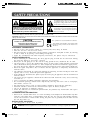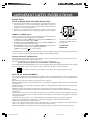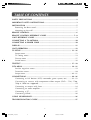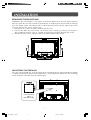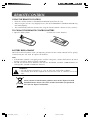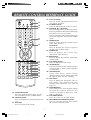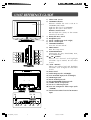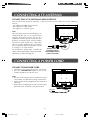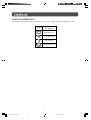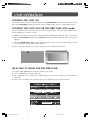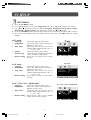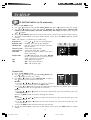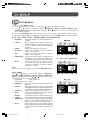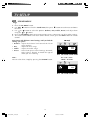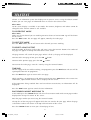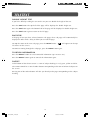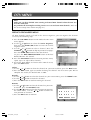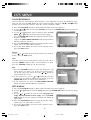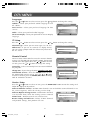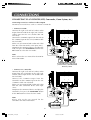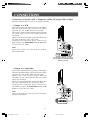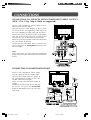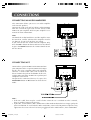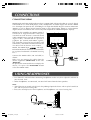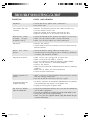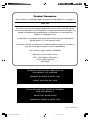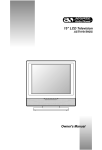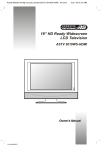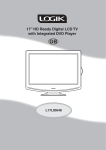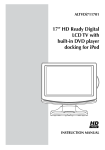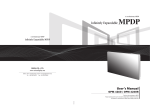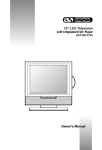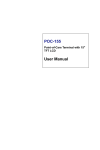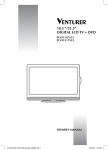Download connections - Click Spares
Transcript
19" LCD Television ASTV 36192C-ID PLV361936S2E2-H-IDTV@ 'ACOUSTIC SOLUTIONS' I/B '811-361991W190' SAFETY PRECAUTIONS RISK OF ELECTRIC SHOCK DO NOT OPEN The lightning flash with an arrowhead within a triangle alerts you to uninsulated dangerous voltage within the product's enclosure that could cause an electric shock. WARNING: TO REDUCE THE RISK OF ELECTRIC SHOCK, DO NOT REMOVE COVER (OR BACK). NO USER-SERVICEABLE PARTS INSIDE. REFER SERVICING TO QUALIFIED PERSONNEL. The exclamation point within a triangle alerts you to the presence of important operating, maintenance and servicing instructions in this user’s manual. CAUTION WARNING: TO PREVENT FIRE OR SHOCK HAZARD, DO NOT EXPOSE THIS UNIT TO RAIN OR MOISTURE. DO NOT PLACE OBJECTS FILLED WITH LIQUIDS ON OR NEAR THIS UNIT. CAUTION: DANGER OF EXPLOSION IF BATTERY IS INCORRECTLY REPLACED. REPLACE ONLY WITH THE SAME OR EQUIVALENT TYPE. CAUTION The symbol for Class II (Double lnsulation) INVISIBLE LASER RADIATION WHEN OPEN AND INTERLOCKS DEFEATED. AVOID EXPOSURE TO BEAM This symbol means that the unit complies with European safely and electrical interference directives. PLACEMENT INFORMATION • Do not use this unit in places which are extremely hot, cold, dusty, or humid. • Place the unit on a flat and even surface. • Do not restrict the air flow of this unit by placing it somewhere with poor air flow, by covering it with a cloth, or by placing it on bedding or carpeting. • Under the environment with radio frequency interference, the picture may be influenced. SAFETY INFORMATION • When connecting or disconnecting the cord, grip the plug and not the AC cord itself. Pulling the cord may damage it and create a hazard. • When you are not going to use the unit for a long period of time, disconnect the AC cord. • The mains plug is used as the disconnecting device. It shall remain readily operable and should not be obstructed during intended use. To be completely disconnected from the supply mains, the mains plug of the apparatus should be disconnected from the mains socket outlet completely. • When the signal lamp LED is off, it indicates that the apparatus is completely disconnected from the mains. • The apparatus should not be exposed to dripping or splashing and that no objects filled with liquids, such as vases, should be placed on apparatus. • To be completely disconnect the power input, the mains plug of apparatus shall be disconnected from the mains. • The mains plug of apparatus should not be obstructed OR should be easily accessed during intended use. • Leave a minimum of 100mm around the apparatus for ventilation. • The ventilation openings should not be impeded by covering with items such as newspaper, table-cloths, curtains etc. • No naked flame sources such as lighted candles should be placed on the apparatus; • Attention should be drawn to the environmental aspects of battery disposal; • The use of apparatus in moderate climates. • Under the influence of electrostatic phenomenon, the product may malfunction and require user to power reset. CONDENSATION INFORMATION • When left in a heated room where it is warm and damp, water droplets or condensation may form inside the unit. When there is condensation inside the unit, the unit may not function normally. Let the unit stand for 1-2 hours before turning the power on, or gradually heat the room and let the unit dry before use. RATING PLATE LOCATION • The rating plate is on the back of product. WARNING: Should any problems occur, disconnect the AC cord and refer servicing to a qualified technician. 2 361936IDTV_2-12.pmd 2 7/16/2007, 2:43 PM IMPORTANT SAFETY INSTRUCTIONS MAINS PLUG UNITS SUPPLIED WITH MOULDED MAINS PLUG 1. If the mains plug fitted to the AC cord supplied is not suitable for your mains outlet it may be necessary to cut it off. Carefully dispose of the severed plug. Under no circumstances must it be inserted into a mains socket, otherwise a dangerous electric shock could result. 2. If the fuse in the fitted mains plug should fail, replace it with a BS1362 approved fuse rated at 3A Never use the plug without the fuse cover fitted. WIRING A MAINS PLUG As the wires in the mains lead may not correspond with the coloured markings identifying the terminals in your plug proceed as follows: • The wire which is coloured blue must be connected to the terminal which is marked with the letter N or coloured black. • The wire which is coloured brown must be connected to the terminal which is marked with the letter L or coloured red. • No connection is to be made to the earth terminal of the plug which is marked with the letter E or coloured green or green and yellow or marked by the safety earth symbol. The wires in this mains lead are coloured in accordance with the following code. BLUE-NEUTRAL BROWN-LIVE The standard (BS1363) mains plug must be fitted with a 3 Amp fuse approved to BS1362. If any other plug or connection is used a 3 Amp fuse must be fitted in the plug or adaptor or in the distribution board. Caution: Moisture Condensation If the equipment is moved from a cold place to a warm one, water in the air will condense on some parts and may cause damage or malfunction if the equipment is operated. Allow at least two hours for the equipment to acclimatise before switching it on. This unit is designed to operate from a 230V-240V AC ~ 50Hz mains supply. Please note that when the STANDBY/ON switch is in the standby position this does not completely disconnect the unit from the mains supply. If the equipment is not to be used for a day or more, disconnect it at the wall outlet. This symbol means that the unit is double insulated.No connection to earth is necessary. SAFE USE OF YOUR EQUIPMENT This equipment has been designed and manufactured to meet UK safety standards but like any electrical equipment care must be taken to obtain the best results from the equipment and assure your own safety. Here are a few tips to help you do this: READ this instruction manual before you attempt to use the equipment. NEVER fit makeshift stands or legs with woodscrews. Use only approved supports and fasteners specially designed for the equipment. NEVER let anyone, especially children, push objects into holes, ventilation slots or any other opening; this could result in fatal electric shock! ALWAYS disconnect the AC power cord when you are not going to use the unit for a long period of time. ENSURE adequate ventilation of the equipment is not obstructed, for example by curtains above or soft furnishings underneath it. ENSURE that all electrical connections (including the mains plug, extension leads and interconnections between pieces of equipment) are properly made in accordance with the instructions given. Switch off the main supply when making or changing connections. CONSULT your dealer if you are ever in doubt about the installation, operation or safety of your equipment. DON'T continue to operate the equipment if it is damaged in any way or if it does not function normally. Withdraw the mains plug and consult your dealer. DON'T leave equipment switched on when it is unattended unless it is part of it's normal function to operate in your absence, for example a video cassette recorder with timed recording facility. LISTEN to headphones at moderate volume levels; high volume levels can permanently damage your hearing. 3 361936IDTV_2-12.pmd 3 7/16/2007, 2:43 PM TABLE OF CONTENTS SAFETY PRECAUTIONS .......................................................................................... 2 IMPORTANT SAFETY INSTRUCTIONS .................................................................. 3 INSTALLATION ........................................................................................................ 5 Removing the base stand ................................................................................... 5 Mounting on the wall ......................................................................................... 5 REMOTE CONTROL ................................................................................................. 6 REMOTE CONTROL REFERENCE GUIDE ........................................................ 7 - 8 UNIT REFERENCE GUIDE ...................................................................................... 9 CONNECTING A TV ANTENNA ............................................................................ 10 CONNECTING A POWER CORD ......................................................................... 10 DISPLAY ................................................................................................................. 11 UNIT OPERATION ................................................................................................. 12 TV SETUP ........................................................................................................ 13 - 16 Setup menu ....................................................................................................... 13 TV setting menu ................................................................................................ 14 Picture menu .................................................................................................... 15 Sound menu ...................................................................................................... 16 TELETEXT ........................................................................................................ 17 - 18 DTV MENU ..................................................................................................... 19 - 21 Service organiser menu ................................................................................... 19 Favourites menu ............................................................................................... 20 Setup menu ............................................................................................... 20 - 21 CONNECTIONS .............................................................................................. 22 - 26 Connecting to A/V devices (VCR, camcorder, game system, etc.) ........ 22 - 23 Connecting to sources with component video output (DVD - 576i, 576p, 720p & 1080i are supported) ........................................................................... 24 Connecting to sources with Scart .................................................................... 24 Connecting an audio amplifier ........................................................................ 25 Connecting a PC ............................................................................................... 25 Connecting HDMI ............................................................................................ 26 USING HEADPHONES ......................................................................................... 26 TROUBLESHOOTING GUIDE ............................................................................. 27 4 361936IDTV_2-12.pmd 4 7/16/2007, 2:43 PM INSTALLATION REMOVING THE BASE STAND WARNING: The LCD Display is very fragile, and must be protected at all times when removing the base stand. Be sure that no hard or sharp object, or anything that could scratch or damage the LCD display, comes into contact with it. Do NOT place pressure on the front of the unit at any time because the screen could crack. 1. Disconnect any cables or cords connected to the unit. 2. Lay the unit down on a flat surface, so the back side is facing up, making sure to place a soft cushioned material (such as a pillow or thick piece of foam) beneath the screen. 3. Remove the four screws and then remove the BASE STAND from the TV. MOUNTING ON THE WALL This unit is VESA-compliant, and is designed to be wall-mounted with a VESA-compliant 100mm x 100mm mounting kit designed for flat-panel TVs (sold separately). Mount this unit according to the directions included with the mounting kit. Four mounting holes (size M4 screw) 5 361936IDTV_2-12.pmd 5 7/16/2007, 2:43 PM REMOTE CONTROL USING THE REMOTE CONTROL • • • Point the remote control at the REMOTE SENSOR located on the unit. When using this unit in a very brightly lit area, the infrared REMOTE CONTROL SENSOR may not work properly. The recommended effective distance for using the remote control is about 16 feet (5 metres). TO CHANGE THE REMOTE CONTROL BATTERY 1. Open the battery door. 2. Insert two “AAA” batteries. _ + _ + BATTERY REPLACEMENT When the batteries become weak, the operating distance of the remote control will be greatly reduced and you will need to replace the batteries. Note: • If the Remote Control is not going to be used for a long time, remove the batteries to avoid damage caused by battery leakage corrosion. • Do not mix old and new batteries. Do not mix ALKALINE, standard (CARBON-ZINC) or rechargeable (NICKEL-CADMIUM) batteries. WARNING: • Do not dispose of batteries in a fire or they may leak and/or explode. • The battery shall not be exposed to excessive heat such as sunshine, fire or the like. Waste electrical and electronic products must not be disposed of with household waste. Please refer to the retailer from whom you purchased this item for disposal instructions. MK9 2NW 6 361936IDTV_2-12.pmd 6 7/16/2007, 2:43 PM REMOTE CONTROL REFERENCE GUIDE 4) 1 5) 2 3 6) 7) 4 8) 5 6 7 9) 10) 8 11) 12) 9 10 11 12 13 14 15 16 17 18 13) 14) 15) 1) 2) 3) 16) STANDBY/ON button Press to turn ON the unit or put it in STANDBY (OFF) mode. (Note: For DTV channels, press the FUNCTION button to select DTV mode.) TV button Press to switch to TV mode. DTV button Press to switch to DTV mode. AV button Press to select source connected to AV IN or SCART IN. 17) 18) Number (0 - 9) buttons Use to change the TV and DTV channels. REVEAL button Press to reveal answers on a quiz or game pages from Teletext. MUTE button Press to mute the sound. Press again to cancel mute. VOLUME (–/+) buttons Press to adjust the volume level. CURSOR ( , , , ) buttons Press to highlight selections on a menu screen and make adjust certain settings. ENTER (OK) button Press to confirm selections on a menu screen. HOLD button Press to stop the automatic page change from Teletext. MIX button Press to select Teletext with a TV programme. D.TEXT button Press to display digital text screen in DTV mode. GUIDE button Press to display TV Guide screen in DTV mode. SIZE button Press to set the letters size of teletext on the screen. SUBTITLE button Press to select one of the subtitle languages or turn off subtitle display in DTV mode, if subtitle languages are broadcast. Press to display the selected Teletext page. button Press to directly select Mono/Stereo Dual I/II. TEXT button Press to directly select Teletext mode. CANCEL button Press to cancel the Teletext menu. EXIT button Press to exit the menu and return directly to normal viewing. SLEEP button Sets the SLEEP timer. The unit will remain ON for the time that is set, and will automatically shut off afterwards. 7 361936IDTV_2-12.pmd 7 7/16/2007, 2:43 PM REMOTE CONTROL REFERENCE GUIDE 22) LAST CH button Press to switch repeatedly between the last two TV channels. 23) TV MENU button Press to display the on-screen TV menu. / button 24) CH/PAGE Press to change the TV and DTV channels. Press to go forward or backward the page of Teletext screen in TV mode. Press to go forward or backward the page of Service Organiser & Favourites in DTV mode. 25) INDEX button Press to select the page number of the index from Teletext. LIST button Press to display the Service Organiser (channle list) in DTV mode. 26) TIME button Press to display the current time information from Teletext. 27) INFO button Press to display the channel information in DTV mode. 28) DTV MENU button Press to display the DTV menu. 29) AUDIO button Press to select one of the audio languages in DTV mode, if multi audio languages are broadcast. 30) SOUND button Select from preset sound settings (Personal, Voice, Music, Theatre) to match the type of show you are watching. 31) FAV button Press to display the Favourites menu in DTV mode. (You should setup your favourite DTV channnels first, refer to page 19.) 32) PICTURE button Select from preset screen display settings to match the type of show you are watching (Standard, Dynamic, Soft, Movie & Personal). 33) LCD MODE button Press to set the size of LCD display. 34) RED/GREEN/YELLOW/BLUE button Press to select the relevant item quickly for Teletext and DTV menu. 19 20 21 22 23 24 25 26 27 28 29 30 31 32 33 34 19) FUNCTION button Press to switch between DTV, TV, AV 1, AV 2/SCART, YUV, PC & HDMI mode. 20) DISPLAY button Press to display the current mode of the unit. 21) PC button Press to switch to PC mode. 8 361936IDTV_2-12.pmd 8 7/16/2007, 2:43 PM UNIT REFERENCE GUIDE 1) Colour LCD Screen 2) STANDBY indicator Indicates whether the unit is ON or in STANDBY (OFF) mode. Light On: The unit is in STANDBY. Light Off: The unit is turned ON. Remote Control Sensor Do not block this sensor, or the remote control will not work. 3) Removable Base Stand 4) Headphone Jack 5) AV IN 1 Audio Input (Left / Right) 6) AV IN 1 Video Input 7) STANDBY/ON Button Turns the unit on and off. 8) MENU Button Enter the Setup menu. 9) FUNCTION Button Select DTV, TV, AV1, AV2/SCART, YUV, PC & HDMI mode. 10) CH Buttons Select a TV channel and highlight selections (Up & Down) on the menu screen. 11) – VOL + Buttons Adjusts the volume level and highlights selections (Left & Right) on the menu screen. 12) Power Cord 13) Audio Output Jacks (Left/Right) 14) YUV IN Audio Input Jacks (Left/Right) 15) HDMI Input Jack 16) PC IN Audio Input Jack 17) PC IN MONITOR/VGA Input Jack 18) SCART (AV IN 2) Input Jack 19) AV IN 1 S-Video Input Jack 20) YUV IN Component Video Input Jacks (Y/PB/PR) 21) TV Antenna Terminal - Coaxial TV Antenna Input 1 2 3 7 8 9 4 5 6 10 11 12 15 16 17 13 14 18 19 20 21 9 361936IDTV_2-12.pmd 9 7/16/2007, 2:43 PM CONNECTING A TV ANTENNA CONNECTING A TV ANTENNA/CABLE/SATELLITE To view television channels correctly, a signal must be received from one of the following sources: - An indoor or outdoor aerial antenna - RF output of a cable system - RF output of a satellite system Note: For receiving over-the-air TV broadcasts, we recommend that you use an external fixed antenna. Should you require the use of a temporary antenna, please ensure that you purchase an antenna with sufficient ability to receive in weak signal areas. Only when you are in close proximity to a transmitter will a temporary antenna reproduce a signal as strongly as a fixed antenna. For best picture quality from a Satellite or Cable system, connect to the TV by the SCART connector as shown on Page 24. Satellite, Cable, or TV antenna cable to TV ANTENNA Terminal (cable not included) CONNECTING A POWER CORD CONNECT THE POWER CORD • Connect the AC power cord into a wall outlet. • Press the STANDBY/ON button on the unit or remote control to turn on the unit. Note: • Be sure the AC power cord is disconnected and all functions are off before making connections. • Make sure that all the components are connected correctly. • When you are not going to use the unit for a long period of time, disconnect the power cord. To AC outlet 10 361936IDTV_2-12.pmd 10 7/16/2007, 2:43 PM DISPLAY DISPLAY INFORMATION The display information shown below on the TV screen depending on the operation status. Symbol TV Display PICTURE menu SOUND menu SETUP menu TV SETTING menu 11 361936IDTV_2-12.pmd 11 7/16/2007, 2:43 PM UNIT OPERATION TURNING THE UNIT ON When the AC power cord is connected, press the STANDBY/ON button on the unit to turn it on. Press the FUNCTION button to select the desired mode (DTV, TV, AV1, AV2/SCART or PC). TURNING THE UNIT ON FOR THE FIRST TIME (DTV mode) The first time for you turn on the unit, it will start in DTV mode. You can simply follow the on screen prompt to set up the system. 1. Make sure the RF aerial has been conneted to the TV ANTENNA input on the rear of the TV. 2. Press the FUNCTION button or the TV/DTV button to select DTV mode. DTV Set-up menu appears. 3. Press the ENTER (OK) button to enter the Set-up menu. The system will automatically start to scan and preset all available DTV channels. 4. After scanning finished, the TV will display the first stored DTV channel. FULL SCAN REPLACE EXISTING SERVICES Press OK to set-up services on your receiver CN Name Provider Type No services currently stored 0% 100% Please wait while scanning ... 3 minutes remaining SELECTING TV MODE FOR THE FIRST TIME 1. Use the or button to select the Country you prefer. 2. Use the button to select Auto tune. button. The system will automatically start to scan and preset all available TV 3. Press channels. 4. After scan and storing has finished, the TV will display the first stored channel. 12 361936IDTV_2-12.pmd 12 7/16/2007, 2:43 PM TV SETUP SETUP MENU 1. Press the TV MENU button. 2. Use or button to select the Setup menu, then press button to enter the setting. or button to select the options (Language, Background, Sleep timer, Country, 3. Use Teletext lang., Restore setting) and adjust them using the or buttons. 4. Press the TV MENU button ro return to previous menu, repeat step 3 to adjust other settings. 5. To exit the MAIN MENU and return to the normal screen, press the EXIT button on remote control. In TV mode • • • • • • Language Background : Select the language your prefer. : Select the menu from translucent / opaque on the screen. Sleep timer : Select the time to turn the unit to Standby mode automatically: Off -> 5 - - - - -> 90 -> 120. Country : Select the country your prefer. Teletext lang. : Select the teletext language from West / East / Russian / Arabic Farsi. Restore setting : Reset the TV mode to the factory settings. PC mode In PC mode • • • • Language Background : Select the language your prefer. : Select the menu from translucent / opaque on the screen. Sleep timer : Select the time to turn the unit to Standby mode automatically: Off -> 5 - - - - -> 90 -> 120. Restore setting : Reset the PC mode to the factory settings. In AV / DTV / YUV / HDMI mode • • • • Language Background : Select the language your prefer. : Select the menu from translucent / opaque on the screen. Sleep timer : Select the time to turn the unit to Standby mode automatically: Off -> 5 - - - - -> 90 -> 120. Restore setting : Reset the AV / DTV / YUV / HDMI mode to the factory settings. SETUP Language Background Sleep timer Restore setting Best resolution Adjust Select 13 1440x900x60 EXIT E x i t MENU R e t u r n AV / DTV / YUV / HDMI mode 13 361936IDTV_13-16.pmd English Opaque Off 7/16/2007, 2:46 PM TV SETUP TV SETTING MENU (in TV mode only) 1. Press the TV MENU button. 2. Use or button to select the TV setting menu, then press button to enter the setting. 3. Use or button to select the options (Program no., Program name, Channel edit, Colour system, Sound system, Auto tune, Manual tune, AFC, Skip) and adjust them using the or buttons. 4. Press the TV MENU button to return to previous menu, repeat step 3 to adjust other settings. 5. To exit the MAIN MENU and return to the normal screen, press the EXIT button on remote control. Note : This option is available in TV mode only. Program no. : Use or to select a stored program. Program name : Displays the name of the program. Channel edit : Edit the selected TV channel. (Rename, Delete, Move) Colour System : Select from Auto or PAL. Sound System : Select from Auto, BG, I or DK. Auto tune : Searches for usable stations and stores them in memory. or Manual tune : Use button to enter, then either to run. Use Manual to re-tune or Fine for slight adjustment if needed. AFC : Auto frequency control. Skip : ON - Skip weak channels. OFF - No channel skip. Channel edit 1. Press the TV MENU button. or button to select the TV setting menu, then 2. Use press button to enter the setting. or button to select Channel edit, and press 3. Use button to enter channel edit menu. the Rename: , , or button to select the channel 1) Use the no. you want to rename, press the RED button. or button to select the characters to represent the station name. Use the 2) Use the button to move to next position of character. Delete: , , or button to select the channel no. you want to delete, press the 1) Use the YELLOW button. 2) Press the RED button to confirm deleting the channel. Move: , , or button to select the channel no. you want to move, press the 1) Use the GREEN button. , , or button to select the channel no. you want to move the new 2) Use the channel no to. 3) Press the RED button to confirm moving the channel. 4. To exit the MAIN MENU and return to the normal screen, press the EXIT button on remote control. 14 361936IDTV_13-16.pmd 14 7/16/2007, 2:46 PM TV SETUP PICTURE MENU 1. Press the TV MENU button. button to reach Preset, then press button to choose Personal. 2. Press or button to select the options (Brightness, Contrast, Colour, Sharpness, Tint, 3. Use Colour Temp, Preset) and adjust them using the or buttons. (The screen will change to your desired setting). 4. Press the TV MENU button to return to previous menu, repeat step 3 to adjust other settings. 5. To exit the MAIN MENU and return to the normal screen, press the EXIT button on remote control. In TV / AV / DTV / YUV* / HDMI* mode (* part menu only) • Brightness : Adjust to brighten the darkest parts of the picture. • Contrast : Adjust to sharpen the picture quality. The black portions of the picture become richer in darkness and the white become brighter. • Colour : Adjust the colour of the picture. • Sharpness : Adjust the sharpness level to improve detail in the picture. • Tint : Adjust the tint of the picture. (Toward purple / Toward green) • Colour Temp : Adjust the three colour temperature of the picture. Select Normal (balanced) / Cold (blue white) / Warm (red white) mode. • Preset : Select from preset screen display settings to match the type of show you are watching (Standard, Personal, Movie, Dynamic, & Soft). Note : You can also select simply by pressing the PICTURE button. AV / DTV / YUV / HDMI mode In PC mode Use or button to select the options (Brightness, Contrast, Frequency, Phase, H offset, V offset, Colour Temp, Preset) and adjust them using the or buttons. (The screen will change to your desired setting). - Resolution : 1440 x 900 max - Refresh Frequency : 60Hz • Brightness : Adjust to brighten the darkest parts of the picture. • Contrast : Adjust to sharpen the picture quality. The black portions of the picture become richer in darkness and the white become brighter. • Frequency : Adjust the frequency of the picture. • Phase : Adjust when characters have low contrast or when the image flickers. • H offset : Centre the image by moving it left or right. • V offset : Centre the image by moving it up or down. • Colour Temp : Adjust the three colour temperature of the picture. Select Normal (balanced) / Cold (blue white) / Warm (red white) mode. • Preset : Select from preset screen display settings to match the type of show you are watching (Standard, Personal, Movie, Dynamic, & Soft). 15 361936IDTV_13-16.pmd 15 7/16/2007, 2:46 PM TV SETUP SOUND MENU 1. Press the TV MENU button. 2. Use or button to select the Sound menu, then press button to reach Preset to choose Personal. 3. Use or button to select the options (Balance, Bass, Treble, Preset) and adjust them using the or buttons. 4. Press the TV MENU button to return to previous menu, repeat step 3 to adjust other settings. 5. To exit the MAIN MENU and return to the normal screen, press the EXIT button on remote control. Experiment with different sound settings until you find the settings you prefer. • Balance : Adjust the balance level toward the left or right speakers. • Bass : Adjust the bass range. • Treble : Adjust the treble range. • Preset : Select from preset sound settings (Personal, Voice, Music, Theatre) to match the type of show you are watching. Note : You can also select simply by pressing the SOUND button. AV / DTV / YUV / HDMI / PC mode 16 361936IDTV_13-16.pmd 16 7/16/2007, 2:46 PM TELETEXT Teletext is an information system that displays text on your TV screen. Using the Teletext control buttons you can view pages of information that are listed in the teletext index. Please Note No on screen display is available in text mode. The contrast, brightness and colour cannot be changed but the volume control is still available. TO ENTER TEXT MODE Please Note Make sure the TV channel you are watching transmits teletext. If not NO TEXT sign will be shown on the screen. Press the TEXT button. The text page will appear, normally the index page. TO EXIT TEXT MODE Press the TEXT button, The TV will return to the channel you were watching. TO SELECT A PAGE OF TEXT Find the number of the page in the index and enter it using the Numeric buttons. The number of the page will appear in the top left hand corner of the screen. The page counter will search for your page. When it finds it, the page will be displayed. button. To move to the next page of text, press the CH To move to the previous page, press the CH button. To return to the index page, enter the “100” by using the Numeric buttons. TIME/MIX To view a page of the text whilst watching a TV programme press the MIX button. The text will be superimposed over the TV programme. Press the MIX button again to return to the text page. While watching a TV programme with Teletext transmission press TIME button. The current time information, captured from Teletext will be displayed on the screen. If the programme being watched does not have Teletext transmission, no information will be displayed. Press the TIME button again to cancel the time information. PAGE SEARCH WHILST WATCHING TV In Text mode press the CANCEL button. The TV will return to TV mode with current page number displayed on the top left corner of the screen. Enter the page number you want using the Numeric buttons. The top line of the text page will appear whilst the text searches for your page. When the page is found the number will remain in the top left hand corner of the screen. Press the CANCEL button to view your selected page of text. 17 361936IDTV_17-18.pmd 17 7/16/2007, 2:47 PM TELETEXT DOUBLE HEIGHT TEXT If you have difficulty reading the text on the TV you can double the height of the text. Press the SIZE button. The top half of the page will be displayed in double height text. Press the SIZE button again. The bottom half of the page will be displayed in double height text. Press the SIZE button again to return to the full page. PAGE STOP If the page of text you have selected contains sub pages, these sub pages will automatically be displayed in order with a delay to allow you to read the page. To stop the move to the next sub page, press the HOLD button. “ left corner of the screen.. ” will appear on the top To continue moving through the sub pages, press the HOLD button again. TO REVEAL INFORMATION Press the REVEAL button to reveal concealed information (quiz answers etc.). Press the REVEAL button again to conceal the information again. FASTEXT At the bottom of the teletext screen is a row of subject headings in red, green, yellow and blue. The remote control has a row of colour buttons corresponding to the row of coloured subjects on the screen. Pressing one of the colour buttons will take you directly to the page corresponding to the subject heading. 18 361936IDTV_17-18.pmd 18 7/16/2007, 2:47 PM DTV MENU Note: Make sure you have finished auto scanning and stored DTV channels when the unit was first time turned on. Or perform Full Scan Replace Existing Services to scan and store DTV channels. (Refer to the Service Setup menu shown on page 21.) SERVICE ORGANISER MENU All DTV channels stored are listed in the Service Organiser, you can organise the channel service by the following steps: 1. Press the DTV MENU button in DTV mode. The DTV main menu appears. or button to select the Service Organiser, 2. Use the then press the ENTER (OK) button to enter the Service Organiser menu. or button to select a channel. (Press the 3. Use the CH/PAGE / button to skip to previous/next page.) Press the ENTER (OK) button to enter the channel. Or press the RED/GREEN/YELLOW button to Delete/ Reorder/Rename the channel. 4. Press the DTV MENU button to return to previous menu, repeat step 3 to adjust other channels. 5. To exit the DTV MENU and return to the normal screen, press the EXIT button. MAIN MENU Service Organiser Favourites Setup Select Enter Menu OK SERVICE ORGANISER Name XXX XXX XXX XXX XXXX XXXXXX X XXXX XXXX XXX XXXXX XXX XXXX XXXX CN 001 002 003 004 005 006 007 008 009 Select OK Delete Provider XXX XXX XXX XXXXXX XXXX XXXX XXX XXX XXXX UHF 21 21 22 22 32 22 21 28 22 To View Reorder Rename Delete: or button to select the channel no. you want to delete, press the RED button. 1).Use the 2).Press the RED button again to confirm deleting the channel. You must enter your PIN to complete this action, the Default PIN is 0000. Reorder: 1).Use the or button to select the channel no. you want to move, press the GREEN button. or button to move the channel. 2).Use the 3).Press the RED button to confirm moving the channel. Rename: 1).Use the or button to select the channel no. you want to rename, press the YELLOW button. 2).Use the or button to select the characters to represent or button to move the the station name. Use the next position of character. 3).Press the RED button to confirm. EDIT XXXXX 0 1 2 3 4 5 6 7 8 9 A B C D E F G H I J K L M N O P Q R S T U V W X Y Z ! " & * ( ) - + = ? < CAPS Space OK Use Letter Select Save Text 19 361936IDTV_19-21.pmd 19 7/16/2007, 2:48 PM % > @ Delete Cancel DTV MENU FAVOURITES MENU You can organise your favourite DTV channels in the Favourites menu by the following steps. And you can press the FAV button to select favourite mode, and press CH / CH button quickly select favourite channels from the selected favourite mode. 1. Press the DTV MENU button in DTV mode. The DTV main menu appears. 2. Use the or button to select the Favourites, then press the ENTER (OK) button to enter the Favourites menu. FAVOURITES 3. Use the or button to select a channel. (Press the CH/ OFF PAGE / button to skip to previous/next page.) FAVOURITES 1 Press the ENTER (OK) button to enable the channel as one FAVOURITES 2 of your favourites. Or press the RED/GREEN/YELLOW button to Delete/New/ Edit the favourite channel. 4. Press the DTV MENU button to return to previous menu, Enable Select repeat step 3 to adjust other channels. Delete New Edit 5. To exit the DTV MENU and return to the normal screen, press the EXIT button. OK Delete: Use the or button to select the Favourites you want to delete, press the RED button. New: First you have to creat a favoutites list, then you can edit it. Press the GREEN button to add a new Favourites list. Then press the YELLOW button to edit the favourites. EDIT FAVOURITES CN 001 002 003 004 005 006 007 008 009 Name XXX XXX XXX XXX XXXX XXXXXX X XXXX XXXX XXX XXXXX XXX XXXX XXXX Select Reorder Edit: 1).Press the YELLOW button to enter the Favourites edit menu. There are Service list on the left and Favourites or button to list on the right in the menu. Press the shift between the 2 lists. or button to select the 2).In the Service list, use the channel no. you want to add to the Favourites, press the ENTER (OK) button to add it to the Favourites. 3).In the Favourites list, press the RED/GREEN/YELLOW button to Delete/Reorder/Rename Favourites. FAVOURITES 1 002 XXX XXX 005 XXXX 008 XXX XXXX 019 XXXX XX Delete Service List Rename EDIT FAVOURITES CN 001 002 003 004 005 006 007 008 009 Name XXX XXX XXX XXX XXXX XXXXXX X XXXX XXXX XXX XXXXX XXX XXXX XXXX Select FAVOURITES 1 002 XXX XXX 005 XXXX 008 XXX XXXX 019 XXXX XX Favourite List OK Add to Fav SETUP MENU 1. Press the DTV MENU button in DTV mode. The DTV main menu appears. 2. Use the or button to select the Setup, then press the ENTER (OK) button to enter the Setup menu. 3. Use the or button to select an item (Languages, TV SETUP MENU Setup, Parental Control, Service Setup). Press the ENTER Languages (OK) button to enter the settings and follow the display to TV Setup adjust them. Parental Control 4. Press the DTV MENU button to return to previous menu, Service Setup repeat step 3 to adjust other channels. Select Enter Menu 5. To exit the DTV MENU and return to the normal screen, press the EXIT button. OK 20 361936IDTV_19-21.pmd 20 7/16/2007, 2:48 PM DTV MENU Languages Press the or button to select an item, press the or button to change the setting. Subtitles - Select your preferred subtitle language or turn off subtitle. Data Service - Select your preferred language for data service. Audio - Select your preferred audio language. On Screen Display - Select your preferred On Screen Display language. LANGUAGES Subtitles Off Data Service English Audio English On Screen Display English Select Change TV Setup Press the or button to select an item, press the or button to change the setting. Television type - Select you TV screen type (16:9 or 4:3). TV SETUP Widescreen - If you use an external 4:3 display device, you can select a proper mode for widescreen picture to fit the 4:3 screen. Television type 16:9 Widescreen Center Cutout Select Change Parental Control You must enter correct PIN first. Press the numeric buttons to enter a 4-digit PIN (the preset PIN is 0000), the Parental Control menu will appear. Press the or button to select or button to change the setting. an item, press the Censorship - Select a censorship level to censor and block the programs. Change PIN - If you change the PIN, remember your PIN. Lock/Unlock Services - Press the ENTER button to enter or button the Lock/Unlock Services menu, press the to select a channel, press the ENTER (OK) button to change Lock or Unlock the channel. PIN Please enter PIN to access menu ---_ Use 0 9 PARENTAL CONTROL Censorship OFF Change PIN Lock/Unlock Services Select Change Service Setup Press the or button to select an item, press the ENTER (OK) button to enter the settings and follow the display to adjust them. Full Scan Add New Services - Perform DTV channels scan and add the scanned channels in to the service organiser, while the existing services kept. Full Scan Replace Existing Services - Perform DTV channels scan and store them, while the existing services removed. Manual Scan - Perform manual scan and fine tune. Restore Setting And Full Scan - Delete all DTV channels and personal settings, then perform full scan. 21 361936IDTV_19-21.pmd 21 7/16/2007, 2:48 PM CONNECTIONS CONNECTING TO A/V DEVICES (VCR, Camcorder, Game System, etc.) Connecting to Devices with an S-Video Output To connect to A/V devices such as a VCR or camcorder: – Connect to a VCR Connect the right (red) and left (white) audio output from the VCR to the right (red) and left (white) input on this unit (Audio cable not included). Connect the S-VIDEO output from the VCR to the S-VIDEO input on this unit (S-VIDEO cable not included). Make sure you connect both audio and video from the same VCR to the same input (AV1). To operate the connected device and play the VCR, first press the FUNCTION button or the AV button to select the AV1 mode. Note: Please refer to the user manual for the VCR for more information. IF your VCR permits, then connect your antenna to your VCR and VCR RF out to your TV. – Connect to a camcorder Connect the right (red) and left (white) audio output from the camcorder to the right (red) and left (white) input on this unit (Audio cable not included). Connect the S-VIDEO output from the camcorder to the S-VIDEO input on this unit (S-VIDEO cable not included). Make sure you connect both audio and video from the same camcorder to the same input (AV1). To operate the connected device and play the camcorder, first press the FUNCTION button or the AV button to select the AV1 mode. Note: Please refer to the user manual for the camcorder for more information. 22 361936IDTV_22-27.pmd 22 7/16/2007, 3:05 PM CONNECTIONS Connecting to Devices with a Composite (yellow RCA-type) Video Output To connect to A/V devices such as a VCR or camcorder: - Connect to a VCR Connect the right (red) and left (white) audio output from the VCR to the right (red) and left (white) input on this unit (Audio cable not included). Connect the video (yellow) output from the VCR to the video input on this unit (Video cable not included). Make sure you connect both audio and video from the same VCR to the same input (AV1). To operate the connected device and play the VCR, first press the FUNCTION button or AV button to select the AV1 mode. Note: Please refer to the user manual for the VCR for more information. IF your VCR permits, then connect your antenna to your VCR and VCR RF out to your TV. - Connect to a camcorder Connect the right (red) and left (white) audio output from the camcorder to the right (red) and left (white) input on this unit (Audio cable not included). Connect the video (yellow) output from the camcorder to the video input on this unit (Video cable not included). Make sure you connect both audio and video from the same camcorder to the same input (AV1). To operate the connected device and play the camcorder, first press the FUNCTION button or AV button to select the AV1 mode. Note: Please refer to the user manual for the camcorder for more information. 23 361936IDTV_22-27.pmd 23 7/16/2007, 3:05 PM CONNECTIONS CONNECTING TO SOURCES WITH COMPONENT VIDEO OUTPUT (DVD - 576i, 576p, 720p & 1080i are supported) Devices with component video output must be connected to the YUV input: Connect the three video outputs (Y, Pb, Pr) from the source to the corresponding video inputs on this unit (Component video cable not included). Connect the right (red) and left (white) audio output from the source to the right (red) and left (white) input on this unit (Audio cable not included). Make sure you connect both audio and video from the same source to YUV IN. To operate the connected device and play the source, first press the FUNCTION button to select the YUV mode. Note: Please refer to the user manual for your component video source for more information and connection details. CONNECTING TO SOURCES WITH SCART Devices with component video output must be connected to the SCART input: Connect the SCART from the source to the corresponding SCART on this unit (SCART cable not included). Make sure you connect both SCART to SCART. To operate the connected device and play the source, first press the FUNCTION button or AV button twice to select the AV2 mode. VCR, Satellite / Cable System or Set Top Box IF your VCR permits, then connect your antenna to your VCR and VCR RF out to your TV. 24 361936IDTV_22-27.pmd 24 7/16/2007, 3:13 PM CONNECTIONS CONNECTING AN AUDIO AMPLIFIER This connection allows you to use an audio amplifier and external speakers. Connect the right (red) and left (white) audio OUTPUT from this unit to the right (red) and left (white) audio INPUT on your amplifier. Refer to your amplifier’s user manual for more information. Note: To control the audio, both the TV and the amplifier must be turned on, and the volume of the amplifier must be set above 0, or you will not hear any sound. If you want to hear the sound from the amplifier only. Press the VOL – button on the TV to decrease the volume or press the MUTE button on the remote control to turn off the sound. AUDIO CABLE (Not included) CONNECTING A PC Connect the 15-pin D-SUB PC/VGA connector from your computer to the 15-pin D-SUB PC/VGA input on this unit using a monitor cable (not included). Connect a stereo audio cable (not included) to the PC AUDIO IN jack on the bottom of this unit, and the other end to the AUDIO OUT jack on your computer’s sound card. To operate the connected device, first press the FUNCTION button or PC button to select the PC mode. Note : • If the TV is cold, there may be a small “flicker” when the set is switched on. This is normal, there is nothing wrong with your TV. • If possible, use the VESA 1,440 x 900@60 Hz video mode to obtain the best image quality for your LCD monitor. If used under the other resolutions, some scaled or processed pictures may appear on the screen. The TV has been pre-adjusted to the mode VESA 1,440 x 900@60Hz. 25 361936IDTV_22-27.pmd 25 7/16/2007, 3:14 PM CONNECTIONS CONNECTING HDMI HDMI (High Definition Multimedia Interface) supports both video and audio on a single digital connection for use with DVD players, DTV, set-top boxes and other digital AV devices. HDMI was developed to provide the technologies of High Bandwidth Digital Content Protection (HDCP) as well as Digital Visual Interface (DVI) in one specification. HDCP is used to protect digital content transmitted and received by DVI-compliant or HDMI-compliant displays. HDMI has the capability to support standard, enhanced or high-definition video plus standard to multi-channel surround-sound audio. HDMI features include uncompressed digital video, a bandwidth of up to 2.2 gigabytes per second (with HDTV signals), one connector (instead of several cables and connectors), and communication between the AV source and AV devices such as DTVs. HDMI, the HDMI logo and HighDefinition Multimedia Interface are trademarks or registered trademarks of HDMI licensing LLC. Connect the HDMI cable (not included) as shown: Make sure you connect the cable from the source equipment (HDMI OUT) to this unit (HDMI IN). To operate the connected device and play the source, first press the FUNCTION button select the HDMI mode. To HDMI OUT jack To HDMI IN jack USING HEADPHONES • Turn down the volume before connecting headphones to the unit, then adjust the volume to your desired level. • When headphones are connected, no sound will come from the front speakers. Note: • Avoid listening to sound at high levels for prolonged periods of time. This may be harmful to you and may cause hearing loss. • Excessive sound pressure from earphones and headphones can cause hearing loss. 26 361936IDTV_22-27.pmd 26 7/16/2007, 3:15 PM TROUBLE SHOOTING GUIDE SYMPTOM CAUSE (AND REMEDY) No power. • Check that the AC power cord is connected. • Turn on the unit. The remote does not function. • • • • Bad Picture (snow, multiple images, distortion, blurry) • Check the location of the antenna and adjust it if necessary. • Make sure the antenna cable is firmly connected. • Make sure all input cables are firmly connected. No sound. • Increase the volume. • Check whether the mute function has been activated on the Remote Control. Black and picture. white Remove any obstacles between the remote and the unit. Use the remote near the unit. Point the remote at the remote sensor on the unit. Replace the batteries in the remote with new ones. • Check the Picture setting within the Setup menu. • Check to make sure the program you are watching is broadcast in Colour and not Black & White. No picture or sound. • • • • • • Coloured patches of picture. • Make sure there are no unshielded electrical devices nearby that are causing interference. • Turn the TV off for 30 minutes, then try it again. Function key does not respond correctly. • Under the influence of electrostatic phenomenon, the product may malfunction and require user to power reset. • Unplug and re-plug the AC power cord. No sound is output from the HDMI out • Check the connection between this unit and the HDMI out jack of other equipment. • See if the TV supports this 480p/576p/720p/1080i DVD system. • Check your TV system setup correctly. • Make sure your TV supports HDCP (High Bandwidth Digital Content Protection). Make sure the unit is plugged in and turned on. Make sure that the TV mode is selected. Try a new channel to check for possible station trouble. Make sure the antenna is connected properly. Increase the volume. Make sure the antenna or audio/video source device is working properly. • Make sure all cables are firmly connected. • Check for local interference. 27 361936IDTV_22-27.pmd 27 7/16/2007, 3:15 PM Product Guarantee This product is guaranteed against manufacturing defects for a period of ONE Year This does not cover the product where the fault is due to misuse, abuse, use in contravention of the instructions, or where the product has been the subject of unauthorised modifications or alterations, or has been the subject of commercial use. In the event of a problem with the product within the guarantee period please return it to your nearest store. If the item is shown to have had an inherent defect present at the time of sale, the store will provide you with a replacement. Your statutory rights remain unaffected. Guarantor; Home Retail Group 489 – 499 Avebury Boulevard Central Milton Keynes MK9 2NW TECHNICAL HELP ON THE OPERATION OF THIS PRODUCT IS AVAILABLE MONDAY TO FRIDAY 9 AM TO 5 PM PLEASE CALL 0845 307 3850 IF YOU REQUIRE ANY OTHER ACCESSORIES FOR THIS PRODUCT PLEASE CALL 01302 872207 MONDAY TO FRIDAY 9 AM TO 5 PM 811-361991W190 27 361936_AS - HOTLINE.pmd 27 7/13/2007, 7:29 PM