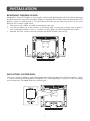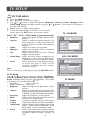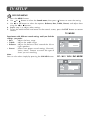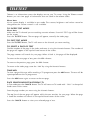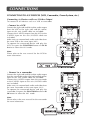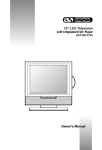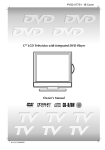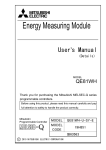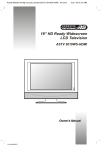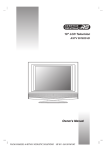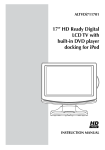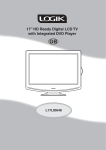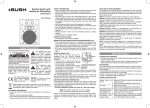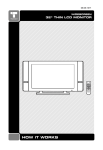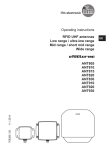Download Owner`s Manual 15” LCD Television
Transcript
15” LCD Television ASTV1615HDS Owner’s Manual SAFETY PRECAUTIONS The lightning flash with an arrowhead within a triangle alerts you to uninsulated dangerous voltage within the product's enclosure that could cause an electric shock. CAUTION RISK OF ELECTRIC SHOCK DO NOT OPEN The exclamation point within a triangle alerts you to the presence of important operating, maintenance and servicing instructions in this user’s manual. WARNING: TO REDUCE THE RISK OF ELECTRIC SHOCK, DO NOT REMOVE COVER (OR BACK). NO USER-SERVICEABLE PARTS INSIDE. REFER SERVICING TO QUALIFIED PERSONNEL. WARNING: TO PREVENT FIRE OR SHOCK HAZARD, DO NOT EXPOSE THIS UNIT TO RAIN OR MOISTURE. DO NOT PLACE OBJECTS FILLED WITH LIQUIDS ON OR NEAR THIS UNIT. CAUTION: DANGER OF EXPLOSION IF BATTERY IS INCORRECTLY REPLACED. REPLACE ONLY WITH THE SAME OR EQUIVALENT TYPE. The symbol for Class II (Double lnsulation) CAUTION INVISIBLE LASER RADIATION WHEN OPEN AND INTERLOCKS DEFEATED. AVOID EXPOSURE TO BEAM This symbol means that the unit complies with European safely and electrical interference directives. PLACEMENT INFORMATION • Do not use this unit in places which are extremely hot, cold, dusty, or humid. • Place the unit on a flat and even surface. • Do not restrict the air flow of this unit by placing it somewhere with poor air flow, by covering it with a cloth, or by placing it on bedding or carpeting. SAFETY INFORMATION • When connecting or disconnecting the cord, grip the plug and not the AC cord itself. Pulling the cord may damage it and create a hazard. • When you are not going to use the unit for a long period of time, disconnect the AC cord. • The mains plug is used as the disconnecting device. It should remain readily operable and should not be obstructed during intended use. To be completely disconnected from the supply mains, the mains plug of the apparatus should be disconnected from the mains socket outlet completely. • When the signal lamp LED is off, it indicates that the apparatus is completely disconnected from the mains. • The apparatus should not be exposed to dripping or splashing and that no objects filled with liquids, such as vases, should be placed on apparatus. • Leave a minimum distance 100mm around the apparatus for sufficient ventilation; • The ventilation openings should not be impeded by covering with items such as newspaper, table-cloths, curtains etc. • No naked flame sources such as lighted candles should be placed on the apparatus; • Attention should be drawn to the environmental aspects of battery disposal; • The use of apparatus in moderate climates. CONDENSATION INFORMATION • When left in a heated room where it is warm and damp, water droplets or condensation may form inside the unit. When there is condensation inside the unit, the unit may not function normally. Let the unit stand for 1-2 hours before turning the power on, or gradually heat the room and let the unit dry before use. RATING PLATE LOCATION • The rating plate is on the back of product. WARNING: Should any problems occur, disconnect the AC cord and refer servicing to a qualified technician. 2 IMPORTANT SAFETY INSTRUCTIONS MAINS PLUG UNITS SUPPLIED WITH MOULDED MAINS PLUG 1. If the mains plug fitted to the AC cord supplied is not suitable for your mains outlet it may be necessary to cut it off. Carefully dispose of the severed plug. Under no circumstances must it be inserted into a mains socket, otherwise a dangerous electric shock could result. 2. If the fuse in the fitted mains plug should fail, replace it with a BS1362 approved fuse rated at 3A Never use the plug without the fuse cover fitted. WIRING A MAINS PLUG As the wires in the mains lead may not correspond with the coloured markings identifying the terminals in your plug proceed as follows: • The wire which is coloured blue must be connected to the terminal which is marked with the letter N or coloured black. • The wire which is coloured brown must be connected to the terminal which is marked with the letter L or coloured red. • No connection is to be made to the earth terminal of the plug which is marked with the letter E or coloured green or green and yellow or marked by the safety earth symbol. The wires in this mains lead are coloured in accordance with the following code. BLUE-NEUTRAL BROWN-LIVE The standard (BS1363) mains plug must be fitted with a 3 Amp fuse approved to BS1362. If any other plug or connection is used a 3 Amp fuse must be fitted in the plug or adaptor or in the distribution board. Caution: Moisture Condensation If the equipment is moved from a cold place to a warm one, water in the air will condense on some parts and may cause damage or malfunction if the equipment is operated. Allow at least two hours for the equipment to acclimatise before switching it on. This unit is designed to operate from a 230V-240V AC ~ 50Hz mains supply. Please note that when the STANDBY/ON switch is in the standby position this does not completely disconnect the unit from the mains supply. If the equipment is not to be used for a day or more, disconnect it at the wall outlet. This symbol means that the unit is double insulated.No connection to earth is necessary. SAFE USE OF YOUR EQUIPMENT This equipment has been designed and manufactured to meet UK safety standards but like any electrical equipment care must be taken to obtain the best results from the equipment and assure your own safety. Here are a few tips to help you do this: READ this instruction manual before you attempt to use the equipment. NEVER fit makeshift stands or legs with woodscrews. Use only approved supports and fasteners specially designed for the equipment. NEVER let anyone, especially children, push objects into holes, ventilation slots or any other opening; this could result in fatal electric shock! ALWAYS disconnect the AC power cord when you are not going to use the unit for a long period of time. ENSURE adequate ventilation of the equipment is not obstructed, for example by curtains above or soft furnishings underneath it. ENSURE that all electrical connections (including the mains plug, extension leads and interconnections between pieces of equipment) are properly made in accordance with the instructions given. Switch off the main supply when making or changing connections. CONSULT your dealer if you are ever in doubt about the installation, operation or safety of your equipment. DON'T continue to operate the equipment if it is damaged in any way or if it does not function normally. Withdraw the mains plug and consult your dealer. DON'T leave equipment switched on when it is unattended unless it is part of it's normal function to operate in your absence, for example a video cassette recorder with timed recording facility. LISTEN to headphones at moderate volume levels; high volume levels can permanently damage your hearing. 3 TABLE OF CONTENTS SAFETY PRECAUTIONS .......................................................................................... 2 IMPORTANT SAFETY INSTRUCTIONS .................................................................. 3 INSTALLATION ........................................................................................................ 5 Removing the base stand ................................................................................... 5 Mounting on the wall ......................................................................................... 5 REMOTE CONTROL ................................................................................................ 6 REMOTE CONTROL REFERENCE GUIDE .............................................................. 7 UNIT REFERENCE GUIDE ..................................................................................... 8 CONNECTING A TV ANTENNA .............................................................................. 9 CONNECTING A POWER CORD ............................................................................ 9 DISPLAY ................................................................................................................... 9 TV SETUP ........................................................................................................ 10 – 13 Setup menu ........................................................................................................ 10 Tuning menu ...................................................................................................... 11 Program menu ................................................................................................... 11 Picture menu ...................................................................................................... 12 Sound menu ....................................................................................................... 13 TELETEXT ......................................................................................................... 14 - 15 CONNECTIONS .............................................................................................. 16 – 20 Connecting to A/V devices (VCR, Camcorder, Game System, etc.) ............ 16 - 17 Connecting to sources with component video output (DVD - only 480i, 480p, 720p & 1080i are supported) ............................................................................ 18 Connecting to sources with scart .....................................................................18 Connecting an audio amplifier ......................................................................... 19 Connecting a PC ................................................................................................ 19 Connecting to sources with DVI output (DVD - only 576i, 576p, 720p & 1080i are supported) ........................................................................................................... 20 USING HEADPHONES ........................................................................................... 20 TROUBLESHOOTING GUIDE ............................................................................... 21 4 INSTALLATION REMOVING THE BASE STAND WARNING: The LCD Display is very fragile, and must be protected at all times when removing the base stand. Be sure that no hard or sharp, or anything that could scratch or damage the LCD display, come in contact with it. Do NOT place pressure on the front of the unit at any time because the screen could crack. 1. Disconnect any cables or cords connected to the unit. 2. Lay the unit down on a flat surface, so the back side is facing up, making sure to place a soft cushioned material (such as a pillow or thick piece of foam) beneath the screen. 3. Remove the four screws and then remove the BASE STAND from the TV. MOUNTING ON THE WALL This unit is VESA-compliant, and is designed to be wall-mounted with a VESA-compliant 75mm x 75mm mounting kit designed for flat-panel TVs (sold separately). Mount this unit according to the directions included with the mounting kit. 5 REMOTE CONTROL USING THE REMOTE CONTROL • • • Point the remote control at the REMOTE SENSOR located on the unit. When using this unit in a very brightly lit area, the infrared REMOTE CONTROL SENSOR may not work properly. The recommended effective distance for using the remote control is about 16 feet (5 metres). TO CHANGE THE REMOTE CONTROL BATTERY 1. Open the battery door. 2. Insert two “AAA” batteries. BATTERY REPLACEMENT When the batteries become weak, the operating distance of the remote control will be greatly reduced and you will need to replace the batteries. Note: • If the Remote Control is not going to be used for a long time, remove the batteries to avoid damage caused by battery leakage corrosion. • Do not mix old and new batteries. Do not mix ALKALINE, standard (CARBON-ZINC) or rechargeable (NICKEL-CADMIUM) batteries. WARNING: Do not dispose of batteries in a fire or they may leak and/or explode. Waste electrical and electronic products must not be disposed of with household waste. Please refer to the retailer from whom you purchased this item for disposal instructions. MK9 2NW 6 REMOTE CONTROL REFERENCE GUIDE 6) 10 1 11 2 7) 12 3 13 14 8) 4 5 15 6 7 8 16 17 18 19 9 9) 10) 11) 12) 13) 14) 1) 2) 3) 4) 5) FUNCTION button Toggle between AV1/AV2/YUV/PC/DVI/ TV. Number (0 – 9) buttons Use to change the TV channels. CANCEL button Press to cancel the Teletext menu. EXIT button Press to exit the menu and return directly to normal viewing. Cursor ( , , , ) buttons Press to highlight selections on a menu screen and make adjust certain settings. CH + & CH – button Move up or down through the TV channels and forward or backward the page of Teletext screen. MENU button Press to display the on-screen menu. + VOLUME – button Press to adjust the volume level. DISPLAY button Press to show which input you are watching (TV Channel/AV1/AV2/YUV/PC/DVI). INDEX button Press to select the page number of the index from Teletext. 15) 16) 17) 18) 19) 7 SLEEP button Sets the SLEEP timer. The unit will remain ON for the time that is set, and will automatically shut off afterwards. HOLD button Press to stop the automatic page change from Teletext. SUBTITLE button Press to display the selected Teletext page. button Directly select Mono/Stereo - Dual I/II. RED/GREEN/YELLOW/BLUE button Press to select the relevant page quickly from Teletext. TV /TEXT button Directly selects TV mode & Teletext mode. STANDBY/ON button Press to turn ON the unit or put it in STANDBY (OFF) mode. YUV IN button Directly selects YUV mode. AV IN button Directly selects AV1/AV2 mode. LAST CH button Press to switch repeatedly between the last two channels displayed. REVEAL button Press to reveal answers on a quiz or game pages from Teletext. MUTE button Press to turn off the sound. PICTURE button Select from preset screen display settings to match the type of show you are watching (Standard, Personal, Movie, Dynamic, & Soft). TIME button Press to display the current time information from Teletext. MIX button Press to select Teletext with a TV programme. SOUND button Select from preset sound settings (Personal, Voice, Music, Theatre) to match the type of show you are watching. FORMAT button Press to set the display on wide screen or normal screen for AV1/AV2/YUV ONLY. SIZE button Press to set the letters size of teletext on the screen. UNIT REFERENCE GUIDE 1) TV Antenna Cable terminal - Coaxial TV antenna input 2) Colour LCD Screen 3) STANDBY indicator Indicates whether the unit is ON or in STANDBY (OFF) mode. Light On: The unit is in STANDBY. Light Off: The unit is turned ON. 4) Removeable Stand 5) Remote Control Sensor Do not block this sensor or the remote control will not work. 6) STANDBY/ON button Turns the unit on and off. MENU button Enter the Setup menu. FUNCTION button Select TV, AV1, AV2, YUV, PC & DVI. / buttons Select a TV channel and highlight selections (Up & Down) on the menu screen. – VOL + controls Adjusts the volume level and highlights selections (Left & Right) on the menu screen. 7) Headphone Jack 8) PC IN Audio Jack 9) PC IN MONITOR/VGA jack 10) DVI Input 11) Scart (AV IN 2) 12) AV IN 1 S-Video Input 13) AV IN 1 Video Input Jack / Audio Input Jacks (Left / Right) 14) Audio Output Jacks (Left/Right) 15) Power Cord 16) YUV IN Component Video Inputs (Y/PB/PR) / Audio Input Jacks (Left/Right) 8 CONNECTING A TV ANTENNA CONNECTING A TV ANTENNA/CABLE/SATELLITE To view television channels correctly, a signal must be received from one of the following sources: - An indoor or outdoor aerial antenna - A cable system - A satellite system Note: For receiving over-the-air TV broadcasts, we recommend that you use an external fixed antenna. Should you require the use of a temporary antenna, please ensure that you purchase an antenna with sufficient ability to receive in weak signal areas. Only when you are in close proximity to a transmitter will a temporary antenna reproduce a signal as strongly as a fixed antenna. To allow the TV antenna cable to be fixed neatly into your set, an L-shaped adaptor is provided. Satellite, Cable, or TV antenna cable to TV ANTENNA CABLE Terminal (cable not included) CONNECTING A POWER CORD CONNECT THE POWER CORD • Connect the AC power cord into a wall outlet. • Press the STANDBY/ON button on the unit or remote control to turn on the unit. Note: • Be sure the AC power cord is disconnected and all functions are off before making connections. • Make sure that all the components are connected correctly. • When you are not going to use the unit for a long period of time, disconnect the power cord. To AC outlet DISPLAY DISPLAY INFORMATION Symbol The display information shown below on the TV screen depending on the operation status. TV Display Symbol TV Display Nicam mode PICTURE menu Stereo mode SOUND menu Mono mode SETUP menu Mute mode TUNING menu PROGRAM menu 9 TV SETUP SETUP MENU 1. Press the MENU button. or button to select the Setup menu, then press button to enter the setting. 2. Use or button to select the options (OSD Size, Language, Country, Timers, Teletext 3. Use or buttons. lang., Teletext E/W, Auto adjust, Restore setting) and adjust them using the 4. Repeat step 3 to adjust other settings. 5. To exit the MAIN MENU and return to the normal screen, press the EXIT button on remote control. In TV mode • • • • • • • • OSD Size Background : Select the menu size you prefer. : Select the menu from translucent / opaque on the screen. Language : Select the language your prefer. Country : Select the country your prefer. Timers : Select the Sleep timer / Reminder timer mode. Sleep timer / Reminder timer : Off -> 5 - - - - -> 115 -> 120. Teletext lang. : Select the teletext language from Pan European / Cyrillic / Greek. Teletext E/W : Select the teletext from West / East. Restore setting : Reset the TV mode to the factory settings. In PC mode • • • • • • OSD Size Background : Select the menu size you prefer. : Select the menu from translucent / opaque on the screen. Language : Select the language you prefer. Timers : Select the Sleep timer / Reminder timer mode. Sleep timer / Reminder timer : Off -> 5 - - - - -> 115 -> 120. Auto Adjust : Adjusts when characters have low contrast or when the image flickers automatically. Restore setting : Reset the PC mode to the factory settings. In AV / YUV / DVI mode • • • • • OSD Size Background : Select the menu size you prefer. : Select the menu from translucent / opaque on the screen. Language : Select the language you prefer. Timers : Select the Sleep timer / Reminder timer mode. Sleep timer / Reminder timer : Off -> 5 - - - - -> 115 -> 120. Restore setting : Reset the AV / YUV / DVI mode to the factory settings. 10 TV MODE PC MODE AV / YUV / DVI MODE TV SETUP TUNING MENU 1. Press the MENU button. or button to select the Tuning menu, then press button to enter the setting. 2. Use 3. Use or button to select the options (Program no., Program name, Colour, Sound, Auto or buttons. tune, Manual tune, AFC, Skip) and adjust them using the 4. Repeat step 3 to adjust other settings. 5. To exit the MAIN MENU and return to the normal screen, press the EXIT button on remote control. Note : This option is available in TV mode only. Porgram no. : To store 1-99 TV channel. Programe name : To set the name of TV channel. Use or cursor to select the characters to represent the station name. Use or to next position of character. Colour System : Select from Auto/PAL. Sound System : Select from Auto, BG, I, DK, BG NICAM, I NICAM, DK NICAM. Auto tune : Searches for usable stations and stores them in memory. Manual tune : If the reception is not satisfactory, adjust using or keys. AFC : Auto frequency control. Skip : ON - Skip weak channels. OFF - No channel skip. TV MODE PROGRAM MENU 1. Press the MENU button. 2. Use or button to select the Program menu, then button to enter the setting. press 3. To exit the MAIN MENU and return to the normal screen, press the EXIT button on remote control. Note : This option is available in TV mode only. Remarks: Move Delete : Use , , or cursor to select the Channel no. and press GREEN button, then select the Channel no. you want to swap it with, press GREEN button to swap. , , or cursor to select the : Use channel no. you want to delete, press RED button twice to delete. 11 TV MODE TV SETUP PICTURE MENU 1. Press the MENU button. 2. Press button to enter the setting. or button to select the options (Brightness, Contrast, Colour, Sharpness, Tint, 3. Use or buttons. (The screen will change to Colour Temp, Preset) and adjust them using the your desired setting). 4. Repeat step 3 to adjust other options. 5. To exit the MAIN MENU and return to the normal screen, press the EXIT button on remote control. In TV / AV / YUV* / DVI* mode (* part menu only) • Brightness • Contrast : Adjust to brighten the darkest parts of the picture. : Adjust to sharpen the picture quality. The black portions of the picture become richer in darkness and the white become brighter. • Colour : Adjust the colour of the picture. • Sharpness : Adjust the sharpness level to improve detail in the picture. • Tint : Adjust the tint of the picture. (Toward purple / Toward green) • Colour Temp : Adjust the three colour temperature of the picture. Select Normal (balanced) / Cold (blue white) / Warm (red white) mode. • Preset : Select from preset screen display settings to match the type of show you are watching (Standard, Personal, Movie, Dynamic, & Soft). Note : You can also select simply by pressing the PICTURE button. TV / AV MODE YUV / DVI MODE In PC mode Use or button to select the options (Brightness, Contrast, Frequency, Phase, H offset, V offset, Colour Temp, Preset) and adjust them using the or buttons. (The screen will change to your desired setting). - Resolution : 1366 x 768 max - Refresh Frequency : 60Hz max. • Brightness : Adjust to brighten the darkest parts of the picture. • Contrast : Adjust to sharpen the picture quality. The black portions of the picture become richer in darkness and the white become brighter. • Frequency : Adjust the frequency of the picture. • Phase : Adjust when characters have low contrast or when the image flickers. • H offset : Centre the image by moving it left or right. • V offset : Centre the image by moving it up or down. • Colour Temp : Adjust the three colour temperature of the picture. Select Normal (balanced) / Cold (blue white) / Warm (red white) mode. • Preset : Select from preset screen display settings to match the type of show you are watching (Standard, Personal, Movie, Dynamic, & Soft). 12 PC MODE TV SETUP SOUND MENU 1. Press the MENU button. or button to select the Sound menu, then press button to enter the setting. 2. Use or button to select the options (Balance, Bass, Treble, Preset) and adjust them 3. Use using the or buttons. 4. Repeat step 3 to adjust other settings. 5. To exit the MAIN MENU and return to the normal screen, press the EXIT button on remote control. TV MODE Experiment with different sound settings until you find the settings you prefer. • Bass : Adjust the bass range. • Treble : Adjust the treble range. • Balance : Adjust the balance level toward the left or right speakers. • Preset : Select from preset sound settings (Personal, Voice, Music, Theatre) to match the type of show you are watching. Note : You can also select simply by pressing the SOUND button. 13 PC / AV / YUV / DVI MODE TELETEXT Teletext is an information system that displays text on your TV screen. Using the Teletext control buttons you can view pages of inforamtion that are listed in the teletext index. Please Note No on screen display is available in text mode. The contrast, brightness and colour cannot be changed but the volume control is still available. TO ENTER TEXT MODE Please Note Make sure the TV channel you are watching transmits teletext. If not NO TEXT sign will be shown on the screen. Press the TV/TEXT button. The text page will appear, normally the index page. TO EXIT TEXT MODE Press the TV/TEXT button, The TV will return to the channel you were watching. TO SELECT A PAGE OF TEXT Find the number of the page in the index and enter it using the Numeric buttons. The number of the page will appear in the top left hand corner of the screen. The page counter will search for your page. When it finds it, the page will be displayed. To move to the next page of text, press the CH + button. To move to the previous page, press the CH - button. To return to the index page, enter the “100” by using the Numeric buttons. TIME/MIX To view a page of the text whilst watching a TV programme press the MIX button. The text will be superimposed over the TV programme. Press the MIX button again to return to the text page. PAGE SEARCH WHILST WATCHING TV In Text mode press the CANCEL button. The TV will return to TV mode with “ CAN ” in the top left hand corner of the screen. Enter the page number you want using the Numeric buttons. The top line of the text page will appear whilst the text searches for your page. When the page is found the number will remain in the top left hand corner of the screen. Press the CANCEL button to view your selected page of text. 14 TELETEXT DOUBLE HEIGHT TEXT If you have difficulty reading the text on the TV you can double the height of the text. Press the SIZE button. The top half of the page will be displayed in double height text. Press the SIZE button again. The bottom half of the page will be displayed in double height text. Press the SIZE button again to return to the full page. PAGE STOP If the page of text you have selected contains sub pages, these sub pages will automatically be displayed in order with a delay to allow you to read the page. To stop the move to the next sub page, press the HOLD button. “HOLD” will appear in the top left hand corner. To continue moving through the sub pages, press the HOLD button again. TO SELECT A SUB PAGE To select a sub page press the SUBTITLE button. The screen will show “ S _ _ _ _ “, then press the page by using the Numeric buttons. TO REVEAL INFORMATION Press the REVEAL button to reveal concealed information (quiz answers etc.). Press the REVEAL button again to conceal the information again. FASTEXT At the bottom of the teletext screen is a row of subject headings in red, green, yellow and blue. The remote control has a row of colour buttons corresponding to the row of coloured subjects on the screen. Pressing one of the colour buttons will take you directly to the page corresponding to the subject heading. 15 CONNECTIONS CONNECTING TO A/V DEVICES (VCR, Camcorder, Game System, etc.) Connecting to Devices with an S-Video Output To connect to A/V devices such as a VCR or camcorder: - Connect to a VCR Connect the right (red) and left (white) audio output from the VCR to the right (red) and left (white) input on this unit (Audio cable not included). Connect the S-VIDEO output from the VCR to the S-VIDEO input on this unit (S-VIDEO cable not included). Make sure you connect both audio and video from the same VCR to the same input (AV1). To operate the connected device and play the VCR, first press the FUNCTION button or AV IN button to select the AV1 mode. Note: Please refer to the user manual for the VCR for more information. - Connect to a camcorder Connect the right (red) and left (white) audio output from the camcorder to the right (red) and left (white) input on this unit (Audio cable not included). Connect the S-VIDEO output from the camcorder to the S-VIDEO input on this unit (S-VIDEO cable not included). Make sure you connect both audio and video from the same camcorder to the same input (AV1). To operate the connected device and play the camcorder, first press the FUNCTION button or AV IN button to select the AV1 mode. Note: Please refer to the user manual for the camcorder for more information. 16 CONNECTIONS Connecting to Devices with a Composite (yellow RCA-type) Video Output To connect to A/V devices such as a VCR or camcorder: - Connect to a VCR Connect the right (red) and left (white) audio output from the VCR to the right (red) and left (white) input on this unit (Audio cable not included). Connect the video (yellow) output from the VCR to the video input on this unit (Video cable not included). Make sure you connect both audio and video from the same VCR to the same input (AV1). To operate the connected device and play the VCR, first press the FUNCTION button or AV IN button to select the AV1 mode. Note: Please refer to the user manual for the VCR for more information. - Connect to a camcorder Connect the right (red) and left (white) audio output from the camcorder to the right (red) and left (white) input on this unit (Audio cable not included). Connect the video (yellow) output from the camcorder to the video input on this unit (Video cable not included). Make sure you connect both audio and video from the same camcorder to the same input (AV1). To operate the connected device and play the camcorder, first press the FUNCTION button or AV IN button to select the AV1 mode. Note: Please refer to the user manual for the camcorder for more information. 17 CONNECTIONS CONNECTING TO SOURCES WITH COMPONENT VIDEO OUTPUT (DVD only 480i, 480p, 720p & 1080i are supported) Devices with component video output must be connected to the YUV input: Connect the three video outputs (Y, Pb, Pr) from the source to the corresponding video inputs on this unit (Component video cable not included). Connect the right (red) and left (white) audio output from the source to the right (red) and left (white) input on this unit (Audio cable not included). Make sure you connect both audio and video from the same source to YUV mode. To operate the connected device and play the source, first press the FUNCTION button or YUV IN button to select the YUV mode. Note: Please refer to the user manual for your component video source for more information and connection details. CONNECTING TO SOURCES WITH SCART Devices with RGB output must be connected to the SCART input: Connect the SCART from the source to the corresponding SCART on this unit (SCART cable not included). Make sure you connect both SCART to SCART. To operate the connected device and play the source, first press the FUNCTION button or AV IN button to select the AV2 mode. If your VCR permits, then connect your TV antennna to your VCR and VCR RF out to the unit. 18 CONNECTIONS CONNECTING AN AUDIO AMPLIFIER This connection allows you to use an audio amplifier and external speakers. Connect the right (red) and left (white) audio OUTPUT from this unit to the right (red) and left (white) audio INPUT on your amplifier. Refer to your amplifier’s user manual for more information. Note : To control the audio, both the TV and the amplifier must be turned on, and the volume of the amplifier must be set above 0, or you will not hear any sound. If you want to hear the volume of the amplifier only. Press the volume – button of the TV to decrease the volume or press the MUTE button of remote control to turn off the sound. CONNECTING A PC Connect the 15-pin D-SUB PC/VGA connector from your computer to the 15-pin D-SUB PC/VGA input on this unit using a monitor cable (not included). Connect a stereo audio cable (not included) to the PC AUDIO IN jack on the bottom of this unit, and the other end to the AUDIO OUT jack on your computer’s sound card. To operate the connected device, first press the FUNCTION button to select the PC mode. Note : • If the TV is cold, there may be a small “flicker” when the set is switched on. This is normal, there is nothing wrong with your TV. • If possible, use the VESA 1,024 x 768@60 Hz video mode to obtain the best image quality for your LCD monitor. If used under the other resolutions, some scaled or processed picturers may appear on the screen. The TV has been preadjusted to the mode VESA 1,024 x 768@60Hz. 19 CONNECTIONS CONNECTING TO SOURCES WITH DVI OUTPUT (DVD - only 576i, 576p, 720p & 1080i are supported) Connect the montior output (DVI) from your computer/HD source to the DVI input on this unit. Connect a stereo audio cable (not included) to the PC AUDIO IN jack on the bottom of this unit, and the other end to the AUDIO OUT jack on your computer/HD source. To operate the connected device, first press the FUNCTION button to select the DVI IN mode. Using in HD (High Definition) Mode The HD (High Definition) mode allows you to enjoy clearer and sharper pictures through the DVI inputs if you are using a HD source. HD USING HEADPHONES • Turn down the volume before connecting headphones to the unit, then adjust the volume to your desired level. • When headphones are connected, no sound will come from the front speakers. Note: • Avoid listening to sound at high levels for prolonged periods of time. This may be harmful to you and may cause hearing loss. 20 TROUBLE SHOOTING GUIDE SYMPTOM CAUSE (AND REMEDY) No power. • Check that the AC power cord is connected. • Turn on the unit. The remote does not function. • • • • Bad Picture (snow, multiple images, distortion, blurry) • Check the location of the antenna and adjust it if neccessary. • Make sure the antenna cable is firmly connected. • Make sure all input cables are firmly connected. No sound. • Increase the volume. • Check whether the mute function has been activated on the Remote Control. Black and picture. white Remove any obstacles between the remote and the unit. Use the remote near the unit. Point the remote at the remote sensor on the unit. Replace the battery in the remote with a new one. • Check the Picture setting within the Setup menu. • Check to make sure the program you are watching is broadcast in Colour and not Black & White. No picture or sound. • • • • • • Make sure the unit is plugged in and turned on. Make sure that the TV mode is selected. Try a new channel to check for possible station trouble. Make sure the antenna is connected properly. Increase the volume. Make sure the antenna or audio/video source device is working properly. • Make sure all cables are firmly connected. • Check for local interference. Coloured patches of picture. • Make sure there are no unshielded electrical devices nearby that are causing interference. • Turn the TV off for 30 minutes, then try it again. Panel function key does not respond correctly. • Under the influence of electrostatic phenomenon, the product may malfunction and require user to power reset. • Unplug and re-plug the AC power cord. 21 TECHNICAL HELP ON THE OPERATION OF THIS PRODUCT IS AVAILABLE MONDAY TO FIRDAY 1PM TO 9 PM PLEASE CALL 0845 307 5537 IF YOU REQUIRE ANY OTHER ACCESSORIES FOR THIS PRODUCT PLEASE CALL 01302 872207 MONDAY TO FRIDAY 9 AM TO 5 PM 22