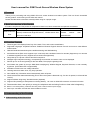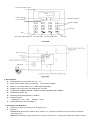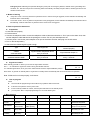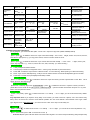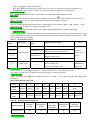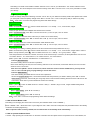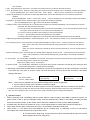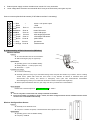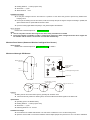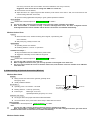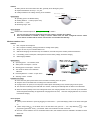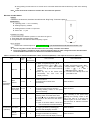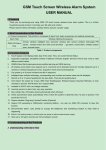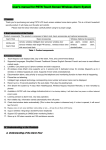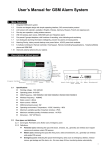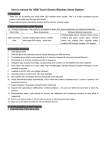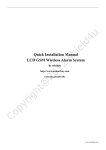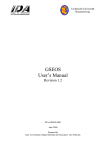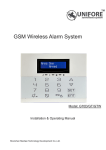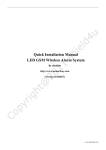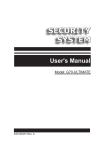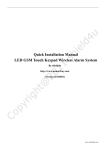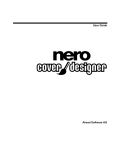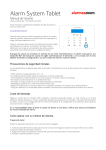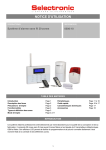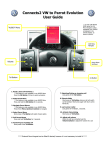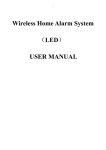Download User`s manual for GSM Touch Screen Wireless Alarm System
Transcript
User’s manual for GSM Touch Screen Wireless Alarm System I. Foreword Thank you for purchasing and using GSM LCD touch screen wireless home alarm system. This is a Hi-tech household security product. It will make your life safer and colorful. Please read the below information carefully before using for a proper usage. II. Brief introduction of the Product A. Product components: This product is composed of alarm host, basic accessories and optional accessories. Alarm Host GSM LCD Alarm Host Basic Accessories Wireless Optional Accessories remote, wireless intelligent door sensor(or wireless door gas alarm, smoke sensor) wireless wide-angle PIR sensor, , wireless indoor siren wireless with sound and flash doorbell button outdoor alarm, siren, Table 1: Product components III. Function Features 1. 2. Touch keypad; LCD displays Date, Day of the week, Time, and current Armed Status Supported Languages: Simplified Chinese\ Traditional Chinese\ English\ German\ French\ and more to meet different market needs.. 3. GSM 2/4 Band Net trasmission,phone audible alarming and SMS alarming 4. 29 wireless zones (Each zone supports up to 4 sensors) and 2 dedicated zones for remotes (Supports up to 4 remotes or wireless keypads per zone). Sipports 8 more wired zones(Optional). 5. Can preset up to 5 phone numbers and dial in sequence. 6. Intelligent logic analysis technology, corresponding zone number and sensor name can be displayed. 7. Record up to a 10 second greeting for the auto-dialer, Then play the greeting back. 8. Arm\ Disarm the system by 5 ways: SMS, Main Host(Keypad), Wireless Keypad, Keychain Remotes, or even remotely by phones. (PSTN alarm don’t support SMS) 9. Available in AC\DC with Low-voltage Indicators 10. Learning sensors to alarm host, very easy operation. 11. Non-volatile chip, information stored automatically when off power. 12. Check door\window status automatically (This is when the system is disarmed only, if a door is opened, it will sound fast “bi bi bi”) 13. Support wireless “ding-dong” doorbell function (Optional) 14. Support CID uploading to CMS(Center monitoring Station) , can user our GSM CID connector to have this function. 15. Disconnection alarm, auto priority to occupy the telephone and monitoring function to hear what is happening. 16. Built-in Li-Ion backup battery, it will alert when low power or without external power supply. 17. Store up to 100 alarm records and 100 arm\disarm records IV. Understanding of the Products A. Understanding of the Alarm Host Connect antenna here 08.08 12 26 6 28 Power /Signal Status indicator / Low voltage PgUp & PgDn Progra m Mic Emerg ency/Back Space Number/A rm Disarm/Dele te/Esc Confirm Front Side 1. Specifications: z Working power: AC=100~230V, DC=12V 1A z Static current:<50mA (when not charging) z Built-in Li-Ion backup battery: 3.7V 1200mAH(rechargeable), z Standby: around 16 hours, Full charging time: 12 hours z 2-Band GSM: GSM900/1800Mhz(4-Band is optional: 850/900/1800/1900Mhz) z GSM transmit power: 2W z Receiving and emitting frequency: 433MHz z Working condition: z Temperature: -10ºC ~ 50ºC Humidity: <80% Product dimension:150×107×26(mm) Alarm current:<500mA 2. Zone types and definitions z Zone types: Perimeter zone, Motion zone, Emergency zone z Definitions: Perimeter zone: Detecting the space like doors, windows, etc., generally use wireless door magnet sensors and wireless curtain PIR sensors Motion zone: Detecting the space like living room, aisles and bedrooms, etc., generally use wireless wide-angle PIR sensors. Emergency zone: Detecting the space like Emergency area (such as emergency distress, medical rescue, gas leakage and fire alarm, etc., this zone keep 24-hour monitoring status automatically. Generally use panic button, wireless gas sensors and wireless smoke sensors. 3. Modes of arming “Away Arm” mode:Once any detectors in perimeter zones or motion zones get triggered, the host will alarm immediately and z meantime dial “#” automatically. “Home Arm” mode:Once any detectors in perimeter zones get triggered, the host will alarm immediately and meantime dial “#” z automatically. It will not alarm after any detectors in the motion zone are triggered. 4. How to operate the alarm host z Preparation 1. Insert SIM card properly. 2. Fix the antenna 3. Connect the telephone cable: connect the telephone cable of telecommunication to “Tel in” port on the alarm host, then use the telephone cable attached in the package to connect “Tel out” port and telephone set. 4. Connect power: connect the power adaptor to DC port of the alarm host first, then plug it to the AC socket. 5. Turn on the backup battery 6. Check and see if GSM signal is good enough Signal is not normal or SIM card not Type GSM Signal OK 2-Band Signal indicator keeps flash about (900/1800 MHZ) every 2 seconds 4-Band Signal indicator keeps flash about Signal indicator keeps flash about (850/900/1800/900 MHZ) every 3 seconds every 1 seconds z inserted properly Signal indicator keeps on Signal level status When standby, press“▲”or“▼”and you can see the signal status as below. Signal Level: XX: 0 …..31 indicates the signal from weak to strong,99 indicates unknown. XX YY YY: Indicates signal status, OK is good, No is a little weak and need to adjust installation position. Press “ESC” to get back for standby status. Or get back to standby status automatically after 30 seconds without no operation. Note: If SIM card is not insert properly, it will shows: NO SIM CARD: XX YY z How to program Notes: z The host will exit programming mode if without any operation within 30 seconds z It will exit to the previous menu if press “ESC” z If enter codes by mistake for 3 times, the host panel will resume to the standby mode z you can press “▲▼” to adjust programming info. Or to find alarming info. 1. Menu preview Main menu Sub-Menu1 Sub-Menu2 Sub-Menu3 Sub-Menu4 Sub-Menu5 Remark Set Time Set time Hour/minute/second Set Date Set Date Year/Month/Day/Week Auto-dialer#’s Call Center Personal Nbr Entry Delay Entry delay Time delay for enter Exit Delay Exit Delay Time delay for exit Call by phone SMS reportng Alarming phone number, Group 2~5 for personal Siren On/Off Siren off Siren on Emergency siren Arm/Disarm Beep Arm/Disarm Beep Yes No No need to setup for personal use User Id Enter Usercode No need to setup for personal use Upload Satus? Upload status? Yes No No need to setup for personal use Zone Attribute Zone number XX XX Zone type 2 10 Alarm Type XX Bypass Zone? Yes No Set Smart Zone Zone number Smart Sensor ON Yes No Smart Sensor ON? Yes No Zone Indicator Yes No Program Sensor Zone number Group Number ActivateSensor Delete Sensor Wireless Code Wireless Code Alarm History XX: Button Call Failed Status History DISARM 00: 01.01 03:39 Perimeter siren Duration time of alarming sound Motion siren Entry Delay Set? Yes No Needed when adding wireless sensors Detect and indicate open/close states of doors/windows For Adding or deleting wireless sensor Usually no need for users For checking alarming history records. XX: 01.01 00:08:52 For checking working records Table 2: Menu Preview 2. Detailed program instructions: For any program, you should start with【SET + Enter code + input the 6-digit code (default: 888888)+ENT】 【Set time】: 【ENT + press “ ” to delete the old record + input current time+ENT】→ “X X X X X X”: 6 digits, means “hour, minute, second”, each takes 2 digits space, e.g. you may press 142120, now the host time will be 14:21:20. 【Set date】: 【ENT + press “ ” to delete the old record + input current date and week +ENT】→ “X X X X X X”: 7 digits, means “year, month, day and week”, e.g.:0701174, means Jan 17th, 2007, Thursday. (“0” means Sunday.) 【Auto Dialer#’s】: Totally 5 telephone/mobile numbers z z The first group is fixed for management center,other 4 groups are fixed for personal numbers z Press“▲▼” to select the report method: ”SMS Phone No.” for voice alarming, ”SMS reporting” for SMS text alarming z Notes: if you choose “SMS Reporting”, it will just sent to mobile numbers not include PSTN(landline) phone numbers. z Press ENT to confirm each phone(telephone/mobile) number ---【1: Call Center】: 【ENT + 1: Call Center + press “ ” to delete the old record + input the number you want to preset+ENT+ Press “▲▼” set as Call by phone or SMS Reporting】 ---【2: Personal Nbr】: 【Press ENT continously till you see “2: Personal Nbr” + press “ ” to delete the old record + input the number you want to preset+ENT+ Press “▲▼” set as Call by phone or SMS Reporting】→ personal number is fixed from Group No. 2 to 5, press ENT to set next personal number. 【Entry delay】: 【ENT + Entry Delay+ press “ ” to delete old record + X X + ENT】 → “X X”: 2 digits, you can set 00~59 seconds.( default: “00”) Very important notes: If you hope the “Entry delay” to be function, you need to set from 2 places, one is from above “Entry delay” menu, the second is to set from “Zone attribute” (Details: Set—Pw- Zone attribute—Zone Number—Zone Type—Alarm type—Bypass zone—Enter delay set) , you need to choose “YES” in the step of “Enter delay set” 【Exit delay】: 【ENT + press “ ” to delete the old record + X X + ENT】 → “X X”: 2 digits,you can set 00~59 seconds.(default is: “15”) 【Siren On/Off】: 【ENT + Siren On/Off, press “▲▼” to choose ON or OFF. 】 If choose ON, the system will have alarm sound when alarm trigered. You need to setup the alarming delay time(seconds) in the next sub-menus. Please do as following: ENT +press “ ” to delete old record + input new time X X + ENT. You can set 00~60 minutes, the default is “03” If choose OFF, just press ENT to confirm is ok. Then the system will not alarm when sensors trigered. 【Arm/Disarm Beep】: ENT + Arm/Disarm Beep, press “▲▼” to choose YES or NO. The default set before shipment is “YES”. 【User ID】: Here need to setup only based on linking network. Operations: ENT + press “ ” button to delete old record + X X X X + ENT】 → “X X X X”: 4 digits, you can set 0000~9999. Default set before shipping is at ransom. 【Upload status】: This is for uploading Arm/Disarm/Alarm information to the Managing Centre. Operations:【ENT + “▲▼” + ENT】 → “▲▼” choose “yes” or “no” for upload or not upload. The defaulted is “No”. 【Zone Attribute】: Here is for setting【Zone number】,【Zone type】, 【Alarm Type】【Bypass Zone】 &【Entry Delay Set?】. ---【Zone number】: Here has 39 zonesfor your settings. 2 dedicated zones for remotes(Supports up to 4 remotes or wireless keypads per zone).29 wireless zones(Each zone supports up to 4 sensors) and 8 optional wired zones. Each zone needs to setup “Zone Type”, “Alarm Type” ,“Bypass Zone” & “Entry Delay”. Table 3: Zone “Zones Number” setting Zone Sensor Type Number 00、01 —— 02 ~ 10 Wireless remote & Wireless Keypad Wireless Smoke Alarm, Emergency zone 11 ~ 20 Perimeter zone 21 ~ 30 Motion zone Wireless Door/Window Sensor & Wireless Curtain PIR etc. Wireless Wide-Angle PIR Motion Sensor etc. —— Wired sensor Each zone support up to 4 sensors Wireless Gas Alarm& Panic button etc. Wireless sensors 31 ~ 38 Notes Applicable sensor names Type 31,32,33 are Perimeter zone See Table 4: 34,35 are Motion zone Wireless/wired 36,37,38 are Emergency zone sensor code ----【Zone Type】: You can see “2”, “1”, “0”.( “2” mean motion zone, “1” means perimeter zone, “0” means emergency zone) Press “▲▼” to choose the one you desire to setup, then press ENT to confirm your settings. ----【Alarm Type】: 【ENT + Alarm Type+ press “ ” button to delete old record + X X + ENT】→ “X X”: 2 digits. Alarm type code. 2 digits.( See below table. ) Table 4: Wireless/wired sensor code Code Sensor Name Code Sensor Name 00 01 02 03 04 Button0 Button1 Gas Smoke 08 09 10 11 12 13 14 15 20 IR Perimeter Perimeter Motion Sensor Sensor Sensor Sensor (doorbell) Door 05 Window 06 07 Glass Motion Table 5: Default set before shipment Wireless sensors Zone Number ---【Bypass Zone】: Wireless Wireless door remote sensor 00 11 Wireless wide-angle PIR sensor 21 Wireless gas Wireless sensor smoke sensor 02 03 This setting is for make zones enable or disable. Here has “Yes” & “No” for your alternatives. “Yes” means make this zone’s sensors silent, “No” means keep this zone’s sensors working. Press “▲▼” to choose “Yes” or “No”, then press ENT to confirm your settings. -----【Entry Delay Set?】: This is for settings delay time of alarming. Here has “Yes” & “No” for your selection.The delay duration time please refer to what you have prest in the menu【Entry delay】.Press “▲▼” to choose “Yes” or ‘No” to setup entry delay or without entry delay. Note:.Press “ESC” to exit from the programming status after finish settings. 【Set Smart Zone】: ---【Zone Numner】: 【ENT + Zone Number+ press “ ” button to delete old record + X X + ENT】→ “X X”, zone number, 2 digits. ---【Smart Sensor ON】: This is for open and close the intelligent door/window sensor function. 【ENT + Smart Sensor ON, press “▲▼” to choose YES or NO. 】”Yes” for open, “NO” for closed. ---【Smart SensorON】: This is for open and close the status of the zone( no need to set for wired zones). 【ENT + Smart SensorON, press “▲▼” to choose YES or NO. 】”Yes” for open, “NO” for closed. ---【Zone Indicator】: This is for setting if the zone needs sound indication while disarmed status. 【ENT + Smart SensorON, press “▲▼” to choose YES or NO. 】”Yes” for open, “NO” for closed.. 【Program Sensor】 This setting is for adding or deleting Sensors in the above mentioned Zones(Includes Zone 00, 01). 【ENT + Zone Number+ press “ 【ENT + Group Number+ press “ ” button to delete old record + X X + ENT】→ “X X”, zone number, 2 digits. Refer to Table 3. ” button to delete old record + X X + ENT】→ “X X”,group number , 2 digits. This Group Number is for Sensors’ numbers, each zone can be connected up to 4 sensors, the Group Number is from 00 to 03. “00” means Sensor 1, “01” means Sensor 2, “02” means Sensor 3, “03” means Sensor 【ENT + press “▲▼” to choose “ActivateSensor” or “Delete Sensor” 】 If choose Activate Sensor This means adding Sensors to this host. Operations: Get a sensor learning to the host, the word “learning” will show on the LCD Screen, if have been learned, the word “success” will show on the LCD Screen. Note: If a word “update?” shows on the screen, which means this sensor has been added before, you may choose “Yes” or “No” to decide going on programming or not for this sensor. If choose Delete Sensor, This means deleting the added sensors from the host. Operations: Get into the Program Sensor menu, choose Zone Number and Group Number you desire to delete, press “▲▼” to choose Delete Sensor, press ENT, the host will give a long beep sound. Then the words “Deleting Sensors Success” will show on the LCD Screen, which means you have deleted the sensors successfully. 【Wireless Code】 【ENT + press “ ” button to delete old record + X XXX + ENT】→ “XXXXX”, range of code , 5 digits. Default setting before shipment is at random. 【Alarm History】 【ENT + Alarm History, press “▲▼” to review.】 【Status History】 【ENT + Status History, press “▲▼” to review.】 Note:Press “ESC” to exit from the programming status after finish settings 3. How to Revise Master code This setting is for changing the “Enter Code” of the host. (The defaulted “Enter Code” is “888888”. ) 【ENT + 999999 + ENT + Enter New Code + Input 6-digit new code + ENT + Re-Enter Code】The host panel will be back to the standby mode after successful programming. Note: If input the codes 3 times by mistake, the host will be back to the standby mode automatically. 4. How to operate the Alarm Host? 1.Record:Keep pressing the “record button” on the back of the alarm host and speak close to the speaker of host. Then release, the voice recorded. 2. Play:Keep pressing the “play button” on the back of the alarm host and you will hear the previous record. 3. Arm:BY wireless remote:press the corresponding arm button and the host will beep once to successfully complete the operation By Host panel(Keypad): 【0 + master code + ENT + “▲▼” + ENT】 → “▲▼” to choose “armed home” or “armed away” 4. Disarm: By wireless remote: press the corresponding disarm button and the host will beep twice to successfully complete the operation By Host panel(Keypad): 【ESC + master code + ENT 】 →the host will beep twice to successfully complete the operation 5. Emergency: By wireless remote: Press Emergency key and the host will alarm immediately; By host panel(Keypad): press ” ”, and the host will alarm immediately. 6. Telephone alarm: After receiving the call, you will hear the recorded voice message immediately, it can be played for 30 seconds repeatedly, then follow the below instruction: 6.1. Input “8” to enter into the listening status for 20 seconds automatically, you can hear the alarming event sounds from phone. Each extra press of “8” can prolong 20 second listening in. 6.2. Input”#” to play the recorded voice message for one time automatically 6.3. Input “*”, the host will end the call and stop dialing any auto dialer#. 6.4. Directly hang off the telephone, the host will end the call and automatically dial the next auto dialer#. 7. SMS reporting: Mobile will get SMS like “ System Alarming XX, YYYY”, “XX” means zone number, “YYYY” means the detailed sensor. 8. Arm remotely by phone: 30 seconds after successfully dial the telephone number of host, enter the password of host after the beep---enter 1 after beep—the host will automatically hang up after beep to successfully complete the operation. Notes: You can set “Armed Away” remotely by phone, but keep notes that you can’t set “Armed Home” by this way. 9. Disarm remotely by phone: 30 seconds after successfully dial the telephone number of host, enter the password of host after the beep---enter 0 after beep—the host will automatically hang up after beep to successfully complete the operation. 10. Arm by SMS: You can edit SMS “ XXXXXXBF” to host panel, the host panel would arm automatically when getting this SMS, and also will message back to mobile “Arm successfully”. Notes: Arm by SMS is only for “Armed away”! 11. Disarm by SMS: You can edit SMS “ XXXXXXCF” to host panel, the host panel would disarm automatically when getting this SMS, and also will message back to mobile “Disarm successfully”. 12. Monitoring of door/window status: When the smart zone is ON, the arm operation is normal if all the doors or windows are closed. But if any door or window is open, the host will sounds “Di Di Di” and at the same time it has below displays alternately: “XX”: zone number; “YYYYY”: sensor name; XX YYYYY Not Ready Arm Anyway Y N Arm Anyway Y N Note: 1. This function is available only with wireless intelligent door sensor programmed. 2. If arm by SMS or phone call, the operation is same as original. 3. If arm by remote controller or wireless keypad, it will arm successfully after two succsessive arm operation. 13. Wireless “Ding Dong” doorbell: the alarm host will sounds “Ding Dong” three times after each press of the doorbell button. Note: This is an optional function. To have this function, need to add and program a wireless doorbell button. 5.Operation notice 1. Alarm processing mode: immediately after the system alarms, it starts to dial (or send SMS) in sequence from the 1st group number to the 5th group number(skip empty numbers) automatically. It dials (or send SMS ) circularly for three times, the answered number (or the number which received the SMS) will not dial (or send SMS) repeatedly. 2. Exit delay alert: the alarm host sounds “Di” every 1 second (door/window is closed) within preset exit delay time. 3. Alarm delay alert: the alarm host sounds “Di” every 1 second within preset alarm delay time. 4. Alarm priority: A. If the alarm host’s own telephone line is accupied when it is alarming, it will cut it and make it unoccupied, at the same time dial out to report alarm event. B. The alarm host’s “Ding Dong” sound will switch to alarm sound and dial to report if it receives alarms signal when sounds “Ding Dong” . 5. External power supply cut alert: the alarm host sounds “Di” every 8 seconds. 6. Lower voltage alert: the alarm host sounds”Di Di Di” every 8 seconds when power gets very low. How to connect optional wired sensors (2.2K balance resistor is necessary) 1 Red + Black - White Zone 31 door sensor Yellow Zone 32 curtain PIR sensor Blue Zone 33 curtain PIR sensor Green Zone 34 wide-angle PIR sensor wide-angle PIR sensor panic button gas sensor smoke sensor Purple Zone 35 Brown Zone 36 Grey Zone 37 Orange Zone 38 sensor +12V power output GND 10 B. Understanding of Basic Accessories (Wireless) Wireless Remote Away Features: z To control the alarm host to arm and disarm. z With the emergency key for urgent help. Disarm Specifications: z Operating power: 27A 12V alkaline battery Home Emergency z Emitting distance: ≥100m (in open area) z Service life: ≤1 year Installation and Usage: z For users to take along. z Generally, press the “Away” key to arm before leaving home; and press the “Disarm” key to disarm; “Home” is setting “Armed home”, please take notes that “Arm Home” is only effective for sensors in Perimeter Zone (door sensor\curtain PIR sensor) and sensors in Emergency Zone (Like Gas sensor\Smoke sensor\Glass sensor\Emergency button), it is not effective all sensors in Motion zone(Like wide-angle PIR). z Please replace the batteries after one year usage and when you feel shorter control distance. How to program Please refer to the descriptions of 【Program Sensor】or Table 6. Note: z You can only add 1 remote each time, totally 8 available to be added. z Each serial number is available to study 1 remote, the latter configured remote will be workable and the former one becomes not workable automatically. Wireless Intelligent Door Sensor Features: z Generally set as Perimeter zone. z If any door or window is opened, it will transmit the alarm signals to the alarm host. Specifications: z Operating power: 23A 12V alkaline battery z Frequency: 433MHZ z Emitting distance: ≥100m (in open area) z Service life: ≤1 year z Alarm Distance: <4cm Installation and Usage z Fix the part of magnet onto the door frame in a position of 1.6m above the ground to prevent any children from bumping onto it z Fix the part of emitting onto the door frame, make sure to keep the part of magnet and part of emitting in parallel, the space between the two parts shall be less than 10mm z Upon the working light flashes frequently in red, please replace the batteries How to program Please refer to the descriptions of 【Set Smart Zone】. Note: z You can only add 1 wireless door magnet each time, totally 4 available to be added. z Each serial number is available to study 1 wireless door magnet, the latter configured wireless door magnet will be workable and the former one becomes not workable automatically. Wireless Door Sensor (Sames as Wireless Intelligent Door Sensor) How to program Please refer to the descriptions of 【Program Sensor】or Table 6. Wireless wide-angle PIR Sensor 021 Working Light D0 On / Off D3 Low-Votage Light Power Switch Down/Off Up/On Lens Learning Emitting Switch Jump Line Fix the PIR by pushing it downwards Install the bracket Wa ll Wa ll Keep the switch "on" Wa ll Features: z Mainly monitor and control indoor space, generally set as Motion zone. z When human body enters into etecting area, the sensor will transmit alarm signals to the alarm host. Specifications: z Operating power: 9V alkaline battery z Emitting distance: ≥100m (in open area) z Service life: ≤1 year z Detecting distance: 110° 10×10m Installation and Usage z Fix the bracket on suitable wall surface or in wall corner at a distance of 2~2.4m above the ground; z Open the sensor shell to connect the batteries well and adjust jumper line (short circuit “5S”: The sensor will detect once every 5 seconds; short circuit “5MIN”: The sensor will detect once every 5 minutes; Suggestion: short circuit “5S” for testing and “5MIN” for normal use; z Fix the sensor onto the bracket; z Adjust the sensor to a proper angle and then slide the power switch on the side to “ON”, and it will enter into the normal working state after 30 seconds; z Upon the working light flashes frequently in green, please replace the batteries. How to program Please refer to the descriptions of 【Program Sensor】or Table 6. Note: z You can only add 1 wireless wide-angle PIR sensor each time, totally 4 available to be added. z Each serial number is available to study 1 wireless wide-angle PIR sensor, the latter configured wireless wide-angle PIR sensor will be workable and the former one becomes not workable automatically. Wireless Indoor Siren Features: z Work with alarm host, wireless receiving alarm signals, spot alarming with sound and flash z With power plug, usually for indoor use. Specifications: z Operating Power: 100~240VAC z Receiving Distance:≥100 M(In open area) Installation and Usage: z Plug the wireless siren into suitable indoor power socket z Suggestion: Generally around 1.8M from the ground How to program Please refer to the descriptions of 【Program Sensor】or Table 6. Notes: z You can only add 1 wireless siren each time. z When configure the wireless siren, you can only operation on the keypad of the alarm host. z One siren can be studied to at most 10 wireless alarm hosts, multi wireless sirens are available to be added for each alarm host. C. Understanding of Optional Accessories (Wireless) Wireless Gas Alarm Features: z Mainly monitor and control indoor gas leak, generally set as Emergency Zone. z Usually installed in kitchen Specifications:: z Operating power: 110~240VAC,50~60HZ z Emitting distance::≥100m (in open area) z Inductive gas: Working Light Test Button Power Light Air Hole Natural gas: 0.1%-0.5% Liquefied petroleum gas (LPG): 0.1%-0.3% Installation and Usage: z Fix the gas alarm onto proper wall surface inside the kitchen. z Connect the alarm to the power and it will be ready to detect after two minute How to program Please refer to the descriptions of 【Program Sensor】or Table 6. Note: z You can only add 1 wireless gas alarm each time, totally 4 available to be added. z Each serial number is available to study 1 wireless gas alarm, the latter configured wireless gas alarm will be workable and the former one becomes not workable automatically. Wireless Smoke Alarm Features: z Mainly monitor and control indoor fire risks, generally set as Emergency Zone. z Replace the batteries for every 1 or 2 year. z Usually installed on the ceilings of living room and aisles. Specifications: Wor king Ligh t Air Hole z Operating power: 9V alkaline battery Tes t But ton z Emitting distance: ≥100m (in open area) z Service life: ≤1 year z Monitoring range: 20m How to program Please refer to the descriptions of 【Program Sensor】or Table 6. Note: z You can only add 1 wireless smoke alarm each time, totally 4 available to be added. z Each serial number is available to study 1 wireless smoke alarm, the latter configured wireless smoke sensor will be workable and the former one becomes not workable automatically. Wireless outdoor siren Features: z Nice, exquisite and waterproof z Mico-computer controlling, steady performance and high-class quality z Study to at most 10 pcs of wireless alarm host z With inbuilt charging circuit and back up accumulators, automatic AC power and DC power transformation z Low standby power consumption, self-inspection of lower battery voltage, automatic charging z Wall hanging installtion Specifications: z Operating power:110~240VAC, 50Hz z Static power consumption:≤40 mA z Working power consumption:≤450 mA z The maximum alarm sound with flash: 3 Minutes z Receiving distance:≥100M(In open area) z Alarming volume:≥105db Installation and usage z Press down the green power switch on the back after connecting to the AC power z Study the siren to the alarm host according to the instruction below z Unplug from the AC power, fix it in the proper outdoor place with handing hook, and then plug to the AC power z The max time for alarming sound with flash is 3 minutes, it will stop automatically after the alarm host is disarmed z When the back-up battery has a lower voltage than 5VDC, the charging indicator turns on, the back-up accumulators will be charged automatically, the approximate charging time is 20 hours, when the charging indicator off, it means it has finished charging How to program Activate z (Siren) connect the siren to power by plugging in to the socket------ press red studying switch on the back, siren lights on z (Alarm host) Press on the alarm host to let the alarm host goes off------ Let it stop alarming ( -----Input programming password---ENT)---you will hear “DIDI” from the alarm host after 5 seconds z One siren can be studied to at most 10 wireless alarm hosts, multi wireless sirens are available to be added for each alarm host. Deactivate z Keep pressing the red button for 10 seconds and a successful deactivation will be followed by a flash of the alarming light Note:all the alarm hosts will become invalid to this siren after this operation Wireless doorbell button Features Installed in the entrance, the alarm host will sounds “Ding Dong” if someone press it. Specifications: z Operating power:3.7V Li-Ion battery. z Emitting frequency: 433Mhz z Emitting distance: ≥100M(In open area) z Service life: ≤1 year Installation and usage 1. Fix the base on the wall in a position of 1.6m above the ground. 2. Then fasten the main part with the base. 3. Change batteries when indicator flashes frequently in green. How to program Please refer to the descriptions of 【Program Sensor】 (The doorbell button has its fixed zone number---“20”) Note: z You can only add 1 wireless doorbell button each time, totally 4 available to be added. z Each serial number is available to study 1 wireless doorbell button, the latter configured wireless doorbell button will be workable and the former one becomes not workable automatically. Table 6 : Preview of how to activate and deactivate “Basic accessories (Wireless)” and “Optional accessories (Wireless)” Type Basic accessories (Wireless) Max. no. to be programmed How to activate How to deactivate 1) 【SET +Programming code + “▲▼” “Program sensor” + ENT + “ ”+YY + ENT + “ ” + X + ENT + “▲▼”Delete sensor” + ENT 】 2) The alarm host will beep once and press ESC to exit. Remote 00、01 8 1) 【SET +Programming code + “▲▼” “Program sensor” + ENT + “ ”+YY+ ENT + “ ” + X + ENT + “▲▼””Activate sensor” + ENT 】(The screen would say learning) 2) Press any key on the remote twice successively, the host LCD will display ”Success”; Door Sensor 11~20 4 1.Same as above 2.Trigger the door sensor twice successively Same as above 4 1.Same as above 2.Trigger the PIR sensor by pressing ”Learning Emitting Switch” on the panel twice successively Same as above N/A —— 1.After connecting to the power, press the “learning switch on the side of the siren 2. Press“ ” key on the alarm host, disarm by keypad on the alarm host after about 5 seconds. 3. Lights of the siren flashes 5 times and then off indicates successful activating After connecting to the power, keep pressing the “Learning” switch on the side of the siren for 5 seconds and release, lights on the siren flashes 1 time and then off indicate successful deavtivating Gas alarm 02~10 4 1. Same as above 2. Trigger gas alarm by releasing gas, the host LCD will display “Success” Same as above Smoke Sensor 02~10 4 1.Same as above 2.Trigger smoke alarm by releasing smoke, the host LCD will display “Success” Same as above Wide-Angle PIR Sensor Indoor siren Optional Accessories (Wireless) Zone No. 21~30 Outdoor Siren N/A —— Same as wireless indoor siren Same as wireless indoor siren V. Common Problems and Solutions Symptoms of Faults The alarm host can’t fully record Possible Cause Solution Did not keep pressing the record all Keep pressing the record all the time while the time while recording recording Repeatedly receiving the alarm telephone Fail to operate according to the operation instruction of the telephone alarm Follow the below instructions after answering the alarm phone calls and hearing the recorded message: Can’t receive alarm sms or can’t receive sms reply after made arm or disarm operation by sms The host does not alarm after the detector is triggered in arm state 1. SIM card is not insert properly 2. GSM signal is not good enough (See Point 6 of “How to operate the Alarm Host?”) 1. Caused by the functions of arm mode (Armed Away and Armed Home); 2. Have already setup time for Entry Delay or Exit Delay 1. Insert SIM card properly 2. Adjust alarm host’s installation position till the signal status shows “OK” 1.“Armed Away” mode: alarm goes off when any sensor is triggered; 2. “Armed Home” mode: alarm goes off when any sensor in Perimeter zone is triggered and it won’t alarm when any sensor in Motion zone is triggered 3. Program to adjust the time for Entry Delay or Exit Delay 1. Open the sensor shells to install the batteries well and slide the power switch to “On”; 2. “5S”: detect once every 5 seconds; “5MIN”: detect once every 5 minutes; When the ambient temperature in the detecting area exceeds the human body temperature, the detecting distance will get shorter, it’s normal. Follow the operation instruction of “How to program” to activate the new wireless sensor The PIR sensor doesn’t work 1. Not properly connected to the power 2. Port of the detector is in the power-down mode. The detecting distance of PIR sensor gets shorter The ambient temperature detecting area is too high. The host does not alarm after the new added wireless detector is triggered. The PIR sensor flashes frequently in green. The door sensor’s indicator flashes frequently. The distance of the remote controller gets shorter. Failed to follow the operation instruction of “Adding and deleting sensors” to add the new wireless sensor Batteries are running out. Replace with new batteries of the same specification. Batteries are running out. Replace with new batteries of the same specification. Batteries are running out. Replace with new batteries of the same specification. in the VI. Daily Maintenance and Care This alarm is the hi-tech product with the outstanding design and sophisticated technique, and shall be used carefully. To make the alarm to operate for a long term stably and to prolong the service life, it is recommended that: z z Try to put the alarm host in the dry and well-ventilated places. Do not put the host and any wireless detectors in too cold, too hot or dusty places to prevent it from curtailing the service lives of electric parts and preventing the plastic shell from distorting and accelerating to age. z Do not put the host and any wireless detectors in low and too exposed places to prevent the children from touching them or the thieves from finding them. z Regular testing is necessary for finding and resolving problems in time. z Regularly check the batteries in all wireless sensors and replace the running out batteries to ensure the normal operation of them. z You’d better keep the power of the alarm host and all wireless accessories off while a long-time vacancy of the system.