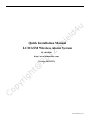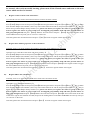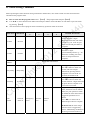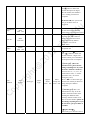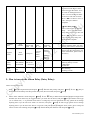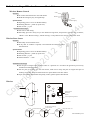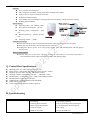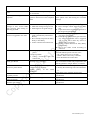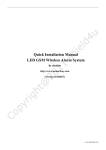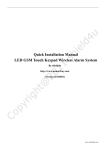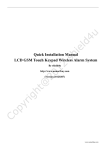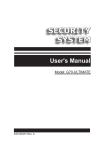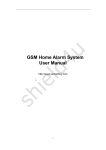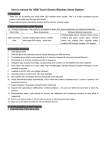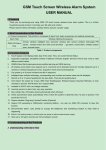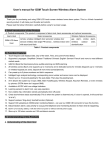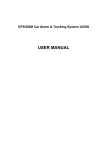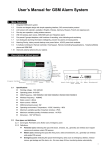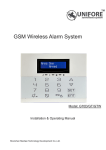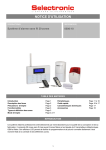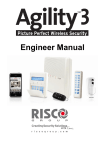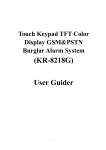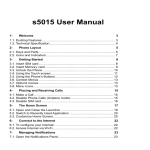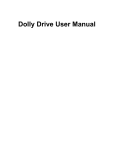Download Quick Installation Manual LCD GSM Wireless Alarm
Transcript
Quick Installation Manual LCD GSM Wireless Alarm System By shield4u http://www.usmartbuy.com (Version 20120715) www.usmartbuy.com A. Alarm Understanding Away Disarm Home Emergency www.usmartbuy.com Function Signal Interpretation Short “Beep” twice Error in command or failed operation Buzzer Long “Beep” once or twice Blinking every 5 second GSM Signal Indicator Low-Power Indicator Successful in command or successful operation GSM module, and SIM card working properly Always lit GSM signal weak, or SIM card not found Blinking every 1 second GSM signal weak, or SIM card not found Always lit The internal backup battery is low B. Manipulation Specification 1. Zone types and definitions i) Perimeter zone (zone number 11 – 20): Generally is used for wireless door/window gap sensor ii) Motion zone (zone number 21 – 30): At home arm status, sensors in this zone will not trigger the alarm. Generally is used for wireless wide-angle PIR. iii) Emergency zone (zone number 02 – 10): All sensors in Emergency zone will trigger the alarm whenever the alarm is armed or disarmed. It is used for detecting the space like Emergency area (such as emergency distress, medical rescue, gas leakage and fire alarm, etc.), this zone keeps 24-hour monitoring. Generally is used for panic button, wireless gas sensors and wireless smoke sensors. 2. Arming Arming means that when there are no persons at home, and need to all-around guarded. All detectors are working. Once something triggers the detectors, the alarm sets off. 3. Home arming Home arming means that when there are some body at home, for the sake of security, it is needed to make the outside doors, windows, balconies, and around detectors of the alarm system work. But, it is also needed to avoid the person at home from triggering the domestic detectors to alert wrongly. At that time, we choose home arming, letting some detectors work and the other not. 4. Disarming operation Disarming means that when control host sets off, it can stop the alerting or make the system on the disarmed status. After disarming, even triggering detectors can NOT make the control host alert, except the detectors in emergency zone or emergency key in the remote control. 5. Emergency alerting When emergency happens, press on the emergency key in the remote control, keypad or panic button. www.usmartbuy.com C. Host Installation DO NOT INSERT THE SIM CARD INTO THE CONTROL HOST WHILE THE CONTROL HOST IS TURNED ON OR WORKING 1. 2. 3. 4. 5. 6. 7. Make sure the SIM card PIN code has been turned off It is recommended to turn off the voice mail for the SIM card Put on the antenna (please do not over-tighten the nut) Open the SIM card slot at back of the control host. Put the SIM card in to the tray and lock the slot. The metal contact of the SIM card must be down Connect the power to the host and turn the switch at the side to DC ON Please wait for searching the GSM network for a while If the GSM Signal LED on the host blinking every 5 seconds, it means the host has found the GSM signal. If the GSM Signal LED on the host blinking every 1 second or stay on, it means the host has not found the GSM signal, please check if the SIM card has been installed properly D. Local Arm/Home Arm/Disarm/Emergency Alarm 1. Arm i) By wireless remote control:Press the “Away” button, “Away” is shown on the LCD and control host will beep once to complete the operation successfully ii) By keypad on the control host: press and input the password followed by pressing ENT, then choose “Armed Away” by using ▼ button and press ENT. After that “Away” is shown on the LCD 2. Home arm i) By wireless remote control:Press the “Home” button, “Home” is shown in the LCD and the control host will beep once to complete the operation successfully ii) By keypad on the control host: press and input the password followed by pressing ENT, then choose “Armed Home” by using ▼ button and press ENT. After that “Home” is shown on the LCD 3. Emergency Alarm i) By wireless remote control: Press the Emergency button on the remote control and alarm is set off button and alarm is set off ii) By keypad on the control host: Press 4. Disarm i) By wireless remote control: press the corresponding disarm button and the host will beep twice to successfully complete the operation ii) By keypad on the control host: Press 【ESC】 and enter password Press 【ENT】 the control host will beep twice to successfully complete the operation www.usmartbuy.com E. How to Enter into Control Host Program Status Before operating the alarm function setting commands, user needs to make sure the control host has entered into the program status: 【SET】 Input Password (default: 888888) and press 【ENT】 F. Register (Program/Learn) Sensors to the Control Host 1. Register siren to the control host Normally, the wireless indoor siren has already been registered with the control host by manufacturer, not need to register again. i). Register wireless indoor siren to the control host Make sure the control host is in disarmed status Turn off all sensors Connect the indoor strobe siren to the power socket and then wait 10 seconds for the initialization Press and hold the “Learn” button at the side of the indoor siren for about 15 seconds and all lights flash once Press the “Learn” button at the side of the indoor siren and all lights on Press key on the host and alarm host goes off Press key on the host and input password and press 【ENT】 The indoor strobe siren flash for 5 times to indicate the learning is successful ii). Register wireless Outdoor Strobe Siren to the host Make sure the control host is in disarmed status Turn off all sensors Turn off wireless indoor siren Connect the outdoor strobe siren to the power socket and wait 10 seconds for the initialization Press down the green button at the back of the outdoor siren Press red button at the back of outdoor siren and all lights on (not only power LED) Press key on the host and alarm host goes off Press key on the host and input password and press 【ENT】 The outdoor strobe siren flash for 5 times to indicate the learning is successful 2. Register sensors to the control host Normally, the sensors and siren in the big blue box have been programmed (learned) to the host. For additional sensors, please refer to the user manual or sections below for how to program sensors (learn sensors) to the host Command: “Program Sensor”【ENT】Press to delete two digits Input YY 【ENT】 Press to delete one digitInput X 【ENT】 Select Activate Sensor 【ENT】 Where “YY”: Zone number, includes“00 ~30” X: Group number, can be 0 ~3 www.usmartbuy.com *It is recommended that to turn off all sensors first and then only turn on the sensor which needs to be learned. After each successful learning, please turn off the learned sensor and turn on the next sensor which needs to be learned. i). Register remote control to the control host: Use zone 00 to 01 for remote control and each zone can learn 4 remote controls Press 【SET】Input Password and press 【ENT】select Program Sensor and press 【ENT】Use Key to delete Key to Zone NumberInput Zone Number (can be any zone number between 00 and 01) and press【ENT】 Use delete Group NumberInput Group Number (0-3, please note that if you register one sensor at group 0, then you need to register next sensor to group 1 and so on. Overlapped group number used will cause previous sensor on that group unregistered) and press 【ENT】Select Activate Sensor and press 【ENT】 Press the button on the remote twice successively until you see “success” in the LCD After that, please turn off learned sensor and press 【ESC】and start to register another sensor again. ii). Register door/window gap sensor to the control host: Normally, zones 11 to 20 are used for door/window gap sensor. Each zone can learn 4 sensors. Open the cover at the side of the sensor and put in a battery Press 【SET】Input Password and press 【ENT】select Program Sensor and press 【ENT】Use Key to delete Key to Zone NumberInput Zone Number (can be any zone number between 11 and 20) and press 【ENT】 Use delete Group NumberInput Group Number (0-3, please note that if you register one sensor at group 0, then you need to register next sensor to group 1 and so on. Overlapped group number used will cause previous sensor on that group unregistered) and press 【ENT】Select Activate Sensor and press 【ENT】 use magnet contact to trigger the sensor twice successively until you see “success” in the LCD After that, please turn off learned sensor and press 【ESC】 and start to register another sensor again. iii). Register PIR to the control host: Normally, zones 21 to 30 are used for PIR sensor. Each zone can learn 4 sensors Open PIR’s cover and install the battery Key to delete Press 【SET】Input Password and press 【ENT】select Program Sensor and press 【ENT】Use Key to Zone NumberInput Zone Number (can be any zone number between 21 and 30) and press【ENT】 Use delete Group NumberInput Group Number (0-3, please note that if you register one sensor at group 0, then you need to register next sensor to group 1 and so on. Overlapped group number used will cause previous sensor on that group unregistered) and press 【ENT】Select Activate Sensor and press 【ENT】 Turn on the switch at the side of the sensor (up for ON and down for OFF) and press the sending button on the PIR’s PCB twice successively until you see “success” in the LCD After that, please turn off learned sensor and press【ESC】 and start to register another sensor again. www.usmartbuy.com iv). Register panic button to the control host: Zone 02 is used for panic button. Each zone can learn 4 sensors Press 【SET】Input Password and press 【ENT】select Program Sensor and press 【ENT】Use Key to delete Key to delete Group NumberInput Group Zone NumberInput Zone Number 02 and press 【ENT】 Use Number (0-3, please note that if you register one sensor at group 0, then you need to register next sensor to group 1 and so on. Overlapped group number used will cause previous sensor on that group unregistered) and press 【ENT】Select Activate Sensor and press 【ENT】 Press the button twice successively until you see “success” in the LCD After that, please turn off learned sensor and press 【ESC】 and start to register another sensor again. v). Register smoke detector to the control host: Normally, zones 03 to 10 are used for smoke alarm. Each zone can learn 4 sensors Remove the back bracket and open the cover to install the battery Press 【SET】Input Password and press 【ENT】select Program Sensor and press 【ENT】Use Key to delete Key to Zone NumberInput Zone Number (can be any zone number between 03 and 10) and press【ENT】 Use delete Group NumberInput Group Number (0-3, please note that if you register one sensor at group 0, then you need to register next sensor to group 1 and so on. Overlapped group number used will cause previous sensor on that group unregistered) and press 【ENT】Select Activate Sensor and press 【ENT】 Press and hold the testing button twice successively until you see “success” in the LCD After that, please turn off learned sensor and press 【ESC】 and start to register another sensor again. www.usmartbuy.com G. Unregister/Deactivate Sensors to the Control Host 1.Sensor Command: “Program Sensor” 【ENT】Press to delete two digits Input YY 【ENT】 Press to delete one digitInput X 【ENT】 Select Delete Sensor 【ENT】 Where “YY”: Zone number, includes“00 ~30” X: Group number, can be 0 ~2 Press 【SET】Input Password and press 【ENT】select Program Sensor and press 【ENT】Use Key to delete Key to Zone NumberInput Zone Number (can be any zone number between 03 and 10) and press【ENT】 Use delete Group NumberInput Group Number (0-3) and press 【ENT】Select Delete Sensor and press 【ENT】 when hear long “Beep” from the alarm host the operation is successful. 2. Indoor siren Plug the indoor siren into the power Press down and hold the learning button at the side for 15 seconds and release the LED in the siren flashes once. 3. Outdoor siren Connect the power to the outdoor siren Keep pressing the red button for 10 seconds and release a successful deactivation will be followed by a flash of the alarming light H. Preset Phone Numbers into the Control Host Command: “Auto Dialer#’s” 【ENT】 “Telephone number” 【ENT】 Select Type 【ENT】 Select Type: Call by phone (phone call alert); SMS Reporting (SMS message alert) 5 groups of phone number can be stored into the control host. Group 1 is for monitoring centre and other 4 groups are for personal numbers. In this case, group 2~5 are used here. Press 【SET】 Input Password (default: 888888) and press 【ENT】 Press ▼ key consecutively until Auto Dialer#’s is shown on the LCD and Press【ENT】 Press【ENT】Twice to skip the 1st group Enter telephone number key to delete old number if any) and press【ENT】 Use ▼ key to select Call by phone or at the 2nd group (use SMS Reporting (Call by phone - call alert: it will dial the preset phone number; SMS Reporting - SMS message alert: it will send SMS message) and then press【ENT】 www.usmartbuy.com I. 10 Seconds Voice Message Recording: 1. Make sure the control host is in disarmed status 2. Check if the power adapter has been connected to the control host ( the voice message recording only works when the control host is connected to the external power) 3. Turn the switch at the side of the host to Record On key and speak close to the host, then release the key to stop recording 4. Press and hold key to playback the recorded message 5. Turn the switch at the side of the host to DC On, press and hold the 6. After the successful recording, please turn the switch at the side to DC ON J. Phone long-distance-control 1. Call-in to control Dial the phone number associated to the SIM card which in the control host through telephone or cellphone. After a cycle of ringing, the control host will pick up the call. After one beep, enter password (default password is 888888) and then after one beep, pressing phone or cellphone keys. Concrete operation is as follows: 【1】key: Arming 【0】key: Disarming The control host will automatically hang up after every command above is entered and operated successfully. If without any operations, the host will automatically hang up and quit after 15 seconds. 2. Sending SMS message to control Arm: send SMS message “XXXXXXBF” to control host, where “XXXXXX” is the password Disarm: send SMS message “XXXXXXCF” to control host, where “XXXXXX” is the password The control host will reply message with “Arm successfully” or “disarm successfully”. *Please make sure the SIM card text message storage does not full, otherwise this feature may not work. 3. Telephone alert-receiving After host alerts, it will automatically dial all pre-set telephones and cellphones in sequence. When the user picks up the phone, it will immediately broadcast alerting record for 30 seconds and let user obtain the alarming information. After phone received, if only listen to alerting voice without long-distance control, please directly hang up, the host will continuously dial the latter phone for alerting, until someone picks up. If there is no person receiving calls, the host will dial all phones in circulation for three times, then automatically hang up and at the same time, it conducts long-distance remote control on the alerting host through telephone and cellphone keyboard operation: 【8】key: Enter into the monitoring listening status for 20 seconds. If continue to monitor, user needs press “8”key again. 【#】key: Play the recorded voice message for one time automatically 【*】key: Quits from the status and hang up, the system will not dial the next group of numbers. 4. SMS message alert-receiving Mobile will get SMS message like “System Alarming XX, YYYY”, “XX” means zone number, “YYYY” means the sensor name. www.usmartbuy.com K. Alarm Setting Command: Before operating the alarm function setting commands in Table below, user needs to make sure the control host has entered into the program status. How to enter into the program status: Press 【SET】 Input password and press【ENT】 Use “▲▼” to select between each Main menu and press ENT to enter Sub-Menu. It will return to previous menu by pressing 【ESC】 The control host will exit program status if without any operation within 30 seconds Main menu Sub-Menu1 Set Time Set time Set Date Set date Sub-Menu 2 Sub-Menu 3 Sub-Menu 4 Sub-Menu 5 Detailed Instructions button to delete the old Use record and enter 6 digits. Hour/minute/second, each takes 2 digits. E.g. for 14:21:20, just enter 142120 and press ENT to complete Use button to delete the old and enter 7 digits, year/month/day/week. E.g.:for 2007/01/17 Sunday just enters 0701170 and press ENT to complete Auto Dialer#’s Please refer to Section H Entry Delay Entry delay Exit Delay Exit delay Siren On/Off Siren off Siren on Emergency siren Perimeter siren Motion siren Time for entry delay. Use button to delete old record, and enter 2 digits followed by pressing ENT to complete. You can set 00~59 seconds, the default is 00. Time for exit delay. Use button to delete old record and enter 2 digits followed by press ENT to complete. You can set 00~59 seconds 3 types of zone (Emergency Zone, Perimeter Zone & Motion Zone) for your options to enable or disable the siren when alarm is triggered. Operations are as below: Use “▲▼” to choose ON or OFF and press ENT to complete If choose ON, the siren will go off once alarm is triggered by sensor. Additionally, the duration of siren go-off time needs to be www.usmartbuy.com set. Use button to delete old record then input two digits, 00~60 minutes; the default is “03”. Finally press ENT to complete. If choose OFF, the system will not go off when sensor is triggered. Arm/Disarm Beep If Choose YES, the built-in siren on the control host will beep when alarm is armed or disarmed Setup only based on linking button to network. Use delete old record and enter 4 digits followed by ENT to complete. You can set 0000~9999. Arm/Disarm Beep YES NO User ID Enter Usercode Upload Satus? Upload status? YES NO No need to setup if separate use 【Zone number】: button to delete old Use record and enter 2 digits zone number which you would like to set and press ENT to complete. Zone Attribute Zone number Zone type Alarm Type Bypass Zone? YES NO Enter Delay Set YES NO 【Zone type】(this is for advanced user, please do not change anything here if you do not know which it is used for): You can see “2”, “1”, “0”.( “2” mean motion zone, “1” means perimeter zone, “0” means emergency zone) Press “▲▼” to choose the type for the zone which you desire to setup, then press ENT to complete. 【Alarm Type】This is for advanced user only. It can be used to name the sensor when sending the SMS text alert message. Please contact us for how to use this feature. please do not change anything here if you do not know, just press ENT to continue 【Bypass Zone】: This setting is to turn the zone to www.usmartbuy.com Bypass Zone. All sensor registered on the Bypass Zone will not trigger the alarm. “Yes” is to turn on the Bypass Zone. “No” is to turn off Bypass Zone so the zone will work as usual. Press “▲▼” to choose “Yes” or “No”, then press ENT to complete. 【Enter Delay Set】: This is used to turn on the entry delay. “Yes” is to turn on the entry delay & “No” is to turn off. Press “▲▼” to choose “Yes” or ‘No” to setup entry delay and press ENT to complete. Set Smart Zone Zone Number Program Sensor Zone number Alarm History XX: Button Call Failed Status History DISARM 00: 01.01 03:39 Smart Sensor ON YES NO Door Status OP CL Group no. Activate Sensor Delete Sensor Zone Indicator YES NO Activate Sensor Learning This is used to set the smart sensor and door chime. For door chime, please refer to Section M. For adding or deleting wireless sensor from the control host ( for more information, please refer to section F) Deleting Sensor Success XX: 01.01 00:08:52 For viewing alarming history records. “XX”means records No. For checking working records L. How to turn on the Alarm Delay (Entry Delay): There are two steps to do: 1. Press 【SET】 Input Password and press【ENT】 Select Entry Delay and press 【ENT】 Use delete old record of delay time input the delay time (00-59 seconds) and press【ENT】 Key to 2. Select “Zone Attribute” menu and press 【ENT】 Use Key to delete Zone NumberInput two digits Zone Number (the Zone which may be triggered when you enter into the house) and press【ENT】 Select Zone Type (“2” is motion zone, “1” is perimeter zone and “0” is emergency zone. For advanced user only, please do not change anything here if you do not know what it is used for) and press 【ENT】 Alarm Type (please do not change anything here if you do not know what it is used for) and press【ENT】Bypass Zone (select “NO” to keep all sensors in this zone working) and press【ENT】 Enter Delay Set Select YES and press【ENT】 www.usmartbuy.com M. Door Chime Any door/window gap sensor can set to cause the control host to chime when activated when the system is disarmed. This is used to signal when anyone has entered your premises. You can switch the sound on and off. Turn on the door chime: Press【SET】Input password and press【ENT】 Select Set Smart Zone and press 【ENT】 Use Key to delete old record of zone number Input two digits zone number (the zone which is used to register the sensor you want to cause to chime) and press 【ENT】 Select NO on Smart Sensor ON and press 【ENT】 Select CL on Door Status and press【ENT】 Select YES on ZONE Indicator and press【ENT】 Turn off the door chime: Press【SET】Input password and press【ENT】 Select Set Smart Zone and press 【ENT】 Use Key to delete old record of zone number Input two digits zone number (the zone which is used to register the sensor causes to chime) and press 【ENT】 Select NO on Smart Sensor ON and press 【ENT】Select CL on Door Status and press【ENT】 Select NO on ZONE Indicator and press【ENT】 Chime off is the default. N. How to Change Alarm Password 【SET】 Input 999999 【ENT】 Input new six digits password 【ENT】 Input new six digits password 【ENT】 sounds long “Di Di--” from the alarm host indicates successful operation O. Wireless Zones Below shows the default zone type for each zone, which has been set and allocated by the manufacturer. However, the zone type for zone 02 ~ 30 can still be changed in Zone Attribute (for advanced user). Zone Number Sensor Type 00 ~ 01 02 ~ 10 Zone Type —— Wireless sensors Emergency zone 11 ~ 20 Perimeter zone 21 ~ 30 Motion zone Applicable Sensor Name Remark Supports upto 4 sensors Wireless remote & Wireless Keypad Wireless Smoke Alarm, Wireless Gas Alarm& Panic button etc. Wireless Door/Window Sensor & Wireless Curtain PIR etc. Wireless Wide-Angle PIR Motion Sensor etc. Each zone supports upto 4 wireless sensors www.usmartbuy.com P. Understanding of Wireless Sensor and Installation Wireless Remote Control Away Features: To control the alarm host to arm and disarm. Disarm With the emergency key for urgent help. Home Specifications: Emergency Operating power: 27A 12V alkaline battery Emitting distance: ≥100m (in open area) Service life: ≤1 year Installation and Usage: For users to take along. Generally, press the “Away” key to arm before leaving home; and press the “Disarm” key to disarm; “Home” is for “Home Arming”, “Home Arming” is only effective for sensors in Perimeter Zone Wireless Door Sensor Features: Generally set as Perimeter zone. If any door or window is opened, it will transmit the alarm signals to the alarm host. Specifications: Operating power: 23A 12V alkaline battery Emitting distance: ≥100m (in open area) Service life: ≤1 year Alarm Distance: <4cm Installation and Usage Fix the part of magnet onto the door frame in a position of 1.6m above the ground to prevent any children from bumping onto it Fix the part of emitting onto the door frame, make sure to keep the part of magnet and part of emitting in parallel, the space between the two parts shall be less than 10mm Upon the working light flashes frequently in blue, please replace the batteries Wireless 021 Working Light D0 On / Off D3 Low-Votage Light Power Switch Down/Off Up/On Lens Learning Emitting Switch Jump Line Fix the PIR by pushing it downwards Install the bracket Wall Wall Keep the switch "on" Wall www.usmartbuy.com Wide-Angle PIR Sensor Features: Mainly monitor and control indoor stereoscopic space, generally set in Motion Zone. When human body enters into the detecting area, the sensor will transmit the alarm signals to the alarm host. Specifications: Operating power: 9V alkaline battery Emitting distance: ≥150m (in open area) Service life: ≤1 years Detecting distance: 110° 10×10m Installation and Usage Fix the bracket on suitable wall surface or in wall corner at a distance of 2~2.4m above the ground; Open the sensor shell to connect the batteries well and adjust jumper line (short circuit “5S”: The sensor will detect once every 5 seconds; short circuit “5MIN”: The sensor will detect once every 5 minutes; suggestion: short circuit “5S” for testing and “5MIN” for normal use; Fix the sensor onto the bracket; Adjust the sensor to a proper angle and then slide the power switch on the side to “ON”, and it will enter into the normal working state after 30 seconds; Upon the working light flashes frequently in blue, please replace the batteries. Wireless Indoor Siren Features: Work with alarm host, wireless receiving alarm signals, spot alarming with sound and flash With power plug, usually for indoor use. Specifications: Operating Power: 100~240VAC Receiving Distance:≥100 M(In open area) Installation and Usage: Plug the wireless siren into suitable indoor power socket Suggestion: Generally around 1.8M from the ground How to reset/unregister: Plug the indoor siren into the power Press down and hold the learning button at the side for 15 seconds and release the LED in the siren flashes once. Wireless Smoke Alarm Features: Mainly monitor and control indoor fire risks, generally set to Emergency Zone. Replace the batteries for every 1 or 2 year. Usually installed on the ceilings of living room and Wor king Ligh t aisles. Air Hole Specifications: Operating power: 9V alkaline battery Emitting distance: ≥100m (in open area) Service life: ≤1 year Monitoring range: 20m Tes t But ton www.usmartbuy.com Wireless outdoor siren Features: Nice, exquisite and waterproof Mico-computer controlling, steady performance and high-class quality Study to at most 10 pcs of wireless alarm host With built-in backup battery Low standby power consumption, self-inspection of lower battery voltage, automatic charging Wall hanging installation Specifications: Operating power:110~240VAC, 50Hz Static power consumption:≤40 mA Working power consumption:≤450 mA Receiving distance:≥100M(In open area) Alarming volume:≥110db Installation and usage: Press down the green power switch at the back after connecting the siren to the AC power Study the siren to the alarm host according to the instruction Unplug from the AC power, fix it in the proper outdoor place with handing hook, and then plug to the AC power How to reset/unregister Connect the power to the siren and keep pressing the red button for 10 seconds and release, a successful deactivation will be followed by a flash of the alarming light Q. Control Host Specifications: Working power: AC=100~240V DC=12VDC (1A) Static current:≤ 80mA(when not charging), Alarm current:≤ 500mA Supports up to 8 wireless remotes, 120 wireless sensors. Working condition: Temperature:-10~50℃; Humidity:<80% Backup battery: Li-ion battery: 3.7V / 1200 mAh; Standby:24 hours Backup battery Charging time: 12 hours GSM frequency: TRi-Band(900 /1800/1900 MHz) GSM emitting power:2W Linear Transmission Distance: 250m in open air R. Troubleshooting Problem Cannot dial for alarm Probable Reasons No arming Alerting phone unsetted Parts improperly installed Code no match SIM card overdue Available Solutions Do arming operation Re-set according to the specification Coordinating the location of parts Re-coding Pay to the SIM card www.usmartbuy.com Turn off SIM card PIN code The control host can’t record voice Did not connect the power adapter to the control host Connect the power adapter to the control host Repeatedly receiving the alarm telephone Fail to operate according to the operation instruction of the telephone alarm Follow the instructions after answering the alarm phone calls and hearing the recorded message Can’t receive alarm SMS message or can’t receive SMS reply message after arming or disarming by SMS SIM card is not insert properly SIM card message storage is full GSM signal is not good enough The host does not alarm after the detector is triggered in arm state Caused by the functions of arm mode (Armed Away and Armed Home); Have already setup time for Entry Delay or Exit Delay Alarm sound has been turned off The PIR sensor doesn’t work Not properly connected to the power Jumper problem Coding un-matched with the control host The ambient temperature in the detecting area is too high. Insert SIM card properly Clear messages which stored in the SIM card Adjust alarm host’s installation position to get the good signal strength “Armed Away” mode: alarm goes off when any sensor is triggered; “Armed Home” mode: alarm goes off when any sensor in Perimeter zone is triggered and it won’t alarm when any sensor in Motion zone is triggered Program to adjust the time for Entry Delay or Exit Delay Turn on the alarm sound according to section G. * Open the sensor shells to install the batteries well and slide the power switch to “On”; * “5S”: detect once every 5 seconds; * “5MIN”: detect once every 5 minutes; * Learn the PIR to the control host The detecting distance of PIR sensor gets shorter the transmission distance detector to panel shorten of The PIR sensor flashes frequently in blue. The door sensor’s indicator flashes frequently. The distance of the remote controller gets shorter. When the ambient temperature in the detecting area exceeds the human body temperature, the detecting distance will get shorter, it’s normal. a nearby emitter is sending code move one detector next to panel and try Panel receiver stoppage identify the interfering source and eliminate standby battery of the Panel it insufficient check Panel power whether plugged well Batteries are running out. Replace with new batteries of the same specification. Batteries are running out. Replace with new batteries of the same specification. Batteries are running out. Replace with new batteries of the same specification. www.usmartbuy.com