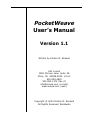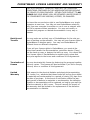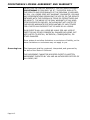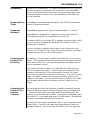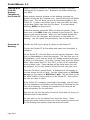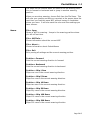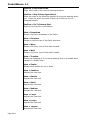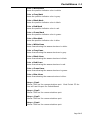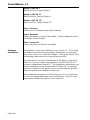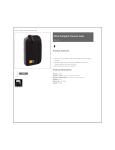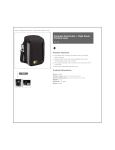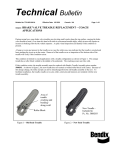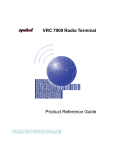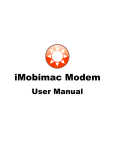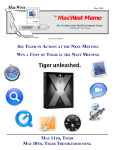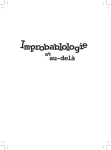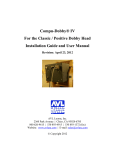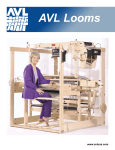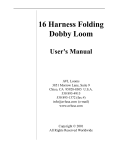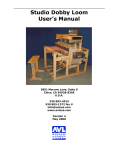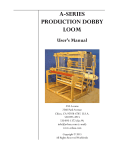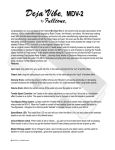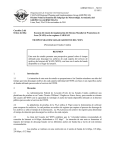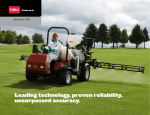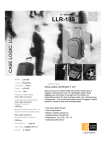Download Cover Page - AVL Looms
Transcript
PocketWeave User’s Manual Version 1.1 Written by Kriston M. Bruland AVL Looms 3851 Morrow Lane, Suite #9 Chico, CA 95928-8305 U.S.A. 530 893-4915 530 893-1372 (fax #) [email protected] (e-mail) www.avlusa.com (web) Copyright © 2003 Kriston M. Bruland All Rights Reserved Worldwide POCKETWEAVE LICENSE AGREEMENT AND WARRANTY THIS IS A CONTRACT. CAREFULLY READ ALL THE TERMS AND CONDITIONS CONTAINED IN THIS AGREEMENT BEFORE OPENING THE SEALED CD-ROM ENVELOPE. RETURN THIS PRODUCT TO AVL LOOMS AND YOUR MONEY WILL BE REFUNDED UNLESS SOME OF THE COMPONENTS ARE MISSING, ALTERED, OR DAMAGED. License You have the non-exclusive right to use PocketWeave on a single computer at one time. You may not use PocketWeave electronically from one computer to another or use it over a network without AVL’s express written permission. You may not modify or translate the program or related documentation in any way or manner. Back Up and Transfer You may make an archival copy of PocketWeave for the sole purpose of backing up the software. You may sell your license rights in PocketWeave to another party. You may use PocketWeave at different times on different computers. If you sell your license rights in PocketWeave, you must at the same time transfer the documentation, protection device (if any), and the back up copy or destroy the back up copy. You cannot sell your license rights in PocketWeave to another party unless that party also agrees to the terms and conditions of this Agreement. Termination of License You may terminate this license by destroying the program together with any copies. This license will also terminate if you fail to comply with any term or condition of this Agreement. Limited Warranty With respect to the physical diskette and physical documentation, AVL Looms, Inc., warrants that these items will be free from defect in materials and workmanship for a period of ninety (90) days from the date of purchase. In the event of notification within the warranty period of defects in materials or workmanship, the defective diskette or documentation will be replaced, so long as you mail the defective material to AVL Looms. The sole remedy for breach of this warranty shall be limited to the replacement of the defective documentation or diskette. Page LA-1 POCKETWEAVE LICENSE AGREEMENT AND WARRANTY EXCEPT FOR THE LIMITED WARRANTY, THE SOFTWARE PROGRAM POCKETWEAVE IS PROVIDED “AS IS”. THE ENTIRE RISK AS TO THE RESULTS AND PERFORMANCE OF THE PROGRAM IS ASSUMED BY YOU. AVL LOOMS DOES NOT WARRANT, GUARANTEE, OR MAKE ANY REPRESENTATIONS REGARDING THE USE OF, OR THE RESULTS OBTAINED WITH THE PROGRAM IN TERMS OF CORRECTNESS AND RELIABILITY. THE ABOVE IS THE ONLY WARRANTY OF ANY KIND, EITHER EXPRESS OR IMPLIED, INCLUDING BUT NOT LIMITED TO THE IMPLIED WARRANTIES OF MERCHANTABILITY AND FITNESS FOR A PARTICULAR PURPOSE THAT IS MADE BY AVL LOOMS. IN NO EVENT SHALL AVL LOOMS BE LIABLE FOR ANY LOSS OF PROFIT OR ANY OTHER COMMERCIAL DAMAGE INCLUDING, BUT NOT LIMITED TO SPECIAL, INCIDENTAL, CONSEQUENTIAL, OR OTHER DAMAGES. Some states do not allow limitations or exclusions of liability, so the above limitations or exclusions may not apply to you. Governing Law This Agreement shall be construed, interpreted, and governed by the laws of the State of California. THIS AGREEMENT CANNOT BE MODIFIED EXCEPT BY WRITTEN AMENDMENT EXECUTED BY YOU AND AN AUTHORIZED OFFICER OF AVL LOOMS, INC. Page LA-2 Installing PocketWeave Compaq/HP iPaq 3600, 3700, 3800, or 3900 Series Pocket PC Dell Axim Pocket PC To install PocketWeave, you will drag and drop two files between a desktop computer and the Pocket PC. A program called ActiveSync comes with each Pocket PC for this purpose. Follow the instructions provided with the ActiveSync disc for installing it on the desktop computer. Once this is completed, place the Pocket PC in the cradle and attach its USB cable to the desktop computer. Turn the Pocket PC on and wait for it to connect. Place the PocketWeave CD in the computer’s drive. Open an Explorer window on the desktop computer by double-clicking the My Computer icon. Now click on the icon for the CD-ROM drive containing the PocketWeave CD. Double-click the wce300 folder to open it. Now double-click the arm folder to open it. Open another Explorer window on the desktop computer by double-clicking the My Computer icon. Now double-click the Mobile Device icon. This will open a folder on the Pocket PC so you can transfer two files to it. From the first window, drag both of the files shown, netcf.core.ppc3.arm and PocketWeave_PPC.arm, over to the second window to transfer them to the Pocket PC. Once this is completed, remove it from the cradle. On the Pocket PC, select the Programs item from the Start Menu. Now click on File Explorer to start it. Click the down arrow shown in the title bar and select My Device. Now click on My Documents. You should see the two files, netcf.core.ppc3.arm and PocketWeave_PPC.arm, that you transferred. To install PocketWeave, first click on the netcf.core.ppc3.arm file. It will automatically be deleted after it installs. Then click on the PocketWeave_PPC.arm file. It, too, will automatically be deleted after it installs. Click on the X in the upper-right corner to close the File Explorer. Now you’re ready to run PocketWeave. On the Pocket PC, click the Start icon and choose Programs. Now click on PocketWeave to start the program. Follow the instructions included with PocketWeave for installing your registration number and selecting the dobby type and port. Page I-1 PocketWeave 1.1 Introduction Welcome to PocketWeave! You have purchased the first Pocket PC software program for weaving with computer controlled dobby looms. It works with files from nearly any weaving program and shows your position within a full color drawdown of the fabric as you are weaving. Supported Files Types PocketWeave uses Weaving Information Files (WIFs) produced by almost all weaving software. Supported Hardware PocketWeave supports AVL Compu-Dobby models I, II, and III. PocketWeave is designed for computers running the Pocket PC 2002 operating system or subsequent versions of it. To transfer WIFs to the Pocket PC, a desktop computer with a USB port and running Windows’98, Windows ME, Windows 2000, or Windows XP is required. You may be able to transfer files directly from a Macintosh computer to your Pocket PC also, using third party software (see http:/ /www.pocketmac.net for more information). Connecting the Pocket PC to the Dobby For weaving, you will need to attach the Pocket PC to your loom’s dobby. This requires a serial cable and the one that came with the dobby should work fine. AVL has also provided an adaptor which may be necessary as well. Most Pocket PCs can be used in a cradle with the cable running from the cradle to the dobby. This provides a nice stand for the computer and enables it to be connected to the wall for power while weaving instead of running off the battery. If you use it in the cradle, you need to attach the enclosed connector (called a null modem) to the cable. If you use the Pocket PC without the cradle, use the cable without the null modem, just as it came with the dobby. Connecting the Pocket PC to a Desktop Computer You can drag and drop files between a desktop computer and the Pocket PC using a program called ActiveSync that is included with it. Follow the instructions provided with the ActiveSync disc for installing it on the desktop computer. Once this is completed, place the Pocket PC in the cradle and attach its USB cable to the desktop computer and make sure both are turned on. The Pocket PC will appear as another drive in your computer called Mobile Device. Now you can drag and drop between it and your desktop computer. This is how you load WIFs into it for weaving. Page PW-1 PocketWeave 1.1 Copying WIFs from the Desktop Computer to the Pocket PC Open an explorer window on the desktop computer by doubleclicking the My Computer icon. Browse to the folder containing your WIFs. Open another explorer window on the desktop computer by double-clicking the My Computer icon. Now double-click the Mobile Device icon. This will show you the My Documents folder on the Pocket PC. Create a new folder here to hold your WIFs by selecting the New Folder item from the File Menu. It can be named anything; WIFs is a good choice. In the first window, select the WIFs you want to transfer. Drag them over to the Wifs folder you created on the Pocket PC, which shows in the second window. When you are finished, detach the Pocket PC from the computer and connect it to the dobby for weaving. You can repeat this process any time to load more WIFs. Overview of Weaving Transfer the WIF you’re going to weave to the Pocket PC. Connect the Pocket PC to the dobby and make sure the dobby is turned on. On the Pocket PC, click the Start icon and choose Programs. Now click on PocketWeave to start the program. The first time you run PocketWeave, you’ll have to select your dobby model and the port to which it is connected. To do this, choose Com1 from the Set-Up Menu. Also choose AVL CD I, AVL CD II, or AVL CD III, depending on your dobby type. These settings will be saved when you exit the program, so you only need to do this the first time you run it. From the File Menu, choose Open. A selection box will appear so you can choose the file to open. Set the Folder option to All Folders and the Type option to Wif Files (*.wif). This will show you all the WIFs located in every location on the Pocket PC. Now click on the one you want to open. If the Pocket PC is properly connected to the dobby, you will see a full color drawdown of the fabric and the dobby will activate for the first row of weaving. Pressing the treadles on the loom will advance the pattern for the next shot. Now you can try out the options from the View Menu to show you different views of the pattern. You can also try out the options from the Color Menu. These change the colors used to show your current weaving position and for the dividing lines used to show the weave structure. Page PW-2 PocketWeave 1.1 The items on the Position Menu are used to set the weaving direction to forward or backward and to jump to another weaving position. When you are done weaving, choose Exit from the File Menu. This will save your position so that you can start in the proper place the next time you load this same WIF, without having to remember where you were. It will also save the color and view settings you have chosen. Menus File > Open Opens a WIF for weaving. Jumps to the weaving position where you left off last time. File > WIF Info … Shows information about the current WIF. File > About … Shows information about PocketWeave. File > Exit Exits, saving all settings and the current weaving position. Position > Forward Sets the current weaving direction to forward. Position > Backward Sets the current weaving direction to backward. Position > Skip 1 Row Skips one row in the current weaving direction. Position > Skip 5 Rows Skips five rows in the current weaving direction. Position > Skip 10 Rows Skips ten rows in the current weaving direction. Position > Skip 50 Rows Skips fifty rows in the current weaving direction. Position > Skip 100 Rows Skips 100 rows in the current weaving direction. Position > Skip 500 Rows Skips 500 rows in the current weaving direction. Page PW-3 PocketWeave 1.1 Position > Skip 1000 Rows Skips 1000 rows in the current weaving direction. Position > Skip 2 Rows Opposite Dir Skips two rows in the direction opposite the current weaving direction. Useful for when you want to back up a little bit, like for changing bobbins. Position > Go To Pattern Start Goes to the first pick in the pattern. View > Drawdown Shows a full color drawdown of the fabric. View > Structure Shows an outline view of the fabric structure. View > Warp Shows a full color view of the warp threads. View > Weft Shows a full color view of the weft threads. View > Treadles Shows the treadling as if you were weaving this on a treadle loom instead of a dobby loom. View > Shafts Shows which shafts are up or down View > Smallest Adjusts the view size. View > Smaller Adjusts the view size. View > Small Adjusts the view size. View > Medium Adjusts the view size. View > Large Adjusts the view size. View > Larger Adjusts the view size. View > Largest Adjusts the view size. Page PW-4 PocketWeave 1.1 Color > White Mark Draws the position indicator color in white. Color > Grey Mark Draws the position indicator color in grey. Color > Black Mark Draws the position indicator color in black. Color > Red Mark Draws the position indicator color in red. Color > Green Mark Draws the position indicator color in green. Color > Blue Mark Draws the position indicator color in blue. Color > White Lines Draws lines showing the weave structure in white. Color > Grey Lines Draws lines showing the weave structure in grey. Color > Black Lines Draws lines showing the weave structure in black. Color > Red Lines Draws lines showing the weave structure in red. Color > Green Lines Draws lines showing the weave structure in green. Color > Blue Lines Draws lines showing the weave structure in blue. Setup > Com1 Selects COM1 as the communications port. Most Pocket PC devices will use this port for PocketWeave. Setup > Com2 Selects COM2 as the communications port. Setup > Com3 Selects COM3 as the communications port. Setup > Com4 Selects COM4 as the communications port. Page PW-5 PocketWeave 1.1 Setup > AVL CD I Selects the AVL Compu-Dobby I. Setup > AVL CD II Selects the AVL Compu-Dobby II. Setup > AVL CD III Selects the AVL Compu-Dobby III. Test > Connect Used only for troubleshooting cable problems. Test > Raise All Causes the dobby to raise all the shafts. Used for alignment when installing a Compu-Dobby. Test > Lower All Cause the dobby to lower all the shafts. Software Installation PocketWeave comes pre-installed on your Pocket PC. If you keep the battery from becoming completely discharged, you will probably never need to re-install the software. Storing the Pocket PC in its charging cradle when not in use will help with this. You may need to re-install PocketWeave if the battery loses all its power or if you do a hard reset operation on the Pocket PC or if you get a replacement Pocket PC. The installation instructions vary slightly depending on the actual model of Pocket PC. A separate instruction sheet for your specific unit is included with the product. Please consult this for installation directions. After installing the software, the first time you run it, you will have to select the Registration item from the File Menu. Then fill in the registration number provided for your Pocket PC. Page PW-6 PocketWeave 1.1 Troubleshooting Additional Information If you are having trouble getting the Pocket PC to connect the dobby, try the following steps: 1.) Make sure the dobby is plugged in and turned on. 2.) Start PocketWeave and check your communications port and dobby setting from the Setup Menu to make sure they are correct. COM1 should almost always be the correct port. The dobby setting must match your dobby. Available choices are Compu-Dobby I, Compu-Dobby II, or Compu-Dobby III. 3.) If you are using the Pocket PC in its cradle, you probably need a null modem in your cable. Check to see that it is there. If you are not using the Pocket PC in its cradle, make sure that your cable does not contain a null modem. 4.) After completing steps 1, 2, and 3, exit PocketWeave by choosing Exit from the File Menu. 5.) If the problem persists, try performing a soft reset on the Pocket PC. On most units, you do this by pushing a small black button with the stylus. Disconnect it from the dobby and/or remove it from the cradle first. The button is usually on the bottom of the device where it plugs into the cradle. After it resets, put it back in the cradle and/or reconnect it to the dobby. Start the program and load a WIF to see if it will connect to the dobby. 6.) If it still doesn’t connect to the dobby, contact AVL Technical Support at 1 888 893-0913. Additional information about this software may be available on AVL’s website at http://www.avlusa.com/software/PocketWeave. PocketWeave may eventually have its own website, too, containing technical information about the product and supported Pocket PC models and any updates, which will be available through AVL at http://www.pocketweave.com. Page PW-7