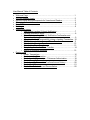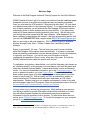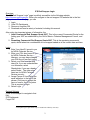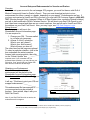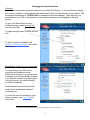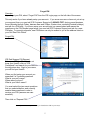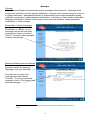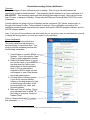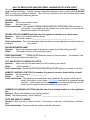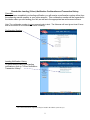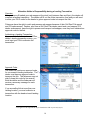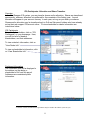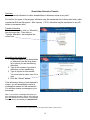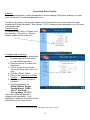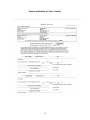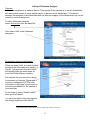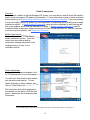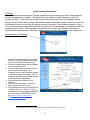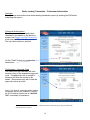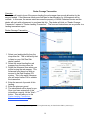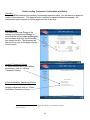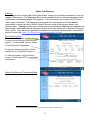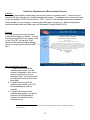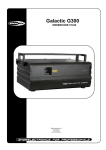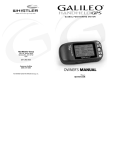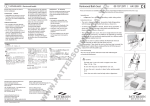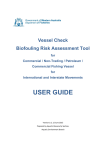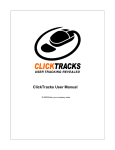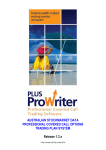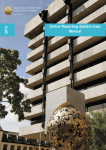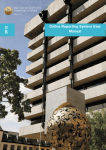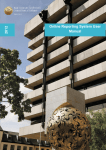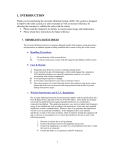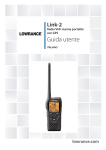Download User`s Manual - South Atlantic Fishery Management Council
Transcript
Updated June 2007 Red Snapper IFQ Program for the Gulf of Mexico User’s Manual No portion of this user’s manual is intended to conflict with the Magnuson-Stevens Fishery Conservation and Management Act or any Federal Regulations. In the event of a conflict, the appropriate law or regulation is the governing statement. User Manual Table of Contents • • • • • • • • Welcome Page…………………………………………………………………..…1 IFQ Red Snapper Login……………………………………………………….…..2 Account Setup and Endorsements for Vessels and Dealers……………..…...3 Changing Account Information………………………………………………..…..4 Forgot PIN………………………………………………………………………...…5 Messages……………………………………………………………………………6 Shareholder pages o Shareholder Landing (3-Hour) Notification………………………..…7 o Landing Notification Script……………………………………………..8 o Shareholder Landing (3-Hour) Notification Confirmation and Transaction History……………………………………………………..9 o Allocation Holder’s Responsibility during a Landing Transaction...10 o IFQ Participants: Allocation and Share Transfers………………….11 o Shareholder Allocation Transfer……………………………………..12 o Shareholder Share Transfer………………………………………….13 o Sample Application for Share Transfer……………………………...14 o Adding a Fisherman Assignee……………………………………….15 Dealer pages o Dealer Transactions……………………………………………….…..16 o Dealer Landing Transaction…………………………………………..17 o Dealer Landing Transaction – Fisherman Authorization……….….18 o Dealer Overage Transaction……………………………………….…19 o Dealer Landing Transaction Confirmation and History…………….20 o Dealer Cost Recovery…………………………………………………21 o Dealer Fee Submission and Reconciliation…………………………22 Welcome Page Welcome to the Red Snapper Individual Fishing Program for the Gulf of Mexico! NOAA Fisheries Service’s job is to make your transition from the traditional paper transaction process to an electronic process as easy and simple as possible. Have you ever used an ATM machine? What about a debit card? Do you check your bank account online or use electronic bill pay? If you have answered yes to any of these questions, you will discover the Red Snapper IFQ account system surprisingly similar to these systems and very user friendly. If you have never used any of these electronic banking practices, don’t worry. We will help guide you through the entire system with this User’s Manual. What happens if you have a problem understanding this manual? We have an answering service that you can call 1-866-425-7627 and a support email [email protected] that you can write to with your questions. IFQ Customer Support is available Monday through Friday, 8am – 4:30pm, Eastern time, excluding Federal holidays. Ready to get started? It’s easy. The first thing you need to know is that the entire Red Snapper IFQ program works electronically. It is based on standard electronic banking practices and uses an internal system of checks and balances to reconcile your account. You can be sure your information is secure, confidential and available 24 hours a day, every day of the year. So how can NOAA Fisheries Service make the system work for you? To participate, as a dealer, a shareholder, or a reef fish fisherman (also known as an “allocation holder”) in this program, you must have a valid reef fish permit and either be a federally licensed dealer1, a quota shareholder, and/or an allocation holder. For more on shareholder information, go to the Shareholder pages. For more on dealer information, go to the Dealer pages. Once an individual has been verified as an owner of a valid reef fish permit or dealer permit, he will be issued a UserID and PIN. With a UserID and PIN, an individual is eligible to receive transferred IFQ shares and/or allocation and obtain an IFQ vessel endorsement. Dealers must print out a dealer endorsement in order to buy and sell red snapper under the IFQ program. More on endorsements can be found at Account Setup and Endorsements for Vessels and Dealers. Let’s go online, log in, and set up your account. While setting up your account you will be prompted to provide information which will be used later on to help you with other program functions by automatically carrying over pertinent information from one electronic form to another. To learn more about account set-up, go to IFQ Red Snapper Login. To log into the program on your computer just go to: http://ifq.sero.nmfs.noaa.gov/. 1 The regulations governing the Gulf of Mexico red snapper IFQ program were published November 22, 2006, and may be found in the Code of Federal Regulations (CFR) in § 622.16 (71 FR 67447). 1 IFQ Red Snapper Login Overview The IFQ Red Snapper Login1 page is publicly accessible via the following website: http://ifq.sero.nmfs.noaa.gov. When you navigate to the red snapper IFQ website this is the first page you see. From this page you can 1. Login 2. View IFQ Participants 3. Recover a forgotten PIN 4. Download and read a variety of material, including this manual. Also notice two important pieces of information, the 1. Initial Commercial Red Snapper Quota 2007. This is the current Commercial Quota for the fishing year 2007 as established by the Gulf of Mexico Fisheries Management Council, and the 2. Remaining Commercial Red Snapper Quota 2007. This is the remaining commercial quota, which takes into consideration all red snapper landed as of the current date and time. Login: 1. Enter Your UserID, issued to you by NOAA Fisheries Service. 2. Enter your PIN, also issued to you by NOAA Fisheries Service, however, you may have changed your PIN since it was first issued. 3. Select your Role from the drop down list; if you are a shareholder or a fisherman, select Shareholder; if you are a dealer, select Dealer. The other roles listed are for NOAA Fisheries Service use only. 4. Accept Terms of Use. Notice the small white box to the left of this phrase. Click here to accept the terms of use for the IFQ system. This is required to login. 5. Select Login. Related Subjects (Click on the subject to navigate to that link). IFQ Participants Forgot PIN 1 Participant login requirements may be found in the CFR in § 622.16(a). 2 Account Setup and Endorsements for Vessels and Dealers Overview In order to set up an account in the red snapper IFQ program, you must first have a valid Gulf of Mexico Commercial Vessel or Dealer’s Permit. Then you must download and print out an endorsement for either a vessel or a dealer, depending on your permit1. Endorsements are free. If you have not received a UserID and PIN in the mail, you must call IFQ Customer Support at 866-4257627 (Monday through Friday, between 8:00am to 4:30pm Eastern time, excluding Federal holidays) and ask to be transferred to NOAA Fisheries Service. We will check your Reef Fish Permit to see that it has been renewed and there are no current sanctions, then we will mail a UserID and PIN to the address on your Reef Fish Permit. Now, you may Login, see IFQ Red Snapper Login. Setup Account The first page you will see is the Shareholder Account Information page. You are required to 1. Change your PIN. The one mailed to you was only temporary. 2. Answer 2 of the 3 questions: What is your pet’s name? What is your child’s name? What city were you born in? The other items on this page are optional. To select a particular question, click in the box underneath the secret question. Answer both secret questions, then click on the “Submit Update” box. Important note: If you remember how you answered these questions, you may retrieve your PIN online. If not, we will mail you another PIN letter and this could take several days. Obtaining your Endorsement Once the account is setup, your endorsement will be placed on the Shareholder Account Information page. Go to Account Info on the Menu Bar It will say, “Click here to print your IFQ red snapper endorsement.” This endorsement file becomes part of your account and may be printed at anytime. Once printed, keep it with your Reef Fish Permit. Click here to print your IFQ red snapper endorsement. Note: If your Reef Fish Permit is not active, the endorsement will not appear. 1 Vessel and dealer endorsement requirements can be found in the CFR at § 622.4 (a)(2)(ix)/§ 622.16(c)(1)(i) and § 622.16(a)(4)(ii)/§ 622.16(c)(1)(i), respectively. 3 Changing Account Information Overview Your account information is primarily taken from your Reef Fish Permit1. If you would like to change your name or address, or the address of the dealer facility, this must be changed on your permit. Call the permits departments at 727-824-5326 for assistance with these changes. Items such as your email address, your PIN, or the answers to your secret questions can be changed on the web (online). To get to the Shareholder Account Information page, select Account Info from the menu Bar To make changes select “Update Account Info.” To add a fisherman assignee, see Adding a Fisherman Assignee for further instructions. Shareholder Update Account Information You may change your PIN, secret questions, and answers to those questions, at any time. It is good practice to change your PIN periodically, however, if you suspect someone else has logged into your account, you should change your PIN immediately. Email addresses are optional and are used only as an alternate means of contacting you. If you do not know the answers to your secret questions, see Forgot PIN for instructions 1 Participant account requirements may be found in the CFR in § 622.16(a). 4 Forgot PIN Overview If you forget your PIN, select “Forget PIN” from the IFQ Login page, on the left side of the screen. This only works if you have already setup your account1. If you are a new user or have not yet set up your account, then you must call IFQ Customer Support at 1-866-425-7627, during normal business hours (Monday through Friday, between 8am and 4:30pm, Eastern time, excluding Federal holidays) and ask for a PIN letter. If you have setup your account and you cannot select and answer the questions on the PIN Request page below, you must call IFQ Customer Support and ask for a new PIN letter. For security purposes, new PIN letters can only be mailed to you at the address listed on your Gulf Reef Fish Permit. Forgot PIN: IFQ Red Snapper PIN Request Enter your IFQ UserID. If you do not know your UserID, click on “IFQ Participants” and search for your name in the drop-down box. Next to your name, you will find your UserID. When you first setup your account you answered 2 of 3 possible questions. What is your pet’s name? Where were you born? What is your child’s name? You must select the two secret questions that you selected before, and correctly answer these questions in order to receive your PIN (answers are case sensitive). Then click on “Request PIN”. 1 Participant account requirements may be found in the CFR in § 622.16(a). 5 Messages Overview Shareholders and Dealers will periodically receive messages in their accounts1. Messages could contain such information such as appeals redistribution, a change in the commercial quota, or alert of a system power down. Messages specifically for shareholders could contain shareholder landing notification confirmation, landing transaction confirmation, or allocation or share transfer confirmation. Messages specifically for dealers could contain cost recovery fee deadlines, landing transaction confirmation, or facility changes. Shareholder or Dealer Homepage Once you have logged in as a Shareholder or a Dealer, on your homepage you will see how many messages you have in your inbox. Click on “You have x new messages” to read your messages. Messages Read/Unread and Archived You may also view your messages (read and unread) by clicking on “Messages” from your Menu Bar. From here you may view your messages and mark them as “Archived”. To view your archived messages, click on “Click here to view archived messages.” 1 Regulations in reference to monitoring your IFQ messages may be found in the CFR in § 622.16 (a)(ii). 6 Shareholder Landing (3-Hour) Notification Overview Fishers must give a 3-hour notification prior to landing. This is to give law enforcement the opportunity to meet a vessel dockside1. The answering service number for a 3-hour notification is 1866-425-7627. This answering service will take landings information at least 3 hours and not more than 12 hours, in advance of landing. Please see the FAQs and Fishery Bulletin FB-0725 for more information. Current methods for giving a 3-hour notification include: cell phone, SAT phone, marine radio, or through a third party on land. Future methods for giving a 3-hour notification (currently in the regulation process) include other electronic means, such as the VMS/IFQ program interface, and via the IFQ program website. Note: If you give a 3-hour notification and then realize that you are going to miss your estimated time of arrival or change the landing location, you must give another 3-hour notification. 3-Hour Notification Shown on the right is the online form. This is the same form the answering service will ask you questions from. You must provide the answering service with the following information: 1. Vessel Name or Vessel’s Official Number. This is the vessel’s Coast Guard or state registration number. 2. Dealer’s Business Name. If you do not see the name of your dealer in the drop-down list, type in your dealer name in the box provided. Note: A 3-hour notification is required for EACH dealer you sell red snapper to, even if the dealers are at the same location. 3. City and State of landing location. If you do not see your landing location in the drop-down box, type in the following information in the boxes provided: city, state, and physical address. 4. Date and Time of Landing. This is your estimated time of arrival. Is this today or tomorrow, Central or Eastern Time? Click on “Record Notification” to submit this information. 1 The 3-hour notification requirement may be found in the CFR in § 622.16 (c)(3). 7 GULF OF MEXICO RED SNAPPER VESSEL LANDING NOTIFICATION SCRIPT For your convenience we have provided the following script to assist you in completing your 3-hour vessel landing notification. You may use the completed worksheet to refer to when calling 1-866-4257627 to report your landing notification. This is the only information you will be asked when calling the 3-Hour Notification Answering Service. VESSEL NAME Operator: What is your vessel's name? Fisher: My vessel name is _________________________________________. Fisher Instructions: If the operator is having trouble locating your vessel name, spell the name of your vessel. If you cannot give the operator your vessel name, you can give the operator the vessel's official number. VESSEL OFFICIAL NUMBER (skip this step if you gave the operator your vessel name) Operator: What is your vessel's official number? Fisher: My vessel number is _________________________________________. Fisher Instructions: This is the coast guard documentation or state registration number as listed on the side of your vessel. DEALER BUSINESS NAME Operator: What is the business name of the dealer to whom you will be selling your fish? Fisher: The dealer to whom I will be selling my fish is ___________________________________. Fisher Instructions: Please use the business name, not personal name. (For example: Use John's Fish House rather than John Doe.) CITY AND STATE OF LANDING LOCATION Operator: What is the city and state where you will be landing your vessel? Fisher: I will be landing in _____________________________ Fisher Instructions: Please give the city and state where you will be tying your vessel to the dock. NAME OF LANDING LOCATION (For example, the name of a marina, dealer facility, or dock) Operator: Are you landing at ________________? Fisher: Yes or No Fisher Instructions: If the place you are landing has been registered, the operator will be able to identify this location in the system. Click here to see the list of registered landing locations. If the location you are landing at is not on the registered list, you will have to give the specific name and address of your location. ADDRESS OF LANDING LOCATION (skip this step if your landing location is in the registered list) Operator: What is the address of your landing location? Fisher: The address where I will be landing is _________________________________. DATE AND TIME OF LANDING Operator: What time will you be at the dock? Is this today or tomorrow? Is this Eastern or Central time? Fisher Instructions: Please provide the operator with this information. 8 Shareholder Landing (3-Hour) Notification Confirmation and Transaction History Overview Once you have completed your landing notification you will receive a confirmation number either from the answering service operator or your online account. This confirmation number will be forwarded to the dealer where you are landing your fish, as well as to the appropriate law enforcement officers. Note: The confirmation number is not an approval code to land. The fisherman still must give at least 3 hours and not more than12 hours advanced notice of landing1. Confirmation Number: Landing Notification History To see a record of all of your landing notifications, click on “3-Hour Notification Transaction History”. 1 The 3-hour notification requirement may be found in the CFR in § 622.16(c)(3). 9 Allocation Holder’s Responsibility during a Landing Transaction Overview After you have off-loaded your red snapper at the dock (only between 6am and 6pm), the dealer will complete a landing transaction. The dealer will fill out the online transaction form and you will need to enter your PIN in order for the dealer to get an approval code to transport the fish1. Fishermen have the right to catch and possess red snapper because of their Gulf Reef Fish permit and IFQ endorsement. Dealers, who have a Gulf Reef Fish dealer permit and a red snapper IFQ dealer endorsement, have the right to posses and transport red snapper, once they have obtained an approval code for the fish. Authorizing a Landing Transaction: If you were the fisherman chosen on the dealer’s landing transaction screen, you must input your PIN to authorize the transaction. Approval Code: The dealer will receive an approval code for a successful landing transaction. The dealer must have an approval code to transport the fish. The fisherman may not wish to keep this code for his records. Both the dealer and the fisherman will receive a summary message for each transaction. If you are selling fish at more than one landing location, you must authorize a transaction with the dealer at each landing location. 1 The approval code requirement may be found in the CFR at § 622.16(c)(3)(iv). 10 IFQ Participants: Allocation and Share Transfers Overview In the Red Snapper IFQ system, you may transfer shares and/or allocation. Shares are transferred permanently, whereas, allocation is transferred for the remainder of the fishing year1. Annual allocation will appear in your account January 1st each year, as long as you retain your shares. Shares and/or allocation may be transferred only to Gulf reef fish permit holders who have already set up their red snapper IFQ account online. To view shareholder or dealer information see instructions below. IFQ Participants For a list of shareholders, click on “IFQ Participants” on your homepage. Here, you will find a list of dealers, shareholders, and their addresses. To view a dealer’s information, click on “View Dealer Info”. To view a shareholder’s information, click on “View Shareholder Info”. Participant Information The information that will be displayed is the address on the dealer or shareholder’s Gulf reef fish permit. Addresses are considered public information. 1 Transfers of shares and/allocation requirements may be found in the CFR in § 622.16(c)(4). 11 Shareholder Allocation Transfer Overview You may transfer allocation to other shareholders or fishermen online at any time1. For the first five years of the program, allocation may be transferred only to those who hold a valid commercial Gulf reef fish permit. After January 1, 2012, allocation may be transferred to any US citizen or permanent alien. Transfer Allocation To transfer allocation, click on “Allocation” from the menu bar. Then click on “Transfer Allocation” and complete the online form. Completing the online form 1. Select the name of the shareholder or fisherman from the drop-down list to whom you are transferring allocation. 2. Type in the number of pounds of allocation you are transferring. 3. Type in a price for this transfer. You must enter a value, even if it is zero. 4. Click the “Submit” button. If the information that you have entered is correct, you will immediately receive a confirmation number for this transaction. You will also receive a message on your homepage. Note: If you receive a message stating that you have transferred allocation, and you know that you have not transferred any allocation, contact NOAA Fisheries Service immediately at 1-866-425-7627. 1 Allocation transfer requirements may be found in the CFR in § 622.16(c)(4). 12 Shareholder Share Transfer Overview You may transfer shares to other shareholders in the red snapper IFQ system, however, you must print out and mail in a notarized application form1. For the first five years of the program, shares may be transferred only to those who hold a valid commercial Gulf reef fish permit. After January 1, 2012, shares may be transferred to any US citizen or permanent alien. Transfer Shares To transfer shares, click on “Shares” from the menu bar. Then click on “Transfer Shares” and fill-out the online form. Completing the online form 1. Select the name of the shareholder from the drop-down list to whom you are transferring shares. 2. Enter the amount of shares to be transferred. 3. Type in a price for this transfer. You must enter a value, even if it is zero. 4. Click the “Submit” button. 5. Print out the Application for Share Transfer. 6. Sign the application and have it notarized. 7. Send the application to: NOAA Fisheries Service Permits Branch, F/SER 1 263 13th Ave South St. Petersburg, FL 33701 The permits office will approve or disapprove the application. If the application is approved, the shares will be transferred to your online account. 1 Share transfer requirements may be found in the CFR in § 622.16(c)(4). 13 Sample Application for Share Transfer 14 Adding a Fisherman Assignee Overview A fisherman assignee is an optional feature. The purpose of the assignee is to allow a shareholder who has several vessels to setup another person or persons as his employee(s)1. This person becomes the assignee of the shareholder and can land red snapper for the Shareholder only on the vessel he or she is assigned to. To add a Fisherman Assignee, select Account Info from the Menu Bar Then select “Add” under Fisherman Assignees. Shareholder Assignee Add/Update When you select “Add”, we create another account in the IFQ system and assign it a UserID. You might note that this UserID will normally have the same letters as your UserID with different numbers. We consider this your account to assign to whomever you choose. Please take a moment to change the PIN. The other information on this page is yours and you can enter your address or the address of your employee. Do not forget to hit the “Submit” button when you are finished. You can come back to this page anytime. and change anything but the UserID. 1 Fisherman assignee requirements may be found in the CFR in § 622.16(c). 15 Dealer Transactions Overview To operate as a dealer in the Red Snapper IFQ system, you must have a valid Gulf reef fish dealer’s permit and a red snapper IFQ dealer’s endorsement. To see instructions on how to obtain a dealer’s endorsement, go to Account Setup and Endorsements for Vessels and Dealers. If you are planning to buy red snapper in the IFQ system you are responsible for submitting online landing and overage transaction reports1. A Dealer Landing Transaction report must be completed for each landing and sale of red snapper at the time the transaction is made. A Dealer Overage Transaction report is completed when an allocation holder lands more fish than he has allocation for. Dealers must pay cost-recovery fees quarterly, see Dealer Cost Recovery. Dealer Transactions Click on “transactions” to find links to dealer transaction options. From this screen you may make a landing transaction, overage transaction, view landings history, or view 3-hour notification history. Dealer participants To view a list of dealer participants, click on “IFQ participants” on your homepage. You will see a drop down list with dealers who are active and inactive. To view dealer information, select a dealer, then click on “View Dealer Info.” The information that will be displayed is the address on the dealer’s Gulf reef fish permit. Addresses are considered public information. 1 Dealer landing and overage transaction requirements may be found in the CFR in § 622.16(c)(1). 16 Dealer Landing Transaction Overview A dealer landing transaction report must be completed for each landing and sale of red snapper at the time the transaction is made1. The fisherman must validate a dealer transaction report by entering his PIN. In the event that a fisherman accidentally harvests more red snapper than the amount of his IFQ allocation, he may still purchase additional allocation at sea. However, at the time he offloads his fish, he must have the correct amount of allocation. An accidental overage of up to 10% of a shareholder or fisherman’s allocation is allowed on the last fishing trip of the year (when his allocation goes to zero). This overage is only allowed once a year, and only on the last trip of a shareholder’s initial allocation. This 10% overage is then deducted from the next year’s allocation. Dealer Landing Transaction 1. Select your landing facility from the dropdown list. This is the facility that is listed on your Gulf Reef fish dealer’s permit. 2. Select the vessel landing the red snapper from the drop down list. 3. Select the fisherman from whom you will be buying the red snapper. This fisherman must be set-up with an account in the Red Snapper IFQ system. This is the same fisherman who will enter his/her PIN to validate the transaction. 4. Enter the amount of pounds of this landing. 5. Enter the price per pound. You must enter a value, even if it is zero. 6. The calculations for the cost recovery fee will be done for you. Once you have entered all of this information correctly, hit the “Next” button. This will take you to the Dealer Landing TransactionFisherman Authorization page. 1 Dealer landing transaction requirements may be found in the CFR in § 622.16(c)(1). 17 Dealer Landing Transaction – Fisherman Authorization Overview The fisherman must authorize a dealer landing transaction report by entering his PIN before submitting the report.1 Fisherman Authorization The fisherman who has already been identified by the dealer on the previous screen, see Dealer Landing Transaction, must enter his PIN in the box provided. The trip ticket number is optional. Hit the “Finish” button to complete this transaction. Confirmation – Approval Code The dealer and the fisherman will both receive a copy of the transaction approval code. The approval code is needed to transport fish from the vessel to the dealer. Enforcement may ask to see the approval code at any time. Note: If you receive a message with a landing transaction that you are unaware of, contact the IFQ Customer Support line at 1-866-4257627, immediately for assistance. 1 The requirement for the fisherman to validate the dealer transaction report may be found in the CFR in § 622.16(c)(1)(iii). 18 Dealer Overage Transaction Overview The dealer will want to know if the person landing the red snapper has enough allocation for the amount landed. If the fisherman lands more fish than he has allocation for, enforcement will be notified1. In this case, the excess catch becomes the property of NOAA Fisheries Service and the dealer will work with enforcement to purchase this fish. The dealer will click on “Dealer Overage Transaction” instead of “Dealer Landing Transaction.” The form and instructions are very similar to a landing transaction report. Dealer Overage Transaction 1. Select your landing facility from the drop-down list. This is the facility that is listed on your Gulf Reef fish dealer’s permit. 2. Select the vessel landing the red snapper from the drop down list. 3. Select the fisherman from whom you will be buying the red snapper. This fisherman must be set-up with an account in the Red Snapper IFQ system. This is the same fisherman who will enter his/her PIN to validate the transaction. 4. Enter the amount of pounds of this landing. 5. Enter the price per pound. 6. The calculations will be done for you. Once you have entered all of this information correctly, hit the “Next’ button. This will take you to the Dealer Landing TransactionFisherman Authorization page. 1 Dealer landing and overage transaction requirements may be found in the CFR in § 622.16(c)(1). 19 Dealer Landing Transaction Confirmation and History Overview Once a qualified fisherman has verified your landing transaction report, you will receive an approval code for this transaction1. The approval code is required to transport landed red snapper. An enforcement agent may ask to see this approval code at any time. Approval Code: The dealer must keep a copy of this number for enforcement purposes, to prove that the fish has been landed legally and has been verified by the fisherman who landed the fish. The fisherman will also receive a copy of this approval code for his records. Landing Transaction History To see a record of all of your landing transactions, click on “Landing Transaction History”. 3-Hour Notification Transaction History To see a record of all of your 3-hour landing notifications, click on “3-Hour Notification Transaction History.” 1 The requirement for the transaction approval code may be found in the CFR in § 622.16(c)(3)(iv). 20 Dealer Cost Recovery Overview A cost-recovery fee must be paid to the United States Treasury for all landing transactions in the red snapper IFQ program1. The Magnuson-Stevens Act mandates this fee to recover management and enforcement costs associated with IFQ programs. The cost-recovery fee is equal to 3% of the exvessel value of the catch. The fisherman must pay this fee to the dealer, and it is the dealer’s responsibility to submit this fee to NOAA Fisheries Service online by the pay.gov feature, on a quarterly basis. Messages will be sent to dealer accounts to alert them when payment deadlines are approaching. Authorized methods of payment include credit card, debit card, or Automated Clearing House (ACH). Fees that are not paid by the deadline are considered delinquent and a reconciliation process follows, see Dealer Fee Submission and Reconciliation Process. Cost Recovery Fees Click on “Cost Recovery” on the menu bar to view your cost recovery fees for each quarter. For more detail, click on “Detail of Cost Recovery Transactions”. To pay your cost recovery fees for the quarter, hit the “Pay Online” button. To view one quarter, click on the box, such as “First Quarter 2007” to view these transactions. Dealer Cost Recovery Transaction/Detail 1 The cost recovery fee requirement may be found in the CFR in § 622.16(c)(2). 21 Dealer Fee Submission and Reconciliation Process Overview Dealers are responsible for submitting cost recovery fees on a quarterly basis1. Fees are due no later than 30 days after the end of each calendar-year quarter. For example, the cost recovery fees for the first quarter of 2007 were due April 1, 2007. An end of the calendar-year quarter statement will be posted to your messages. Fees may be paid online using pay.gov. Authorized payment methods include credit card, debit card, and Automated Clearing House (ACH). Pay.gov You may pay your cost-recovery fees online using the pay.gov feature. You will see the amount that you are paying. Click on the “Pay CRF via pay.gov” to be directed to the secure pay.gov website where you may pay your cost recovery fees. Fee Reconciliation Process 1. 31 days after the end of the calendar-year quarter, you will receive a message in your online account notifying you of your delinquent fees. Your account will be suspended, until the fees have been paid. 2. 61 days after the end of the calendar-year quarter, your IFQ dealer endorsement will be revoked. 3. 91 days after the end of the calendar-year quarter, you will be referred to the Department of Treasury for collection of the delinquent fees. 1 Cost recovery fee submission and reconciliation process regulations may be found in the CFR in § 622.16(c)(2). 22