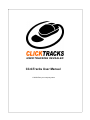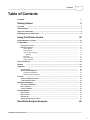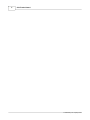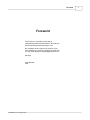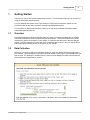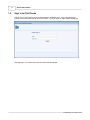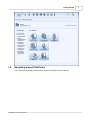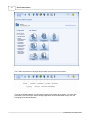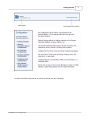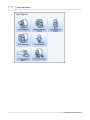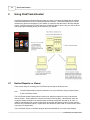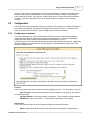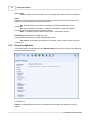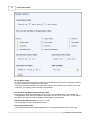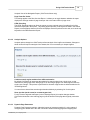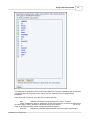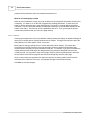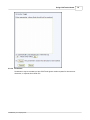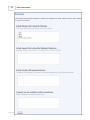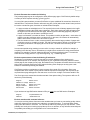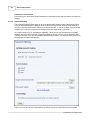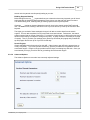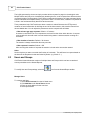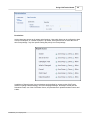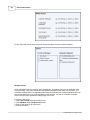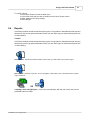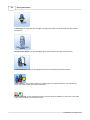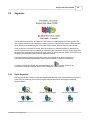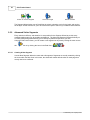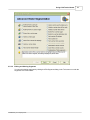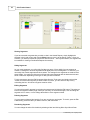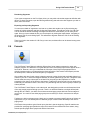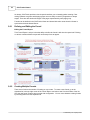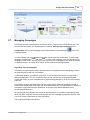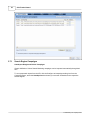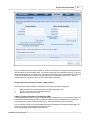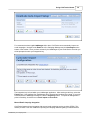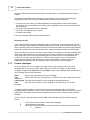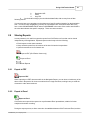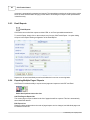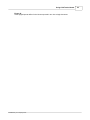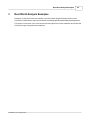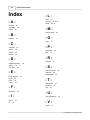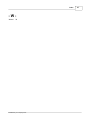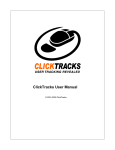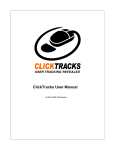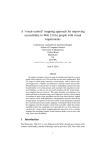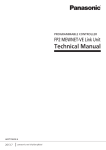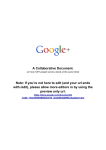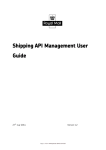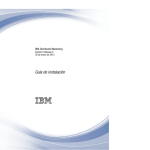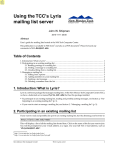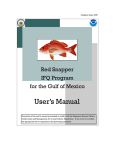Download ClickTracks User Manual
Transcript
ClickTracks User Manual © 2008 Enter your company name ClickTracks Web Analytics Done Right ClickTracks is the culmination of extensive research and development in the areas of website and user behavior analysis. Our goal in creating ClickTracks has been to provide complex data in a simple way, and to display that data in context. We have tried to keep the software simple to use and the results easy to understand at a glance. This manual will help you get the most from ClickTracks, and by extension will help you better meet the needs of your website visitors. www.clicktracks.com Contents I Table of Contents Foreword 1 Getting Started 3 Overview ................................................................................................................................... 3 Data Collection ................................................................................................................................... 3 Sign in to ClickTracks ................................................................................................................................... 4 Navigating around ................................................................................................................................... ClickTracks 5 Using ClickTracks Hosted 10 Hosted Reports ................................................................................................................................... vs. Viewer 10 Configuration ................................................................................................................................... 11 Configure your .......................................................................................................................................................... Account Dataset Configuration .......................................................................................................................................................... Display Options ......................................................................................................................................................... Analysis Options ......................................................................................................................................................... Dynamic Page ......................................................................................................................................................... Parameters Advanced ......................................................................................................................................... Exclusions ......................................................................................................................................................... Keyword Ranking ......................................................................................................................................................... Advanced......................................................................................................................................................... Options 11 12 13 15 15 18 19 22 23 Users and Groups ................................................................................................................................... 24 Reports ................................................................................................................................... 27 Segments ................................................................................................................................... 29 Quick Segments .......................................................................................................................................................... Advanced Visitor .......................................................................................................................................................... Segments Creating A......................................................................................................................................................... New Segment Editing and ......................................................................................................................................................... Sharing Segments Funnels 29 30 30 31 ................................................................................................................................... 33 Defining and .......................................................................................................................................................... Editing the Funnel Creating Multiple .......................................................................................................................................................... Funnels 34 34 Managing Campaigns ................................................................................................................................... 35 Search Engine .......................................................................................................................................................... Campaigns Email Campaigns .......................................................................................................................................................... Custom Campaigns .......................................................................................................................................................... 36 38 40 Sharing Reports ................................................................................................................................... 41 Export to PDF.......................................................................................................................................................... Export to Excel .......................................................................................................................................................... Email Reports.......................................................................................................................................................... Exporting Multiple .......................................................................................................................................................... Pages / Reports Real World Analysis Examples 41 41 42 42 45 © 2008 Enter your company name I II ClickTracks Hosted © 2008 Enter your company name Foreword Foreword ClickTracks is a completely unique way of understanding website visitor behavior. We hope you find the software powerful and easy to use. We constantly strive to perfect our products. If you have feedback or comments I would like to hear from you. My email address is [email protected]. Sincerely John Marshall CEO © 2008 Enter your company name 1 Getting Started Getting Started 1 3 Getting Started Thank you for using ClickTracks Professional 6.6 Hosted. This document will give you an overview of using the ClickTracks Hosted product. For more detailed descriptions of the Core Features of ClickTracks Professional, please see the ClickTracks Way at http://way.clicktracks.com/help/en/pr650/siteactivity.htm. For information on Real World Examples, please go to: http://way.clicktracks.com/help/en/pr650/ realworldanalysisexamples.htm 1.1 Overview ClickTracks Professional Hosted offers the power and ease of use that is available with ClickTracks Professional Software but in an on-demand hosted environment. ClickTracks Hosted uses a small javascript tag, placed on the pages of your website, to collect the raw data used in the web analytics reports. Once the page tag is in place and you've collected a data for about 1 day, you will be able to start analyzing the browsing activity of the visitors to your website. 1.2 Data Collection Before you can begin to analyze your website activity you must first add the ClickTracks page tags to your website. This small snippet of javascript should be added to each page of your website which you wish to track. The javascript is available from the online Account Manager at: https://www.clicktracks. com/hosted/account.php?feature_set=Pro. © 2008 Enter your company name 4 1.3 ClickTracks Hosted Sign in to ClickTracks Sign in to your ClickTracks account at https://reports1.clicktracks.com. Your initial password is provided in an email after signing up for ClickTracks. Lyris HQ users will login at https://lyrishq.net. After signing in, you will be returned to the ClickTracks homepage: © 2008 Enter your company name Getting Started 1.4 Navigating around ClickTracks The ClickTracks Homepage provides access to most functionality within the product. © 2008 Enter your company name 5 6 ClickTracks Hosted The Toolbar is persistent in all pages and provides quick access to the Reports. If you have multiple datasets, you will need to select which dataset to work with. For Users with permissions, the ClickTracks Viewer desktop application can be downloaded directly from the homepage of the Hosted Reports. © 2008 Enter your company name Getting Started All of the ClickTracks Reports can be quickly accessed from the Homepage. © 2008 Enter your company name 7 8 ClickTracks Hosted © 2008 Enter your company name Using ClickTracks Hosted 10 2 ClickTracks Hosted Using ClickTracks Hosted ClickTracks Professional Hosted offers the power and ease of use that is available with ClickTracks Professional Software but in an on-demand hosted environment. ClickTracks Hosted uses a small javascript tag, placed on the pages of your website, to collect the raw data used in the web analytics reports. Once the page tag is in place and you've collected a data for about 1 day, you will be able to start analyzing the browsing activity of the visitors to your website. 2.1 Hosted Reports vs. Viewer There are two ways of accessing your ClickTracks reports with our hosted service: 1) Hosted Reports:https://reports1.clicktracks.com (Lyris HQ users will go to https://lyrishq. net) 2) The ClickTracks Viewer The ClickTracks Hosted Reports allows access to our analytics program from any computer with internet access. These reports are common to all users in the company. Administrator users can modify the dataset settings for the hosted reports and these settings are reflected for all users. In addition, Administrators can create mulitple users and groups with specific levels of access. Admins can also set up scheduled reports - reports which are emailed in either HTML or Excel format to users or groups on a regular basis. The ClickTracks Viewer is a software program that is downloaded an run on the users desktop © 2008 Enter your company name Using ClickTracks Hosted 11 computer. The Viewer is used to analyze a local copy of the dataset. In addition to all of the reports that are available in the Hosted Reports, the Viewer offers the Navigation Report and the ability to create Labels and Funnels. Once they are created, Admin Users, or Users with specific permission, are able to export the Labels and Funnels to the Hosted Reports so that they can be viewed by everyone. 2.2 Configuration ClickTracks allows many configuration options to customize which domains of a website are analyzed, how websites are analyzed, how reports are displayed and many more options. You also have the option to create Users and Groups in order to assign specific access permissions. 2.2.1 Configure your Account The Account Manager is an online tool that allows ClickTracks users to modify and add datasets, update their data collection configuration and access their billing history. The Account Manager is accessed at https://www.clicktracks.com/hosted/account.php?feature_set=Pro. LyrisHQ users will access their Account Manager at https://www.clicktracks.com/manage. Additionally, the Account Manager is accessible from the Homepage of the Hosted Reports using the link "Add Website or Modify Account". Account The Account page shows general usage information regarding your site. From this page you can also View Javascript - View the javascript tag that must be placed on every page of your website that should be tracked. Configure Website - Edit existing website configuration. This will modify an existing dataset. Add Website - Add a new website. A completely separate dataset will be created. Edit Account From the Edit Account page, users can change their Billing and Contact information. Billing - Modify billing details such as Credit Card Number and Expiration, Email address, © 2008 Enter your company name 12 ClickTracks Hosted Billing address Contact - Update contact information such as Company name, Phone number and Address Users Displays a list of all Users that have access to ClickTracks Hosted as well as their permission level. Allows Account Administrators to add and modify Users. Add - Enables creation of new Users and assigns ClickTracks Hosted and Account permissions. Edit - Allows updates of First Name, Last Name, Email address, ClickTracks Hosted permissions, Account permissions and password updates. Delete - Completely removes User from the System. Confirmation required. View Billing (not available for Lyris HQ accounts) This page shows Users a history of their monthly billing activity. View invoice - By clicking on a specific Invoice Number, a User is able to view a copy of the actual Invoice. 2.2.2 Dataset Configuration The Hosted Dataset is configurable from the Dataset Settings link on the Home page of the Reporting Engine's browser based reports. The options are: Display - The Display options allow you to determine how much data will be displayed in various reports. © 2008 Enter your company name Using ClickTracks Hosted 13 Analysis - Analysis options change how ClickTracks performs analysis of the logfiles and datasets. Changes to these values will require overnight reanalysis of the dataset. Dynamic Page Parameters - Configure which URL parameters should be masked (i.e not considered page-defining parameters) during page analysis. Exclusions - Configure file types, directories, or IP addresses that should be ignored during analysis. Keyword Ranking - Enable Keyword Ranking for Yahoo!, MSN and Google search engine results. Advanced - Adjust session timeout parameters and other settings. In addition to the Dataset Settings, Administrators are able to configure specific Report features: Internal Parameter Report Configuration - Create custom reports based on specific URL parameters, cookie values or Custom Variable Ad Campaign Configuration - Open a new window to edit Pay per click campaign, Email campaign and Custom campaign settings. Revenue Tracking Configuration - Configure revenue tracking based on 3rd party store, url parameter, or goal page. Scheduled Task Configuration - Modify and edit email reports that have been scheduled to be sent on a periodic basis. 2.2.2.1 Display Options The Display options allow you to determine how much data will be displayed in various reports. © 2008 Enter your company name 14 ClickTracks Hosted Search Report Limits By default, the Search Report shows a maximum of 50 search terms (rows) and 10 engines (columns). You can increase these to display more information. ClickTracks maintains a database of known search engines. If a particular search engine for your site is not listed, you probably need to add that to the database. Site Overview and What's Changed Report Limits Each category in the Site Overview that is a list of pages or words shows the top 10 by default. For each applicable report, this can be adjusted. Setting the value to 0 turns off the report. These settings also apply to the categories that are displayed in the What's Changed Report. Data Dissection Report Limits (not available in Pro SMB) This setting applies to the Data Dissection Report. Page Analysis View Limits This sets the number of search terms displayed in the Top Search Keywords section of the Page © 2008 Enter your company name Using ClickTracks Hosted 15 Analysis View of the Navigation Report. (ClickTracks Viewer only) Page Views Per Visitor This setting applies to the Site Overview Report. It allows you to toggle between whether the report displays the average number of page views per visit or the total number of page views. HTML Encoding The HTML Encoding setting can force the reports to use a particular type of encoding for all of the characters displayed in the reports. This setting applies primarily to the keywords listed in the Search Report, but also applies wherever ClickTracks displays text that is pulled from the web, such as the top keywords in the Data Dissection Report. 2.2.2.2 Analysis Options Analysis options change how ClickTracks performs analysis of the logfiles and datasets. Changes to these values will require reanalysis of the dataset, but it is not necessary to reimport logfiles. Combine search engine statistics from different domains By default ClickTracks will aggregate the statistics for search engines into a single view, so that referrals from www.google.com, www.google.co.uk and images.google.com will all appear under the single name 'Google'. This process is performed for all search engines that are defined within the file 'SearchEngines.txt'. You can elect to show all the search engine domains distinctly by selecting 'No' for this option. Show just the domain name for content targeted ads For the Content Targeted Ads Report (in the Campaign Report), this option changes whether ClickTracks shows the entire referring page or just the domain of the page that originally carried the ad. 2.2.2.3 Dynamic Page Parameters Dynamic Page Parameter settings, (otherwise known as 'parameter masking') is a key aspect of configuring your dataset that is too often overlooked. When examining pages and mapping links © 2008 Enter your company name 16 ClickTracks Hosted traversed, ClickTracks needs to know which parameters are significant and which should be ignored. This is done through the Parameter Masking dialog. Each parameter name can be checked, causing ClickTracks to ignore (mask) that parameter. The importance of this process cannot be overstated. As the number of “page-defining” parameters grows, the number of distinct web pages can mushroom into many thousands of distinct pages. Failing to mask a parameter such as 'sessionid' would result in ClickTracks thinking that all visitors follow a unique path through the site. On the other hand, if too many parameters are masked out, ClickTracks would be unable to distinguish between pages that are, in fact, different and would display all visitors as traveling to all links. Manually mask/unmask parameters ClickTracks employs an algorithm to determine which parameters should probably be masked and which ones should not. It does a good job of making the right choice by itself, but it is strongly recommended that you apply some human intelligence to masking the parameters. Select Dynamic Page Parameters from the Configuration menu to specify exactly which parameters should be masked during the analysis. © 2008 Enter your company name Using ClickTracks Hosted 17 This dialog lists all parameters found on URLs throughout your website. Parameters that are checked are ignored when factoring page counts, that is, they are considered not to be page-defining parameters. Parameters with an X are the ones that will be masked (ignored). Hits: Indicates the number of times a parameter is seen in requests. Values: Indicates the range of values seen for the given parameter. A session ID would have a very wide range of values, because it's effectively unique for all visitors. This is very useful in quickly determining whether a parameter should be masked. Auto-Calc: Repeats the calculation performed when the initial logfile is imported and © 2008 Enter your company name 18 ClickTracks Hosted guesses which parameters need to be masked and which do not. Mark All and strategically unmask Often the list of parameters is large, and it can be tedious to go through the list carefully checking and unchecking. It is better to err on the side of aggressively masking parameters. In other words, it's better to mask a parameter that is page-defining than it is to leave a non-page-defining parameter unmasked. The recommended technique for parameter masking is to click the Mark All button at the bottom of the dialog. This will mark all of the parameters with an X. Then, go through the list and unmask each parameter that you know to be page-defining. 2.2.2.3.1 Advanced Clicking a given parameter in the main parameter masking window will display an additional dialog that allows you to identify specific values that should not be masked. The large form field at the top of the dialog allows you to enter specific values, one per line. Below that is a setting to specify the top n values that should not be masked. This means that ClickTracks will consider commonly occurring parameter values as relevant in determining page counts and less commonly occurring values as not relevant. For example, if you have an ecommerce website where product detail pages are distinguished by the parameter 'productID' and you have 10,000 products, you may want to keep track of page views for just the top 500 products, and all the other products can be rolled up together and viewed as though they were the same page. Once a number has been specified in this lower field and the 'Go' button pushed, ClickTracks will determine which values are in the top n, and populate the upper form with those values. Click Save to save the changes. © 2008 Enter your company name Using ClickTracks Hosted 2.2.2.4 Exclusions Sometimes it may be necessary to have ClickTracks ignore certain requests for documents or directories, or requests from certain IPs. © 2008 Enter your company name 19 20 ClickTracks Hosted © 2008 Enter your company name Using ClickTracks Hosted 21 Exclude filenames that contain the following: The javascript page tag can be configured to track different page types. ClickTracks by default strips out many of these requests including .gif and .jpg files You may find instances where you want ClickTracks to ignore additional file extensions, directories or individual files. The filename exclusion will match any part of a file (without the domain name) and can be used to exclude file types, directories or individual files. Examples: · A page contains an embedded movie. The request for the movie will always appear in the logfile immediately following the HTML page containing it. Each visitor seeing the page will appear from the logfile to see the movie as the next page, obscuring the real following page they may have clicked. In this case you will want to exclude the movie. · A page is a frameset or contains an iframe. This problem is similar to that above - each visitor will appear to see the sub-frame as the next document. In this case, ClickTracks will automatically add the sub-frames or iframe to the list of files to ignore. · The site contains a forum or other content repository that contains large numbers of pages each of which are seen by a handful of people. The data on these pages is difficult to interpret and can slow down performance of analyzing the rest of the site. The entire forum directory can be excluded. In most cases partial string matching is most useful. It's easy to match all .swf files for example, or everything in the directory /forum/. Sometimes you might want to exclude a file using exact filename matching, for example to exclude /redherring.html but not /directory/redherring.html. To match the exact file name simply place an = sign at the beginning, e.g., =/redherring.html. Exclude requests that are from the following IP addresses: Sometimes you might want to exclude requests from certain addresses from showing up in ClickTracks reports. If, for example, the employees in your organisation frequently set their browser default page as the company home page, the statistics for the corporate site would show an unusually high number of people entering the home page and exiting. Each employee as they open a web browser is inadvertently skewing the statistics. ClickTracks provides a mechanism to ignore requests from certain IPs or domains. Since most companies will use a firewall or proxy server to handle requests for web pages, the requests for the corporate home page will appear to the web server to come from a single or at most a handful if IPs. The IPs to ignore are entered into the advanced tab of the options dialog. The syntax to define an IP can be any of the following Single IP Wildcard on octet(s) Range on octet Range & wildcard Subnet mask 208.64.72.218 208.64.72.* 208.64.72.214-219 208.64.72-74.* 208.64.72.218/23 If your web server logs DNS entries instead of IPs you must also use DNS entries. Examples: Single IP Wildcard corp.bobsfruitsite.com *.bobsfruitsite.com Exclude sessions with unwanted referrers: You may be receiving visitors from some other websites that you know are not sending quality visitors, and these visitors may be skewing your statistics in a negative direction. To exclude these visitors, simply enter the referrer in this form. You can find the referrer by looking at your top referrers. There probably isn't much point in looking beyond the top 50 or so referrers, as any referrers below this point are probably not sending you enough traffic to be concerned about. © 2008 Enter your company name 22 ClickTracks Hosted Framesets to be excluded: This is where you can exclude certain framesets (not individual frames) that you want to exclude from analysis. 2.2.2.5 Keyword Ranking The Keyword Ranking options allow you to set up the Keyword Ranking mode of the Search Report. Here you will set the amount of data you want to retrieve from the search engines and provide your API keys. Now key is required for Yahoo!, as it has an open API. If you do not have a key for Google or MSN, click on the link provided in this dialog to follow the simple steps to get a key. You need to enter a key for each dataset separately. While you can use the same key on multiple datasets, this may limit the number of keyword ranking reports you can run (you are limited to 1000 queries for Google). So if you have multiple datasets that you want to run keyword ranking reports on, you may want to acquire multiple keys. There is no need to enter the keywords that you want to search, as ClickTracks will automatically © 2008 Enter your company name Using ClickTracks Hosted 23 search on the keywords most frequently leading to your site. Building Keyword Ranking Build rankings for the top ____ keywords allows you to determine how many keywords you will check. It will start with the keywords that generated the most visits to your site and work down from there. The default setting is 50, meaning it will get ranking reports for the top 50 keywords. Generate ____ results per keyword determines how for down in the search results ClickTracks will look. The default is 20, meaning it will check to see if your site shows up in the top 20 results for that keyword. The higher you set both of these settings the longer it will take to retrieve data from the search engines. This can take anywhere from a few seconds to several minutes. Furthermore, the search engines impose limits on usage of their APIs. For example, Google limits it to 1000 queries per day (at the time of this writing--it is subject to change at any time). A query consists of 10 results (or on page of results). Thus, if you have your settings set to get the top 20 results (two pages) and you want the top 500 pages, this will use up all of your API for that day. Search Engines Google and MSN require license keys for their API. (Yahoo has an open API at the present time, so no key is required.). If you don't yet have an API key, links are provided to the registration forms for each search engine. Google no longer provides new API keys, but existing keys still work. Once you have entered your keys, you will be able to get rankings from that search engine. 2.2.2.6 Advanced Options The Advance Options covers other less-commonly adjusted settings. © 2008 Enter your company name 24 ClickTracks Hosted The logfile generated by the server simply contains all the requests for pages in chronological order. Multiple visitors are likely to be simultaneously browsing the site, so the requests from different visitors get mixed together. During analysis, ClickTracks reconstructs the sequence of pages requested by the visitors and builds the complete session, from start to finish. For ClickTracks, a session is equivalent to a visitor—the fundamental entity that ClickTracks measures. Three parameters help ClickTracks know when a session is ended. Because the HTTP protocol contains no formal mechanism for defining the end of the visitor session, this must be inferred from other available data. You can adjust the parameters used to compute this as follows: · Max minutes gap page requests. Default = 15 minutes A session is considered over if no requests are received from the visitor within this time. A request received after this time will result in a new session being started - and that session counting as a new visitor. · Max duration of session. Default = 30 minutes The session is always closed after this many seconds. · Max requests in session. Default = 250 After receiving this number of requests the session is closed and a new session started. Other Set the day that you want to consider the first day of each week. This will factor into reports based on the dates in the dropdown list that are limited by weeks. (e.g. Week of...). 2.3 Users and Groups ClickTracks Hosted allows the creation of multiple Users and Groups which can have customized access permissions to the Hosted Reports. To modify User and Group settings, select the icon from the Hosted Report toolbar. Manage Users To create a new User: 1. Select User Accounts from the left hand menu. 2. Click Add New under List of Users column 3. Enter an email address for the new User 4. Select permissions © 2008 Enter your company name Using ClickTracks Hosted 25 Permissions Admin Users have access to all reports and all settings. Non-admin Users can be configured to have access to all Reports, or a subset of Reports. By default, Users permissions are set at the level of their Group settings. Any User specific setting has priority over Group settings. In addition to Report Access, User permissions can be defined for access to other ClickTracks features including: Dataset Settings, use of the Campaign Manager, the ability to create and edit Scheduled Tasks, use of the ClickTracks Viewer, and permissions to upload and share Funnels and Labels. © 2008 Enter your company name 26 ClickTracks Hosted Finally, each User can be added to specific Groups and given access to specific Datasets. Manage Groups Group management is very similar to User management. By default, every User is a member of the All Users Group. This Group should have the baseline permissions that every User will share. The permission settings that are configurable at the Group level are identical to those available at the User level except that Groups can not be members of other Groups. If a User is a member of multiple Groups, the most open permission settings apply to the User. To create a new Group: 1. Select User Groups from the left hand menu. 2. Click Add New under List of Groups column. 3. Enter a new name for the new Group. 4. Select permissions. © 2008 Enter your company name Using ClickTracks Hosted 27 To modify a Group: 1. Select User Groups from the left hand menu. 2. Click on the Group that you wish to modify from the List of Groups column. 3. Make updates to the Group settings 4. Save changes 2.4 Reports ClickTracks contains several fundamental report types. It is important to understand that the reports in themselves only provide general information about your site. Each report is enhanced through the use of visitor labeling. Timeline ClickTracks contains several fundamental report types. It is important to understand that the reports in themselves provide only general information about your site. Each report is enhanced through the use of visitor labeling. Search Report - Search keywords that visitors used to reach your site, broken out by search engine. Site Overview - Overview of your site - entry & exit pages, overall visitor count, overall search terms, visitors, unique visitors etc. OR Campaign, sales and ROI Report - A list of your ad campaigns, with the cost of each, the revenue generated and the final ROI. © 2008 Enter your company name 28 ClickTracks Hosted Funnel Report A configurable view of stages and page groups within your site showing how visitors moved through them. Data Dissection Report - An extended tabular report that correlates metrics with visitor behaviors. Click Fraud Report - Listing of ad campaigns with behavior that looks like potential click fraud Visitor Labeling - Segmentation system for grouping visitors into segments based on common behavior. Labels can only be created in the ClickTracks Viewer. Exporting Reports - Export rendered reports into common formats for distribution to other users. Note: PDF export is only available in the ClickTracks Viewer. © 2008 Enter your company name Using ClickTracks Hosted 2.5 29 Segments The fundamental mechanism of analysis in ClickTracks is to create segments of visitor groups. The term segment stems from the idea that you identify a group of visitors based on some criteria and that those visitors will be identified by the color of their segment label, wherever they go within the site. All the reports in ClickTracks are broken down by segment. It is therefore possible to determine the search keyword that results in purchases (by segmenting the visitors who see the purchase page) and the advertising campaign that produces the most visitors (by segmenting the visitors referred from that campaign), as well as many other complex analysis scenarios. The Segment Wizard greatly simplifies the process of identifying the business analysis to be performed and the related segmentation criteria that are needed to present the information. To access the Segment Wizard click the Segmentation icon: from the Toolbar of the ClickTracks Viewer (the Segment Wizard is not available in Hosted Reports). 2.5.1 Quick Segments The Segment Wizard contains several site analysis tasks that many site operators will want to perform. These serve as a starting point for more complex analyses that can be done with the Advanced Segment Wizard. Reached Goal Page Compare Search Engines Compare Search Referrals Traditional Search vs PPC Returning visitors Ad tracking © 2008 Enter your company name 30 ClickTracks Hosted Search vs Content Targeted Short Visit Length Before and After The Segment Wizard takes care of identifying the criteria, selecting a color for the label, and running the analysis. All that remains for you to do is select the report to see how your labeled visitors behave. 2.5.2 Advanced Visitor Segments Every website is different, and therefore it's not possible for the Segment Wizard to provide every available labeling option for all possible combinations. The Advanced Segment Wizard will allow you to create powerful segments allowing you to identify key behaviors specific to your site. Using the ClickTracks Viewer, you can create a new segment at any time by clicking the menu next to the 2.5.2.1 icon or by clicking the icons in the Path View ( ). Creating A New Segment Use the New Segment Wizard to create and edit segments. Segments are usually created by clicking the icons within the Path View. In this case, the wizard will contain default values on each page that merely need to be confirmed. © 2008 Enter your company name Using ClickTracks Hosted 2.5.2.2 31 Editing and Sharing Segments You can edit existing segments by clicking the Edit Segments dialog in the Tools menu or under the Segments icon in the toolbar. © 2008 Enter your company name 32 ClickTracks Hosted Sharing Segments If you have created a segment that you wish to view in the Hosted Reports, simply highlight the segment in the Local column and click the Share button to move it to the Server column. Once you are done, you will be prompted to synchronize with the server. After synchronization, the segment will be available for viewing in the Hosted Reports the next day. Hiding Segments As you create segments, you will quickly find that your area of focus shifts from one segment to another. Creating 30 or 50 such segments would rapidly become unmanageable. To solve this, you can easily hide certain segments and show others. The settings for the segments are retained even when hidden. You can thus build up a set of frequently used segments with the desired criteria and show or hide them depending on the type of data you wish to examine. To hide a segment, open the Edit Segments dialog from the Tools menu and simply uncheck the "Visible" box next to the segment you want to hide. Of course, you can show it at any time by rechecking the box. At least one segment must be visible. Editing Segments You can edit a specific segment by selecting the segment and clicking the Edit button. This takes you back to the segment creation page, where you can carry out cosmetic changes, such as editing the segment color or name, or even change the definition of the segment criteria. Deleting Segments You may want to delete a label entirely if you are not going to use it again. To do this, open the Edit Labels dialog, select the label you want to remove, and click Delete. Reordering Segments You can change the order of the labels by selecting a label and clicking Move Up or Move Down. © 2008 Enter your company name Using ClickTracks Hosted 33 Reordering Segments If you create a segments on the Pro Viewer client, you may wish to share that segments definition with others. To share a segment, open the Edit Segments dialog and select the client segment you wish to share, then click Share. Exporting and Importing Segments You can save a batch of segmetns to use later or to share with another user by first selecting any number of existing segments and then clicking the Export button. This will save a file of a .LBL type. The file should be named something meaningful and should be saved where you can easily find it again. Once you have created the file, you can reimport it by clicking the Import button, navigating to the desired .LBL file, and clicking Open. This will add the segment within the .LBL file to the existing set of segments. There is no limit to the number of .LBL files you can save, and these files can be shared among users of the system. 2.6 Funnels The ClickTracks Funnel Report is radically different from funnel reports generated on other web analytics program. The difference is so great that at first the ClickTracks report doesn't appear to be a funnel at all. However, once you understand the full scope of how ClickTracks approaches this critically important report, you'll appreciate the fact that only the ClickTracks Funnel Report provides the whole picture, whereas other funnels pale by comparison. One problem with other funnel reports is that they assume a rather limited and predictable behavior of visitors to your site. Funnels are designed basically as a linear path through your site. Though the other funnels show how many visitors spill out of that funnel, they still give the impression of a linear progression from the top of the funnel to the bottom. Furthermore, these funnels limit your perspective to basically one dimension--there is one funnel, one path through the site, and one group of visitors (all visitors) defined. The ClickTracks Funnel Report, on the other hand, was designed to provide a multi-dimensional view of the way people progress through your site. There is no artificial limitation to a single defined path through the site. Rather, you define several interconnected page groups within the various stages of your funnel. You can then see which page groups are most likely to result in movement into deeper stages. Furthermore, within each page group, labels you've created to represent specific groups of visitors are represented, so you can actually see how different groups of visitors react differently to the various page groups. ClickTracks does provide a typical funnel report, but that is just the beginning. Specific statistics are provided for each page group within the report. Exit rates from the defined funnel are shown, along with the specific pages where people who left the funnel went. © 2008 Enter your company name 34 ClickTracks Hosted As always, ClickTracks provides a visual report that allows you to instantly gather meaning. Color coding indicates at a glance which page groups are more likely to result in progression to deeper stages. There are also thumbnail images of the pages represented by each page group. Funnels can be defined in the ClickTracks Viewer and shared with other users when the Viewer is synchronized with the Hosted Server. 2.6.1 Defining and Editing the Funnel Editing the Funnel Report This Funnel Report is unique in that the ability to define the funnel is built into the report itself. Clicking on various controls within the report will cause setup forms to appear. 2.6.2 Creating Multiple Funnels There are no limits to the number of funnels you can create. To create a new funnel, go to the dropdown list in the top-right corner of the Funnel Report and select 'new' from the bottom of the list. Give the new funnel a name, then proceed with configuration. You can move between existing funnels by selecting them from this dropdown list. © 2008 Enter your company name Using ClickTracks Hosted 2.7 35 Managing Campaigns ClickTracks can track campaigns from virtually any source - Pay-Per-Click, Email, Banner ads. You can tell ClickTracks about your ad campaigns by selecting Ad Campaign Configure from the Configuration menu on the Homepage of the Hosted Reports or by selecting the Campaign Report. icon in the You can configure your own campaigns from other search engines or partner sites. To add a single campaign, navigate to the Other tab, click New to create a new campaign. Enter the data about your campaign into the fields in the table:ClickTracks can track your ad campaigns, and report the number of visitors from each, the cost of those visitors, and the total revenue they generated. Organizing Your Ad Campaigns ClickTracks recognizes which visitors came from which ad campaigns by their landing page—that is, the page they first arrived at on your website. To distinguish between your different campaigns, you must make sure that each campaign has a different landing page. The most convenient way to do this, and the way recommended by both Yahoo! and Google, is to put extra parameters, called tracking parameters, on the end of the landing page URL. For example, suppose that bobsfruitsite.com has several Google AdWords campaigns. Instead of making them all land at the home page, http://www.bobsfruitsite.com/, it would be better to make them each land at a page with distinctive parameters, for example, http://www.bobsfruitsite.com/? source=google&campaign=1. By ensuring that each campaign has unique tracking parameters, it is possible to know which visitor came from which campaign, and thus measure how well each campaign is performing. See Zen And The Art Of Tracking Parameters for more information. The Campaign Manager looks like this: © 2008 Enter your company name 36 2.7.1 ClickTracks Hosted Search Engine Campaigns AutoImport Google and Yahoo! Campaigns Google AdWords or Yahoo Search Marketing campaigns can be imported automatically through their API. To set up automatic import from the API, click the Configure ad campaign tracking icon from the Campaign Report, select the AutoImport tab and enter your account credentials for the respective search engines. © 2008 Enter your company name Using ClickTracks Hosted 37 Once you have entered your login information, each time ClickTracks re-analyzes data it will check the search engines for new campaign data. This check is subject to a time limitation, however--it can only check the campaigns at most once a day. After the first automatic import, any subsequent re-analyzes in ClickTracks will appear to check the search engines, but no check will actually occur. This is because the search engines limit the number of accesses to their APIs. Google and Yahoo! Campaign Tracking - Manual Import ClickTracks also offers the ability to manually import Google and Yahoo! campaigns: 1. 2. 3. Make sure there is a tracking parameter for each clickthrough URL. Export a .CSV file from your campaign provider. Import that file into ClickTracks. Adding a Tracking Parameter to Landing Page URLs Tracking parameters provide a way to identify the source campaign, if any, of each website visitor. You will need to edit the landing page URL by adding a question mark, a tracking parameter, the equals sign, and then the value to identify the source (e.g., www.clicktracks.com?source=google). For more precise results, you can add additional tracking parameters for the particular campaign, ad group, and creative. For example,www.clicktracks.com? source=google&campaign=1&group=2&creative=6. © 2008 Enter your company name 38 ClickTracks Hosted Adding the additional parameters is optional and is only necessary if you want to group your campaigns or creatives for analysis. With a single parameter to indicate the source, ClickTracks can provide campaign visitor information broken down by keyword. To edit the destination URL in Google, log into your account and select the campaign and then the ad group of the ad you want to track. Click Edit below the ad. To edit the destination URL in Yahoo!, log into your account and select Manage Listings. Place a check mark next to the search term you want to track, then click Edit Listings. A window in which you can edit the information will pop up. Click Modify Listings. Using these parameters most likely will not affect your site's function. If your web pages are dynamically generated (meaning they use parameters in the URLs), check with your web master to make sure adding these tracking parameters won't cause any problems. After your tracking parameter has been set, wait at least a day or two for some activity to come through these new URLs. For more information, please see Zen And The Art Of Tracking Parameters Download the PPC Report To import your campaign data into ClickTracks, export the .CSV file from your Campaign Management console. Be sure to set the date range to the time period you wish to analyze. It's important that this date range matches the range of dates for which you will be doing analysis in ClickTracks. In Google, log into your account and select Reports. Click on Ad Text Report. The view should be set to Summary Data. Select the date range and then select Downloadable. Click Create Report for the download to begin. Click Save. In Yahoo, go to Reports and select Account Activity Detail. Select your date range, click Match Type View, and click Create Report. Then, click Spreadsheet for the download to begin. Click Save. Campaign Report Import Once you've downloaded your .CSV file, open the Campaign Report in ClickTracks and click Configure Campaigns. Then import the .CSV file you just generated. In order to ensure that all campaigns have a unique name that is short enough to display as labels, ClickTracks will automatically name all your campaigns as Google1, Google2, Yahoo1, Yahoo2, etc. By default, ClickTracks will use the headline of your AdGroup as the description field in the Campaign report. However, you can specify what you want ClickTracks to put into the description field. Before clicking the Import button, check the box labeled 'Specify campaign description on import'. You will see a dialog that gives you the option to use the 'Ad Group' field (same as default), to specify a URL, or use the query string. Important Tip: For accurate results, make sure the spreadsheet and ClickTracks are using the same date range. You can change the spreadsheet's date range when you download it from Google or Yahoo!. 2.7.2 Email Campaigns Automatic Email Campaign Integration For customers that have an EmailLabs account (note: all Lyris HQ accounts include access to EmailLabs), ClickTracks can automatically import new email campaigns. Navigate to the Email tab of the Campaign Manager and click AutoImport at the bottom of the window. Once you have selected EmailLabs as your Email Service Provider you will be prompted to enter your EmailLabs credentials: © 2008 Enter your company name Using ClickTracks Hosted 39 For customers that have Lyris ListManager 9.3 or later, ClickTracks can automatically import new email campaigns. Navigate to the Email tab of the Campaign Manager and click AutoImport at the bottom of the window. Once you have selected Lyris ListManager as your Email Service Provider you will be prompted to enter your integration key: The integration key is found within your ListManager application. After entering a valid key, select the Finish button. New mailings from ListManager will be imported and analyzed every night. If you wish to deactivate the ListManager AutoImport, click the Forget key button. To import all mailings after a period of inactivity, check the box to Force import on next check. Manual Email Campaign Integration ClickTracks features direct integration with several email marketing service providers (ESPs). This feature provides a one-click method for importing the campaign data and getting conversion data at © 2008 Enter your company name 40 ClickTracks Hosted the level of the individual link within the email, the overall mailing, or all mailings within the range of analysis. The integration with ESPs is driven through an open system of simple .CSV files. Importing the campaign into ClickTracks is easy and automates the identification of the following: · The unique ID of the mailing: The ESP appends this into the hyperlink of each email message, ensuring that users are tied back to the correct mailer, regardless of how much time elapses before the clickthrough. · The unique ID of each hyperlink in the mail body · The unique ID assigned to each recipient · The date of the mailing The Email Campaign Import Wizard automates all this. Exporting user IDs The incoming links from the email campaigns include a unique ID tied to the email recipient. This ID can be extracted during analysis and matched against certain criteria, such as visitors who spent more than 20 seconds looking at DVD players. This list of IDs can then be fed back into the email marketing system, and a follow-up email is sent to those users, offering an additional discount on DVD players. Before exporting the user IDs, you'll want to create a label (or combination of labels) that describes the criteria your users should meet. This information will most likely be based on such details as clicked into a certain URL or the inverse combined with spent x seconds on the site. Once the labels are created, you can export the visitor IDs into a .CSV file to be imported into your email marketing system, which will transform the IDs back to the actual email address. Customers with Lyris ListManager integration are able to immediately export visitor IDs via the API integration. 2.7.3 Custom Campaigns You can configure your own campaigns from other search engines, partner sites, or any other campaign type as long as you include unique URL's (direct mail, for example). To add a single campaign, navigate to the Custom tab and click New to create a new campaign. Enter the data about your campaign into the fields in the table: Name Type impression Landing page Cost campaign Choose any convenient name for your campaign Choose CPC if you pay a cost per click, or Total Cost if you pay a fixed amount or per Enter the landing page for the ad, including the tracking parameters. Enter the cost per click for a CPC campaign, or the total cost for a Total Cost To import multiple campaigns, you will need to have a comma separated value (.csv) file with campaign data to be imported. This file must be specifically formatted to match the ClickTracks import requirements. The format of the file must be followed correctly or it will not import into the Campaign Manager. The file must be in Unicode text format, NOT ANSI. Then the fields in the file should be setup as follows: 1. 2. 3. The first line in the file must be "ClickTracks Campaign" Three blank lines must follow On the fifth line you should have a header line with the following tab delimited values: a. Headline © 2008 Enter your company name Using ClickTracks Hosted 41 b. Destination URL c. Clicks d. Avg CPC 4. On the sixth line begin your tab delimited data fields, with as many lines of data following this line You can also base your campaigns on the existence of specific cookies instead of on the destination URL. In order to track campaigns by cookies, the "Destination URL" field should have date in the form: cookie:COOKIENAME=VALUE where COOKIENAME is the name of the cookie and VALUE is the value that indicates the specific campaign. These are cases sensitive. 2.8 Sharing Reports In many instances, it's useful to export the reports from ClickTracks to a form that can be viewed independently of the application. Exported reports make it easy to do the following: · Email reports to other team members. · Keep archived reports from old versions of the site for historical comparisons. · Upload to another server for intranet use. Export to PDF (ClickTracks Viewer only) Export to Excel Email Reports 2.8.1 Export to PDF Export to PDF When exporting to a PDF document while in the Navigation Report, you can elect to include any of the three views in the panels. All views are combined into a single document, making it easy to email the document to other team members. 2.8.2 Export to Excel Export to Excel ClickTracks can export all the reports into a preformatted Excel spreadsheet, suitable for further analysis and number crunching. During the export process, a direct connection is established between ClickTracks and Excel, and the © 2008 Enter your company name 42 ClickTracks Hosted document is automatically generated and opened. The spreadsheet contains the original values, with a series of charts linked to them. Bringing in other data or connecting this output to other spreadsheets is therefore easy. 2.8.3 Email Reports Email Reports ClickTracks can email all the reports as either HTML or an Excel spreadsheet attachment. To email a Report, simply click on the envelope icon from any ClickTracks Report. An option dialog will open in the Report allowing configuration of the Email Report. Reports can be sent immediately as well as scheduled to be sent on a recurring basis. 2.8.4 Exporting Multiple Pages / Reports ClickTracks Pro adds the ability to export several pages and reports to both PDF and Excel. Select the dropdown next to the icon Add This Page to Export List The current page or report is added to the list of pages that will be exported. This list is automatically saved inside the dataset. Edit Export List Displays a dialog window where the order of pages/reports can be changed, and individual pages can be deleted from the list. © 2008 Enter your company name Using ClickTracks Hosted Export all All the pages/reports defined in the list are exported in turn into a single document. © 2008 Enter your company name 43 Real World Analysis Examples Real World Analysis Examples 3 45 Real World Analysis Examples Examples of using ClickTracks are available in the Real World Analysis Examples section of the ClickTracks Viewer Manual: http://way.clicktracks.com/help/en/pr650/realworldanalysisexamples.htm. This section covers some of the most common practical objectives of online marketers and shows how ClickTracks helps accomplish these objectives. © 2008 Enter your company name 46 ClickTracks Hosted Index -L- -A- label 30 labeling 29, 30, 31 labels 29, 31 Acrobat 41 add page 42 Adobe 41 -Mmultiple page -Bbehave -O- 30 order -C- 31 -P- compare 29 cookie 30 Create 30 criteria 30 parameter PDF 41 30 -R- -D- referred detailed reporting display 13 drill down 29 30 29 -Ssearch engines 30 segment 29 spreadsheet 41 -EEmail Reports Enter 30 Excel 41 export 41 -Ffilenames 42 19 41 -Ttask wizard 29 threshold 13 tips 31 -U- -I- user populations ignore 19 IP 19 -Vvisible 30 31 © 2008 Enter your company name Index -WWizard 30 © 2008 Enter your company name 47