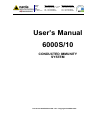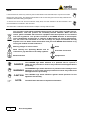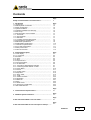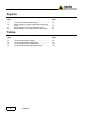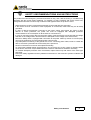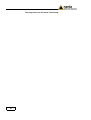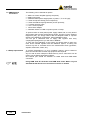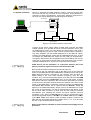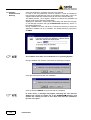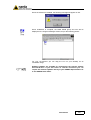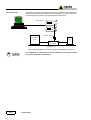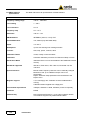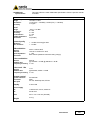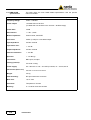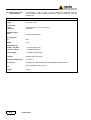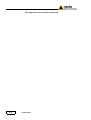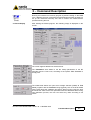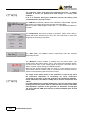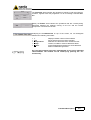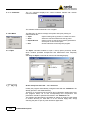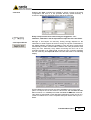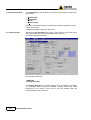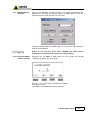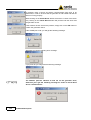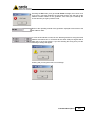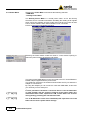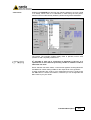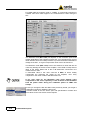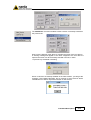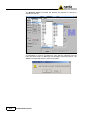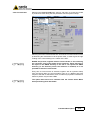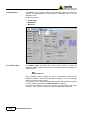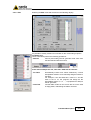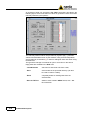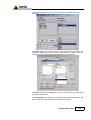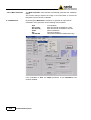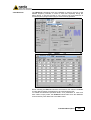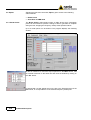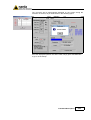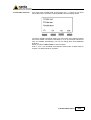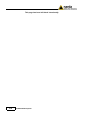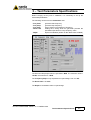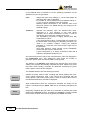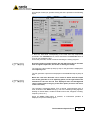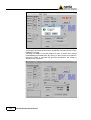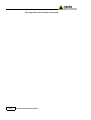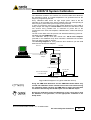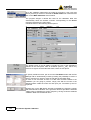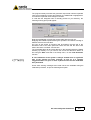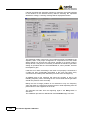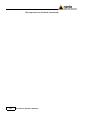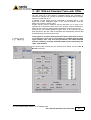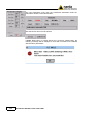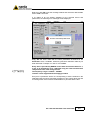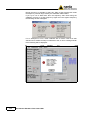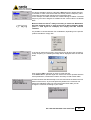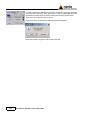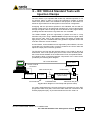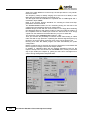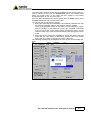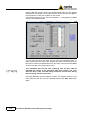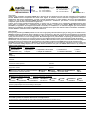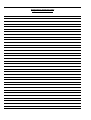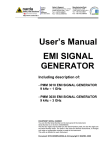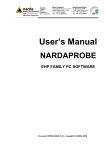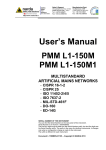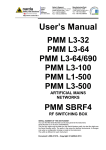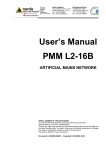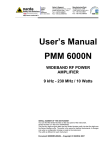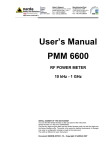Download User`s Manual 6000S/10
Transcript
NARDA Safety Test Solutions S.r.l. Socio Unico Sales & Support: Via Leonardo da Vinci, 21/23 20090 Segrate (MI) - ITALY Tel.: +39 02 2699871 Fax: +39 02 26998700 Manufacturing Plant: Via Benessea, 29/B 17035 Cisano sul Neva (SV) Tel.: +39 0182 58641 Fax: +39 0182 586400 http://www.narda-sts.it User’s Manual 6000S/10 CONDUCTED IMMUNITY SYSTEM Document 6000S10EN-70306-1.42 – Copyright © NARDA 2007 NOTE: If the instrument is used in any other way than as described in this Users Manual, it may become unsafe Before using this product, the related documentation must be read with great care and fully understood to familiarize with all the safety prescriptions. To ensure the correct use and the maximum safety level, the User shall know all the instructions and recommendations contained in this document. The information contained in this document is subject to change without notice. KEY TO THE ELECTRIC AND SAFETY SYMBOLS: You now own a high-quality instrument that will give you many years of reliable service. Nevertheless, even this product will eventually become obsolete. When that time comes, please remember that electronic equipment must be disposed of in accordance with local regulations. This product conforms to the WEEE Directive of the European Union (2002/96/EC) and belongs to Category 9 (Monitoring and Control Instruments). You can return the instrument to us free of charge for proper environment friendly disposal. You can obtain further information from your local NARDA Sales Partner or by visiting our website at www.narda-sts.it . Warning, danger of electric shock Earth Read carefully the Operating Manual and its instructions, pay attention to the safety symbols. Unit Earth Connection Earth Protection Equipotential KEY TO THE SYMBOLS USED IN THIS DOCUMENT: The DANGER sign draws attention to a potential risk to a person’s DANGER safety. All the precautions must be fully understood and applied before proceeding. WARNING The WARNING sign draws attention to a potential risk of damage to the apparatus or loss of data. All the precautions must be fully understood and applied before proceeding. CAUTION The CAUTION sign draws attention against unsafe practices for the apparatus functionality. NOTE: II The NOTE draw attention to important information. Note and symbols Contents Safety recommendations and instructions.………....………. Page V 1. Introduction 1.1 Introduction.............................................................……….. 1.2 PMM Optional accessories.......................................……… 1.3 Setup requirements.............................................….………. 1.4 System installation……………………………………………. 1.5 Software Installation and Running............................……… 1.6 Test Set-up...............................................................……… 1.7 Brief description of the standard………………..…..……….. 1.7.1 Test levels…………………………………………….……… 1.7.2 Test generator………………………………………………. 1.7.3 Attenuator……………………………………………………. 1.7.4 Coupling and decoupling device…………………………. 1.8 SW-06 Software specifications…………………..………….. 1.9 PMM 3000 Specifications………………………..…………… 1.10 PMM 6000N specifications………………………..………… 1.11 CDN M3-16 specifications………………………….………. 1.12 ATT-15W specifications…………………………….……… 1.13 6600 power meter………………………………….……….. 1.14 Other accessories …………………………………..……… Page 1-1 1-2 1-2 1-3 1-4 1-6 1-7 1-7 1-7 1-7 1-7 1-8 1-9 1-10 1-11 1-11 1-12 1-13 2. Command description 2.1 Panel display............................................................………. 2.2 "?" Command.............................................................……… 2.3 File Menu...................................................................……… 2.3.1 Open.......................................................................……… 2.3.2 Save.......................................................................……… 2.3.3 Report & Print........................................................………. 2.4 Components Menu...................................................………. 2.4.1 RF Generator....................................................………….. 2.4.1.1 RS-485 or GPIB Address Selection.....................……… 2.4.1.2 Selecting RS485 address on 3000………………..…….. 2.4.2 Power Meter…….....................................................……… 2.4.3 Device.....................................................................……… 2.4.4 Current Probe.........................................................……… 2.5 Setup Menu.......…....................................................……… 2.5.1 Setup Table...........................................................………. 2.5.1.1 Edit………………………………………………………….. 2.5.1.2 Make automatic……………………………………………. 2.5.2 Modulation............................................................……….. 2.5.3 Multiscan....................................................................…… 2.6 Option........................................................................……... 2.6.1 Break Points.............................................................….… 2.6.2 Send Scan to PMM 3000.........................................……. 2.7 3000 table selection……….………………………….………. Page 2-1 2-4 2-4 2-4 2-5 2-5 2-6 2-6 2-7 2-7 2-10 2-11 2-15 2-16 2-16 2-17 2-20 2-20 2-21 2-22 2-22 2-24 2-25 3. Test Parameters Specifications…………………………….. Page 3-1 4. 6000S/10 System Calibration………………………………… Page 4-1 5. IEC 1000-4-6 Standard Tests with CDNs…………………… Page 5-1 Page 6. IEC 1000-4-6 Standard Tests with Injection Clamps……… 6-1 Contents III Figures Figure 1-1 1-2 Page Connections between PMM System…..………………. Block diagram of a typical conducted immunity test setup…………………………….……………………….. Block diagram of a typical calibration setup…………. Block diagram of a test setup with injection clamp….. 4-1 6-1 1-3 1-6 4-1 6-1 Tables Table Page Technical Specification SW06………….……………… Technical Specification PMM 3000….………………… Technical Specification PMM 6000N…..……………… Technical Specification 6600 Power Meter…………… 1-1 1-2 1-3 1-4 IV Contents 1-8 1-9 1-10 1-12 SAFETY RECOMMENDATIONS AND INSTRUCTIONS This product has been designed, produced and tested in Italy, and it left the factory in conditions fully complying with the current safety standards. To maintain it in safe conditions and ensure correct use, these general instructions must be fully understood and applied before the product is used. • When the device must be connected permanently, first provide effective grounding; • If the device must be connected to other equipment or accessories, make sure they are all safely grounded; • In case of devices permanently connected to the power supply, and lacking any fuses or other devices of mains protection, the power line must be equipped with adequate protection commensurate to the consumption of all the devices connected to it; • In case of connection of the device to the power mains, make sure before connection that the voltage selected on the voltage switch and the fuses are adequate for the voltage of the actual mains; • Devices in Safety Class I, equipped with connection to the power mains by means of cord and plug, can only be plugged into a socket equipped with a ground wire; • Any interruption or loosening of the ground wire or of a connecting power cable, inside or outside the device, will cause a potential risk for the safety of the personnel; • Ground connections must not be interrupted intentionally; • To prevent the possible danger of electrocution, do not remove any covers, panels or guards installed on the device, and refer only to NARDA Service Centers if maintenance should be necessary; • To maintain adequate protection from fire hazards, replace fuses only with others of the same type and rating; • Follow the safety regulations and any additional instructions in this manual to prevent accidents and damages. Safety consideration V This page has been left blank intentionally VI 1 - Introduction 1.1 Introduction The PMM 6000S/10 is a complete automatic system suitable to perform conducted immunity interferences tests in accordance with IEC 1000-4-6, EN 61000-4-6 standards. The standard system 6000S/10 is composed by: • • • • • 3000: RF Signal generator 10kHz – 1 GHz 6000N: RF Power amplifier 9 kHz – 80 (230) MHz, 15(10) W CDN M3-16: Coupling/decoupling 16A, three wires CDN; ATT-15W: 15W, 50 Ohm 6dB attenuator ; SW-06 Software without any hardware key (dongle) to be used only with PMM 3000 generator; • Calibration files for CDN M3-16 to generate 1, 3 and 10V (supplied with a floppy) according to the Standard; • 2 x BNC-BNC cables with N adapters • one RS232 cable (9 to 9 pin) Usually before proceeding with the actual test, which consists of injecting an 80% modulated RF signal into the equipment under test (EUT) cable, it is necessary to calibrate the entire measurement chain using the special calibration kits and PMM 6600 power meter. PMM 6000S/10 system is delivered fully calibrated, ready to be used by selecting 1, 3 and 10 V levels. The system enables any test level to be generated, where the maximum level depends mainly on the amplifier’s maximum output power. As specified by the standards, the test level of the unmodulated noise signal, available at the CDN EUT-output and expressed in terms of efficiency, is kept constant as the frequency varies, thanks to compensation tables obtained during the calibration phase. Calibration of the immunity system should be carried out for every coupling/decoupling network (CDN) and for every Clamp or Injection probe that will be used during tests. The SW06 software allows the creation of these calibration tables, each one assigned to its corresponding CDN or Clamp/Probe. Document 6000S10EN-70306-1.42 - © NARDA 2007 Introduction 1-1 The following can be ordered as options: 1.2 PMM Optional accessories • • • • • • • • • AMPL-XX Power amplifier (specify the power) 6600 Power meter additional CDNs (select single phase, 3-phase, T, S or AF type); F-203I-23 Injection Clamp (23 mm aperture); F-203I-23-DCN Decoupling Network (23 mm aperture); F-120-9A Injection probe F-33-1 Current probes; 150-50 Ohm Adapter calibration fixture for CDN or Injection probe or Clamp To perform tests on three-phase power supply cables and on every kind of signal cables that connect the Equipment Under Test (EUT) to the Auxiliary Equipment (AE), you simply need to add the adequate CDNs or Injection Clamp to the 6000S/10 configuration, asking NARDA for them. You will get a calibration files on floppy disk together with every coupling/decoupling device you will order to NARDA. To have the right calibration of the system it’s always better to order any more device needed together with the 6000S/10 system, so taking into account any loss or mismatch due to the measurement chain (generator, amplifier, attenuator, cables, etc.) 1.3 Setup requirements To perform EN61000-4-6, an 0.1m insulation support, ground reference plane and wooden table for table-top equipment are required. Any PC with at least 4 Mbytes of RAM memory and a VGA board can be used to run the SW06 application software. One RS232 port should be available for PMM 3000 and PMM 6600 connection. Using PMM 3000 RF Generator and PMM 6600 Power Meter only one standard RS 232 Serial Port connection on the PC is needed. 1-2 Introduction 1.4 System installation Before to assemble the PMM 6000S/10 system, unpack everything with care and read the user manuals of each component, paying attention in particular to safety considerations. Connections between components in the chain are clearly displayed in the following block diagram: RS-232/485 PMM 3000 PMM 6000 6 dB Attenuator AC Mains or AE EUT CDN or Clamp Ground Plane Fig. 1-1 Connections between components Connect at first power supply cables of PMM 3000 generator and PMM 6000N amplifier, then provide the serial connection between the PC and the PMM 3000 by mean of the provided 9 pins serial cable. If the COM 1 port is already busy on your PC, then connect the serial cable to COM 2 or any other available. Use the N-BNC adapters to fix the BNC RF cables between the PMM 3000 RF output and the PMM 6000N RF input, as well as between the PMM 6000 RF output and the 6 dB (15 W) attenuator. Arrange the EUT and the AE configuration on a Ground Plane, then cut the power line or signal cable to fit both sides of the CDN, taking care to follow indications about where to connect one or the other end of cables. CDNs devices are not symmetric, so a particular attention has to be paid to provide the right connection of the EUT and the AE. Be sure that the CDN is well fitted to the Ground Plane too. Connect then the free attenuator side to the BNC input on the CDN and switch on the PMM 3000 and the PMM 6000N, operating on their rear panel. PMM 3000 will perform a self-test for few seconds, then will show the default setting in the Local mode operation (frequency, level, RF OFF condition, etc.). Execute the SW 06 program on the PC and select the PMM 3000 generator from the Components menu in the main panel, checking both Device and Driver operations. Be sure that the right COM port number is selected in the Generator window and that the address is the same of that setted on the PMM 3000. If everything is working properly the “Device OK” and “Driver OK” answers will be returned and the “Remote” writing will appear on the PMM 3000 display. Simply click on the OK button to accept the choice of the generator. If a fault is detected during this phase, check the PC serial cable connection on both sides and the COM port selection and address, then reattempt the Device and Driver software check till everything is OK. Select the M3-16A Device from the Components menu and insert suggested values of “-60 dBm” for the Min. Limit and of “0 dBm” for the Max. Limit, which allows a safe operating condition. Load then the table with the appropriate disturbance voltage level (1, 3 or 10 V) and start the test, as per what described in Chapter 5. Refer to IEC 1000-4-6 standard to better understand and apply the test procedure. Introduction 1-3 1.5 Software Installation and Running A PC with Windows™ operating environment is required. In order to use the interference immunity software, it must be installed at first executing the SETUP.EXE from the provided on floppy disk. In fact, the supplied SW 06 diskette contains files that cannot be executed directly. The SW06 (revision 1.42 or higher) Software run without any hardware key (dongle) and support Windows 98/XP/2000. Starting from Windows™ environment, select RUN from either the Program or File Manager windows and type A:\SETUP.EXE followed by <Enter> in the resulting dialog box. During installation the user will have to indicate the directory in which the application software has to be installed. The default directory proposed is C:\SW06. This software does NOT run on Windows NT™ Operating System During installation the software could show the following messages: Push Ignore and proceed with the installation. Push the buttons IGNORE and proceed with the installation. In some cases, a message may appear informing the user that the SETUP1 file cannot be copied. Go to the WINDOWS directory and rename the existing file with a new name and start the installation process over again. 1-4 Introduction When the software is installed, the following message will appear on PC. When installation is complete, the PMM SW06 group and icon will be displayed in the Program Manager window, as per the following picture: For your convenience you can drag the icon on your desktop for an immediate usage. Software updates are available for download at the internet address www.narda-sts.it. If you don't have an internet connection you can require the software updates directly to your NARDA Representative or to the NARDA Sales Office. Introduction 1-5 1.6 Test Set-Up The test for immunity to conducted RF signals on cables must be performed with scrupulous observation of the reference standards. It is good practice to have all equipment placed on the ground plane (earth plane). RS-232/485 PMM 3000 PMM 6000 6 dB Attenuator AC Mains or AE EUT CDN or Clamp Ground Plane Fig. 1-2 Block Diagram of a Typical Conducted Immunity Test Set-Up It is important to check that all devices placed on the ground plane have good electrical contact with it. 1-6 Introduction 1.7 EN61000-4-6 standard This standard relates to the conducted immunity requirements of electric and electronic equipment to electromagnetic disturbances coming from intended radio-frequency (RF) transmitters in the frequency range 9 kHz up to 80 MHz. Equipment not having at least one conducting cable (such as mains, signal line or earth connection), which can couple the equipment to the disturbing RF fields is excluded. The source of disturbance is an electromagnetic field, coming from intended RF transmitters, that may act on the whole length of cables connected to an installed equipment. Between those cables networks, the susceptible equipment is exposed to current flowing through the equipment. Cables systems are represented by coupling decoupling devices having a common-mode impedance of 150 Ohm with respect to a ground reference plane. 1.7.1 Test levels The open-circuit test level of the unmodulated disturbing signal, expressed in r.m.s., are 1, 3, 10 V. When testing the EUT this signal is 80% amplitude modulated with 1 kHz sine wave to simulate actual threats. 1.7.2 Test generator The generator must be capable of covering the frequency band of interest and of being amplitude modulated by 1 kHz sine wave with a modulation depth of 80%. For some devices under test it is necessary that the generator can provide 1 Hz or 200 Hz pulse modulation. According to the coupling/decoupling device some higher power broad band amplifier may be necessary to amplify the signal if the output of the generator is insufficient. 1.7.3 Attenuator An attenuator, >6 dB, 50 Ohm, is used to reduce the mismatch from the power amplifier to the coupling device and shall be located as close as possible to it. Coupling and decoupling devices shall be used for appropriate coupling of 1.7.4 Coupling and decoupling devices the disturbing signal to he various cables connected to the EUT. • DIRECT INJECTION The disturbing signal, coming from the test generator is injected on a screened and coaxial cables via a 100 ohm resistors. • COUPLING FOR POWER SUPPLY LINES Coupling and decoupling networks are recommended for all power supply connections (CDN-M1 single wire, CDN-M2 two wires, CDN-M3 three wires etc.). • CLAMP INJECTION With clamp injection devices, the coupling and decoupling functions are separated. In order to keep the proper decoupling impedance the resulting current shall be monitored. Introduction 1-7 This table offers the main specifications of SW06 software. 1.8 SW06 Software specifications TABLE 1-1 Technical specification SW06 Frequency setting range 100 Hz - 1000 MHz Level setting 1 –100 V Level resolution 0.01 V Frequency step 0.5 – 10 % Dwell time 100 ms – 10 s AM Modulation INTERNAL (400 Hz, 1 kHz), EXT Pulsed Modulation 1Hz, 200Hz (only with PMM 3000) Depth 1 to 100 % Breakpoints up to 5 with warning user message window Function start, stop, pause, continue, abort Calibration Tables create, modify or save the tables Calibration automatic calibration procedure for CDN and Clamp or Probe Stand Alone Mode calibration factors can be downloaded to the PMM 3000 internal memory Standards supported IEC 801-6, ENV 50141, IEC 1000-4-6, EN 61000-4-6, EN 150130-4 Special functions Manual mode: frequency and level can be manually changed Multiscan mode: up to 8 different setups can be run sequentially Report: automatic setup parameters are transferred to the Report menu Magnetic support 3 ½ inches floppy disc. Software must be installed before running; Calibration tables supplied with a floppy disc. PC minimum requirements 4 Mbytes, Windows 95/98, XP/2000 ( mouse is required); Interfaces RS232 Hardware key Not required with SW-06 for 1.42 or higher software release. This software supports only PMM 3000 and 6600 1-8 Introduction 1.9 PMM 3000 specifications This table offers the main PMM 3000 specifications. See the specific manual for details. TABLE 1-2 Technical specification PMM 3000 Frequency Range Resolution Accuracy Level Range Resolution Accuracy Level flatness Output impedance Connector Spectral purity Harmonic Non harmonic AM modulation Internal External Input impedance Connector Pulse modulation Internal ON/OFF ratio Frequency accuracy Pulse mod. 1 Hz Internal ON/OFF ratio Frequency accuracy Remote control 10 kHz to 1 GHz 1 kHz (freq. < 100 MHz), 10 kHz (freq. > 100 MHz) ± 50 ppm - 80 to + 10 dBm 0.1 dB ± 1 dB ± 1 dB 50 Ω N (female) < - 30 dBc for level @ 0 dBm < - 50 dBc 400 or 1 kHz at 80% 100 Hz to 10 kHz max. 90% > 1 kΩ BNC female (Absolute maximum rating 10Vpp) 200 Hz @ 100 MHz > 70 dB, @ 900 MHz > 40 dB ± 10% 1 Hz @ 900 MHz, 0 dBm > 70 dB ± 10% System interface Connector User port RS-232/485 DB9 RF Off, Start/stop test, RF-ON Display 4 lines LCD Power supply AC DC 115/230 VAC, 30 VA, 50-60 Hz 22-26 VDC Size 257 x 110 x 315 mm (WxHxD) Weight 4.5 kg Introduction 1-9 This table offers the main PMM 6000N specifications. See the specific manual for details. 1.10 PMM 6000N specifications TABLE 1-3 Technical specification PMM 6000N Frequency Range: 9 kHz ÷ 230 MHz Power output: 10 Watts CW into 50 Ohm (15 Watts CW into 50 Ohm in the 150 kHz ÷ 80 MHz range) Power Gain: 40 dB Gain flatness: + 1 dB - 1,5 dB Mode of operation: Class A linear, MOS-FET Drive level: 0 dBm (1 mW) for 10/15 Watts output Input impedance 50 Ohm nominal Input return loss: < - 20 dB Output impedance: 50 Ohm nominal Harmonic distortion: < - 20 dBc Spurious: < - 70 dBc typ Connectors: BNC input, N output Cooling (internal): forced air cooling Power supply: 85 ÷ 264 VAC or 120 ÷ 370 VDC pre-wired, 47 ÷ 440 Hz, 60 W Dimensions (W x H x L): 257 mm x 110 mm x 315 mm Weight: 3.5 Kg Rack mounting: RFI proof aluminum enclosure Main fuse: 1,6 AT fuse Protection: Temperature / Current Metering: 0 ÷ 20 W full scale into 50 Ohm 1-10 Introduction 1.11 CDN M3-16 specifications This table offers the main specifications of the CDN M3-16. EUT/AE Port <480VAC line to line DC voltage < 600V I < 16A Frequency range: 150kHz – 230 MHz Connector: 50 Ohm BNC RF voltage < 40V Coupling factor: 0 / -3 dB 1.12 ATT-15W specifications Frequency range: DC – 230MHz Max input: 15W Frequency response: An attenuator, >6 dB, 50 Ohm, is used to reduce the mismatch from the power amplifier to the coupling device and shall be located as close as possible to it. Introduction 1-11 1.13 6600 Power meter specifications An attenuator, >6 dB, 50 Ohm, is used to reduce the mismatch from the power amplifier to the coupling device and shall be located as close as possible to it. TABLE 1-4 Technical specification 6600 Power meter Frequency Range 10 kHz to 1 GHz Power Level Range Connector 100 nW to 0,5 W (- 40 to +27 dBm) N (female) Maximum input Level 1 W (without damage) RF impedance Zin 50 Ω VSWR 1,25 Measuring error (10 kHz - 100 kHz) (100 kHz - 1 GHz) ± 1,5 dB (1 dB typical) ± 1 dB (0,5 dB typical) Power supply ± 12 VDC (from RS-485) Interface RS-485 (9 pin connector) Operating temperature 10° to 40° C PC required PC 486 with 4 Mbytes RAM and one available RS232 serial port Size 50 mm diameter, 120 mm long Weight 0,2 kg 1-12 Introduction 1.14 Others Injection probe, current probes and 150 to 50 Ohms adapters are available upon request. Introduction 1-13 This page has been left blank intentionally 1-14 Introduction 2 – Command Description Running the interference immunity program by double-clicking on the PMM icon, it displays the main commands and the dialogue windows necessary to set up the conducted immunity test and to monitor the measurement’s procedure during the test. 2.1 Panel Display After starting the SW06 program, the following image is displayed on the screen: The screen appears divided into several areas. The Parameters area allows to set the sweep parameters of the RF generator and the Test Level, according to the specific EMC Standard to comply with. The Level area allows the open-circuit voltage selection (Limit, or Test Level), together with the Tolerance range (typically 10% of the level settled value) used during the calibration procedure. When running a test, the level should be the same as the level specified inside the calibration table. During own calibration process, the user can select any value according to his needs. Document P/N 6000S10EN-70306-1.42 - © NARDA 2007 Command Description 2-1 The Tolerance value, used during the calibration process, is always intended in excess, to perform the tests always in a worst case condition. If 10 V is selected, during the calibration process the testing Level could be between 10,00 till 11.00 V. The TABLE area shows the Name of the Calibration Table loaded, together with relative comments saved when the table was generated. With the systems PMM supplies 3 files with 1, 3, 10V calibrations tables for the CDN. The Components area shows models of generator, power meter, CDN or Clamp and Probe used during the test. The user must enter in each field assigning all necessary parameters. The “Start Test” and “Pause” buttons respectively start and suspend temporarily the test. The ”Measure” button enables a reading from the power meter. The window above the button shows, even if not pressing the Measure button, the open-circuit value of the voltage signal at the EUT connection port of CDN or Injection Clamp during the calibration phase. Moreover this window displays also the value of current flowing into EUT signal cables when the power meter is connected at the Current Probe to perform immunity testing with the Injection Clamp. The usage of the power meter in the calibration or test set-up avoid the theoretical calculation of uncertainty for every component connected in the chain, as per the generator, the 150-50 ohm adapters, the RF attenuator, the CDN or Clamp device and all connections and cables. For CDN calibration the voltage displayed is 1/6 of the real power meter reading because the power meter is a 50 ohm device inside a 300 ohms total impedance systems: 50 the generator (or attenuator if used) plus 100 ohm inside the CDN plus 100 ohm of external adapter plus 50 ohm power meter. 2-2 Command Description The Generator area indicates the generator’s frequency and level output in real-time, together with test progression via an increasing horizontal Blue Bar. Finally, the Status area indicates the operations that are currently being performed between the software running on the PC and the remote components connected via RS 232. Analysing the Command Bar on top of the screen, we can distinguish between the following menu bars: • • • • • ? File Components Setup Option Displays release number of the software Set-up panels and print report manager Selection of instruments to be used for the test Creates, modifies or selects calibration tables Inserts breakpoints and allows to send calibration tables to PMM 3000 generator On-Line Help window have been implemented for the more important subcommands. The window can be called-up by pressing the “F1” function key. Command Description 2-3 2.2 “?” Command The “?” command displays the current software release with revision number and date. The software release should be 1.42 or higher. 2.3 File Menu The File menu is used to manage set-up files and report printing. Its subcommands are: • Open Opens existing set-up panels or creates new ones • Save Saves the actual measurement set-up panel • Report & Print Opens a menu to specify all necessary parameters and to print or save a test report • Exit Closes interference immunity test program. 2.3.1 Open The Open command enables to open a set-up panel previously stored, which contains specified Components and Parameters most frequently used. Activating the Open command will result in the following display: All the set-up files have the “ .tsc” extension. Usually the program automatically configures itself with the “default.tsc” file already present in the SW06 directory. Therefore, if you always want a specific test configuration loaded each time the program starts, all of the corresponding test components and parameters should be specified and saved in the “default.tsc” file. The software provides also the possibility to search for a set-up panel saved in another directory on hard disk or on an external floppy disk, simply selecting the path as per any other Windows application. 2-4 Command Description 2.3.2 Save Selecting the Save command it’s possible to assign a name to the panel configuration and save it in the specified directory (SW06 directory is chosen as default).The displayed window will be the following: Every set-up file have to be saved using the suggested “ .tsc” extension, otherwise it will be impossible to open the file in the future. 2.3.3 Report & Print Although a Test Report for Immunity Testing strongly depends on the observation to what happens at the EUT during the injection of disturbance, the SW06 software provides the possibility to save and print a report which automatically includes instrumentation features and main parameters used during the test. Obviously every detail concerning the EUT has to be manually inserted in his relative field, as well as every comment regarding the test. Selecting the Report & Print command will result in the following display: Use the Print command to print the report and Exit to return to the main panel. The Report can be also saved in a text format, with the Save as Text File command, or in a BitMap format with the Save as BMP File command. This allows to export data in other Windows applications, which can be very useful to include them in a more complete test report written with any Text Editor. Command Description 2-5 2.4 Components Menu The Components menu enables the selection of the following equipments and devices: • • • • RF Generator Power Meter Device Current Probe Each one of these items allows a new selection between generators, power meters and devices. A detailed description follows for every item. 2.4.1 RF Generator Selecting the RF Generator item opens a new menu to choose the brand name and the model of the generator that have to be used. The display will be the following: The possible choices are: - PMM 3000 - Dummy Generator The Dummy Generator is a virtual generator driver, simulating the operation of a generator when running the software in Demo mode. This virtual instrument is very useful to learn how to use the software when the instrumentation is not connected. 2-6 Command Description 2.4.1.1 RS-485 Address Selection Once the RF generator has been chosen, the following windows will be displayed for selecting the RS-485 address of PMM 3000 to drive the generator and the serial port where is connected: Usually the default address of PMM 3000 is 9. Check your 3000 display to read the actual address. Before to run any test, push Check DRIVER and Check Device pushbuttons to check that the system is working properly. 2.4.1.2 Selecting RS485 address on 3000 Activating the key ADD of PMM 3000 you can change the RS-485 address.Activating it, the menu will be: Use key [-] or [+] to increase or decrease the address. Push OK to confirm. Push ESC to exit ADDRESS mode of operation. Command Description 2-7 A complete check of driver and device communication have then to be performed, in order to be sure that the generator is well settled and that the driver is running properly. While clicking on the Check Driver button will result in a check of the driver only, clicking on the Check Device button will perform both the driver and the generator check. If the answers at both checks are positive, simply click on the OK button to confirm the generator choice. If the COMM port is OK, you will get the following message: Otherwise you get the following error message: If you push OK you will get the last warning message: The address must be identical to that set on the generator itself, otherwise you’ll get the following message as result of check about device communication: 2-8 Command Description Pressing the OK button you’ll get a Link Failed message, then check once more every connection between the generator and the PC and look at the address number settled on the generator, after what just re-attempt the check till when you’ll get a positive result. Refer to the operating manual of the generator employed to know how to set the address value. In case an RS-485 link is used, be sure that the generator is using the same address and also that it is connected at the same COM port signed with a black dot in the check window. If you are selecting the wrong Com port the following message will appear: Pushing OK you will get the last error message: Command Description 2-9 2.4.2 Power Meter Selecting the Power Meter menu allows the following selection: - PMM 6600 - Dummy Power Meter The Dummy Power Meter is a virtual power meter. As for the Dummy Generator, this is a virtual Power Meter simulating the reading of RF signals when running the software in Demo mode, that could be very useful to learn how to use the software when instrumentation is not connected. Picture on the screen will appear as below: Selecting the Power Meter model will result in a new window opening to define the power meter’s parameters and testing. The power meter PMM 6600 must be connected to the PC via the RS485 to RS232 adapter supplied with the power meter. The COM port selected in the software should reflect the PC port where the adapter is connected to. By using this adapter you can connect to it also the PMM 3000; in this case you need only one PC serial port. It’s also possible to introduce a correction factor in case an attenuator is used together with the sensitive element of the power meter; this attenuation factor value, expressed in dB, will be taken into account during testing, providing the real absolute value. The 6 dB Attenuator used at the CDN/Clamp RF input have not to be taken into account in power meter settings. 2-10 Command Description 2.4.3 Device Selecting the DEVICE item will open the following window to choose a CDN or a Clamp, which have to be calibrated or used during the test phase, between some models already loaded by default during SW06 installation: The Device List includes models mainly used in practice, but it’s also possible to add completely new devices. It’s possible to have up to 16 devices at maximum in the list, so a replacement of some devices previously loaded is needed in order to add some new ones. When selection has been made, a new window appears showing Minimum and Maximum values setting in dBm for the output level of the generator. If these parameters are good for your measurement’s set-up, simply press the OK button to confirm the selection, otherwise you can change Min and Max Limits to join your needs. Command Description 2-11 For PMM 3000 the minimum level is –70dBm. It is extremely important to consider also what could happen to the measurement’s chain during the test. The Minimum level (Min Limit) will depend on the minimum open-circuit voltage applicable to the equipment under test. Just consider that a too low value will slow down the initial procedure to provide the desired disturbance voltage at the EUT, so a good compromise value have to be found out. The Maximum level (Max Limit) have to be setted at a value that will not cause any damage of the RF Power Amplifier, of the CDN or Clamp device itself, of the Power Meter and of the 6 dB Attenuator connected in the measurement’s chain. A reasonable value in this case could be 0 dBm, at which usually corresponds the maximum RF output for the amplifier, once every component in the chain is able to withstand this level. A too high value for the Maximum Limit could damage some components in the chain, especially in case of failure of the feed-back from the power meter during the calibration phase of CDNs and Clamps. In case you change the Min and Max Limits previously stored you will get a confirmation request to update the device list. A window similar to the one will be open and specifications of Name and Limit values for the new device will be required. 2-12 Command Description The AddDevice command enables to add a device not already included in the previous list. Write over the Window “New_Device” to define the name of the new device. A warning message will appear if the name assigned to the new device is equal to the name of a device already included in the list, in order to prevent any accidental overwriting. When 16 devices are already available in the Device Menu, you will get the message “TOO MANY DEVICEs” and a removal of some devices will be needed before to add an equivalent number of new devices. Command Description 2-13 The Remove Device command will provide the selection of devices to unload from the list. A confirmation to remove it’s asked for soon after the selection from the menu has been made. An OK reply will completely cancel the Device. The Cancel command will abort the removal operation. 2-14 Command Description 2.4.4 Current Probe Selecting the Current Probe item opens a sub-menu to choose the model of probe to be used during the test procedure with the Injection Clamp. Selecting the Probe model will take into account the correction factors of the probe during the measurement via the power meter, in order to give the right reading of the current flowing in the cables of the EUT. NARDA will provide, together with the Current Probe, a file containing the correction curve of the probe versus frequency, which will have to be copied in the SW06 directory. If the file is not copied into SW06 directory (or the directory where the software is installed) it is not possible to find the Current Probe. Every time a Current Probe is selected, together with an Injection Clamp from the Device Menu, the test procedure goes on in a different way with respect to that with a CDN device, then it’s extremely important to deselect it before to perform any test with CDNs. The option None have to be selected from the Current Probe Menu when performing tests with CDNs. Command Description 2-15 2.5 Setup Menu The Setup menu is used to manage the calibration tables for CDNs and Clamps, to enable/disable the RF generator modulation and to set the Multiscan mode. Subcommands are: • SetUP Table • Modulation • Multiscan 2.5.1 SetUP Table The SetUP Table commands are used to load, create or modify the calibration tables of CDNs and Clamps, choosing between the following two subcommands: - Edit - Make automatic Every calibration table contains the values of generator’s output levels needed to obtain the selected RF disturbance voltage (1, 3 or 10 V typically) at the EUT side of CDN or Clamp. These tables can be manually created and modified with the Edit command or automatically created with the Make automatic command. Levels of the generator’s output are stored in correspondence with every frequency value, as per the frequency step selected in the main panel. 2-16 Command Description 2.5.1.1 Edit Selecting the Edit command will result in the following display: It’s possible to modify a table in this window via the commands grouped in the Modify area. These commands perform the following operations: - Remove remove (and modify) the RF generator level value from the field selected with the mouse; In the above example the raw ,1500 with -22dB will be removed - Fill Table - Clear Tab. automatically inserts level values obtained by a linear interpolation between some manually assigned values in the table. For example: if the first field has a value of 1 and the tenth is set to 10, the program will assign all the intermediate values 2, 3, 4, ..., 9 (expressed in dBm) to the RF generator; cancels table content on the screen but not on the hard or floppy disks, maintaining the table’s structure. Command Description 2-17 An example of what you get with the Fill Table command is provided in the following figure, where more than two values of generator’s levels have been manually inserted by the operator: The manually inserted values are preceded by a green sign (√), whereas values inserted between them by the software, using a linear interpolation, are preceded by a red bullet (•), in order to distinguish them also when using the table later. The typical file manager commands to open or save files on the hard & floppy disks are available in the Disk area: 2-18 - Load & Browse searches for and loads a file from a disk; - Save saves a table in the specified directory (can also be used to rename a table); - Erase completely delete an existing table from the selected disk; - Save as TXT file allows to save a table in ASCII format, with “ .txt” file’s extension. Command Description The window displayed for every one of the above commands will be the following: The TXT file format, in particular, is very useful to import and manipulate the calibration tables with other software applications (to attach them, for example, to a complete test report written with a word processor). The Exit command in the Quit area is used to come back to the main panel closing the Edit window. The Information area shows the previously selected test parameters, the device used and a field dedicated to operator’s comments. Command Description 2-19 2.5.1.2 Make automatic The Make automatic subcommand automatically generates the calibration tables. This function always requires the usage of a Power Meter to receive the feed-back from the device to calibrate. 2.5.2 Modulation By selecting the Modulation command, it’s possible to adjust the RF modulation of the generator via the following subcommands: - OFF - INT (1 kHz) - INT (400 Hz) - Pulse - Ext - 1Hz PULSE no modulation 80% AM internal modulation at 1 kHz 80% AM internal modulation at 400 Hz pulsed modulation external modulation 1Hz pulsed modulation (PMM 3000 only) If the modulation is OFF, the Depth parameter in the Parameters area remains disabled. 2-20 Command Description 2.5.3 Multiscan The Multiscan command gives the possibility to perform the test in well defined frequency intervals, in order to save time especially during the debug phase. In fact this function is very useful to pay more attention at critical frequency ranges when trying to solve immunity problems. When choosing the Edit subcommand a maximum of 8 rows are available to input desired values of parameters to be used during the test. To enable the Multiscan Operation Mode, once parameters in rows have been setted, simply select the Enabled subcommand from the Multiscan menu and then press Start Test in the Main Panel. Command Description 2-21 2.6 Option Selecting the last main command, Option, gives access to the following subcommands: • Break Points • Send Scan to PMM 3000 2.6.1 Break Points The Break Points subcommand opens a table where some interruption points can be inserted to operate a change of device, generator or amplifier during the test, stopping the frequency sweep at the specified values. Up to 5 break points can be defined. The program displays the following window: All that is needed is to insert the stop frequencies in the MHz column, add an eventual comment on the same line and close the window by clicking on the “OK” button. A vertical Red Line will appear then on the bar in the Generator area of the Main Panel, in correspondence of the selected frequency break point. 2-22 Command Description The comment will be automatically displayed on the screen during the execution of the test, as per what shown in the following figure: Once the displayed operation has been made, simply press the OK button to go on in the sweep. Command Description 2-23 2.6.2 Send Scan to PMM 3000 Only for PMM 3000 Generator, it’s possible to download up to 3 calibration tables from the SW 06 to the internal memory of the PMM 3000, in order to allow a test operation without using a PC connected via RS 232 to the generator. This feature could be useful in particular when not enough space is available near the EUT (Equipment Under Test) to host a PC station or for on site testing. Mainly the 3 calibration tables for 1, 3 & 10 V disturbance voltage are downloaded to use with a single CDN or Injection Clamp. Before to download a table from the SW06 to the PMM 3000, use the Edit command of the SetUP Table submenu to Load the desired table and push the Exit button to go back to the Main Panel. Once the PC serial cable is connected to the PMM 3000, choose the Send Scan to PMM 3000 command and select in which of the 3 Scan Tables of the PMM 3000 you want to download the calibration table, as per the following figure: As soon as you push one of the 3 Scan buttons in the window, you’ll see a yellow bar decreasing and indicating the percentage of data downloaded to the PMM 3000. If the download is completed successfully, no error messages appear on the screen and the Main Panel is again displayed. 2-24 Command Description 2.7 3000 table selection From main menu of PMM 3000, pushing twice the [ ] button you can enter the SCAN mode of operation. Pushing SCAN button the display will be: The above display examples shows the case where three different tables have been loaded. The name of the tables 1), 2) or 3) have been transferred from our software automatically. You can not change them from PMM3000 keyboard. When you select a NULL Table no action is taken. Push 1, 2 o3 3 you activated the automatic SCAN mode of 3000. Refer to chapter 3 of 3000 manual for operation. Command Description 2-25 This page has been left blank intentionally 2-26 Command Description 3 – Test Parameters Specifications Before carrying out any test or calibration, it is necessary to set up the associated parameters. The following can be set in the Parameters area: - Freq. Start Freq. Stop Freq. Step Dwell Time - Depth generator start frequency generator stop frequency step of sweep in percentage of frequency holding time, during which the generator provides the specified output level for every frequency value depth of modulation (written in dark black when enabled) The Start and Stop frequencies are specified in MHz. The minimum value is 100 Hz, the maximum is 1 GHz. The Frequency Step is only expressed as a percentage, from 1 to 5%. The Dwell Time is in msec. The Depth of modulation value is a percentage. Document 6000S10EN-70306-1.42 - © NARDA 2007 Test Parameters Specifications 3-1 In the Level V area it’s possible to set the following parameters for the disturbance level to be generated: Limit assigns the open-circuit voltage ( V ) at the CDN output, as defined by IEC 1000-4-6 standard. It’s possible to choose between three predefined values (1, 3, 10 V) or specify a different value as required. Matching tables associated to the selected value must always be stored in the SW06 directory for carrying out an automatic sweep. Tolerance specifies the tolerance upon the selected limit value, expressed in V. This tolerance is only used during calibration and is always evaluated in excess, in order to provide the “worst case” test condition every time. The equalization procedure is slightly slowed down with small tolerance values. A too small tolerance value, compared with the precision of the Power Meter used during the calibration procedure, can result in an unstable condition, closing the software evaluation in a loop that could never find the right level of the generator. Using high tolerance values speeds up the equalization process, but the accuracy will be lower. A good compromise is to assign a tolerance value that is 1/10 of the specified disturbance level. The instruments that are part of the measurement’s chain are displayed in the Components area. This display-only area shows the models of generator, power meter and device (CDN or Clamp) used. The window in the Measure area displays the induced open-circuit noise voltage. The program automatically calculates this value, taking into account the power meter reading, eventually an attenuator protecting the power meter, and the 150 to 50 ohm adapters. The available buttons have the following functions: 3-2 Measure enables the power meter to take a reading and directly displays the opencircuit voltage interference level or the current flow monitored with the current probe; if the Dummy Power meter is used, a random value close to the selected interference level will be displayed; Start Test starts measurement; when this command is activated, the writing on the button is substituted by the Abort Test one for eventually interrupting the test; Pause temporarily suspends the test; when this command is activated the button assumes the Continue function. Activating the Continue command restarts the test from the point where it was stopped by the Pause command. Test Parameters Specifications An example of what you get after starting the test is provided in the following figure: A blue bar, with limits corresponding to the start and stop frequencies specified in the Parameters area, will be activated in the Generator area as soon as you will start the test. As the test proceeds, the bar increases indicating the sweep progress. At lower frequency values the blue bar will take more time to increase than to higher frequencies, due to the 1% during the sweep. The frequency value setted up step by step on the generator is displayed in the Frequency field. The RF generator output level is displayed in the Level field step by step as well. When the Level area becomes red in colour it means that the output level of the generator is in an adjusting phase, so the right value to be assumed for the test will be that displayed when the background colour comes back to the grey of the main panel (no more red colour in the Level area). The program’s operational status, from a remote communication point of view, is shown in the Status field (e.g. one of the following writing appears: Waiting for Power Meter, Unable to Read Power meter, Stopped, Levelling, Frequency Sent, etc.). When the Abort Test button is pressed, a confirmation question is displayed, as per the following figure. Test Parameters Specifications 3-3 The program will terminate the test for an OK reply, otherwise it will proceed if Cancel is pressed. Activating the “Pause” command enables two pairs of arrows at the side of the Frequency and Level fields. By clicking on these arrows it’s possible to manually increase or decrease the generator parameters and enable or disable the RF (ON/OFF). 3-4 Test Parameters Specifications Clicking on the upper arrows, both for Frequency and Level values, and leaving the mouse cursor in the area of this arrows on the screen, will result in an automatic continuous increase of values. This automatic adjustment is very useful in practice, but could be very dangerous if you forget to move the mouse cursor away from the upper arrow area when you are very close to the maximum permitted output level for the generator, because in this case the RF power amplifier could reach too high values of power injected in the chain, damaging some components (CDN, Clamp, attenuator, power meter, etc.). Clicking on the lower arrows will result in an automatic continuos decrease as well, but this condition would not be dangerous at all, due to the always less power injected by the amplifier. Test Parameters Specifications 3-5 This page has been left blank intentionally 3-6 Test Parameters Specifications 4 – 6000S/10 System Calibration The calibration consists in the creation of a correction table which allows an RF disturbance signal of constant amplitude to be generated all over the frequency range during the test. Every calibration table stores the right output power value of the RF generator to be provided at the power amplifier input and corresponding at each frequency value fixed by the frequency step increase. In order to provide the right level of RF voltage disturbance at the CDN or Clamp output, the usage of a Power Meter is needed; this will allow to take into account every possible loss or mismatch of power due to the components in the chain, like amplifier, 6 dB attenuator, cables and CDN (or Clamp). The RF Power Meter must be precise and wide-band detecting (150 kHz 230 MHz), like the PMM 6600 model. The Calibration Set-Up must also include two 150-50 ohm Adapters (included in the Calibration KIT) which simulate a standard load condition from both sides of CDNs or Clamps. Two Shorting Adapters for every CDN are also needed to join the CDN itself with the 150-50 ohm adapters. RS-232 RS-485 RS-232/485 PMM 6485 Adapter PMM 3000 PMM 6000 6 dB Attenuator 150-50 ohm Adapter + 50 ohm Load 150-50 ohm Adapter CDN or Clamp PMM 6600 Ground Plane Fig. 4-1 Block Diagram of a Typical Calibration Set-Up Using the PMM 3000 Generator and the PMM 6600 Power Meter only one RS 232 COM Port will be needed to drive both instruments during the calibration phase, because the PMM 6600 is always provided with an interface box having two RS 485 inputs and one RS 232 output. During the calibration phase the Modulation of the carrier wave must be disabled on the generator, via the appropriate command in the Setup menu. Document 6000S10EN-70306-1.42 - © NARDA 2007 IEC 1000-4-6 System Calibration 4-1 Once the calibration parameters are setted up (frequency, step, level and device), all that you need is to activate the SetUP Table main command and click on the Make Automatic subcommand. The program assigns a default file name for the calibration table and automatically saves the default comment corresponding to the Device previously selected in the main panel. A window similar to the following will be opened: The default name of the file always includes the level of the disturbance selected in the main panel, after an underline symbol ( _10 ), that is very useful to recognise and load the table later, before the test phase. To specify a different name, just click on the File Name window and the File Manager will be automatically invoked, providing the possibility to choose a drive or a directory in which to save the file with the specified name. To write a new comment as well or to add some remarks related to the calibration you are going to perform, simply click with the mouse in the desired position inside the white row and input your comments by the PC keyboard. Clicking then on the OK button will start immediately the frequency sweep and the automatic evaluation of the generator levels to provide the selected voltage value of disturbance at each frequency, saving at last the obtained calibration table with the defined name. 4-2 IEC 1000-4-6 System Calibration The program initially increases the generator output level until the requested noise level is attained. During this operation, the Level field is highlighted in red until the requested noise voltage is reached. If a file with the assigned name is already present on your directory, the following warning prompt will appear: Replying with OK will overwrite the existing table with the new one. Replying with Cancel implies aborting the operation and allows to assign a different name to the new table. As soon as the sweep in frequency will be finished, the blue bar in the Generator field of the main panel will reach the end and the Abort Test button will return to its Start Test function. The generated table will be stored directly in the specified directory (SW06 directory by default), so if you need to use it soon be advised to load it at first using the Edit command in the Setup menu, via the Load & Browse function. A new calibration of the system is always needed when a significant part of the system has been changed, as well as it is strongly suggested when one year or more is passed since the last calibration was performed. Some other warning messages and visual notices are available during the calibration procedure, as per the following description. IEC 1000-4-6 System Calibration 4-3 If during the sweep the generator reaches its maximum level (that specified in the window of the selected device) without achieving the requested disturbance voltage, a warning message will be displayed as below: This message usually could occur if a not sufficient power is available by the amplifier, when a not proper arrangement of components has been made without taking into account the right power needed for a specific CDN or Clamp device; it may then be necessary to redefine the maximum generator setting as specified with the command Device or, when possible, increase the amplifier’s gain. It will also occur when something in the chain is not properly connected or if a cable has been accidentally interrupted; in this case just check every connection and reattempt the calibration procedure from the beginning. An Ignore reply to this message will cause the program to skip to the following frequency value, searching for the correct value that the generator should now produce at this new step. Mainly the Out of Range problem is not restricted to only one frequency value, but rather to a range that could be narrow or wide depending from the performances of the equipment in the chain. The generator will start from the beginning again if the Retry button is clicked on. The calibration procedure is abandoned if the Terminate reply is chosen. 4-4 IEC 1000-4-6 System Calibration During the test, the window above the “Measure” button in the main panel will give the real-time read-out of the disturbance voltage present at the EUT output of CDN or Clamp. When the calibration has been completed (indicated by the message “Checking & Making TABLE” in the Status area), the program is ready to perform the real test: see chapter 5. This procedure should be carried out on each individual coupling CDN or Clamp for every test level required. Thus, the number of tables produced will be equal to the number of test levels to be applied to the EUT; it is typically equal to three tables for each CDN or Clamp, corresponding to the three levels proposed by the standard (1, 3 and 10 V). All tables are strictly bounded to the test parameters. Thus, for example, a table created for generating 3 V with a frequency increment of 2% must only be used for carrying out tests using the same percentage increment. If more than one amplifier or generator is used to cover the full range of frequency, be aware to set properly break points with the Break Points function of the Option menu IEC 1000-4-6 System Calibration 4-5 This page has been left blank intentionally 4-6 IEC 1000-4-6 System Calibration 5 - IEC 1000-4-6 Standard Tests with CDNs The IEC 1000-4-6 or EN 61000-4-6 standards specify the generation of interference voltages from 150 kHz to 80 MHz (or 230 MHz) with percentage frequency increments of 1%. In addition, the RF signal must be modulated in amplitude with a 1 kHz signal and an 80% modulation depth, so you need to activate it from the Setup menu before to start the test. Certain specific product standards specify that tests can or have to be extended up to 230 MHz. Refer then to the specific product standards to better join the frequency Start and Stop parameters and the Level for test. Components of the PMM 6000S/10 system have to be connected as per what specified in the IEC 1000-4-6 standard and subsequently selected and checked through the Components menu. The program is not aware beforehand about which table must be used. In consequence, when two or more tables are available with the same signal voltage, start, stop and step parameters, the TABLE EDITOR must be invoked by selecting the SetUP Table function followed by the “Edit” subcommand. The desired table should then be selected and loaded via the Load & Browse command. Document 6000S10EN-70306-1.42 - © NARDA 2007 IEC 1000-4-6 Standard Tests with CDNs 5-1 The test parameters must match the parameters described inside the Information window of the selected table. Also the Device name bust be identical. If Start Test button is pressed without any previously loaded table, the following message will be displayed if more than one table were obtained with the same parameters: 5-2 IEC 1000-4-6 Standard Tests with CDNs Reply then with OK to exit the message window and select the desired table via the “Edit” command. If no tables at all are already available for the selected device and parameters, the following error message will be displayed: Reply OK and load a table with the same parameters as defined in the Parameters area, if available, otherwise generate a calibration table as per what described in Chapter 4 or ask for it to NARDA. Every Device provided by NARDA comes with all the three tables for 1, 3 and 10 V disturbance level, calibrated using the same measurement components to be used during the test. The frequency range is 150kHz – 230MHz. Load the 3 files supplied with the floppy provided. Every time a parameter will be not corresponding to those contained in the calibration table a warning message will appear to give notice about this and a rearrangement of them will be needed before to proceed with the test. IEC 1000-4-6 Standard Tests with CDNs 5-3 During the test it is possible to select any Start or Stop frequencies inside the frequency interval range used by the calibration table loaded. If you try to use a Start lower then the frequency start used during the calibration process or a Stop frequency higher then the highest frequency the following window will appear. If it is attempted to use a table obtained with a Device other than that selected and if a different Step is selected as well, an error message similar to the following will be displayed: 5-4 IEC 1000-4-6 Standard Tests with CDNs It’s always possible to perform a test with a Start frequency higher than that in the table, in which case the test will start exactly from the frequency value of the table closest to that selected in the Parameters area. In this example, the table selected was created starting at 150kHz. The Start frequency has been assigned at 10MHz but the closest value is 9.993348 MHz. Before to Start the test it’s always necessary to switch the Modulation ON from the Setup menu, in order to provide an 80% modulation depth (with a 1 KHz signal for example) and comply with IEC 1000-4-6 standard. It’s possible to choose between four modulations, depending on the specific product standard to comply with. If the test is performed correctly, the progress bar will show the increase in sweep frequency; the following message will be displayed when the test will finish: Upon replying OK the program is ready to repeat the test. If the Start Test is pressed again the same test will be repeated with the same parameters, in alternative it will be necessary to load another table. Comments about the table actually in use are resumed in the field on the left bottom of the screen, as per what previously written in the comment row before the calibration phase. By using the function EDIT table you can change the comment according to your needs. IEC 1000-4-6 Standard Tests with CDNs 5-5 It’s always possible to Pause the test when needed and manually adjust the Level and the Frequency of the Generator in order to appreciate the exact threshold over which the EUT doesn’t satisfy the immunity requirements. Then you can continue the test or abort it. If you push Abort Test button the following window will appear: Press OK to abort or Ignore to cancel the command. 5-6 IEC 1000-4-6 Standard Tests with CDNs 6 – IEC 1000-4-6 Standard Tests with Injection Clamps The IEC 1000-4-6 (or equivalent EN 61000-4-6) standard specifies to use an Injection Clamp in order to induce the interference voltage on signal cables every time a CDN is not available for that purpose or when there is a bundle of signal cables to be laid together in the end-user configuration. Complying with the procedure specified in this standard, the test with an Injection Clamp have to be performed monitoring the current value flowing through the signal cable or through the whole bundle of many signal cables, providing that this value will be not greater than Imax = U0/150. The SW06 software gives the opportunity to perform this test in a fully automatic way when using a Current Probe clamped around signal cables from the EUT side, close to the Injection Clamp; this allows to obtain and apply during the test a modified table with generator amplitude values that meet the maximum current condition. A Power Meter, chosen between those supported by this software, has to be connected to the Current Probe, in order to measure the current value and adjust the output power of the RF generator. The Set-Up for the Test with the Injection Clamp is very similar to that for a CDN device, from an RF power input point of view, but it’s necessary to add the Current Probe feedback in the measurement chain, as explained above. An indication about connections between components of the chain can be provided by the following block diagram: RF current feed-back SW 06 RS 232 or GP-IB connections RF Sensor Cable under test (AE) RF Generator Ground Plane Power Meter Amplifier Current Probe Injection Clamp 6 dB Attenuator Cable under test (EUT) Fig. 6-1 Block Diagram of Test Setup with Injection Clamp It’s clearly displayed that the Current Probe has to be fitted up at the EUT (Equipment Under Test) side, around the cable under test connected to the Auxiliary Equipment (AE), as per what described in the IEC 1000-4-6. Document 6000S10EN-70306-1.42 - © NARDA 2007 IEC 1000-4-6 Standard Tests with Injection Clamps 6-1 Apart from a little difference in the set-up, the test procedure is very similar to that for CDNs. The frequency sweep is always ranging from 150 kHz to 80 MHz (or 230 MHz) with percentage frequency increments of 1%. The RF signal must be modulated in amplitude with a 1 kHz signal and a modulation depth of 80%. Refer to the specific product standards for choosing the Start and Stop parameters and the test level. The Current Probe needed for the monitoring during the test has to be configured in the software at first to be used properly. NARDA always provide with the Current Probe a 1.44 floppy disk containing the calibration table for that specific model of probe; this table is written in a file compatible with the SW06 input format for data and has to be simply copied from the diskette to the SW06 directory on your PC hard disk. The extension of this calibration file is always “ .cpf “ . Then you will have the possibility to read the current value flowing in cables under test with a high precision, equalizing the detected signal frequency by frequency as per the typical correction curve of the current probe in use. Running soon after the SW06 program will load automatically the probe configuration. Before to start the test, a selection and check of Generator, Power Meter and Device (Injection Clamp) to be used is always needed. In addition, a calibration table with the desired disturbance level for the Injection Clamp has to be chosen from the SetUP menu, exactly in the same way as per CDNs (see Chapter 5), getting the same error messages too in case of wrong setting about test parameters. 6-2 IEC 1000-4-6 Standard Tests with Injection Clamps To activate the procedure of test with the feedback by this current probe you need to select it at first from the Components menu in the SW06 main panel; the model name of the probe will then appear in the related Components field, as you can see in figure. Once the 80% Modulation has been activated from the Setup menu, press the Start Test button and proceed with the test. You get then the two subsequent sweeps: 1. during the first sweep the modulation is automatically switched OFF and the selected calibration table for the Injection Clamp is applied; levels of the generator stored in this table are now adjusted to comply with the condition on the maximum current ( Imax = U0/150 ) monitored by the current probe; in the window above the Measure button you will read the value of the current measured step by step through the current probe 2. during the second sweep the modulation is turned ON and the real test starts with the right values of disturbance injection; this is the sweep during which you have to verify the immunity of the EUT ! The following message will be displayed as soon as the second sweep will finish: IEC 1000-4-6 Standard Tests with Injection Clamps 6-3 Replying OK the program shows the modified table that has been applied during the second sweep, just to indicate which levels have been modified in the first sweep to match the condition on the current. In the following figure you can see the red bullets ( • ) indicating the modified values in the calibration table. You can also save this new table and use it for the debugging phase, in order to half reduce the time of the complete procedure, but in this case you will need to load this modified table from the Setup menu and select None as Current Probe in the Components menu. Just remember that the real test complying with the IEC 1000-4-6 standard has always to be performed with both sweeps, one soon after the other, to be sure that setup conditions are the same during the monitoring and the test phases. Choosing Exit from the Quit window in figure, the program returns to the main panel and the test could be repeated pressing the Start Test button again. 6-4 IEC 1000-4-6 Standard Tests with Injection Clamps NARDA Safety Test Solutions S.r.l. Socio Unico Sales & Support: Via Leonardo da Vinci, 21/23 20090 Segrate (MI) - ITALY Tel.: +39 02 2699871 Fax: +39 02 26998700 Manufacturing Plant: Via Benessea, 29/B 17035 Cisano sul Neva (SV) Tel.: +39 0182 58641 Fax: +39 0182 586400 http://www.narda-sts.it Mod. 18-1 Caro cliente grazie per aver acquistato un prodotto NARDA! Sei in possesso di uno strumento che per molti anni ti garantirà un’alta qualità di servizio. NARDA riconosce l'importanza del Cliente come ragione di esistenza; ciascun commento e suggerimento, sottoposto all'attenzione della nostra organizzazione, è tenuto in grande considerazione. La nostra qualità è alla ricerca del miglioramento continuo. Se uno dei Suoi strumenti NARDA necessita di riparazione o calibrazione, può aiutarci a servirla più efficacemente compilando questa scheda e accludendola all’apparecchio. Tuttavia, anche questo prodotto diventerà obsoleto. In questo caso, ti ricordiamo che lo smaltimento dell'apparecchiatura deve essere fatto in conformità con i regolamenti locali. Questo prodotto è conforme alle direttive WEEE dell’Unione Europea (2002/96/EC) ed appartiene alla categoria 9 (strumenti di controllo). Lo smaltimento, in un ambiente adeguato, può avvenire anche attraverso la restituzione del prodotto alla NARDA senza sostenere alcuna spesa. Può ottenere ulteriori informazioni contattando i venditori NARDA o visitando il nostro sito Web www.narda-sts.it. Dear Customer thank you for purchasing a NARDA product! You now own a high-quality instrument that will give you many years of reliable service. NARDA recognizes the importance of the Customer as reason of existence; in this view, any comment and suggestion you would like to submit to the attention of our service organization is kept in great consideration. Moreover, we are continuously improving our quality, but we know this is a never ending process. We would be glad if our present efforts are pleasing you. Should one of your NARDA equipment need service you can help us serve you more effectively filling out this card and enclosing it with the product. Nevertheless, even this product will eventually become obsolete. When that time comes, please remember that electronic equipment must be disposed of in accordance with local regulations. This product conforms to the WEEE Directive of the European Union (2002/96/EC) and belongs to Category 9 (Monitoring and Control Instruments). You can return the instrument to us free of charge for proper environment friendly disposal. You can obtain further information from your local NARDA Sales Partner or by visiting our website at www.narda-sts.it. 5 Servizio richiesto: 5 Service needed: Solo taratura Calibration only Riparazione Repair Riparazione & Taratura Repair & Calibration Taratura SIT Certified Calibration Altro: Other: Ditta: Company: Indirizzo: Address: Persona da contattare: Technical contact person: Telefono: Phone n. Modello: Equipment model: Numero di serie: Serial n. 5 Accessori ritornati con l’apparecchiatura: Nessuno Cavo(i) Cavo di alimentazione 5 Accessories returned with unit: None Cable(s) Power cable Altro: Other: 5 Sintomi o problemi osservati: 5 Observed symptoms / problems: Intermittente 5 Guasto: Fisso 5 Failure: Continuous Intermittent Sensibile a : Freddo Cold Sensitive to: Caldo Heat Descrizione del guasto/condizioni di funzionamento: Failure symptoms/special control settings description: Se l’unità è parte di un sistema descriverne la configurazione: If unit is part of system please list other interconnected equipment and system set up: Vibrazioni Altro Vibration Other Suggerimenti / Commenti / Note: Suggestions / Comments / Note: