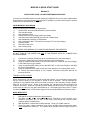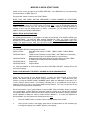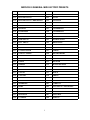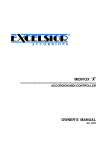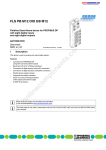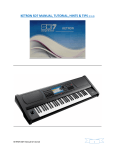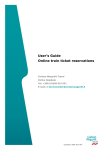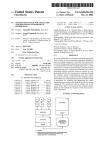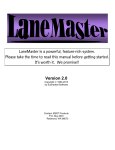Download Midivox Quickstart
Transcript
MIDIVOX III QUICK START GUIDE MIDIVOX III QUICK START GUIDE - NO MIDI EXPERIENCE NECESSARY To make use of the MIDI electronics when playing your MIDIVOX III you must have a Multi-timbral Sound Module or Sound Expander and some sort of Amplifier to process and amplify the sounds produced by the Sound Module or Expander. YOUR MIDIVOX III ACCORDION When you unpack your accordion you should have: 1) The Excelsior Accordion with MIDIVOX II system installed 2) Two Shoulder Straps 3) One Accessory Pouch 4) One MIDIVOX III Power Supply With Power Cable 5) One Expression Pedal (Alternatively known as a Swell Pedal) 6) One Pedalboard Containing 4 Footswitches 7) One Connecting Cable To Connect The Accordion To The Power Supply 8) One MIDI Cable 9) One Audio Patch Cord 10) One Cleaning Cloth CONNECTING YOUR MIDIVOX III TO YOUR SOUND MODULE AND AMPLIFER DO NOT TURN ON THE POWER FOR ANY OF THE DEVICES UNTIL ALL CONNECTIONS HAVE BEEN MADE. 1) 2) 3) 4) 5) 6) Connect the Footswitch Pedalboard to the Footswitch Input on the Power Supply. Connect the Swell Pedal to the Swell Pedal Input on the Power Supply Using the supplied Audio Patch Cord connect the MIC OUT Output on the Power Supply to the Audio Input on your Amplifer Using the supplied MIDI Cable connect the MIDI OUT on the Power Supply to the MIDI IN on your Sound Module Using the supplied Power Cable connect the Power Supply to an electrical power outlet To connect your Sound Module to your Amplifer, consult the Instruction Manuals for those two devices. TURNING ON THE POWER When “powering up” your accordion, sound module and amplifier, it is a good idea to make certain that the volume control on your amplifier is turned as low as possible. This will eliminate the possibility of any unwanted loud noises as a result of controls on the Accordion or Sound Module being set to too high a level. Power up the Amplifier first, followed by the Sound Module and finally the Accordion. When the Accordion’s Power Supply has been turned on, the light in the power switch and the front “spy light” should both be on. The display should show “PA11” If these conditions are not present, turn the power supply off and consult the MIDIVOX III Owner’s Guide. BASIC MIDI FACTS: 1. 2. 3. 4. MIDI stands for Musical Instrument Digital Interface The MIDI protocol allows different MIDI devices (keyboards, sound modules, drum machines, accordions, etc.) to “talk” to each other, even though they may have been made by different manufacturers. MIDI information is transmitted on MIDI channels. There are 16 MIDI channels There are certain “industry standards” with respect to MIDI channel transmission which most manufacturers adhere to. For example, drum machines and the rhythm portion of 1 MIDIVOX III QUICK START GUIDE 5. Multi-timbral Sound Modules or Sound Expanders DEFAULT to (are usually set up to receive on) MIDI channel 10. Many Multi-timbral Sound Modules DEFUALT (or are very easily capable of being set to default) to connect with a MIDI accordion right out of the box. A Multi-timbral Sound Module or Sound Expander is a sound producing device which is capable of receiving and processing MIDI information on more than one channel at a time and producing a number of different sounds simultaneously. MIDI AND YOUR MIDIVOX III The MIDIVOX III operates in two modes - When you first “power up” the MIDIVOX III it is automatically in what is referred to in the Owner’s Guide as the PLAY MODE. As no accordionist would actually undertake a live performance in the PLAY MODE, from now on let’s refer to the PLAY MODE as the PROGRAM MODE. It is in the PROGRAM MODE that you will choose sound combinations and save them to memory. The second operating mode for the MIDIVOX III is the USER MODE. We will discuss how to make use of these MODES later. Your MIDIVOX III is capable of transmitting information on a number of MIDI channels simultaneously. The right hand treble keyboard is capable of transmitting on two channels at one time. The chord section of the left hand keyboard is capable of transmitting on two channels. The bass section of the left hand keyboard is capable of transmitting on one channel. The MIDIVOX III is also capable of transmitting program change information on a “Utility” MIDI channel. The Utility channel function is for advanced users, so no further explanation of this feature shall be offered in this Quick Start Guide. Hence, your MIDIVOX III is capable of transmitting on six MIDI channels simultaneously. Let’s refer to the different channel transmitting parts as TRBL1, TRBL2, CHRD1, CHRD2, BASS and UTILITY. Let’s also refer to each one of these individual parts as a SECTION. I.E. TRBL1 is a SECTION, TRBL2 is a SECTION, etc. While it is possible to assign any one of the sixteen MIDI channels to any one of the SECTIONS, when the MIDIVOX III “powered up” for the first time, it is set to certain FACTORY DEFAULT settings for the MIDI channels. The FACTORY DEFAULT settings are: TRBL1 - MIDI Channel 1 TRBL2 - MIDI Channel 4 CHRD1 - MIDI Channel 2 CHRD2 - MIDI Channel 5 BASS - MIDI Channel 3 UTILITY - MIDI Channel 16 These FACTORY DEFAULT settings are “Industry Standard”. As mentioned in Basic MIDI Facts above, it may well be the case that your Sound Module is already configured (or may easily be configured) to receive MIDI information from a MIDI accordion on these channels. IT IS RECOMMENDED THAT YOU DO NOT CHANGE THESE MIDI CHANNEL FACTORY DEFAULTS UNTIL YOU REALLY UNDERSTAND WHAT YOU ARE DOING. Many Sound Modules have several pre-configured MIDI SETS (Channel configuration combinations), suitable for use with different instruments. Usually there will be a couple of MIDI SETS or configurations which your Sound Module manufacturer will tell you are suitable for use with your accordion. Usually the Sound Module can be set up so that it will DEFAULT to (automatically load) whichever MIDI SET or configuration you desire. In this way, the Sound Module will be ready to play every time you turn it on. There are two configurations which you most often see: Configuration 1 TREBLE 1 - MIDI Channel 1 TREBLE 2 - MIDI Channel 4 CHORDS - MIDI Channel 5 BASS - MIDI Channel 3 Configuration 2 2 MIDIVOX III QUICK START GUIDE TREBLE - MIDI Channel 1 CHORDS - MIDI Channel 2 TREBLE - MIDI Channel 4 BASS - MIDI Channel 3 You will note that the only difference between the two configurations is that in the first configuration the Chords are being received on MIDI Channel 5, whereas in the second configuration the Chords are being received on MIDI Channel 2. Compare the two configurations to the FACTORY DEFAULTS for your MIDIVOX III. Note the similarities. Many Sound Modules also act as Arrangers, i.e. if you play one chord, the Arranger portion of the Sound Module will play rhythm, a bass line and a multi-instrument background arrangement based upon that one chord for as long as you hold the chord, or depending upon the sound module, until another chord is played. IT IS AN “INDUSTRY STANDARD” FOR ARRANGERS TO RECEIVE MIDI INFORMATION ON CHANNEL 2. Therefore, if you have a Sound Module which is capable of this sort of Arranger function, and if you choose to use it this way, you should choose a default setting for the module which allows it to receive information from the chord section on Channel 2. The purpose of the second configuration is to allow the accordionist to actually play the left hand without triggering the Arranger functions. If you are intending to actually play the left hand and you do not wish to use the arranger functions, you should choose a default setting for the module which allows it to receive information from the chord section on Channel 5. ACTIVE SECTIONS You may choose which of the MIDIVOX III SECTIONS are “active”. (an Active SECTION transmits MIDI information on it’s assigned channel - an Inactive SECTION does not transmit MIDI information) For example, you could have Active SECTIONS - TRBL1, CHRD1, BASS. In this case, if your MIDIVOX III is using the FACTORY DEFAULTS, it will be transmitting information for the treble on MIDI channel 1, chords on MIDI channel 2, and bass on MIDI channel 3. This set-up would be useful if you are intending to use the Arranger function on your Sound Module. If you choose to have Active SECTIONS - TRBL1, CHRD2, BASS, then the MIDIVOX III will be transmitting information for the treble on MIDI channel 1, chords on MIDI channel 5 and bass on MIDI channel 3. This set-up would be useful if you are intending to play the left hand and do not want to trigger the Arranger function on your Sound Module. THE FOLLOWING DISCUSSION ASSUMES THE MIDIVOX III IS IN THE PROGRAM MODE CHOOSING THE ACTIVE SECTIONS To choose which sections are Active, Press the FUNCT button on the accordion grill once. The display will show “SECt”. At the same time the “spy lights” for the various SECTIONS will light up if those particular SECTIONS are Active. The FACTORY DEFAULT for the Active SECTIONS is: TRBL1, CHRD1, BASS, UTILITY. In other words, your MIDIVOX III is set up to transmit treble on MIDI channel 1, chords on MIDI channel 2, and BASS on MIDI channel 3 right out of the box. The very first time your press the FUNCT button once the display will show “SECt” and the spy lights will be on for TRBL1, CHRD1, BASS and UTILITY. If you want to use arranger functions on your Sound Module, it will not be necessary to change the Active SECTIONS. If you do not want to use arranger functions on your Sound Module, when you are in this mode, press the CHRD1 button once to turn off the spy light and then press the CHRD2 3 MIDIVOX III QUICK START GUIDE button to turn on the spy light for the CHRD2 SECTION. Your MIDIVOX III is now transmitting chord information on MIDI channel 5. Press the NUL button to exit from the FUNCT Mode. NOTE THAT THE FUNCT BUTTON PERFORMS A LARGE NUMBER OF FUNCTIONS, MOSTLY RELATED TO CONFIGURING THE SWELL PEDAL AND THE FOOTSWITCH PEDALBOARD. For the time being, do not change these settings. Do not go any further than the first level. Do not press the FUNCT button more than once. If you do accidentally press the FUNCT button more than once, you can return it to the “SECt” setting by pressing the button a number of times until the display returns to “SECt”. Remember, you can always exit from the FUNCT mode by pressing the NUL Button. SWELL PEDAL & FOOTSWITCHES As mentioned briefly above, it is possible to change the functioning of the SWELL PEDAL and FOOTSWITCHES. As with the MIDI channel assignments, there are certain FACTORY DEFAULTS for the SWELL PEDAL and FOOTSWITCHES. IT IS RECOMMENDED THAT YOU LEAVE THE SWELL PEDAL AND THE FOOTSWITCHES SET TO THE FACTORY DEFAULT SETTINGS UNTIL YOU FULLY UNDERSTAND WHAT YOU ARE DOING WHEN YOU MAKE CHANGES. The FACTORY DEFAULT settings are as follows: SWELL PEDAL set to affect the volume on TRBL1, TRBL2, CHRD1, CHRD2, BASS, UTILITY FOOTSWITCH #1 Treble Cancel (if pressed, it stops TRBL 1 and TRBL2 from transmitting MIDI information until it is pressed again for a second time) FOOTSWITCH #2 When pressed it will cause whatever sound is playing on either TRBL1 or TRBL2 to be sustained until the footswitch is released. FOOTSWITCH #3 Program Up FOOTSWITCH #4 Program Down For most accordionists in most situations, the above FACTORY DEFAULT settings will be the most useful settings. USING YOUR MIDIVOX III TO SELECT SOUNDS ON YOUR SOUND MODULE Check the user manual for your Sound Module. If, when you select sounds on your Sound Module, the Module shows the different sound patches as A11, A12 ..... B78, B88, then your module is using the GROUP, BANK, NUMBER system which the MIDIVOX III DEFAULTS to. You are ready to select sounds. For Example, selecting A24 on your MIDIVOX III will result in whatever sound is in A24 on your Sound Module being selected. You may now proceed to the next section on saving sound combinations. On the other hand, if your Sound Module is General MIDI (GM) compatible, things are slightly more complicated. General MIDI was developed relatively recently as an industry wide standard for operating MIDI devices. GM uses the same program change information to select a particular sound regardless of what your make or model of Sound Module is. To make your MIDIVOX III GM compatible, you must perform the following function once. 1. Press the FUNCT button a number of times until the display reads “LOAD” 2. Once you see “LOAD” in the display, press the UP or DWN buttons on the accordion grill to change the display until “LOADP” appears in the display. 4 MIDIVOX III QUICK START GUIDE 3. Press the STORE button on the accordion grill. 4. Press the NUL button on the accordion grill. Your MIDIVOX III is now GM compatible. See the chart at the end of this guide to determine which BANK and NUMBER settings to use in order to select the desired sounds. SAVING SOUND COMBINATIONS TO USER MEMORIES For performance purposes you may save combinations of sounds to USER MEMORIES for quick recall. (a combination might be treble - pan flute, chord - guitar and bass - acoustic bass) by saving the combination to a USER MEMORY you can change all of the sounds for the treble, chords and bass instantly with the press of a couple of buttons (or later as you will learn - with one press of a footswitch) TO SAVE COMBINATIONS OF SOUNDS YOU MUST BE IN THE PROGRAM MODE Step 1 Decide what the Active SECTIONS are going to be. Unless you are a more advanced user, you will probably not want to change the active sections to begin with. Step 2 Select which sounds you want to use for each active section (e.g. pan flute for TRBL1, guitar for CHRD2, and acoustic bass for BASS). To select a sound for a particular SECTION, the spy light for that section must be lighted. e.g. If you are selecting a piano sound for TRBL1 you must first check to see that the spy light for TRBL1 is on. If it is not, press the TRBL1 button to put the light on. Now, select your sound using the GROUP, BANK, and NUMBER buttons on the accordion grill. Next you may select a sound for another section in the same manner. HINT If you are using the Arranger feature of your sound module, you will only have to select a sound for the TRBL1 SECTION. Remember that when using the Arranger feature of your Sound Module, you will not be playing the basses. Chord information will be used, but only for the purposes of note information. No actual sound will be heard from the chords when the chord buttons are pressed. Hence, it doesn’t matter which sounds are selected for bass and chords in this configuration. To save the sound combination to a USER MEMORY do the following: 1. Press the STORE button 2. If this is the first time you have pressed the STORE button for this purpose, the display will show UA11. There are 128 USER MEMORY locations labelled UA11, UA12 ... UB87, UB88. 3. If you wish to store your sound combination in this UA11 location, press STORE again. At this point, the display will show “SURE”. To confirm that you want to store in this location, press STORE for a third time. If, after pressing STORE for the first time, the display is showing a USER MEMORY location you do not want to save to, select the USER MEMORY location you want and then follow the instructions in the previous sentence. To abort the operation, press the NUL button at any time. 4. You can create another sound combination and store it in the next memory location, e.g. UA12. Once you have programmed your sound combinations in the PROGRAM MODE, you are ready to proceed to the USER MODE. THE USER MODE The USER MODE is the mode that you will probably be playing in during practice or live 5 MIDIVOX III QUICK START GUIDE performance. The advantage to the USER MODE is that the sound of all ACTIVE SECTIONS can be radically altered with the press of a couple of buttons (or one press of the footswitch, as you will learn later) To enter the USER MODE, press the USER button on the accordion grill. The spy light will come on and the display will show the last USER MEMORY selected. From here you use the GROUP, BANK, and NUMBER buttons to select the USER MEMORY you wish to make use of to play your song. Once you are in the USER MODE and you have selected the desired USER MEMORY location, you may move to an adjacent USER MEMORY location by pressing the UP or DWN buttons on the accordion grill. For example, if you have already selected USER MEMORY location A34, when you press the UP button, the MIDIVOX III will change to USER MEMORY location A35. Conversely, if you have already selected USER MEMORY location A34 and you press the DWN button, the MIDIVOX III will change to USER MEMROY location A33. You may also use FOOTSWITCH #3 and FOOTSWITCH #4 to perform the same function as the UP and DWN buttons. FOOTSWITCH #3 has the same function as the UP button. FOOTSWITCH #4 has the same function as the DWN button. The FOOTSWITCHES allow you to change USER MEMORY locations without taking your right hand away from the treble keyboard. HINT You may wish to use several different sound combinations during the course of playing one song. By doing a bit of planning, you can store all of the combinations you are intending to use on that song in adjacent USER MEMORY locations. You can then change from one desired sound combination to another by simply pressing either FOOTSWITCH #3 to go up one location or FOOTSWITCH #4 to go down one location each time you wish to change sounds. To exit the USER MODE, press the USER button again and the spy light will go out. You are once again in the PROGRAM MODE. HINT If you are using the Arranger function on your Sound Module and it doesn’t seem to be recognizing the left hand chords properly - i.e. the Sound Module is producing sound, but not the desired chord - consult ONE-BUTTON FUNCTION - 4.10 - Tenth Parameter on page 13 of the USER GUIDE. This function assists the Arranger in your Sound Module to better choose the correct chord. Keep in mind that many Sound Modules also have “Smart Arranger” functions as well, so if the Sound Module is not recognizing the chords properly, you might also want to check the USER MANUAL for your Sound Module to see if it has some sort of “Smart Arranger” or “Intelligent Arranger”. THESE INSTRUCTIONS ARE INTENDED TO PROVIDE ONLY AN OVERVIEW OF VERY BASIC FUNCTIONS OF YOUR MIDIVOX III. FOR AN IN DEPTH EXPLANATION OF OTHER FUNCTIONS NOT COVERED HERE, CONSULT YOUR USER GUIDE. 6 MIDIVOX III GENERAL MIDI FACTORY PRESETS A11 PIANO A51 OBOE A12 PIANO + STRINGS A52 BASSOON A13 ELECTRIC PIANO A53 FLUTE A14 ELECTRIC PIANO + BRIGHTNESS A54 PAN FLUTE A15 VIBES A55 WHISTLE A16 VIBES + ORCHESTRA A56 BRASS A17 MUSETTE A57 SYNTH BRASS 1 A18 BANDONEON A58 SYNTH BRASS 2 A21 SOLO ORGAN A61 SQUARE SYNTH A22 POP ORGAN A62 LEAD A23 REED ORGAN A63 DOUBLE SYNTH A24 FULL ORGAN A64 BRIGHTNESS A25 J AZZ GUITAR A65 FANTASIA A26 DISTORTION GUITAR A66 WARM PAD A27 CLASSIC GUITAR A67 GOBLIN A28 GUITAR + STRING A68 HIT ORCHESTRA A31 HARP A71 ORCHESTRA A32 HARP + STRINGS A72 BAROCCO A33 VIOLIN A73 BIG BAND A34 STRINGS A74 MUTED BIG BAND A35 PIZZICATO A75 HARMONICA A36 TREMOLO A76 MARIMBA A37 VOX OH A77 HAWAI A38 VOX AHH A78 ORIENT A41 TRUMPET A81 SCOTLAND A42 MUTED TRUMPET A82 WEST A43 TROMBONE A83 CARILLON A44 HORN A84 FULL ORGAN + ORCHESTRA A45 SOPRANO SAX A85 TUBEBELL A46 ALTO SAX A86 ORGANINO A47 TENOR SAX A87 PIANO RAG A48 CLARINET A88 EFFECTS 7