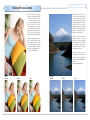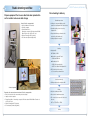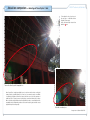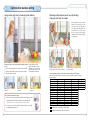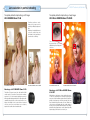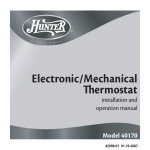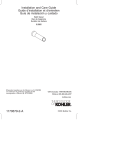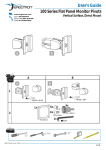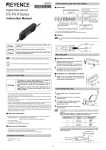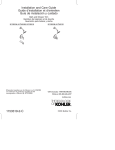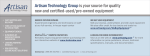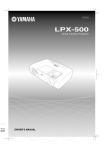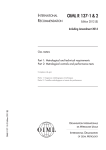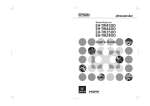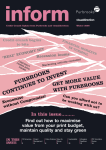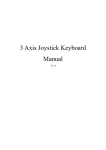Download D3X Technical Guide - Nikon Professional Services
Transcript
Technical Guide Digital SLR camera Contents Portrait — photo expression supported by high picture quality.......................................................... 2/3 Product shooting — effective use of a PC-E NIKKOR lens................................................................. 4/5 Food shooting — supported by Capture NX 2 software..................................................................... 6/7 Utilizing Picture Controls .................................................................................................................... 8/9 Studio shooting workflow............................................................................................................... 10/11 Image expression comparison [D3X vs 30-megapixel model] — superiority of D3X + Capture NX 2......................................... 12/13 Actual lens comparison — advantage of Nano Crystal Coat ........................................................ 14/15 Optimal white balance setting......................................................................................................... 16/17 Live View (Tripod mode) shooting........................................................................................................ 18 RAW mode selection........................................................................................................................... 19 Recommended camera settings..................................................................................................... 20/21 Lens selection in portrait shooting.................................................................................................. 22/23 PC-E lens selection......................................................................................................................... 24/25 Effective use of Capture NX 2 Apply “Unsharp Mask” only to eyes ........................................................................................ 26 “Noise Reduction” makes skin smoother................................................................................. 27 Reflector effect after shot -1-: reducing shadows on the face.................................................. 28 Reflector effect after shot -2-: brighten only a specific area..................................................... 29 “Auto Retouch Brush” removes unwanted details............................................................... 30/31 Version 1.0 English edition Portrait — photo expression supported by high picture quality D 3 X Te c h n i c a l G u i d e The image on the left page was taken with the AF-S Micro NIKKOR 60mm f/2.8G ED lens, utilizing the large image sensor of the Nikon FX format. Beautiful image blur effectively emphasizes the subject. Clean pupils, smooth skin texture, and even eyebrows and eyelashes can be naturally reproduced with superior resolution. Shown below is a part of the image enlarged up to A2-equivalent size (420 x 594 mm). The image captured with 24.5 effective megapixels provides high resolution even when enlarged this much. D3X + AF-S Micro NIKKOR 60mm f/2.8G ED Manual exposure, 1/250 s, f/8 2 3 ■ Tilt shooting Product shooting — effective use of a PC-E NIKKOR D 3 X Te c h n i c a l G u i d e Image plane lens Plane of focus The image on the left was taken by tilting the lens using the tilt mechanism so that the entire Subject subject is in focus, although the subject plane is not parallel to the camera’s image plane (f/4.2). With the minimum focus distance of 0.39 m (1.3 ft.), the PC-E Micro NIKKOR 85mm f/2.8D Perspective Control lens achieves close-up shooting like this. ■ Tilt shooting ■ Normal shooting Image plane Image plane Plane of focus Subject Subject Plane of focus ■ Normal shooting Image plane Subject Plane of focus This picture was taken without using the tilt function. Only a specific part of the subject on the image plane is in focus with a shallow depth of field produced by f/4.2 aperture. D3X + PC-E Micro NIKKOR 85mm f/2.8D using the tilt function Manual exposure, 1/100 s, f/4.2 D3X + PC-E Micro NIKKOR 85mm f/2.8D without the tilt function 4 5 D 3 X Te c h n i c a l G u i d e Food shooting — supported by Capture NX 2 software D3X + PC-E Micro NIKKOR 85mm f/2.8D Manual exposure, 1/160 s, f/16 In food shooting, it is extremely difficult to reproduce desired color and brightness because of lighting factors, and it also takes time. Capture NX 2 post-processing software enables adjustment of an image taken with roughly set illumination, remarkably improving shooting efficiency. Because operation is not complicated and the finished image can be accurately presented at the shooting site, it is easy to get the approval of the client or art director. D3X + PC-E Micro NIKKOR 85mm f/2.8D Manual exposure, 1/160 s, f/11 Capture NX 2 realizes illumination impossible with actual settings simply and quickly on a processed image. Using Color Control Points, the above image achieves a fantastic finish as if illumination was incorporated inside an apple, which would be almost impossible in reality. The above image was processed using Color Control Points to produce the intended color and brightness in a short time. 6 7 D 3 X Te c h n i c a l G u i d e Utilizing Picture Controls With the D3X, four Picture Controls — “Standard”, “Neutral”, “Vivid” and “Monochrome” — are preinstalled. You'll also have access to Optional Picture Controls such as “Por trait” and “Landscape” that can be d o w n l o a d e d f r o m t h e N i ko n website and stored in the camera. This realizes simple image adjustment for efficient workflow. Landscape: Produces a more profound intensit y than “ S t a n d a r d ”. C o m p a r e d w i t h “Vivid”, “Landscape” creates more soothing, relaxed colors, effective for any nature scene. Rich gradations with an eye-catching appeal enhance the vibrancy and liveliness of landscapes, nature and even city street scenes. “Neutral”, that reproduces the s u b j e c t ’s u n i q u e c o l o r s a n d gradations with maximum authenticity, is ideal for materials that you plan to adjust using Capture NX 2 after shooting to express a specific idea. Portrait: Using “Neutral” as its base, “Por trait” impar ts more n atu r a l -a p p e a r i n g s k i n. S k i n tones are more lifelike, projecting a real sense of depth — as if shot with professional-quality film — for a clear, authentic finish. Optional Picture Controls “Portrait” and “Landscape” can be downloaded from Nikon’s website (free) and installed in the camera. http://nikonimglib.com/opc/ Portrait Standard 8 Neutral Vivid Landscape Standard Neutral Vivid 9 D 3 X Te c h n i c a l G u i d e Studio shooting workflow Prepare equipment that ensures identical color reproduction on the monitor and secure data storage Home/office/in-company studio • Strictly calibrated 24-in. monitor • Desktop computer • External hard disk x 2 Mirroring to computer’s HD and external HD with Nikon Transfer: via e-SATA or CF card • Wireless Transmitter WT-4 (wireless) • CF card reader [Firewire 800] (wired) From shooting to delivery Simulated procedure • Settings of camera and lighting on the premise of using Capture NX 2 after the shot • Simulated editing of test shots using Capture NX 2 • Expected final image confirmed on the monitor (by client/art director) • Settings adjusted on request Shooting •Image quality NEF (RAW) + JPEG ◆ ◆ Stored in in-camera CF card • RAW and JPEG files ◆ ◆ Transmitted to PC • JPEG: Size (speed) priority • NEF: To be edited with Capture NX 2 •WT-4 (wireless): Ad-hoc mode => For secure image transmission Selection (at the site) •Utilizing rating function of Capture NX 2 On an assignment Reproduce the same environment as home/office/in-company studio • Bring 20-in. monitor of the same maker, panel and settings • Laptop notebook computer • External hard disk x 2: mirroring to computer’s HD and external HD with Nikon Transfer: via e-SATA or CF card • Wireless Transmitter WT-4 (wireless) • CF card reader [Firewire 800] (wired) Editing •Only selected images edited •Based on the simulated procedure •File conversion (on request of client or art director) NFF => TIFF, NEF => JPEG Delivery 10 11 Image expression comparison [D3X vs 30-megapixel model] D3X + AF-S VR Micro-Nikkor 105mm f/2.8G IF-ED — superiority of D3X + Capture NX 2 30-megapixel model + 120mm micro lens Software supplied with a 30-megapixel model Capture NX2 High resolution expected from 30 effective megapixels is achieved, however, significant superiority over the D3X’s images cannot be found that justifies the price difference. Because color reproduction is not necessarily precise, satisfactory results cannot be obtained even using genuine sof tware supplied with the 30-megapixel model. 24.5 effective megapixels deliver substantial resolution even compared to a 30-megapixel model. Extremely faithful color reproduction does not require minute post processing. Enlarged by 200% 12 D 3 X Te c h n i c a l G u i d e Enlarged by 200% 13 Actual lens comparison — advantage of Nano Crystal D 3 X Te c h n i c a l G u i d e Coat To investigate the effect, two lenses of the same type — with/without Nano Crystal Coat were used. Notice the dramatically reduced flare within the area. Taken with a Nano Crystal Coat-applied lens Nano Crystal Coat, employing multiple layers of extra-low refractive index coating that features ultra-fine crystallized particles of nano size (one nanometer equals one millionth of a millimeter), eliminates internal lens element reflections across the entire spectrum of visible light (380 – 780 nm) far more effectively than conventional anti-reflection coatings. Ghost caused by red light that has been thought difficult to reduce conventionally has been remarkably reduced. Outstanding results are also found in reducing ghost and flare caused by light entering the lens diagonally. Taken with an ordinary lens Images were not taken with the D3X. 14 15 D 3 X Te c h n i c a l G u i d e Optimal white balance setting Using a cubic gray chart in measuring white balance Selecting a white balance preset menu by locating a flat gray chart near the subject Color temperature is not necessarily uniform at a shooting site. Locate a flat gray chart near the subject to be expressed with faithful color reproduction. The char t should be set so that it has an inclination identical to that of the subject’s lightreceiving angle. ➁ ➀ ➂ Situations in which a cubic gray chart (white balance target) is used ➀ When measuring white balance under incandescent light ➁ Under the mixed lighting of flash and incandescent light ➂ When flash light is a priority Situation ➀ Lighting settings: A large flash on the right as a main illumination; an incandescent light above the subject’s head; external light from windows Situation ➁ Measured around the subject’s face (strongly affected by incandescent light) Measured with front objects (near the large main flash) Color temperature setting is effective when images are taken in JPEG format When used with White Balance Fine Tuning, a finer setting with increments of 5 mired is made possible. Situation ➂ How to make a white balance target 1) Make two loops of about 10cm diameter with A4-size hard paper on which gray pigment with 18% reflectivity is printed (e.g. Silver/silk gray card) * Use of approximate colors or conventional 18% reflector is not recommended. 2) Set loops as shown and locate them at the point where color should be appropriately reproduced. 2500 2530 2560 2600 2630 2670 2700 2740 2780 2820 2860 2900 2940 2990 3030 3080 3130 3170 3230 3280 3330 3390 3450 3510 3570 3640 3700 3770 3850 3920 4000 4080 4170 4260 4350 4440 4550 4650 4760 4880 5000 5130 5260 5410 5560 5710 5880 6060 6250 6450 6670 6900 7140 7410 7690 8000 8330 8700 9090 9520 10000 : Available in Color Temperature setting (Kelvin) : Available in White Balance Fine Tuning (Kelvin) 16 17 Live View (Tripod mode) shooting Utilizing Contrastdetect AF RAW mode selection Lossless compressed file format is recommended for RAW recording • With lossless compressed format, RAW file size can be reduced without degrading the maximum image quality. In normal shooting, this mode is recommended. Contrast-detect AF allows focusing on anywhere in the frame, regardless of the 51 AF points, enabling a greater variety of composition in tripod shooting. Precise manual focusing is also easy by magnifying the desired portion in the monitor. Compressed RAW Contrast-detect AF Phase-detection AF Lossless compressed RAW D3X + AF-S VR Micro-Nikkor 105mm f/2.8G IF-ED Manual exposure, 1/160 s, f/13 It is possible to magnify the view in the monitor during Live View up to approx. 13x for accurate focus check. (See p. 95 of D3X User’s Manual) Uncompressed RAW Select NEF (RAW) bit depth according to your needs 1x Approx. 13x • 12-bit option is recommended when higher-speed recording is required in continuous shooting, while 14-bit option is recommended when picture quality is a priority. 12-bit 14-bit Exposure preview • Current exposure settings can be confirmed in the monitor. • Set Active D-Lighting to “off”, as exposure cannot be previewed while it is activated. 18 19 D 3 X Te c h n i c a l G u i d e Recommended camera settings ISO sensitivity Active D-Lighting • Can be set between Lo 1 (ISO 50 equivalent) and Hi 2 (ISO 6400 equivalent) • Reproduces brightness as you see it to create appropriately exposed picture with natural contrast, while compensating highlights and shadows. • Sensitivity range: ISO 100 to 1600 in normal setting ISO 100 is recommended when image quality is a priority Image quality • RAW+JPEG (FINE): Single image can be recorded in two formats to be used according to applications (e.g. RAW: stored as the original/JPEG: used for output by an art director) • Choose “Optimal quality” option from JPEG compression menu • Choose [RAW+JPEG] option • Effective for outdoor shooting where a large brightness difference makes light control difficult. • Choose the levels from among “Auto”, “Extra high”, “High”, “Normal”, “Low” or “Off”, prior to shooting. Active D-Lighting “Normal” was applied • Options set at the time of shooting other than “Off” can be changed afterward using Capture NX 2. (Not possible if “Off” was set.) Slot 1 (RAW): Smaller-capacity memory card is recommended to protect taken images Slot 2 (JPEG): Larger-capacity memory card is recommended (e.g. 32 GB per day) for efficient shooting • “Off” is recommended when brightness can be easily controlled such as in a studio. Picture Control • Nikon’s original system of image creation settings enables users to easily control image factors such as tone, hue, and contrast, utilizing characteristics of digital cameras. D-Lighting was applied after the shot • For details, visit this website. http://www.nikon-image.com/jpn/event/special/pcs/index.htm • This system becomes more effective by freely choosing each Picture Control to make the most of its characteristics according to subject and scene situations. => ex. Fruits were taken using Landscape “Shadow Adjustment”, a Quick Fix option of Capture NX 2, was applied after the shot Image transfer Neutral Vivid Landscape • For use/settings of the Wireless Transmitter WT-4, visit the following Nikon website: https://recept.nikon-image.com/nps/solution/data/01_wt_4.htm • Ad-hoc mode is basically recommended for secure transmission to a designated computer. Optional Picture Control Landscape can be downloaded from Nikon’s website (free).http:// nikonimglib.com/opc/ 20 21 D 3 X Te c h n i c a l G u i d e Lens selection in portrait shooting To capture portraits emphasizing a soft image AF-S NIKKOR 50mm f/1.4G To capture portraits emphasizing a sharp image AF-S Micro NIKKOR 60mm f/2.8G ED Feminine gentleness can be impressively expressed by effectively utilizing background blur. Brightness is naturally balanced across the entire image, and skin texture is finely reproduced to enhance the soft image. The cool image is emphasized by reproducing eyes clearly utilizing the high resolving power of the lens. AF-S NIKKOR 50mm f/1.4G Advantages of AF-S NIKKOR 50mm f/1.4G This Nikon FX-format normal lens with built-in SWM enables quiet AF operation. Featuring fast maximum aperture of f/1.4 and rounded diaphragm opening it delivers beautiful background blur. Also, high reproduction capability throughout the entire frame provides clear images from infinity to the closest distance. In portrait shooting, sk in tones and shadows are accurately reproduced to realize soft and natural results. 22 AF-S Micro NIKKOR 60mm f/2.8G ED AF-S NIKKOR 50mm f/1.4G AF-S Micro NIKKOR 60mm f/2.8G ED Advantages of AF-S Micro NIKKOR 60mm f/2.8G ED While offering a wide range of reproduction ratios up to 1:1 life size, sharp images are ensured throughout the range even at the maximum aperture. Nano Crystal Coat provides clear images by effectively reducing ghost and flare. Beautiful image blur makes the lens suitable not only for macro photography but also a wide variety of shooting such as portraits and landscapes. Especially in portrait shooting, sharp images can be captured by solidly reproducing specific features such as the eyes. 23 D 3 X Te c h n i c a l G u i d e PC-E lens selection PC-E NIKKOR 24mm f/3.5D ED: shifting Normal PC-E Micro NIKKOR 85mm f/2.8D: tilting Shifted D3X + PC-E Micro NIKKOR 24mm f/3.5D ED using the shift function Manual exposure, 1/125 s, f/10 (images were trimmed) Normal Tilted D3X + PC-E Micro NIKKOR 85mm f/2.8D using the tilt function Manual exposure, 1/20 s, f/8 PC-E Micro NIKKOR 45mm f/2.8D ED: tilting PC-E NIKKOR 24mm f/3.5D ED Utilizing an ultra-wide angle of view of 84°, the picture was taken as if looking up at the building from the ground. Shift mechanism places the camera parallel to the subject to correct distorted perspective in the frame including windows in a grid pattern. PC-E Micro NIKKOR 45mm f/2.8ED By tilting the lens so that the subject plane is parallel to the camera’s image plane, focus is achieved across the entire subject. PC-E Micro NIKKOR 85mm f/2.8D Normal D3X + PC-E Micro NIKKOR 45mm f/2.8D ED using the tilt function Manual exposure, 1/200 s, f/3 24 Tilted While utilizing telephoto effect with 85mm focal length and shallow depth of field with fast maximum aperture of f/2.8, the picture was taken by tilting the lens so that only a specific part of the subject is in focus to emphasize depth. 25 Effective use of Capture NX 2 -1Apply “Unsharp Mask” only to eyes Effective use of Capture NX 2 -2“Noise Reduction” makes skin smoother Result Applying “Unsharp Mask” to eyelashes makes eyes clearer. Result Using Selection Control Points, “Noise R e d u c t i o n” w a s a p p l i e d to s k i n to reproduce smooth texture. Because adustment was applied only to the selected area, lips and eyes remained clear while skin became smoother. “Auto Retouch Brush” was also used to remove moles. Original “Unsharp Mask” applied to eyelashes “Unsharp Mask” applied to eyelashes, “Contrast/ Brightness” to eyes Original Although subject’s eye is in focus, the image lacks sharpness. 26 Locate a Selection Control Point on the subject’s face, reduce the size and select the skin area to be adjusted. After producing the first Control Point, make three duplicated points and locate them as shown above. Apply minus (-) effect of the “Selection Brush Tool” to areas where adustment is not necessary including the hair. Original Skin texture looks fine but lacks smoothness. Some moles are found. 27 Effective use of Capture NX 2 -3Reflector effect after shot -1-: reducing shadows on the face Result Selection Control Points and D-Lighting brightened the intensely shaded area only. The resulting image was as if taken using a reflector. Natural expression was reproduced without dazzling the subject’s eyes with a reflector. Locate a Selection Control Point on the shaded subject’s cheek. Areas where D-Lighting should be applied are colored in green. Next, apply minus (-) effect of the “Selection Brush Tool” to the background where adjustment is not required. Original Fine weather at the time of shooting caused intense shadow on the subject’s face which was not controlled because a reflector was not available. 28 D 3 X Te c h n i c a l G u i d e Reflector effect after shot -2-: brighten only a specific area Result Selection Control Points and D-Lighting brightened specific areas only as if a spotlight was used. Even an extremely small area can be brightened where actual lighting cannot be controlled. Locate Selection Control Points on dark areas of the cuisine. Areas where D-Lighting should be applied are colored in green. Apply minus (-) effect of the “Selection Brush Tool” to other areas where adjustment is not required. Original It is almost impossible to brighten a desired area only by using flashes or reflectors without affecting other areas. 29 D 3 X Te c h n i c a l G u i d e Effective use of Capture NX 2 -4“Auto Retouch Brush” removes unwanted details Dust spots photographed on an image can be easily removed with a mouse click and stroke to achieve more natural-looking results. This tool can also be used to remove other unwanted objects within the frame. Result Even small reflections that could not be prevented were removed simply and accurately. Result Even small reflections were removed simply and accurately. Original Some small reflections were not prevented even with wide-ranging lighting angles. Result After the defect was removed, the leaf looked perfect with naturally connected veins as if no defect had ever existed. Original A serious defect was found on a bamboo leaf. Enlarge the image size to 100% to make adjustment easy. With a mouse click on the desired point, a circle showing the size turns pink. Releasing the mouse button removes the unwanted reflection. Original Surrounding reflected illuminations photographed. 30 31