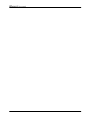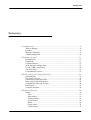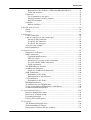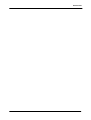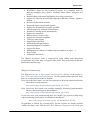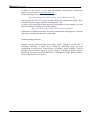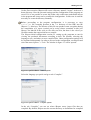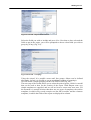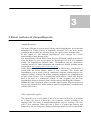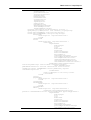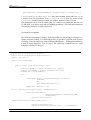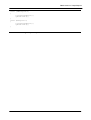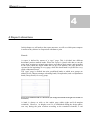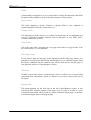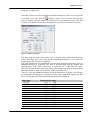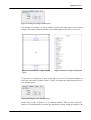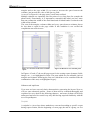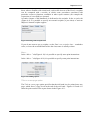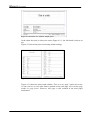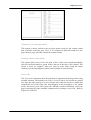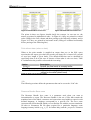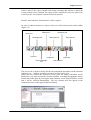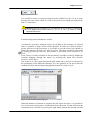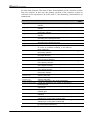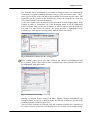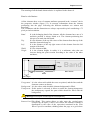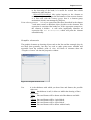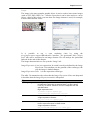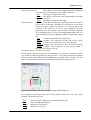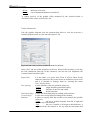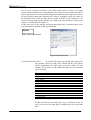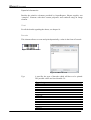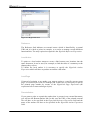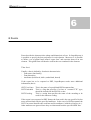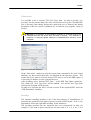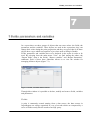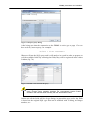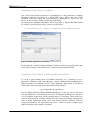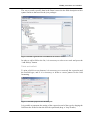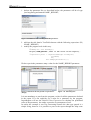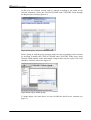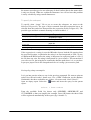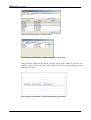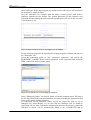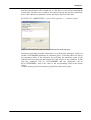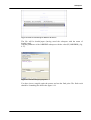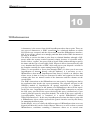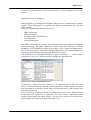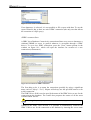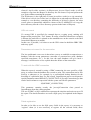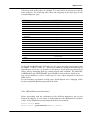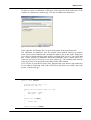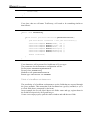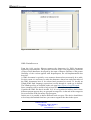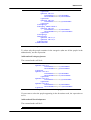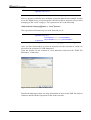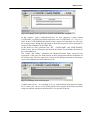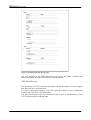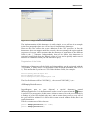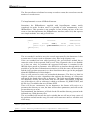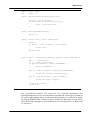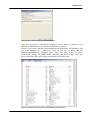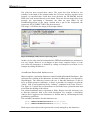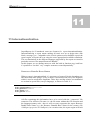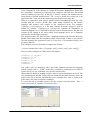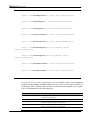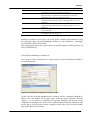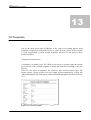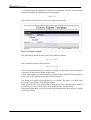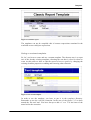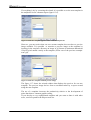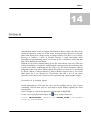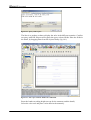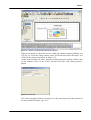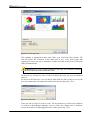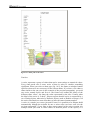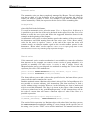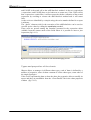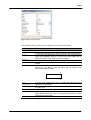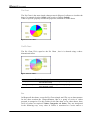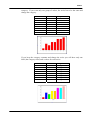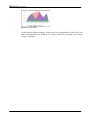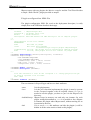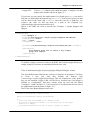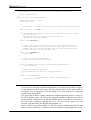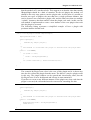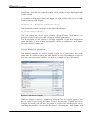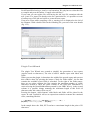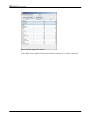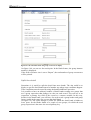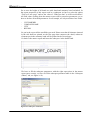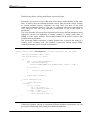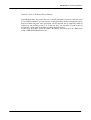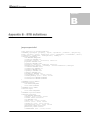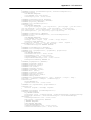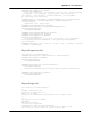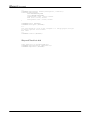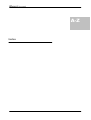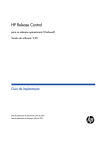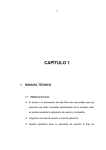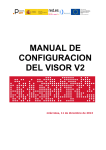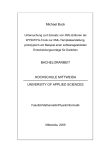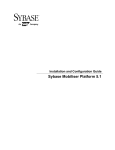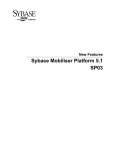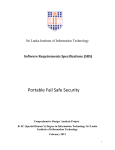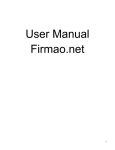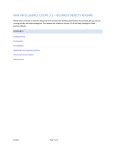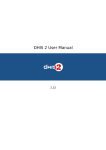Download User manual
Transcript
version 1.0 Giulio Toffoli iReport User manual Copyright © 2004-2005 by Giulio Toffoli. All rights reserved. iReport User manual 2 Introduction Summary 1 Introduction····························································································8 What is iReport?.............................................................................................8 Features ..........................................................................................................8 iReport Community........................................................................................9 Acknowledgements ......................................................................................10 2 Getting started ·····················································································11 Requirements................................................................................................11 Download .....................................................................................................11 Compile iReport ...........................................................................................12 Start and base configuration.........................................................................12 Create a JDBC connection ...........................................................................14 The first report..............................................................................................15 Command line options .................................................................................19 3 Basic notions of JasperReports·························································21 JasperReports ...............................................................................................21 The report life cycle .....................................................................................21 Jrxml sources and jasper files ......................................................................22 Data sources and print formats.....................................................................25 Compatibility between versions ...................................................................26 Expressions ..................................................................................................27 A simple program.........................................................................................28 4 Report structure ··················································································30 Bands............................................................................................................30 Title..........................................................................................................31 Page header..............................................................................................31 Column header.........................................................................................31 Group header ...........................................................................................31 Detail .......................................................................................................32 Group footer ............................................................................................32 Column footer..........................................................................................32 3 iReport User manual Page footer...............................................................................................32 Last Page footer.......................................................................................32 Summary..................................................................................................32 Background..............................................................................................32 Report properties ..........................................................................................33 Columns...................................................................................................34 Advanced options.........................................................................................36 Scriptlet....................................................................................................36 More… ....................................................................................................37 Title on a new page option ......................................................................37 Summary on a new page option...............................................................39 Floating column footer option.................................................................39 Print order ...............................................................................................39 Print without data (when no data) ...........................................................40 i18n ..........................................................................................................40 Resource Bundle Base name ...................................................................40 Characters encodings of the XML source files .......................................41 5 Report elements ··················································································42 Insert and select elements in the report ........................................................43 Positioning and elements order ....................................................................45 Manage elements with the elements tree .....................................................48 Basic attributes .............................................................................................49 Graphic elements..........................................................................................51 Line..........................................................................................................52 Rectangle .................................................................................................52 Ellipse ......................................................................................................52 Image .......................................................................................................53 Text elements ...............................................................................................56 Static text .................................................................................................57 Text field .................................................................................................57 Subreport ......................................................................................................61 Special elements...........................................................................................62 Chart ........................................................................................................62 Barcode....................................................................................................62 Hyper Links..................................................................................................63 Reference.................................................................................................64 LocalAnchor ............................................................................................64 LocalPage ................................................................................................64 RemoteAnchor.........................................................................................64 6 Fonts·····································································································66 The font ........................................................................................................66 External font ............................................................................................67 Encoding..................................................................................................67 Use of Unicode characters.......................................................................68 Report font ...................................................................................................68 7 Fields, parameters and variables ·······················································69 Fields ............................................................................................................69 Registration of fields of a SQL query......................................................70 Registration of the fields of a JavaBean ..................................................72 4 Introduction Registration of the fields for a JRExtendedBeanDataSource..................72 Fields and textfield ..................................................................................73 Parameters ....................................................................................................74 Use of parameters in a query ...................................................................75 Passing parameters from a program ........................................................75 Built-in parameters ..................................................................................77 Variables ......................................................................................................77 Built-in variables .....................................................................................79 8 Bands and groups ···············································································80 Bands............................................................................................................80 Groups ..........................................................................................................81 9 Subreport ·····························································································86 Create a subreport ........................................................................................86 Link of a subreport to the parent report .......................................................87 Passage of the parameters........................................................................87 To specify the datasource ........................................................................88 To specify the subreport ..........................................................................89 A step by step example ................................................................................89 Return parameters ........................................................................................96 10 Datasources ·······················································································98 Datasources in iReport .................................................................................99 JDBC connection .......................................................................................100 ClassNotFoundException ......................................................................101 URL not correct.....................................................................................102 Parameters not correct for the connection .............................................102 To work with the JDBC connection ......................................................102 Fields registration ..................................................................................102 The JRDataSource interface.......................................................................103 JavaBean set datasource .............................................................................104 Fields of a JavaBean set datasource ......................................................106 XML DataSource .......................................................................................108 Registration of the fields .......................................................................111 XML datasource and subreport .............................................................113 CSV DataSource ........................................................................................116 Registration of the fields .......................................................................117 JREmptyDataSource ..................................................................................117 To implement a new JRDataSource ...........................................................118 To use a personalized JRDataSource with iReport ....................................120 JavaBean Extended datasource ..................................................................122 11 Internationalization··········································································124 Resource Bundle Base Name .....................................................................124 Retrieval of localized strings......................................................................126 Formatting messages ..................................................................................127 Deploy of localized reports ........................................................................128 12 Scriptlet ····························································································129 The JRAbstractScriptlet class ....................................................................129 Scriptlet handling in iReport ......................................................................131 Deployment of reports that use scriptlets...................................................133 5 iReport User manual 13 Template···························································································134 Template structure......................................................................................134 Using a custom template ............................................................................137 14 Charts ·······························································································139 Creation of a simple chart ..........................................................................139 Series ..........................................................................................................144 Automatic series ....................................................................................146 Manual series.........................................................................................146 Types and properties of the charts .............................................................148 Pie Chart ................................................................................................150 Pie3D Chart ...........................................................................................150 Bar .........................................................................................................150 Bar3D ....................................................................................................153 Line........................................................................................................153 Area .......................................................................................................153 15 Plugins and additional tools···························································155 Plugin configuration XML file...................................................................156 The it.businesslogic.ireport.plugin.IReportPlugin class............................157 Plugin Massive compiler............................................................................160 Plugin Text Wizard ....................................................................................161 16 Solutions to common problems·····················································163 Printing a percentage..................................................................................163 Count occurrences of a group ....................................................................164 Split the detail ............................................................................................166 Insert a page break .....................................................................................167 Crosstab reports..........................................................................................169 Retrieving data using multiple connections ...............................................170 How to use a Stored Procedure ..................................................................171 Appendix A –GNU General Public License ········································172 The GNU General Public License..............................................................172 Preamble ................................................................................................172 Terms and Conditions for Copying, Distribution, and Modification ....173 NO WARRANTY .................................................................................176 Appendix: How to Apply These Terms to Your New Programs ..........177 Appendix B – DTD definitions ·····························································178 jaspereport.dtd ............................................................................................178 iReportProperties.dtd .................................................................................181 iReportPlugin.dtd .......................................................................................181 iReportFilesList.dtd....................................................................................182 Appendix C – iReport and JasperReports versions ··························183 Index ······································································································184 6 Introduction 7 iReport User manual 1 1 Introduction What is iReport? iReport is an OpenSource program that can create complex reports which can use every kind of java application through JasperReports library. It is written in 100% pure java and it is distributed with its source codes according to the GNU General Public License. Through an intuitive and rich graphic interface, you can create any kind of report in a simple and quick way. iReport permits people, who are taking confidence with this technology, to pull down all difficulties about learning the XML syntax of JasperReports and for skilled users who already know this syntax, to save much time during the development of very elaborate reports. This guide refers to the 0.4.1 version of iReport, but a great portion of this information is directly applicable to all versions following the 0.2.0 release. The previous versions of 0.2.0 are not written in Java, but in Visual J++; they only work with MS Windows systems and their development stopped after the release of version 0.2.0. My commitment is to keep this guide as up-to-date as possible with future iReport versions; however everything which is described and explained here may not apply to the oldest versions. Features The following list describes some of the most important features of iReport: • 8 99% support of JasperReports XML tags Introduction • • • • • • • • • • • • • • • • • • • WYSIWYG Editor for the creation of reports. It is complete tools for drawing rectangles, lines, ellipses, textfields, labels, charts, subreports, bar codes,… Built-in editor with syntax highlighting for writing expressions Support for Unicode and non latin languages (Russian, Chinese, Japanese, Korean,…) Browser for document structure Integrated report compiler and exporter Support for all databases accessible by JDBC Virtual support for all kinds of DataSources Wizard for creating reports automatically Support for subreports Backup feature of source files Support for document templates TrueType fonts support Support for localization Extensibility through plugs-in Integrated support for scriptlets Support for charts Management of a library of standard objects (numbers of pages,…) Drag ‘n drop Unlimited Undo/ Redo The iReport developers’ team is composed by many skilled and experienced programmers who come from every part of the world. They work daily to add new functionality and fix bugs. iReport Community The iReport web site is http://ireport.sourceforge.net; the site of the project is http://www.sourceforge.net/projects/ireport. For any question and request for help, there are two discussion forums in English: Help: this is the place where you can send requests for help and technical questions about the use of the program; http://sourceforge.net/forum/forum.php?forum_id=217623 Open Discussion: this forum is for sending comments, discussing implementation choices, and proposing new functionalities. http://sourceforge.net/forum/forum.php?forum_id=217622 If you can’t solve your problem using these two forums, you request for help using a special tracking system which is available to this address: http://sourceforge.net/tracker/?group_id=64348&atid=507164 No guarantee is offered for a prompt reply, but the requests are usually satisfied within a few days’ time. This service is free. However, if you use it, we invite you 9 iReport User manual to donate to the project. If you need information concerning the commercial support, you can write to [email protected]. Please send bug notices to the following address: http://sourceforge.net/tracker/?group_id=64348&atid=507163 In the project site, there is a system to send requests for enhancement (RFE). There is also the ability to suggest patches and integrative code. In order to be always up-to-date about the development of the program, you can join the mailing list of the project at this address: http://lists.sourceforge.net/lists/listinfo/ireport-questions All members of iReport team keep in serious consideration all suggestions, criticism and advice coming from the users’ community. Acknowledgements iReport contains code and ideas from many people. Though I run the risk of forgetting somebody, I would like to thank the following people for their contribution to this project: Teodor Danciu, Alexander, Andre Legendre, Craig B Spengler, David Walters, Egon R Pereira, ErtanO, G Raghavan, Heiko Wenzel, Kees Kuip, Octavio Luna, Peter Henderson, Vinod Kumar Singh, Wade Chandler, Erica Pastorello and all reviewers. 10 Getting started 2 2 Getting star ted In this chapter we’ll see what the requirements are for using iReport, the way to obtain the binary distribution and the sources, and how to compile and install it. Requirements iReport needs Sun Java 2 SDK 1.4 or newer; in order to compile jasper files it is necessary to install the complete distribution of Java 2 (JDK), not only a Runtime Environment (JRE). If you want to compile iReport sources, you should install Jakarta Ant version 1.6 or newer. As for hardware, like all java programs, iReport eats a lot of RAM and so it is necessary to have at least 256 Mb of memory and about 20 Mb of free space on disk. Download It is possible to download iReport from the Project Page on SourceForge where you can always find the last released iReport distribution (http://sourceforge.net/projects/ireport). Three different distributions are available: iReport-x.x.x.zip iReport-x.x.x.tgz iReport-x-x-x-src.zip This is the official binary distribution in zip format. This is the official binary distribution in tar gz format. This is the official distribution of sources in zip format. x.x.x represents the version number of iReport. Every distribution contains all needed libraries from third parties necessary to use the program and additional files, such as templates and base documentation in html format. 11 iReport User manual If you want a more up-to-date version of sources, you can access directly the CVS repository. In this case it is necessary to have a CVS client (such as cvs, jCVS or WinCVS). If you have the cvs executable for command line, write this: cvs -d:pserver:[email protected]:/cvsroot/ireport login and then all on the same line… cvs -z3 -d:pserver:[email protected]:/cvsroot/ireport co iReport2 In this way the CVS client will download all the iReport files in repository into the local computer, with also documents, libraries and all that is useful to compile the full project. As for the use of other CVS clients, the SourceForge site contains many guides which explain in detail how to use CVS to check out a project. Compile iReport The distribution with sources contains a build.xml file which is used by Jakarta Ant to compile and start iReport and/or to create different distributions of the program. Download iReport-x.x.x-src.zip, unzip it into the directory of your choice, for example c:\devel (or /usr/devel on unix system). Open a command prompt or a shell, go to the directory where archive was uncompressed, go to the iReport directory and write: C:\devel\iReport-0.3.2>ant iReport The sources, which stay in the src directory, will be compiled into classes and iReport will start immediately. Start and base configuration If you preferred downloading iReport binary version, uncompress the downloaded archive into the directory of your choice, for example c:\devel (or /usr/devel on a unix system). Open a command prompt or a shell, go to the directory where archive was uncompressed, go to the iReport directory and write: C:\devel\iReport-0.3.2>iReport.bat or on unix: $ ./iReport.sh (in this case, it should be preceded by a “chmod +x” if the file is not executable.) 12 Getting started On the first execution, iReport will create a directory named “.ireport” in the user’s home directory. Here the personal settings and the configuration of the program are saved. If it is not possible to create this folder, this could cause undesirable affects in the program and it may not be possible the configuration. In this case it could be necessary to create the directory manually. Before proceeding to the program configuration, it is necessary to copy tools.jar file, normally presents in the lib directory of Sun JDK, into the iReport lib directory. The absence of this file can produce some exceptions during the compilation of a report (carried out by using classes contained in this java library). On MacOS X the tools.jar file does not exist, but there is the classes.jar file that contains the required classes to compile. The iReport initial configuration consists of: setting up the programs to run for viewing the produced documents according to their file formats; selecting the language to use; and where to store compiled files. Other configuration settings will be explained subsequently. In order to proceed to the configuration, run iReport and select the menu Options → Tools. The window in figure 2.1 will be opened. Figura 2.1 Options window – General options Select the language you prefer and go to tab “Compiler.” . Figura 2.2 Options window – Compiler options In the tab “Compiler” you can set where iReport stores jasper files that are compiled. By default, iReport uses the current directory as destination for compiled 13 iReport User manual files. Often it is useful to specify a specific directory for saving compiled files; this directory is usually the same in which the source of the report is located. In this case, check “Use the reports directory for compiles” checkbox. Figura 2.3 Options window – external programs Complete the configuration by specifying the external programs to use with different output formats of reports and the editor to use for modifying XML source. Restart iReport to set all chosen options. Test the configuration by creating a new blank report (menu File → New Document), and confirming all features proposed for the new report. Then click on the Run button on the toolbar. If everything is ok, you will be prompted to save the report in a jrxml file, and a corresponding jasper file will be created and a preview of a blank page will appear. This means that iReport has been installed and configured correctly. Create a JDBC connection The most common datasource for filling a report is typically a relational database. Next, we will see how to set up a JDBC connection in iReport. Select the menu Datasource → Connections/Datasources and click on the New button in the window with the connections list. A new window will appear for the configuration of the new connection (Figure 2.4). In the new frame, write the connection name (i.e. “My new connection”) and select the right JDBC driver. iReport recognizes URL syntax of many JDBC drivers. You can automatically create the URL by entering the server address and database name in the corresponding boxes and press the Wizard button. To complete the connection configuration, enter the username and password for the access to the database. If you want to save the password, select the “Save password” checkbox. Attention! iReport saves password in clear text! If you do not want to save them, do not select the “Save password” checkbox.. 14 Getting started Test the connection by pressing the Test button. It is better to test the connections before saving and using them. Figura 2.4 Create a JDBC connection iReport is shipped with only the JDBC driver for the MySQL database and HSQLDB. If during the test there is a ClassNotFound error, it is possible that there is no JAR archive (or ZIP) in the classpath which contains the selected database driver. Without closing iReport, copy the JDBC driver into the lib directory and retry; the new JAR will be automatically located and loaded by iReport. In chapter 10, we will explain extensively all the configuration modalities of the datasources. At the end of the test, press the Save button to store the new connection. In this way we have created a new datasource, so we have to tell iReport to use it as a predefined datasource. Select from the menu “build → Set active connection” item. Figura 2.5 List of the available datasources Then select our connection from the list and press the OK button (Figure 2.5). From now on iReport will use this connection for every operation which needs an access to the database (in particular the acquisition of the fields selected through SQL query and prints creation). The first report Now that we have installed and configured iReport, and prepared a JDBC connection to the database, we will proceed to create a simple report using the Wizard. For it and for many other following examples, we will use HSQL Database Engine (HSQLDB), a small relational database written in Java and supplied with a JDBC driver. To be able to use it, copy the hsqldb.jar file into the libs directory (this file 15 iReport User manual the database driver and it is already present in all the iReport distributions from the 0.3.2 version). In order to know more about this small jewel, please visit the HSQLDB project site at this address http://hsqldb.sourceforge.net. In order to set up the database connection used in this example (supplied with the handbook), use the following parameters: Proprieties Value Name JDBC Driver JDBC Url Username Password Northwind org.hsqldb.jdbcDriver jdbc:hsqldb:c:/devel/northwind/northwind sa Table 2.1 Connection parameters At the end of the configuration, set Northwind as the active connection (Build → Set active connection). Select the menu “File → Report Wizard”. This loads a tool for the step by step creation of a report. Figure 2.6 Wizard – Query insertion Insert in the text area a SQL query in order to select data that will go to fill your report, for example: select * from customers order by country …and press Next. The clause order by is important to the following choice of the grouping. We will discuss the details later. iReport will read the fields of the customers table and it will present them in the following screen (Fig. 2.7). 16 Getting started Figura 2.7 Wizard - Report fields selection Select the fields you wish to include and press Next. Now that we have selected the fields to put in the report, you will be prompted to choose what fields you wish to group by (if any) (Fig. 2.8)… Figura 2.8 Wizard - Groupings Using the wizard, It is possible create until four groups. Others can be defined afterwards. (in fact it is possible to set up an arbitrary number of groupings). We will define a simple grouping on the COUNTRY field (Fig. 2.8). The next step of the wizard allows you to select the print template, which is a model that can be used as base for the creation of the report. With iReport some very simple templates are supplied, and we will see how to create some new ones. For the moment it is enough to know that there are two types of templates: the tabular templates, in which every record occupies one line like in a table; and the columnar templates, in which the fields of the report are displayed in column. 17 iReport User manual Figura 2.9 Wizard - Choice of the template For the first report select a tabular template, in particular the classicT one (T means tabular). Once you have chosen the template, press Next. The last screen of the wizard will appear and it will tell you the outcome of the operation. Press Finish to create the report which will be viewed in the iReport central area, ready for execution. Before being able to execute the final print, you will have to save the report source created trough the wizard and compile it. These operations can be done all at once by pressing the button (Run report using a connection) that is on the toolbar. Figura 2.10 iReport main window After you press the Run report using a connection button, you will be asked for the name under which to save the file. Save the file with the name report1.jrxml. In the console that is in the part below of the main window, some messages will appear. They will tell you about what is happening: the report will be compiled, created and finally “exported”. 18 Getting started Figura 2.11 The first report in PDF format At the end of the operation, if everything is ok, the report will be shown in the default program for opening PDF files. The PDF format is the predefined format of export. Command line options It is possible to specify some start up parameters on the command line. All parameter are not case sensitive. They can be truncated cut until they remain not ambiguos (for example the option –ireport-home can be specified as –i; no other options starts with the letter "i"; in this way the command line interpreter will consider –i as a not ambiguous truncation of the –ireport-home option). The Boolean options can be specified using both the contracted form –opzione and the extensive form –opzione=true or –opzione=false according to the necessity. It is possible to obtain the options list by writing: iReport.bat -? or ./iReport.sh -? The following table explains the different available options. It refers to the iReport 0.4.1 version, and it may not be complete regarding successive versions. Option Description -config-file < filename> Specifies the filename for loading an alternate configuration. The file is never changed from iReport, which will save an eventual modified configuration in the canonical directory, that is the user home /.ireport 19 iReport User manual -ireport-home <dir> -temp-dir <dir> -user-home <dir> -version Specifies the program directory. Specifies the directory where temporary files will be saved. Specifies the user home. The predefined directory is the one stored into the “user.home” system property. Using this option, iReport will print in output the version and it will go out immediately. Table 2.2 Command line options If Ant is used, it is not possible to specify these options directly from the command line, but it will be necessary to modify the build.xml file adding the <arg> tags useful to the java task which runs iReport. 20 Basic notions of JasperReports 3 3 Basic notions of JasperRepor ts JasperReports The heart of iReport is an open source library named JasperReports, developed and maintained by Teodor Danciu, a Rumanian developer. It is the most widely distributed and powerful free software library for report creation available today. In this chapter we will illustrate JasperReports’ base concepts for a better understanding of how iReport works. The JasperReports API, the XML syntax for report definition, and all the details for using the library in your own programs are documented very well in a handbook named “The JasperReports Ultimate Guide.” The handbook sells for a nominal fee (currently about $35). Other information and examples are directly available on the official site at http://jasperreports.sourceforge.net. Unlike iReport, which is distributed according to the GPL licence, JasperReports is issued with the LGPL licence, which is less restrictive. This means that JasperReports can be freely used on commercial programs without buying very expensive software licences and without remaining trapped in the complicated net of open source licences. This is fundamental when reports, created with iReport, have to be used in a commercial product: in fact, programs only need the JasperReports library to produce prints, which works as something like a runtime. Without the right commercial licence (available upon request), iReport can be used only as a development tool, and it cannot be part of a program that is not distributed with the GPL licence. The report life cycle The report life cycle is very similar to one of a java class. In Java, this is described by a source file, that is, a file with a java extension, written according to its language rules. The source is compiled through the compiler, creating a class file with a .class extension. When the class is used, it is loaded into memory and instanced by the java interpreter; during execution the attributes will be emphasized. 21 iReport User manual Similarly, a report is described by a source file, in XML format as defined by the DTD (jasperreport.dtd, version 0.6.3 is listed in Appendix B). In library version 0.5.3 the official extension of these source files has become .jrxml (i.e. JasperReports XML); it replaces the generic .xml extension. These source files are compiled to create a jasper file. A jasper file (.jasper extension) is a kind of predefined report, exactly like a java class is the “mould” for the instance of an object. The jasper file is loaded in a runtime by your application. It is joined to records coming from a datasource in order to create a print, which can be exported in the desired format (e.g. pdf or xls). Therefore, it is possible to define two distinct action groups: those that have to be executed during the development phase (design and planning of the report, and compilation of a jasper file source), and those that have to be executed in a runtime (loading of the file and production of the print). Jrxml sources and jasper files As already explained, a report is described by an XML file according to the definitions found in the DTD (jasperreport.dtd). This source file is defined by a series of sections, some of them concerning the report’s physical characteristics, such as the dimension of the page, the positioning of the fields, the height of the bands, etc…; and some of them concerning the logical characteristics, such as the declaration of the parameters and variables, the definition of a query for the data selection, etc… Simplifying a lot, it is possible to outline the sections of a jrxml source, as follows: Report main characteristics Property (0,+) Import (0,+) Global font (0,+) Parameters (0,+) SQL query (0,1) Fields (0,+) Variables (0,+) Groups (0,+) Group header Group header elements (0,+) Group footer Group footer elements (0,+) Predefined bands Predefined bands elements Here is a jrxml file example: <?xml version="1.0" encoding="ISO-8859-1" ?> <!-- Created with iReport - A designer for JasperReports --> <!DOCTYPE jasperReport PUBLIC "//JasperReports//DTD Report Design//EN" "http://jasperreports.sourceforge.net/dtds/jasperreport.dtd"> <jasperReport 22 Basic notions of JasperReports name="untitled_report_1" columnCount="2" printOrder="Vertical" orientation="Portrait" pageWidth="595" pageHeight="842" columnWidth="266" columnSpacing="0" leftMargin="30" rightMargin="30" topMargin="20" bottomMargin="20" whenNoDataType="NoPages" isTitleNewPage="false" isSummaryNewPage="false"> <property name="ireport.scriptlethandling" value="2" /> <queryString><![CDATA[select * from customers]]></queryString> <field name="CUSTOMERID" class="java.lang.String"/> <field name="COMPANYNAME" class="java.lang.String"/> <background> <band height="0" isSplitAllowed="true" > </band> </background> <title> <band height="46" isSplitAllowed="true" > <staticText> <reportElement mode="Opaque" x="145" y="6" width="245" height="34" forecolor="#000000" backcolor="#FFFFFF" key="element-1" stretchType="NoStretch" positionType="FixRelativeToTop" isPrintRepeatedValues="true" isRemoveLineWhenBlank="false" isPrintInFirstWholeBand="false" isPrintWhenDetailOverflows="false"/> <textElement textAlignment="Center" verticalAlignment="Top" rotation="None" lineSpacing="Single"> <font fontName="Arial" pdfFontName="Helvetica" size="24" isBold="false" isItalic="false" isUnderline="false" isPdfEmbedded ="false" pdfEncoding ="Cp1252" isStrikeThrough="false" /> </textElement> <text><![CDATA[This is the title]]></text> </staticText> </band> </title> <pageHeader> <band height="0" isSplitAllowed="true" > </band> </pageHeader> <columnHeader> <band height="0" isSplitAllowed="true" > </band> </columnHeader> <detail> <band height="19" isSplitAllowed="true" > <textField isStretchWithOverflow="false" pattern="" isBlankWhenNull="false" evaluationTime="Now" hyperlinkType="None" > <reportElement mode="Opaque" x="1" y="1" width="264" height="18" forecolor="#000000" backcolor="#FFFFFF" key="element-2" stretchType="NoStretch" positionType="FixRelativeToTop" isPrintRepeatedValues="true" 23 iReport User manual isRemoveLineWhenBlank="false" isPrintInFirstWholeBand="false" isPrintWhenDetailOverflows="false"/> <textElement textAlignment="Left" verticalAlignment="Top" rotation="None" lineSpacing="Single"> <font fontName="Arial" pdfFontName="Helvetica" size="10" isBold="false" isItalic="false" isUnderline="false" isPdfEmbedded ="false" pdfEncoding ="Cp1252" isStrikeThrough="false" /> </textElement> <textFieldExpression class="java.lang.String"><![CDATA[$F{COMPANYNAME}]]></textFieldExpression> </textField> </band> </detail> <columnFooter> <band height="0" isSplitAllowed="true" > </band> </columnFooter> <pageFooter> <band height="0" isSplitAllowed="true" > </band> </pageFooter> <summary> <band height="0" isSplitAllowed="true" > </band> </summary> </jasperReport> Listing 3.1 A simple jrxml file example Figure 3.1 shows the print result from the example in Listing 3.1. In reality, the code of Listing 3.1, produced with iReport, is much more longwinded than necessary. This is because iReport does not produce optimised code (e.g omitting attributes with predefined default values). Figura 3.1 Print resulting from the Listing 3.1 Reducing the XML code, however, would not change the report’s final result or execution speed. 24 Basic notions of JasperReports During compilation (done through some JasperReports classes) of the jrxml file, the xml is parsed and loaded in a JRBaseReport object. JRBaseReport is a rich data structure which allows one to represent the exact xml contents in memory. All of the parsed expressions are loaded and the java class source is produced. This source, which extends the JRCalculator, is compiled by means of a normal java compiler and the class created on disk is loaded as a byte buffer. Starting from the initial JRBaseReport, a JasperReport class is instanced (it extends the JRBaseReport class), and the JRCalculator class byte buffer, previously loaded, are stored in a compileData field of this new class. The JasperReport class that you have obtained, is serialized into the jasper file which is then ready for loading at any given time. The JasperReports speed is due to the fact that all of the report’s formulas are compiled into java native bytecode and the report structure is verified during compilation, not runtime. Data sources and print formats Without the possibility of filling a print through some dynamically supplied data, the most sophisticated and appealing report would be useless. JasperReports allows one to specify fill data for the print in two different ways: through parameters and datasources, which are presented by means of a generic interface named JRDataSource. CSV File Jasper JRDataSource JasperReports Engine Run and export PDF, HTML, XML, XLS, CSV,... HashMap param1 = value1 param2 = value2 ... Diagram 3.2 Datasources and parameters in the creation flux of a report. An entire handbook chapter is dedicated to datasources, where it is explained how they can be used in iReport and how it is possible to define custom datasources (in the case that those supplied with JasperReports are not right for your requirements). The JRDataSource allows to read a set of records which are organized in tables (lines and columns). 25 iReport User manual JasperReports is able to fill in a report using, instead of an explicit datasource, a JDBC connection (already instanced and opened) to whichever relational database on which a sql query (which is specified in the report) will be carried out. If the data (passed through a datasource) is not sufficient, or if it is necessary to specify particular values to condition its execution, it is possible to produce some name/value couples to “transmit” to the print motor. These couples are named parameters and they have to be preventively “declared” in the report. Through the fillManager it is possible to join a jasper file and a datasource in a JasperPrint object. This object is a metaprint which can create a real print after having been exported in the desired format through appropriate classes which implement the JRExporter interface. JasperReports puts at your disposal different predefined exporters like those for creating pdf, xls, cvs, xml, html, etc…files. Through the JRViewer class it is possible to view the print directly on the screen and to print it. Compatibility between versions When a new version of JasperReports is distributed, usually some classes change. These modified classes typically define the report structure. So in order to avoid conflicts among reports that are compiled with libraries of different versions, JasperReports associates a SerialVersion (in reality it is inherited from the JasperReport class) with every compiled jasper file, which identifies the exact library version used for the compilation. If you execute a print loading a jasper file, which has a SerialVersion different from that one supported by the used library, an error will occur. It may be similar to the following: java.io.InvalidClassException: net.sf.jasperreports.engine.base.JRBaseReport; local class incompatible: stream classdesc serialVersionUID = 406, local class serialVersionUID = 600 net.sf.jasperreports.engine.JRException: Error loading object from InputStream Caused by: java.io.InvalidClassException: net.sf.jasperreports.engine.base.JRBaseReport; local class incompatible: stream classdesc serialVersionUID = 406, local class serialVersionUID = 600 However, the “old” report sources can be compiled with newer library versions than that with which the sources were first compiled with: this is because the newer versions usually only introduce new tags which are not compulsory, without modifying the XML general structure. The migration from a JasperReports version to a following one is substantially painless and it can quickly be executed thanks to the iReport plugin named massive compiler which allows one to carry out a massive compilation of all reports within a directory structure, keeping a safety copy of the already existing jasper files. We will talk about the massive compiler in the chapter that is dedicated to the plugins. 26 Basic notions of JasperReports Expressions All of the formulas in JasperReports are defined through expressions. An expression is a java instruction which has an object as a result. Expression examples are the following: • • • • “This is an expression” new Boolean(true) new Integer(3) (($P{MyParam}.equals(“S”)) ? “Yes” : “No”) Non valid expression examples are the following: • • • 3 + 2 * 5 true (($P{MyParam} == 1) ? “Yes” : “No”) In particular the first and the second expressions are not valid because they are of a primitive type (int in the first case and boolean in the second case). While the third expression is not valid because it assumes that the MyParam parameter (we will explain the $P{...} syntax shortly) is a primitive type and that it can be compared through the == operator with an int, but this is not true. The expression return type is determined by the context. For example if the expression is used to determine the moment when an element has to be printed, the return type will be Boolean. Similarly, if I writing the expression which underlines a numerical field, the return type will be an Integer or a Double. Within the expression I can refer to the parameters, variables and fields, which are defined in the report using the syntax summarised in Table 3.2. Syntax Description $F{name_field} $V{name_variable} $P{name_parameter} $P!{name_parameter} It specifies the name_field field (F means Field) It specifies the name_ variaile variable It specifies the name_parameter parameter It is a special syntax used in the report SQL query to indicate that the parameter does not have to be dealt as a value to transfer to a Prepared Statement, but that it represents a little piece of the query. Table 3.2 Syntax for referring to the report objects Fields, Variables and Parameters always represent objects (they can assume the null value) and their type is specified at the moment of their declaration. After the 0.6.2 JasperReports version, a new type $R{name_resource} syntax has been introduced. It is used for the localization of strings (we will talk about them in the chapter dedicated to internationalisation). Often an expression can be insufficient for defining the return object. For example, if you want to print a number in Roman figures, or give back the name of the weekday in a particular data, it is possible to transfer the elaborations to an external class method, which is declared as static, as follows: 27 iReport User manual MyFormatter.toRomanNumber( $F{MyInteger}.intValue() ) toRomanNumber is a MyFormatter class static method, which takes an int as a unique item (the conversion from Integer to int is done by means of the intValue()method) and gives back the number Roman version in a lace. This technique can be used for many aims, for example too extrapolate the text of a CLOB field, or to add a value into a HashMap parameter. This operation cannot be executed by means of a simple expression. A simple program We finish this introductory chapter about JasperReports proposing an example of a simple program (Listing 3.2) which shows how to produce a pdf file from a jasper file using a special datasource named JREmptyDataSource. JREmptyDataSource is a kind of empty datasource. The test.jasper file, which the example refers to, is the compiled version of Listing 3.1. import net.sf.jasperreports.engine.*; import net.sf.jasperreports.engine.export.*; import java.util.*; public class JasperTest { public static void main(String[] args) { String fileName = "/devel/examples/test.jasper"; String outFileName = "/devel/examples/test.pdf"; HashMap hm = new HashMap(); try { JasperPrint print = JasperFillManager.fillReport( fileName, hm, new JREmptyDataSource()); JRExporter exporter = new net.sf.jasperreports.engine.export.JRPdfExporter(); exporter.setParameter( JRExporterParameter.OUTPUT_FILE_NAME, outFileName); exporter.setParameter( JRExporterParameter.JASPER_PRINT,print); exporter.exportReport(); System.out.println("Created file: " + outFileName); 28 Basic notions of JasperReports } catch (JRException e) { e.printStackTrace(); System.exit(1); } catch (Exception e) { e.printStackTrace(); System.exit(1); } Listing 3.2 JasperTest.java 29 iReport User manual 4 4 Repor t str ucture In this chapter we will analyse the report structure; we will see which parts compose it and how they behave in comparison with data to print. Bands A report is defined by means of a “type” page. This is divided into different horizontal portions named bands. When the report is joined with data to run the print, these sections are printed many times according to their nature (and according to the rules which the report author has set up). For instance, the page header is repeated at the beginning of every page, while the detail band is repeated for every single elaborated record. The “type” page is divided into nine predefined bands to which new groups are added. In fact, iReport manages a heading band (Group header) and a recapitulation band (Group footer) for every group. Figure 4.1 Predefined bands of a document (the background and the lastPageFooter bands are not shown) A band is always as wide as the usable page width (right and left margins excluded). However, its height, even if it is established during the design phase, can vary during the print creation according to the contained elements; it can 30 Report structure “lengthen” towards the bottom of page in an arbitrary way. This typically occurs when bands contain subreports or text fields that have to adapt to the content vertically. Generally, the height specified by the user should be considered “the minimal height” of the band. Not all bands can be reorganized dynamically according to the content, in particular the Column Footer, Page Footer and Last Page Footer. The sum of all band heights (except for the background) has to always be less than or equal to the page height minus the top and bottom margins. Title This is the first visible band. It is created only once and is able to be printed on a separate page. With a little bit of astuteness, you can take advantage of this capability in order to simulate a page break using subreports (we will see how a little bit later). As regards the admitted dimensions, it is not possible to exceed, during design time, the report page height (top and bottom margins are included). If the title is printed on a separate page, this band height is not included in the calculation of the total sum of all band heights, which has to be less than the page height, Page header This band allows one to define a page header. The height specified during the design phase, usually does not change during the creation process (except for the insertion of vertically resizable components, such as textfields that contain long text and subreports). The page header appears on all printed pages in the same position defined during the design phase. Title and Summary bands do not include the page header when printed on a separate page. Column header This band is printed at the beginning of each detail column. The column concept will be explained in a little while. Usually, labels containing the column names of the tabular report are inserted in this band. Group header A report can contain zero or more group bands, which permit the collection of detail records in real groups. A group header is always accompanied by a group footer (both can independently be visible or not). Different properties are associated with a group. They determine its behaviour from the graphic point of view. It is possible to always force a group header on a new page or in a new column and to print this band on all pages if the bands below it overflow the single page (as a page header, but a group level). It is possible to fix a minimum height required to print it: if it exceeds this height, the group band will be printed on a new page (please note that a value too large for this property can create an infinite loop during the print), etc… We will discuss groups in greater detail later on in this chapter. 31 iReport User manual Detail A detail band corresponds to every record which is read by the datasource that feeds the print. In all probability, most of the print elements will be put here. Group footer This band completes a group. Usually it contains fields to view subtotals or separation graphic elements, such as lines, etc… Column footer This band appears at the end of every column. Its dimensions are not adjustable (not even if it contained resizable elements such as subreports or text fields with a variable number of text lines). Page footer This is the page footer. It appears on every page where there is a page header. Like the column footer, it is not resizable. Last Page footer If you want to make the last page footer different from the other page footers, it is possible to use this special band. If the band height is 0, it is completely ignored and the layout established for the common page will be used also for the last page. It first appeared in the 0.6.2 JasperReports version. Summary In other systems this section is named Report footer. It allows one to insert fields concerning total calculations, means, or whatever you want to insert at the end of the report. Background This band appeared for the first time in the 0.4.6 JasperReports version. It was introduced after insistent requests from many users in order to be able to create watermarks and similar effects (such as a frame around the whole page). It can have a maximum height equal to the page height. 32 Report structure Report properties Now that we have seen the individual parts that comprise a report, we will proceed to creating a new one. Press the button or select New Document from the File menu: a window will open. Here you will fill in the report properties (Fig. 4.2). This window is recallable anytime by selecting Report properties from the View menu. Figure 4.2 Report properties The first property is the report name. It is a logical name, independent from the source file name, and is used only by the JasperReports library (e.g. to name the produced java file a report is compiled). The page dimensions are probably the report’s most important properties. A list of standard measures is proposed. The unit of measurement used by iReport and JasperReports is the pixel (which has a resolution of 75 dpi, dots per inch). However, it is possible to specify the report dimensions using units of measurement that more common, such as centimeters, inches or millimeters. Table 4.1 lists the standard measures and their dimensions in pixels. Just because the dimensions management is based on pixels, some rough half adjusts can take place viewing the same data using different units of measurement. Page type LETTER NOTE LEGAL A0 A1 A2 A3 A4 A5 A6 A7 A8 A9 Dimensions in pixel 612 540 612 2380 1684 1190 842 595 421 297 210 148 105 x x x x x x x x x x x x x 792 720 1008 3368 2380 1684 1190 842 595 421 297 210 148 33 iReport User manual A10 B0 B1 B2 B3 B4 B5 ARCH_E ARCH_D ARCH_C ARCH_B ARCH_A FLSA FLSE HALFLETTER _11X17 LEDGER 74 2836 2004 1418 1002 709 501 2592 1728 1296 864 648 612 612 396 792 1224 x x x x x x x x x x x x x x x x x 105 4008 2836 2004 1418 1002 709 3456 2592 1728 1296 864 936 936 612 1224 792 Table 4.1 Standard print formats By modifying width and height, it is possible to create a report of whatever size you like. The page orientation option, landscape or portrait, in reality is not meaningful, because the page dimensions are characterized by width and height, independently from the sheet orientation. However, this property can be used by certain report exporters. The page margin dimensions are set by means of the four entries on the Page Margin tab. Columns As we have seen, a report is divided into horizontal sections: bands. The page, which composes the report, presents portions which are independent from the data (such as the title section, or the page footers), and other sections which are printed only if the number of data record to print is different from zero (such as the group headers and the detail). These last portions can be divided into vertical columns in order to take advantage of the available space on the page. In this context the concept of column can be easily confused with that of “field”. In fact, the column does not concern the record fields, but it does concern the detail band. This means that if one has a record with ten fields and a table view is desired, ten columns are not needed. However, the elements will have to be placed correctly to have a table effect. Ten columns will result when long record lists (that are horizontally very narrow) are printed. In the following figures two examples are shown. The first shows how to set up the values for a single column report on an A4 sheet. 34 Report structure Figure 4.3 Settings for a single column report The number of columns is 1 and its width is equal to the entire page, except for the margins. The space between columns is not meaningful, in this case, so it is zero. Figure 4.4 Structure of a single column report Figure 4.5 Result of a single column print As you can see in Figure 4.5, most of the page is not used. If multiple columns are used, the report look would be better. Figure 4.6 shows the dimensions used for a two column report. Figure 4.6 Settings for a two columns report In this case, in the “Columns”, as in columns number, field we have inserted 2. iReport will automatically calculate the maximum column width according to the 35 iReport User manual margins and to the page width. If you want to increase the space between the columns, just increase the value of the Spacing field. As we see in Figure 4.8, the page space is now better utilized. Multiple columns are commonly used for prints of very long lists (for example the phone book). Functionally, it is important to remember that when you have more than one column the width of the detail band and of linked bands is reduced to the width of the column. The sum of the margins, column widths and every space between columns, has to be less than or equal to the page width. If this condition is not verified the compilation can result in error. Figure 4.7 Structure of the three columns report Figure 4.8 Result of a two columns print In Figures 4.5 and 4.7 the useful page areas for the setting report elements (fields, images, etc…) are highlighted in white. The parts which are not utilizable, such as margins and columns following the first one (which have to be considered like the continuation of this one) are highlighted in grey. Advanced options Up to now we have seen only basic characteristics concerning the layout. Now we will see some advanced options. Some of them will be examined thoroughly and explained in every detail in the following chapters, and some of them will be fully understood and used in a useful way only after having acquired familiarity with the use of JasperReports. Scriptlet A scriptlet is a java class whose methods are executed according to specific events during report creation, like the beginning of a new page, the end of a group, etc. For 36 Report structure those who are familiar with visual tools, such as Ms Access or Ms Excel, a scriptlet can be compared with a module in which some procedures associated with particular events or functions recallable in other report contexts (for example the expression of a text field) are inserted. An entire chapter of this handbook is dedicated to the scriptlet. In the scriptlet tab (Figure 4.9) it is possible to specify an external scriptlet (a java class) or activate iReport’s internal scriptlet support. Figure 4.9 Setting of the Scriptlet class If you do not want to use a scriptlet, set the Don’t use scriptlet class... combobox value, or leave the textfield blank where the class name is usually written. More… In the “More...” tab(Figure 4.10) it is possible to specify some print instructions. In the “More...” tab(figure 4.10) it is possible to specify some print instructions. Figure 4.10 Adding options Title on a new page option The Title on a new page option specifies that the title band is to be printed on a new page, which forces a page break at the end of the title band. Figures 4.12 and 4.13 show the print results of the report shown in the Figure 4.11. 37 iReport User manual Figure 4.11 Structure of a columnar simple report In the editor the print is always the same (Figure 4.11); the title band is always on top. Figure 4.12 shows the print result using default settings. Figure 4.12 Default print of the title band Figure 4.13 shows the print result with the “Title on a new page” option set to true. As one can see, no one other band is printed on the title page, not even the page header or page footer. However, this page is still counted in the total pages numeration. 38 Report structure Figure 4.13 Print with the title band on a new page Summary on a new page option This option is utterly similar to the previous option except for the summary band that is printed as the last page. Now, if it is required to print this band on a new page, the new page will only contain the summary band. Floating column footer option This option allows one to force the print of the column footer band immediately after the last detail band (or group footer) and not at the end of the column. This option is used, for example, when you want to create tables using the report elements (see the JasperReports tables.jrxml example for more details). Print order The Print order determines how the print data is organized on the page when using multiple columns. The default print order is Vertical, that is, the records are printed one after the other passing to a new column only when the previous column has reached the end of the page (like what happens in the newspaper or the phone book). Horizontal print order prints the different records horizontally across the page occupying all of the available columns before passing to a new line. Refer to Figures 4.14 and 4.15. 39 iReport User manual Figure 4.14 Print with a vertical order Figure 4.15 Print with a horizontal order The prints in these two figures should clarify the concept. As one can see, the names are printed in alphabetical order. In Figure 4.14 they are printed in vertical order (filling in the first column and then passing to the following column), and in Figure 4.15 they are printed in horizontal order (filling all columns horizontally before passing to the following line). Print without data (when no data) When to the print number is supplied an empty data set (or the SQL query associated to the report gives back no records), an empty file is created (or a stream of zero byte length is given back). This default behaviour can be modified by specifying what to do in the case of absence of data (that is when no data). Table 4.2 summarizes the possible values and their meaning. Option Description NoPages Default; the final result is a empty buffer. BlankPage It gives back an empty page AllSectionsNoDetails It gives back a page constituted by all the bands except for the detail (detail band) Table 4.2 Print types in absence of data i18n The following sections define the parameters that can be set on the “i18n” tab. Resource Bundle Base name The Resource Bundle base name is a parameter used when you want to internationalise a report. The Resource Bundle is the set of files that contain the translated text of the labels, sentences and expressions used within a report in each defined language. A language corresponds to a specific file. The base name represents the prefix through which you can find the file with the correct translation. In order to reconstruct the file name required for a particular language, some language/country initials (e.g._it_IT, for Italian-Italy) and the .properties extension 40 Report structure are added to this prefix. We will explain internationalisation in greater detail in chapter 11. Characters encodings of the XML source files The default format for saving source files is UTF-8. However, if you want to use some characters which need particular encoding in the XML, it is necessary to specify the correct charset. The UTF-8 manages all accented letters and the euro. Other common charsets are listed in the encoding combobox (“ISO-8859-1” is widely used in Europe). 41 iReport User manual 5 5 Repor t elements In this chapter we will explain the main objects which can be inserted into a report and which are their characteristics. With “element” we mean graphic object, such as a text or a rectangle. Unlike what happens with word processor, in iReport the concept of paragraph, table or page break does not exist; everything is created by means of elements which can contain text, create tables when they are opportunely aligned, and so on. This approach is that which is adopted by the most of report tools. The “basic” elements offered by the JasperReports library are seven: - Line - Rectangle - Ellipse - Static text - Text field (or simply Field) - Image - Subreport Through the combination of these elements it is possible to produce every kind of print. In addition to them, iReport provides two special elements based on the Image element: the chart and the barcode. Every kind of elements have some common properties such as the height, the width, the position, the band to which they belong, etc… and other specific properties of the element (for example the font or, in the case of a rectangle, the thickness of the border). It is possible to group the elements in two macrocategories: the graphic elements (line, rectangle, ellipse, image) and the text fields (labels and textfield). The subreports represent a separate kind of element and because of the complexity of their use, we will deal with them in a separate chapter. The elements are inserted into bands. In particular every element is associated indissolubly to a band. If the element is not completely contained into the band 42 Report elements which is part of, the report compiler will return a message that informs us about the wrong position of the element; the report will be compiled in any case and in the worst case, the “out of band” element will not be printed. Insert and select elements in the report In order to add an element to a report, select one of the tools present on the toolbar (figure 5.1). Ellipse tool Arrow tool Rectangle tool Line tool Subreport tool Static text tool Image tool Round rectangle tool Barcode tool Chart tool Text field tool Table 5.1 Tools for the elements creation The arrow tool is used for doing all the most important operations on the elements (selecting, etc…) and its activation switch off an other active tool. When you have chosen the element to insert, press the mouse left button on the band where you want to insert the element and draw a rectangle dragging the mouse downward on the right. By leaving the mouse button, a new element will be created and it will be selected automatically. The new element will also appear in the elements browser on the right of iReport desktop. Figure 5.1 The elements tree or elements browser (highlighted in red) 43 iReport User manual By doing a double click on the mouse right button on the element or by selecting the menu View→Element Properties, it is possible to open the element properties window (figure 5.2). Figure 5.2 Element properties This window is organized in severl tabs. The “Common” tab contains the properties commons to every kind of element, the other tabs are specific of each kind of element. It is possible to select more elements at the same time by using the arrow tool and drawing a rectangle which will contain, even only in part, the elements to select. The selection area is highlighted with a pink rectangle. Alternatively, it is possible select more than one element at the same time keeping pressed the “Shift” key and clicking with the mouse over all interested elements. The primary element of the selection is highlighted with a grey frame with blue corners (figure 5.4), while the secondary elements are highlighted with a frame having grey corners (figure 5.5). Figure 5.3 No selected element Figure 5.4 Primary selection Figure 5.5 Secondary selection The first element of a multiple selection is the primary element of the selection. In order to resize an element, it is necessary to move the mouse cursor on one of the corners or on one of the selected element sides: click and drag the mouse in order to arrange its dimension as you wish. For a more careful resize, it is possible to specify the element dimensions directly in the properties window. If more than one element is selected at the same time, the resizement of one element produces the resizement of all the other elements. Moreover it could be useful to enlarge the report by using the zoom tool which you find on the tool bar (figure 5.6). 44 Report elements Figure 5.6 The zoom tool It is possible to select a zoom percentage from the combo box (fig. 5.6) or to write directly the zoom value which you wish (expressed in percentage and without the final ‘%’ character). Warning! During the positioning or the resizement of the elements, it is advised to use integer zoom factors (such us 1x, 2x, 4x, etc...) in order to avoid approximation errors. Positioning and elements order An element is moved by using the mouse: by clicking on the element, it is selected and it is possible to drag it in the wished position. In order to be able to obtain a greater precision in the movement, it is possible to use the arrows keys thanks to which the element will move one pixel at a time. The same operation, effectuated by keeping pressed the shift key, will produce a movement of the element of 10 pixel. Even if there is a little resistance to the movement, it could be useful to disable the elements dragging through the mouse by selecting the menu Edit→Disable elements mouse move. The menu View→Show grid activates the grid which can be used as a reference for the positioning of the different elements. It is also possible to put into action the elements fixing to the grid option through the menu Edit→Snap to grid. Figure 5.7 The elements positioning grid When the number of elements to organize into the report increases, it is possible to use several tools which can be recalled both from the menu Format and from the contextual menu viewable by pressing the right mouse button after having selected 45 iReport User manual the interested elements. The most of these functionalities needs a selection of more than one element. In this case, the primary element of the selection is taken as reference for the operation to do. In the table 5.2 the formatting functionalities are summarized. Operation Description It aligns the left sides to that of the primary element. Align right It aligns the right sides to that of the primary element. Align top It aligns the top sides (or the upper part) to that of the primary element. Align bottom It aligns the bottom sides to that of the primary element. Align vertical axis It centres horizontally the selected elements according to the primary element. Align horizontal axis It centres vertically the selected elements according to the primary element. Align to band top It sets the top value at 0. Align to band bottom It puts the elements in the position at the bottom as much as possible according to the band to which it belongs. Same width It sets the selected elements width equal to that of the primary element. Same width (max) It sets the selected elements width equal to that of the widest element. Same width (min) It sets the selected elements width equal to that of the most narrow element. Same height It sets the selected elements height equal to that of the primary element. Same height (max) It sets the selected elements height equal to that of the highest element. Same height (min) It sets the selected elements height equal to that of the lowest element. Same size It sets the selected elements dimension to that of the primary element Center horizontally It puts horizontally the selected elements in the (band based) centre of the band Center vertically It puts vertically the selected elements in the (band based) centre of the band Center in band It puts the elements in the centre of the band Center in background It puts the elements in the centre of the page in the background Join sides left It joins horizontally the elements by moving them towards left Join sides right It joins horizontally the elements by moving them towards right HS →Make equal It distributes equally the horizontal space among elements HS →Increase It increases of 5 pixel the horizontal space among elements (by moving them towards right) HS →Decrease It decreases of 5 pixel the horizontal space among elements (by moving them towards left) HS →Remove It removes the horizontal space among elements by moving them towards left Table 5.2 Formatting functionalities Align left 46 Sel. mult. √ √ √ √ √ √ √ √ √ √ √ √ √ √ √ √ √ √ √ Report elements The elements can be overlapped; it is possible to bring to front or to send back the elements by using the formatting functions Bring to front and Send to back . The zorder is given by the order with which the elements are inserted into the report. The disposition can be viewed in the elements tree, where the elements are viewed in every band from the lowest to the highest. As we have already said, an element is always linked to the belonging band. If the element is partly or completely out of the belonging band, it will be highlighted with a red frame (only for the text elements), in order to indicate that the position is not valid. For other kinds of element, the wrong position is highlighted in the elements tree or during the selecting phase with the frame red corners. Figure 5.8 Elements which are put in a wrong position If an element partly covers one other element, the corners are highlighted with green colour; while if this element hides completely the other element, the corners are highlighted with pink colour. Figure 5.9 Element band setting Moving an element from a band to an other, iReport changes automatically the belonging band. To specify a different band, use the first combo box present in the element properties window (figure 5.9). If two or more elements are selected, only the common properties are visualized. If the values of these properties are different, the viewed value will be blank (usually 47 iReport User manual the field is shown empty). By specifying a value for a particular property, this will be applied to all selected elements. Manage elements with the elements tree The elements tree allows to localize and select the report elements easily and with precision. Figure 5.10 The elements tree The report is outlined with a tree structure: the main nodes are the bands (represented by the symbol of a folder); into the bands there are the elements of which the symbol, the name and the coordinates are viewed; also they are situated into the band. With a double click on an element it is possible to open the properties window of the selected object. Also a contextual menu is associated to the elements (it is viewable by pressing the mouse right button and only after having selected at least one element): beyond to the usual functions of copy and paste, there are two particular functions, move up and move down, by means of it is possible to modify the z-order (that is the position from the depth point of view) of an element into the specific band. Figure 5.Properties window of the bands If the node with the band name is selected, the contextual menu changes proposing the band properties operation with which it is possible to approach to the band properties (figure 5.11). 48 Report elements The meaning of all the bands characteristics is explained in the charter 8. Basic attributes All the elements have a set of common attributes presented in the “common” tab in the properties window (figure 5.2). It concerns information about the element positioning into the page: following the different attributes are written and described. The coordinates and the dimensions are always expressed in pixel considering a 72 pixel per inch resolution. Band It is the belonging band of the element. All the elements have one of it and their position is always linked to it. The element positioning has always to be made into this band; It is the distance of the top left corner of the element from the top of the band the element belongs to; It is the distance of the top right corner of the element from the left margin of the band; It is the element width; It is the element height; in reality it is a minimum value that can increase during the print creation according to the value of the other attributes; Top Left Width Height (0,0) Band top Top Element Height Band Band bottom Left Width Left margin Table 5.3 Element positioning Foreground It is the colour with which the texts are printed, and the lines and the elements corners are drawn; Background It is the colour with which the element background is filled; Transparent If this option is selected, it allows to make the element transparent; the transparency regards the parts which should be filled with the background; Warning! Not all export formats support the transparency. Remove Line When Blank This option allows to take away the vertical space occupied by an object, if this is not visible; the element visibility is determined by the value of the expression contained in the Print When Expression attribute; thinking about the page as a grid where 49 iReport User manual the elements are put, the line which the element occupies, is that where it is put; Element A Table 5.4 Element A line the table 5.3 highlights the element A line; in order to really remove the line, all the elements, that share also only a little portion of the line, have to be null (that is they have not to be printed); Print in first whole band this option assures that an element is printed in the next page (or column) if the band overflow the page (or the column); this type of guarantee is useful when the Print repeated values is not active; Print when detail overflows this option allows to print the element in the following page or column, if the band is not all printable in the present page or column; Print repeated values this option determines if to print or not to print the element when its value is equal to that which is used in the previous record; Position type it determines how the top coordinates have to be considered in the case that the band is changed. The three possible values are: - FixRelativeToTop it is the predefined position type; the coordinate values never changes; - Float the element is progressively pushed towards the bottom by the previous elements that increase their height; - FixRelativeToBottom the element maintains costant the distance from the bottom of the band; usually it is used for the lines which separate the records; Print when group changes in this combo box all report groups are presented; if one of them is selected, the element will be printed only when the expression associated to the group changes, that is when a new break of the selected group is created; Key it is the element name, it has to be univocal into the report (iReport proposes it automatically), and it is used by the programs which need to modify the field properties at runtime; Stretch type this attribute allows to define how to vary the element height during the print elaboration; the three possible values are: - No stretch it is the predefined changing type and it imposes that the element height should keep equal; -RelativeToBandHeight the element height is increased proportionally 50 Report elements to the increasing of the band; it is useful for vertical lines which simulate the table borders; - RelativeToTallestObject this option imposes to the element to modify its height according to the deformation of the nearest element: it is also used with the element group, that is a element group mechanism which is not managed by iReport; Print when expression it is a java expression like those described in the chapter 3 and must returns an Boolean object; besides to the elements, this expression is associated the bands too. If the expression returns true, the element is hidden . A null value implicitally identifies an expression like new Boolean(true) which will print the element unconditionally. Graphic elements The graphic elements are drawing objects such as the line and the rectangle; they do not show data generally, but they are used to make prints more readable and agreeable from the aesthetic point of view. All kinds of elements share the “Graphics element” tab into the properties window. Figure 5.11 Graphic elements card Pen it is the thickness with which you draw lines and frames; the possible values are: - None the thickness is null, it allows to inhibit the drawing of lines and frames; - Thin lines and frames will be drawn usinf the thinnest available line; - 1Point lines and frames will be 1 pixel thick; - 2Point lines and frames will be 2 pixel thick; - 4Point lines and frames will be 4 pixel thick; - Dotted lines and frames will be drawn with an hatch; 51 iReport User manual Fill it is the modality to fill the background; the only admitted value is fill, which is the complete filling. Line In JasperReports a line is defined by a rectangle of which line represents the diagonal. Figure 5.12 TopDown line element Figure 5.13 Line direction The line is drawn with the Foreground colour and with the Pen thickness. Line direction it indicates which of the two rectangle diagonals represents the line; the possible values are TopDown (see figure 5.13) and BottomUp. Rectangle The rectangle is usually used to draw frames around other elements. The border is drawn with the Foreground colour with the Pen thickness. The background is filled with the Background colour if the element has not been defined as transparent. The peculiarity of the rectangle in JasperReports it is the possibility to have rounded corners. The rounded corners are defined by means of the radius attribute, that represents the curvature with which you draw the corners, expressed in pixel. Figure 5.14 Rectangle element Figure 5.15 Rectangle element properties Ellipse The ellipse is the only element that has no own attributes. As for the rectangle, the border is drawn with the Foreground colour and with the Pen thickness. The background is filled with the Background colour if the element has not been defined as transparent. The ellipse is drawn into the rectangle that is built up on the four sides that are tangent to it. Figure 5.16 Ellipse 52 Report elements Image The image is the most complex graphic object: it can be used to insert raster images (such as GIF, PNG, JPEG, etc...) into the report, but it can be also used as a canvas object, a kind of box where you can draw: the image element is used, for example, to draw charts and bar codes. Figure 5.17 Image Figure 5.18 Line direction It is possible to use a own rendering class by using the net.sf.jasperreports.engine.JRRenderable interface. An ipertextual link (“Hyper Link” tab) can be associated to an image element. We will analyse the ipertextual links tab at the end of this chapter. The image characteristics are set up in the “Image” tab. Image Expression it is a java expression. Its result is an object defined by the Image Expression Class attribute; on the grounds of the return type, the way the image is loaded changes; Image Expression Class it is the expression return type. The table 5.4 summarizes the values that the Image Expression Class can adopt and it describes how the Image Expression result is interpreted. Type Interpretation java.lang.String A string is interpreted like a file name; JasperReports will try to interpret the string like an absolute path; if no file is found, it will try to load a resource from the classpath with the specified name. Right expressions are: “c:\\devel\\ireport\\myImage.jpg” “it/businesslogic/ireport/icons/logo.gif” java.io.File It specifies a File object to load as an image. A right expression could be: new java.io.File(“c:\\myImage.jpg”) java.net.URL It specifies the java.net.URL object. It is useful when you have to export the report in HTML format. A right expression could be: new java.net.URL(“http://127.0.0.1/test.jpg”) 53 iReport User manual It specifies a java.io.InputStream object which is ready for reading; in this case we do not consider that the image exists and that it is in a file: in particular we could read the image from a database and return the inputStream for reading. A right expression could be: java.io.InputStream MyUtil.getInputStream(${MyField}) It specifies a java.awt.Image object; it is probably the simplest object to return when an image has to be created dynamically. A right expression could be: java.awt.Image MyUtil.createChart() It specifies an object that uses net.sf.jasperreports.engine.JRRenderable interface. Table 5.5 Expression types to localize an image JRRenderable the In the examples we have just explained, MyUtil represents an invented class. If you want to use an external class by calling a static method to run particular elaborations, it is necessary to use it with the package it belongs to (for example it.businesslogic.ireport.util.MyUtil) or to specify its package in the import (menu Show→Import directives in the report). The methods we explained in the examples are static, but when we will talk about the variables, we will see how to instance a class at the beginning of the print and how to use it into the expressions. By using fields, variables and parameters into the Image Expression it is possible to load or to produce images in a parametric way (like it would happen, for example, for the detail of an illustrated catalogue where every product is associated to an image). Scale Image it defines how the image has to adapt to the element dimension; the possible values are three: - Clip the image dimension is not changed; - FillFrame the image is adapted to the element dimension (becoming deformed); - RetainShape the image is adapted to the element dimension by keeping the original proportions; Figure 5.19 Scale clip Using cache Figure 5.20 Scale FillFrame Figure 5.21 Scale RetainShape this option allows to keep the image into the memory in order to use it again if the element is printed newly; the image is kept in cache only if the Image Expression Class is set to java.lang.String: Vertical alignment this attribute defines the image vertical alignment according to the element area; the possible values are: the image is aligned at the top; - Top - Middle the image is put in the middle vertically according to the element area; - Bottom the image is aligned at the bottom; 54 Report elements Horizontal alignment this attribute defines the image horizontal alignment according to the element area; the possible values are: - Left the image is aligned to the left; - Center the image is put in the centre horizontally according to the element area; - Right the image is aligned to the right; Evaluation time it defines in which creation phase the Image Expression has to be processed; in fact the evaluation of an expression can be done when the report engine “encounters” the element during the creation of the report or it can be also postponed in some particular cases: for example, if you want to calculate a subtotal. The evaluation time is a very interesting functionality and it is well explained in the JasperReports manual. The possible values are: - Now evaluate immediately the expression; - Report evaluate the expression at the end of the report; - Page evaluate the expression at the end of the page; - Column evaluate the expression at the end of this column; - Group evaluate the expression of the group which is specified in Evaluation group; Evaluation group see Evaluation time. For the image element (and for the text elements) it is possible to visualize a frame or to define a particular padding for the four sides. It is a space between the element border and its content. Border and padding are specified in the “border” tab and they are properties that have been introduced from the JasperReports 0.6.3. Figure 5.22 The "border" card, it is common to images and text elements It is possible to select type and colour of the border to draw for every side of the element. The border types are: - None - Thin - 1Point - 2Point thickness null, it allows to not print the border line; line of minimum thickness; thickness of one pixel; thickness of 2 pixel; 55 iReport User manual - 4Point - Dotted thickness of 4 pixel; line of minimum thickness and dotted; A simple preview of the graphic effect produced by the selected border is visualized in the centre of the border tab. Text elements Like the graphic elements, also the elements that allow to view the text have a common properties tab: it is the font tab (figure 5.24). Figure 5.23 The "font" card, it is common to all the text elements In the “font” tab are set the properties of the text shown in the element, so not only the font (dimension and type of the character), but also the text alignment, the eventual rotation and line space. Report font it is the name of a preset font. From it will be taken all the character properties; the presets fonts are defined at report level and it is possible to manage them by selecting the menu View→Report fonts; Line spacing it is the interline value; the possible values are: - Single single interline (predefined value); - 1_1_2 interline of one line and a half; - Double double interline; Horizontal align it is the text horizontal align according to the element; Vertical align it is the text vertical align according to the element; Rotation it allows to specify how the text has to be printed; the possible values are: the text is printed normally from left to right and - None from the top to the bottom; - Left the text is rotated of 90 degrees anticlockwise, it is printed from the bottom to the top and the horizontal and 56 Report elements vertical alignments follow the text rotation (for example, the bottom vertical alignment will make to print the text along the rectangle right side that delimits the element area); - Right the text is rotated of 90 degrees clockwise from the top to the bottom and the horizontal and vertical alignments are set according to the text rotation; Figure 5.24 The 3 different rotation effects The other characteristics of the font tab are explained in the chapter 6 which is completely dedicated to the Font. The text element properties can be modified also by using the text toolbar (fig. 5.25). Figure 5.25 Toolbar for modifying the textfields Static text The static text is used to show a non-dynamic text in the report. The only parameter that distinguishes this element from a generic text element is the static text tab where the text to view is specified: it is a normal string, not an expression, and so it is not necessary to write it between double apices for respecting the conventions of the java syntax. Figure 5.26 Static text element Figure 5.27 Static Text card Text field A text field allows to print the value of a java expression. The simplest case is the print of a string (java.lang.String) coming from an expression like this: “Hello World!” In this case the result is exactly a static field created with a little bit more of work, because the string of the example is an expression of constant value; in reality the 57 iReport User manual use of a java expression to define a text field content allows to have a very high control on the produced text. JasperReports does not directly associate the data to print to particular text elements (like it happens in different tools of the report where the text element rappresents implicitly the value of a database field): the values of the different fields of the records, that are made available by the datasource, are stored in objects named fields and they are called in the expressions by means of the syntax we explained in the chapter 3. At the same way for the images, an hypertextual link can be associated also to the textfields and it is defined by the HyperLink tab. Figure 5.28 Textfield element Figure 5.29 Text Field card Textfield Expression Class it specifies the return type of the field expression; the possible values are many, they include all the java objects which comprehend the SQL types and some classes for the manage of the dates. In the following table all the selectable types are listed. Type java.lang.Object java.lang.Boolean java.lang.Byte java.util.Date java.sql.Timestamp java.sql.Time java.lang.Double java.lang.Float java.lang.Integer java.io.InputStream java.lang.Long java.lang.Short java.math.BigDecimal java.lang.String Table 5.6 Expression types for the textfield In this list also the java.lang.Object type is included. It can be used if no one of the other types is applicable to the associated data. 58 Report elements Evaluation time it determines in which phase of the report creation the Textfield Expression has to be elaborated; Evluation group it is the group to which the evaluation time is referred if it is set to Group; Stretch with overflow when it is selected, this option allows the text field to adapt vertically to the content, if the element is not sufficient to contain all the text lines; Blank when null it allows to avoid the text “null” print when the field expression return a null object; Pattern it allows to specify a string to use with a Format class that is right for the type specified in Textfield Expression Class. JasperReports is able to format dates and numbers; the following tables summarize with some examples the letters and their meaning for the creation of patters of data and numbers. Letter Date components Examples G Era designator AD y Year 1996; 96 M Month in year July; Jul; 07 w Week in year 27 W Week in month 2 D Day in year 189 d Day in month 10 F Day of week in month 2 E Day in week Tuesday; Tue a Am/pm marker PM H Hour in day (0-23) 0 k Hour in day (1-24) 24 K Hour in am/pm (0-11) 0 h Hour in am/pm (1-12) 12 m Minute in hour 30 s Second in minute 55 S Millisecond 978 z Time zone Pacific Standard Time; PST; GMT-08:00 Z Time zone -0800 Table 5.7 Letters to create a pattern for the dates Here there are some examples of formatting of dates and timestamp: Dates and Time Pattern Result "yyyy.MM.dd G 'at' HH:mm:ss z" 2001.07.04 AD at 12:08:56 PDT "EEE, MMM d, ''yy" Wed, Jul 4, '01 "h:mm a" 12:08 PM "hh 'o''clock' a, zzzz" 12 o'clock PM, Pacific Daylight Time "K:mm a, z" 0:08 PM, PDT "yyyyy.MMMMM.dd GGG hh:mm aaa" 02001.July.04 AD 12:08 PM "EEE, d MMM yyyy HH:mm:ss Z" Wed, 4 Jul 2001 12:08:56 -0700 "yyMMddHHmmssZ" 010704120856-0700 Table 5.8 Letters to create a pattern for the dates Symbol 0 # . Location Number Number Number Localized? Yes Yes Yes Meaning Digit Digit, zero shows as absent Decimal separator or monetary decimal separator 59 iReport User manual , E Number Number Number Subpattern boundary % Prefix or suffix \u2030 Prefix or suffix ¤ (\u00A4) Prefix or suffix ; Yes Yes Yes Yes Minus sign Grouping separator Separates mantissa and exponent in scientific notation. Need not be quoted in prefix or suffix. Separates positive and negative subpatterns Yes Yes No Multiply by 100 and show as percentage Multiply by 1000 and show as per mille Currency sign, replaced by currency symbol. If doubled, replaced by international currency symbol. If present in a pattern, the monetary decimal separator is used instead of the decimal separator. ' Prefix or suffix No Used to quote special characters in a prefix or suffix, for example, "'#'#" formats 123 to "#123". To create a single quote itself, use two in a row: "# o''clock". Table 5.9 Symbols to create a pattern for the numbers Here there are some examples of formatting of numbers: Dates and Time Pattern Result "#,##0.00" 1.234,56 "#,##0.00;(#,##0.00)" 1.234,56 (-1.234.56) Table 5.8 Letters for create a pattern for the dates Figure 5.30 Text Field card Thanks to the “create” button (fig. 5.29) it is possible to open the editor of pattern by means of it the formatting of numbers, dates, currency, etc.. is simplified. Textfield Expression it is the expression that produces the value to print; it has to return an object of the same type declared in Textfield Expression Class; It is possible to transform a StaticText in a Textfield by selecting it and pressing the F3 key. In order to change quickly the expression of one or more generic text elements, select them and press F2. 60 Report elements Subreport The subreport is an element that is able to contain in it an other report that is created starting from a jasper file and feed by a datasource that is specified in the subreport properties. Following the subreport characteristics are briefly illustrated. However, because of the complexity of this subject, we will deeply explain the subreports in an another chapter. Figure 5.31 Subreport element Figure 5.32 Subreport card (1) Figure 5.33 Subreport card (2) Parameters Map Expression it identifies an expression which is valuated at runtime; the expression must return a java.util.Map; this map contains some couples name/object that will be passed to the subreport in order to value its parameters; Connection/Datasource expression it identifies the expression that will return at runtime a JDBC connection or a JRDataSource used for fill in the subreport; Using cache it specifies if to keep or not to keep into the memory the data structures of the specified subreport in order to make quicker the following loading in case of reuse of it; Subreport expression it identifies the expression that will return at runtime a Subreport expression class object. According to the return type, the expression is valuated in order to recover a jasper object that has to be used to produce the subreport; Subreport parameters this table allows to define some couplet name/expression that are useful for value dynamically the subreport parameters by using calculated expressions. 61 iReport User manual Special elements Besides the primitive elements provided by JasperReports, iReport supplies two “complex” elements with their custom properties and rendered using an Image element. Chart For all the details regarding the charts, see chapter 14. Barcode This element allows to create and print dynamically a value in the form of barcode. Figure 5.34 Barcode element Figure 5.35 Barcode card Type it specifies the type of barcode which will have to be printed. The possible values are listed in table 5.9. Barcode types 2of7 3of9 Bookland Codabar Code128 Code128A Code128B Code128C Code39 EAN128 EAN13 GlobalTradeItemNumber Int2of5 Int2of5 Monarch 62 Report elements NW7 PDF417 SCC14ShippingCode ShipmentIdentificationNumber SSCC18 Std2of5 Std2of5 UCC128 UPCA USD3 USD4 USPS Table 5.9 Barcode types Checksum it specifies the code of control of the barcode has to be printed or has not to be printed; this modality is supported only by some types of barcode; Show text it specifies if the text represented by the barcode has to be printed or has not to be printed; Barcode Expression it is the expression valuated at runtime that expresses the value to represent by means of the barcode; the return type has to be always a string; Evaluation time e Evaluation group they have the same meaning adopted in the Image element. Hyper Links The image and textfield elements can be used both as anchor into a document, and as hypertextual links towards external sources or other local anchor. An anchor is a kind of “label” that identifies a specific position into the document. The hypertextual links and the anchors are defined by means of the Hyper Link tab (fig. 5.35). This is divided in two parts. In the superior part there is a text area through which it is possible to specify the expression that will be the name of the anchor. This name can be referenced by other links. The inferior part is dedicated to the link definition towards an external source or a position into the document. JasperReports allows to create five types of hypertextual links: Reference, LocalAnchor, LocalPage, RemoteAnchor and RemotePage. Through the Hyperlink target it is possible to specify if the exploration of a particular link has to be made into the current window (it is the predefined setting and the target is Self), or into a new window (Blank target). Warning! Not all export formats support the hypertextual links. 63 iReport User manual Figure 5.37 HyperLink card Reference The Reference link indicates an external source which is identified by a normal URL and it is ideal to point, in example, to a servlet to manage record drilldown functionalities. The only expression required is the Hypelink Reference Expression. LocalAnchor To point to a local anchor means to create a link between two locations into the same document. It can be used, for example, to link the titles of a summary to the chapters they refer to. To define the local anchor it is necessary to specify the Hyperlink Anchor Expression which will have to produce an anchor valid name. LocalPage If instead of pointing to an anchor, you want to point to a specific current report page, it is necessary to create a LocalPage link. In this case it is necessary to specify the pointed page number by means of the HyperLink Page Expression (the expression has to return an Integer object). RemoteAnchor If you want to point to a particular anchor that is present in an external document, you will use the RemoteAnchor link. In this case the URL of the pointed external file will have to be specified in the Hyperlink Reference Expression field and the name of the anchor will have to be specified in the Hyperlink Anchor Expression field. 64 Report elements RemotePage This link allow to point to a particular page of an external document. In this case too, the URL of the pointed external file will have to be specified in the Hyperlink Reference Expression field and the page number will have to be specified by means of the HyperLink Page Expression. 65 iReport User manual 6 6 Fonts Fonts describe the characteristics (shape and dimension) of text. In JasperReports it is possible to specify the font properties for each element. Moreover it is possible to define a set of global fonts named “report font” and associate them to an text element. This global font will then be used for the text contained in the element. The font Usually a font is defined by four basic characteristics: - Font name (font family) - Font dimension - Attributes (bold-faced, italics, underlined, barred) If the report has to be exported to PDF, JasperReports needs some additional information, that is: PDF Font Name PDF Embedded PDF Encoding This is the name of a predefined PDF document font. This is a flag that specifies if a font, of “external TTF” type, should be included in the PDF file or not. This is a string that specifies the name of the encoding to be used for the character coding. If the report is not exported to PDF format, the font used is the one specified in font name and enriched with the specified attributes. In the case of a PDF document, the PDF Font name identifies the used font and it's attributes ( bold-faced, italics, etc..). Other attributes are ignored since they are inherented from the specified PDF font. 66 Fonts External font It is possible to use a external TTF (True Type font). In order to do this, it is necessary for the external fonts (file with .ttf extension) to be in the CLASSPATH: this is necessary both during design time (during the use of iReport) and during production (when the report is produced by an external java program, swing or servlet). Warning! It is necessary to avoid adding hundred's of TrueType fonts to the classpath because this slows down the start of iReport. For Windows in particular it is advised against adding the %WINDIR%\fonts directory to the classpath. Figure 6.1 Global font definition In the “Font name” combo box only the system fonts, managed by the Java Virtual Machine, are shown and usually they are inherited by the operative system. This means that if you want to select an external TTF font, to use in non-PDF reports, it is necessary to install it on your system before use. After installing, select “External TTF Font...” in the PDF Font Name combo box. The combo box “True Type font” will be enabled. In it all the True Type fonts found in the classpath will be present. In order to be sure that the font is viewed correctly in the exported PDF, select the “PDF Embedded” checkbox. Encoding The character encoding problem is one of the most obscure of JasperReports; in particular this problem occurs when you have to print in PDF format. So it is very important to choose the right PDF encoding for the characters. The encoding specifies how the characters have to be interpreted: in Italy, for example, if you want to print correctly the accents (such as è, ò, a, ù, etc...) it is 67 iReport User manual necessary to use the CP1252 encoding (Western European ANSI aka WinAnsi). However some JVM versions do not support the encoding (versions before 1.4), but they need the Cp1252 encoding (the only difference is the “p” written in lower case). iReport has a rich set of predefined encoding types in the combo box to select for the character coding. If you have some problems with reports of non-standard characters in PDF format, make sure that all the fields have the same encoding type and verify the charset used by the database from which the report data is read. Use of Unicode characters It is possible to use the Unicode syntax in order to write non-standard characters (such as the Greek, Cyrillic and Asian characters); the Unicode code has to be specified in the expression that identifies the field text. For example if you want to print the euro symbol, it is possible to use the Unicode \u20ac character escape. Warning! The expression “\u20ac” is not simple text, it is a Java expression that identifies a string containing the € character. If we write this text into a static text element, “\u20ac” will appear, the value of a static field is not interpreted as a java expression (this only happens with the textfields). Report font To define a set of global fonts, select “Report fonts” from the “View” menu. This will open a window for managing the global fonts. The inserting scheme of a new global font is viewed in figure 6.1. To use a global font in a textfield, select it from the “Report font” combo box (figure 5.23). iReport does not manage in a optimal way the “report font”. Limiting itself to set the property values of the selected report font to the selected element and to copy all the attributes of the global font to the text element. In fact the global fonts were born with the aim to economize the XML source, by avoiding having to specify all the font characteristics for every single field. Since this work is completely automated in iReport, the optimizing has little importance. However, because of this, the attempt to centralize the report fonts managing is bypassed, because, if present, JasperReports uses the attributes specified at element level and they are always specified by iReport. More simply, if a global report font is used in a text element, its characteristics are saved with the text element and essentially overrides the global report font. At the moment it is not possible to define a set of fonts to be used in more than one report. 68 Fields, parameters and variables 7 7 Fields, parameters and variables In a report there are three groups of objects that can store values: the fields, the parameters and the variables. These objects are used in the expressions, they can change their value during the print progression and they are typed, that is all these objects have a type which correspond to a java class such as String or Double. Fields, parameters and variables have to be declared in the report in order to be used. By selecting from the main menu “View” we find, among the others, the “Report fields” (that is the fields), “Report variables” and “Report Parameters” submenus. Each of these three submenus allows us to view the window for managing all these objects (figure 7.1). Figure 7.1 Fields, Variables and Parameters Through this window it is possible to declare, modify and remove fields, variables and parameters. Fields A print is commonly created starting from a data source: the data sources in JasperReports are always organized in a set of records which are composed by a series of fields exactly like the results of an SQL query. 69 iReport User manual In the window in figure 7.1, in the “Fields” tab, the declared fields are viewed. In order to declare a field, press the “new” button and a window as in figure 7.2 will appear. Figure 7.2 New field The fields are identified by a name, by a type and by a facultative description. It is not possible to choose the field type in an arbitrary way. If the field type is not present among the predefined types, it is possible to declare the field as java.lang.Object and cast it to the required type in the expressions where the field is used. In an expression you can refer to a field by using the syntax: $F{<field name>} So, if you want to deal with the it.businesslogic.Person object, write: MyPerson field such as a ((it.businesslogic.Person)$F{MyPerson}) The number of fields in a report could be really high (also reaching reaching the hundreds). For this reason in iReport different tools exist for the declaration of fields retrieved by particular datasources typologies. Registration of fields of a SQL query The most widely used tool is the one which allows us to declare or record the fields of a SQL query in order to use them in a report. To do this it is necessary first of all to open the ReportQueryDialog (pressing the button). The window for the query definition will appear. It will be used to fill the report (if the report is really created starting from a SQL query). 70 Fields, parameters and variables Figure 7.3 Report Query Dialog After being sure that the connection to the DBMS is active (go to page 15 to see how to do it), insert a query, for example: select * from customers iReport will run the SQL query and it will analyse its result in order to propose to you the available fields. By selecting the fields, they will be registered in the values window (fig.7.4). Figure 7.4 Fields retrieved from the query Warning! To register the fields, it is necessary to select them from the list; if the query contains some mistakes, deselect the “Automatically Retrive Fields” checkbox and read the fields manually with the “Read fields” button. In this case all the fields will be of type String: in general the type set for the fields is based on the original SQL type that can be matched with a String, an Integer number, etc... 71 iReport User manual Registration of the fields of a JavaBean One of the most advanced features of JasperReports is the possibility to manage datasources that are not based on a simple SQL query. This is the case of the JavaBean collections where the record concept is substituted by that of the java object. In this case the “fields” are the object attributes. By selecting the JavaBean Datasource tab, it is possible to register the fields which are read by a specified java object, in this case the object: it.businesslogic.ireport.examples.beans.AddressBean Figure 7.5 Fields registered by a JavaBean By pressing the “Read javabeans attributes” button after having specified the name of the class to analyse, the attributes are extracted and presented as fields. Registration of the fields for a JRExtendedBeanDataSource To create a print starting from a JavaBean collection, it is necessary to use a datasource (shipped with JasperReports) named JRBeanCollectionDataSource. iReport provide an extended version of this datasource that permit to declare as fields values retrieved with subsequent method calls like this: person.getAddress().getStreet() We are talking about the JRExtendedBeanDataSource. Later we will see the exact way this datasource is functioning, but in the “JavaBean Ext Datasource” tab there is a tool similar to that seen for the introspection of a JavaBean. This tool doesn’t return a plain list of the available attributes for the explored JavaBean, but permits a more in depth exploration using a tree view where primitive attributes (like the strings and numbers) are represented by leaves, others are more complex types (other bean) that can be further exploded. 72 Fields, parameters and variables The way to reach a specific data in the Bean is stored in the field description with a syntax similar to that used for the java packages. Figure 7.6 Fields registered from a JavaBean in an extensive version In order to add a field to the list, it is necessary to select a tree node and press the “Add field(s)” button. Fields and textfield To print a field in a text element, it is necessary to set correctly the expression and the textfield type, and if it is necessary, to define a correct pattern for the field formatting. Figure 7.7 Element properties for the field print. It is possible to automate the setting of the expression and of the type by draging the field from the fields list into the desired report band (drag ‘n’ drop feature). 73 iReport User manual Parameters The parameters are values that usually are passed to the report from the program which creates the print and they can be used both to guide particular behaviours during the running phase (such as the application of a condition in a SQL query), and to supply additional data to the print context such as an Image object containing a chart or a string with the report title. As with the fields, the parameters are also typed and they have to be declared at design time. The parameters types can be arbitraries. Figure 7.8 New parameter At the moment the property “is for prompting” is not used by iReport and it is not relevant for the aim of the print: it represents a mechanism introduced by JasperReports to allow to the applications to identify the parameters of which the value is required directly by the user. In an expression we refer to a parameter by using the syntax: $P{<parameter name>} The parameters can assume a default value that will be used if the application does not pass to the report an explicit value for the parameter. Remember that the parameters (as the variables) are java objects, so it is not possible to use for the default value an expression like this 0.123 (Wrong expression) to value i.e. a parameter of type Double, but it is necessary to create an instance of the Double object in this way: new Double(0.123) (Right expression) 74 Fields, parameters and variables Use of parameters in a query As already said, a possible use of the parameters is to filter a SQL query. Suppose you want to print information about a particular customer identified by their Id (not known at design time). Our query will become something like: select * from customers where CUSTOMERID = $P{MyCustomerId} where MyCustomerId is a parameter declared as Integer. JasperReports will transform this query in: select * from customers where CUSTOMERID = ? and it will run this SQL using a Prepared Statement by passing the MyCustomerId value as query parameter. If you want to avoid this kind of parameters managing, it is possible to use the special syntax: $P!{<parameter name>} that allows us to replace the parameter name in the query with its value. For example, if we have a parameter named MyWhere of which value is “where CUSTOMERID = 5”, a query like select * from customers $P!{CUSTOMERID} during the execution will be transformed into: select * from customers where CUSTOMERID = 5 Passing parameters from a program The parameters are passed from a program “caller” to the print generator through a class that extends the java.util.Map interface. Consider the code listed on the page 27, in particular the following lines: ... HashMap hm = new HashMap(); ... JasperPrint print = JasperFillManager.fillReport( fileName, hm, new JREmptyDataSource()); ... fillReport represents a key method of all the JasperReports library and it allows to create a print by passing as parameter the jasper file name, a datasource (in this case a dummy datasource, the JREmptyDataSource) and a parameters map that in this example is empty and represented by a java.util.HashMap object. To use in the report a parameter that contains for example the title of our report (like it is shown in the figures 7.10 and 7.11), we have to proceed in this way: 75 iReport User manual 1. declare the parameter like we described before; the parameter will be of type java.lang.String and named NAME _REPORT; Figure 7.9 Definition of the NAME_REPORT parameter 2. add into the title band a TextField element with the following expression: $P{ NAME _REPORT} 3. modify the program code in this way: ... HashMap hm = new HashMap(); hm.put(“NAME_REPORT”,”This is the title of the report”); ... JasperPrint print = JasperFillManager.fillReport( fileName, hm, new JREmptyDataSource()); We have put in the parameters map a value for the NAME_REPORT parameter. Figure 7.10 Print of the title passed as a parameter (design) Figure 7.11 The final print It is not mandatory to pass from the program a value for all the parameters declared in the report. If is not explicitly set a value for a parameter by the program, JasperReports will use the Default Value Expression to calculate the predefined value of the parameter; the empty expression is synonymous of null. In reality the example is not very interesting because the data type passed is a simple string, however it is possible to pass to the report through the Map some 76 Fields, parameters and variables objects much more complex such as an image (java.awt.Image) or the instance of a datasource usable to feed a particular subreport. Moreover it is important to fill a parameter with an object having the same type of the declared type for the same parameter, otherwise a ClassCastException will be thrown. Built-in parameters JasperReports provides some built-in parameters (they are internal to the reporting engine), which are readable, but not modifiable from the user. These parameters are presented in table 7.1. Built-in parameters REPORT_PARAMETERS_MAP REPORT_CONNECTION REPORT_DATASOURCE REPORT_SCRIPTLET It is the java.util.Map passed to the fillReport method and it contains the parameters values defined by the users. It is the JDBC connection passed to the report when the report is created through a SQL query. It is the datasource used to create the report when it is not used a JDBC connection. It represents the scriptlet instance used during the creation; if no scriptlet has been specified, this parameter focuses on an instance of net.sf.jasperreports.engine.JRDefaultScriptlet Table 7.1 Built-in parameters Variables The variables are objects used to store the results of calculations such as subtotals, sums, etc... Figure 7.12 Declaration of a variable As the fields and the parameters, the variables are typed, that is it’s mandatory to declare the java type of which they are instances of (the Variable Class Type). 77 iReport User manual The figure 7.12 shows the window for the creation of a new variable. See the meaning of each field. Variable name it is the name of the variable; in a similar way to what happens for fields and parameters, in the expressions we refer to a variable through the following syntax: $V{<variable name>} Variable Class Type also the variables, as the parameters, do not have restrictions regarding the object type that they can assume; in the combo box there are the most common types such as java.lang.String and java.lang.Double; Calculation Type it indicates the type of a predefined calculation of which the result has to be stored by the variable; the predefined value is “Nothing” that means “don’t perform any calculation automatically”; JasperReports perfoms the specified calculation changing the variable’s value for every new record that is read by the datasource: to perform a calculation of a variable means to evaluate its expression (Variable Expression); if the calculation type is nothing, JasperReports will assign to the variable the value which resulted from the evaluation of the variable expressions; if a calculation type differs from nothing, the expression result will represent a new input value for the chosen calculation and the variable value will be the result of this calculation. The calculation types are the following: Calculation types It does no kind of calculation type; it is used when the calculation is intrinsic into the expression that is specified from the user and that will be valuated to each new record. Count It counts how many times the expression result is different from null; do not confuse it with sum that makes real sums based on the expression numerical value. Sum It adds to each iteration the expression value to the variable current value. Average It makes the arithmetic average of all the expressions received in input. Lowest It returns the value of the lowest expression received in input. Highest It returns the value of the highest expression received in input. StandardDeviation It returns the standard deviation of all the expressions received in input. Variance It returns the variance of all the expressions received in input. System It makes no kind of calculation and the expression is not evaluated; in this case, the report engine keeps only in memory the last value set for this variable; it can be used to store the calculation result performed for example using a scriptlet. Table 7.2 Calculation types for the variables Nothing Reset Type 78 it specifies when a variable value has to be reset to the Initial Value or simply to null; the variable reset concept is fundamental when you want to make some group calculations Fields, parameters and variables such as subtotals or averages; the reset types are listed in table 7.2. Reset types None Report The Initial Value Expression is always ignored The variable is initialised only once at the beginning of the report creation by using the Initial Value Expression Page The variable is initialised again in each new page Column The variable is initialised again in each new column (or in each page if the report is composed by only one column) Group The variable is initialised again in each new group (the group we refer to is specified in Reset Group) Table 7.3 Variables reset types Reset Group it specifies the group that determines the variable reset if the Group reset type is selected. Custom Incrementer Factory Class it is the name of a java class that increases the JRIncrementerFactory interface, useful to define operations such as the sum for non-numerical types; Variable Expression it is the java expression that identifies the input value of the variable to each iteration; Initial Value Expression it is an expression of which evaluation produces the variable initial value. Built-in variables As for the parameters, JasperReports puts at the user disposal some built-in variables (that are directly managed by the reporting engine), they are readable, but not modifiable by the user. These variables are presented in table 7.4. Built-in variables PAGE_NUMBER COLUMN_NUMBER REPORT_COUNT PAGE_COUNT COLUMN_COUNT <group name>_COUNT It contains the current number of pages. At “Report” time this variable will contain the total number of pages It contains the current number of columns Current number of records that have been processed Current number of records that have been processed in the current page Current number of records that have been processed during the current column creation Current number of records that have been processed for the group specified as variable prefix Table 7.4 Built-in variables 79 iReport User manual 8 8 Bands and groups In this chapter we will explain how to manage bands and groups by using iReport. In the chapter 4 we explained the report structure, and we have seen how the report is divided in bands, horizontal portions of page that are printed and modified in height according to the band properties and content. Here we will se how to use the groups, how to create some breaks in the report, how to manage subtotals etc... Bands JasperReports divides a report in seven main bands and the background (eight bands in total). To these other two bands are added, the group footer and the group header. button it is possible to enter to the list of bands present in the By pressing the report (figure 8.1). Figure 8.1 Bands list and properties Through this window it is possible to modify the main properties of a band, its height, expressed in pixel (Band Height), the possibility for the band to be break if it is overflow from the page (Split allowed) and the Print When Expression, that is an expression the must return a Boolean object and of which valuation determines the print. In this case the empty expression represents implicitally the expression: 80 Bands and groups new Boolean(true) and it involves that the band is always printed. Into the expression it is possible to use fields, variables and parameters, by paying attention to produce as a result a Boolean object. Even if it is specified esplicitly, the band height can increase if one or more elements it contains grows vertically (it can happen for textfield elements of which contents exceed the specified dimensions or for the subreports). JasperReports guarantees that the band height is never inferior to that specified. In order to resize a band it is possible to use the bands window (figure 8.1), setting directly a value for the band in the band height field, or to use the mouse by moving the cursor on the inferior margin of the band and dragging it toward the bottom or the top of the page (figure 8.2). A double click on the inferior margin allows to resize the band by adapt the height to the content. Figure 8.2 Movement of the inferior margin of a band If one or more consecutive bands have zero height, it is possible to increase its dimension by keeping press the Shift button and to move towards the bottom the inferior margin in the band that precedes it. By moving an element from a band to an other, the band to which the element is associated, is changed automatically. Groups The groups allow to group the records of a report in order to create some ruptures. A group is defined through an expression. JasperReports evaluates this expression: a new group begins when the expression value changes. We will explain the use of the groups through an example created step by step. Suppose to have a list of people: we want to create a report where these people’s names are grouped on the grounds of the initial letter of the name (like in a phone book). Run iReport and open a new empty report. Take the data from a database by using a SQL query (a JDBC connection to the Northwind database must be already configured and tested). The first thing you have to think to is the order of record selection: JasperReports makes no order of records coming from a datasource; for this reason when you think about a print containing some groups, you have to order the records yourself in a right way. We will use the SQL query: select * from customers order by CONTACTNAME 81 iReport User manual In this way the selected records will be ordered according to the name of the selected customers. Select the CONTACTNAME and COUNTRY fields through the Report Query Dialog (figure 8.3). Figure 8.3 The query extract the ordered records Before going on with the group creation, make sure that everything works correctly by inserting in details the CONTACTNAME and COUNTRY fields (move them from the fields window to the detail band): compile and create the report. The result should be similar to that of the figure 8.5. Figure 8.4 The report without groups To make things a bit more hard, we have divided the detail in two columns (see page 33). 82 Bands and groups Figure 8.5 Test of a preliminary print Go on with the data grouping: through the window of the report groups managing. “groups” button you can enter in the Figure 8.6 Groups list Press the New button and insert a new group named for example “Initial”. Figure 8.7 Group properties A group is identified by several properties: Group Name it specifies the group name; the name will be used to name the two bands associate to the group: the header and the footer; Start on a new column if this option is selected, it allows to force a column break at the end of the group (that is at the beginning of a new group); 83 iReport User manual if in the report there is only one column, a column break become a page break; Start on a new page if this option is selected, it allows to force a page break at the end of the group (that is at the beginning of a new group); Reset page number this option allows to reset the number of pages at the beginning of a new group; Print header on each page if this option is selected, it allows to print again the group header on all the pages on which the group content is printed (if the content requires more than one page for the print); Min height to start new page if different from 0, JasperReports will start to print this group in a new page, if the available space is inferior to that minimum specified; usually it is used to avoid the division through a page break of texts composed by more fields that we wan’t divide (such as the title followed by the text of a paragraph); Group Expression it is the expression that JasperReports will valuate to each record; when the expression changes in value, a new group is created; if this expression is empty, it is equal to null: in this case the result is a single group header and a single group footer respectively after the first column Header and before the last columnFooter; Group Header Band Height it is the band height representing the group header: as for all the bands, it is possible to modify this value also from the bands window (figure 8.1); Group Footer Band Height it is the band height representing the group footer: as for all the bands, it is possible to modify this value also from the bands window (figure 8.1); In our example we name the group “Initial” (referring to the initial of the name) and we will tell it to start a new column (selecting the Start on a new page option). Our expression has to return the first letter of the name; an expression like this... $F{CONTACTNAME}.substring(0,1) could be not sufficient to do what we want, because no one guarantees us that the CONTACTNAME field is not null and as lenght greater or equal than one: in fact in the first during the expression evaluation will be thrown a NullPointerException, and in the second case an ArrayOutOfBoundException. We have to test these two conditions with an expression like this: ( ($F{CONTACTNAME} != null && $F{CONTACTNAME}.length() > 0) ? $F{CONTACTNAME}.substring(0,1) : "") We have used the java constraint: ( condition ) ? value1 : value2 that return value1 if the condition is true and value2 if the condition is false. In particular if CONTACTNAME is null or its length is 0, it is returned an empty string, otherwise it is retuned the first character of the name. 84 Bands and groups Added the new group, in the design window two new bands appear: InitialHeader and InitialFooter. Insert in the InitialHeader band a textfield with the expression used for the group (figure 8.8). Here the final result (figure 8.9)... Figure 8.8 Layout of the report Figure 8.9 The final result in PDF The number of possible groups contained into a report is arbitrary, a group can be contained in a parent group and contain other children groups. The result is a groups list. It is possible to change the priority of a group respect to another group through the “Move Up” and “Move Down” buttons present in the groups list frame(fig. 8.6). To change the priority of a group means also to change the position of the bands composing it. More is the priority, more the group bands are far from the detail band. 85 iReport User manual 9 9 Subrepor t The subreports represent one of the most advanced functionalities of JasperReports and they make possible the realization of very complex prints. The aim is to be able to insert a report into another report created with modalities similar to the first one. We have seen that to create a print we need three things: a jasper file, a parameters map (it can be empty), and a datasource (or a JDBC connection). In this chapter we will explain how to pass these three objects to the subreport through the parent report and by creating dynamic connections that are able to filter the records of the subreport on the grounds of the parent’s data. Then we will explain what tricks can be adopted to give back to the parent report information regarding the subreport creation. Create a subreport As we have already said, a subreport is a real report composed of its own XML source and compiled in a jasper file. To create a subreport means to create a normal report. You have to pay attention only to the print margins that usually are set to zero for the subreports. The horizontal dimension of the report should be as large as the element where it will take place into the parent one. It is not necessary that the subreport element be exactly as large as the subreport, however in order to avoid unexpected results, it is always better to be precise. In the parent report it is possible to insert a subreport using the subreport tool; what is created is an element similar to the rectangle. The subreport element dimensions are not really meaningful because the subreport will occupy all the necessary space without begin cut or cropped. We can think as if the subreport element only defines the position of the top left corner to which align the subreport. 86 Subreport Link of a subreport to the parent report To link the subreport to the parent one means to define three things: how to recover the jasper object that implements the subreport, how to feed it with data and how to set the value for the subreport parameters. All this information is defined through the subreport properties (figure 9.1 e .9.2). Figure 9.1 Subreport properties Figure 9.2 Other subreport properties The properties are divided into two tabs: Subreport and Subreport (Other). Passage of the parameters Just as a print invoked from a program using the method fillReport, a parameters map is passed during the subreports creation; in reality this map is managed directly by the reporting engine, but you have the possibility to insert parameter name/object pairs into this map at runtime. The Parameter Map Expression is probably the method least used to set the values of the subreport parameters, but is the first property of the subreport element encountered in the properties window; it allows you to define an expression of which result has to be a java.util.Map object. Using this method it is possible, for example, to pass to the master report (from our program) a parameter containing a Map, and then to pass this Map to the subreport by using as expression the name of the parameter (for example $P{myMap} ) that contains the map. It is also possible to pass to the child report the same parameters map that was provided to the parent by using the built-in parameter REPORT_PARAMETERS_MAP: in this case the right expression will be $P{REPORT_PARAMETERS_MAP}. If you leave this field blank, a void map will be passed to the subreport (this is not true if we define some subreport parameter values as we’ll see soon). The limitation of this mechanism is the immutability of the parameters passed in the map. In order to get around this limitation, JasperReports allows you to define some parameter name/object pairs where the value of each object can be created through an expression. You can see the Subreport parameter table in figure 9.2. Also in this case the interface is quite selfexplanatory: by using the Add button it is possible to add a new parameter that will feed the parameters map of the subreport. 87 iReport User manual Figure 9.3 Subreport properties The parameter name has to be the same as the one declared in the subreport. The names are “case sensitive”, that means capital and small letters make the difference. If you make an error typing the name, or if the inserted parameter has not been defined, no error is thrown (but probably you would ask why something is not working...). The expression is a classic JasperReports expression where it is possible to use fields, parameters and variables. The return type has to be congruous to the parameter type declared in the subreport, otherwise there is an exception of ClassCastException at runtime. One of the most common uses of the “subreport parameters” is to pass the key of a record printed in the parent report in order to execute a query in the subreport with which you can extract the referred records (report headers and lines). To specify the datasource To set the subreport datasource means to tell JasperReports how to retrieve data to fill the subreport. There are two big datasource groups: JDBC connections and Datasource. Using JDBC to fill the report makes the use of the subreport simple enough. In this case the Connection Expression defines a java.sql.Connection object that is already linked to the database. It is possible to pass this already opened connection through the parameters map explicitly, but the simplest thing is to use the predefined REPORT_CONNECTION parameter containing the connection passed to the method fillReport from the calling application. By using a Connection Expression, it is a foregone conclusion that the report will be created starting from the SQL query contained in the subreport. The use of a datasource is more complex: in fact it is a simple set of records and there is not a concept comparable to that of the JDBC connection. In this case it is possible to pass the datasource that will feed the subreport through a parameter; the REPORT_DATASOURCE built-in parameter is not helpful because it is not usable to fill a subreport. However the use of an expression allows some kind of freedom for the production of the datasource. A datasource is in general a “consumable” object that is usable for feeding a report only once; so a datasource passed as a parameter will satisfy the needs of only one subreport. So therefore the parameter technique is not suitable when every record of 88 Subreport the master report has got its own subreport of detail (unless that in the master there is only one record). When we explain the Datasource we will see how this problem is easily solvable by using custom datasources. To specify the subreport To specify what “.jasper” file to use to create the subreport, we must set the Subreport Expression. The type of object returned from this expression has to be selected from the combo box that precedes the expression field (see figure 9.2). The possible types and their semantic meaning are listed in table 9.1. Possible return types of the Subreport Expression It represents the jasper file preloaded in a JasperReport object java.io.InputStream It is an open stream of the jasper file java.net.URL It is an URL file that identifies the location of the jasper file java.io.File It is a file object that identifies the jasper file java.lang.String It identifies the name of the jasper file Table 9.1 Possible return types of the Subreport Expression net.sf.jasperreports.engine.JasperReport If the expression is a string, it uses the JRLoader class to load the file starting from the specified location, in particular the string is at first interpreted as URL, in case of MalformedURLException the string is interpreted as a physical path to a file: if the file does not exist, the string is interpreted as a java resource. This means that if you refer to a file, the string has to contain the absolute path where it is, or you have to put your jasper files in the classpath and refer to it using a java resource path. A step by step example Let’s put into practice what we saw in the previous paragraph. We want to print an orders list with each order’s detail rows. Use a JDBC connection (to the database Northwind): the three used tables are, Orders, Customers and “Order Details”. Open an empty report. Select the report: button and insert the query for the parent select * from orders From the available fields list choose only ORDERID, ORDERDATE and CUTOMERID so that you simplify the example. Press OK button: the three fields will be registered automatically in the report (fig. 9.4 and 9.5). 89 iReport User manual Figure 9.4 Selection of the report master fields Figure 9.5 The selected fields are registered among the report fields Drag the three fields into the detail, save the report with a name as you like (for example master.jrxml) and test this simple print before proceeding with the subreport (fig. 9.6). Figure 9.6 The selected fields are registered among the report fields 90 Subreport Figure 9.7 Test of the report master Next we will construct the first subreport to display the information about the customer of each order (CUSTOMER). In the same way we have constructed the report master, prepare this second report by adding to the parameters list the “CUSTOMERID” parameter, type java.lang.String. The query of this subreport will use this parameter and it will be: SELECT * FROM CUSTOMERS WHERE CUSTOMERID = $P{CUSTOMERID}. Figure 9.8 The query of the first subreport (customers.jrxml) In order to correctly read the query fields, it is necessary to associate a default value for the parameter (for example the empty string “”)). Figure 9.9 Design of the subreport 91 iReport User manual In the subreport all the page margins are usually removed because it will inserted in the master as a simple element. Save the subreport (for example with the name customers.jrxml) and insert a subreport element into the master. The vertical dimension of this element is not important because during the print creation JasperReports will use all the necessary vertical space (9.10). Figure 9.10 The subreport element. The height is not meaningful Set the subreport properties by opening the element properties window and move in the “Subreport” tab. Select the connection mode to “Use connection expression” and specify the $P{REPORT_CONNECTION} built-in parameter as the expression that stores the JDBC connection used to fill the parent. Figure 9.11 Connection to use for feeding the subreport In the “Subreport (Other)” tab specify where to find the customer.jasper file (that is the file that contains the subreport) and how to create or modify the parameters bind between the master and the subreport. As expression for the subreport, simply specify the jasper file name to use as subreport. By using iReport, we are sure that the subreport will be found by specifying only its name without an absolute path because the directory where the subreport is stored, will be automatically added to the CLASSPATH and so 92 Subreport therefore the subreport will be found not as a file but as a java resource through the ClassLoader. In other cases it could be necessary to specify the directory path where there is the subreport as parameter and to specify an expression like this: $P{PATH_TO_SUBREPORTS} + java.io.File.separator + “customers.jasper”. Figure 9.12 Location of the jasper file and parameters bind of the subreport In order to extract the customer’s data and to view them in the subreport, we have to fill the CUSTOMERID parameter of customers.jasper. To do that, add a new line in the parameters table of the subreport by specifying the parameter name of the subreport and its expression that creates the value to give to the parameter. In this case the parameter will be CUSTOMERID and the expression will be $F{CUSTOMERID}, that is the value of the corresponding field in the master report. Compile master.jrxml and customers.jrxml and run the parent report. 93 iReport User manual Figure 9.13 The print with the first subreport If everything is ok, you should obtain something like that in the figure 9.13. Proceed with the second subreport to view the detail of the order. Once again start from an empty report, remove the margins, define the parameter linked to the master; in this case the ORDERID parameter declared as java.lang.Integer, and insert the query for the selection of the order detail rows: select * from orderDetails where ORDERID = $P{ORDERID} Figure 9.14 Query for the second subreport Set the height of the not used bands to zero (all except for the detail) and insert in the detail band the fields we want print (fig. 9.15). Figure 9.15 Design of the second subreport Add the subreport to the master and specify the file name of the new subreport and the binding for the ORDERID field. 94 Subreport Figure 9.16 The second subreport added to the master The file will be details.jasper (having saved the subreport with the name of details.jrxml). Add the parameter of the ORDERID subreport with the value $F{ORDERID} (fig. 9.17). Figure 9.17 Second subreport properties You have just to compile again the master and run the final print. The final result should be something like that in the figure 9.18. 95 iReport User manual Figure 9.18 The final report with the filled subreport Return parameters JasperReports don’t provide an explicit mechanism to return parameters from a subreport to the parent at the end of the subreport filling process. However this functionality could be useful in many situations, for example when you want to print in the parent the total number of records processed in the subreport, or to return the result of a particular elaboration executed in the subreport. In JasperReports all expressions must return an object; for this reason expressions like “x = y”(that is an assignment) are not permitted; moreover the parent report and subreport do not share parameters and variables fillable from the subreport and viewable from the parent. It is necessary to think about a trick to avoid both these problems. In reality, the solution is simpler than what you might think: the aim is to use a java.util.HashMap parameter to share a memory location between the parent and the subreport. Passing this parameter to the subreport, we will fill the HashMap by putting values we want to give back with predefined map keys. In this way we do not give a new value to the parameter (that is not possible), but we will modify the content of the HashMap, which can be done. You now have to find a way to execute an instruction like this: ((java.util.HashMap)$P{ReturnValues}).put(“PROCESSED_RECORDS”, $V{REPORT_COUNT} ) This expression does not produce values. So you have to use an external class that expose a method able to produce the same result of the expression and that returns an arbitrary value. The code of a simple class that can do what we need is the follow: 96 Subreport public class ReportHelper { public static boolean addMapValue(Object map, String key, Object value) { if (key == null || value == null) return false; ((java.util.HashMap)map).put(key,value); return false; } } The class is simple: it exposes only one static method addMapValue that allows to fill a key in a HashMap by producing a value of Boolean return (constantly false). To use the proposed method and obtain the desired result, we can add to the report (for example in the summary) a dummy element (i.e. a line) and set its printWhenExpression to: new Boolean ( ReportHelper.addMapValue($P{ReturnValues}, “PROCESSED_RECORDS”, $V{REPORT_COUNT} ) ) Do not worry too much about the element type because this will be never printed because addMapValue always returns the boolean value “false”. Choosing the right position of the “hidden” element into the report allows us to choose when and how many times the addMapValue must be executed. 97 iReport User manual 10 10 Datasources A datasource is the source from which JasperReports takes data to print. There are two types of datasources: a JDBC connections to a relational database on which SQL queries are executed, and the objects that extend the JRDataSource interface, that, as we will see, allows us to manage particular data such as XML documents or an array of JavaBean. The ability to retrieve the data to print from a relational database (through a SQL query) makes the reports creation extremely simple, because it is possible with a mouse click to “register” the query fields as report fields (without having to specify the name and the type of each single field). iReport is able to interact directly with every database that provides a JDBC driver and puts at your disposal a wizard for the complete creation of a report starting from a SQL query. When it is not possible to access data through JDBC (or when you do not want JasperReports to interacts directly with the database), it is necessary to use a JRDataSource (that means JasperReports Data Source), which is an interface that allows access to data as if they are structured in tables and organized in lines and columns (the lines are named records of the datasource and the columns are the record fields). The JDBC connections or the JRDataSource are not create by JasperReports, but by the application that invokes the report generation. The program will pass to the fillReport method of JasperReports an opened connection to a database (a java.sql.Connection object) or the instance of a JRDataSource due to fill the report. In the first case, JasperReports will use the supplied JDBC connection to execute the SQL query specified in the report (obviously this query is defined only if you want to print the report by using this method). The result of the query (typically a java.sql.ResultSet object) is contained in a special JRDataSource named JRResultSetDataSource. In this way JasperReports associates the data to print with a JRDataSource object, which represents the generic interface used by this library for managing the data to print. In this chapter, we try to clarify the different types of JRDataSource that are at our disposal and how they can be used in iReport. Moreover we will see how to extend JRDataSource; sometimes extending a datasource allows us to exceed some 98 Datasources limitations of JasperReports, such as the absence of a direct support for cross tab reports. Datasources in iReport iReport allows us to manage and configure different types of datasources to fill the reports. These datasources are stored in the iReport configuration and activated when needed. The types of datasources that you can use are: - JDBC connection XML DataSource JavaBean Collection Datasource CSV DataSource Custom DataSource The JDBC connections are opened and passed directly to JasperReports during the report generation. The XML DataSource allows us to take data from an XML document. A CSV DataSource allows you to open a CSV (comma separated values) file for use in a report. JavaBean Collection Datasource and Custom DataSource allow us to print the data using purposely written java classes. The datasources are managed through the menu “Datasource → Connections / Datasources“ (fig. 10.1), which opens the configured connections list. Figure 10.1 List of the configured datasources Technically a connection and a datasource are different objects (the first need always a relational database, but the second represents a simple interface to access data structured in an arbitrary form). However from now on we will use these two words synonymously. Even if we keep an arbitrary number of datasources ready to use, iReport works always with only one source or connection. To set the “active” datasource, select from the main window the menu “Build → Set the active connection” and select the desired datasource from the prompted list (fig. 10.2). 99 iReport User manual Figure 10.2 List of the available datasources If no datasource is selected, it is not possible to fill a report with data. To use the report Wizard it has to have an active JDBC connection (the only one that allows the execution of a SQL query). JDBC connection A JDBC (Java Database Connectivity) connection allows us to use as a datasource a relational DBMS (or more in general whatever is accessible through a JDBC driver). To set a new JDBC connection, press the “New” button present in the window on figure 10.1, which will open the interface for creation of a new connection (or datasource). Figure 10.3 Creation of a JDBC connection The first thing to do is to name the connection (possibly by using a significant name, such as “Mysql – Test”). iReport will always use the specified name to refer to this connection. The JDBC Driver field is used to specify the name of the JDBC driver to use for the connection to the database. The combo box proposes the names of all the most common JDBC drivers. Warning! iReport only ships with the JDBC drivers for Mysql and HSQLDB. Thanks to the JDBC URL Wizard, it is possible to automatically construct the JDBC URL to use for the connection to the database by inserting the server name 100 Datasources and the database name in the correct textfields. Press the Wizard button to create the URL. Insert username and password to access the database. By means of a checkbox it is possible to save the password for the connection. Warning! iReport saves the password in clear text in the configuration file located in (<USER_HOME>/.ireport/config.xml). If the password is empty, it is better if you ask to save it. Once you have inserted all the data, it is possible to verify the connection by pressing the “Test” button. If everything is ok, the following dialog window will appear: Figure 10.4 Connection to the DB successfully tested At the end of the test, remember to set the created connection as “active connection” to use it. In general the test can fail for a lot of reasons, the most frequent are: - ClassNotFoundException - URL not correct - Parameters not correct for the connection (Database not found, user or password wrong, etc...) ClassNotFoundException This exception occurs when the required JDBC driver is not present in the CLASSPATH. For example, suppose we wish to create a connection to an Oracle database. iReport has no driver for this database by default, but we could be deceived by the presence of the oracle.jdbc.driver.OracleDriver driver in the JDBC drivers list shown in the window for creating new connections. In reality, by testing the connection, the program will throw the ClassNotFoundException. Figure 10.5 Driver error not found What we have to do is to add to the CLASSPATH (which is where the JVM search for classes) the JDBC driver for Oracle, which is a file named classes12.zip (or 101 iReport User manual classes11.zip for older versions). As iReport uses its own Class Loader, it will be enough to copy into the iReport lib directory the file classes12.zip and perform the test again without restarting the program. The lib directory is the right place to insert jar archives (with jar or zip extension). If the driver is not in jar version, but it is shipped as an uncompressed directory (for example a com directory containing the hierarchy of all driver classes), the most correct place to dynamically add those classes to the CLASSPATH is to copy the driver directory into the classes directory (present in the home of iReport). URL not correct If a wrong URL is specified (for example due to a typing error), nothing will happen when pressing the “Test” button. In reality a StackOverflowError exception is thrown (the stack trace is printed on the standard error on the console or the shell from which iReport was started). In this case, if possible, it is better to use the URL wizard to build the JDBC URL and to try again. Parameters not correct for the connection The less problematic error case is that where you try to establish a connection to a database with the wrong parameters (username or password not valid, database specified nonexistent, etc...). In this case the same database will give back a message; it will be more or less explicit about the failure of the connection. To work with the JDBC connection When the report is created by using a JDBC connection, the user specifies a SQL query to extract from the database the records to print. This connection can be also used by a subreport or, for example, by a personalized lookup function for the decoding of a particular data. For this reason, JasperReports puts at our disposal a special parameter named REPORT_CONNECTION of java.sql.Connection type that can be used in whatever expression with the syntax used for the parameters $P{REPORT_CONNECTION} This parameter contains exactly the java.sql.Connection class passed to JasperReports from the calling program. The use of JDBC or SQL connections represents the simplest and easiest way to fill the report. The details about how to create a SQL query are explained in the chapter 11. Fields registration In order to be able to use the SQL query fields in the report, it is necessary to “register” them (it is not necessary to register all the selected fields, those 102 Datasources effectively used in the report are enough). For each field it is necessary to specify name and type. The following table shows the mapping of the SQL types to the corresponding java types. SQL type JAVA object CHAR String VARCHAR String LONGVARCHAR String NUMERIC java.math.BigDecimal DECIMAL java.math.BigDecimal BIT Boolean TINYINT Integer SMALLINT Integer INTEGER Integer BIGINT Long REAL Float FLOAT Double DOUBLE Double BINARY byte[] VARBINARY byte[] LONGVARBINARY byte[] DATE java.sql.Date TIME java.sql.Time TIMESTAMP java.sql.Timestamp Table 10.1 Table of conversions of the SQL and JAVA types In the table the BLOB and CLOB types do not appear and other special types such as ARRAY, STRUCT, REF, etc... These types cannot be managed automatically by JasperReports (however it is possible to use them by declaring them generically as Object and by managing them by writing support static methods. The BINARY, VARBINARY and LONGBINARY types should be dealt with in a similar way.) The real possibility to convert a SQL type in a Java object depends on the used JDBC driver. For the automatic registration of SQL query fields iReport uses a mapping a little bit more simplified than that proposed in the table. The JRDataSource interface Before proceeding with the exploration of the different datasources put at your disposal by iReport, it is necessary to understand how the JRDataSource interface works. Every JRDataSource must implement these two methods: public boolean next() public Object getFieldValue(JRField jrField) 103 iReport User manual The first method is useful to move a virtual cursor to the next record: in fact we said that data shown by a JRDataSource are ideally organized in tables. The next method returns true if the cursor is positioned correctly to the subsequent record, false if there are no available records. Every time that JasperReports executes a next, all the fields declared in the report are filled and all the expressions (starting from those associated with the variables) are calculated again; subsequently it will be decided if to print the header of a new group, to go to a new page, etc… When next returns false, the report is ended by printing all final bands (group footer, column footer, last page footer and the summary). The next method can be called as many times as there are records present (or represented) from the datasource instance. The method getFieldValue is called by JasperReports after a call to next with a true result. In particular, getFieldValue is executed for every single field declared in the report (see chapter 7 for the details about how to declare a report field). In the call a JRField object is passed as a parameter; in it is the name of the field of which you want to obtain the value, the type of java object that you expect is given back by the call and the field description (used sometimes to specify information useful at the datasource to extract the field value). The type of return value of the getFieldValue method has to be adequate to that declared in the JRField parameter, except for when a null is returned. The possible types of return values are: java.lang.Object, java.lang.Boolean, java.lang.Byte, java.util.Date, java.sql.Timestamp, java.sql.Time, java.lang.Double, java.lang.Float, java.lang.Integer, java.io.InputStream, java.lang.Long, java.lang.Short, java.math.BigDecimal, java.lang.String. If java.lang.Object is requested as a type of return, the method can return an arbitrary type. This is the case where a datasource is not composed of lots of single typed fields (as so happens for the records of a database), but by only one field represented from a java object and used in the expressions through a cast: in the chapter 7 a it.businesslogic.Person field had been presented as example; it was used with the syntax: ((it.businesslogic.Person)$F{MyPerson}) because the field type is known to the interpreter of the expressions simply as Object. JavaBean set datasource This datasource allows us to use some JavaBeans as data to fill a report. In this context a JavaBean is a java class that shows a series of “getter” methods that are methods like public <returnType> getXXX() where <returnType> (the return value) is a generic java class or a primitive type (such as int, double, etc...). 104 Datasources In order to create a connection of this type, select from the first combo box of the window of a datasource creation (fig. 10.6) the “JavaBean set datasource”. Figure 10.6 Creation of a JDBC connection Once again the first thing to do is to specify the name of the new datasource. The JavaBean set datasource uses an external class (named Factory) to produce some objects (the JavaBean) that constitute the data to pass to the report. Enter your java class (of which complete name will be specified in the Factory class field) that has a static method to instantiate different JavaBeans and to return them as a collection (java.util.Collection) or an array (Object[]). The method name and the return type have to be specified in the other fields of the window. Let’s see how to write this Factory class. Suppose that your data are represented by Person objects; following is the code of this class, that shows two fields: name (the person’ s name) and age. public class Person { private String name = ""; private int age = 0; public Person(String name, int age) { this.name = name; this.age = age; } public int getAge() { return age; } public String getName() 105 iReport User manual { return name; } } Your class, that we will name TestFactory, will result to be something similar to that follows: public class TestFactory { public static java.util.Collection generateCollection() { java.util.Vector collection = new java.util.Vector(); collection.add(new collection.add(new collection.add(new collection.add(new collection.add(new collection.add(new Person("Ted", 20) Person("Jack", 34) Person("Bob", 56) Person("Alice",12) Person("Robin",22) Person("Peter",28) ); ); ); ); ); ); return collection; } } Your datasource will represent five JavaBeans of Person type. The parameters for the datasource configuration will be: Factory name: TestFactoryDataSource Factory class: TestFactory Method to call: generateCollection Return type: Collection of JavaBean Fields of a JavaBean set datasource The peculiarity of a JavaBean set datasource are the fields that are exposed through the getter methods. This means that if the JavaBean has a getXyz() method, so xyz is a record field (that is composed by the bean). In our example, the Person object shows two fields: name and age; register them in the fields list respectively String and Integer. Create a new empty report, open the values window and add the two fields. 106 Datasources Figure 10.7 Register the JavaBean Person fields Move the fields into the detail and run the report. In figure 10.8 our report is shown during the design, while the following figure shows the result of the print filled with JavaBean set. Figure 10.8 Design of the report filled with JavaBean Person 107 iReport User manual Figure 10.9 The final result XML DataSource From the 0.4.0 version, iReport supports the datasource for XML documents applied by JasperReports. The previous versions to the 0.4.0 supported a particular version of this datasource developed by the team of iReport. Because of the greater flexibility of the version applied with JasperReports, the old implementation has been left. A XML document is typically a tree structure that need not necessarily be a table. For this reason it is necessary to make the datasource know how and what nodes of the XML documents have to be selected and presented as record. To do this an XPath (XML Path Language) expression is used; through it a node set is defined. The XPath specifics are available at the web page http://www.w3.org/TR/xpath. Some examples will be useful to help to know how to define the nodes selection. Consider the XML file that is in table 10.2. It is a hypothetical address book where different persons appear; they are grouped in categories. At the end of the categories list a second list of the favourites objects appear. In this case it is possible to define different node set types. The choice should have to be always determined from how you want to organize the data in the report. <addressbook> <category name="home"> <person id="1"> <lastname>Davolio</lastname> 108 Datasources <firstname>Nancy</firstname> </person> <person id="2"> <lastname>Fuller</lastname> <firstname>Andrew</firstname> </person> <person id="3"> <lastname>Leverling</lastname> </person> </category> <category name="work"> <person id="4"> <lastname>Peacock</lastname> <firstname>Margaret</firstname> </person> </category> <favorites> <person id="1"/> <person id="3"/> </favorites> </addressbook> Table 10.2 XML of example To select only the people container in the categories (that are all the people in the addressbook), use the expression: /addressbook/category/person The returned nodes will be 4: <person id="1"> <lastname>Davolio</lastname> <firstname>Nancy</firstname> </person> <person id="2"> <lastname>Fuller</lastname> <firstname>Andrew</firstname> </person> <person id="3"> <lastname>Leverling</lastname> </person> <person id="4"> <lastname>Peacock</lastname> <firstname>Margaret</firstname> </person> Table 10.3 Node set with expression /addressbook/category/person If you want to select the people appearing in the favourites node, the expression to use is: /addressbook/favorites/person The returned nodes will be 2: 109 iReport User manual <person id="1"/> <person id="3"/> Table 10.4 Node set with expression /addressbook/favorites/person Here we propose a little bit more complex expression than the last example in order to see the Xpath power of expressiveness: the idea is that to select the person nodes belonging to the “work” category. The expression to use is the following. /addressbook/category[@name = "work"]/person The expression will return only one node, that with id = 4: <person id="4"> <lastname>Peacock</lastname> <firstname>Margaret</firstname> </person> Table 10.5 Node set with expression /addressbook/category[@name = "work"]/person Once you have learned how to create an expression for the selection of a node set, proceed to the creation of a XML datasource. Open the window for the creation of a new datasource and select the “XML File datasource” connection. Figure 10.10 Creation of a XML file datasource Besides the datasource name, the only information to insert is the XML file name to elaborate and the XPath expression for the nodes selection. 110 Datasources Registration of the fields In the case of a XML datasource, the definition of a field in the report needs, besides the type and the name, a particular expression inserted as a field description. As the datasource aims always to one node of the selected node set, the expressions are “relative” to the present node. To select the value of an attribute of the present node, the following syntax is used: @<name attribute> For example to define a field where to store the id of a person (attribute id of the node person), it is sufficient to create a new field, to name them with a whatever name and to set the description to: @id In a similar way it is possible to get to the child nodes of the present node. For example, if you want to refer to the lastname node, child of person, use the following syntax: lastname To move to the parent value of the present node (for example to know the category name to which a person belongs), use a little bit different syntax: ancestor::category/@name The “ancestor” keyword indicates that you are referring to a parent node of the present node, in particular you are referring to the first parent of category type, of which you want to know the value of the name attribute. Now, let’s see everything in action. Prepare a simple report with the registered fields as in table 10.6. Field name Description ID @id LASTNAME lastname FIRSTNAME forname CATEGORY ancestor::category/@name Table 10.6 Table of conversion of the SQL and JAVA types Type Integer String String String Position the different fields into the detail band (as in figure 10.11). The XML file used to fill the report is that shown in table 10.2. The Xpath expression for the node set selection specified in the definition of the connection is: /addressbook/category/person The final result is viewable in figure 10.12. 111 iReport User manual Figure 10.11 Design of the report of test for the XML file datasource Figure 10.12 The final print 112 Datasources XML datasource and subreport A node set allows you to identify a series of nodes that represent, from a JRDataSource point of view, some records. However, when the XML document is very complex, it may be necessary to see other node sets that are in the main nodes. Take into consideration the following XML, that is a little bit modified version of the document presented in table 10.2, to which, for each person node, we have added the hobbies node containing a series of hobby nodes, and one or more email addresses. <addressbook> <category name="home"> <person id="1"> <lastname>Davolio</lastname> <firstname>Nancy</firstname> <email>[email protected]</email> <email>[email protected]</email> <hobbies> <hobby>Music</hobby> <hobby>Sport</hobby> </hobbies> </person> <person id="2"> <lastname>Fuller</lastname> <firstname>Andrew</firstname> <email>[email protected]</email> <email>[email protected]</email> <hobbies> <hobby>Cinema</hobby> <hobby>Sport</hobby> </hobbies> </person> <person id="3"> <lastname>Leverling</lastname> <email>[email protected]</email> </person> </category> <favorites> <person id="1"/> <person id="3"/> </favorites> </addressbook> Table 10.7 Complex XML example What we want to produce is a document more elaborate than those we have seen until now: of each person we will view the e-mail addresses list and the hobbies. To obtain such a document it is necessary to use the subreports, in particular you will need a subreport for the e-mail addresses list, one for the hobbies and one for the favourite people. What most interests us is to understand how to produce the new datasources to feed the subreport. For this aim the JRXmlDataSource exposes two extremely useful methods, the method public JRXmlDataSource dataSource(String selectExpression) 113 iReport User manual and the method public JRXmlDataSource subDataSource(String selectExpression) The difference between the two is that the former values the expression of nodes selection referring to the document root node, the latter values this expression starting from the selected node. Both methods are used in the DataSource Expression of the subreport element to produce dynamically the datasource to pass to the subreport. The most important thing is that this mechanism allows us to make the datasource production, but also the expression of the nodes selection dynamic. In our case, the expression to create the datasource that will feed the subreport of the e-mail addresses will be: ((net.sf.jasperreports.engine.data.JRXmlDataSource) $P{REPORT_DATA_SOURCE}).subDataSource("/person/email") which says: “starting from the present node (person) give me back all the email nodes direct descendants of person”. The expression for the hobbies will be equal, except for the way of the nodes selection: ((net.sf.jasperreports.engine.data.JRXmlDataSource) $P{REPORT_DATA_SOURCE}).subDataSource("/person/hobbies/hobby") The report master fields are declared as in table 10.6. In the subreport we have to refer to the present node value, so the fields expression will be simply a point (.). Figure 10.13 The present record value Proceed with building our three reports: addressbook.jasper, email.jasper and hobby.jasper. 114 Datasources Figure 10.14 Design of the report master with the email and hobby subreport In the “master” report, addressbook.jrxml, we have inserted a group named CATEGORY, of which associated expression is the CATEGORY ($F{CATEGORY}) field. In the CATEGORYHeader band we have inserted a field where we will view the category name. Doing that, the name of the different people will be grouped for category (like it happens in the XML file). In the detail we have positioned the “ID”, “LASTNAME” and “FIRSTNAME” fields. Lower, the two subreports are located, the former for the hobby, the latter for the e-mail addresses. The “email” and “hobby” subreports are identical between them, except for the expression of the only one field present in these subreports and the declaration of the field to print. The two reports are as large as the subreport element in the master report, the margins have been reduced to zero. Figure 10.15 Design of the email subreport Compile and execute... If everything is ok, we will obtain the print shown in figure 10.16, where you can see very well the groups of the people in the home and work categories and the subreports associated to every person of the list. 115 iReport User manual Figure 10.16 Final print with the subreport The real powerful of the XML datasource is given by the XPath versatility that allows navigating the nodes selection in a refined manner. CSV DataSource The datasource for CSV (Comma Separated Values) documents is much simpler than those we have seen until now. To create a connection based on a CSV file, open the window of a new datasource creation and select File CSV DataSource. The only information to specify, besides the name to give to this datasource, is the CSV file from which to take the data. 116 Datasources Figure 10.17 Configuration of a CSV DataSource The implementation of this datasource is really simple, so we will use it as example in the next paragraph where we will see how to implement a datasource. However this ease reflects the scarce adhesion to the CSV specifics: in fact the datasource does not support multi-line records, does not manage the apices and the sequences of escape, and it assumes that the character of separation of the different fields is the “;” character. Independently from all its limits, this datasource is extremely useful both from the didactic point of view and to quickly make tests in absence of a database to that you can ask with a query. Registration of the fields In this type of datasource all the fields are String and they can be registered with the “COLUMN_n” name where n is the number of the field (the minimum value of n is 1). This means that if you have a CSV field with three fields, for example: Davolio;Nancy;[email protected] Fuller;Andrew;[email protected] Peacock;Margaret;[email protected] The first field name will be COLUMN_1, the second COLUMN_2 ,etc... JREmptyDataSource JasperReports puts at your disposal a special datasource named JREmptyDataSource. It is the datasource used to create a report when the button is pressed. The prerogative of this source is that to return true to the next method for a number of record (for default only one), and to return always null to every call of the getFieldValue method. It is like to have some records without fields, that is an empty datasource. The two constructors of this class are: public JREmptyDataSource(int count) public JREmptyDataSource() 117 iReport User manual The first one allows to indicate how many records to return, the second one sets the number of records at one. To implement a new JRDataSource Sometimes the JRDataSource supplied with JasperReports cannot satisfy completely its needs. In these cases it is possible to write autonomously a new JRDataSource. This operation is not complex: in fact all that you have to do is to create a class that implements the JRDataSource interface (table 10.8) that exposes two simple methods: next and getFieldValue. Package net.sf.jasperreports.engine; public interface JRDataSource { public boolean next() throws JRException; public Object getFieldValue(JRField jrField) throws JRException; } Table 10.8 The JRDataSource interface The next method is useful to move the records represented by the datasource. It has to return true if a new record to elaborate exists, false in the contrary case. If the next method has been called positively, the getFieldValue method has to return the value of the requested field (or null if the requested value is not findable or it does not exist). In particular the requested field name is contained in the JRField object passed as parameter. Also JRField is an interface through which it is possible to get the three information associated to a field: the name, the description, and the java type that represents it (we have listed these three types in the paragraph about the JRDataSource of this chapter). Now we will proceed to write our personalized datasource. The idea is a little bit original, you have to write a datasource that explores the directory of a filesystem and returns the found objects (file or directory). The fields we will make manage to our datasource will be: the file name, that we will name FILENAME, a flag that says if the object is a file or a directory, which we will name IS_DIRECTORY, and the file size, if available, that we will name SIZE. There will be two constructors for our datasource: the former will receive as a parameter the directory to scan, the latter will not have parameters (and will use the present directory to scan). Just instantiated, the datasource will look for the file and the directory present in the indicated way, filled the array files. The next method will increase the index variable that we will use to keep a trace of the position reached into the array files and it will return true until we reach the end of the array. import net.sf.jasperreports.engine.*; import java.io.*; public class JRFileSystemDataSource implements JRDataSource 118 Datasources { File[] files = null; int index = -1; public JRFileSystemDataSource(String path) { File dir = new File(path); if (dir.exists() && dir.isDirectory()) { files = dir.listFiles(); } } public JRFileSystemDataSource() { this("."); } public boolean next() throws JRException { index++; if (files != null && index < files.length) { return true; } return false; } public Object getFieldValue(JRField jrField) throws JRException { File f = files[index]; if (f == null) return null; if (jrField.getName().equals("FILENAME")) { return f.getName(); } else if (jrField.getName().equals("IS_DIRECTORY")) { return new Boolean(f.isDirectory()); } else if (jrField.getName().equals("SIZE")) { return new Long(f.length()); } // Field not found... return null; } } Table 10.9 The JRDataSource interface The getFieldValue method will return the file requested information. Our implementation does not use the information regarding the return type expected by the caller of the method, but it assumes that the name has to be returned as String, the flag IS_DIRECTORY as Boolean object, and the file dimension as Long object. In the following paragraph we will explain how to use our datasource in iReport and we will test it. 119 iReport User manual To use a personalized JRDataSource with iReport For iReport a datasource is personalized when a specific graphic interface for its use is not applied. We could say that the datasources are all personalized except for: - JRXmlDataSource JRBeanArrayDataSource JRBeanCollectionDataSource In fact all these are managed automatically by iReport. For all the other datasources, a special connection is put at your disposal; it is useful to use whatever JRDataSource by using a sort of “driver” that instantiates the JRDataSource specific that you want to use. These “drivers” are simple java classes that have the aim to test a datasource or to feed the report as if this is executed by a particular program. The idea that is behind this kind of driver is the same we have seen for the JavaBean set datasource: it is necessary to write a java class that through a static method creates the datasource and returns it. For example if you want to test the JRFileSystemDataSource we have examined in the previous paragraph, it will be necessary to create a simple class like that shown in table 10.10. import net.sf.jasperreports.engine.*; public class TestFileSystemDataSource { public static JRDataSource test() { return new JRFileSystemDataSource("/"); } } Table 10.10 Class for the test of a personalized datasource This class, and in particular the static method that will be called, will execute all the necessary code for instancing correctly the datasource. In our case we have created a new JRFileSystemDataSource object by specifying as way to scan the directory root (“/”). Now that we have defined the way to obtain a JRDataSource, prepared and ready to be used, create the connection through which it will be used. Open the window of a new connection creation, select the “Custom JRDataSource” typology and set as datasource name “Test FileSystemDataSource” (or whatever other name you wish). 120 Datasources Figure 10.18 Configuration of a Custom DataSource After this, specify the class and the method to use to obtain an instance of our JRFileSystemDataSource: TestFileSystemDataSource and test. Prepare a new report with the fields managed by the datasource. No method to find the fields managed by a datasource exists. In this case we know that the JRFileSystemDataSource manages three fields and their names an types: FILENAME (String), IS_DIRECTORY (Boolean) and SIZE (Long). Once you have created the fields, insert in the report detail and run the print. Figure 10.19 Result of the print fed by the JRFileSystemDataSource 121 iReport User manual The print has been created show above. The report has been divided in two columns, in the band of the column header the File name and Size tags have been inserted. As specified three fields have been declared, the FILENAME and the SIZE have been inserted directly in the detail. Then two laid on images have been inserted, one representing a document, the other an open folder. In the PrintWhenExpression of the image element that is put in the foreground, the expression: $F{IS_DIRECTORY} has been inserted. The image 10.20 shows the image of the design window. Figure 10.20 Design window for the report of fig. 10.19 In this case the class that has instantiated the JRFileSystemDataSource datasources was very simple. However it can happen to have more complex classes, it is the case where the datasource is obtained by calling an Enterprise Java Bean, or for example by calling WebService... JavaBean Extended datasource iReport supplies a particular datasource named JavaBeanExtended DataSource, that represents an evolution of the datasource for some JavaBean put at your disposal by JasperReports. The difference between the two is that this datasource is able to move to fields present in subclasses, so that it is possible, for example, to print the “Street” field of an hypothetical bean “Address” contained in the bean “Person”. The figure 10.21 shows the tool that allows to find fields from a particular bean and to facilitate the drilling of the objects. The selected attributes can be registered as fields. iReport saves the necessary way to find the particular field in the field description. For example a description Address.Street suggests to the datasource to find the date by effectuating the calls getAddress().getStreet(). The available constructors for this datasource are: public JRExtendedBeanDataSource(Vector beans) public JRExtendedBeanDataSource(Object[] beans) Both request some objects that represent the records managed by the datasource. 122 Datasources Figure 10.21 Design window for the report of fig. 10.19 This builder has been thought of for the expression to use for feeling a subreport. Suppose that the Person object has a getHobbies() method of which return type was a carrier of Hobby objects, the necessary expression to feed the subreport where to print the hobby should be: new JRExtendedBeanDataSource((java.util.Vector)$F{Hobbies}) with Hobbies declared as java.lang.Object. 123 iReport User manual 11 11 Inter nationalization JasperReports 0.6.2 introduced some new features for report internationalization. Internationalizing a report means making all static text set at design time (like labels, messages, etc...) adaptable to the Locale options used to build the report: the report engine will print the text using the most appropriated available translation. The text translations in the different languages supported by the report are stored in particular resource files named Resorurce Bundle. In this chapter we are dealing moreover with the built-in function msg() and how it’s possible to “localize” very complex sentences created dynamically. Resource Bundle Base Name When a report is internationalized, it’s necessary to locate all locale dependent text, like labels and static strings. A key (a name) is associated with every text fragment, which is used to recall these fragments. These keys and the relative text translation are written in special files (one per language), as shown in Table 11.1. Title_GeneralData=General Data Title_Address=Address Title_Name=Name Title_Phone=Phone Table 111.1 Resource file sample All files containing this information have to be saved with the “.properties” file extension. The effective file name (i.e. the file name without the file extension and the language/country code - that we will see soon) represents the report Resource Bundle Base Name (e.g. the Resource Boundle Base Name for the resource file i18nReport.properties is i18nReport). At execution time, the report engine will look 124 Internationalization in the classpath for a file that has as a name the Resource Bundle Base Name plus the “.properties” extension (so in the previous example it will look for a file named exactly i18nReport.properties). If this file is found, it will be the default resource from which is read the localized text.. The resource bundle base name has to be specified in the “i18n” tab in the report properties window (see page 40). When it is required to print using a specific locale, JasperReports looks for a file starting with the resource bundle base name string, followed by the relative language and country code relative to the requested Locale. For example, i18nReport_it_IT.properties is a file that contains all locale strings to print in Italian, by contrast i18nReport_en_US.properties contains the translations in American English. So it’s important to always create a default resource file that will contain all the strings in the most widely used language and a set of language specific files for the other languages. The default resource file does not have a language/country code after the Resource Bundle Base Name and the contained values are used only if there is no resource file that matches the requested Locale or if the key of a translated string is not present in that file. The complete resource file name is composed as follows: <resource bundle base name>[_language code[_country code[_other code]]] Here are some examples of valid resource file names: i18nReport_fr_CA_UNIX i18nReport_fr_CA i18nReport_fr i18nReport_en_US i18nReport_en i18nReport The “other code” (or alternative code), that is the rightmost one after the language and the country code ( “_UNIX” in the above example) is commonly never used for reports, but it is a way to identify very specific resource files. iReport has the ability to manage resource files for report localization by itself. The only conditions are that the resource files be located in the same directory where the jrxml source file is located, and that the resource bundle base name is equal to the jrxml source file name (extension excluded). To access the list of available resource files for a report, select the menu “View → Internationalization” and then “Localization files”. Figure 11.1 Window to manage resource files 125 iReport User manual From this window you can create, modify or remove all the resource files of a report. Figure 11.2 Setting the postfix for a new resource file name. To create a new “locale” file, it’s necessary to duplicate the default one and specify the postfix (language/country code) to add after the base name to form the complete new resource filename: the postix must follow the rules shown previously (for more details about the language and country codes, and about the resource file names in general, please refer to the Java documentation). The content of a selected file can be edited by pressing the “Modify file” button. Figure 11.3 Modify of a resource file To save a modified resource file, you have to press the “Save” button explicitly, because the file is never saved automatically. Retrieval of localized strings There are two ways to retrieve the localized string for a particular key inside a JasperReports expression: you can use the built-in str(“key name”) function or you can use the special syntax $R{key name}. Resource keys are not transformed into java variables during the report compilation as are fields, variables and parameters: this permits the use of arbitrary names for resource keys, without following the rules used for java variables (so it is possible, i.e., to use the character dot “.” inside 126 Internationalization thess names). Anyway, it is better not to use the character space “ “. Here is an expression sample to retrieve a localized string: $R{text.paragraph1} This expression will be converted to the text associated with the key “text.paragraph1” using the most appropriate available translation for the selected locale. Formatting messages The JasperReports internationalization support is based on the one provided by java. One of the most useful features is the function msg, which is used to build messages using arguments dynamically. In fact, msg uses strings as “patterns”. These patterns define where arguments, passed as parameters to the msg function, must be placed. The arguments position is expressed using numbers between braces: The program extracted {0} as a random number. The zero specifies where to place the value of the first argument passed to the msg function. The following expression: msg($R{text.paragraph1}, $P{number}) uses the string referred to by the key text.paragraph1 as the pattern for the call to msg. The second parameter is the first argument to be replaced in the pattern string. If text.paragraph1 is the string The program extracted {0} as a random number, and the value for the report parameter “number” is “100”, then the printed text becomes: The program extracted 100 as a random number. The reason for using patterns instead of building messages like this dividing it into substrings translated separately [The program extracted] {0} [as a random number], is that sometimes the second approach is not possible. Localizers won't be able to create grammatically correct translations for all languages (e.g. for languages in which the verb appears at the end of the sentence, etc...). It’s possible to call the msg function in three ways (see table 11.2) public String msg(String pattern, Object arg0) public String msg(String pattern, Object arg0, Object arg1) public String msg(String pattern, Object arg0, Object arg1, Object arg2) Table 11.2 The msg function The only difference between the three calls is the number of passed arguments. 127 iReport User manual Deploy of localized reports The necessary first step before deploying a localized report, is to be sure that all properties files, containing the translated strings, are present in the classpath.. JasperReports looks for resource files using the getBoundle method of the ResourceBundle java class. To learn more in depth about how this class works visit the site http://java.sun.com/docs/books/tutorial/i18n/ where all the main concepts about how Java supports internationalization are fully explained. 128 Scriptlet 12 12 Scriptlet A scriptlet is a java class used to execute special elaborations during the print generation. The scriptlet exposes a set of methods which are invoked by the reporting engine when some particular events, like the creation of a new page or the end of processing a detail row, occur. In this chapter we will deal with how to write a simple scriptlet and how to use it in the report. We will see how iReport handles scriptlets and what shrewdness is useful when deploying a report using this kind of functionality. The JRAbstractScriptlet class To implement a scriptlet we have to extend the java class net.sf.jasperreports.engine.JRAbstractScriptlet. This class exposes all abstract methods to handle the events which occur during the report generation and provides data structures to access all variables, fields and parameters present in the report. The simplest scriptlet implementation is provided directly by JasperReports: it is the class JRDefaultScriptlet, which extends the class JRAbstractScriptlet and implements all the required abstract methods with a void function body. package net.sf.jasperreports.engine; /** * @author Teodor Danciu ([email protected]) * @version $Id: JRDefaultScriptlet.java,v 1.3 2004/06/01 20:28:22 teodord Exp $ */ public class JRDefaultScriptlet extends JRAbstractScriptlet { public JRDefaultScriptlet() { } public void beforeReportInit() throws JRScriptletException 129 iReport User manual { } public void afterReportInit() throws JRScriptletException { } public void beforePageInit() throws JRScriptletException { } public void afterPageInit() throws JRScriptletException { } public void beforeColumnInit() throws JRScriptletException { } public void afterColumnInit() throws JRScriptletException { } public void beforeGroupInit(String groupName) throws JRScriptletException { } public void afterGroupInit(String groupName) throws JRScriptletException { } public void beforeDetailEval() throws JRScriptletException { } public void afterDetailEval() throws JRScriptletException { } } Table 12.1 JRDefalultScritplet. As you can see, the class is formed by a set of methods with a name composed using the keyword after or before followed by an event or action name (Detail Eval or PageInit). These methods map all of the events that can be handled by a scriptlet. They are summarized in the following table. Event/method Description Before Report Init This is called before the report initialization (i.e. before all variables are initialized) This is called after all variables are initialized This is called when a new page is created, before all variables having resetType “Page” are initialized. This is called when a new page is created and after all variables having resetType “Page” are initialized. This is called when a new column is created, before all variables After Report Init Before Page Init After Page Init Before Column Init 130 Scriptlet After Column Init Before Group <x> Init After Group <x> Init Before Detail Eval After Detail Eval having resetType “Column” are initialized; this event is not generated if the columns are filled horizontally. This is called when a new column is created, after all variables having resetType “Column” are initialized; this event is not generated if the columns are filled horizontally. This is called when a new group <x> is created, and before all variables having resetType “Group” and group name “<x>” are initialized. This is called when a new group <x> is created, and after all variables having resetType “Group” and group name “<x>” are initialized. This is called before a detail band is printed and all variables are newly evaluated. This is called after a detail band is printed and all variables are evaluated for the current record. Table 12.2 Report events Inside the scriptlet we can refer to all of the fields, variables and parameters using the following maps (java.util.HashMap) defined as class attributes: fieldsMap, variablesMap and parametersMap. The groups (if present in the report) can be accessed trough the attribute groups, an array of JRFillGroup. Scriptlet handling in iReport If we need to create a scriptlet for a certain report, we can ask iReport to handle it for us transparently. Figure 12.1 Scriptlet tab on the Report Properties window In this case the class that implements the scriptlet will be completely handled by iReport. We can disable the scriptlet usage from the report properties window (Figure 12.1) or specify an external class (already compiled and present in the classpath). In this latter case, if the class is modified and recompiled, iReport would not be able to use this most recently compiled version, due to the java class loader that caches the class in memory. 131 iReport User manual If the scriptlet is handled internally by iReport, when the report is compiled, a new class with the same name as the report, followed by the postfix “Scriptlet.java” is created. For example, if you have a report named test, the generated scriptlet file will be named testScriptlet.java. The scriptlets generated using iReport don’t directly extend JRAbstractServlet. Instead they extend a top level class named IreportScriptlet, which is present in the it.businesslogic.ireport package. Besides the various methods for handling events, this new class provides some new useful features to work with data series (see chapter 14); other features will be added in future versions of iReport. Please note that if you want to use the charting support provided by iReport, you have to use the internal support for scriptlets too. In iReport a scriptlet can be modified by selecting the menu “View → Scriptlet Editor”. The scriptlet source file is handled independently from the main report source file, so you have to save it yourself by pressing the “Save” button every time you change it (see Figure 12.2). Figure 12.2 The scriptlet editor The editor window shows all scriptlet methods/events in a combobox placed at the top of the form. On the left are shown all of the java objects accessible from the scriptlet code. By double-clicking a desired object the code to access it is generated. It is possible to insert import directives, new methods and class members for the scriptlet selecting the item “<imports and global declarations>” from the combobox. Many times accessor methods used in expressions are put in the scriptlet. Suppose, for example, that you need to print a number using the Roman notation (I,II,III,IV,...). In this case, it is possible to add a method to the scriptlet to convert an integer number into a string that represents the number written in Roman notation. Something like this: public String numberToRoman(int myNumber) 132 Scriptlet The syntax to execute this conversion, calling the method inserted in the scriptlet, is as follows: ((it.businesslogic.ireport.IReportScriptlet)$P{REPORT_SCRIPTLET} ).numberToRoman ( < my number >) Please note that we require an explicit cast to call the method numberToRoman because the reporting engine sees this $P{REPORT_SCRIPTLET} as a generic scriptlet. In this example we assume that the class it.businesslogic.ireport.IReportScriptlet contains a method named numberToRoman. In reality this is not true, there isn’t a numberToRoman method in this class. You have to cast the REPORT_SCRIPTLET to your real scriptlet class name: ((MyScriptletClassName)$P{REPORT_SCRIPTLET}).numberToRoman my number >) ( < Deployment of reports that use scriptlets When a report with a scriptlet is compiled, the scriptlet is compiled in the same directory where the generated jasper file for this report will be stored. iReport adds this directory to the classpath by default. In this way the scriptlet class will be directly visible from java and the report will be filled without problems. However, when the report is deployed (i.e. in a web application), the scriptlet is often forgotten and the reporting engine throws an error when filling the report. So, it is necessary in this case to put the scriptlet class in the application classpath. If the scriptlet extends the class IReportScriptlet, you have to add the class it.businesslogic.ireport.IReportScritplet to the classpath too (this class is released under LGPL license). 133 iReport User manual 13 13 Template One of the most useful tools of iReport is the wizard for creating reports using templates, a kind of pre-built model to use as a base for new reports. In this chapter, we will explain how to build custom templates and how to add them to those already available. Template structure A template is a normal jrxml file. When a new report is created using the wizard, the jrxml file of the selected template is loaded and modified according to the user choices. There are two types of templates: the columnar type and the tabular type. The former creates a group of lines for every single record composed by a static text (label) that displays the field names, and a textfield that displays the field value (fig. 13.1). Figure 13. 1 Columnar template 134 Template Alternatively, the tabular type shows all records in table-like view. (fig. 13.2). Figure 13.1 Tabular template As we said, the templates are jrxml files (the extension used for it is simply xml) and they are located in the templates directory. iReport recognizes from the name if a file contains a columnar or a tabular template: if the file name ends with T, it will be used as tabular, while if it ends with C, it will be interpreted as columnar. Here it is a list of templates shipped with iReport; File Report type classicC.xml classicT.xml classic_landscapeT.xml graycC.xml grayT.xml gray_landscapeT.xml Table 13.1 Templates shipped with iReport Columnar report Tabular report Tabular report Columnar report Tabular report Tabular report The wizard permits the creation of up to four groups (a Group Header and Group Footer is associated with each group). These groups will be created in the produced final file only and only if during the wizard execution the user asks for grouping data by using one or more criteria. Using the wizard you can choose only a field name as criteria. By opening classicC.xml file, it is possible to see and understand how a template is structured. In this file you will find four groups: Group1, Group2, Group3 and Group4, for which the title band (group header) and the group footer are visible. The columns band is hidden (because for columnar reports this band is not useful) and in the detail there are static text labels used as template label for every future field as on figure 13.1, and a textfield containing the real field. The text (or the expression dealing with textfield) associated with the text elements has to follow the simple wizard specifications, in particular each group can contain as many graphic elements you want and a static text element containing simply this text: GnLabel 135 iReport User manual n represents the group number in which the text element is placed, and a textfield element containing the following special expression: GnField This element will contain the value used as group expression. Figure 13.2 Columnar template The detail must contain at least a static text element with text DetailLabel and a textfield element with expression DetailField The wizard replicates these two elements, creating as many static text/textfield pairs as there are in the selected fields for the report. All the other bands can contain whatever elements; these bands will be reproduced as they are in files generated starting from the template. The design of a tabular report template is very similar. The figure 13.4 shows how the classicT.xml appears in the design window. Once again there are four groups. Before them there is the column header, where it is necessary to insert a static text to use as model for the columns labels. In the detail band there is only the DetailField element that will be used as a model for all the columns. 136 Template Figure 13.3 Tabular report The templates can not be compiled: this is because expressions contained in the textfields are not valid java expressions. Using a custom template So, let’s see how to create and use a custom template. The shortest way is to open one of the already existing templates, choosing the one that is closer to what we want. At this point we have to edit the report to how we prefer, by changing the existing elements properties or adding and removing other elements. Figure 13.4 A custom template In order to use the template, you have to put it in the templates directory. Remember to use the .xml file extension. In the case of the figure 13.5 we have named the file testC.xml. You have always to add a C or a T as last letter of the name before the extension. 137 iReport User manual If everything is ok, by executing the wizard, it is possible to see the new template in the templates list for columnar report (figure 13.6). Figure 13.5 The new template appears in the available template list. However, you may notice that our new custom template does not have a preview image available. It is possible to associate a preview image to the template by inserting in the templates directory an image in gif format of maximum dimensions 150x150 pixel named exactly as the template (in the case of the previous example: testC.gif). Figure 13.6 The new template with the preview image The figure 13.7 shows the wizard window that displays the preview for our new template. The preview image derives from a screenshot taken by a report created using the new template. The use of a template increases the productivity relative to the development of prints that share a common graphic setting. If you develop a very sophisticated template and you want to share it with other users, send it as patch to the iReport web site. 138 Charts 14 14 Char ts JasperReports doesn’t natively support an element to display charts: they have to be produced separately, using one of the many java open-source libraries to generate charts and displayed as images using an image element. The idea is very simple, however to produce a chart at run-time requires a good knowledge about JasperReports programming, and it is necessary to use a scriptlet to collect the data that will be displayed in the charts. With the 0.4.0 version, iReport makes up for this void with the chart tool. This tool allows the building of a chart by configuring the main properties and retrieving data to print in the chart, simplifying the user’s life a lot. The charts creation is entirely delegated to the open-source library named JFreeCharts (version 0.9.21) developed by David Gilbert of Object Refinery Limited. iReport supports only a few of the chart types put at our disposal by JFreeCharts, and only a few of the charts properties, but it allows the creation of clear reports having a great graphic impact. Creation of a simple chart In this paragraph we will learn the chart tool by building step by step a report containing a Pie3D chart; then we will analyse all the details regarding the chart management. In the example we will use the datasource Northwind on HSQLDB. Create a new empty document. Open the query window and write: select SHIPCOUNTRY, COUNT(*) AS ORDERS_COUNT from ORDERS group by SHIPCOUNTRY 139 iReport User manual Figure 14.1 Query of the report The idea is to produce a chart to display the sales in the different countries. Confirm our query with OK: iReport will register the query selected fields. Place the fields in the detail, by dragging them from the objects library (fig.14.1). Figure 14.2 The report with the SHIPCOUNTRY field. Reset the bands exceeding height (except for the summary and the detail). Select the chart tool and place a new chart in the summary. 140 Charts Figure 14.3 We have positioned the chart in the summary. iReport will inform us about the need to enable the internal scriptlet handling: you will say yes. From the charts window select Pie3D and select the OK button. You will be in the situation described on figure 14.2. At this point configure the chart. Open the element properties window (double click on the element), move in the “Chart” tab and select the “Edit chart properties” button. Figure 14.4 Chart tab The charts managing window will appear (it is the same appeared at the moment of the chart element creation, fig.14.5 ). 141 iReport User manual Figure 14.5 Chart type card This window is organized in three tabs: Chart type, Data and Chart details. The first tab allows the selection of the chart type to use: every chart needs data organized in series; the series needed by a chart are listed at the Series field in the chart information box. Warning! Every time you select a different chart type, any information inserted into the Data and Chart details tabs is lost. In our case we will need a series of labels (Labels) and only one series of numbers (Serie1). So move to the Data tab. You will find a table with two lines ready to receive the two series name that will satisfy the needs of the chosen chart (fig. 14.6). . Figure 14.6 Data card There are lots of ways to create a series. For the moment we will use the simplest: we will leave that iReport manages it for us. Select the “Report series” button to access the window for managing the series of the report (fig. 14.5). 142 Charts Figure 14.7 Series of the report Create a new series with the “New series” button. The window on fig. 14.8 will appear. Specify the series name, set the “Reset When” to <none> and specify the field expression of which you want to generate the series. In our case we will have a series of strings for SHIPCOUNTRY and a series of entire numbers (Integer) for Series1. Figure 14.8 Series definition In order to use the expressions editor, press the left mouse button over the expression editor and select “Use texteditor”. Once you have added the two series, come back to the window on figure 14.6 and select the new series by the two combo box: choose the SERIE_COUNTRY as the Labels series and the SERIE_ORDERS_COUNT for the Serie1. Confirm the modifications to the chart, save the file and start the report with the button. The result is visible on figure 14.9. 143 iReport User manual Figure 14.9 Final print of the chart Series A series represents a group of values that can be some strings or numerical values. Every chart needs two or more series of data in order to visualize something significant. When you select a chart type (fig. 14.5), the frame on window bottom specifies what series are necessary for the chosen charts. If you have a Pie chart (a chart similar to the one seen in the example of the previous paragraphs), you need two series, named Labels and Series1: the former will contain the labels of the different chart “slices”, the latter the value represented by the slice. Usually when the label of the series is “Labels”, iReport expects that the series is composed by a set of String objects, otherwise by Numeric objects (such as Double or Integer). All the series associated to a same chart have to have the same elements number. A series is a simple java vector (java.util.Vector). It is possible to let iReport build automatically through the scriptlet for one or more series (we have seen it in the previous paragraph); if you want to have more control in the series creation (for example when you want to create charts in different places of the report), it is 144 Charts possible to manage the series manually by using some functionalities put at your disposal by the IReportScriptlet class. IReportScriptlet provides a method to get the series content: getSerie(). The expression to print the series content in a textfield is the following: ""+((it.businesslogic.ireport.IReportScriptlet) $P{REPORT_SCRIPTLET}).getSerie(“<seriesName>”) The getSerie method returns a java.util.Vector object that we will convert in String through the concatenation of the empty string. The figure 14.10 shows an example of use of the getSerie: during each iteration, the series object value and the values contained in it is printed. Figure 14.10 Print of the values contained in a series 145 iReport User manual Automatic series The automatic series are those completely managed by iReport. The only thing the user has to think of is the definition of an expression representing the value for which you want to produce a series. For example if you want to collect all the values assumed by a field, the expression for the series will be something like: $F{MyField} where MyField is the field name. To create an automatic series, select the menu View → Report Serie. In this way it is possible to get to the list of the series declared in the report. Press the New series button to create the new series and follow the suggested directions shown in the example at the beginning of the chapter. An automatic series stores a values number equal to the number of the rows read by the datasource and filled starting from the last series reset. If the “Reset when” value for the series is equal to <none>, at the end of the report the series will contain exactly an element number equal to the records number present in the datasource. “Reset when” can be equal to <none> or to a report group name: in this case the series is reset every time the group expression changes. Manual series If the automatic series creation mechanism is not suitable to create the collection that interests us (for example you want to create a series of group subtotals), it is possible to manually fill some series. A series is only a simple Vector: the IReportScriptlet puts at your disposal two methods to manage the Vector that will represent your series. The methods are: public Boolean addValueToSerie(String serieName, Object value) public Boolean resetSerie(String serieName) The former allows you to add a value to the specified series, the latter allows you to remove all the values contained in a series. Both the methods return a Boolean object that is always False. In JasperReports it is not possible to execute arbitrary java instructions (like that necessary to feed a series) without using a scriptlet. However, in the following we show a much used trick to avoid this limitation. The idea is to insert in the report a fake element that will never printed out: in the “printWhenExpression” of this element there will be the code to execute that will return a Boolean object of value False. Here is a possible expression: ((it.businesslogic.ireport.IReportScriptlet) $P{REPORT_SCRIPTLET}). addValueToSerie(“TEST”,”ciao”) The result of this expression is a Boolean object with value false, but when you use the addValueToSerie method the adding of a new element (in the specific case of the string “ciao”) to the “TEST” series will be initialized. The manual series have to 146 Charts be declared nowhere; they are created, if nonexistent, at the first run of the addValueToSerie method. Now, let’s see a simple example and simulate for the moment the functioning of an automatic series manually; create an empty document and set as query SELECT * FROM ORDERS; Of the different fields of the table ORDERS, we want to collect the assumed values of the SHIPCITY field in the records and to store the sequence in a series named “TEST”. Insert in the detail a little line (line element) and set the PrintWhenExpression of this element to: ((it.businesslogic.ireport.IReportScriptlet) $P{REPORT_SCRIPTLET}).addValueToSerie("TEST",$F{SHIPCITY}) Select also the “Remove line when blank” property so that JasperReports behaves as if the inserted line element does not exist. In the summary insert a text element where you will display the created series. To do that, use the expression for the series print, by specifying as name “TEST”: ""+((it.businesslogic.ireport.IReportScriptlet) $P{REPORT_SCRIPTLET}).getSerie(“TEST”) The result will be a series of blank details and at the end of the report, the entire cities list associated with the selected orders will be printed. In general, an element will be added to the series specified when JasperReports evaluates the printWhenExpression where the call to the addValueToSerie method has been inserted, that is when the fake element containing this PrintWhenExpression is encountered by the reporting engine; in the example, this element is represented by the line placed in the detail band. By positioning the same element in a different band (for example the page footer) my series would have been different (in particular it should have been composed by elements of the last line of each page). Besides allowing precise control on when to add an element to a series, the use of an expression to add the value allows a condition for this adding; consider for example the following expression: new Boolean( ($F{SHIPCITY} != null && $F{SHIPCITY}.length() > 3) && (((it.businesslogic.ireport.IReportScriptlet) $P{REPORT_SCRIPTLET}).addValueToSerie("TEST",$F{SHIPCITY}) .booleanValue())) that is, by using a simplified example... new Boolean( <expression> && false ) Where <expression> is: ($F{SHIPCITY} != null && $F{SHIPCITY}.length() > 3) 147 iReport User manual and FALSE is the usual call to the addValueSerie method. As the two expressions (<expression> and FALSE) have to be both true to return true, if the JVM verifies that <expression> results false, it will not proceed with the evaluation of the second expression by avoiding to execute the addValueSerie method and it will return false. As the series are identified by a simple string, the series number defined in a report is arbitrary. The “ghost” element trick for the execution of the addValueSerie can be used to reset the series values by calling the resetSerie() method. These calls are present among the formulas presented in the expression editor (callable from the context menu of the fields where it is possible to insert a java expression (fig.14.11). Figure 14.11 Expression editor: formulas for the manual managing of series Types and properties of the charts iReport allows to manage six different chart types, each of them is defined by a number of properties, some of them common to all the chart types, some other of the single typologies. If the series represents the data to draw the chart, the properties allow to modify its aspect and they are modifiable from the “Chart Details” tab in the chart properties window (fig. 14.12). 148 Charts Figura 14.12 Chart properties The following table summarizes the properties common to all charts. Charts basic properties Width Height Zoom Chart title Subtitle Title position It is the chart width in pixel; usually it is equal to the element width It is the chart height in pixel; usually it is equal to the element height It is a factor that determines the image quality that represents the chart: the predefined value is 2, that is the chart image that is produced will be 2 times Width and 2 times Height It is the chart title; if it is not specified, the chart will not have title It is the chart subtitle; if it is not specified, the chart will not have subtitle It represents the title position according to the chart; the possible values are: Top, Bottom, Left and Right and the position they represent is shown on figure: T B It is the chart background colour (included the part where title, legend, etc…are drawn) It is the chart background colour (it is the area compressed among the chart axes) Antialias It specifies if to use or not to use the antialias Show tooltips It specifies if to visualize or not to visualize the tooltip, that are the yellow labels saying the value of a particular chart point (or slice speaking about pie charts) Show legend It specifies if to visualize or not to visualize the legend Table 14.1 Charts basic properties Chart Background Plot Background 149 iReport User manual Pie Chart The Pie Chart is the most simple chart present in iReport. It allows to visualize the data of a numerical series (Serie1) with a series of labels (Labels). It has no specific property besides the properties common to all the charts. Figure 14.13 Pie Chart Pie3D Chart The Pie Chart 3D is equal to the Pie Chart , but it is drawed using a threedimensional effect. Figura 14.14 Pie Chart Pie3D chart properties Depth factor Foreground Alpha It represents the pie chart height value (on fig.14.14 the value 0.2 has been used) It is the chart transparency percentage (on fig.14.14 the value 0.33 has been used) Bar In iReport all the charts, except for Pie Chart (simple and 3D), use as data structure for the chart creation the CategoryDataset, that is a group of series of values grouped in categories. For this reason for the Bar chart, as for other charts, three series of values are required: Values, Categories and Series. They are interpreted in the following way: every value in Values is associated to a series and to a 150 Charts category. If you want only one group of values, the series has to be the same and change the category: Valore 1.0 4.0 3.0 5.0 5.0 7.0 7.0 8.0 Serie Serie 1 Serie 1 Serie 1 Serie 1 Serie 1 Serie 1 Serie 1 Serie 1 Categoria C1 C2 C3 C4 C5 C6 C7 C8 If you keep the category constatnt and change the series you will have only one label (the category value) and a colour for each series: Valore 1.0 4.0 3.0 5.0 5.0 7.0 7.0 8.0 Serie Serie 1 Serie 2 Serie 3 Serie 4 Serie 5 Serie 6 Serie 7 Serie 8 Categoria Type 1 Type 1 Type 1 Type 1 Type 1 Type 1 Type 1 Type 1 151 iReport User manual If you want to visualize more series of different categories you will have to indicate for each value the belonging series and the categories... Valore 1.0 4.0 3.0 5.0 5.0 7.0 7.0 8.0 Serie Serie 1 Serie 2 Serie 3 Serie 4 Serie 1 Serie 2 Serie 3 Serie 4 Categoria Type 1 Type 1 Type 1 Type 1 Type 2 Type 2 Type 2 Type 2 In general the pair (Value, Category) identifies the value of the axe Y and a label on the axe X. The series allow to define different values for a same category. Bar chart properties Plot orientation Bars orientation; the predefined value is vertical as in the previous examples; here is an example of horizontal plot: Foreground Alpha It is the chart transparency percentage (useful speaking about coloured background) Label for the values axe Label for the categories axe Value label Category labela 152 Charts Bar3D The Bar3D chart has the same characteristics of the Bar, except for the threedimensional aspect. Figure 14.15 Bar3D chart Line The line chart is penalized by the use of CategoryDataset because this last one don’t works with coordinates x,y but with values on the axe Y and “categories” on the axe X. Figure 14.16 Bar3D chart As for the bar chart, to every series corresponds a colour, and the lines are broken in “categories” without a numerical significant. This problem will be solved with the introduction for the Line Chart of the XYDataset in future iReport releases. The Line chart has the same additional properties of the bar chart. Area The last one is the area chart. It works exactly as the Line chart but the area between the axe X and the line is completely coloured. Through an opportune choice of the Foreground Alpha properties, it is possible to make the chart very picturesque. 153 iReport User manual Figure 14.17 Area chart At the moment iReport manages a little part of the potentialities of JFreeChart: the charts characteristics are destined to be more and better managed in the future releases of iReport. 154 Plugins and additional tools 15 15 Plugins and additional tools It is possible to extend iReport functionalities by means of plugins, external application modules designed to execute the various tasks, like to position elements using particular criteria or to compile a jasper file and to put it in a BLOB database field. Plugins are loaded when iReport starts and are accessible by selecting the menu “Plugins” (fig. 15.1). Figura 15.1 Plugin Menu Figura 15.3 Plugin Configuration Figura 15.2 Configure Plugin By selecting the menu “Tools → Plugin configuration” it is possible access the plugin list to configure them. (fig. 15.3). Each plugin is created by extending the abstract class it.businesslogic.ireport.plugin.IReportPlugin and writing an XML file containing the plugin deployment directives. The class (or the jar that contains it) must be present in the classpath and the XML must be placed in the plugin directory in the iReport’s home directory. All XML files in this directory are processed to start up the corresponding plugins. 155 iReport User manual iReport comes with two plugins, the Massive compiler and the Text Wizard besides a simple “Hello World!” plugin provided as sample. Plugin configuration XML file The plugin configuration XML file, used as the deployment descriptor, is really simple (here is the DTD that describes their tags) . <?xml version="1.0" encoding="UTF-8"?> <!-Document : iReportPlugin.dtd Created on : 19 maggio 2004, 8.09 Author : Giulio Toffoli Description: This DTD define the XML descriptor for an iReport plugin. --> <!-iReportPlugin is the root element. ATTRIBUTES: name The name of plugin class The class that extends it.businesslogic.ireport.plugin.IReportPlugin loadOnStartup If true, the plugin will be instanced on iReport startup hide If true, this plugin will be not visible on plugin menu --> <!ELEMENT iReportPlugin (Author?,Description?, IconFile?)> <!ATTLIST iReportPlugin name NMTOKEN #REQUIRED class NMTOKEN #REQUIRED loadOnStartup (true | false) "false" hide (true | false) "false" configurable (true | false) "false"> <!ELEMENT Author (#PCDATA)> <!ELEMENT Description (#PCDATA)> <!-Icon file should be a file in the classpath i.e. com/my/plug/in/icon.gif Is used as optional icon for menu. Dim: 16x16 --> <!ELEMENT IconFile (#PCDATA)> The root element is iReportPlugin and here are their attributes: It is the plugin name; It is the java class that implements the plugin; it must be present in the classpath together with all required classes; if a jar is needed to run the plugin, you have to put it in the iReport’s lib directory; loadOnStartup iReport keeps in memory one and only one instance for each plugin: setting this attribute to true it is possible to force iReport to instance the plugin when iReport starts, without waiting for an invocation by the user; hide If it is set to true, this attribute can hide the plugin (it will be hidden in all the menu entries related to this plugin); name class 156 Plugins and additional tools configurable If set to true, iReport will enable the button “Configure” for this plugin in the window shown on figure 15.3. If you want, you can specify the author name for a plugin (tag Author, not used at this time), a small plugin description (tag Description) and a 16x16 pixel icon that will be used for the menu (tag IconFile): since the icon file is loaded as java resource, the value for this tag must be a path in the classpath (e.g. /it/businesslogic/ireport/icons/menu/new.gif). Below is the XML file used to activate the “Example 1” plugin shipped with iReport. <iReportPlugin name="Example 1" class="it.businesslogic.ireport.plugin.examples.HelloWorld" loadOnStartup="false" hide = "false" configurable = "true"> <IconFile>/it/businesslogic/ireport/icons/menu/new.gif</IconFile> <Description> This example shows how to create a very simple plugin for iReport. </Description> </iReportPlugin> To disable a plugin, you have to remove the XML file from the plugin directory (or simply change its extension to something different from .xml). The it.businesslogic.ireport.plugin.IReportPlugin class The most difficult part related to the creation of a plugin is to program it. You have to create a new java class that extends the abstract class it.businesslogic.ireport.plugin.IReportPlugin. This one contains two “entry points”; they are the methods configure and call; the first is invoked only if the plugin is labelled as “configurable” and more exactly when the user hits the button “Configure” visible on figure 15.3, the second one is invoked when the user selects the plugin name from the menu on figure 15.1. Here is the class IReportPlugin source code. package it.businesslogic.ireport.plugin; import it.businesslogic.ireport.gui.MainFrame; /** * This class must be extended by all iReport plugin. * To install a plugin into iReport, put the plugin xml in the plugin * directory of iReport. * See plugin documentation on how to create a plugin for iReport * 157 iReport User manual * This is the first very simple interface to plugin. I hope to * don't change it, but we can't say what it'll happen in he future... * * @author Administrator */ public abstract class IReportPlugin { MainFrame mainFrame = null; String name = ""; /** * This method is called when the plugin is selected from the plugin menu */ public abstract void call(); /** * This method is called when the plugin configuration button on plugin * list is selected. * Configuration file of plugin should be stored in * IREPORT_USER_HOME_DIR/plugins/ */ public void configure(){} /** * Retrive the plugin name. Please note that the plugin name must be * unique and should be used as filename for the configuration file if * needed. This name can be different from the name specified in XML, * that is the name used for the menu item. */ public String getName(){ return name; } /** Getter for property mainFrame. * @return Value of property mainFrame. * */ public it.businesslogic.ireport.gui.MainFrame getMainFrame() { return mainFrame; } /** Setter for property mainFrame. * @param mainFrame New value of property mainFrame. * */ public void setMainFrame( it.businesslogic.ireport.gui.MainFrame mf) { this.mainFrame = mf; } } As you can see, the only real abstract method is call. In effect, the method configure is implemented (with a void body) and this because there is not much sense in forcing the user to implement it in the plugin if it is not used (that is when the plugin is not configurable). It is good idea to define a plugin constructor without arguments and set a value for the class attribute name. As soon as the plugin is instanced, iReport will call the plugin method setMainFrame to fill the attribute mainFrame, that is a reference to the core class of iReport: through this class you can access reports, you can compile, you can modify the iReport configuration, etc... Now we will focus on the method call. We have already talked about the fact that iReport creates and keeps in memory only one instance of each plugin: this means 158 Plugins and additional tools that the method call is not thread safe. This suggests to us that the class that extends IReportPlugin should be a kind of container for the real plugin; the method call should be the only entry point to run the plugin code. At this point it’s possible to describe two types of plugins: the ones that have a single persistent instance, that survive between two consecutive plugin calls, and the other ones that use multiple “volatile” instances, that burn and die when the plugin code ends: in this case the call method is implemented to create a new instance of the core plugin class each time the plugin is executed. The following listing represents a simplified example of how a plugin with persistent instance should work. public class MyPlugin extends IReportPlugin { MyPluginFrame frame = null; Public MyPlugin() { setName(“my sample plugin”); } /** * This method is called when the plugin is selected from the plugin menu */ public t void call() { if (frame == null) { frame = new MyPluginFrame(); } if (!frame.isVisible()) frame.setVisible(true); } } The example MyPluginFrame class is the core of this plugin and it is shown any time the user selects this plugin from the menu. The Massive compiler plugin works in this way. The plugin window can be opened and closed many times, but the MyPluginFrame is never deallocated and it keeps its state untouched. If you have to create a new different instance of the plugin core class each time the plugin is executed, the call method must be converted in something like this: public class MyPlugin extends IReportPlugin { Public MyPlugin() { setName(“my sample plugin”); } /** * This method is called when the plugin is selected from the plugin menu */ public t void call() { MyPluginFrame frame = new MyPluginFrame(); frame.show(); } } 159 iReport User manual In this case, when the user starts the plugin, a new window of type MyPluginFrame will be opened. To complete information related on Plugins, we will present some pieces of code useful to interact with iReport: MainFrame mf = MainFrame.getMainInstance(); This instruction returns a reference to the object MainFrame; mf.getActiveReportFrame(); This call returns the active report window (JReportFrame), from which it is possible to retrieve the report object using the method getReport(). The development of new plugins is strongly supported. If you have suggestions about this topic, or wish to have clarifications on how to implement a new plugin, do not be afraid to contact me. Plugin Massive compiler The Massive compiler is a tool to compile a large set of jrxml source files at the same time. It’s useful for when you want migrate to a new JasperReports version: in this case, to avoid version conflicts, you have to recompile all your old sources. Figure 15.4 The Massive compiler When the plugin is started, a window to select the files to compile appears. You have to input or select using the button “browse” the directory in which the files to compile are stored (you can force the plugin to search in the subdirectories too by checking the checkbox “Search Sub Directories”). Pressing the “find” button, will 160 Plugins and additional tools list all found files having a .jrxml or .xml extension. We only have to select the files to compile and press the button “Compile selected file(s)”. If you want you can replace files still having the old .xml file extension with the new .jrxml. If a .jasper file already exists for a particular file, it is possible to create a backup copy of the old one before to create the new report. If an error occurs while compiling a file, a warning icon is displayed to the left of the filename. With a double click on the offending file, you can see the error details (fig. 15.5). Figure 15.5 Compilation error details Plugin Text Wizard The plugin Text Wizard was created to simplify the generation of text reports (reports based on characters.) The aim is build a tabular report with labels and fields. When you start the plugin, it determines the width of the opened report and converts this width in chars. By pressing the button “Check for fields widths”, the list that contains the available report fields is refreshed. To the right of the fields names, there are two other columns; the first contains the maximum number of visible characters needed to show the entire content of the field (this information is retrieved using the ResultSetMetaData returned by the JDBC driver); in the second column it is possible change manually the maximum length of this field: all characters after this value will be cut off. Pressing the button “Add elements” adds labels and fields will be placed in the report. In each Textfield it will set an expression needed to truncate the contained value, something like this: ( (($F{XYZ}!=null) && ($F{XYZ}.length() > 50)) ? $F{XYZ}.substring(0,50) : $F{XYZ}) In the sample above the field, XYZ can have a maximum length in the print of 50 characters. 161 iReport User manual Figura 15.6 The plugin Text Wizard If the field value length will be greater than 50 characters, it will be truncated. 162 Solutions to common problems 16 16 Solutions to common problems In this chapter we will deal with how to solve some common problems related to using iReport and JasperReports; they are problems frequently posted by users on the iReport forum and problems for which the JasperReports official documentation does not provide a clear solution. Printing a percentage Often one needs to display in a report the value of a field and the percentage of this value with respect to the others. Consider the rows in the table 16.1. A Bananas Oranges Strawberries Table 16.1 B C 10 25 15 20% 50% 15% In this case the percentages inserted in the C column represent the percentages respective to the values in the B column calculated using the following formula: C = (ΣB*100) / B (1) where ΣB = the sum of all values of the B column Despite this formula looking like a quite simple way to calculate the percentage, the formula (1) does not calculate correctly in JasperReports. This is because the formula uses values that are not yet available at the time the formula is calculated; in particular the value ΣB is obtained only at the end of the report, when all records have been processed. However, you do have available the value of B only during the elaboration of the record for which you are calculating (1). 163 iReport User manual There is not a simple solution for this problem. The only way is to precalculate the totals needed to determine the percentages (in the previous sample the value ΣB). When you have precalculated the value you need, you can pass it to your report as parameter. At this point the formula (1) will become something like this: new Double(($P{TOTAL_OF_B}.doubleValue()*100)/$F{B}.doubleValue()) where TOTAL_OF_B will be the parameter name containg your precalculated value. Count occurrences of a group Each group in JasperReports is associated with an expression. During the report generation, as soon the expression value changes, a new group occurrence starts. Sometimes one must count the number of groups (count how many times the value of the group expression changes.) To do this, a variable is needed: we will name it GRP_COUNT; the basic idea is to increment this variable if and only if the variable <group name>_COUNT is equal to 0. <group name>_COUNT is a built-in variable provided by JasperReports and it contains the current number of processed record for the group named <group name>. Since for a certain group the variable <group name>_COUNT is equal to 0 only once, GRP_COUNT will contain exactly the number of group occurrences. Figura 16.1 Design of a report with a group In the example on figure 16.1 we have a simple report created using the query “select * from customers order by country” and the expression associated to the group COUNTRY is the field: $F{COUNTRY}. Declare the variable GRP_COUNT as follow: Class: java.lang.Integer Calculation type: Count 164 Solutions to common problems Reset type: Report Variable expression: (($V{COUNTRY_COUNT}.intValue() == 0) ? "" : null) The expression says this: if you are evaluating the first record (the record number zero) for the current group instance, then return something of not null, else return the null value. Since we chose Count as the calculation type, the variable GRP_COUNT will be incremented only when the expression value is not null, that is when the first record of the current group is evaluated. Figure 16.2 Definition of the GRP_COUNT variable To display this value in a textfield you have to set the evaluation time of the element expression to the group for which you are counting occurrences, in our example the COUNTRY group (fig. 16.3). Figure 16.3 Definition of the textfield to display the GRP_COUNT variable 165 iReport User manual Figure 16.4 In each black frame the group occurrence is display On figure 16.4 you can see the result print. In the blank frames, the group instance number is displayed. If the field evaluation time is set to “Report”, the total number of group occurrences will be printed. Split the detail Sometimes it is useful to split the detail into more bands. The aim could be to display a specific detail band instead of another one when some conditions happen. These conditions must be tested by using the band PrintWhen Expression. It is possible to have an arbitrary number of detail bands creating new groups that use a group expression that changes in value on each record. You can use as an expression a primary key field of the record or a counter variable. In this way, besides in the detail band, you will have for each record a group header and group footer, usable in the same way you use the detail band. On figure 16.5 the report design is visible for which the detail band is hidden to leave space for the header bands of a couple of new groups, for which the used group expression is the same: the record primary key. 166 Solutions to common problems Checking the “Start on a new page” option for the first group, we can force a page break for each record. Figure 16.5 A split detail band Insert a page break JasperReports does not provide a way to insert a page break in a band. This means that if you have to present the detail on more that one page, you have to work a bit. In the following example, we will split the detail into two pages: in the first we want display the code and the name of a customer, in the second one we will print the customer address. To complete the sample, we will print each record on a new page: in this way what we expect is to have two entire pages per record. Let’s go step by step. First we will create a group in a blank report, we specify as group expression the $V{REPORT_COUNT} variable and check the “Start on a new page” group flag: we get in this way a page break between each record. Now we have to divide the detail. To do it we will use a subreport without using any connection or datasource (we have to set the Connection property for the subreport element to “Don’t use connection or datasource”). Prepare the subreport by creating a simple blank document with margins set to zero. Figura 16.6 Detail on two pages: title and summary 167 iReport User manual Set to zero the height of all bands too (title band and summary band excluded). In the report properties of this report used as a subreport we have to select the option “Title on a new page” and set the value of “When no data” to AllSectionNoDetail. All field values coming from the master report will be passed as parameters; so we have to declare all needed parameters. In our sample, we only need these four fields: - CUSTOMERID COMPANYNAME CITY REGION So put in the report all the textfields you need. Please note that all elements inserted in the title band are printed on the first page that composes the detail, otherwise elements put in the summary band will be printed in the second page. Go back to the master report and insert the subreport in the detail band. Figure 16.7 The master report We have to fill the subreport parameters with the right expressions in the master report (more exactly, we have to fill the subreport parameter table in the “Subreport (Other)” tab, see figure 16.8). Figure 16.8 Subreport connection 168 Solutions to common problems Compile both master and subreport and run the print. If all was fine, you should see pages like to ones on figure 16.9. Figura 16.9 Detail split into more pages Crosstab reports JasperReports does not support crosstab reports, which are reports with a dynamic number of row and columns. A sample recordset of a crosstab report is the following table that displays an annual invoice divided by product for all the available years: Prodotto/anno Fragole Lamponi 2003 900 400 2004 950 500 2005 1000 600 The number of years displayed is not predictable and depends by the extracted data In this situation, the most common solution for this kind of reports is to fix a maximum number of columns to display and manually fill a datasource (e.g. JRJavaBeanArrayDataSource) to organize exactly what we want for the values of each row. In this way we can make strong assumptions about the data that will come. If the report provides a number of columns greater than required (e.g. the report can display information related to the last five years, but you have data relative only up to three years ago), it is your job add fake values for absent fields in the datasource putting as field value a null or a blank string or a dash character (-). 169 iReport User manual Retrieving data using multiple connections Sometimes you need to retrieve data from more than a single database at the same time. To achieve this, the solutions depends a lot on what you want exactly. Usually to execute multiple queries, subreports are used. Since you have to say what connection a subreport must use, you can set a different connection expression for each subreport. You can pass alternative connections to use in the report as parameters. If it is not possible to keep the data separated retrieved by different databases using subreports, you have to implement a “lookup” method, i.e. using a static class, or adding it to the report scriptlet. This lookup method will be used to retrieve data from an arbitrary database. The following sample represents a simple lookup class to decode the name of a country given a country code. The method is passed an already opened JDBC connection and the code to decode as parameters. Public class LookUp { public static String decodeState(java.sql.Connection con, int code) { java.sql.Statement stmt = null; java.sql.ResultSet rs = null; try { stmt = con.createStatement(); rs = stmt.executeQuery( "select STATE_NAME from STATES where code=" + code ); if (rs.next()) { return rs.getString(1); } return "#not found!"; } catch (Exception ex) { return "#error"; } finally { if (rs != null) try { rs.close(); } catch (Exception ex2) {} if (stmt != null) try { stmt.close(); } catch (Exception ex2) {} } } } Calling this method, passing as arguments different database connections, you can get a report filled using data coming from different databases. 170 Solutions to common problems How to use a Stored Procedure JasperReports does not permit the use of stored procedures to retrieve data to print. To avoid this limitation you can execute a store procedure before running the report. Retrieved data using the store procedure can be inserted into a temporary table on which you can perform a query, or if they are few, you can pass it to the report as parameters. At the end, the temporary table can be dropped. If your store procedure is able to return a ResultSet, you can wrap it in a datasource using a JRResultSetDataSource too. 171 iReport User manual Appendix A Appendix A –GNU General Public License iReport è distribuito nei termini della GNU General Public License. Altre tipi di licenze vengono offerti in caso di necessità. The GNU General Public License Version 2, June 1991 Copyright © 1989, 1991 Free Software Foundation, Inc., 675 Mass Ave, Cambridge, MA 02139, USA. Everyone is permitted to copy and distribute verbatim copies of this license document, but changing it is not allowed. Preamble The licenses for most software are designed to take away your freedom to share and change it. By contrast, the GNU General Public License is intended to guarantee your freedom to share and change free software--to make sure the software is free for all its users. This General Public License applies to most of the Free Software Foundation's software and to any other program whose authors commit to using it. (Some other Free Software Foundation software is covered by the GNU Library General Public License instead.) You can apply it to your programs, too. When we speak of free software, we are referring to freedom, not price. Our General Public Licenses are designed to make sure that you have the freedom to distribute copies of free software (and charge for this service if you wish), that you receive source code or can get it if you want it, that you can change the software or use pieces of it in new free programs; and that you know you can do these things. To protect your rights, we need to make restrictions that forbid anyone to deny you these rights or to ask you to surrender the rights. These restrictions translate to certain responsibilities for you if you distribute copies of the software, or if you modify it. For example, if you distribute copies of such a program, whether gratis or for a fee, you must give the recipients all the rights that you have. You must make sure that they, too, receive or can get the source code. And you must show them these terms so they know their rights. 172 Appendix A –GNU General Public License We protect your rights with two steps: (1) copyright the software, and (2) offer you this license which gives you legal permission to copy, distribute and/or modify the software. Also, for each author's protection and ours, we want to make certain that everyone understands that there is no warranty for this free software. If the software is modified by someone else and passed on, we want its recipients to know that what they have is not the original, so that any problems introduced by others will not reflect on the original authors' reputations. Finally, any free program is threatened constantly by software patents. We wish to avoid the danger that redistributors of a free program will individually obtain patent licenses, in effect making the program proprietary. To prevent this, we have made it clear that any patent must be licensed for everyone's free use or not licensed at all. The precise terms and conditions for copying, distribution and modification follow. Terms and Conditions for Copying, Distribution, and Modification This License applies to any program or other work which contains a notice placed by the copyright holder saying it may be distributed under the terms of this General Public License. The "Program", below, refers to any such program or work, and a "work based on the Program" means either the Program or any derivative work under copyright law: that is to say, a work containing the Program or a portion of it, either verbatim or with modifications and/or translated into another language. (Hereinafter, translation is included without limitation in the term "modification".) Each licensee is addressed as "you". Activities other than copying, distribution and modification are not covered by this License; they are outside its scope. The act of running the Program is not restricted, and the output from the Program is covered only if its contents constitute a work based on the Program (independent of having been made by running the Program). Whether that is true depends on what the Program does. You may copy and distribute verbatim copies of the Program's source code as you receive it, in any medium, provided that you conspicuously and appropriately publish on each copy an appropriate copyright notice and disclaimer of warranty; keep intact all the notices that refer to this License and to the absence of any warranty; and give any other recipients of the Program a copy of this License along with the Program. You may charge a fee for the physical act of transferring a copy, and you may at your option offer warranty protection in exchange for a fee. You may modify your copy or copies of the Program or any portion of it, thus forming a work based on the Program, and copy and distribute such modifications or work under the terms of Section 1 above, provided that you also meet all of these conditions: You must cause the modified files to carry prominent notices stating that you changed the files and the date of any change. You must cause any work that you distribute or publish, that in whole or in part contains or is derived from the Program or any part thereof, to be licensed as a whole at no charge to all third parties under the terms of this License. 173 iReport User manual If the modified program normally reads commands interactively when run, you must cause it, when started running for such interactive use in the most ordinary way, to print or display an announcement including an appropriate copyright notice and a notice that there is no warranty (or else, saying that you provide a warranty) and that users may redistribute the program under these conditions, and telling the user how to view a copy of this License. (Exception: if the Program itself is interactive but does not normally print such an announcement, your work based on the Program is not required to print an announcement.) These requirements apply to the modified work as a whole. If identifiable sections of that work are not derived from the Program, and can be reasonably considered independent and separate works in themselves, then this License, and its terms, do not apply to those sections when you distribute them as separate works. But when you distribute the same sections as part of a whole which is a work based on the Program, the distribution of the whole must be on the terms of this License, whose permissions for other licensees extend to the entire whole, and thus to each and every part regardless of who wrote it. Thus, it is not the intent of this section to claim rights or contest your rights to work written entirely by you; rather, the intent is to exercise the right to control the distribution of derivative or collective works based on the Program. In addition, mere aggregation of another work not based on the Program with the Program (or with a work based on the Program) on a volume of a storage or distribution medium does not bring the other work under the scope of this License. You may copy and distribute the Program (or a work based on it, under Section 2) in object code or executable form under the terms of Sections 1 and 2 above provided that you also do one of the following: Accompany it with the complete corresponding machine-readable source code, which must be distributed under the terms of Sections 1 and 2 above on a medium customarily used for software interchange; or, Accompany it with a written offer, valid for at least three years, to give any third party, for a charge no more than your cost of physically performing source distribution, a complete machine-readable copy of the corresponding source code, to be distributed under the terms of Sections 1 and 2 above on a medium customarily used for software interchange; or, Accompany it with the information you received as to the offer to distribute corresponding source code. (This alternative is allowed only for noncommercial distribution and only if you received the program in object code or executable form with such an offer, in accord with Subsection b above.) The source code for a work means the preferred form of the work for making modifications to it. For an executable work, complete source code means all the source code for all modules it contains, plus any associated interface definition files, plus the scripts used to control compilation and installation of the executable. However, as a special exception, the source code distributed need not include anything that is normally distributed (in either source or binary form) with the major components (compiler, kernel, and so on) of the operating system on which the executable runs, unless that component itself accompanies the executable. 174 Appendix A –GNU General Public License If distribution of executable or object code is made by offering access to copy from a designated place, then offering equivalent access to copy the source code from the same place counts as distribution of the source code, even though third parties are not compelled to copy the source along with the object code. You may not copy, modify, sublicense, or distribute the Program except as expressly provided under this License. Any attempt otherwise to copy, modify, sublicense or distribute the Program is void, and will automatically terminate your rights under this License. However, parties who have received copies, or rights, from you under this License will not have their licenses terminated so long as such parties remain in full compliance. You are not required to accept this License, since you have not signed it. However, nothing else grants you permission to modify or distribute the Program or its derivative works. These actions are prohibited by law if you do not accept this License. Therefore, by modifying or distributing the Program (or any work based on the Program), you indicate your acceptance of this License to do so, and all its terms and conditions for copying, distributing or modifying the Program or works based on it. Each time you redistribute the Program (or any work based on the Program), the recipient automatically receives a license from the original licensor to copy, distribute or modify the Program subject to these terms and conditions. You may not impose any further restrictions on the recipients' exercise of the rights granted herein. You are not responsible for enforcing compliance by third parties to this License. If, as a consequence of a court judgment or allegation of patent infringement or for any other reason (not limited to patent issues), conditions are imposed on you (whether by court order, agreement or otherwise) that contradict the conditions of this License, they do not excuse you from the conditions of this License. If you cannot distribute so as to satisfy simultaneously your obligations under this License and any other pertinent obligations, then as a consequence you may not distribute the Program at all. For example, if a patent license would not permit royalty-free redistribution of the Program by all those who receive copies directly or indirectly through you, then the only way you could satisfy both it and this License would be to refrain entirely from distribution of the Program. If any portion of this section is held invalid or unenforceable under any particular circumstance, the balance of the section is intended to apply and the section as a whole is intended to apply in other circumstances. It is not the purpose of this section to induce you to infringe any patents or other property right claims or to contest validity of any such claims; this section has the sole purpose of protecting the integrity of the free software distribution system, which is implemented by public license practices. Many people have made generous contributions to the wide range of software distributed through that system in reliance on consistent application of that system; it is up to the author/donor to decide if he or she is willing to distribute software through any other system and a licensee cannot impose that choice. This section is intended to make thoroughly clear what is believed to be a consequence of the rest of this License. 175 iReport User manual If the distribution and/or use of the Program is restricted in certain countries either by patents or by copyrighted interfaces, the original copyright holder who places the Program under this License may add an explicit geographical distribution limitation excluding those countries, so that distribution is permitted only in or among countries not thus excluded. In such case, this License incorporates the limitation as if written in the body of this License. The Free Software Foundation may publish revised and/or new versions of the General Public License from time to time. Such new versions will be similar in spirit to the present version, but may differ in detail to address new problems or concerns. Each version is given a distinguishing version number. If the Program specifies a version number of this License which applies to it and "any later version", you have the option of following the terms and conditions either of that version or of any later version published by the Free Software Foundation. If the Program does not specify a version number of this License, you may choose any version ever published by the Free Software Foundation. If you wish to incorporate parts of the Program into other free programs whose distribution conditions are different, write to the author to ask for permission. For software which is copyrighted by the Free Software Foundation, write to the Free Software Foundation; we sometimes make exceptions for this. Our decision will be guided by the two goals of preserving the free status of all derivatives of our free software and of promoting the sharing and reuse of software generally. NO WARRANTY BECAUSE THE PROGRAM IS LICENSED FREE OF CHARGE, THERE IS NO WARRANTY FOR THE PROGRAM, TO THE EXTENT PERMITTED BY APPLICABLE LAW. EXCEPT WHEN OTHERWISE STATED IN WRITING THE COPYRIGHT HOLDERS AND/OR OTHER PARTIES PROVIDE THE PROGRAM "AS IS" WITHOUT WARRANTY OF ANY KIND, EITHER EXPRESSED OR IMPLIED, INCLUDING, BUT NOT LIMITED TO, THE IMPLIED WARRANTIES OF MERCHANTABILITY AND FITNESS FOR A PARTICULAR PURPOSE. THE ENTIRE RISK AS TO THE QUALITY AND PERFORMANCE OF THE PROGRAM IS WITH YOU. SHOULD THE PROGRAM PROVE DEFECTIVE, YOU ASSUME THE COST OF ALL NECESSARY SERVICING, REPAIR OR CORRECTION. IN NO EVENT UNLESS REQUIRED BY APPLICABLE LAW OR AGREED TO IN WRITING WILL ANY COPYRIGHT HOLDER, OR ANY OTHER PARTY WHO MAY MODIFY AND/OR REDISTRIBUTE THE PROGRAM AS PERMITTED ABOVE, BE LIABLE TO YOU FOR DAMAGES, INCLUDING ANY GENERAL, SPECIAL, INCIDENTAL OR CONSEQUENTIAL DAMAGES ARISING OUT OF THE USE OR INABILITY TO USE THE PROGRAM (INCLUDING BUT NOT LIMITED TO LOSS OF DATA OR DATA BEING RENDERED INACCURATE OR LOSSES SUSTAINED BY YOU OR THIRD PARTIES OR A FAILURE OF THE PROGRAM TO OPERATE WITH ANY OTHER PROGRAMS), EVEN IF SUCH HOLDER OR OTHER PARTY HAS BEEN ADVISED OF THE POSSIBILITY OF SUCH DAMAGES. 176 Appendix A –GNU General Public License END OF TERMS AND CONDITIONS Appendix: How to Apply These Terms to Your New Programs If you develop a new program, and you want it to be of the greatest possible use to the public, the best way to achieve this is to make it free software which everyone can redistribute and change under these terms. To do so, attach the following notices to the program. It is safest to attach them to the start of each source file to most effectively convey the exclusion of warranty; and each file should have at least the "copyright" line and a pointer to where the full notice is found. (one line to give the program's name and a brief idea of what it does.) Copyright (C) 19yy (name of author) This program is free software; you can redistribute it and/or modify it under the terms of the GNU General Public License as published by the Free Software Foundation; either version 2 of the License, or (at your option) any later version. This program is distributed in the hope that it will be useful, but WITHOUT ANY WARRANTY; without even the implied warranty of MERCHANTABILITY or FITNESS FOR A PARTICULAR PURPOSE. See the GNU General Public License for more details. You should have received a copy of the GNU General Public License along with this program; if not, write to the Free Software Foundation, Inc., 675 Mass Ave, Cambridge, MA 02139, USA. Also add information on how to contact you by electronic and paper mail. If the program is interactive, make it output a short notice like this when it starts in an interactive mode: Gnomovision version 69, Copyright (C) 19yy name of author Gnomovision comes with ABSOLUTELY NO WARRANTY; for details type `show w'. This is free software, and you are welcome to redistribute it under certain conditions; type `show c' for details. The hypothetical commands `show w' and `show c' should show the appropriate parts of the General Public License. Of course, the commands you use may be called something other than `show w' and `show c'; they could even be mouse-clicks or menu items--whatever suits your program. You should also get your employer (if you work as a programmer) or your school, if any, to sign a "copyright disclaimer" for the program, if necessary. Here is a sample; alter the names: Yoyodyne, Inc., hereby disclaims all copyright interest in the program `Gnomovision' (which makes passes at compilers) written by James Hacker. (signature of Ty Coon), 1 April 1989 Ty Coon, President of Vice This General Public License does not permit incorporating your program into proprietary programs. If your program is a subroutine library, you may consider it more useful to permit linking proprietary applications with the library. If this is what you want to do, use the GNU Library General Public License instead of this License. 177 iReport User manual Appendix B Appendix B – DTD definitions jaspereport.dtd <?xml version="1.0" encoding="UTF-8"?> <!ELEMENT jasperReport (property*, import*, reportFont*, parameter*, queryString?, field*, variable*, group*, background?, title?, pageHeader?, columnHeader?, detail?, columnFooter?, pageFooter?, lastPageFooter?, summary?)> <!ATTLIST jasperReport name NMTOKEN #REQUIRED columnCount NMTOKEN "1" printOrder (Vertical | Horizontal) "Vertical" pageWidth NMTOKEN "595" pageHeight NMTOKEN "842" orientation (Portrait | Landscape) "Portrait" whenNoDataType (NoPages | BlankPage | AllSectionsNoDetail) "NoPages" columnWidth NMTOKEN "555" columnSpacing NMTOKEN "0" leftMargin NMTOKEN "20" rightMargin NMTOKEN "20" topMargin NMTOKEN "30" bottomMargin NMTOKEN "30" isTitleNewPage (true | false) "false" isSummaryNewPage (true | false) "false" scriptletClass NMTOKEN #IMPLIED resourceBundle NMTOKEN #IMPLIED > <!ELEMENT property EMPTY> <!ATTLIST property name CDATA #REQUIRED value CDATA #IMPLIED > <!ELEMENT import EMPTY> <!ATTLIST import value CDATA #REQUIRED > <!ELEMENT reportFont EMPTY> <!ATTLIST reportFont name NMTOKEN #REQUIRED isDefault (true | false) "false" fontName CDATA "sansserif" size NMTOKEN "10" isBold (true | false) "false" isItalic (true | false) "false" isUnderline (true | false) "false" isStrikeThrough (true | false) "false" pdfFontName CDATA "Helvetica" pdfEncoding CDATA "CP1252" isPdfEmbedded (true | false) "false" 178 Appendix B – DTD definitions > <!ELEMENT parameter (parameterDescription?, defaultValueExpression?)> <!ATTLIST parameter name NMTOKEN #REQUIRED class NMTOKEN "java.lang.String" isForPrompting (true | false) "true" > <!ELEMENT parameterDescription (#PCDATA)> <!ELEMENT defaultValueExpression (#PCDATA)> <!ELEMENT queryString (#PCDATA)> <!ELEMENT field (fieldDescription?)> <!ATTLIST field name NMTOKEN #REQUIRED class (java.lang.Object | java.lang.Boolean | java.lang.Byte | java.util.Date | java.sql.Timestamp | java.sql.Time | java.lang.Double | java.lang.Float | java.lang.Integer | java.io.InputStream | java.lang.Long | java.lang.Short | java.math.BigDecimal | java.lang.String) "java.lang.String" > <!ELEMENT fieldDescription (#PCDATA)> <!ELEMENT variable (variableExpression?, initialValueExpression?)> <!ATTLIST variable name NMTOKEN #REQUIRED class NMTOKEN "java.lang.String" resetType (None | Report | Page | Column | Group) "Report" resetGroup CDATA #IMPLIED calculation (Nothing | Count | Sum | Average | Lowest | Highest | StandardDeviation | Variance | System) "Nothing" incrementerFactoryClass NMTOKEN #IMPLIED > <!ELEMENT variableExpression (#PCDATA)> <!ELEMENT initialValueExpression (#PCDATA)> <!ELEMENT group (groupExpression?, groupHeader?, groupFooter?)> <!ATTLIST group name NMTOKEN #REQUIRED isStartNewColumn (true | false) "false" isStartNewPage (true | false) "false" isResetPageNumber (true | false) "false" isReprintHeaderOnEachPage (true | false) "false" minHeightToStartNewPage NMTOKEN "0" > <!ELEMENT groupExpression (#PCDATA)> <!ELEMENT groupHeader (band?)> <!ELEMENT groupFooter (band?)> <!ELEMENT background (band?)> <!ELEMENT title (band?)> <!ELEMENT pageHeader (band?)> <!ELEMENT columnHeader (band?)> <!ELEMENT detail (band?)> <!ELEMENT columnFooter (band?)> <!ELEMENT pageFooter (band?)> <!ELEMENT lastPageFooter (band?)> <!ELEMENT summary (band?)> <!ELEMENT band (printWhenExpression?, (line | rectangle | ellipse | image | staticText | textField | subreport | elementGroup)*)> <!ATTLIST band height NMTOKEN "0" isSplitAllowed (true | false) "true" > <!ELEMENT line (reportElement, graphicElement?)> <!ATTLIST line direction (TopDown | BottomUp) "TopDown" > <!ELEMENT reportElement (printWhenExpression?)> <!ATTLIST reportElement key NMTOKEN #IMPLIED positionType (Float | FixRelativeToTop | FixRelativeToBottom) "FixRelativeToTop" stretchType (NoStretch | RelativeToTallestObject | RelativeToBandHeight) "NoStretch" isPrintRepeatedValues (true | false) "true" mode (Opaque | Transparent) #IMPLIED x NMTOKEN #REQUIRED y NMTOKEN #REQUIRED width NMTOKEN #REQUIRED height NMTOKEN #REQUIRED isRemoveLineWhenBlank (true | false) "false" isPrintInFirstWholeBand (true | false) "false" 179 iReport User manual isPrintWhenDetailOverflows (true | false) "false" printWhenGroupChanges CDATA #IMPLIED forecolor CDATA #IMPLIED backcolor CDATA #IMPLIED > <!ELEMENT printWhenExpression (#PCDATA)> <!ELEMENT graphicElement EMPTY> <!ATTLIST graphicElement stretchType (NoStretch | RelativeToTallestObject | RelativeToBandHeight) #IMPLIED pen (None | Thin | 1Point | 2Point | 4Point | Dotted) #IMPLIED fill (Solid) "Solid" > <!ELEMENT rectangle (reportElement, graphicElement?)> <!ATTLIST rectangle radius NMTOKEN "0" > <!ELEMENT ellipse (reportElement, graphicElement?)> <!ELEMENT image (reportElement, graphicElement?, imageExpression?, anchorNameExpression?, hyperlinkReferenceExpression?, hyperlinkAnchorExpression?, hyperlinkPageExpression?)> <!ATTLIST image scaleImage (Clip | FillFrame | RetainShape) "RetainShape" hAlign (Left | Center | Right) "Left" vAlign (Top | Middle | Bottom) "Top" isUsingCache (true | false) "true" evaluationTime (Now | Report | Page | Column | Group) "Now" evaluationGroup CDATA #IMPLIED hyperlinkType (None | Reference | LocalAnchor | LocalPage | RemoteAnchor | RemotePage) "None" hyperlinkTarget (Self | Blank) "Self" > <!ELEMENT imageExpression (#PCDATA)> <!ATTLIST imageExpression class (java.lang.String | java.io.File | java.net.URL | java.io.InputStream | java.awt.Image | net.sf.jasperreports.engine.JRRenderable) "java.lang.String" > <!ELEMENT anchorNameExpression (#PCDATA)> <!ELEMENT hyperlinkReferenceExpression (#PCDATA)> <!ELEMENT hyperlinkAnchorExpression (#PCDATA)> <!ELEMENT hyperlinkPageExpression (#PCDATA)> <!ELEMENT staticText (reportElement, textElement?, text?)> <!ELEMENT textElement (font?)> <!ATTLIST textElement textAlignment (Left | Center | Right | Justified) "Left" verticalAlignment (Top | Middle | Bottom) "Top" rotation (None | Left | Right) "None" lineSpacing (Single | 1_1_2 | Double) "Single" isStyledText (true | false) "false" > <!ELEMENT font EMPTY> <!ATTLIST font reportFont NMTOKEN #IMPLIED fontName CDATA #IMPLIED size NMTOKEN #IMPLIED isBold (true | false) #IMPLIED isItalic (true | false) #IMPLIED isUnderline (true | false) #IMPLIED isStrikeThrough (true | false) #IMPLIED pdfFontName CDATA #IMPLIED pdfEncoding CDATA #IMPLIED isPdfEmbedded (true | false) #IMPLIED > <!ELEMENT text (#PCDATA)> <!ELEMENT textField (reportElement, textElement?, textFieldExpression?, anchorNameExpression?, hyperlinkReferenceExpression?, hyperlinkAnchorExpression?, hyperlinkPageExpression?)> <!ATTLIST textField isStretchWithOverflow (true | false) "false" evaluationTime (Now | Report | Page | Column | Group) "Now" evaluationGroup CDATA #IMPLIED pattern CDATA #IMPLIED isBlankWhenNull (true | false) "false" hyperlinkType (None | Reference | LocalAnchor | LocalPage | RemoteAnchor | RemotePage) "None" hyperlinkTarget (Self | Blank) "Self" > 180 Appendix B – DTD definitions <!ELEMENT textFieldExpression (#PCDATA)> <!ATTLIST textFieldExpression class (java.lang.Boolean | java.lang.Byte | java.util.Date | java.sql.Timestamp | java.sql.Time | java.lang.Double | java.lang.Float | java.lang.Integer | java.lang.Long | java.lang.Short | java.math.BigDecimal | java.lang.Number | java.lang.String) "java.lang.String" > <!ELEMENT subreport (reportElement, parametersMapExpression?, subreportParameter*, (connectionExpression | dataSourceExpression)?, subreportExpression?)> <!ATTLIST subreport isUsingCache (true | false) "true" > <!ELEMENT parametersMapExpression (#PCDATA)> <!ELEMENT subreportParameter (subreportParameterExpression?)> <!ATTLIST subreportParameter name NMTOKEN #REQUIRED > <!ELEMENT subreportParameterExpression (#PCDATA)> <!ELEMENT connectionExpression (#PCDATA)> <!ELEMENT dataSourceExpression (#PCDATA)> <!ELEMENT subreportExpression (#PCDATA)> <!ATTLIST subreportExpression class (java.lang.String | java.io.File | java.net.URL | java.io.InputStream | net.sf.jasperreports.engine.JasperReport | dori.jasper.engine.JasperReport) "java.lang.String" > <!ELEMENT elementGroup (line | rectangle | ellipse | image | staticText | textField | subreport | elementGroup)*> iReportProperties.dtd <?xml version="1.0" encoding="UTF-8"?> <!ELEMENT iReportProperties (iReportConnection*, iReportProperty*)> <!ELEMENT iReportProperty (#PCDATA)> <!ATTLIST iReportProperty name NMTOKEN #REQUIRED > <!ELEMENT iReportConnection (connectionParameter*)> <!ATTLIST iReportConnection name NMTOKEN #REQUIRED connectionClass NMTOKEN "it.businesslogic.ireport.connection.JDBCConnection" > <!ELEMENT connectionParameter (#PCDATA)> <!ATTLIST connectionParameter name NMTOKEN #REQUIRED > iReportPlugin.dtd <?xml version="1.0" encoding="UTF-8"?> <!-Document : iReportPlugin.dtd Created on : 19 maggio 2004, 8.09 Author : Giulio Toffoli Description: This DTD define the XML descriptor for an iReport plugin. --> <!-iReportPlugin is the root element. ATTRIBUTES: name The name of plugin class The class that extends it.businesslogic.ireport.plugin.IReportPlugin loadOnStartup If true, the plugin will be instanced on iReport startup hide If true, this plugin will be not visible on plugin menu 181 iReport User manual --> <!ELEMENT iReportPlugin (Author?,Description?, IconFile?)> <!ATTLIST iReportPlugin name NMTOKEN #REQUIRED class NMTOKEN #REQUIRED loadOnStartup (true | false) "false" hide (true | false) "false" configurable (true | false) "false" > <!ELEMENT Author (#PCDATA)> <!ELEMENT Description (#PCDATA)> <!-Icon file should be a file in the classpath i.e. com/my/plug/in/icon.gif Is used as optional icon for menu. Dim: 16x16 --> <!ELEMENT IconFile (#PCDATA)> iReportFilesList.dtd <?xml version="1.0" encoding="UTF-8"?> <!ELEMENT iReportFilesList (iReportFile*)> <!ELEMENT iReportFile (#PCDATA)> 182 Appendix C – iReport and JasperReports versions Appendix C Appendix C – iRepor t and JasperRepor ts versions Riepilogo della versione di JasperReports presente nelle diverse versioni di iReport. iReport 0.2.0 JasperReports 0.4.6 iReport 0.2.1 JasperReports 0.4.6 iReport 0.2.2 JasperReports 0.5.0 iReport 0.2.3 JasperReports 0.5.2 iReport 0.3.0 JasperReports 0.5.2 iReport 0.3.1 JasperReports 0.5.3 iReport 0.4.0 JasperReports 0.6.1 iReport 0.4.1 JasperReports 0.6.4 183 iReport User manual A-Z Index 184