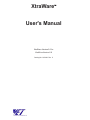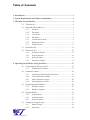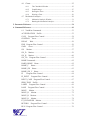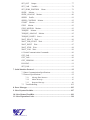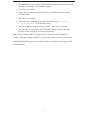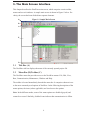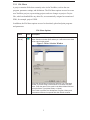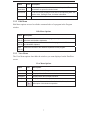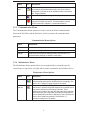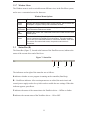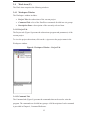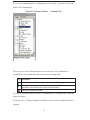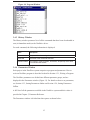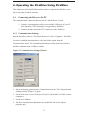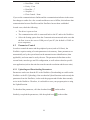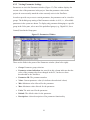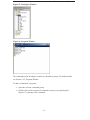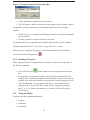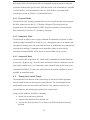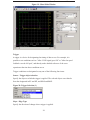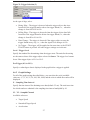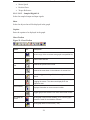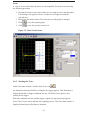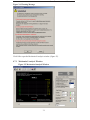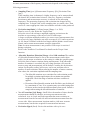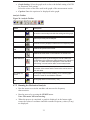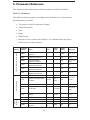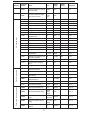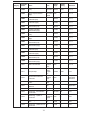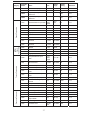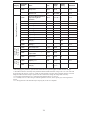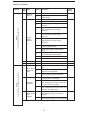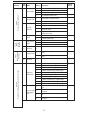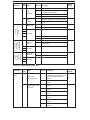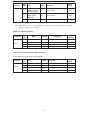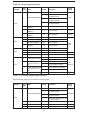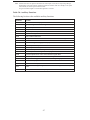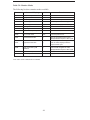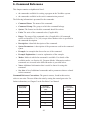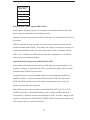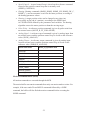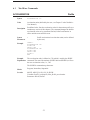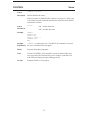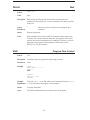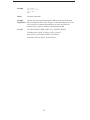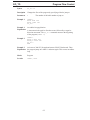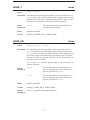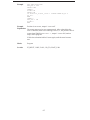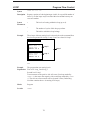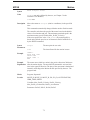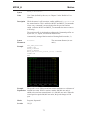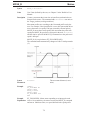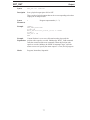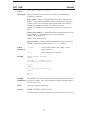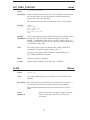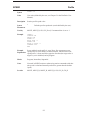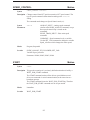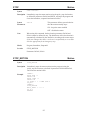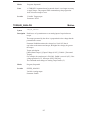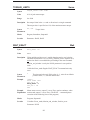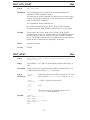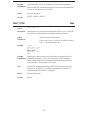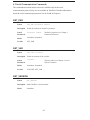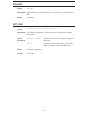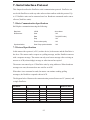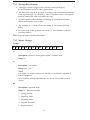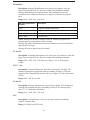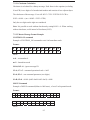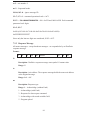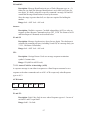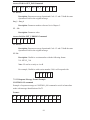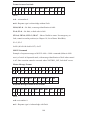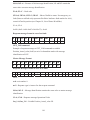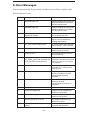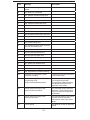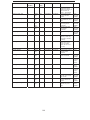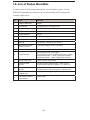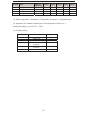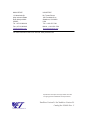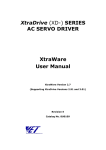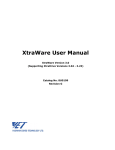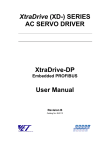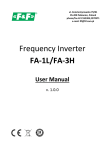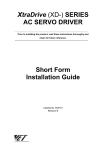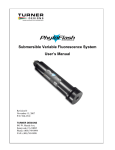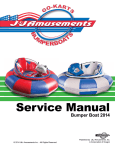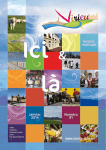Download XtraWare User`s Manual
Transcript
XtraWare User's Manual XtraWare Version 2.6 for XtraDrive Version 2.9 Catalog No. 8U0109 Rev. C Copyright 2003 by YET, Yaskawa Eshed Technology Ltd. XtraWare User's Manual XtraWare Version 2.6 for XtraDrive Version 2.9 Cat.# 8U0109 Rev. C September 2003 All rights reserved. No part of this publication may be stored in a retrieval system, or reproduced in any way, including but not limited to photocopy, photography, magnetic or other recording, without the prior agreement and written permission of the publisher. Program listings may be entered, stored and executed in a computer system, but not reproduced for publication. This manual is designed to provide information about the XtraWare software. Every effort has been made to make this book complete and as accurate as possible. However, no warranty of suitability, purpose or fitness is made or implied. YET Ltd. is not liable or responsible to any person or entity for loss or damage in connection with or stemming from the use of XtraWare and/or the information contained in this publication YET Ltd. bears no responsibility for errors which may appear in this publication and retains the right to make changes to the software and manual without prior notice. MAIN OFFICE 13 Hamelacha St., Afeq Industrial Estate Rosh Ha’ayin 48091 ISRAEL Tel: +972-3-9004114 Fax: +972-3-9030412 [email protected] www.yetmotion.com USA OFFICE: Mr. Tomas Rincon 1651 Pondside Drive Statesboro, GA 30458 USA Tel: +1-912-871-7691 Fax: +1-912-531-7691 [email protected] Table of Contents 1. Introduction ........................................................................................................1 2. System Requirements and Software Installation ...............................................2 3. The Main Screen Interface .................................................................................4 3.1 3.2 3.3 3.4 Title Bar (A) ..................................................................................4 Menu Bar (B)/Toolbar (C) .............................................................4 3.2.1 File Menu ................................................................................5 3.2.2 3.2.3 Edit Menu................................................................................7 View Menu..............................................................................7 3.2.4 Run Menu................................................................................8 3.2.5 Communication Menu .............................................................9 3.2.6 3.2.7 Maintenance Menu ..................................................................9 Window Menu.......................................................................11 Status Bar (D)..............................................................................11 Work Area (E).............................................................................12 3.4.1 3.4.2 Workspace Window...............................................................12 Program Window...................................................................14 3.4.3 3.4.4 History Window ....................................................................15 Parameters Window...............................................................15 4. Operating the XtraDrive Using XtraWare ......................................................17 4.1 Connecting the Driver to the PC ..................................................17 4.1.1 4.2 4.3 4.4 Parameter Control........................................................................18 4.2.1 Uploading and Downloading Parameters................................18 4.2.2 Viewing Parameter Settings ...................................................19 4.2.3 4.2.4 Setting Parameters Online......................................................20 Setting Parameters Offline .....................................................20 Programming the XtraDrive.........................................................20 4.3.1 Writing a Program .................................................................20 4.3.2 Running a Program................................................................22 Program Modes ...........................................................................22 4.4.1 4.4.2 4.4.3 4.5 Communication Settings ........................................................17 Program Mode.......................................................................23 Immediate Mode....................................................................23 Sequential Mode....................................................................23 Tuning the Control Loops............................................................23 4.5.1 Manual Tuning ......................................................................24 4.5.2 Autotuning ............................................................................24 4.6 4.7 Charts..........................................................................................25 4.6.1 The Chart Main Window .......................................................25 4.6.2 Graph Settings .......................................................................27 4.6.3 4.6.4 Starting the Trace ..................................................................29 Printing a Chart .....................................................................30 Mechanical Analysis....................................................................30 4.7.1 4.7.2 Mechanical Analysis Window................................................31 Running the Mechanical Analysis ..........................................33 5. Parameter Reference ........................................................................................34 6. Command Reference.........................................................................................49 6.1 XtraWare Commands ..................................................................53 ACCELERATION Profile .................................................................53 CALL Program Flow Control ...........................................................54 CONTROL Servo .............................................................................55 DELAY Wait....................................................................................56 END Program Flow Control ...............................................................56 GAIN Servo.....................................................................................57 GO Motion.......................................................................................57 GO_D Motion...................................................................................59 GO_H Motion...................................................................................60 GO_TO Program Flow Control.........................................................61 HOME Commands ...............................................................................62 HARD_HOME Home........................................................................62 HOME_C Home ...............................................................................63 HOME_SW Home.............................................................................63 HOME_SW_C Home ........................................................................64 IF Program Flow Control ...............................................................64 IF_INPUT Program Flow Control.....................................................66 INPUT_CASE Program Flow Control ...............................................67 JERK_TIME Profile ..........................................................................68 LABEL Program Flow Control .........................................................69 LOOP Program Flow Control ...........................................................70 MOVE Motion .................................................................................71 MOVE_D Motion.............................................................................72 MOVE_H Motion..............................................................................73 MOVE_R Motion .............................................................................74 PT_FOLLOWER Motion ..................................................................75 RETURN Program Flow Control ......................................................76 RUN Program Flow Control ...............................................................76 SET_OUT Output.............................................................................77 SET_VAR Variable ..........................................................................78 SET_ZERO_POSITION Home.........................................................79 SLIDE Motion ..................................................................................79 SLIDE_ANALOG Motion.................................................................80 SPEED Profile ..................................................................................81 SPEED_CONTROL Motion ..............................................................82 START Motion.................................................................................82 STOP Motion ...................................................................................83 STOP_MOTION Motion ...................................................................83 TORQUE Motion .............................................................................84 TORQUE_ANALOG Motion ............................................................85 TORQUE_LIMITS Servo..................................................................86 WAIT_EXACT Wait .........................................................................86 WAIT_FOR_START Wait ................................................................87 WAIT_INPUT Wait ..........................................................................87 WAIT_STOP Wait ............................................................................88 WAIT_VAR Wait..............................................................................89 6.2 Serial Communication Commands ..................................................90 GET_PAR ............................................................................................90 GET_VAR ...........................................................................................90 GET_VERSION...................................................................................90 POLLING.............................................................................................91 SET_PAR.............................................................................................91 7. Serial Interface Protocol ...................................................................................92 7.1 Basic Communication Specifications ..............................................92 7.2 Protocol Specifications ...................................................................92 7.3 7.2.1 7.2.2 Message Data Structure .........................................................93 Master Message.....................................................................93 7.2.3 Response Message.................................................................96 Troubleshooting......................................................................... 102 8. Error Messages ............................................................................................... 103 9. List of System Variables ................................................................................. 107 10. List of Status Word Bits................................................................................ 109 11. List of Operation Codes................................................................................ 110 XtraWare User's Manual 1. Introduction 1. Introduction The XtraWare software constitutes the user interface and tool of operation for the XtraDrive. It enables parameter settings, control loops tuning, fault status reporting as well as facilitating programming of the driver both for professional programmers and novices. Topics described in this manual include: • Software installation (including system requirements and setup instructions). • Description of user menus and toolbars. • Operation of the XtraDrive driver using the XtraWare software (including communication, parameters and program handling). • Parameter Reference providing information on all the parameters available in the XtraWare software. • Command Reference which lists alphabetically: o the commands used in the XtraWare software o the commands available in the serial communication protocol • Description of the XtraDrive serial communication protocol. • Error Messages • System Variables • Status Word Bits • Operation Codes Related documents: Title Catalog No. XtraDrive Series Servo System User Manual 8U0108 AC SERVO MOTOR INSTRUCTIONS TOE-C231-2 for ∑-II servomotors or other compatible motors XtraDrive (XD-) SERIES AC SERVO DRIVER Short Form Installation Guide 8U0107 1 XtraWare User's Manual 2. System Requirements and Software Installation 2. System Requirements and Software Installation For optimum performance, XtraWare requires: • Computer: Pentium 166 MHz (Pentium II 350 Mhz recommended) • At least 32 MB of RAM (64 MB recommended). • A hard drive with at least 100 MB of free disk space. • Operating System: o Windows 95 OSR2 or later (IE4.01 Service Pack 2 or later) o Windows 98 o Windows NT4.0 Service Pack 3 or later (IE4.01 Service Pack 2 or later) o Windows 2000 o Windows Me o Windows XP • Super VGA or better graphics display, minimum 256 colors (65536 colors recommended). • One node or more RS-232C or RS-422A I/F. • CD-ROM drive (for installation only). The XtraWare software is supplied on a CD. Before proceeding with the installation procedure, close any applications that are open. During the procedure, XtraWare and its related files are installed on your hard disk. If a previous version of XtraWare is already installed, the existing program is overwritten. To install XtraWare: • Insert the CD into the CD-ROM drive. • If the procedure does not start automatically (i.e., autoplay is not enabled) either: o Click Start | Run and type "D:\Install\SETUP" (where D: is your CD drive) or o Using Windows Explorer, load the CD-ROM contents, and double click D:\Install\SETUP.EXE 2 XtraWare User's Manual 2. System Requirements and Software Installation • The installation screen appears, the installation procedure commences and a message welcoming you to XtraWare appears. • Click Next to continue. • Follow the onscreen instructions to choose a destination folder for the XtraWare files. • Click Next to continue. • Select the program group to create the XtraWare icon. c:\Program Files\YET\XtraWare is the default setting. • After selecting the program group or folder, click Next to continue. • The PC files are copied from the CD-ROM. During the procedure, the progress of the copying is shown as a percentage. Note: If new versions of the PC support files are needed to install XtraWare, a window will appear asking whether to overwrite the current version or to cancel the installation. XtraWare may not run correctly if the new versions of the support files are not installed. 3 XtraWare User's Manual 3. The Main Screen Interface 3. The Main Screen Interface This chapter describes the XtraWare main screen, which comprises a main toolbar, menus and several windows. A sample main screen is shown in Figure 1 below. For clarity, the screen has been divided into separate elements. A Figure 1: Sample Main Screen B C E D 3.1 Title Bar (A) The XtraWare title bar displays the name of the currently opened project file. 3.2 Menu Bar (B)/Toolbar (C) The XtraWare menu bar provides access to the XtraWare menus: File, Edit, View, Run, Communication, Maintenance, Window and Help. The toolbar is located immediately beneath the menu bar. It comprises shortcut icons to the most commonly used options in XtraWare. In the following descriptions of the menu options, the icons (where applicable) are listed next to the options. Note: In the different modes, some of the menu options are disabled (grayed) and cannot be accessed. Similarly, disabled icons indicate that communication is offline. 4 XtraWare User's Manual 3. The Main Screen Interface 3.2.1 File Menu A project contains all the data currently active in the XtraWare, such as the user program, parameter settings, and definitions. The File Menu options are used to create new XtraWare projects, open existing projects and save changes to projects. Project files, which are handled like any other file, are automatically assigned an extension of XDR, for example, project1.XDR. In addition, the File Menu options are used to download, upload and print programs and parameters. File Menu Options Option New Project (Ctrl+N) Icon Description Creates a new XtraWare project. When this option is selected, the Motor Selection window opens where you select the motor which will be used for this project. Figure 2: Motor Selection Window Select the appropriate manufacturer and then one of the listed models. If you are using a model which is not listed, click Add Motor. Enter the name of the model in the Motor Model field and select the Motor Type (either Rotary or Linear). Click Finish to proceed; the Workspace, Program, History and Parameters windows are opened with their default contents. 5 XtraWare User's Manual Option Icon 3. The Main Screen Interface Description Open Project (Ctrl+O) Opens an existing XtraWare project. When this option is selected, the Load Project window (Figure 3) is opened: Save Project Saves the current project under its existing name. If the project has not yet been named, the Save Project window (Figure 4) is opened: Figure 3: Load Project Window Figure 4: Save Project Window In the File name field, type in a name for the project and click Save. Save Project as Saves the current project under a new name. When this option is selected, the Save Project window is opened. Close Project Closes the current project. If the project has not been saved, the following message is displayed: Save changes to <project-name>? Click Save to save the project. Download Program Downloads a program to the XtraDrive driver. Download Parameters Downloads a set of parameters to the XtraDrive driver. Upload Uploads new data from the XtraDrive driver. Print Program Prints the current program on the printer. 6 XtraWare User's Manual Option Icon 3. The Main Screen Interface Description Print Parameters Prints the parameter list and their values on the printer. The parameters are printed in tabular format. Print Charts Prints the currently displayed chart and its corresponding data. See Section 4.6.4, Printing a Chart, for further information. Exit Exits from XtraWare. 3.2.2 Edit Menu Edit Menu options are used to edit the command order of a program in the Program window. Edit Menu Options Option Description Cut (Ctrl+X) Deletes selected text or lines from the program, and places it on the Windows and XtraWare clipboards. Copy (Ctrl+C) Places a copy of selected text or lines from the program on the Windows and XtraWare clipboard. Paste (Ctrl+V) Inserts the contents of the XtraWare clipboard into the program. 3.2.3 View Menu The View Menu options show/hide the windows you want displayed on the XtraWare screen. View Menu Options Option Icon Description Program Displays/hides the Program window. Parameters Displays/hides the Parameters window. Workspace Displays/hides the Workspace window. History Displays/hides the History window. Charts Opens the Charts window. See Section 4.6, Charts, for a description of this window’s operation. 7 XtraWare User's Manual Option Icon 3. The Main Screen Interface Description Opens the Variables window (Figure 5). Variable Figure 5: Variables Window Toolbar Displays/hides the toolbar. Status bar Displays/hides the status bar. 3.2.4 Run Menu The Run Menu options allow you to control the program running on the XtraDrive driver. Run Menu Options Option Icon Description Run Program Runs the program immediately. Stop Program Stops the program immediately. Servo ON Switches the XtraDrive driver ON, i.e., in control. In this mode, the driver holds the motor in position under various load conditions, even when no motion is required. Servo OFF Switches the XtraDrive driver OFF, i.e., not in control. Immediate Mode Switches to Immediate mode. In Immediate mode, commands are downloaded immediately to the driver’s memory. For details of all the available modes, see Section 4.4, Program Modes. Program Mode Switches to Program mode. In Program mode, a list of commands is prepared in the program editor, to be downloaded to the driver at a later stage. For details of all the available modes, see Section 4.4, Program Modes. 8 XtraWare User's Manual Option 3. The Main Screen Interface Icon Description Sequential Mode Switches to Sequential mode. In Sequential mode, each command is downloaded individually to the driver and then processed. For details of all the available modes, see Section 4.4, Program Modes. Jog Runs the motor at a constant predefined speed. Stop Immediately stops the motor motion. You can also click the Stop icon on the toolbar or press F9. For further details, see the STOP command in Chapter 6, Command Reference. 3.2.5 Communication Menu The Communication Menu options are used to switch on/off the communication between the XtraWare and the XtraDrive, and to customize the communication parameters. Communication Menu Options Option Description Online Switches to working in online mode. Offline Switches to working in offline mode. Settings Opens the Communication Settings window. See Section 4.1.1, Communication Settings, for details on this option. 3.2.6 Maintenance Menu The Maintenance Menu options allow you to automatically or manually tune the control loops, to open/close a log file and to send a command to the XtraWare device. Maintenance Menu Options Option Icon Description Autotuning Automatically detects control loop gains based on actual system measurements and tunes the XtraDrive driver accordingly. See Section 4.5, Tuning the Control Loops for full details. Mechanical Analysis The mechanical analysis (FFT) option samples and analyzes 2000 points to produce the speed response to sinusoidal torque frequencies command in the frequency domain. This is displayed as a graph of the gain (dB) and phase angle (degree) versus frequency (Hz in log scale). According to the graph, the relevant parameters can then be adjusted in order to reduce the effect of the mechanical restrictions. See Section 4.7, Mechanical Analysis, for full details. 9 XtraWare User's Manual Option Open Log File Icon 3. The Main Screen Interface Description Starts a new log file and inserts all the commands sent via communication into the log file. The log file is used mainly for debugging purposes. When this option is selected, the Open Log File dialog box is displayed (Figure 6). Figure 6: Open Log File Dialog Box Select a directory and select the name of an existing file or type in a name to create a new log file. When XtraWare is in Online mode, all the commands sent via communication to the XtraDrive are stored in the selected log file. To close the log file, select the Close Log File option. Close Log File Stops storing commands in the log file and closes the currently open log file. Reset Driver After certain parameters are edited, the main circuit and control power supply need to be cycled in order to enable the new settings. To do so, press Reset. The Need Reset indicator appears in the status line when this action is necessary. Reset to Default Parameters Discards user modifications to the parameters, and reverts to the factory default parameters. Note that some parameters are updated at power-up only and you must therefore restart the XtraDrive after using this option. Password Enables the modification of certain parameters (displayed in red in the Parameters window) which can only be modified by authorized users, who are required to enter a password using this option. Send Command For internal use only. 10 XtraWare User's Manual 3. The Main Screen Interface 3.2.7 Window Menu The Window menu is used to switch between different views in the XtraWare system, and to save a customized screen for future use. Window Menu Options 3.3 Option Description Project Screen Displays the default XtraWare Main Screen interface, which includes the Workspace, Program, History and Parameters windows. Program Edit Screen Enlarges the Program window to facilitate program editing. The History and Parameters windows are hidden. User Screen Displays the current user customized screen saved under the Save User Screen option. Save User Screen The size of the Workspace, Program, History and Parameters windows can be customized to facilitate your work session. This option enables you to save your customized screen for future work sessions. Each time you save a new customized screen, the previous user screen is overwritten. Status Bar (D) The Status Bar (Figure 7), located at the bottom of the XtraWare screen, indicates the status of the current driver and of the Servo. Figure 7: Status Bar A B C D The indicators on the right of the status bar are as follows: A indicates whether or not a program is running on the controller (Run/Stop). B – Need Reset indicator. After certain parameters are edited, the main circuit and control power supply need to be cycled in order to enable the new settings. When this indicator appears, press Reset. C indicates the status of the connection to the XtraDrive driver – Offline or Online. D indicates the current status of the XtraDrive driver – ON or OFF. 11 XtraWare User's Manual 3.4 3. The Main Screen Interface Work Area (E) The Work Area comprises the following windows: 3.4.1 Workspace Window The Workspace window includes: • Project Tab: the subsections of the current project. • Command Tab: a list of the XtraWare commands divided into six groups. • Description Pane: a description of the currently selected item. 3.4.1.1 Project Tab The Project tab (Figure 8) presents the subsections (program and parameters) of the current project. To view the project subsections, click on the + sign next to the project name in the Workspace window. Figure 8: Workspace Window – Project Tab 3.4.1.2 Command Tab The Command tab (Figure 9) presents the commands that can be used to write the program. The commands are divided into groups. A full description of each command is provided in Chapter 6, Command Reference. 12 XtraWare User's Manual 3. The Main Screen Interface To view the commands under a command group, click on the + sign next to the group name in the Command tab. Figure 9: Workspace Window – Command Tab The icon next to each command indicates its current status. The availability or unavailability of a command depends on the current working mode. Icon Description Available command. This command can be inserted into the program. Currently selected command. When a command is selected its description is displayed in the Description area under the command list. Currently unavailable command. To select a command, double click on the command name. The appropriate command dialog box opens. See Section 4.3.1, Writing a Program, for details on how to insert commands into the program. 13 XtraWare User's Manual 3. The Main Screen Interface Click on a command name to see a short description of the command in the Description pane or see Chapter 6, Command Reference for a more detailed description. Command Groups The Command Groups are: Group Description Included Commands Profile Changes the speed at which the motor moves. ACCELERATION, JERK_TIME, SPEED Program Flow Control Program flow handling. CALL, END, GO_TO, LOOP, RETURN, RUN, LABEL, IF, IF_INPUT, INPUT_CASE Servo Enables and disables SERVO control in the program. Sets gain and torque limits. CONTROL, GAIN, TORQUE_LIMITS Motion Motion of the motor connected to the XtraDrive driver. START, STOP, STOP_MOTION, GO, MOVE, SLIDE, TORQUE, TORQUE_ANALOG, GO_D, GO_H, MOVE_D, MOVE_H, MOVE_R, PT_FOLLOWER, SLIDE_ANALOG, SPEED_CONTROL Output Sets output ON/OFF. SET_OUT Variable Setting of variables in the program. SET_VAR Home Moves the motor to search for the (system) home position. HARD_HOME, HOME_SW, HOME_SW_C, HOME_C SET_ZERO_POSITION Wait Stopping of the motor connected to the XtraDrive driver for a specified period of time. DELAY, WAIT_EXACT, WAIT_FOR_START, WAIT_INPUT, WAIT_STOP, WAIT_VAR 3.4.2 Program Window The Program Window (Figure 10) presents the entire program. The program is written by selecting commands from the Command tab, and entering values for the commands’ parameters. See Section 4.3.1, Writing a Program, for details on how to write a program. To change the value of a command’s parameter after it has been added to the program, double click on the command line to open its window, and enter a new value(s). 14 XtraWare User's Manual 3. The Main Screen Interface Figure 10: Program Window 3.4.3 History Window The History window presents a list of all the commands that have been downloaded or sent (in Immediate mode) to the XtraDrive driver. For each command, the following information is displayed: Name Description ID A sequential number assigned to the command. Command The name of the command executed. Operation Mode The operation mode (Program, Immediate, Sequential) active when the command was issued. 3.4.4 Parameters Window Each project in the XtraWare system comprises a program and parameters. How to write an XtraWare program is described in detail in Section 4.3.1, Writing a Program. The XtraWare parameters are divided into different parameter groups, and are displayed in the Parameters window (Figure 11). For details on how to set parameters, see Section 4.2.3, Setting Parameters Online and Section 4.2.4, Setting Parameters Offline. A full list of all the parameters available in the XtraDrive system and their values is provided in Chapter 5, Parameter Reference. The Parameters window is divided into three panes as shown below: 15 XtraWare User's Manual 3. The Main Screen Interface Figure 11: Parameters Window B A C • Group pane (A) presents the list of parameter groups. For each parameter group, the parameters are displayed in the Parameters pane. • The Value pane (B) displays the details of each parameter. Initially, the values displayed for the parameters are the default values. • The Description pane (C) displays a short description of the currently selected parameter. 16 XtraWare User's Manual 4. Operating the XtraDrive Using XtraWare 4. Operating the XtraDrive Using XtraWare This chapter provides detailed instructions on how to operate the XtraDrive servo driver using the XtraWare software. 4.1 Connecting the Driver to the PC The communication connection between the PC and the driver is serial. 1. Connect a communication cable to an available COM port of your PC. Note that only COM 1 through 4 are supported by XtraWare. 2. Connect the other end to the CN3 connector on the XtraDrive. 4.1.1 Communication Settings Run the XtraWare software. The default location is: Start > Programs > XtraWare. In order to establish communication, select the Online option from the Communication menu. The communication indicator on the status line indicates whether communication is offline or online. Figure 12: Communication Settings Window 1. Select the Setting option from the Communication menu. The Communication Settings window (Figure 12) opens. 2. Set the Port to the correct COM port of your PC (the default is COM1 on most computers). 3. Set the Axis Address. 4. All other communication parameters are predefined and are for display purposes only: 17 XtraWare User's Manual o o o o o 4. Operating the XtraDrive Using XtraWare Baud Rate – 19200 Parity – Even Data Bits – 7 Stop bits – 1 Flow Control – None If you set the communication to Online and the communication indicator in the status line changes to online for a few seconds and then reverts to Offline, this indicates that communication between XtraWare and the XtraDrive has not been established. In such cases, check the following: 4.2 • The driver is powered on. • The communication cable is connected both to the PC and to the XtraDrive. • Select the Setting option from the Communication menu and make sure that the Port is set to the correct COM port of your PC (the default is COM1 on most computers). Parameter Control In order to control the motor and the peripheral system (such as I/O lines), the XtraDrive requires setting of certain parameters in its memory. Some parameters are automatically set by the system based on the automatic motor identification (when applicable), and some must be set by the user. The parameters define data such as current limits, encoder type and I/O configuration, as well as data related to specific user application (such as the ratio between the encoder resolution and the user units). 4.2.1 Uploading and Downloading Parameters Parameters can be sent from the PC to the XtraDrive (Downloading) or read from the XtraDrive to the PC (Uploading). Note too that the Upload function reads not only the parameters from the XtraDrive, it also reads the program and all other data currently active in the XtraDrive. Therefore, it is advisable to save your program prior to using the Upload function. To download the parameters, click the download icon Similarly, to upload the parameters, click the upload icon 18 on the toolbar. on the toolbar. XtraWare User's Manual 4. Operating the XtraDrive Using XtraWare 4.2.2 Viewing Parameter Settings Parameters are set in the Parameters window (Figure 13). This window displays the current value of the parameters in the project. Note that parameter values in the project do not necessarily match the values currently active in the XtraDrive. In order to provide easy access to certain parameters, the parameters can be viewed in groups. The default group setting of the Parameters window is ALL, i.e., all available parameters in the system are shown. To display only parameter belonging to a specific group in the Value pane, select one of the predefined groups (e.g., Digital I/O, Servo Control) listed in the Group pane. Figure 13: Parameters Window These are the fields in the panes of the Parameters window (from left to right): • Group: Parameter group selection. • Parameter status indication: An asterisk in this column indicates that the value of the parameter has been changed in the PC, but has not been downloaded to the XtraDrive. • Parameter ID: The parameter number. • Value: Current parameter value (0x indicates hexadecimal values) • Min: Minimum value allowed for the parameter. • Max: Maximum value allowed for the parameter. • Units: The units used for the parameter. • Default: The default value for the parameter. • Description: A short description of the parameter functionality. 19 XtraWare User's Manual 4. Operating the XtraDrive Using XtraWare 4.2.3 Setting Parameters Online Right click on the row of the parameter you wish to change. A pop-up window appears (Figure 14), displaying the current value of the parameter. Figure 14: Parameter Setting Window Use the buttons below this value to change the value of the parameter. Note that the changed value is sent on-line to the XtraDrive. Some values take effect immediately; others are sent to the driver but take effect only after the power is cycled. The Need Reset indicator appears in the status line when this action is necessary. 4.2.4 Setting Parameters Offline Double click on the value field of the desired parameter, and write the desired value. The new value is not sent to the driver (an asterisk appears in the Parameter status indication column). Use the Download function to send the changed values to the driver. 4.3 Programming the XtraDrive XtraDrive has built-in programming capabilities. The user can write a program that will be executed by the XtraDrive without the need for an external positioning controller. 4.3.1 Writing a Program A program is written by selecting a command from the command list in the Workspace window (Figure 15), and adding it to the Program window (Figure 16). For a detailed description of the command, see Chapter 6, Command Reference. You must be in Program mode to write a program (click the Program icon in the toolbar, or select the Program Mode option from the Run menu). The maximum length of a program is 100 command lines. 20 XtraWare User's Manual 4. Operating the XtraDrive Using XtraWare Figure 15: Workspace Window Figure 16: Program Window The commands in the Workspace window are divided to groups. For further details, see Section 3.4.2, Program Window. To add a command to a program: • Open the relevant command group. • Double click on the requested command to open a pop-up dialog box (Figure 17) relating to the command. 21 XtraWare User's Manual 4. Operating the XtraDrive Using XtraWare Figure 17: Sample Command Pop-up Dialog Box • Set the parameters required for the command. • Click Program to add the command to the program in the Program window. It is possible to edit the parameters of commands already listed in the Program window: • Double click on a command in the Program window to open the command's pop-up window. • Edit the parameters as desired and click Program. To edit the order of the commands listed in the Program window, use the standard Windows operations (Ctrl+X - cut, Ctrl+C - copy, and Ctrl+V - paste). When you have completed the program, it must be downloaded to the XtraDrive (click the Download Program icon ). 4.3.2 Running a Program When a program has been completed and downloaded, it can be run using either of the following methods: • Click the RUN icon line. • In Immediate and Sequential modes, select the RUN command from the Program Flow Control commands in the Workspace window. In the pop-up window, type in the label number from which you want the program to run. • After downloading a user program to the driver, it is possible to run it automatically every time the driver turns ON, by setting the parameter Pn2CC to 1. For further information, see Section 5.10 of the XtraDrive User Manual. 4.4 on the toolbar to run the program from the first Program Modes XtraDrive has three programming modes: • Program • Immediate • Sequential 22 XtraWare User's Manual 4. Operating the XtraDrive Using XtraWare Each mode utilizes an individual buffer for commands and program processing and execution, dedicated for specific need. Note that not all of the commands are available in all the buffers. A full explanation on the use of the buffers is provided in the introductory section of Chapter 6, Command Reference. 4.4.1 Program Mode Use this mode when writing a program that is to be executed after the entire program has been written (see Section 4.3.1, Writing a Program). This mode stores the program in the User Program Buffer (UPB). Program execution is activated by the Run command (see Section 4.3.2, Running a Program). 4.4.2 Immediate Mode Use this mode in order to issue a single command for immediate execution, or when sending a single command from a host PC (e.g., changing the state of an output while a program is running, lower the gain while the motor is enabled and not in motion and no program is running). Commands sent in Immediate Mode are stored in the Immediate Command Buffer (ICB) and are executed within 2 msec (or less). 4.4.3 Sequential Mode Use this mode when using a host PC, which sends a command stream that should be executed as a program (e.g., move the motor and wait for motion completion; wait for input; make another move, etc.). Immediate mode cannot be used in such cases since commands like MOVE_D (move the motor and wait for motion completion) are not available in Immediate mode. 4.5 Tuning the Control Loops The mathematical coefficients of the control loop, an advanced control algorithm, must be tuned in order to ensure good system behavior. The Autotuning function automatically moves the motor back and forth for a few moments, measures the system behavior, and sets the proper gains of the control loops. Using encoder feedback, XtraDrive constantly: • checks the current motor position. • compares this position to the desired one. • corrects the motor position if it is found to be different than the desired position. 23 XtraWare User's Manual 4. Operating the XtraDrive Using XtraWare This correction is automatically performed within the XtraDrive according to the tuned control loops. 4.5.1 Manual Tuning Manual tuning can be performed according to the instructions in the XtraDrive User Manual. 4.5.2 Autotuning Autotuning is applicable in sequential command mode only. To change the XtraDrive to this mode, set the parameter Pn000.1 = D. Note that this setting becomes active only after the power is recycled. When you select the Autotuning option from the Maintenance menu, the Autotuning window (Figure 18) opens: Figure 18: Autotuning Window Automatic Command Filter Setting: enables the command filter function. The value of the command filter is calculated automatically and stored in parameter Pn216. Notch Filter: enables the use of notch filter (as set in parameters Pn408, Pn409). Fast Tuning: the driver loads a group of parameters from predefined tuning groups, based on the motor and driver type and the load inertia. Fine Tuning (default): the driver moves the motor back and forth and searches for the parameters that allow the best system performance. 24 XtraWare User's Manual 4. Operating the XtraDrive Using XtraWare Select Start with System Parameters to perform Autotuning using the system (default) parameters. Otherwise, select Start with User Parameters and then click Set Parameters to open the Parameters pane of the Parameters window (see Section 4.2, Parameter Control) and set your own parameters manually. Click Start to commence the tuning procedure. Note that the motor is about to move. When the procedure ends, click OK to accept the new parameters which are automatically stored in the controller memory. If you selected Fast Tuning, when the procedure ends, set parameter Pn1A0 = 30. Then check the stability of control after turning Servo On. If vibrations occur, reduce global gain Pn1A0 until stable control is observed. 4.6 Charts The Charts option provides a graphical display of signals over a specified time period. Two analog signals and two digital I/O can be displayed. 4.6.1 The Chart Main Window Select the Charts option from the View menu to display the Chart Main window (Figure 19). 25 XtraWare User's Manual 4. Operating the XtraDrive Using XtraWare Figure 19: Chart Main Window Trigger A trigger is a device for designating the timing of data access. For example, it is possible to set conditions such as "After /COIN signal goes ON" or "After the speed feedback exceeds 100 rpm", and thereby make detailed reference of the servo operation at the time these conditions occur. Trigger conditions are designated as any one of the following four items: Source - Trigger object selection Specify the object to which the trigger is applied. The selected objects can either be from the designated in Y1 and Y2, and I/O 1 and I/O 2. Figure 20: Trigger Selection (1) Slope - Edge Type Specify the direction of change when a trigger is applied. 26 XtraWare User's Manual 4. Operating the XtraDrive Using XtraWare Figure 21: Trigger Selection (2) As the type of edge, select: • Rising Edge - The trigger is detected when the trigger object data rises from below the trigger Level to above the trigger Level, i.e., .when the change is from LO to HI in I/O. • Falling Edge - The trigger is detected when the trigger object data falls from above the trigger Level to below the trigger Level, i.e., when the change is from HI to LO in I/O. • Data Change - The trigger is detected if the trigger object crosses the trigger Level in any way, i.e., when the signal level changes in I/O. • No Trigger - The trigger will be applied at the same time as the START TRACE button is pressed. All other trigger settings are irrelevant. Level - Trigger Level Specify the standard for determining when the trigger starts. The units for the setting are the same as those of the trigger object selected in Source. The trigger level cannot be set if the trigger object is I/O 1 or I/O 2. Pre-Trigger (0% to 99%) Specify to what degree data is displayed in the graph before a trigger is applied. 4.6.2 Graph Settings For all of the graph settings described below, you can select the scale (available values are 1, 2, 5, 10, 25, 50, 100, 500, 1000) and the color in which the results will be displayed.. X – Sampling Time Interval Specify the time interval for obtaining trace data (default: 25 ms). The total trace time for which results are obtained is the sampling time interval multiplied by 10. Y1 / Y2 – Sampled Channel Available values are: • Target Speed • Smoothed Target Speed • Acceleration 27 XtraWare User's Manual • Motor Speed • Position Error • Torque Reference 4. Operating the XtraDrive Using XtraWare I/O 1 / I/O 2 – Sampled Digital I/O Select the sampled output and input signals. Show Select the objects that will be displayed in the graph. Caption Enter the caption to be displayed in the graph. Chart Toolbar Figure 22: Chart Toolbar Option Icon Description Save Chart Saves a copy of the on-screen trace graph to a specified file. Open Up one zoom level Reset zoom Loads a trace data file. Restores the previous zoom level. Restores the area shown in the window to its normal size. Start Trace Starts the trigger searching. Click the icon again to cancel the search. Enable Measure Measures the delta values of X Y1 and Y2 by right-clicking and dragging the mouse. The values are displayed on the respective axes. Show markers Driver Units Save graph as picture Save Displays information on current cursor location. Toggles graph units between user units and encoder counts. Saves graph in bmp format enabling you to view the graph without the need for the XtraWare software. Saves graph data in Excel format (*.csv). 28 XtraWare User's Manual 4. Operating the XtraDrive Using XtraWare Zoom A view of an area selected by the mouse can be magnified. Zoom in on an area using the following procedure. 1. Position the mouse at one corner of the area you want to select, and drag while left clicking to the opposite corner. A white area will appear around the selected area. 2. Release the left mouse button. The selected area of the graph is enlarged. 3. Click to view the original graph. 4. Click to view the previous zoom level. Figure 23: Chart Zoom Feature 4.6.3 Starting the Trace In the Chart main window, click the Start Trace icon . An illustration showing XtraWare waiting for the trigger appears. This illustration is displayed until the set trigger conditions are met. Click Start Trace again to stop waiting for the trigger. When the conditions are met and the trigger is applied, a pop up message appears. Press Cancel if you want to halt the data sampling process. The Chart main window is displayed when the specified data are obtained. 29 XtraWare User's Manual 4. Operating the XtraDrive Using XtraWare Notes 1. Sometimes the trigger cannot be detected in under 2ms due to the relationship of the detection period. 2. If the sampling time is increased, XtraWare may continue to wait for the trigger even after the trigger has been applied. XtraWare waits because data for the sampling time is saved in the XtraDrive after the trigger has been applied. 4.6.4 Printing a Chart The chart and data of the Chart main window can be printed. To do so, select the Print Chart option from the File menu while the chart is open. 4.7 Mechanical Analysis Controlling a system (amplifier, motor and load) requires knowing its mechanical restrictions, such as resonance and anti-resonance frequencies. The Mechanical Analysis (FFT) option samples and analyzes 2000 points to produce the speed response to sinusoidal torque frequencies command in the frequency domain. This is displayed as a graph of the gain (dB) and phase angle (degree) versus frequency (Hz in log scale). According to the graph, the relevant parameters can then be adjusted in order to reduce the effect of the mechanical restrictions. Note: The process uses the predefined parameters of Notch Filter (Pn408.0, Pn409, Pn40A) and does not take control gains into consideration. When you select this option, this Warning message appears (Figure 24): 30 XtraWare User's Manual 4. Operating the XtraDrive Using XtraWare Figure 24: Warning Message Click OK to open the Mechanical Analysis window (Figure 25). 4.7.1 Mechanical Analysis Window Figure 25: Mechanical Analysis Window 31 XtraWare User's Manual 4. Operating the XtraDrive Using XtraWare Accurate measurement of the frequency characteristics depends on the settings of the following parameters: • Sampling Time [µsec] (Measurement Frequency [Hz], Excitation Time [ms]) If the sampling time is shortened, a higher frequency can be measured and the shorter the excitation time becomes. However, frequency resolution deteriorates and measurement accuracy is reduced at low measuring frequency. The measuring frequency and excitation time depend on the sampling time. To begin with, set the sampling time to a small value. Then reset it to a more appropriate value in accordance with the results produced. • Excitation Amplitude [±%/Rated torque] Range: 1 to 300% Must be set to a value below the Torque Limit. Select the size of the reference amplitude applying excitation to the machine as a percentage of the ratio of size to rated torque. A larger excitation amplitude tends to give more correct measurements, but an excessively large amplitude can cause overspeed (A.51) and overcurrent (A.10) alarms. Problems with the load inertia and the balance would cause alarms, and accurate measurements would be impossible. Note: Accurate measurement is not possible if the torque is restricted during excitation. Refer to the XtraDrive User Manual for details on the Torque Limit function. • Allowable Rotations [Rotation] Range: ±1 to 1000 rotations The number of Allowable Rotations must be set so the measurements can be taken safely. Set the motor revolutions so the setting is within the operable range. Select the limit of motor rotations during measurement. If the allowable number of rotations is exceeded, the zero clamp function will cause the motor to stop and measurements will be halted. Consider the deceleration rations for the pulley radius, ball screws, and so on, and then select a number of motor rotations. When reducing the number of motor rotations, also reduce the excitation amplitude and the sampling time. o The allowable rotations are a restriction for each excitation period. In multiple excitation applications, the excitation start position might shift. Check the range of motion each time excitation is applied. o Detection of the allowable rotation in the XtraDrive may be delayed by a maximum of 2 ms. If so, operation may exceed the settings due to factors such as inertia size and interference from speed. Include a margin when setting the allowable number of rotations. • No. of Executions [Set] Range: 1 to 5 Select the number of times that the measurements should be taken for an average measurement to be calculated. A set is a back-and-forth operation that starts excitation or measurement from the forward side and excitation/measurement from the reverse side. More measurement iterations tend to yield more accurate measurements, but the time required for measurement increases. • Excitation Signal (fixed): Excites the machine with cycle wave. 32 XtraWare User's Manual 4. Operating the XtraDrive Using XtraWare • Graph Setting: Select the graph scale or leave the default setting of AUTO for automatic scale setting. Select the colors of the lines used in the graph of the measurement results. • Caption: Enter the caption to be displayed in the graph. Analysis Toolbar Figure 26: Analysis Toolbar Option Icon Description Save Chart Saves the current analysis include the settings and the graph. Open Opens a previously saved analysis. Print Prints the currently displayed chart and its corresponding data Up one zoom level Reset zoom Restores the previous zoom level. Restores the area shown in the window to its normal size. Enable Measure Dragging the cursor by left-clicking the mouse enables the measurement of the difference (delta) between the endings of the line. The delta values are displayed in each axis label. Left-clicking in a new location starts a new measurement. Show markers Shows exact value of a point. A yellow cross reflects the movement of the mouse and the exact value can be seen in each axis label. Save graph as picture Saves graph in bmp format enabling you to view the graph without the need for the XtraWare software. Export graph data Saves graph data in Excel format (*.csv). 4.7.2 Running the Mechanical Analysis • Run the motor to excite the machine and measure the frequency characteristics. • Run the process by pressing the START button. Note: The motor will start moving. • When the process is completed, a graph is displayed; in the bottom right corner the values of resonance and anti resonance frequency values (if any) are displayed. 33 XtraWare User's Manual 5. Parameter Reference 5. Parameter Reference This chapter provides information on all the parameters available in XtraWare. Table 5-1: Parameters This table lists all the parameters according to their ID number. For each parameter this information is provided: • The group to which the parameter belongs • A short description • Units • Range • Default value • Reference to the section in the XtraDrive User Manual which provides a full description of the parameter. Motor paramete rs Gain Parameters Function Selection Parameters Category Parameter Number Name Unit Setting Range Default Setting Reference Pn000* Function Selection Basic Switches - - 0x00D0 5.1.1, 5.3.5 Pn001* Function Selection Application Switches 1** - - 0000 5.1.2, 5.4.2, 5.5.7 Pn002* Function Selection Application Switches - - 0000 5.2.8, 5.2.9, 5.7.2 Pn003 Function Selection Application Switches 3 - - 0002 6.4 Pn006 Function Selection Application Switches 3 - - 0000 6.4 Pn007 Function Selection Application Switches 3 - - 0000 6.4 Pn100 Speed Loop Gain Hz 1 to 2000 40 Pn101 Speed Loop Integral Time Constant 0.01ms 15 to 51200 2000 6.2.2, 6.2.7, 6.2.10 Pn102 Position Loop Gain s-1 1 to 2000 40 6.2.10 Pn103 Inertia Ratio % 0 to 10000 300 6.2.6, 6.3.1, 6.3.5 Pn109 Feed-Forward (Speed control) % 0 to 100 0 6.2.2 Pn110* Online Autotuning Switches - - 0010 6.3.4 Pn190* Motor selection switch - - 0000 5.8 Pn191* Motor selection switch - - 0000 5.8 Pn192* Pulses number of A quad B encoder pulses/ rev 0-9999 2048 5.8 34 XtraWare User's Manual Serial communication command Position Parameters Gain parameters Category 5. Parameter Reference Parameter Number Name Unit Setting Range Default Setting Reference Pn193* Pulses number of A quad B encoder (High) pulse* 10000/ rev 0-419 0 5.8 Pn199 Encoder counts per Scale Pitch of linear motor counts/ scale pitch 1-256 1 Pn1A0 Global gain factor (tightness) % 0-500 60 6.3.3 Pn1A2 Speed feedback filter 0.01ms 30-3200 40 6.3.5 Pn1A4 Torque filter (low pass) 0.01ms 0-2500 20 6.3.5 Pn1A5 Torque filter (second order) 0.1% 0-1000 0 6.3.5 Pn1A7 Integral mode switch - - 1121 6.3.5 Pn1A9 Integral feedback gain Hz 0-500 40 6.3.5 Pn1AA Proportional feedback gain Hz 0-500 40 6.3.3 Pn1AB Supplementary proportional feedback gain Hz 0-500 30 6.3.3 Pn1AC Speed feedback gain Hz 0-2000 30 6.3.3 Pn1AD Acceleration feedback gain % 0-500 0 6.3.3 Pn1AE Acceleration feedback filter 0.01ms 0-2500 300 6.3.9 Pn1AF Feed forward gain % 0-200 0 6.3.3 Pn1B5 Maximum variable gain % 100-1000 160 6.3.7 Pn1BB Feed forward compensation Hz 10-2000 2000 6.3.4 Pn1BC Filter on command acceleration 0.01ms 0-2500 300 6.3.4 Pn1BD Reduction of vibrations due to system flexibility. Hz 10-2000 2000 6.3.4 Pn1BF Integral switch advance - 1-15 3 6.3.8 Pn1C0 Integral offset averaging time ms 0-25 0 6.3.7 Pn1C1 Integral switch advance 125µs 0-8 Pn200* Position Control Reference Selection Switches - - 0000 5.2.2 Pn201* PG Divider (rotary motor) p/r 0 to 65635 2048 5.2.3 Pn202* Electronic Gear Ratio (Numerator) - 1 to 65535 4 5.2.5 Pn203* Electronic Gear Ratio (Denominator) *** - 1 to 65535 1 5.2.5 Pn205* Multi-Turn Limit Setting** rev 0 to 65535 65535 5.7.2 Pn216 Command smoothing 0.1ms 0-65535 0 6.3.4 Pn2A2* Work speed default (low) speed units 0-65535 0 5.9.1.2 Pn2A3* Work speed default (high) speed units* 65536 0-256 0 5.9.1.2 Pn2A4* Work acceleration default (low) accelera0-65535 tion units 0 5.9.1.2 Pn2A5* Work acceleration default (high) acceleration units* 0-256 65536 0 5.9.1.2 Pn2A6* Work jerk smoothing time default µs 0 5.9.1.2 35 0-63999 XtraWare User's Manual Category 5. Parameter Reference Parameter Number Name Unit Pn2A8* Quick stop deceleration (low) Pn2A9* Default Setting Reference accelera0-65535 tion units 65535 5.9.1.2 Quick stop deceleration (high) acceleration units* 0-256 65536 256 5.9.1.2 Pn2B0* Position units ratio numerator (low) - 1-65535 1 5.9.1.1 Pn2B1* Position units ratio numerator (high) - 0-16383 0 5.9.1.1 Pn2B2* Position units ratio denominator (low) - 1-65535 1 5.9.1.1 Pn2B3* Position units ratio denominator (high) - 0-16383 0 5.9.1.1 Pn2B4* Speed units ratio numerator (low) 1-65535 1 5.9.1.1 Pn2B5* Speed units ratio numerator (high) 0-16383 0 5.9.1.1 Pn2B6* Speed units ratio denominator (low) - 1-65535 1 5.9.1.1 Pn2B7* Speed units ratio denominator (high) - 0-16383 0 5.9.1.1 Pn2B8* Acceleration units ratio numerator (low) - 1-65535 1 5.9.1.1 Pn2B9* Acceleration units ratio numerator (high) - 0-16383 0 5.9.1.1 Pn2BA* Acceleration units ratio denominator (low) - 1-65535 1 5.9.1.1 Pn2BB* Acceleration units ratio denominator (high) - 0-16383 0 5.9.1.1 Pn2C0 Motion end window user position units 0-250 10 5.9.1.2 Pn2C1 Torque slope 0.1% of rated torque/ ms 1-24000 24000 5.9.2 Pn2C4 Synchronize window for pulse train user position units 0-250 7 Chapter 6, Command Reference Pn2C5 Zero speed when find hard home speed units 0-32000 2 5.9.3 Pn2C6 Communication switch selection null 0-1 1 Appendix E Pn2C7* Home switch selection - - 0008 5.9.3 Pn2C8 Autotuning – time between movements ms 200-2000 400 5.9.5 Pn2C9 Autotuning – speed of movement % of maximum 0-100 speed 50 5.9.5 Pn2CA Autotuning – acceleration time ms 1-1000 50 5.9.5 Pn2CB Autotuning – plateau time of ms movement 0-1000 50 5.9.5 36 Setting Range XtraWare User's Manual Sequence Parameters Torque Parameters Linear Motor Speed Parameters Speed Parameters Category 5. Parameter Reference Parameter Number Name Unit Setting Range Default Setting Reference Pn2CC* Auto start user program - 0-99 0 5.10 Pn2D0* Reserved - - - - Pn2D1* Expand input signal selection 2 - - 8887 5.9.4 Pn2D2* Expand output signal selection 1 - - 0021 5.9.4 Pn300 0.01V/ Speed Reference Input Gain rated speed 150 to 3000 600 5.2.1 Pn301 Speed 1 rpm 0 to 10000 100 5.2.6 Pn302 Speed 2 rpm 0 to 10000 200 5.2.6 Pn303 Speed 3 rpm 0 to 10000 300 5.2.6 Pn304 Jog Speed rpm 0 to 10000 500 5.3.2 Pn305 Soft Start Acceleration Time ms 0 to 10000 0 6.2.2 Pn306 Soft Start Deceleration Time ms 0 to 10000 0 6.2.2 Pn307 Speed Reference Filter Time 0.01ms Constant 0 to 65535 40 Pn308 Speed Feedback Filter Time 0.01ms Constant 0 to 65535 0 Pn380 Speed1 mm/s 0-5000 10 Pn381 Speed2 mm/s 0-5000 20 Pn382 Speed3 mm/s 0-5000 30 Pn383 Jog Speed mm/s 0-5000 40 Pn400 Torque Reference Input Gain 0.1V/ rated torque 10 to 100 30 Pn401 Torque Reference Filter Time Constant 0.01ms 0 to 65535 100 5.2.7 6.2.2 Pn402 Forward Torque Limit % 0 to 800 800 5.1.3 Pn403 Reverse Torque Limit % 0 to 800 800 5.1.3 Pn404 Forward External Torque Limit % 0 to 800 100 5.1.3 Pn405 Reverse External Torque Limit % 0 to 800 100 5.1.3 Pn406 Emergency Stop Torque % 0 to 800 800 5.1.2 Pn407 Speed Limit during Torque Control rpm 0 to 10000 10000 5.2.7 Pn408 Torque Function Switches - - 0000 6.2.9 Pn409 Notch Filter Frequency Hz 50 to 2000 2000 6.2.9 Pn40A Notch Filter width Hz 70 to 1000 70 6.2.9 Pn500 Positioning Completed Width ref. units 0 to 250 5.5.3 Pn501 Zero Clamp Level rpm 0 to 10000 10 5.4.3 Pn502 Rotation Detection Level rpm 1 to 10000 20 5.5.5 Pn503 Speed Coincidence Signal Output Width rpm 0 to 100 10 5.5.4 Pn504 NEAR Signal Width ref. units 1 to 250 7 5.5.8 Pn505 Overflow Level 256 ref. units 1 to 32767 1024 37 7 6.2.1 XtraWare User's Manual Other Parameters Linear Motor Sequence Parameters Sequence Parameters Category 5. Parameter Reference Parameter Number Name Pn506 Setting Range Default Setting Reference Brake Reference Servo OFF 10ms Delay Time 0 to 50 0 5.4.4 Pn507 Brake Reference Output Speed Level rpm 0 to 10000 100 5.4.4 Pn508 Timing for Brake Reference Output during Motor Operation 10ms 10 to 100 50 5.4.4 Pn509 Momentary Hold Time ms 20 to 1000 20 5.5.9 Pn50A* Input Signal Selections 1 - - 8881 5.3.3 Pn50B* Input Signal Selections 2 - - 8848 5.3.3 Pn50C* Input Signal Selections 3 - - 8888 5.3.3 Pn50D* Input Signal Selections 4 - - 8888 5.3.3 Pn50E* Output Signal Selections 1 - - 3000 5.3.4 Pn50F* Output Signal Selections 2 - - 0000 5.3.4 Pn510* Output Signal Selections 3 - - 0000 5.3.4 Pn511 Reserved parameter (do not change) - 8888 - Pn512* Output Signal Reversal Settings - 0000 5.3.4 Unit - Pn580 Zero clamp level mm/s 0-5000 10 Pn581 Motion detection level mm/s 1-5000 20 Pn582 Speed coincidence signal output width mm/s 0-5000 10 Pn583 Brake reference output speed level mm/s 0-5000 100 Pn600 Regenerative Resistor Capacity **** 10W 0 to capa0 city***** 5.6.1 Pn601 Reserved parameter (do not change) 0 to capa0 city***** - * After changing this parameter, cycle the main circuit and control power supplies to enable the new settings. ** The multi-turn limit is valid only when parameter Pn002.2 Absolute Encoder Usage is set to "2". The value will be processed in the range of "+32767 to -32768" for other settings even if the value is changed. There is no need to change the multi-turn limit except in special cases. Be careful not to change the setting unless necessary. *** The setting of parameter Pn111 is valid only when parameter Pn110.1 is set to 0. **** Normally set to "0". When using an external regenerative resistor, set the capacity (W) of the regenerative resistor. ***** The upper limit is the maximum output capacity (W) of the servo amplifier. 38 XtraWare User's Manual 5. Parameter Reference Table 5-2: Switches Parameter Digit Name Place Pn000 Function Selection Basic Switches 0 1 Direction Selection Control Method Selection 2 Axis Address 3 Reserved Setting Description 0 Sets CCW as forward direction 1 Sets CW as forward direction (reverse rotation mode) 0 Speed control (analog reference) 1 Torque control (analog reference) 3 Internal set speed control (contact reference) 4 Internal set speed control (contact reference)/Speed control (analog reference) 6 Internal set speed control (contact reference)/Torque control (analog reference) 8 Position control (pulse train reference)/Torque control (analog reference) 9 Torque control (analog reference)/Speed control (analog reference) A Speed control (analog reference)/Zero clamp B Position control (pulse train reference)/Position control (Inhibit) C Position control (pulse train) D Serial communication command 0 to F Sets servo amplifier axis address 0 - 0 0 Pn001 Function Selection Application Switches 0 1 2 Servo OFF or Alarm Stop 1 Mode Overtravel Stop Mode Default Setting 0 D Stops the motor by applying dynamic brake (DB) Stops the motor by applying dynamic brake 0 (DB) and then releases DB 2 Makes the motor coast to a stop state without using the dynamic brake (DB) 0 Same setting as Pn001.0 (stops the motor by applying DB or by coasting) 1 Sets the torque of Pn406 to the maximum value, decelerates the motor to a stop, and 0 then sets it to servo lock state 2 Sets the torque of Pn406 to the maximum value, decelerates the motor to a stop, and then sets it to coasting state AC/DC Power 0 Input Selection 1 Not applicable to DC power input: Input AC power supply through L1, L2, and (L3) terminals 0 Applicable to DC power input: Input DC power supply through (+)1 and (-) terminals 39 XtraWare User's Manual Parameter Digit Name Place 5. Parameter Reference Setting Description 0 Pn002 Function Selection Application Switches 3 0 1 2 Pn006 Gain Application Switches Pn003 Function Selection Application Switches 3 0 Warning Code Output 1 Selection ALO1, ALO2, and ALO3 output only alarm codes ALO1, ALO2, and ALO3 output both alarm 0 codes and warning codes. While warning codes are output, ALM signal output remains ON (normal state) 2 Uses absolute encoder as an absolute encoder. Uses multi-turn limit. 0 None Speed Control 1 Option (T-REF Terminal 2 Allocation) 3 Uses T-REF as an external torque limit input Torque 0 Control Option (V-REF 1 Terminal Allocation) None Absolute Encoder Usage Not used Analog Monitor 1 Torque Reference Monitor Default Setting 0 Uses T-REF as a torque feed-forward input Uses T-REF as an external torque limit input when P-CL and N-CL are ON Uses V-REF as an external speed limit input 0 0 Uses absolute encoder as an absolute encoder 1 Uses absolute encoder as an incremental encoder 2 Uses absolute encoder as an absolute encoder. Uses multi-turn limit 0 - 0 0 Motor speed: 1V/1000rpm. 2 1 Speed reference: 1V/1000rpm 2 Torque reference: 1V/100% 3 Position error: 0.05V/1 reference units 4 Position error 0.05V/100 reference units 5 Reference pulse frequency (converted to rpm): 1V/1000rpm 6 Motor speed x 4: 1V/250rpm 0 0 7 Motor speed x 8: 1V/125rpm 1 Analog Monitor 2 Speed Reference Monitor 0-7 Same as Pn003.0 (see above) 2 Not used - - 0 3 Not used - - 0 0 Analog monitor 1 0 Servo position error: 1V/10 encoder counts 0 1 Servo position error: 1V/5 user units 2 Target speed 1V/500 rpm 3 Target speed after applying command smoothing: 1V/500 rpm 4 Torque reference: 10V/max torque 5 Motor speed: 1V/500 rpm 40 XtraWare User's Manual Parameter Digit Name Place Pn007 Gain Application Switches Default Setting Target acceleration after applying command smoothing: 10V/max acceleration allowed 0 Pn003.0 used for analog monitor 1 1 Pn006.0 used for analog monitor 1 2 Analog monitor 1 – magnification of signal 0-4 0: x1, 1: x10, 2: x100 3: x1/10, 4: x1/100 0 3 Not used 0 - 0 0 Servo position error: 1V/10 encoder counts 1 Servo position error: 1V/5 user units 2 Target speed 1V/500 rpm 3 Target speed after applying command smoothing: 1V/500 rpm 4 Torque reference: 10V/max torque 5 Motor speed: 1V/500 rpm 6 Target acceleration after applying command smoothing: 10V/max acceleration allowed 0 Pn003.1 used for analog monitor 2 1 Pn007.0 used for analog monitor 2 2 Analog monitor 2 – magnification of signal 0-4 0: x1, 1: x10, 2: x100 3: x1/10, 4: x1/100 0 3 Not used 0 - Communication sensor switch 0 With commutation sensors 0 1 Without commutation sensors Communication sensor order 0 UVW 1 UVW 2 Reserved - - 3 Reserved - - Online Autotuning Method 0 Tunes only at the beginning of operation 1 Always tunes 2 Does not perform autotuning 0 Pn080 Linear Motor Commutation Switch Setting Description 6 1 Pn110 Online Autotuning Switches 5. Parameter Reference 1 1 0 1 2 3 Analog monitor 1 selection of source parameter Analog monitor 2 Analog monitor 2 selection of source parameter 0 0 0 0 1 Speed Feed0 back Compensation 1 Selection 1 Enabled 1 Disabled 0 Friction Compensation 1 Selection 2 Friction compensation: Large Reserved Reserved parameter (do not change) 0-3 0 Friction compensation: Disabled Friction compensation: Small 41 0 0 XtraWare User's Manual Parameter Digit Name Place Pn190 Motor selection switches 0 1 2 Pn191 Motor selection switches 3 0 Pn200 Position Control References Selection Switches Pn1A7 Motor selection Switches 1-3 0 1-3 0 1 Motor model Encoder type Encoder selection C- phase mask Motor phase order Not used 5. Parameter Reference Setting Description 0 Yaskawa A quad B model SGM 1 Yaskawa A quad B model SGMP 2 Non Yaskawa rotary motor 3 Non Yaskawa linear motor 0 Incremental A quad B encoder 1 Yaskawa absolute A quad B encoder 0 Yaskawa serial encoder 1 A quad B encoder 2 A quad B encoder with commutation sensors (U,V,W) 3 A quad B encoder with commutation sensors (/U,/V,/W) 0 C phase signal used 1 C phase signal mask 0 Not defined 1 UVW 2 UWV 0 - 0 Disable clear integral function (refer to 6.3.8) 1 Enable clear integral function (refer to 6.3.8) 0 - 0 Sign + pulse, positive logic 1 CW + CCW, positive logic 2 A phase + B phase (x1), positive logic 3 A phase + B phase (x2), positive logic 4 A phase + B phase (x4), positive logic 5 Sign + pulse, negative logic 6 CW + CCW, negative logic 7 A phase + B phase (x1), negative logic 8 A phase + B phase (x2), negative logic 9 A phase + B phase (x4), negative logic 0 Clears error counter when the signal goes high Integral mode Not used Reference Pulse Form Error Counter 1 Clear Signal Form 2 3 Default Setting 0 0 0 0 0 0 1 0 Clears error counter at the rising edge of the signal Clears error counter when the signal goes low Clears error counter at the falling edge of the signal 42 0 0 XtraWare User's Manual Parameter Digit Name Place 2 Pn2D4 Oscillation Canceling Mode Switch Pn2C6 Communica-tion switch 3 0 Clear Operation Filter Selection Check Sum 5. Parameter Reference Setting Description Default Setting 0 Clears error counter at the base block 1 Does not clear error counter which can only be cleared with CLR signal 0 2 Clears error counter when an alarm occurs 3 Clear signal ignore 0 Reference input filter for line driver signals 1 Reference input filter for open collector signals 0 Does not use check sum 1 Uses check sum - - 0 1 1 2 3 Not used 0 1 0 Oscillation Canceling Mode Normally open 2 Home failure 0 OCA is not activated 1 OCA is active 0 1 2 Not used - - Notch filter selection 0 Disabled 1 Uses a notch filter for torque reference 3 Pn408 Torque Control Function Switches 0 0 1 2 Not used - - 3 Table 5-3: Input Signal Selections Parameter Digit Name Place Pn50A 0 Input Signal Allocation Mode Setting Description Sets the input signal allocation for the sequence to the same one as for the Yaskawa special servo amplifier 0 0 Possible to freely allocate the input signals 1 1 Default Setting /S-ON Signal 0 Mapping (Servo ON when low) 1 Inputs from the SI0 (CN1-40) input terminal Inputs from the SI1 (CN1-41) input terminal 2 Inputs from the SI2 (CN1-42) input terminal 3 Inputs from the SI3 (CN1-43) input terminal 4 Inputs from the SI4 (CN1-44) input terminal 5 Inputs from the SI5 (CN1-45) input terminal 43 0: SI0 XtraWare User's Manual Parameter Digit Name Place Setting Description 6 Inputs from the SI6 (CN1-46) input terminal 7 Sets signal ON 8 Sets signal OFF 9 Inputs the reverse signal from the SI0 (CN1-40) input terminal A Inputs the reverse signal from the SI1 (CN1-41) input terminal B Inputs the reverse signal from the SI2 (CN1-42) input terminal C Inputs the reverse signal from the SI3 (CN1-43) input terminal D Input the reverse signals from the SI4 (CN1-44) input terminal E Inputs the reverse signal from the SI5 (CN1-45) input terminal F Inputs the reverse signal from the SI6 (CN1-46) input terminal Default Setting 2 /P-CON Signal Mapping (Pcontrol when low) 0 to F Same as above 1: SI1 3 P-OT Signal Mapping (overtravel 0 to F when high) Same as above 2: SI2 0 N-OT Signal Mapping (overtravel 0 to F when high) Same as above 3: SI3 1 /ALM-RST Signal Mapping (alarm reset when low) 0 to F Same as above 4: SI4 2 /P-CL Signal Mapping (Torque control when low) 0 to F Same as above 5: SI5 3 /N-CL Signal Mapping (Torque control when low) 0 to 8 Same as above 6: SI6 0 /SPD-D Signal Mapping (Internal Set Speed Selection) 0 to F Same as above 8: OFF 1 /SPD-A Signal Mapping (Internal Set Speed Selection) 0 to F Same as above 8: OFF 2 /SPD-B Signal Mapping (Internal Set Speed Selection) 0 to F Same as above 8: OFF 3 /C-SEL Signal Mapping (Control Mode Switching) 0 to F Same as above 8: OFF 0 /ZCLAMP Signal Mapping (Zero Clamping) 0 to F Same as above 8: OFF Pn50B Pn50C Pn50D 5. Parameter Reference 44 XtraWare User's Manual Parameter 5. Parameter Reference Digit Name Place Default Setting Setting Description 1 /INHIBIT Signal Mapping (Disabling 0 to F Reference Pulse) Same as above 8: OFF 2 /G-SEL Signal Mapping (Gain Switching) 0 to F Same as above 8: OFF 3 (Reserved) 0 to F Same as above 8: OFF Note: When Pn50A.0 is set to 0 for the XtraDrive servo amplifier, only the following modes are compatible: Pn50A.1=7, Pn50A.3=8, and Pn50B.0=8. Table 5-4: Home Switches Parameter Pn2C7 Digit Place Name Setting Default Setting Description 0 Home switch input - Same as Pn50A.1 8 1 Reserved - - 0 2 Reserved - - 0 3 Reserved 0 Table 5-5: Extended Input Signal Selection These inputs are used in the user program. Parameter Pn2D1 Digit Place Name Setting Description Default Setting 0 Emergency input 0 Same as Pn50A.1 8: ON 1 New Move Enable 0-F Same as Pn50A.1 7 2 Reserved - - 0 3 Reserved - - 0 45 XtraWare User's Manual 5. Parameter Reference Table 5-6: Output Signal Selections Parameter Digit Place 0 Name Pn50F Pn510 Description 0 Disabled 1 Outputs from the SO1 (CN1-25, 26) output terminal 2 Outputs from the SO2 (CN1-27, 1: SO1 28) output terminal 3 Outputs from the SO3 (CN1-29, 30) output terminal /COIN Signal Mapping Pn50E Default Setting Setting 1 /V-CMP Signal Mapping 0 to 3 Same as above 1: SO1 2 /TGON Signal Mapping 0 to 3 Same as above 2: SO2 3 /S-RDY Signal Mapping 0 to 3 Same as above 3: SO3 0 /CLT Signal Mapping 0 to 3 Same as above 1 /VLT Signal Mapping 0 to 3 Same as above 2 /BK Signal Mapping 0 to 3 Same as above 3 /WARN Signal Mapping 0 to 3 Same as above 0 /NEAR Signal Mapping 0 to 3 Same as above 1 Reserved 0 to 3 Same as above 2 Not used 0 - 0 3 Not used 0 - 0 0 Output Signal Reversal 0 for SO1 (CN-25 and 26) 1 Output signal is not reversed Output Signal Reversal 0 for SO2 (CN-25 and 1 26) Output signal is not reversed 1 Output Signal Reversal 0 for SO3 (CN-25 and 1 26) Output signal is not reversed 2 Not used - Pn512 3 0: Not used Output signal is reversed Output signal is reversed 0: Not reversed Output signal is reversed - 0 Table 5-7: Extended Output Signal Selection The following outputs are used in the user program: Parameter Digit Place 0 Name Setting Description 0 Disabled. 1 Outputs from the SO1 (CN1-25, 26) output terminal 2 Outputs from the SO2 (CN1-27, 28) output terminal 3 Outputs from the SO3 (CN1-29, 30) output terminal /COIN Signal Mapping Pn2D2 Default Setting 0:disable 1 Not used - - 0 2 Not used - - 0 3 Not used - - 0 46 XtraWare User's Manual 5. Parameter Reference Note: 1. When more than one signal is allocated to the same output circuit, data is output using OR logic. 2. Depending on the control mode, undetected signals are treated as OFF. For example, in the speed control mode, the /COIN signal is treated as OFF. 3. Types of /WARN signals: Overload and regenerative overload. Table 5-8: Auxiliary Functions The following list shows the available auxiliary functions. Parameter Function Fn000 Alarm traceback data display. Fn001 Rigidity setting for online autotuning. Fn002 JOG mode operation. Fn003 Zero-point search mode. Fn004 (Reserved parameter). Fn005 Parameter settings initialization. Fn006 Alarm traceback data clear. Fn007 Writing to EEPROM inertia ratio data obtained from online autotuning. Fn008 Absolute encoder multi-turn reset and encoder alarm reset. Fn009 Automatic tuning of analog (speed, torque) reference offset. Fn00A Manual adjustment of speed reference offset. Fn00B Manual adjustment of torque reference offset. Fn00C Manual zero-adjustment of analog monitor output. Fn00D Manual adjustment of analog monitor output gain. Fn00E Automatic adjustment of motor current detection signal offset. Fn00F Manual adjustment of motor current detection signal offset. Fn010 Write protect setting (protects parameters from being changed). Fn011 Motor model display. Fn012 Software version display. Fn013 Multi-turn Limit Setting: Change when a multi-turn limit disagreement alarm (A.CC) occurs. Fn014 Clear option unit detection alarm (A.E7). 47 XtraWare User's Manual 5. Parameter Reference Table 5-9: Monitor Modes The following list shows monitor modes available Parameter Content of Display Unit Remarks Un000 Actual motor speed rpm - Un001 Input speed reference rpm - Un002 Internal torque reference % Value for rated torque Un003 Rotation angle 1 pulse Number of pulses from the origin Un004 Rotation angle 2 degree Angle from the origin (electrical angle) Un005 Input signal monitor - - Un006 Output signal monitor - - Un007 Input reference pulse speed rpm - Un008* Error counter value ReferenceAmount of position error units Un009 Accumulated load rate % Value for the rated torque as 100%. Displays effective torque in 10sec cycle. Un00A Regenerative load rate % Value for the processable regenerative power as 100%. Displays effective torque in 10sec cycle. Un00B Power consumed by DB resistance % Value for the processable power when dynamic brake is applied as 100%. Displays effective torque in 10sec cycle. Un00C Input reference pulse counter - Displayed in hexadecimal. Un00D Feedback pulse counter - Displayed in hexadecimal. *Not used in serial communication command. 48 XtraWare User's Manual 6. Command Reference 6. Command Reference This chapter contains an alphabetical list of: • the commands available for writing a program in the XtraWare system. • the commands available in the serial communication protocol The following information is presented for the commands: • Command Name: The name of the command. • Command Group: The group to which the command belongs. • Syntax: The format in which the command should be written. • Units: The units of the command value (if applicable). • Range: The range of the command value (if applicable). All command values are limited to 2^31 (2e9) except where another value is specified in the command description. • Description: A detailed description of the command. • Syntax Parameters: A description of the parameters used in the command syntax. • Example: An example that shows the use of the command. • Example Explanation: A concise explanation of the example. • Modes: Modes in which the command is available. For details of the available modes, see Section 4.4, Program Modes. Information on how commands are executed in the different modes is provided below. • Notes: Additional information that is useful to know for using this command. • See Also: A list of additional commands and/or parameters that are related to this command. Command Reference Conventions: The generic term uu, found in this section, refers to user units. The user defines the units by setting the wanted gear ratio. For further information, see Chapter 5 in the XtraDrive User Manual. User Program Buffer (UPB) Immediate Command Buffer (ICB) Sequential Command Buffer (SCB) 1 1 1 2 2 2 . 3 . . 4 . . 5 . 100 101 49 XtraWare User's Manual 6. Command Reference Motion Command Buffer (MCB) 1 2 3 4 5 Program Mode (User Program Buffer UPB) In this mode, a program (a group of commands) is downloaded into the UPB of the driver. Program commands have the highest priority. Program execution is activated by the RUN command or by clicking the RUN icon on the toolbar. Motion commands in program mode are first calculated and then inserted into the motion command buffer (MCB). This enables the setting of an output or insertion of a certain term immediately after the motion begins until it ends. Commands with the suffix _D are fetched to the MCB and only after their completion (i.e., the MCB is empty) is the next command fetched. Sequential Mode (Sequential Command Buffer SCB) In this mode, each command is placed in the SCB and processed sequentially. If no program is running, a command in the SCB is executed immediately after a previous command in the SCB has been executed. In sequential mode, motion commands which are executed through the MCB are handled as follows: A motion command fetched from the SCB is moved into the MCB. The MCB will then execute the motion command after a previously sent motion command has been completed. Note: When the user issues a motion command (MOVE, MOVE_D, GO, GO_D, SLIDE), the motion is calculated internally by the controller and then placed in a “motion queue” inside the motion command buffer (MCB). Therefore, changes made in profile commands (ACCELERATION, SPEED, JERK) in Immediate mode do not affect motions that are already in the MCB. 50 XtraWare User's Manual 6. Command Reference Immediate Mode (Immediate Command Buffer ICB) In immediate mode, commands are placed in the ICB and executed immediately. If a program is running or sequential commands are being executed, an immediate command is fetched only when a delay in the program or the sequential commands occurs. For example, when a MOVE_D command is executed, it pauses the execution of subsequent commands. During that pause, commands from the immediate command buffer can be fetched and executed. An exception is the immediate stop command, which is executed immediately. SCB and UPB Motion Command Flushing Motion command flushing from the SCB or UPB depends on the command type: Motion commands with _D suffix These commands are flushed from the SCB or UPB only when the corresponding movement is terminated according to the precision requirement setting, i.e., subsequent commands in the buffer are executed immediately following movement termination of the _D command. For example, setting of an output will occur at the end of the movement. Motion commands without _D suffix These commands are transferred to the MCB, and are flushed from SCB or UPB immediately following execution. This enables the user to enter a number of motion commands, and while they are being executed by the driver other commands can be executed sequentially. Motion modes The motion commands are divided into Motion modes as described below. The current motion mode can be read from the Modes_of_operation variable. • Position: Motion commands (MOVE, GO, MOVE_D, GO_D) are calculated, and a trajectory movement speed and duration are determined. • Velocity: The velocity command (SLIDE) can be sent and changed at any time, while keeping acceleration and jerk within the limits defined by the relevant variables. • Torque: The TORQUE command is immediately applied to the motor, the torque changing rate being limited by the Torque_slope variable. 51 XtraWare User's Manual 6. Command Reference • Speed Control – A speed control loop is closed on the reference command instead of the position control loop that is normally used (SPEED_CONTROL). • Homing: Homing commands (HARD_HOME, HOME_SW, HOME_SW_C, HOME_C), start an automatic search for the home position, according to the homing parameter values. • Hunting: A target position value can be changed at any time (not necessarily at the end of a motion), according to the SPEED and ACCELERATION defined by the parameters and variables. The hunting algorithm causes the motor position to hunt the moving target. • Pulse Train – A reference position command is given by pulse-train from an external source (MOVE_R, PT_FOLLOWER). • Analog Speed – A reference speed command is given by analog input from an external source and the position control loop is closed on the reference value (SLIDE_ANALOG). • Analog Torque – A reference torque command is given by analog input from an external source and the position control loop is closed on the reference value (TORQUE_ANALOG). Motion mode name Modes_of_operation value POSITION 1 VELOCITY 3 TORQUE 4 HOMING 6 SPEED_CONTROL 0 HUNTING -1 PULSE_TRAIN -3 ANALOG_SPEED -4 ANALOG_TORQUE -5 Motion Command Buffer (MCB) All motion commands are executed through the MCB. The motion buffer can contain commands from only one motion mode at a time. For example, if the user sends GO and MOVE commands followed by a SLIDE command, the buffer will first flush the motion commands before executing the SLIDE command. 52 XtraWare User's Manual 6.1 6. Command Reference XtraWare Commands ACCELERATION Profile Syntax ACCELERATION <n> Units Acceleration units (defined by the user; see Chapter 5 in the XtraDrive User Manual). Description Predefined value. Sets the acceleration value for the motion profile (see introductory section of this chapter). The command changes the default acceleration value set by parameters Pn2A4, Pn2A5 and remains in effect until the next controller reset. Syntax Parameters n Example LABEL 1 ACCELERATION 720 SLIDE 200 DELAY 1000 ACCELERATION 360 SLIDE 1000 DELAY 1000 SLIDE 0 END Profile acceleration in acceleration units (can be defined by the user). The acceleration value is defined as 720, which is used by the SLIDE Example Explanation command. The next slide motions (SLIDE 1000 and SLIDE 0) will use the new acceleration value, i.e., 360. The SLIDE 0 command stops the motor. Modes Program, Immediate, Sequential See Also MOVE, MOVE_D, GO, GO_D, SLIDE Variables: Profile_acceleration, Max_Profile_acceleration. Parameters Pn2A4, Pn2A5. 53 XtraWare User's Manual 6. Command Reference CALL Program Flow Control Syntax CALL <n> Description Calls a subroutine. The program flow is transferred to the subroutine. The called subroutine must begin with a LABEL command and end with a RETURN command. Syntax Parameters n Example LABEL 1 INPUT_CASE 3 2 CALL 2 END LABEL 2 SLIDE 1000 DELAY 500 SLIDE 0 RETURN The label number at which the subroutine begins. The program checks if a certain input combination has occurred. If the Example Explanation combination exists, it will call the subroutine LABEL 2. A SLIDE motion will occur for 500 msec. Otherwise the CALL 2 code line is skipped. End of program. Modes Program See Also LABEL, RETURN 54 XtraWare User's Manual 6. Command Reference CONTROL Servo Syntax CONTROL <switch> Description Enables/disables the motor. If the servomotor is disabled while a motion is in progress, a quick_stop is first made using the maximum deceleration, before the motor disable command is executed. Syntax Parameters switch Example LABEL 1 CONTROL ON DELAY 1000 MOVE_D 3600 -1 CONTROL OFF END ON – enables the motor OFF – disables the motor Example CONTROL ON enables the servo. The MOVE_D command is executed; Explanation the servo is disabled. End of program. Modes Program, Immediate, Sequential Notes After the CONTROL_ON command is issued, an internal delay may occur (especially the first time after power cycling or controller reset with AB motors during the phase finding process). See Also Parameter Pn200.2, Clear options 55 XtraWare User's Manual 6. Command Reference DELAY Wait Syntax DELAY <n> Units msec Description Waits for the specified period of time before executing the next command. The actual delay is ±2 msec in addition to the delay specified by the user. Syntax Parameters n Modes Program, Sequential Notes If this command is used after a MOVE command, and the motion time set by the user is shorter than the delay time, the program will not wait until the motion has completed before continuing. Therefore, in order to synchronize the program with completion of the motion, use the MOVE_D or GO_D command. The time in msec to wait before executing the next command. END Program Flow Control Syntax END Description Terminates the user program currently being executed. Parameters None. Example LABEL 1 WAIT_INPUT 1 = 1 -1 CALL 2 END LABEL 2 SET_OUT 1 ON RETURN Example Waits for INPUT 1 to be ON and then calls subroutine that sets OUTPUT Explanation 1 to ON. Returns to the program, end of program. Modes Program, Immediate Notes The END command must be used at the end of all programs. 56 XtraWare User's Manual 6. Command Reference GAIN Servo Syntax GAIN <n> Units % Range 0-1000 Description Sets a user factor for the control loop gains. This command can be used to momentarily decrease system bandwidth, i.e., when the motor is not in motion but holding its position, or to increase system bandwidth for short and stiff motion. Syntax Parameters n Modes Program, Immediate, Sequential User gain in %. Default gain is 100%. GO Motion Syntax GO <target> <time> Units User Units (defined by the user; see Chapter 5 in the XtraDrive User Manual). Description Moves the motor to a specified <target> (absolute coordinates) in the specified <time>. This command automatically changes Motion mode to Position mode. The controller calculates the speed of the motor based on the default values acceleration and jerk. The maximum permitted speed is the maximum motor speed (Variable Max_Profile_Velocity). If the user specifies the value -1 for <time>, the motion profile is based on the default speed as set in parameters Pn2A2 and Pn2A3 or by the predefined SPEED. Syntax Parameters target The specified target in absolute coordinates. time The time allowed for the motion in msec. 57 XtraWare User's Manual Example GO 10000 –1 SET_OUT 1 ON GO 0 300 END Modes Program, Sequential 6. Command Reference Motion will start towards destination 10000 uu at the specified speed Example Explanation and acceleration default values. Output 1 is then immediately set to ON. The second GO command to destination 0 uu starts only after the demand value is equal to 10000 uu and the program ends. See Also ACCELERATION, JERK_TIME, GO_D, MOVE, SPEED Variables: Max_Profile_Velocity, Profile_Velocity, Max_Profile_Acceleration, Profile_Acceleration Parameters: Pn2A2, Pn2A3, Pn2A4, Pn2A5 58 XtraWare User's Manual 6. Command Reference GO_D Motion Syntax GO_D <target> <time> Units target: User Units (defined by the user; see Chapter 5 in the XtraDrive User Manual). time: msec Description Moves the motor to a specified <target> (absolute coordinates) in the specified <time>. This command is identical to the GO command in motion execution, but it delays the execution of the next program command until the command (theoretical motion) generated by the GO_D command is completed. This command automatically changes Motion mode to Position mode. The controller calculates the speed of the motor based on the default values of acceleration and jerk. The maximum permitted speed is maximum motor speed (Variable Max_Profile_Velocity). If the user specifies the value -1 for <time>, the motion profile is based on the default speed as set in parameters Pn2A2 and Pn2A3 or by the SPEED command. Syntax Parameters Example target The specified target in absolute coordinates. time The time allowed for the motion in msec. LABEL 1 GO_D 10000 –1 SET_OUT 1 ON GO_D 0 300 END Movement commences to destination 10000 uu. –1 indicates that the Example Explanation movement time will be determined by the Motion Profile, i.e., the predefined speed, acceleration and jerk time. Unlike the GO Example in which the output was set at the beginning of the command, output 1 is set to ON only after the movement has completed. Motor moves to point 0 (zero position) in 300msec; end of program. Modes Program, Sequential See Also GO, MOVE, MOVE_D, SPEED, ACCELERATION, JERK_TIME Variables: Max_Profile_Velocity, Profile_Velocity, Max_Profile_Acceleration, Profile_Acceleration. Parameters: Pn2A2, Pn2A3, Pn2A4, Pn2A5 59 XtraWare User's Manual 6. Command Reference GO_H Motion Syntax GO_H <target> Units User Units (defined by the user; see Chapter 5 in the XtraDrive User Manual). Description Enables change of the <target> while the motor is still in motion. This is unlike the GO and GO_D commands where every command is executed only after the previous one has ended. (After the GO and GO_D commands the motor comes to a full stop). The motion profile is calculated according to the Command profiles set by the user, i.e., Speed, Acceleration and Jerk time. Automatically changes Motion mode to Hunting Position mode (-1). Syntax Parameters target Example SET_ZERO_POSITION SPEED 1500 GO_H 60000 GO_H 1000000 WAIT_VAR Position_actual_value > 800000 SPEED 500 END The specified target in absolute coordinates. The speed is set to 1500 rpm and movement commences to a destination Example Explanation of 600,000 user units. While in motion, the destination is changed to 1,000,000 user units. When the Actual position equals 800,000 user units, the speed changes to 500 rpm. Modes Program, Sequential See Also MOVE_H Variables: Max_Profile_Velocity, Profile_Velocity, Max_Profile_Acceleration, Profile_Acceleration. Parameters: Pn2A2, Pn2A3, Pn2A4, Pn2A5 60 XtraWare User's Manual 6. Command Reference GO_TO Program Flow Control Syntax GO_TO <n> Description Changes the flow of the program by specifying a label to jump to. Parameters n Example 1 LABEL 1 MOVE 3600 500 MOVE -3600 500 GO_TO 1 The number of the label number to jump to. An endless loop application. Example 1 Explanation A movement in the positive direction occurs followed by a negative direction movement. The GO_TO 1 command returns to the beginning of the program (LABEL 1). Example 2 LABEL 1 MOVE_D 3600 500 MOVE_D -3600 500 GO_TO 2 END Axis moves 3600 UU forward and returns 3600 UU backwards. Then Example 2 Explanation the program jumps to LABEL 1 and starts again. This creates an endless loop. Modes Program See Also LABEL, LOOP 61 XtraWare User's Manual 6. Command Reference HOME Commands • The home switch is a digital input, which defines the start point to search for the C-pulse. Do not define the over travel switch as the home switch. • The accuracy of Home position in A quad B encoder by C-pulse is +/- 1 count if the motor searches in the same direction. If the motor searches in both directions the accuracy is the C-pulse width +/- 1 count. HARD_HOME Syntax Home HARD_HOME <torque> <speed> Description Sets the home position using the machine hard stop. The motor moves at profile acceleration and <speed> until the <torque> is reached for 2 seconds and the Maximum Encoder Position does not change during that time. If the torque exceeds the torque limit parameters (Pn402 Pn403), this alarm is output: “Torque exceeded Torque Limits” (err: 33). The Home Position is defined as the actual position when the torque reaches the defined <torque> for 2 seconds. The torque will not exceed the defined <torque> during this procedure. It is recommended to first set a low <torque> value. If the machine hard stop is not found, gradually increase the <torque> value. Syntax Parameters torque The torque limit and torque indication for finding the Home position [0.1% of rated]. speed The speed and direction of searching for the Hard stop [speed user units]. Modes Program, Sequential See Also HOME_SW, HOME_SW_C, HOME_C 62 XtraWare User's Manual 6. Command Reference HOME_C Syntax Home HOME_C <speed1> Description Sets the home position using the encoder C-pulse. The motor moves at speed1 to the C-pulse and only then does the encoder counter zero and the motor decelerate to stop. The motor stops after the C-pulse. Use the GO or GO_D commands to set the motor at the zero position. Syntax Parameters speed1 Modes Program, Sequential See Also HOME_SW, HOME_SW_C, HARD_HOME The speed and direction of searching for the C-pulse [speed user units]. HOME_SW Syntax Home HOME_SW <speed1> <speed2> Description Sets the home position using the home switch. The motor moves at speed1 to the home switch and then changes direction and moves at speed2 until it is no longer located on the home switch. Only then does the encoder counter zero and the motor decelerates to stop. The motor does not stop at the zero position. Use the GO or GO_D command to set the motor at the zero position. speed1 and speed2 must have opposite signs, i.e., the movement is in opposite directions. Syntax Parameters speed1 The speed and direction of searching for the home switch [speed user units]. Must have an opposite sign to that of speed2. speed2 The speed and direction of searching for the home switch [speed user units]. Must have an opposite sign to that of speed1. Modes Program, Sequential See Also HOME_C, HOME_SW_C, HARD_HOME Related Parameters Pn2C7.0 – Sets home switch input attribution. 63 XtraWare User's Manual 6. Command Reference HOME_SW_C Syntax Home HOME_SW_C <speed1> <speed2> Description Finds the encoder C-pulse only after the home switch is found. The motor moves at speed1 to the home switch and then changes direction and moves at speed2 towards the C-pulse. Only then does the encoder counter zero and the motor decelerates to stop. The motor stops after the C-pulse. Use the GO or GO_D command to set the motor at the zero position. speed1 and speed2 must have opposite signs, i.e., the movement is in opposite directions. Syntax Parameters speed1 The speed and direction of searching for the home switch [speed user units]. Must have an opposite sign to that of speed2. speed2 The speed and direction of searching for the C-pulse [speed user units]. Must have an opposite sign to that of speed1. Modes Program, Sequential See Also HOME_C, HOME_SW, HARD_HOME Related Parameters Pn2C7.0 – Sets home switch input attribution. IF Program Flow Control Syntax IF <variable> <condition> <value> <then> <label> Description Defines the different types of conditions/terms that control the flow of the program. If the IF condition is true, the action specified by <then> is performed. Otherwise the next program line is performed. Syntax Parameters variable System variable (see Chapter 9, List of System Variables). condition >, <, >=, <=, =, != mathematical operator value Set a value with the same units as <variable>. then CALL or GO_TO CALL: call subroutine with specified <label>; when finished, return. GO_TO: continue from the specified <label>. label Label to jump to as required by the operation specified in <then>. 64 XtraWare User's Manual Example 6. Command Reference SET_ZERO_POSITION SET_OUT 1 Off DELAY 1000 LABEL 1 SLIDE 100 DELAY 100 IF Position_actual_value > 550000 THEN GO_TO 2 GO_TO 1 END LABEL 2 SET_OUT 1 ON SLIDE 0 END Position is set to zero, output 1 is set to off. Example Explanation The motor starts moving at a constant speed. After a short delay the term is checked (motor is still running). If true (i.e., the position value is greater than 550000) go to LABEL 2, output 1 is set to ON, motion stops, end of program. If false the subroutine labeled 1 starts again, until the term becomes true. Modes Program See Also IF_INPUT, CASE, CALL, GO_TO, WAIT_VAR 65 XtraWare User's Manual 6. Command Reference IF_INPUT Program Flow Control Syntax IF_INPUT <input number> <input condition> <input state> <then> <label> Range Input number – 0 to 7 and 8 to 24 (depending on Option board type, if any) Description The program flow is conditional on the state of digital input. If the condition is True, the action specified by <then> will occur. Otherwise, the next program line is executed. Syntax Parameters Input number Digital input number according to the pin on CN1. Pin 40 is related to <input number>, 0 and 41 to 1, etc. Input condition = Constant setting equal sign. Input state 0 OR 1 then CALL or GO_TO CALL: call subroutine with specified <label>; when finished, return. GO_TO: continue from the specified <label>. label Label to jump to as required by the operation specified in <then>. Example LABEL 1 IF_INPUT 1 = 0 THEN GO_TO 2 SET_OUT 2 ON LABEL 2 MOVE_D -4096 –1 END Example If INPUT 1 is false (the condition is true) jump to LABEL 2 and move Explanation forward, else, set OUTPUT 2 to ON and move forward. Modes Program See Also IF, WAIT_INPUT, INPUT_CASE 66 XtraWare User's Manual 6. Command Reference INPUT_CASE Program Flow Control Syntax INPUT_CASE <input mask> <input state> Range <input mask> – 1 to 0x00FFFFFF <input state> – 0 to 0x00FFFFFF Description The program flow is conditional on the state of a combination of digital inputs. If the condition is True, the next program line is executed. Otherwise, the next program line is skipped. <input mask> is used to define which inputs are detected and which are ignored (1 - detected, 0 - ignore). For example, if <input mask> is set to 5 (in binary: 0101) only inputs 0+2 are checked; the rest are ignored. Input Mask 0 0 0 1 0 1 <input state> defines the logical combination to be detected as True. For example, if <input state> is set to 4 (in binary: 0100), True means input 0 OFF, input 1 OFF, input 2 ON and input 3 OFF. Input State 0 Syntax Parameters Example 0 0 1 0 1 Input mask Input Mask (decimal value). Define which inputs are detected and which are ignored (1-check, 0-ignore) Input state Input State (decimal value). A bit string represents the digital input state. The leftmost is input 0 related to pin 40 on CN1, etc. The eighth bit is not in use. LABEL 1 INPUT_CASE 7 2 MOVE 4096 –1 GO_TO 1 END Example <input mask> is 7 (in binary is 0011), i.e., check inputs 0, 1, 2 and Explanation ignore the rest. <input state> is 2 (in binary is 0010). True means input 0 is OFF, input 1 is ON and input 2 is OFF. If the condition is true, proceed to the MOVE command. Otherwise skip the next command and jump to GO_TO command. Modes Program See Also IF_INPUT 67 XtraWare User's Manual 6. Command Reference JERK_TIME Profile Syntax JERK_TIME <n> Range 0-62,000 msec Description Defines the time duration for the changing of acceleration and deceleration. The default jerk time is stored in the Pn2A6 parameter. Parameters n Used by MOVE, MOVE_D, MOVE_R, MOVE_H, GO, GO_D, SLIDE Example JERK_TIME 2000 Modes Program, Immediate, Sequential Note The JERK_TIME value has priority over the Low Pass Command Filter (Pn216) variable. However, if the JERK_TIME is smaller than 250, the JERK_TIME is ignored and only the Low Pass Command Filter value is used even if the JERK_TIME is subsequently changed. See Also Parameters Pn2A6, Pn216 Jerk time in microseconds. 68 XtraWare User's Manual 6. Command Reference LABEL Program Flow Control Syntax LABEL <n> Description Defines the beginning of a program or subroutine. May be used to mark the beginning of a code line in order to use the GO_TO or LOOP commands. Parameters n Example LABEL 1 CONTROL ON DELAY 1000 GO_D 10000 –1 IF_INPUT 1 = 1 THEN CALL 2 CONTROL OFF END LABEL 2 SET_OUT 1 ON RETURN The label number. Example Servo enabled, motor moves to position 10000, if INPUT 1 is true, calls Explanation LABEL 2 subroutine. The subroutine sets output 1 as true. If INPUT 1 is false, servo is disabled, program ends. Modes Program See Also GO_TO, LOOP, END, CALL, RUN 69 XtraWare User's Manual 6. Command Reference LOOP Program Flow Control Syntax LOOP <n> <v> <l> Description Repeats a portion of code beginning at a label, for a specified number of times. Up to four loops may be nested within one another but may not cross one another. Syntax Parameters n The levels of nesting within this loop (up to 4). v The number of cycles of this loop to perform. l The label to which this loop belongs. Example Three loops with two nesting levels is shown below (the command lines have been separated for clarity). Loops 2 and 3 are nested in Loop 1. LABEL 1 LABEL 2 MOVE 4096 -1 DELAY 200 LOOP 1 10 2 Loop 2 LABEL 3 MOVE -4096 –1 DELAY 200 LOOP 1 10 3 Loop 3 Loop 1 LOOP 2 5 1 END The program has two nesting levels: Example Explanation First level: Loop_2 and Loop_3 Second level: Loop1 Ten movements to the positive side will occur (first loop marked by LABEL 2), then ten to the negative side (second loop marked by LABEL 3). The two sets of movements will be repeated 5 times (2nd nesting level that contains the two 1st nesting level loops). Modes Program See Also LABEL 70 XtraWare User's Manual 6. Command Reference MOVE Motion Syntax MOVE <target> <time> Units target: user units (defined by the user; see Chapter 5 in the XtraDrive User Manual). time: msec Description Moves the motor to <target> (relative coordinates) in the specified time. This command automatically changes Motion mode to Position mode. The controller calculates the speed of the motor based on the default values of acceleration and jerk. The maximum permitted speed is the maximum motor speed (Variable Max_Profile_Velocity). If the user specifies the value -1 for <time>, the motion profile is based on the default speed as set in Parameters Pn2A2 and Pn2A3 or by the SPEED command. Syntax Parameters Example target The next point in user units. time The time allowed for the motion in msec. LABEL 1 MOVE 4096 1000 DELAY 2000 MOVE –4096 –1 END The motor moves 4096 user units in the positive direction, 2000 msec Example Explanation after the motion begins. The next MOVE command is executed, this time in the opposite direction. The time of the movement is determined internally according to the Motion Profile specified by the user. The program ends. Modes Program, Sequential See Also MOVE_D, MOVE_H, MOVE_R, GO, GO_D, ACCELERATION, JERK_TIME, SPEED Variables: Max_Profile_Velocity, Profile_Velocity, Max_Profile_Acceleration, Profile_Acceleration. Parameters: Pn2A2, Pn2A3, Pn2A4, Pn2A5 71 XtraWare User's Manual 6. Command Reference MOVE_D Motion Syntax MOVE_D <target> <time> Units <target>: user units (defined by the user; see Chapter 5 in the XtraDrive User Manual). <time>: msec Description Moves the motor to <target> (relative coordinates) in the specified <time>. This command is identical to the MOVE command in motion execution, but it delays the execution of the next program command till the command (theoretical motion) generated by the MOVE_D command is completed. This command automatically changes Motion mode to Position mode. The controller calculates the speed of the motor based on the default values of acceleration and jerk. The maximum permitted speed is the maximum motor speed (Variable Max_Profile_Velocity). If the user specifies the value -1 for <time>, the motion profile is based on the default speed as set in parameters Pn2A2 and Pn2A3 or by the SPEED command. Syntax Parameters Example target The next point in user units. time The time allowed for the motion in msec. LABEL 1 MOVE_D 4096 1000 MOVE_D –4096 –1 END The motor moves 4096 user units in the positive direction. Execution Example Explanation of the next MOVE command commences as soon as the previous motion ends (after 1000 msec), this time in the opposite direction. The time of the movement is determined internally according to the Motion Profile specified by the user. The program ends. Modes Program, Sequential See Also MOVE, MOVE_H, MOVE_R, GO, GO_D, ACCELERATION, JERK_TIME, SPEED Variables: Max_Profile_Velocity, Profile_Velocity, Max_Profile_Acceleration, Profile_Acceleration. Parameters: Pn2A2, Pn2A3, Pn2A4, Pn2A5 72 XtraWare User's Manual 6. Command Reference MOVE_H Motion Syntax MOVE_H <distance> Units User Units (defined by the user; see Chapter 5 in the XtraDrive User Manual). Description While the motor is still in motion, enables addition of a <distance> to the wanted motion. This is unlike the MOVE and MOVE_D commands where every command is executed only after the previous one has ended. (After the MOVE and MOVE_D commands the motor comes to a full stop.) The motion profile is calculated according to the Command profiles set by the user, i.e., Speed, Acceleration and Jerk time. Automatically changes Motion mode to Hunting Position mode (-1). Syntax Parameters distance Example SET_ZERO_POSITION SPEED 1500 MOVE_H 600000 MOVE_H 400000 WAIT_VAR Position_actual_value > 800000 SPEED 500 END The movement distance (in user units). The speed is set to 1500 rpm and movement commences to a distance of Example Explanation 600,000 user units. While in motion, another 400,000 user units is added so the total movement distance is 1,000,000 user units. When the Actual position equals 800,000 user units, the speed changes to 500 rpm. Modes Program, Sequential See Also GO_H 73 XtraWare User's Manual 6. Command Reference MOVE_R Motion Syntax MOVE_R <distance> Units User Units (defined by the user; see Chapter 5 in the XtraDrive User Manual. Description Creates a movement that is not time oriented but synchronized to an External Pulse source. The command adds <distance> user units to the Target_position (see diagram below). Movement profiles are according to the Command profile set by the user. For example, if the Speed Profile is set to 900 rpm and the driver moves the motor at a speed of 500 rpm (caused by external pulses), MOVE_R causes the overall speed of the movement (the pulse train speed plus MOVE_R speed) to be 900 rpm for the next <distance>, and the relative speed of the MOVE_R command over the pulse train speed is 400 rpm. MOVE_R (0) is equivalent to PT_FOLLOWER (ON). The command mode automatically changes to Pulse Train Input mode (-3). Syntax Parameters distance Example LABEL 1 PT_FOLLOWER ON DELAY 10000 MOVE_R 10000 DELAY 10000 PT_FOLLOWER OFF END The movement distance (in user units). PT_FOLLOWER - Motor starts responding to an input pulse train. Example Explanation After a 10-second delay, the motor executes the MOVE_R command and moves 10000 user units, at a speed defined in the speed profile. 74 XtraWare User's Manual Modes Program, Sequential See Also PT_FOLLOWER 6. Command Reference Variables: Follower_synchronized, Follower_position_offset Parameters: Pn200 – Determines the reference pulse form. Pn202, Pn203 – The number of received pulses is multiplied by the electronic gear ration defined by the user. Pn2C4 – Synchronizes window for pulse train. Defines the difference between the Target_position and actual_demand_value where the Follower_synchronized flag is set to True. PT_FOLLOWER Motion Syntax PT_FOLLOWER <switch> Description Starts driver synchronization with external pulses input (see the diagram in the MOVE_R command above). The acceleration is set by the default acceleration value, and speed is limited by the default speed value. The default speed must be set to a higher value than the master speed. The command mode automatically changes to Pulse Train Input mode (-3). Syntax Parameters switch Modes Program, Immediate, Sequential See Also MOVE_R Variables Follower_synchronized (flag, set to 1 when pulse train is synchronized with motion), Follower_position_offset, Max_Profile_Velocity, Profile_Velocity, Max_Profile_Acceleration, Profile_Acceleration. Related Parameters Pn200 – Determines the reference pulse form. ON – Enables pulse train follower. Off – Disables pulse train follower. Pn202, Pn203 – The number of received pulses is multiplied by the electronic gear ration defined by the user. Pn2A2, Pn2A3, Pn2A4, Pn2A5 – Motion profile defaults Pn2C4 – Synchronizes window for pulse train. Defines the difference between the Target_position and actual_demand_value where the Follower_synchronized flag is set to True. 75 XtraWare User's Manual 6. Command Reference RETURN Program Flow Control Syntax RETURN Description Returns from a subroutine to the command following the CALL that called this subroutine. Parameters None Example LABEL 1 CONTROL ON DELAY 1000 JERK_TIME 700 MOVE_D 7200 1 CALL 2 SET_OUT 2 OFF CONTROL OFF END LABEL 2 SET_OUT 2 ON JERK_TIME 350 MOVE_D -7200 -1 RETURN Servo enabled, jerk time is set to 700uu, MOVE command executes, Example Explanation subroutine LABEL 2 is called. Within the subroutine: output 2 gets true value; jerk time is set to 350uu; movement in the negative direction; return to the main program; command that follows the CALL code line is executed: output 2 is false, servo disabled, end of program. Modes Program See Also LABEL, CALL RUN Program Flow Control Syntax RUN <n> Description Runs a program or a subroutine from the specified label. Syntax Parameters n Modes Immediate, Sequential See Also LABEL, CALL The label number. Parameter Pn2CC 76 XtraWare User's Manual 6. Command Reference SET_OUT Output Syntax SET_OUT <n> <switch> Description Sets a physical output pin to ON or OFF. There are three logical outputs that can be set corresponding to the three output pins on the processor. Syntax Parameters n Example LABEL 1 SET_ZERO_POSITION SLIDE 200 WAIT_VAR Position_actual_value >= 10000 SLIDE 0 SET_OUT 2 ON END Program output number (1 – 3) Current Position is set to zero; slide motion takes place until the Example Explanation position value equals or exceeds 10000uu (the WAIT_VAR command stalls the execution of the next command). When the position value equals or exceeds 10000uu, the SLIDE 0 command “stops” (tells the motor to move at 0 speed); the motor output 2 is True; End of program. Modes Program, Immediate, Sequential 77 XtraWare User's Manual 6. Command Reference SET_VAR Variable Syntax SET_VAR <variable> <value> Description Sets the contents of a writeable user variable. The following three variables are writeable: Exact_mode - a flag (0/1) which defines the behavior of the motion buffer, i.e., the timing of the next motion in relation to the current one. If Exact_mode is set, all motion in the motion buffer waits until the Motion_end_window is reached. The default value of the Motion_end_window is set by the Pn2C0 parameter in user position units. Motion_end_window – A predefined window that determines the end of movement, i.e., when Position error is smaller than the motion_end_window value. Clock – System clock in ms. Speed_reference – Defines reference speed in speed user units for the SPEED_CONTROL command when <switch> = variable. Syntax Parameters Example variable Exact_mode / motion_end_window / clock / speed_reference value The value of the user variable. SPEED_CONTROL VARIABLE LABEL 1 IF_INPUT 1 = 0 THEN GO_TO 2 SET_VAR Speed_reference 500 GO_TO 3 LABEL 2 SET_VAR Speed_reference 200 LABEL 3 GO_TO 1 END The SPEED_CONTROL command enables speed control according to Example Explanation the Speed_reference value which changes according to program input 1 level (True or False). Modes Program, Immediate, Sequential. See Also SPEED_CONTROL, WAIT_EXACT Variables: Speed_reference, Motion_end_window, Exact_mode, Clock 78 XtraWare User's Manual 6. Command Reference SET_ZERO_POSITION Home Syntax SET_ZERO_POSITION Description Sets the current encoder value to zero. This command is used to define the current position. All other positions are redefined internally in relation to the new current position. This command should only be used when the motor is not in motion. Example LABEL 1 HOME_C 200 GO_D 7800 1000 WAIT_EXACT -1 SET_ZERO_POSITION END This example shifts the home position (Zero position) from the C pulse Example Explanation location to a different location. After searching the C pulse with HOME_C command the motor moves to position 7800 uu. There is a waiting period for the motor to arrive at the exact position and only then is the encoder counter reset. Notes The motor must be in full stop when the SET_ZERO_POSITION command is used so that Actual_position_value = 0. If error 9 occurs, insert a STOP_MOTION command before the SET_ZERO_POSITION command. Modes Program, Immediate, Sequential See Also HARD_HOME, HOME_SW, HOME_SW_C, HOME_C SLIDE Motion Syntax SLIDE <n> Units User units (defined by the user; see Chapter 5 in the XtraDrive User Manual). Description Moves the motor at the specified speed. Acceleration to a speed of <n> is according to the profile acceleration and jerk_time parameters. This command automatically changes the motion mode to velocity mode. Syntax Parameters n Speed of movement. A negative number moves the motor in the negative direction. Zero stops the movement. 79 XtraWare User's Manual Example LABEL SLIDE DELAY SLIDE DELAY SLIDE DELAY SLIDE DELAY END 6. Command Reference 1 10000 1000 2000 1000 –2000 1500 0 1000 Motor accelerates to 10000uu, decelerates to 2000uu decelerates to Example Explanation -2000uu and accelerates (in the positive direction) to 0, i.e., motion ends, end of program. The DELAY commands after each SLIDE command determine the length of movement by stalling the next command. Modes Program, Sequential Notes The SLIDE command sets unlimited travel jog motion. In order to stop the motion the user must enter a SLIDE 0 command, since the END command stops the program but does not stop the SLIDE motion. See Also ACCELERATION, JERK_TIME SLIDE_ANALOG Syntax Motion SLIDE_ANALOG Description Enables use of a potentiometer as an analog means of changing motor speed. The speed generated by the driver is proportional to the voltage that the potentiometer creates. Parameter Pn300 determines the voltage level (in 0.01V) that is equivalent to the motor rated speed; the higher the voltage, the higher the speed. Speed calculation: Motor Rated Speed * [Input Voltage (0.01V)] / Pn300 = Demand Speed Motor Rated Speed – Parameter of motor (PnF05 low bite) For example, the rated speed is 3000 rpm, Pn300 is set to 600 (6V), if the voltage generated is 3V, the speed will be 1500 rpm. Note: Movement acceleration is according to the Acceleration and Jerk Time profiles set by the user. The command mode changes to Analog Speed mode (-4). Modes Program, Sequential See Also TORQUE_ANALOG, SPEED_CONTROL, ANALOG_INPUT 80 XtraWare User's Manual 6. Command Reference SPEED Profile Syntax SPEED <n> Units User units (defined by the user; see Chapter 5 in the XtraDrive User Manual). Description Sets the profile speed value. Syntax Parameters n Used by MOVE, MOVE_D, GO, GO_D only if command time is set to -1 Example LABEL 1 CONTROL ON DELAY 500 SPEED 50 MOVE 3600 -1 SPEED 200 MOVE_D -3600 -1 CONTROL OFF END Default speed in speed units (can be defined by the user). Servo enabled; speed profile is set to 50uu; first movement occurs; Example Explanation speed profile is set to 200uu; second movement, which uses the new speed profile, is faster and in the opposite direction (the target value is negative); servo disabled; end of program. Modes Program, Immediate, Sequential Notes Not used in SLIDE motion or when using motion commands with time (the speed is calculated internally and can be greater than the default speed). See Also MOVE, MOVE_D, MOVE_H, MOVE_R, GO, GO_D, GO_H 81 XtraWare User's Manual 6. Command Reference SPEED_CONTROL Syntax Motion SPEED_CONTROL <switch> Description Changes control from NCT position control to NCT speed control. The type of speed command is determined according to the <switch> setting. The command mode changes to Speed Control mode (-6). Syntax Parameters switch ANALOG_INPUT – Analog speed command (similar to the SLIDE_ANALOG command, except that a speed control loop is closed on the command). PULSE_TRAIN_INPUT – Pulse train speed command. VARIABLE - Speed command set by a variable. Use the SET_VAR command to change the variable Speed_reference which changes the motor speed. Modes Program, Sequential See Also SLIDE_ANALOG, PT_FOLLOWER, SET_VAR Variable: Speed_reference Parameters: Pn200, Pn202, Pn203, Pn300 START Syntax Motion START Description Triggers the execution of a previously defined motion that is held by a WAIT_FOR_START command. The START command reaches all the drivers (provided that several drives are connected via serial communication) at the same time as a broadcast message. The START command clears the WAIT_FOR_START flag. Therefore the WAIT_FOR_START command must be set per motion. Modes Immediate See Also WAIT_FOR_START 82 XtraWare User's Manual 6. Command Reference STOP Syntax Motion STOP <switch> Description Immediately stops the motor motion using the quick_stop deceleration as defined in parameters Pn2A8 and Pn2A9, and stops the program and clears the immediate, sequential and motion buffers. Syntax Parameters switch This parameter defines system behavior after the motion actually stops: ON - keeps the motor enabled OFF - disables the motor Note When using this command, the deceleration parameters Pn2A8 and Pn2A9 cannot be defined as zero. The default rate of this deceleration is automatically calculated by the XtraDrive according to the motor torque. If the user changes this value, it is the user's responsibility to set a value which is appropriate for an emergency stop. Modes Program, Immediate, Sequential See Also STOP_MOTION Parameters Pn2A8, Pn2A9 STOP_MOTION Motion Syntax STOP_MOTION Description Immediately stops the motor motion (not the program) using the quick_stop deceleration, as defined in parameters Pn2A8 and Pn2A9, and clears the motion buffer. Example LABEL 1 MOVE 3600 -1 DELAY 100 MOVE -3600 -1 DELAY 100 IF_INPUT 1 = 1 THEN CALL 2 GO_TO 1 LABEL 2 STOP_MOTION WAIT_INPUT 1 = 0 –1 GO_D 0 RETURN 83 XtraWare User's Manual 6. Command Reference There are two motions (one in the positive direction, the other in the Example Explanation opposite direction), which are continuously executed as long as Input 1 is false. When Input 1 is set to true, subroutine LABEL 2 is called and the motion stops. By setting Input 1 to false, the motor returns to its zero position and the two move motions are executed again and again in an endless loop. The user can stop the program simply by using the stop command in immediate mode. Modes Program, Immediate, Sequential Note When using this command, the deceleration parameters Pn2A8 and Pn2A9 cannot be defined as zero. The default rate of this deceleration is automatically calculated by the XtraDrive according to the motor torque. If the user changes this value, it is the user's responsibility to set a value which is appropriate for an emergency stop. See Also STOP Parameters Pn2A8, Pn2A9 TORQUE Motion Syntax TORQUE <n> Units 0.1% of rated motor torque Range -1000 to 1000 Description Defines the torque that the motor generates. The slope of the torque increase / decrease is defined in parameter Pn2C1. This command automatically changes the mode to Torque. Syntax Parameters n Example LABEL 1 TORQUE 100 DELAY 1000 TORQUE 200 DELAY 1000 TORQUE –200 DELAY 1500 TORQUE 0 DELAY 1000 END The torque value. The torque units are 0.1% of the rated motor torque. The Torque Profile value is changed four times, each time for a period Example Explanation of time determined by the subsequent DELAY command. The final TORQUE command sets the profile value to zero (see Notes below). 84 XtraWare User's Manual 6. Command Reference Modes Program, Sequential Notes A TORQUE 0 command must be entered when it is no longer necessary to apply torque. The program END command stops the program but does not set the torque to zero. See Also Variable: Target torque Parameter: Pn2C1 TORQUE_ANALOG Syntax Motion TORQUE_ANALOG Description Enables use of a potentiometer as an analog input of required motor torque. The torque generated by the driver is proportional to the voltage that the potentiometer creates. Parameter Pn400 determines the voltage level (in 0.01V) that is equivalent to the motor rated torque; the higher the voltage, the greater the torque. Torque calculation: [Motor Rated Torque] * [Input Voltage (0.01V)] / Pn400 = [Generated Torque]. For example, the rated torque is 500 [Nm], Pn400 is set to 60 (6V), if the voltage generated is 3V, the torque will be 250[Nm]. The command mode changes to Analog Torque mode (-5). Modes Program, Sequential See Also SPEED_ANALOG Variable: Analog torque Parameter: Pn400 85 XtraWare User's Manual 6. Command Reference TORQUE_LIMITS Servo Syntax TORQUE_LIMITS <CW> <CCW> Units 0.1% of peak motor torque Range 0 to 1000 Description Sets torque limits in the CCW and CW directions in a single command. The torque value is specified as 0.1% of the maximum motor torque. Syntax Parameters CW, CCW Modes Program, Immediate, Sequential See Also Parameters: Pn402, Pn403 Torque limits. WAIT_EXACT Wait Syntax WAIT_EXACT <n> Units msec Description Waits until the position error is smaller than the motion_end_window and theoretical motion is over (velocity_demand_value is equal to zero) or the time limit is exceeded before proceeding to the next command. Motion_end_window is set by the Pn2C0 parameter in user position units. Unlike the Exact_mode flag the WAIT_EXACT command wait only once. Syntax Parameters n Example LABEL 1 MOVE 10800 3000 SET_OUT 2 ON WAIT_EXACT –1 SET_OUT 1 ON END The time period to wait. If this value is –1, waits for an infinite period of time, i.e., until the motion ends. Motor starts to move; output 2 is set to True; motion continues; when Example Explanation motion ends output 1 is set to True. (The WAIT ... command pauses execution of the following lines of the program.) Modes Program, Sequential See Also Variables: Exact_mode, Motion_end_window, Position_error Parameter: Pn2C0 86 XtraWare User's Manual 6. Command Reference WAIT_FOR_START Syntax Wait WAIT_FOR_START Description This command pauses the execution of motion commands until a sequential START command is applied. The main purpose of this command is to enable the user to send a group of (up to 10) sequential commands, so that execution of the commands waits for the START command. This command is used to coordinate axes. The START command clears the WAIT_FOR_START command. Therefore the WAIT_FOR_START command must be set per motion. Example System with X and Y axes. Send in serial a WAIT_FOR_START command to each of the axes and then send in serial a MOVE command to each of the axes. The axes will not move until a START command arrives. The START command arrives simultaneously at both of the axes but the MOVE command arrives individually at each axis. Modes Program, Sequential See Also START WAIT_INPUT Wait Syntax WAIT_INPUT <input number> <input condition <input state> <time> Range Input number – 0 to 7 and 8 to 24 (depending on Option board type, if any) Description Pauses execution of program until the condition on digital input is true or until the time specified by <time> has passed. Syntax Parameters Input number Digital input number according to the pin on CN1. Pin 40 is related to <input number>, 0 and 41 to 1, etc. Input condition (=) OR (!=) Equal to or not equal to Input state 0 or 1 time The time in msec to wait until the input is set. If <time> is -1, waits indefinitely. Example LABEL 1 WAIT_INPUT 2 = 1 –1 MOVE 10800 –1 WAIT_INPUT 2 = 0 10000 MOVE -10800 -1 END 87 XtraWare User's Manual 6. Command Reference Only when Input 2 is set to ON does the first movement commence. Example Explanation The second WAIT command pauses the next movement for 10000msec (10 sec) or until the input is set to OFF. Modes Program, Sequential See Also INPUT_CASE, IF_INPUT WAIT_STOP Wait Syntax WAIT_STOP <n> Description Halts program execution until the theoretical motion is over or until the time limit is exceeded before proceeding to the next command. Syntax Parameters n Example LABEL 1 MOVE 4096 –800 SET_OUT 1 ON WAIT_STOP SET_OUT 1 OFF END The time period in msec to wait. If this value is set to -1 waits for an infinite period of time, i.e., until the motion ends. Motor moves 4096uu in the positive direction; immediately after the Example Explanation motion begins output 1 is set to ON. The WAIT_STOP command pauses execution of the next command until the theoretical motion is over (800 msec). Then output1 is set to OFF. Note The MOVE command followed by WAIT_STOP performs the same operation as the MOVE_D command, but enables the execution of commands while the motion is in progress. Modes Program, Sequential See Also MOVE 88 XtraWare User's Manual 6. Command Reference WAIT_VAR Wait Syntax WAIT_VAR <variable> <condition> <value> Description Pauses execution of program until the condition on <variable> value is true. Syntax Parameters variable System variable (see Chapter 9, List of System Variables). condition >, <, >=, <=, =, != mathematical operator value Set a value with the same units as <variable>. Example LABEL 1 SET_ZERO_POSITION SLIDE 50 WAIT_VAR Position_actual_value = 20000 SLIDE 0 END Position_actual_value is set to zero; motor starts moving at a constant Example Explanation speed (50uu); as soon as the motor reaches position 20000 the next command is executed and motor stops; end of program. Modes Program, Sequential See Also IF, WAIT_INPUT 89 XtraWare User's Manual 6. Command Reference 6.2 Serial Communication Commands The commands described in this section are available only in the serial communication protocol; they are not available in XtraWare. Detailed information about the serial communication protocol can be found in Chapter 8. GET_PAR Syntax GET_PAR <parameter number> Description Reads the contents of XtraDrive parameter. Syntax Parameters Parameter number Modes Immediate, Sequential See Also SET_PAR XtraDrive parameter (see Chapter 5, Parameter Reference). GET_VAR Syntax GET_VAR <variable> Description Reads the contents of the variable. Syntax Parameters variable Modes Immediate, Sequential See Also POLLING, SET_VAR System variable (see Chapter 9, List of System Variables). GET_VERSION Syntax GET_VERSION Description Reads XtraDrive version number. Modes Immediate 90 XtraWare User's Manual 6. Command Reference POLLING Syntax POLLING Description Reads XtraDrive status. For details, see Chapter 10, List of Status Word Bits. Modes Immediate SET_PAR Syntax SET_PAR <parameter number> <value> Description Sets XtraDrive parameter. The driver must be reset before the change takes effect. Syntax Parameters parameter number XtraDrive parameter (see Chapter 5, Parameter Reference). value Sets value to specified parameter. For setting range see Chapter 5, Parameter Reference. Modes Immediate, Sequential. See Also SET_PAR 91 XtraWare User's Manual 7. Serial Interface Protocol 7. Serial Interface Protocol This chapter describes the XtraDrive serial communication protocol. XtraDrive can work with XtraWare or with any other software that confirms with this protocol. Up to 15 XtraDrive units can be connected on a bus. Broadcast commands can be sent to all axes (XtraDrive units). 7.1 Basic Communication Specifications Half duplex communication using the following: Baud rate: 19200 Auto-detect Bit Structure: Start 1 bit Data 7 bit (ASCII code) Stop 1 bit Even-number parity 1 bit Start / Stop synchronization 1 bit Synchronization: 7.2 Protocol Specifications In this master/slave protocol, a PC (or other device) is the master and the XtraDrive is the slave. The master sends a request or a polling message, and the XtraDrive answers with a response message. The master can only send a new message after receiving an answer or ACK (acknowledge) message or after timeout has expired. The master can control up to 15 XtraDrive units by using addresses. When broadcast messages are sent, the master does not wait for an ACK. When there is no command to send, the master can continue sending polling messages; the XtraDrive responds with an ACK. The diagram below illustrates the communication protocol between a PC (master) and a single XtraDrive. PC Master XtraDrive Slave 1st Message Timeout 2nd Message : : : rd 3 message ! ! Response ! Response 92 XtraWare User's Manual 7. Serial Interface Protocol 7.2.1 Message Data Structure • A message consists of bytes where each byte holds one digit of hexadecimal data in ASCII code representation. • The data can be signed or unsigned according to the Command Operational Code argument type (see Chapter 11, List of Operation Codes). For signed data the leftmost bit (msb) determines the sign. • Negative number representation is according to standard hexadecimal representation and to size of data. • The messages are a string of bytes according to the formats specified below. • Every message in this protocol starts with “N” and terminates with CR (Carriage Return). Note: 0x## represents a hexadecimal number. 7.2.2 Master Message Format: N A m Id1 Id2 C1 C2 P1 P2 ... Pn S1 S2 CR N: Description: XtraDrive message start symbol. Constant value. Range: N A: Description: Axis address Range: 0x0 – 0xF Notes: Use Pn000.2 to set Axis address (see XtraDrive User Manual, Appendix D, List of Parameters). For a broadcast message and when only one driver is used, address 0x0 is written. m: Description: Operation mode Range: 0 – broadcast message 1 – polling message 2 – Immediate mode 3 – Sequential mode 4 – Program download 5 – Program upload 93 XtraWare User's Manual 7. Serial Interface Protocol Id1 and Id2: Description: Message Identification (two bytes for two digits). Since the range is greater than 0xF, two bytes are required for holding the number. Message Identification is needed to bind a fault condition to a specific command and to enable download (new or replace) of XtraDrive program lines. Range: 0x0 – 0xFF. 0x0 – 0xF each Message Identification Number Description 0x00 To ignore message identification 0x01 – 0xB4 Program line number (Program mode) 0xB5 – 0xC8 Message Identification (Immediate and Sequential modes) 0xC9 – 0xFF For future use Notes: Message ID enables rewriting of lines in XtraDrive program. The program must be stopped prior to line rewriting. Message ID enables synchronization between status received from XtraDrive and a specific message. Message ID may be ignored and set as 0x00. C1 and C2: Description: Command Operational Code (two bytes for two digits). Since the range is greater than 0xF, two bytes are required for holding the number. Range: 0x0 – 0xFF. 0x0 – 0xF each (see Chapter 11, List of Operation Codes). P1 P2 …Pn: Description: Command Parameter. Each Pn is one byte for one digit. The number of parameters (arguments) and size (number of digits), if relevant, depend on the Command Operational Code (see Chapter 11, List of Operation Codes). Range: 0x0 – 0xF for each Pn. S1 and S2: Description: Message checksum (two bytes for two digits). The checksum is calculated by summing all bytes (excluding N and CR) in a message body . (See 7.2.2.1, Checksum Calculation.) Range: 0x0 – 0xFF. 0x0 – 0xF each CR: Description: Carriage Return. Used as a message response termination symbol. Constant value. Range: CR (0x0D in ASCII code) 94 XtraWare User's Manual 7. Serial Interface Protocol 7.2.2.1 Checksum Calculation Checksum is calculated for a binary message. Each factor in the equation (excluding N and CR) is two digits of a hexadecimal number and consists of two adjacent bytes. The checksum of the message: N a m id1 id2 C1 C2 P1 P2 P3 P4 S1S2 CR is: S1S2 = 0x100 – (am + id1id2 + P1P2 + P3P4) Only the two digits on the right are considered. Note: It is possible to work without checksum by setting Pn2C6 = 0. When working without checksum, set 00 instead of checksum (S1S2). 7.2.2.2 Master Message Format Example CONTROL ON command Example of CONTROL_ON command to axis 0 in Immediate mode: Format: N A m Id1 Id2 C1 C2 P1 P2 S1 S2 CR N 0 2 0 0 4 5 0 1 B 8 CR where: A=0 – axis number 0 m=2 – Immediate mode Id1=0; Id2 =0 – ignore message ID C1=4; C2 =5 – command operational code = 0x45 P1=0; P2=1 – one command parameter (two digits). S1=B; S2=8 – 0x100–(0x02+0x00+0x45+0x01)= 0xB8 MOVE Command Example of MOVE command (600uu in 1000 msec), of axis 2 in Sequential mode: Format: N a m Id1 Id2 C1 C2 P1 P2 P3 P4 P5 P6 P7 P8 N 2 3 0 0 7 1 0 0 0 0 0 2 5 8 P9 P10 P11 P12 P13 P14 P15 P16 S1 S2 CR 0 0 0 0 0 3 E 8 2 7 CR where: 95 XtraWare User's Manual 7. Serial Interface Protocol a=2 – axis number 2. m=3 – Sequential mode. Id1=0; id2 =0 – ignore message ID C1=7; C2 =1 – command operational code = 0x71 P1 P2 …P16=00000258000003E8 – 600 = 0x258 and 1000=0x3E8. Each command parameter has 8 digits. S1=2; S2=7 0x100–(0x23+00+0x71+00+00+0x02+0x58+00+00+0x03+0xE8)= 0xFFFFFFFFFFFFFF27 Since only the last two digits are considered, S1S2 = 0x27. 7.2.3 Response Message All master messages - except broadcast messages - are responded to by an XtraDrive response message. Format: N A m Id1 Id2 Answer S1 S2 CR N: Description: XtraDrive response message start symbol. Constant value. Range: N A: Description: Axis address. The response message holds the same axis address as the original message. Range: 0x0 – 0xF m: Description: Response type. Range: 0 – Acknowledge (without Fault) 1 – Acknowledge (with Fault) 2 – Response for data request command 3 – Acknowledge with watch variables field 5 – Program upload 96 XtraWare User's Manual 7. Serial Interface Protocol Id1 and Id2: Description: Message Identification in case of Fault (Response type, m = 1). Otherwise (no fault) the Message Identification is set to 0x00 (two bytes for two digits). If a fault is related to a specific command / message, Id1 and Id2 contain the Message Identification as sent by the master. Since the range is greater than 0xF, two bytes are required for holding the number. Range: 0x0 – 0xFF. 0x0 – 0xF each Answer: Description: XtraDrive response. Can hold acknowledge (ACK) or value as response to Data Request Commands such as GET_VAR. The format of ACK and Data Request Commands are described below. S1 and S2: Description: Message checksum (two bytes for two digits). The checksum is calculated by summing all bytes (excluding N and CR) in a message body (see 7.2.2.1, Checksum Calculation). Range: 0x0 – 0xFF. 0x0 – 0xF each CR: Description: Carriage Return. Used as a message response termination symbol. Constant value. Range: CR (0x0D in ASCII code) 7.2.3.1 Answer Field for Acknowledge (ACK) A response message is sent either in response to a Data Request command or as a response to the other commands such as ACK. ACK accepts only when Response type m=0,1,3. ACK format: F1 F2 SW1 SW2 SW3 SW4 where: F1 and F2: Description: Fault Code. Only in cases where Response type m=1. In case of no fault F1 and F2 equal 0x00. Range: 0x00 – No fault 97 XtraWare User's Manual 7. Serial Interface Protocol SW1, SW2, SW3 and SW4: Description: Status word. 16-bit of bit string holding XtraDrive statuses (see Chapter 10, List of Status Word Bits). Range: 0x00 – 0xFFFF 7.2.3.2 Answer Field for Data Request Command A response message is sent either in response to a Data Request command or as a response to the other commands such as ACK. Answer to Data Request command accepts only when Response type m=2. The Answer format depends on the exact command. General format is: C1 C2 D1 D2 …. Dn where: C1 and C2: Description: Response message Operational Code. C1 and C2 hold the same Operational Code as the original message. Range: 0x0 – 0xFF. 0x0 – 0xF each (see Chapter 10, List of Operation Codes). D1 - Dn: Description: Data field. Number of bytes in data field depends on command type. Answer Field for GET_VAR Command C1 C2 Inx_1 Inx_2 V1 V2 V3 V4 V5 V6 V7 V8 C1 and C2: Description: Response message Operational Code. C1 and C2 hold the same Operational Code as the original message. Inx_1 – Inx_2n: Description: variable ID. Range: See Chapter 9, List of System Variables. V1 – V8: Description: variable value. 98 XtraWare User's Manual 7. Serial Interface Protocol Answer Field for GET_PAR Command C1 C2 Inx_1 Inx_2 Inx_3 Inx_4 V1 V2 V3 V4 C1 and C2: Description: Response message Operational Code. C1 and C2 hold the same Operational Code as the original message. Inx_1 – Inx_4: Description: Parameter number reference list in Chapter 5. V1 – V4: Description: Parameter value. Answer field for GET_VERSION Command C1 C2 V1 V2 V3 V4 C1 and C2: Description: Response message Operational Code. C1 and C2 hold the same Operational Code as the original message. V1-V4: Description: XtraDrive version number with the following format: V1 . V2 V3 _ V4 Note: V4 can be set only as A or B For example, XtraDrive with version number 2.80 A will respond with: C1 C2 2 8 0 A 7.2.3.3 Response Message Format Example CONTROL ON command Example of response message to CONTROL_ON command to axis 0 in Immediate mode with message identification of 0x7F. Format: N A m Id1 Id2 C1 C2 P1 P2 S1 S2 CR N 0 2 7 F 4 5 0 1 3 9 CR 99 XtraWare User's Manual 7. Serial Interface Protocol Format in cases of no fault: N A m Id1 Id2 F1 F2 SW1 SW2 SW3 SW4 S1 S2 CR N 0 0 0 0 0 0 0 4 3 7 C 5 CR where: A=0 – axis number 0 m=0 - Response type is acknowledge without Fault Id1=0; id2 =0 – No fault, so message identification is 0x00. F1=0; F2 =0 – No fault, so fault code is 0x00 SW1=0; SW2=4; SW3=3; SW4=7 – Shows XtraDrive status. No emergency, no fault, control on and in position (see Chapter 10, List of Status Word Bits). S1=C; S2=5 0x100–(00+00+00+0x04+0x37)= 0xC5 MOVE Command Example of response message to MOVE <600> <1000> command (600uu in 1000 msec), of axis 0 in Sequential mode, with message identification of 0x96 when control is off. Since a motion cannot be executed when CONTROL_OFF, fault 0x8C occurs. Master Message Format: N a M Id1 Id2 C1 C2 P1 P2 P3 P4 P5 P6 P7 P8 N 0 3 9 6 7 1 0 0 0 0 0 2 5 8 P9 P10 P11 P12 P13 P14 P15 P16 S1 S2 CR 0 0 0 0 0 3 E 8 B 1 CR Response Message Format in case of fault: N a m Id1 Id2 F1 F2 SW1 SW2 SW3 SW4 S1 S2 CR N 0 1 9 6 8 C 0 4 3 3 A 6 CR where: a=0 - axis number 0. m=1 - Response type is Acknowledge with Fault. 100 XtraWare User's Manual 7. Serial Interface Protocol Id1=9; Id2 =6 – Because of fault message identification, Id1 and Id2 contain the same value as master message identification. F1=8; F2 =C – Fault code. SW1=0; SW2=4; SW3=3; SW4=3 – Shows XtraDrive status. No emergency, no fault (Status word fault only represents XtraDrive hardware faults marked as A.##), control off and in position (see Chapter 10, List of Status Word Bits). S1=A; S2=6 0x100–(0x01+0x96+0x8C+0x04+0x33)= 0xA6 Response message format in case of no fault: N a m Id1 Id2 F1 F2 SW1 SW2 SW3 SW4 S1 S2 CR N 0 0 0 0 0 0 0 4 3 7 C 5 CR GET_VAR command Example of response message to GET_VAR command to variable Position_Actual_value (0x09) to axis 0 in Immediate mode with message identification of 0x7F. Master Message Format: N A m Id1 Id2 C1 C2 P1 P2 S1 S2 CR N 0 2 6 5 4 8 0 9 4 8 CR Response Message Format in cases of no fault: N a m Id1 Id2 C1 C2 Inx_1 Inx_2 V1 V2 V3 V4 V5 V6 V7 V8 S1 S2 CR N 0 2 6 5 4 8 0 9 F F F F F 0 6 0 F A CR where: a=0 - axis number 0. m=2 - Response type is Answer for data request command. Id1=6; id2 =5 – Message identification contains the same value as master message identification. C1=4; C2=8 - Response message Operational Code. Inx_1=0; Inx_2=9 - Variable Position_Actual_value ID. 101 XtraWare User's Manual 7. Serial Interface Protocol V1-V8 = FFFFF060 - Variable value. Since Position_Actual_value is signed and the leftmost bit is 1, the number is negative and equals (–4000) decimal. S1=3; S2=D 0x100–(0x02+0x65+0x48+0x09+0xFF+0xFF+0xF0+0x60)= 0xFA 7.3 Troubleshooting Problem Possible Cause Solution Unable to establish communication with XtraDrive Communication cable does not match XtraDrive requirements See cable schema in XtraDrive User Manual, Appendix C.11 Communication setting is different than XtraDrive requirements. See Section 4.1.1, Communication Settings XtraDrive axis address is different than the one referred to by the master. Match axis address (a – second byte) to XtraDrive axis address (Pn000.2) XtraWare (or any other program that communicates with the COM port) is on-line. Close all programs that communicate with COM port The response message which accepts Data Request Commands response does not necessarily match the master command. Data Request Command response will match the master command unless a fault was occur and then fault acknowledgment will accepted before. To accept a specific response message, write a loop with POLLING command (Command Operational Code 0x00) until the appropriate response message is accepted. After a variable has been watched in the XtraWare variable watch-window (even if XtraWare is no longer open), message response type is changed to 3 (m=3) and the message format holds the variable value as well. To delete a variable from the watch list, set XtraWare to On-line mode. Delete the desired variable(s) and return to Off-Line mode. If XtraWare is closed, rerun the program and go On-Line and then OffLine. Pn2C6 setting is different than 0x0001. Set Pn2C6=0001 and reset XtraDrive. The response message format or value is different than expected. No checksum value accepted on the response message. 102 XtraWare User's Manual 8. Error Messages 8. Error Messages Error messages that may be generated by XtraWare are listed below together with a short description of each. Code Message Description 1 Sequential buffer full Serial commands were sent to the Sequential buffer at a rate faster than the execution rate. 2 Immediate buffer full Serial commands were sent to the Immediate buffer at a rate faster than the execution rate. 4 Too many program lines or invalid program line number The program line number is either zero or greater than 100. 5 Message checksum error An incorrect checksum indicates that an error occurred during message transmission. 6 SET_VAR: Invalid variable index An invalid variable index has been used in the SET_VAR command. 7 Variable is read-only The position cannot be set to zero while the motor is moving. 8 Wrong op code This command does not exist in the command list. 9 Wrong motion mode for SET_ZERO_POSITION command. Set STOP_MOTION command before This command cannot be performed if the Motion Command buffer is not empty, or if a motion is in progress. 10 Reply buffer full The reply buffer is full because the command GET_VAR is used in very high rate. 11 Incomplete message received The time limit for the message to be sent to XtraDrive via serial communication has been exceeded. 12 Message too long The size of a message sent to XtraDrive via serial communication is limited to 64 characters. 13 C-phase parameter not set C-phase is not defined by Pn190. 14 Invalid input assignment A digital input is configured for more than one function. 15 Invalid output assignment A digital output is configured for more than one function. 16 Selected traced I/O not in use The digital I/O selected is not defined as an event. 17 Command prohibited in present control method Incorrect operation mode for serial command. Set parameter 103 XtraWare User's Manual Code 8. Error Messages Message Description Pn000.1=D. 18 Parameter storing fault during autotuning Contact your distributor or YET representative. 19 Parameter storing fault Contact your distributor or YET representative. 20 Motor moving during CONTROL_ON XtraDrive has detected that the motor is moving while performing the first CONTROL_ON after power up. 22 Autotuning available in Programming Command mode only Autotuning is available in Serial Command mode only. Change the working mode by setting [Pn000.1 = D]. 23 Program already running The requested program cannot be run since another program is already running. 24 Variable does not exist 25 Wrong user units setting 26 Wrong setting profile Speed Acceleration or Jerk 27 Invalid parameter 28 EEPROM read buffer full 31 Home Command: Both speeds are in the same direction 33 HARD_HOME: Torque exceeded torque limits 34 Unable to download/delete program 64 A.02: parameter breakdown 65 A03: Main circuit encoder error 66 A04: Parameter setting error 67 A05: Servomotor and amplifier combination error 68 A10: Overcurrent or heat sink overheated 69 A30: Regeneration error detected 70 A32: Regenerative overload 71 A40: Overvoltage 72 A41:Undervoltage 73 A51: Overspeed 74 A71: Overload: high load 75 A72: Overload: low load 76 A73: Dynamic brake overload 104 XtraWare User's Manual 8. Error Messages Code Message Description 77 A74: Overload of surge current limit resistor 78 A7A: Heat sink overheated 79 A81: Absolute encoder backup error 80 A82: Encoder checksum error 81 A83: Absolute encoder battery error 82 A84: Absolute encoder data error 83 A85: Absolute encoder overspeed 84 A86: Encoder overheated 85 AB1: Reference speed input read error 86 AB2: Reference torque input read error 87 ABF: System alarm 88 AC1: Servo overrun detected 89 AC2: Phase finding error 90 AC8: Absolute encoder clear error and multi-turn limit setting error 91 AC9: Encoder communications error 92 ACA: Encoder parameter error 93 ACB: Encoder echoback error 94 ACC: Multi-turn limit disagreement 95 AD0: Position error overflow 96 AE7: Option unit detection error 97 AF1: Power line open phase 112 A91: Overload (warning) 113 A92: Regenerative overload (warning) 128 Reference to invalid label or END command is missing Program flow has been directed to a non-existent label. 129 Command not applicable in this programming mode (Program/Immediate/Sequential) Not all commands are applicable in all programming modes (Program/Sequential/Immediate). The specified command is not applicable in this mode. 130 Cannot perform this motion with present profile acceleration The requested motion cannot be performed. The specified motion time is too short for the specified acceleration. 131 Cannot perform this motion with present profile speed The required speed for this motion is greater than the maximum motor speed. Set a lower motion speed. 134 Too low speed The speed is too low for specified motion. 105 XtraWare User's Manual 8. Error Messages Code Message Description 135 SET_VAR: Variable value out of range The variable value in command SET_VAR is out of range. 136 Program flow error Program flow error: RETURN without CALL or CALL nesting too deep. 137 Moving time is too short with present profile Jerk time The specified jerk time exceeds the maximum of 64000 msec. 139 Home sensor not defined The Home sensor is not defined. Refer to the HOME_SW and HOME_SW_C commands in this manual. 140 Motion cannot be executed while CONTROL_OFF The motion cannot be executed while the motor is disabled. Make sure the motor is enabled (CONTROL_ON) before issuing the motion command. 141 TORQUE LIMITS: Invalid torque limits The maximum torque limit is smaller than the minimum torque limit. 142 Invalid or duplicated label The label number is either zero or greater than the maximum line number. 143 Invalid input number The input referred to in the command is not defined as an event. 144 Invalid output number Invalid output index in the SET_OUT command. 146 Autotuning already in progress The Autotuning process is already in progress. It cannot be restarted till the process ends. 149 Unable to switch CONTROL_ON 151 Positive Over Travel 152 Negative Over Travel Can't perform motion. Reconfigure New move enable digital input (Pn2D1.1) 255 Fault buffer full Contact your distributor or YET representative. 106 XtraWare User's Manual 9. List of System Variables 9. List of System Variables Name Variable ID (Dec) Unit Read Only Min Max Description Group Analog_Speed 42 0.1 % of max Yes -2147483648 2147483647 Motor speed when an analog input is used as a reference speed Others Analog_Torque 41 0.1 % of max Yes -2147483648 2147483647 Motor torque when an analog input is used as a reference torque Others Application_gain 27 % Yes 0 1000 Gain factor. Can be changed during application running Others CCW_Torque_limit 20 0.1 % of max Yes -1000 1000 Maximum torque to be applied, in CCW direction as % of the torque limit set by Pn403 Torque Mode and Torque Related Clock 37 ms Command_mode 26 CW_Torque_limit 19 Exact_mode 25 Follower_position_offset 39 Follower_synchronized 39 Following_error_actual_value 10 Inputs_State 33 Jerk_smoothing_time 7 Max_profile_acceleration No -2147483648 2147483647 System clock Others Yes 1 2 Mode of execution of command (1 Sequential, 2 - Program) Others Yes -1000 1000 Maximum torque to be applied, in CW direction as % of the torque limit set by Pn402 Torque Mode and Torque Related No 0 1 Defines the ending mode of motion commands Others Yes -2147483648 2147483647 (Pulse_train_position Position_demand_value) Others Yes 0 1 Flag, 1- Synchronized, 0- Not synchronized Others Yes -2147483648 2147483647 (Position_demand_value - Position_actual_value) Motion Command Variables Yes -2147483648 2147483647 Input ports state (Decimal representation of a Binary number: 1ON, 0-OFF) Others us Yes -2147483648 2147483647 Time constant of filter on acceleration. Motion Command Variables 4 Acceler ation Units Yes -2147483648 2147483647 Maximum absolute acceleration value during Motion Commands Motion Command Variables Max_profile_velocity 2 Speed Units Yes -2147483648 2147483647 Maximum absolute speed value during Motion Commands Motion Command Variables Modes_of_operation 23 Yes -5 7 Motion mode (POSITION=1, VELOCITY=3,TORQUE =4, HOMING=6, HUNTING=-1, PULSE_TRAIN=-3, ANALOG_SPEED=-4, ANALOG_TORQUE=-5, SPEED_CONTROL=-6) XD Control Motion_end_window 30 No 0 255 Window for Following_error_actual_ value Others Motion_go 24 Yes 0 1 Flag to trigger the execution command in Motion buffer (used with WAIT_FOR_START, START) XD Control Outputs_State 34 Yes -2147483648 2147483647 Output ports state (Decimal representation of a Binary number: 1ON, 0-OFF). Others 0.1% of max Position Units Position Units Position Units 107 XtraWare User's Manual 9. List of System Variables Name Variable ID (Dec) Override New Move Enable 58 Position_actual_value 9 Position_demand_value Unit Read Only Min Max Description No 0 1 Specifies the functioning of New Move Enable digital input (Pn2D1.1). 0 - Input functions as setup; 1 - Input ignored Position Units Yes -2147483648 2147483647 Motor position in User Units, as read from encoder Motion Command Variables 8 Position Units Yes -2147483648 2147483647 Present target position. It is updated every servo cycle Motion Command Variables Profile_acceleration 5 Acceler ation Units Yes -2147483648 2147483647 Absolute acceleration value during Motion Commands Motion Command Variables Profile_velocity 3 Speed Units Yes -2147483648 2147483647 Absolute speed value during Motion Commands Motion Command Variables Program_line 45 Yes -2147483648 2147483647 Holds the last Program line Motion Command Variables Resonance_frequency 56 Yes 0 65535 System resonance frequency. Works only when OCA is activated (Pn2D4.0) Others Sensor_WVU 21 Yes 0 111 Hall sensors inputs (when motor on hall sensor W, variable equals 100; on V, 010; on U 001) Digital I/O Servo_cycle_time 29 0.1 us Yes -2147483648 2147483647 Servo cycle time Others Speed_reference 43 Velocity Units No -2147483648 2147483647 Defines reference speed for speed control command Others Target_position 1 Position Units Yes -2147483648 2147483647 Final destination of Motion Commands Motion Command Variables Target_torque 16 0.1% of rated Yes -1000 1000 Torque Command Torque Mode and Torque Related Target_velocity 13 Velocity Units Yes -2147483648 2147483647 User velocity command Speed Control Variables Torque_demand_value 17 0.1% of rated Yes -1000 1000 Actual value for torque Torque Mode and Torque Related User_encoder 31 Encoder Units Yes -2147483648 2147483647 Motor position in Encoder Units, as read from encoder Motion Command Variables Velocity_actual_value 12 Velocity Units Yes -2147483648 2147483647 Motor speed in User Units, as derived from encoder Speed Control Variables Velocity_demand_value 11 Velocity Units Yes -2147483648 2147483647 Present target speed; updated every servo cycle Speed Control Variables Hz 108 Group XtraWare User's Manual 10. List of Status Word Bits 10. List of Status Word Bits A status word is a 16-bit string containing the current XtraDrive status. Use the POLLING command to get a status word. An acknowledge (ACK) message also contains a status word. Bit Term Comment 0 Ready to Switch On Always 1 1 Switched On 0 Emergency ON; 1 Emergency OFF 2 Operation Enabled 0 Control OFF; 1 Control ON 3 Fault 0 No Fault; 1 Fault A.## 4 Voltage disabled Always 1 5 Quick Stop 1 only while stopping 6 Switch On Disabled Always 0 7 Warning 0 No warning; 1 Warning (Over torque...) 8 Manufacturer specific. (Ready for start) 1 only while waiting to START command 9 Remote Always 0 10 Target Reached Profile position mode: 1 only while Velocity_demand_value =0 AND Position error < Pn500 Profile velocity mode – 1 when Target speed reached Profile torque mode – 1 when Target torque reached 11 Internal Limit Active 1 motor on Over Travel switch 12 Operation Mode Specific On homing mode: 0 while homing; 1 After homing. On speed mode (SLIDE): 0 speed != 0; 1 speed = 0 13 Operation Mode Specific On homing mode: 0 No homing error; 1 Homing error. 14 Manufacturer specific (program run) 0 No program running; 1 Program running 15 Manufacturer specific (need restart) 1 Need restart 109 XtraWare User's Manual 11. List of Operation Codes 11. List of Operation Codes Op-Code Name 64 66 69 144 70 71 106 85 72 63 112 128 117 73 131 133 132 130 105 108 97 74 88 75 113 129 118 119 0 101 77 78 79 80 81 95 115 102 83 100 82 84 99 116 103 87 145 ACCELERATION CALL CONTROL DELAY END GAIN GET_DRIVER_INFO GET_PAR GET_VAR GET_VERSION GO GO_D GO_H GO_TO HARD_HOME HOME_C HOME_SW HOME_SW_C IF IF_INPUT INPUT_CASE JERK_TIME LABEL LOOP MOVE MOVE_D MOVE_H MOVE_R POLLING PT_FOLLOWER RETURN RUN SET_OUT SET_PAR SET_VAR SET_ZERO_POSITION SLIDE SLIDE_ANALOG SPEED SPEED_CONTROL START STOP STOP_MOTION TORQUE TORQUE_ANALOG TORQUE_LIMITS WAIT_EXACT Mode of (1) Operation Arg 1(2) Arg 2(2) Arg 3(2) Arg 4(2) Arg 5(2) 2;3;4 4 2;3;4 3;4 2;4 2;3;4 2 2;3;4 2;3;4 2 3;4 3;4 3;4 4 3;4 3;4 3;4 3;4 4 4 4 2;3;4 4 4 3;4 3;4 3;4 3;4 4U 1U 1U 4U 2U 2U 1U 4 4 4 1U 2 4 4 4 1U 1U 4U 4U 1U 2U 4 4 4 4 1U 1U 1U 2U 1U 4 4U 1U 1U 2 2 4 4 4 4 4 4 1 U(3) (3) 1U 4U 4U 4 4 1U 2U 4 2 - 4 1U 1U - 1U 1U - 1U 1U - 3;4 4 2;3 2;3;4 2;3 2;3;4 2;3;4 3;4 3;4 2;3;4 3;4 4 2;3;4 2;3;4 3;4 3;4 2;3;4 3;4 110 XtraWare User's Manual 11. List of Operation Codes Op-Code Name Mode of (1) Operation Arg 1(2) Arg 2(2) Arg 3(2) Arg 4(2) Arg 5(2) 146 109 148 110 WAIT_FOR_START WAIT_INPUT WAIT_STOP WAIT_VAR 3;4 3;4 3;4 3;4 1U 4 1U 1 U(3) (3) 1U 1U 4 4 - - (1) Mode of operation: 2 Immediate; 3 Sequential; 4 Program; U Unsigned integer. (2) Argument size. Number of data bytes of each argument. Each byte is 2 hexadecimal digits, e.g. 01011111 = 5Fx0 (3) Condition codes: Sign Condition = > < >= <= != Setting Equal to Greater than Smaller than Greater than or equal to Smaller than or equal to Not equal to 0 1 2 3 4 5 111 MAIN OFFICE 13 Hamelacha St., Afeq Industrial Estate Rosh Ha’ayin 48091 ISRAEL Tel: +972-3-9004114 Fax: +972-3-9030412 [email protected] USA OFFICE Mr. Tomas Rincon 1651 Pondside Drive Statesboro, GA 30458 USA Tel: +1-912-871-7691 Mobile: +1-912-531-7691 [email protected] For more information refer to our web site: www.yetmotion.com Specifications are subject to change without notice due to ongoing product modifications and improvements. XtraWare Version 2.6 for XtraDrive Version 2.9 Catalog No. 8U0109 Rev. C