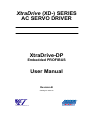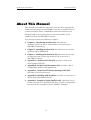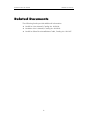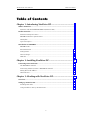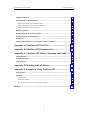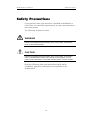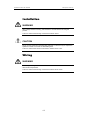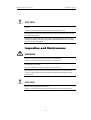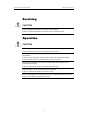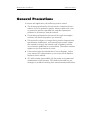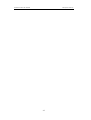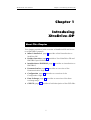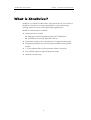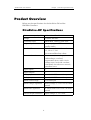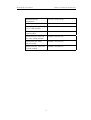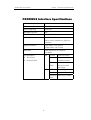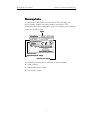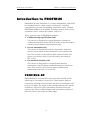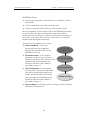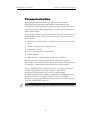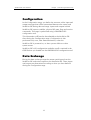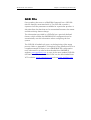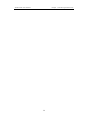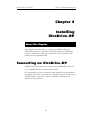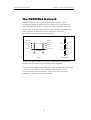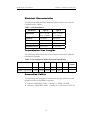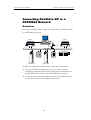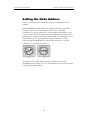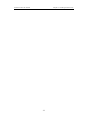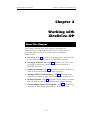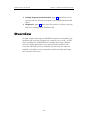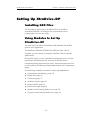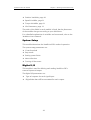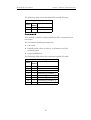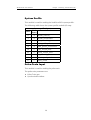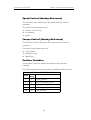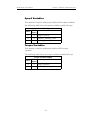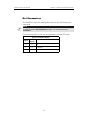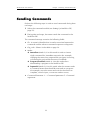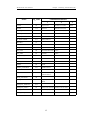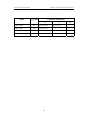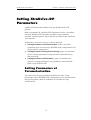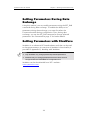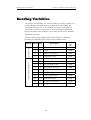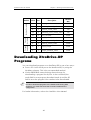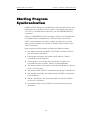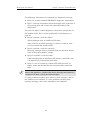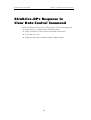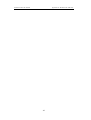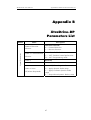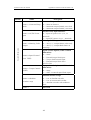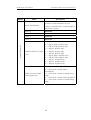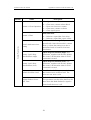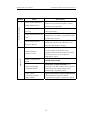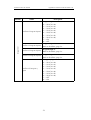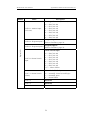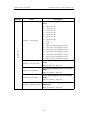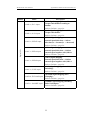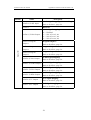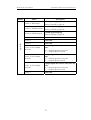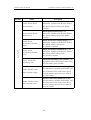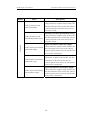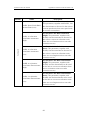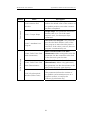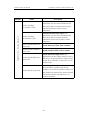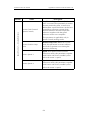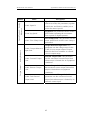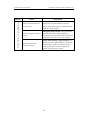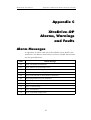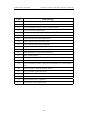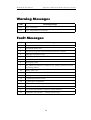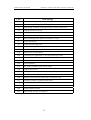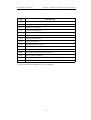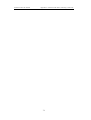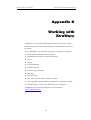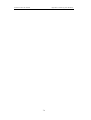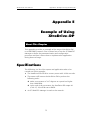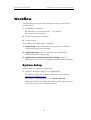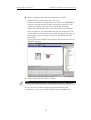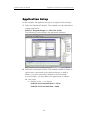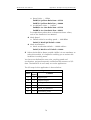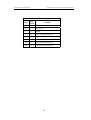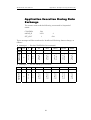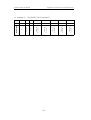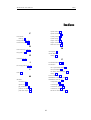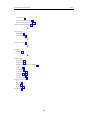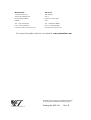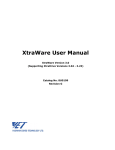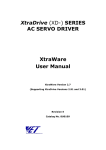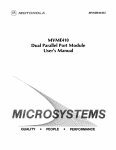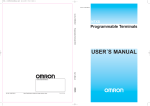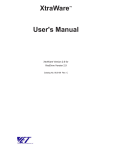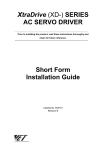Download XtraDrive-DP User Manual
Transcript
XtraDrive (XD-) SERIES AC SERVO DRIVER XtraDrive-DP Embedded PROFIBUS User Manual Revision B Catalog No. 8U0112 XtraDrive-DP User Manual Copyright 2003 by YET, Yaskawa Eshed Technology Ltd. All rights reserved. XtraDrive-DP User Manual Catalog No. 8U0112, Revision B November 2003 All rights reserved. No part of this publication may be stored in a retrieval system, or reproduced in any way, including but not limited to photocopy, photography, magnetic or other recording, without the prior agreement and written permission of the publisher. Program listings may be entered, stored, and executed in a computer system, but not reproduced for publication. This guide is designed to provide information about the XtraDrive hardware. Every effort has been made to make this guide complete and as accurate as possible. However, no warranty of suitability, purpose or fitness is made or implied. YET Ltd. Is not liable or responsible to any person or entity for loss or damage in connection with or stemming from the use of XtraDrive and/or the information contained in this publication. YET Ltd. Bears no responsibility for errors, which may appear in this publication and retains the right to make changes to the products and the guide without prior notice. Some of the software described in this manual is furnished under a license and may be used or copied only in accordance with the terms of that agreement. This includes third-party software such as the S7 SIMATEC Manager. Other company and brand products and service names are trademarks or registered trademarks of their respective holders. MAIN OFFICE YET US Inc. 13 Hamelacha St., 531 King St., Afeq Industrial Estate Unit 1 Rosh Ha'ayin 48091 Littleton, MA 01460 ISRAEL USA Tel: +972-3-9004114 Tel: +1-866-YET-8080 Fax: +972-3-9030412 Fax: +1-978-952-6821 E-mail: [email protected] [email protected] Homepage: www.yetmotion.com ii XtraDrive-DP User Manual About This Manual About This Manual This manual is intended for users who want to easily integrate the XtraDrive-DP system into a PROFIBUS network. It explains how to connect XtraDrive-DP to a PROFIBUS network and how to use standard tools to set up the behavior and functionality of the XtraDrive-DP on the PROFIBUS network. This manual contains the following chapters: ✦ Chapter 1, Introducing XtraDrive-DP, describes the XtraDrive-DP servo driver and provides an introduction to PROFIBUS networking. ✦ Chapter 2, Installing XtraDrive-DP, describes how to connect XtraDrive-DP to PROFIBUS. ✦ Chapter 3, Working with XtraDrive-DP, describes the process of setting up and configuring XtraDrive-DP to work on a PROFIBUS network. ✦ Appendix A, XtraDrive-DP GSD File, provides a link to the most updated GSD file. ✦ Appendix B, XtraDrive-DP Parameters List, provides a list of configurable XtraDrive-DP parameters. ✦ Appendix C, XtraDrive-DP Alarms, Warnings and Faults, provides a list of system errors. ✦ Appendix D, Working with XtraWare, provides an overview of the PC-based XtraWare software. ✦ Appendix E, Example of Using XtraDrive-DP, describes how to set up and control an XtraDrive-DP slave. The DP configuration tool used in this example is the S7 SIMATEC Manager. iii XtraDrive-DP User Manual Related Documents Related Documents The following books provide additional information: ✦ XtraDrive User Manual, Catalog No. 8U0108 ✦ XtraWare User’s Manual, Catalog No. 8U0109 ✦ XtraDrive Short Form Installation Guide, Catalog No. 8U0107 iv XtraDrive-DP User Manual Table of Contents Table of Contents Chapter 1: Introducing XtraDrive-DP...................................... 1 What is XtraDrive? .......................................................................................................2 XtraDrive with Embedded PROFIBUS (XtraDrive-DP)...............................................3 Product Overview ........................................................................................................4 XtraDrive-DP Specifications......................................................................................4 PROFIBUS Interface Specifications ...........................................................................6 Nameplate................................................................................................................7 Type Description ......................................................................................................8 Introduction to PROFIBUS...........................................................................................9 PROFIBUS-DP ..........................................................................................................9 Parameterization.....................................................................................................11 Configuration..........................................................................................................12 Data Exchange........................................................................................................12 GSD File .................................................................................................................13 Chapter 2: Installing XtraDrive-DP........................................ 15 Connecting an XtraDrive-DP......................................................................................15 The PROFIBUS Network.........................................................................................16 Connecting XtraDrive-DP to a PROFIBUS Network................................................18 Setting the Node Address........................................................................................20 LED Indicators ........................................................................................................21 Chapter 3: Working with XtraDrive-DP................................. 23 Overview....................................................................................................................24 Setting Up XtraDrive-DP ............................................................................................25 Installing GSD Files ................................................................................................25 Using Modules to Set Up XtraDrive-DP ..................................................................25 v XtraDrive-DP User Manual Table of Contents Sending Commands ................................................................................................... 33 Setting XtraDrive-DP Parameters............................................................................... 37 Setting Parameters at Parameterization................................................................... 37 Setting Parameters During Data Exchange.............................................................. 38 Setting Parameters with XtraWare .......................................................................... 38 Reading Variables ...................................................................................................... 39 Downloading XtraDrive-DP Programs....................................................................... 40 Starting Program Synchronization ............................................................................. 41 Diagnostics ................................................................................................................ 42 XtraDrive-DP’s Response to Clear Data Control Command ...................................... 44 Appendix A: XtraDrive-DP GSD File ..................................... 45 Appendix B: XtraDrive-DP Parameters List............................ 47 Appendix C: XtraDrive-DP Alarms, Warnings and Faults ...... 67 Alarm Messages ......................................................................................................... 67 Warning Messages ..................................................................................................... 69 Fault Messages ........................................................................................................... 69 Appendix D: Working with XtraWare.................................... 73 Appendix E: Example of Using XtraDrive-DP......................... 75 Specifications............................................................................................................. 75 Workflow................................................................................................................... 76 System Setup .......................................................................................................... 76 Application Setup................................................................................................... 78 Application Execution During Data Exchange........................................................ 81 Index ..................................................................................... 83 vi XtraDrive-DP User Manual Safety Precautions Safety Precautions In this manual, safety precautions are classified as WARNING or CAUTION. It is extremely important that you pay close attention to these precautions. The following symbols are used: WARNING Indicates a potentially hazardous situation, which, if not avoided, could result in death or serious personal injury. CAUTION Indicates a potentially hazardous situation, which, if not avoided, could result in minor or moderate personal injury and/or damage to the equipment. In some instances, items described in a CAUTION could also result in a serious accident. Read the following safety precautions thoroughly before installation, operation, maintenance or inspection of the XtraDrive-DP. vii XtraDrive-DP User Manual Safety Precautions Installation WARNING After voltage resistance testing, wait at least five minutes before servicing the product. Failure to observe this warning could result in electric shock. CAUTION Never use the equipment near flammable materials, or where it may be exposed to splashes of water or corrosive or flammable gases. Failure to observe this caution could result in electric shock or fire. Wiring WARNING XtraDrive grounding must be in accordance with the national code and consistent with sound local practices. Failure to observe this warning could result in electric shock or fire. viii XtraDrive-DP User Manual Safety Precautions CAUTION Do not connect three-phase power supply to XtraDrive output terminals U, V, and W. Failure to observe this caution could result in personal injury or fire. Securely tighten screws on the terminal block and ground terminals of power input and motor connections. When using a 400V XtraDrive, the amount of current leaking from the power line increases. Therefore, use cables and isolation materials rated for 400V, and keep the wires as short as possible. Inspection and Maintenance WARNING Be sure to turn power OFF before inspection or maintenance. Failure to observe this warning could result in electric shock. Never open the terminal cover while power is ON, and never turn power ON when the terminal cover is open. Failure to observe this warning could result in electric shock. After turning power OFF, wait at least five minutes before servicing the product. Failure to observe this warning could result in residual electric charges causing electric shock. CAUTION Never change wiring while power is ON. Failure to observe this warning could result in electric shock or personal injury. ix XtraDrive-DP User Manual Safety Precautions Receiving CAUTION Use the specified combination of servomotor and XtraDrive. Failure to observe this caution could result in fire or equipment failure. Operation CAUTION To avoid accidents, perform a test run of the servomotor with no load. Failure to observe this caution could result in personal injury. Before starting operation with a load connected, set up user constants suitable for the machine. Failure to do so could result in overrun failure. When the load moves vertically, incorrect setting of the user constants may cause the load to fall. Before starting operation with a load connected, make sure emergency-stop procedures are in place. Failure to observe this caution could result in personal injury. During operation, do not touch the XtraDrive's heat sink. Failure to observe this caution could result in burns. Motor overload protection is internally provided. For further information, refer to the XtraDrive User Manual, Catalog No. 8U0108. x XtraDrive-DP User Manual Safety Precautions General Precautions To ensure safe application, the following must be noted: ✦ The drawings presented in this manual are sometimes shown without covers or protective guards. Always replace the cover or protective guard as specified first, and then operate the products in accordance with the manual. ✦ The drawings presented in this manual are typical examples and may not match the product you received. ✦ This manual is subject to change due to product improvement, specification modification, and manual improvement. When this manual is revised, the manual code is updated, and the new manual is published as a next edition. The edition number appears on the front and back covers. ✦ If the manual must be ordered due to loss or damage, inform your nearest YET representative or one of the offices listed on the back of this manual. ✦ YET will not take responsibility for the results of unauthorized modifications of this product. YET shall not be liable for any damages or problems resulting from unauthorized modification. xi XtraDrive-DP User Manual Safety Precautions xii XtraDrive-DP User Manual Chapter 1: Introducing XtraDrive-DP Chapter 1 Introducing XtraDrive-DP About This Chapter This chapter provides a brief overview of XtraDrive-DP and its use on a PROFIBUS network. ✦ What is XtraDrive?, page 2, provides a brief introduction to XtraDrive-DP. ✦ Product Overview, page 4, provides a list of XtraDrive-DP and PROFIBUS specifications. ✦ Introduction to PROFIBUS, page 9, provides an introduction to PROFIBUS. ✦ Parameterization, page 11, provides an overview of the Parameterization stage. ✦ Configuration, page 12, provides an overview of the Configuration stage. ✦ Data Exchange, page 12, provides an overview of the data exchange stage. ✦ GSD File, page 13, provides a brief description of the GSD files. 1 XtraDrive-DP User Manual Chapter 1: Introducing XtraDrive-DP What is XtraDrive? XtraDrive is a family of state-of-art, high-precision AC servo drivers. XtraDrive is based on a unique proprietary control technology, offering solutions for the most demanding applications. XtraDrive characteristics include: ✦ Advanced servo control ❖ High-precision During Movement (NCT Algorithm) ❖ Oscillation Canceling Algorithm (OCA) ✦ Automatic tuning of servo parameters for optimal setting time ✦ Integrated positioner by various programmable motion profile modes ✦ 1.5 Axis (Master-Slave with automatic offset correction) ✦ Two analog inputs for general purpose usage ✦ Network connectivity 2 XtraDrive-DP User Manual Chapter 1: Introducing XtraDrive-DP XtraDrive with Embedded PROFIBUS (XtraDrive-DP) XtraDrive-DP provides all the benefits of working with the XtraDrive family of products, while running on PROFIBUS network. XtraDrive-DP uses PROFIBUS’ standard diagnostic features to provide continuous diagnostics, as well as driver status and information about runtime error in motion commands. XtraDrive-DP has PROFIBUS product certification according to EN 50170 and IEC 61158. As XtraDrive-DP has the same parameter set, system variables, motion commands and programming functions as the rest of the XtraDrive family, it functions in a familiar and easy to-use manner. Refer to the XtraDrive and XtraWare User Manuals for detailed information about using XtraDrive. Even when XtraDrive is connected to a network, you can use XtraWare for tuning, oscilloscope functions, program editing and program download. Refer to the XtraWare User’s Manual for detailed information about the XtraWare software. 3 XtraDrive-DP User Manual Chapter 1: Introducing XtraDrive-DP Product Overview Below are the specifications for the XtraDrive-DP and the PROFIBUS interface. XtraDrive-DP Specifications Servo motor capacity (kW) 0.5 Voltage 3-Phase 400 VAC Command input PROFIBUS, Analog, pulse train Integrated positioner Various programmable motion profile modes Encoder I/F A/B (Z) encoder, serial encoder: 13, 16 or 17 -bit (incremental/absolute value) Protection functions Overcurrent, overvoltage, undervoltage, overload, regeneration error, main circuit voltage error, heat sink overheat, overspeed, encoder error overrun, parameter error Digital inputs 7 Digital outputs 7 Analog input 2 at +/- 10 VDC at rated torque Analog output 2 at +/- 10 VDC at rated torque Speed control range 1 to 6000 rpm Speed-voltage regulation Rated voltage +/- 10%: 0% (at rated speed) Speed-load regulation 0-100% load: 0.01% max. (at rated speed) External torque limitation Input voltage +/- 12 V max. 4 1.0 1.5 2.0 3.0 XtraDrive-DP User Manual Chapter 1: Introducing XtraDrive-DP Ambient/storage temperature 0-55° C/ -20 to -85° C Ambient/storage humidity 90% or less (with no condensation) Dimensions for 400V 0.5, 1.0, 1.5 kW models LxWxH 180x110x160 Dimensions for 400V 2, 3 kW models LxWxH 180x110x250 Dimensions for 200V 30, 50, 100, 200 W models LxWxH 130x55x160 Dimensions for 200V 400 W model LxWxH 130x75x160 Dimensions for 200V 0.8, 1.0 kW models LxWxH 130x90x160 5 XtraDrive-DP User Manual Chapter 1: Introducing XtraDrive-DP PROFIBUS Interface Specifications Maximum Expansion 126 stations max. Communication RS-485 Auto-configuring GSD file PROFIBUS Profile DP PROFIBUS Port 9-pin D-shell Node Address 0-125 decimal Set by rotary switches (2 digit hex number) Segment distance 100 meters (327 feet) to 1200 meters (3270 feet) Baud Rate Selectable from 9.6 kbps to 12 Mbps LED Indicators: BF BF - Bus failure Green Data exchange Red No communication SF - System failure Blinking Communication Red but not in data exchange SF Off Everything OK Red System failure Blinking Warning or alarm Red 6 XtraDrive-DP User Manual Chapter 1: Introducing XtraDrive-DP Nameplate A nameplate is attached to each XtraDrive-DP, providing the drive’s model number and other product information. The information from this nameplate is used, for example, when placing orders for XtraDrive-DPs. Type Serial number Applicable power supply Servomotor output The following information is included on the nameplate: ✦ Serial number ✦ Applicable power supply ✦ Servomotor output 7 XtraDrive-DP User Manual Chapter 1: Introducing XtraDrive-DP Type Description This section specifies the model type information for each XtraDrive-DP. XD - 01 - T S D1 R Y999 XtraDrive Series Max. Applicable Servomotor Power (see table below) Input Voltage: M - 200VAC, or T - 400VAC Extended Functionality By Option Boards: S - no CN10 connector, or N - with CN10 connector Design Version # D0-DF Blank, or R - Rack mounted, or V - Board coating (optional) Blank, or Y followed by 1 to 4 alphanumeric characters to identify customer applications (optional) Output Capacity Code Max. Applicable Servomotor Power (kW) P3 0.03 P5 0.05 01 0.1 02 0.2 04 0.4 05 0.50 08 0.75 10 1.0 15 1.5 20 2.0 30 3.0 8 XtraDrive-DP User Manual Chapter 1: Introducing XtraDrive-DP Introduction to PROFIBUS PROFIBUS (Process Field Bus) is a vendor-independent, open-field bus standard used in a wide variety of industries, including manufacturing, process and building automation. Many certified PROFIBUS products are available, including sensors, motor drives and starters, PLCs, remote I/O systems, and so on. There are three types of PROFIBUS products: ✦ Fieldbus Message Specification (FMS) This version is designed as a general-purpose solution for communication tasks at the cell level, and can also be used for extensive and complex communication tasks. ✦ Process Automation (PA) This version is designed for process automation. It permits sensors and actuators to be connected on one common bus line. This version can be used for data communication and power over the bus using 2-wire technology according to IEC 1158-2. ✦ Decentralized Periphery (DP) This version is designed for communication between automation control systems and distributed I/O at the device level. This version can be used in place parallel signal transmission with 24V or 0 to 20 mA. PROFIBUS-DP PROFIBUS-DP is a master/slave communication profile, which allows up to 126 stations on each bus. These stations perform connection-oriented communication and have a transmission rate of up to 12 Mbps. The length of the messages between the master and slave is up to 256 bytes. Information transferred from the master to the slave is called Output, and information transferred from the slave to the master is called Input. 9 XtraDrive-DP User Manual Chapter 1: Introducing XtraDrive-DP PROFIBUS allows: ✦ Peer-to-peer (user data communication) or multicast (control commands) ✦ Cyclic master/slave user data communication ✦ Control commands which allow synchronization of I/O During integration of the XtraDrive-DP to the PROFIBUS network, you set up the data types and parameter values that will be transferred over the network, and then transfer this information to the master. The master then uses this information to control the XtraDrive-DP during data exchange. This process is composed of four steps: ✦ Power ON/Reset - In this step communications are initialized between the XtraDrive-DP and the PROFIBUS network. ✦ Parameterization - In this step the parameters that you have chosen to determine XtraDrive-DP’s behavior and operation are downloaded to the XtraDrive-DP slave. More detail is provided on page 11. ✦ I/O Configuration - In this step the structure of the input and output data that will be transferred between the master and the XtraDrive-DP during data exchange is downloaded to the XtraDrive-DP slave. More detail is provided on page 12. Power ON/ Reset Parameterization I/O Configuration Data Exchange ✦ Data Exchange - In this step cyclic exchange of data and slave diagnostics is performed. 10 XtraDrive-DP User Manual Chapter 1: Introducing XtraDrive-DP Parameterization During the Parameterization stage, the master downloads PROFIBUS bus parameters and XtraDrive parameters to the XtraDrive-DP. Parameterization needs to be performed only once, when the XtraDrive-DP is powered on, or after a power failure or other system restart. The first seven bytes of a parameterization message are standard for all PROFIBUS slaves. Among other information, these first seven bytes include: ✦ Response monitoring time - control time for bus activity to the slave ✦ TSDR - minimum slave response time ✦ Freeze/Sync mode ✦ Lock or unlock slave for this master ✦ Master address ✦ Ident number - identification number for verification Bytes 8-244 can contain additional user-defined parameters specifically for the XtraDrive-DP. Refer to XtraDrive-DP Parameters in Chapter 3, Working with XtraDrive-DP for further details. Using a PROFIBUS DP configuration tool, you select the desired module’s parameters and values. (Refer to Appendix B, XtraDrive-DP Parameters List, for a list of all available XtraDrive-DP parameters. Refer to Appendix E, Example of Using XtraDrive-DP for an example of how to use the S7 SIMATIC Manager to set up, parameterize and configure an XtraDrive-DP to work on a PROFIBUS network.) NOTE: After the parameterization stage, the XtraDrive-DP resets its servo circuit. 11 XtraDrive-DP User Manual Chapter 1: Introducing XtraDrive-DP Configuration In the Configuration stage, you define the structure of the input and output messages that will be transmitted between the master and XtraDrive-DP during data exchange. Inputs and outputs include XtraDrive-DP system variables, physical I/O state, flags and motion commands. This stage is performed using a PROFIBUS DP configuration tool. This information will later be downloaded to the XtraDrive-DP slave during the Configuration stage. Configuration is also performed only once, after Parameterization, when the XtraDrive-DP is powered on, or after a power failure or other system restart. XtraDrive-DP’s I/O configuration modules are all contained in the GSD file that you loaded into the PROFIBUS DP configuration tool. Data Exchange During the data exchange stage the master reads inputs from the XtraDrive-DP and writes outputs to the XtraDrive-DP. These inputs and outputs are determined according to what you have defined during the Configuration stage. 12 XtraDrive-DP User Manual Chapter 1: Introducing XtraDrive-DP GSD File Every product that runs on a PROFIBUS network has a GSD file (device data file) associated with it. The GSD file contains a superset of all the parameters available for a particular product. It also describes the data that can be transmitted between the master and slave during data exchange. The information provided in a GSD file has a precisely defined format, which enables the PROFIBUS DP configuration tool to automatically use this information when configuring the bus system. The GSD file is loaded only once, at the beginning of the setup process. Refer to Appendix E, Example of Using XtraDrive-DP for a complete example of how to use a PROFIBUS DP configuration tool. Information can also be downloaded from PROFIBUS’ website: www.profibus.com. A copy of the most updated GSD file (YETM07AA.GSD) for the XtraDrive-DP can be downloaded from YET’s website: www.yetmotion.com or from www.profibus.com. 13 XtraDrive-DP User Manual Chapter 1: Introducing XtraDrive-DP 14 XtraDrive-DP User Manual Chapter 2: Installing XtraDrive-DP Chapter 2 Installing XtraDrive-DP About This Chapter This chapter describes how to connect an XtraDrive-DP to a PROFIBUS network. It provides a brief description of PROFIBUS network architecture, and gives instructions for setting the node address of each XtraDrive-DP. Connecting an XtraDrive-DP XtraDrive-DP servo drives are connected to a PROFIBUS network via a standard RS-485 communication cable. For information on how to connect other XtraDrive series products to peripheral devices, as well as for examples of main circuit wiring and I/O signal connections, refer to Chapter 3, Wiring in the XtraDrive User Manual. 15 XtraDrive-DP User Manual Chapter 2: Installing XtraDrive-DP The PROFIBUS Network PROFIBUS devices are connected in a bus structure. Up to 32 stations (master or slaves) can be connected in one segment, and multiple buses may be connected if line amplifiers are used. The bus has an active bus terminator at the beginning and end of each segment. To ensure error-free operation, both bus terminations must always be powered up. VP (6) Station 1 390 Ω Station 2 RxD/TxD-P (3) (3) RxD/TxD-P DGND (5) Data Line (5) DGND VP (6) RxD/TxD-P (3) 220 Ω (6) VP RxD/TxD-N (8) (8) RxD/TxD-N Data Line RxD/TxD-N (8) Shielding 390 Ω Protective Ground Protective Ground DGND (5) Cabling Bus Termination When more than 32 stations are used, repeaters (line amplifiers) must be used to connect the individual bus segments. The maximum cable length depends on the transmission speed and cable type (see Table 2). The specified cable length can be increased by the use of repeaters. The use of more than three repeaters in series is not recommended. 16 XtraDrive-DP User Manual Chapter 2: Installing XtraDrive-DP Electrical Characteristics The following table provides electrical characteristics for network communication cables. Table 1: Line Parameters Parameter Type A Type B Impedance 135 ...165 W (3 to 20 Mhz) 100 ...130 W (f >100kHz) Capacity <30 pF/m <60 pF/m Resistance <110 Ω/km - Wire gauge >0,64 mm >0,53 mm Conductor area >0,34 mm >0,22 mm Transmission Line Lengths The following table shows the cable lengths to be used at different transmission speeds. Table 2: Line Lengths for Different Transmission Speeds Baud rate (kbit/s) 9.6 19.2 93.75 187.5 500 1500 300012000 Length Type A (m) 1200 1200 1200 1000 400 200 100 Length Type B (m) 1200 1200 1200 600 200 - - Connection Cables The following are examples of cables that may be used to connect XtraDrive-DP to a PROFIBUS network: ✦ Desina - PROFIBUS cable - Catalog no. 3DRX 22X 02R ✦ Siemens - PROFIBUS cable - Catalog no. V45467-G16-C85-G1 17 XtraDrive-DP User Manual Chapter 2: Installing XtraDrive-DP Connecting XtraDrive-DP to a PROFIBUS Network Overview The diagram below shows a typical configuration of XtraDrive-DPs on a PROFIBUS network. PC Master Master GSD files PROFIBUS XtraDrive-DP XtraDrive-DP A typical configuration consists of the following components: ✦ Using a PC-based configuration tool, you create a project containing parameterization and configuration information for the XtraDrive-DP, which is then downloaded to a master. ✦ A master receives this information from a PC and then uses it to control the activity of the XtraDrive-DP slaves. 18 XtraDrive-DP User Manual Chapter 2: Installing XtraDrive-DP ✦ XtraDrive-DP slaves receive commands from the master and produce data that are sent back to the master. Information is continuously and cyclically transmitted between the master and the XtraDrive-DP over the PROFIBUS network during data exchange. ✦ Other types of slaves may be connected to the PROFIBUS network as well. PROFIBUS Connection Port (CN6) Use a 9-pin D-sub connector to connect to a PROFIBUS network, using RS-485 communications. The diagrams below show the various connection ports on an XtraDrive-DP. The placement of the various ports varies on different models. However, the PROFIBUS connection port is always labeled CN6. Node Address PROFIBUS Connector (CN6) RS-232/RS-422 Communication Node Address RS-232/RS-422 Communication I/O A/B Encoder Commutation Sensors of Serial Encoder I/O A/B Encoder Commutation Sensors of Serial Encoder PROFIBUS Connector (CN6) For information about other connections on the XtraDrive-DP, refer to the XtraDrive User Manual. 19 XtraDrive-DP User Manual Chapter 2: Installing XtraDrive-DP Setting the Node Address The second stage of the installation process is setting the node address. Set the PROFIBUS node address by rotating the rotary switches located on the front of the XtraDrive-DP. Use a small flat screwdriver to set the switches to an available node address, from 0 to 125. Note that x10 represents the hexadecimal sixteens place (MSB) and x1 represents the units place (LSB). For example, to set a node address of 52, you should set rotary switches to 34 Hex, meaning that the MSB dial (x10) should be turned to 3 and the LSB dial (x1) should be turned to 4. 3 4 5 7 8 9 A 6 7 8 9 A x10 F 0 1 2 BCD E 3 4 5 BCD F 0 1 2 6 E x1 The status of the node address rotary switches is only read immediately after power on. You should take note of this fact when changing the node address. 20 XtraDrive-DP User Manual Chapter 2: Installing XtraDrive-DP LED Indicators The front of the XtraDrive-DP contains two LEDs that indicate the XtraDrive-DP’s status. One of the LEDs displays bus information and the other displays system information. Each of the LEDs can have three states. ✦ System failure LED ❖ When the LED is off, no system failure has occurred. ❖ When the LED is red, a system failure has occurred. ❖ When the LED is blinking red, a warning or alarm has occurred. NOTE: If the system failure LED indicates that a warning message or alarm has been received, refer to the XtraDrive User Manual for further information. ✦ Bus failure LED ❖ When the LED is green, data exchange is taking place. ❖ When the LED is red, no communication is taking place. ❖ When the LED is blinking red, communication is taking place but the XtraDrive-DP is not performing data exchange. 21 XtraDrive-DP User Manual Chapter 2: Installing XtraDrive-DP 22 XtraDrive-DP User Manual Chapter 3: Working with XtraDrive-DP Chapter 3 Working with XtraDrive-DP About This Chapter This chapter discusses the main stages of working with XtraDrive-DP on a PROFIBUS network, the various types of parameters that can be set and diagnostics available for XtraDrive-DP. ✦ Overview, page 24, provides an introduction to XtraDrive-DP functionality and how it fits into a PROFIBUS network. ✦ Setting Up XtraDrive-DP, page 25, describes the major steps involved in setting up, parameterizing and configuring a PROFIBUS network. ✦ Sending Commands, page 33, describes the steps to follow in order to send commands during data exchange. ✦ Setting XtraDrive-DP Parameters, page 37, describes three different methods for setting parameters on the XtraDrive-DP. ✦ Reading Variables, page 39, describes how to define variables that that will be used to transmit data during data exchange. ✦ Downloading XtraDrive-DP Programs, page 40, provides two methods for downloading programs to an XtraDrive-DP. 23 XtraDrive-DP User Manual Chapter 3: Working with XtraDrive-DP ✦ Starting Program Synchronization, page 41, describes how to synchronize the starting of programs on multiple XtraDrive-DP slaves. ✦ Diagnostics, page 42, describes the structure of alarm, warning and error messages from XtraDrive-DP. Overview In order to take advantage of PROFIBUS network functionality, the XtraDrive-DP must be configured in a specific way. Firstly, a GSD file is installed via a PROFIBUS DP configuration tool, enabling access to all the parameters associated with the XtraDrive-DP. Once the GSD file has been installed, by selecting the required module, you define a set of parameters and/or the data exchange I/O structure to be used. 24 XtraDrive-DP User Manual Chapter 3: Working with XtraDrive-DP Setting Up XtraDrive-DP Installing GSD Files The first step in setting up an XtraDrive-DP is to install its associated GSD file, according to the requirements of the configuration tool you are using. Using Modules to Set Up XtraDrive-DP The next step is to select the XtraDrive-DP modules that will be used in your application. The XtraDrive GSD file (YETM07AA.GSD) provides a list of modules you can choose to setup the XtraDrive-DP for specific applications. During this stage, you use a standard configuration tool to set the parameters and determine the structure of the data that is transferred during data exchange. Later, these parameters are sent to the XtraDrive-DP during the parameterization and configuration stages. The following modules are used for setting up applications: ✦ System Setup (mandatory), page 26 ✦ Digital I/O, page 26 ✦ Command, page 27 ✦ XtraDrive Status, page 28 ✦ System Profile, page 29 ✦ Pulse-Train Input, page 29 ✦ Speed Control (Analog Reference), page 30 ✦ Torque Control (Analog Reference), page 30 25 XtraDrive-DP User Manual Chapter 3: Working with XtraDrive-DP ✦ Position Variables, page 30 ✦ Speed Variables, page 31 ✦ Torque Variables, page 31 ✦ Get Parameters, page 32 The order of the fields in each module is fixed, but the placement of the module changes according to your definitions. For a detailed explanation of variables and commands, refer to the XtraWare User’s Manual. System Setup This module determines the XtraDrive-DP’s mode of operation. The system setup parameters are: ✦ Control method ✦ Stop mode ✦ Setting system limits ✦ Motor direction ✦ Turning off the motor Digital I/O This module is used for defining and reading XtraDrive-DP’s external input and output. The digital I/O parameters are: ✦ Type of response for each signal input ✦ Digital data that will be transmitted for each output. 26 XtraDrive-DP User Manual Chapter 3: Working with XtraDrive-DP The following table shows the digital I/O module I/O map: Digital I/O (input) Size Offset (bytes) 0 4 Inputs_state 4 4 Outputs_state Command This module is used for sending XtraDrive-DP’s commands from the master. The command module parameters are: ✦ User units ✦ Default profile value of velocity, acceleration and jerk smoothing time ✦ Program definitions The following table shows the command module I/O map: Command (output) Size Offset (bytes) 0 2 ID 2 1 Op_Code 3 1 Mode 4 4 Command_Parameter_1 8 4 Command_Parameter_2 12 4 Command_Parameter_3 16 4 Command_Parameter_4 20 4 Command_Parameter_5 27 XtraDrive-DP User Manual Chapter 3: Working with XtraDrive-DP XtraDrive Status This module is used for reading the XtraDrive-DP’s status by the master. The following table shows the XtraDrive status module I/O map: XtraDrive Status (input) Size Offset (bytes) 0 4 Status_word 4 4 Clock 8 1 Mode_of_operation 9 1 Command_mode 28 XtraDrive-DP User Manual Chapter 3: Working with XtraDrive-DP System Profile This module is used for reading the XtraDrive-DP’s system profile. The following table shows the system profile module I/O map: System profile (input) Size Offset (bytes) 0 4 Profile_velocity 4 4 Profile_acceleration 8 4 Jerk_smoothing_time 12 4 Max_profile_velocity 16 4 Max_profile_acceleration 20 2 CW_Torque_limit 22 2 CCW_Torque_limit 24 2 Application_gain 26 1 Motion_end_window 27 1 Exact_mode Pulse-Train Input This module is used for reading the pulse-train. The pulse-train parameters are: ✦ Pulse-Train gear ✦ Synchronized window 29 XtraDrive-DP User Manual Chapter 3: Working with XtraDrive-DP Speed Control (Analog Reference) This module is used to determine the speed control’s mode of operation. The speed control parameters are: ✦ Velocity control loop ✦ Acceleration ✦ Speed Torque Control (Analog Reference) This module is used to determine the torque control’s mode of operation. The torque control parameters are: ✦ Torque limits ✦ Emergency stop ✦ Speed limit Position Variables This module is used for reading the XtraDrive-DP’s position variables. The following table shows the position variables module I/O map: Position variables (input) Size Offset (bytes) 0 4 Target_position 4 4 Position_demand_value 8 4 Position_actual_value 12 4 Following_error_actual_value 16 4 User_encoder 30 XtraDrive-DP User Manual Chapter 3: Working with XtraDrive-DP Speed Variables This module is used for reading the XtraDrive-DP’s speed variables. The following table shows the speed variables module I/O map: Speed variables (input) Size Offset (bytes) 0 4 Target_velocity 4 4 Velocity_demand_value 8 4 Velocity_actual_value Torque Variables This module is used for reading the XtraDrive-DP’s torque variables. The following table shows the torque variables module I/O map: Torque variables (input) Size Offset (bytes) 0 2 Target_position 2 2 Position_demand_value 31 XtraDrive-DP User Manual Chapter 3: Working with XtraDrive-DP Get Parameters This module is used for reading the answer to the Get Parameters command. NOTE: In order to use the Get Parameters module, you must also choose Command. The following table shows the get parameters module I/O map: Speed variables (input) Size Offset (bytes) 0 2 ID 2 2 Number 4 2 Value 32 XtraDrive-DP User Manual Chapter 3: Working with XtraDrive-DP Sending Commands Perform the following steps in order to send commands during data exchange: 1 Select the command module (see Setting Up XtraDrive-DP, page 25). 2 During data exchange, the master sends the command to the XtraDrive-DP. The command message contains the following fields: ✦ ID - A numeric identifier that is used to associate between the command and the relevant command response or diagnostic. ✦ Op_code - Shown in the table on page 34. ✦ Mode: ❖ Immediate (Mode 2): Use this mode in order to issue a single command for immediate execution (for example, changing the state of an output while a program is running, or lowering the gain while the motor is enabled). ❖ Program download (Mode 4): Use this mode when downloading a program to the XtraDrive-DP. ❖ Sequential (Mode 3): Use this mode when the master sends a command stream that should be executed as a program (for example, move the motor and wait for the motion to complete, wait for input, or execute another move). ✦ Command Parameter 1 — Command parameter 5 - Command arguments. 33 XtraDrive-DP User Manual Chapter 3: Working with XtraDrive-DP The table below lists all the commands and their opcodes (in decimal format): Name Op_Code Command Parameters 1 2 ACCELERATION 64 Acceleration CALL 66 Label CONTROL 69 ON=1/OFF=0 DELAY 144 Delay [ms] END 70 GAIN 71 Gain [%] GET_PAR 85 Parameter Number GO 112 Target Motion Time [ms] GO_D 128 Target Motion Time [ms] GO_H 117 Target GO_TO 73 Label HARD_HOME 131 Torque [0.1% of rated] HOME_C 133 Speed HOME_SW 132 Speed to switch Return Speed HOME_SW_C 130 Speed to switch Speed to C-pulse IF* 105 Variable Index IF_INPUT 89 Input Number INPUT_CASE 97 Inputs Mask JERK_TIME 74 Time [us] LABEL 88 Label Speed Inputs State * This command has 5 parameters. For more information, refer to the XtraWare User’s Manual. 34 3 XtraDrive-DP User Manual Name Chapter 3: Working with XtraDrive-DP Op_Code Command Parameters 1 2 LOOP 75 Loop Level Number of cycles MOVE 113 Distance Motion Time [ms] MOVE_D 129 Distance Motion Time [ms] MOVE_H 118 Distance MOVE_R 119 Distance PT_FOLLOWER 101 ON=1/OFF=0 RETURN 77 RUN 78 Label SET_OUT 79 Output Number SET_PAR 80 Parameter Number Value SET_VAR 81 Variable SET_ZERO_POSITION 95 SLIDE 115 SLIDE_ANALOG 102 SPEED 83 Speed SPEED_CONTROL 100 Speed Control START 82 STOP 84 STOP_MOTION 99 TORQUE 116 TORQUE_ANALOG 103 TORQUE_LIMITS 87 CW [0.1% of max] CCW [0.1% of max] WAIT_EXACT 145 Timeout [ms] WAIT_FOR_START 146 ON=1/OFF=0 Value Speed Control ON=0/ Control OFF=1 Torque [0.1% of rated] 35 3 Label XtraDrive-DP User Manual Name Chapter 3: Working with XtraDrive-DP Op_Code Command Parameters 1 2 WAIT_INPUT 147 Input Number WAIT_STOP 148 Timeout [ms] WAIT_VARIABLE_GT 149 Variable Value WAIT_VARIABLE_LT 150 Variable Value 36 Timeout [ms] 3 XtraDrive-DP User Manual Chapter 3: Working with XtraDrive-DP Setting XtraDrive-DP Parameters XtraDrive-DP parameters define how the XtraDrive-DP will operate. Refer to Appendix B, XtraDrive-DP Parameters List for a complete list of all XtraDrive-DP parameter modules, their parameter numbers and descriptions. More detail is provided in the XtraDrive User Manual. Parameters can be set using any of three methods: ✦ Setting Parameters at Parameterization, below, describes parameters that are set using a PROFIBUS DP configuration tool during initial configuration. ✦ Setting Parameters During Data Exchange, page 38, describes how to change parameters using external commands during data exchange. ✦ Setting Parameters with XtraWare, page 38, describes the option to change parameters using XtraWare and download them to the XtraDrive-DP. Setting Parameters at Parameterization You select the relevant modules and define the value of the parameters with a PROFIBUS DP configuration tool, and download them to the master. Refer to Appendix E, Example of Using XtraDrive-DP. 37 XtraDrive-DP User Manual Chapter 3: Working with XtraDrive-DP Setting Parameters During Data Exchange Using this method, you can modify parameters using the SET_PAR command during data exchange. To enable the ability to set parameters during data exchange, you must first select the Command module during configuration. Then, during data exchange, you use the SET_PAR command to change selected parameters. See Command on page 27 for further details. Setting Parameters with XtraWare XtraWare is an advanced PC-based software tool that can be used to change parameters. An overview of XtraWare’s functionality is provided in Appendix D, Working with XtraWare. NOTE: ✦ Only XtraWare may change password-protected parameters. ✦ XtraWare may not change parameters that have been set and configured with the PROFIBUS DP configuration tool. XtraWare can be downloaded from YET’s website: www.yetmotion.com. 38 XtraDrive-DP User Manual Chapter 3: Working with XtraDrive-DP Reading Variables You define the variables you want to read by choosing at least one of the following modules during configuration (see Setting Up XtraDrive-DP, page 25). The variables are read in a predefined, fixed order. You can choose one or more of these modules and define the order of the modules, but not the order of the variables within the modules. Timeline refers to the lapse time for the transfer of a message between the PROFIBUS I/O map and the XtraDrive-DP. System Profile (optional) XtraDrive Status Module Offset Size Description Timeline (µ µs) 0 4 Status_word 125 4 4 Clock 2000 8 1 Mode_of_operation 2000 9 1 Command_mode 2000 0 4 Profile_velocity 2000 4 4 Profile_acceleration 2000 8 4 Jerk_smoothing_time 2000 12 4 Max_profile_velocity 2000 16 4 Max_profile_acceleration 2000 20 2 CW_Torque_limit 2000 22 2 CCW_Torque_limit 2000 24 2 Application_gain 2000 26 1 Motion_end_window 2000 27 1 Exact_mode 2000 39 XtraDrive-DP User Manual Chapter 3: Working with XtraDrive-DP Torque Speed Variables Variables Position Variables Module Offset Size Description Timeline (µ µs) 0 4 Target_position 125 4 4 Position_demand_value 2000 8 4 Position_actual_value 125 12 4 Following_error_actual_value 125 16 4 User_encoder 2000 0 4 Target_velocity 2000 4 4 Velocity_demand_value 2000 8 4 Velocity_actual_value 2000 0 2 Target_torque 2000 2 2 Torque_demand_value 2000 Downloading XtraDrive-DP Programs You can download programs to an XtraDrive-DP in one of two ways: ✦ From a PC via the serial port to the XtraDrive-DP, by using the XtraWare software. This is the recommended method. ✦ Via the PROFIBUS network during data exchange, by downloading a program line by line. In the command, the mode field is set to program download (mode 4) and the ID field is set to the program’s line number to be downloaded. NOTE: In order to download programs to the XtraDrive-DP during data exchange, you must first chose the Command module during configuration. For further information, refer to the XtraDrive User Manual. 40 XtraDrive-DP User Manual Chapter 3: Working with XtraDrive-DP Starting Program Synchronization XtraDrive-DP is designed to enable the synchronization of the start of programs on a group of drives, within a maximum time gap of 125 µsec. To enable this functionality, use the PROFIBUS SYNC command. SYNC is a PROFIBUS control command, which is sent (broadcast) to multiple slaves simultaneously. After the slaves receive the SYNC command from the master, output is frozen in its current state and new outputs are not sent to XtraDrive-DP until the next SYNC command. Start program synchronization includes the following steps: ✦ You add to program the WAIT_TO_START command, before first movement command. ✦ During data exchange, the master sends a RUN < label > command to each XtraDrive. ✦ The program runs until the first movement is ready to be executed (location in MCB - Motion Command Buffer). ✦ The master checks if the status word’s 8th bit (Ready for Start) is set to 1 in each drive. ✦ The master sends a SYNC command to the group of XtraDrives. ✦ During data exchange, the master sends a START command to each XtraDrive. ✦ (Mode - broadcast). The command will not execute until the next SYNC command. ✦ The master sends a second SYNC command to the group of XtraDrives. 41 XtraDrive-DP User Manual Chapter 3: Working with XtraDrive-DP Diagnostics A PROFIBUS network enables a slave to report back to the master regarding problems on the network. Diagnostics take place during the normal process of data exchange. To initiate a diagnostics request, XtraDrive-DP sends an error flag in the frame control to the master. The master then sends a diagnostic request that is answered by XtraDrive-DP. The master can request diagnostic information at different times: ✦ Before downloading parameters, to make sure the field device is available. ✦ Before entering the data exchange mode, to validate parameters and configuration and make sure the field device is ready. ✦ During data exchange, whenever indicated by the field device. The XtraDrive-DP diagnostic information that is sent to the master consists of standard PROFIBUS diagnostic information, plus additional diagnostic information for the XtraDrive-DP: alarms, warnings, faults and command IDs. The structure of an XtraDrive-DP diagnostic message is shown in the following diagram: XtraDrive-DP Extension 1 2 3 4 5 6 7 8 Standard 9 10 11 12 ID (2 bytes) Fault (1 byte) Warning (1 byte) Alarm (1 byte) 42 XtraDrive-DP User Manual Chapter 3: Working with XtraDrive-DP The following information is contained in a diagnostic message: ✦ Bytes 1-6 contain standard PROFIBUS diagnostic information. ✦ Byte 7 contains information about the length of the extension in the message that will contain the required XtraDrive-DP diagnostics. The next five bytes contain diagnostic information specifically for the XtraDrive-DP. This is shown graphically in the diagram on page 42. ✦ Byte 8 contains a code for alarms. Alarm messages refer to XtraDrive-DP states. After receiving an alarm message, in order to continue work you must restart the XtraDrive-DP. ✦ Byte 9 contains a code for warnings. Warning messages refer to problems that may become alarms, such as decreasing battery voltage. ✦ Byte 10 contains a code for faults. Fault messages refer to XtraDrive-DP motion commands, and can appear only at command execution. ✦ Bytes 11 and 12 contain a command ID (relevant only for faults), where the ID specifies the command that caused the fault. NOTE: Refer to the Appendix C, XtraDrive-DP Alarms, Warnings and Faults for a complete list of alarm, warning and fault messages. To solve problems resulting from alarm or fault messages, refer to the XtraDrive User Manual. To solve problems resulting from warning messages, refer to the XtraWare User’s Manual. 43 XtraDrive-DP User Manual Chapter 3: Working with XtraDrive-DP XtraDrive-DP's Response to Clear Data Control Command When XtraDrive-DP receives a Clear Data control command (sent by master class 1), it performs the following steps: ✦ Stops all motion, if the motion command is executing. ✦ Turns the servo off. ✦ Keeps the last state of XtraDrive-DP’s digital output. 44 XtraDrive-DP User Manual Appendix A: XtraDrive-DP GSD File Appendix A XtraDrive-DP GSD File The GSD file contains all the parameters available for use on the XtraDrive-DP. Download the most updated GSD file (YETM07AA.GSD) from www.yetmotion.com or from www.profibus.com before beginning to work with the XtraDrive-DP. 45 XtraDrive-DP User Manual Appendix A: XtraDrive-DP GSD File 46 XtraDrive-DP User Manual Appendix B: XtraDrive-DP Parameters List Appendix B XtraDrive-DP Parameters List Module Name System Parameters Pn000.0: Direction Selection Pn000.1: Control Method Selection Description Direction Selection: 0 — Forward direction 1 — Reverse direction Control Method Selection: C — NCT: Position control (pulse train) D — NCT: Programming mode Pn000.2 Reserved Pn000.3 Reserved Servo OFF/Alarm Stop Mode: Pn001.0: Servo OFF/Alarm Stop Mode 0 — Apply dynamic brake (stop) 1 — Apply & release dynamic brake (stop) 2 — Stop without dynamic brake (coast) 47 XtraDrive-DP User Manual Module Appendix B: XtraDrive-DP Parameters List Name Description Overtravel Stop Mode: Pn001.1: Overtravel Stop Mode 0 — Same as Pn001.0 1 — Maximum torque Pn406, servo lock 2 — Maximum torque Pn406, coast state AC/DC Power Input Selection: Pn001.2: AC/DC Power Input 0 — Input AC power via L1, L2, L3 terminals 1 — Input DC power via +1, - terminals Warning Code Output Selection: System Parameters Pn001.3: Warning Code Output 0 — ALO1, 2, 3 output alarm codes only 1 — ALO1, 2, 3 output both alarms & warnings Speed Control Option (T-REF Terminal Allocation): Pn002.0: Speed Control (Uses T-REF) Pn002.1: Torque Control (V-REF) 0 — None 1 — External torque limit input 2 — Torque feed-forward input 3 — External torque limit when P/N-CL=ON Torque Control Option (V-REF Terminal Allocation): 0 — None 1 — VREF is external speed limit input Absolute Encoder Usage: Pn002.2: Absolute Encoder Usage Pn002.3 0 — Use as absolute encoder 1 — Use as incremental encoder 2 — Absolute encoder with multiturn limit Not Used 48 XtraDrive-DP User Manual Module Appendix B: XtraDrive-DP Parameters List Name Description Pn103: Inertia Ratio Inertia Ratio: This parameter enables you to enter a rough estimation of your system’s external load, as a percentage of the motor’s inertia. Pn110.0 Reserved Pn110.1 Reserved Pn110.2 Reserved Pn110.3 Reserved System Parameters Reference Pulse Form: Pn200.0: Reference Pulse Form 0 — Sign & pulse, positive logic 1 — CW & CCW, positive logic 2 — AB (x1), positive logic 3 — AB (x2), positive logic 4 — AB (x4), positive logic 5 — Sign & pulse, negative logic 6 — CW & CCW, negative logic 7 — AB (x1), negative logic 8 — AB (x2), negative logic 9 — AB (x4), negative logic Error Counter Clear Signal Form: Pn200.1: Error Counter Clear Signal Form 0 — Clear error counter when signal=high 1 — Clear error counter on signal rising edge 2 — Clear error counter when signal=low 3 — Clear error counter on signal falling edge 49 XtraDrive-DP User Manual Module Appendix B: XtraDrive-DP Parameters List Name Description Clear Operation: Pn200.2: Clear Operation 0 — Clear error counter at base block 1 — Does not clear error counter 2 — Clear error counter on alarm 3 — Clear signal ignore Filter Selection: System Parameters Pn200.3: Filter 0 — Reference input filter: line driver 1 — Reference input filter: open collect Pn205: Multi-turn Limit Setting Multi-turn Limit Setting: This parameter periodically clears the encoder’s counter (that is, returns the setting to 0) after a predefined ratio of motor-to-load axis revolutions. Pn2A9: Quick Stop Deceleration (High) Quick Stop Deceleration (High): This parameter, together with Pn2A8, defines the motor’s deceleration when a STOP command is issued. Pn2A8: Quick Stop Deceleration (Low) Quick Stop Deceleration (Low): This parameter, together with Pn2A9, defines the motor’s deceleration when a STOP command is issued. Pn505: Overflow Level Overflow Level: This parameter defines the Position error overflow level. The units are user units x 256. Pn506: Brake to Servo OFF Time Brake Reference Servo OFF Delay Time: This parameter sets the delay between the time when the Brake Reference signal is issued until the servo is off. 50 XtraDrive-DP User Manual Digital I/O System Parameters Module Appendix B: XtraDrive-DP Parameters List Name Description Pn507: Brake Reference Output Speed Level Brake Reference Output Speed Level: Speed level for brake reference output during motor operation Pn508: Brake Reference On Time Timing for brake reference output during motor operation Pn509: Momentary Hold Time Momentary Hold Time: This parameter determines if an alarm is generated when a power loss occurs. Pn600: Regenerative Resistor Capacity Regenerative Resistor Capacity: This parameter specifies the capacity for an external regenerative resistor. Pn502: Rotation Detection Level Rotation Detection Level: This parameter sets the speed at which the servo amplifier determines that the servomotor is running and, if so, to output an appropriate signal. Pn504: /NEAR Signal Width /NEAR Signal Width Pn500: Positioning Completed Width Positioning Completed Width: This parameter sets the number of error pulses and adjusts the output timing of the positioning completed signal. Pn503: Speed Coincidence Signal Output Width Speed Coincidence Signal Output Width: This parameter sets the required conditions for speed coincidence output. 51 XtraDrive-DP User Manual Module Appendix B: XtraDrive-DP Parameters List Name Description Program Input 1: Pn2D0.0: Program Input 1 Digital I/O Pn2D0.1: Program Input 2 Pn2D0.2: Program Input 3 Pn2D0.3: Program Input 4 0 — SI0 (CN1-40) 1 — SI1 (CN1-41) 2 — SI2 (CN1-42) 3 — SI3 (CN1-43) 4 — SI4 (CN1-44) 5 — SI5 (CN1-45) 6 — SI6 (CN1-46) 7 — ON 8 — OFF Program Input 2: Refer to Pn2D0.0, page 52. Program Input 3: Refer to Pn2D0.0, page 52. Program Input 4: Refer to Pn2D0.0, page 52. Emergency Input: Pn2D1.0: Emergency Input 0 — SI0 (CN1-40) 1 — SI1 (CN1-41) 2 — SI2 (CN1-42) 3 — SI3 (CN1-43) 4 — SI4 (CN1-44) 5 — SI5 (CN1-45) 6 — SI6 (CN1-46) 7 — OFF 8 — ON 52 XtraDrive-DP User Manual Module Appendix B: XtraDrive-DP Parameters List Name Description Fast Input Detection (125 µsec): Pn2D1.1: Motion Input (125 µsec) Pn2D1.2: Program Input 5 Pn2D1.3: Program Input 6 0 — SI0 (CN1-40) 1 — SI1 (CN1-41) 2 — SI2 (CN1-42) 3 — SI3 (CN1-43) 4 — SI4 (CN1-44) 5 — SI5 (CN1-45) 6 — SI6 (CN1-46) Program Input 5: Refer to Pn2D0.0, page 52. Program Input 6: Refer to Pn2D0.0, page 52. Digital I/O Home Switch Input: Pn2C7.0: Home Switch Input 0 — SI0 (CN1-40) 1 — SI1 (CN1-41) 2 — SI2 (CN1-42) 3 — SI3 (CN1-43) 4 — SI4 (CN1-44) 5 — SI5 (CN1-45) 6 — SI6 (CN1-46) 7-F — Home failure Home Switch Polarity: Pn2C7.1: Home Switch Polarity 0 — Normally closed (0 Volt logic) 1 — Normally open 2 — Home failure Pn2C7.2 Reserved Pn2C7.3 Reserved Pn50A.0 Reserved 53 XtraDrive-DP User Manual Module Appendix B: XtraDrive-DP Parameters List Name Description /S-ON Signal Mapping (Servo ON when Low): Digital I/O Pn50A.1: /S-ON Input Pn50A.2: /P-CON Input 0 — SI0 (CN1-40) 1 — SI1 (CN1-41) 2 — SI2 (CN1-42) 3 — SI3 (CN1-43) 4 — SI4 (CN1-44) 5 — SI5 (CN1-45) 6 — SI6 (CN1-46) 7 — ON 8 — OFF 9 — SI0 (CN1-40) (Negative Logic) A — SI1 (CN1-41) (Negative Logic) B — SI2 (CN1-42) (Negative Logic) C — SI3 (CN1-43) (Negative Logic) D — SI4 (CN1-44) (Negative Logic) E — SI5 (CN1-45) (Negative Logic) F — SI6 (CN1-46) (Negative Logic) /P-Con Signal Mapping (P-control when Low): Refer to Pn50A.1, page 54. Pn50A.3: P-OT Input P-OT Signal Mapping (Overtravel when High): Refer to Pn50A.1, page 54. Pn50B.0: N-OT Input N-OT Signal Mapping (Overtravel when High): Refer to Pn50A.1, page 54. Pn50B.1: /ALM-RST Input /ALM-RST Signal Mapping (Alarm Reset when Low): Refer to Pn50A.1, page 54. 54 XtraDrive-DP User Manual Module Appendix B: XtraDrive-DP Parameters List Name Pn50B.2: /P-CL Input Description /P-CL Signal Mapping (External Forward Torque Limit Enable according to Pn404): Refer to Pn50A.1, page 54. Pn50B.3: /N-CL Input /N-CL Signal Mapping (External Reversed Torque Limit Enable: Refer to Pn50A.1, page 54. /SPD-D Signal Mapping Pn50C.0: /SPD-D Input Internal Speed Selection — Selects direction (0 — Forward; 1 — Reversed) Refer to Pn50A.1, page 54. Digital I/O /SPD-A Signal Mapping Pn50C.1: /SPD-A Input Internal Speed Selection — Defines internal speed together with /SPD-B Refer to Pn50A.1, page 54. /SPD-B Signal Mapping. Pn50C.2: /SPD-B Input Internal Speed Selection — Defines internal speed together with /SPD-A Refer to Pn50A.1, page 54. Pn50C.3: /C-SEL Input /C-SEL Signal Mapping (Control Mode Switching): Refer to Pn50A.1, page 54. Pn50D.0: /ZCLAMP Input /ZCLAMP Signal Mapping (Zero Clamping): Refer to Pn50A.1, page 54. Pn50D.1: /INHIBIT Input /INHIBIT Signal Mapping (Disabling Pulse-Train Input): Refer to Pn50A.1, page 54. 55 XtraDrive-DP User Manual Module Appendix B: XtraDrive-DP Parameters List Name Pn50D.2: /G-SEL Input Pn50D.3 Description /G-SEL Signal Mapping (Gain Switching): Refer to Pn50A.1, page 54. Reserved /COIN Signal Mapping: Digital I/O Pn2D2.0: /COIN Output 0 — Disabled 1 — SO1 (CN1-25,26) 2 — SO2 (CN1-27,28) 3 — SO3 (CN1-29,30) Pn2D2.1: Program Output 1 Program Output 1: Pn2D2.2: Program Output 2 Program Output 2: Pn2D2.3: Program Output 3 Program Output 3: Pn50E.0: /COIN Output Pn50E.1: /V-CMP Output Pn50E.2: /TGON Output Pn50E.3: /S-RDY Output Pn50F.0: /CLT Output Pn50F.1: /VLT Output Refer to Pn2D2.0, page 56. Refer to Pn2D2.0, page 56. Refer to Pn2D2.0, page 56. /COIN Signal Mapping: Refer to Pn2D2.0, page 56. /V-CMP Signal Mapping: Refer to Pn2D2.0, page 56. /TGON Signal Mapping: Refer to Pn2D2.0, page 56. /S-RDY Signal Mapping: Refer to Pn2D2.0, page 56. /CLT Signal Mapping: Refer to Pn2D2.0, page 56. /VLT Signal Mapping: Refer to Pn2D2.0, page 56. 56 XtraDrive-DP User Manual Module Name Pn50F.2: /BK Output Pn50F.3: /WARN Output Pn510.0: /NEAR Output Digital I/O Appendix B: XtraDrive-DP Parameters List Description /BK Signal Mapping: Refer to Pn2D2.0, page 56. /WARN Signal Mapping: Refer to Pn2D2.0, page 56. /NEAR Signal Mapping: Refer to Pn2D2.0, page 56. Pn510.1 Not Used Pn510.2 Not Used Pn510.3 Not Used Pn512.0: SO1 Output Reversal Pn512.1: SO2 Output Reversal Pn512.2: SO3 Output Reversal Pn512.3 Output Signal Reversal for SO1 (CN1-25, 26): 0 — Output signal not reversed 1 — Output signal reversed Output Signal Reversal for SO2 (CN1-27, 28): 0 — Output signal not reversed 1 — Output signal reversed Output Signal Reversal for SO3 (CN1-29, 30): 0 — Output signal not reversed 1 — Output signal reversed Not Used 57 XtraDrive-DP User Manual Command Module Appendix B: XtraDrive-DP Parameters List Name Description Pn2A3: Work Speed Default (High) Work Speed Default (High): This parameter, together with Pn2A2, defines the default value of the profile speed variable. Pn2A2: Work Speed Default (Low) Work Speed Default (Low): This parameter, together with Pn2A3, defines the default value of the profile speed variable. Pn2A5: Work Acceleration Default (High) Work Acceleration Default (High): This parameter, together with Pn2A4, defines the default value of the profile acceleration variable. Pn2A4: Work Acceleration Default (Low) Work Acceleration Default (Low): This parameter, together with Pn2A5, defines the default value of the profile acceleration variable. Pn2A6: Work Jerk Smoothing Time Work Jerk-Smoothing Time Default: This parameter defines the default value of the jerk-smoothing time variable. Pn2B1: Position Units Ratio Number (High) Position Units Ratio Numerator (High): This parameter, together with Pn2B0, sets the numerator to be used in the ratio to convert position units from user units to encoder counts. Pn2B0: Position Units Ratio Number (Low) Position Units Ratio Numerator (Low): This parameter, together with Pn2B1, sets the numerator to be used in the ratio to convert position units from user units to encoder counts. 58 XtraDrive-DP User Manual Command Module Appendix B: XtraDrive-DP Parameters List Name Description Pn2B3: Position Units Ratio Den (High) Position Units Ratio Denominator (High): This parameter, together with Pn2B2, sets the denominator to be used in the ratio to convert position units from user units to encoder counts. Pn2B2: Position Units Ratio Denominator (Low) Position Units Ratio Denominator (Low): This parameter, together with Pn2B3, sets the denominator to be used in the ratio to convert position units from user units to encoder counts. Pn2B5: Speed Units Ratio Numerator (High) Speed Units Ratio Numerator (High): This parameter, together with Pn2B4, sets the numerator to be used in the ratio to convert speed units from user speed units to encoder counts/msec. Pn2B4: Speed Units Ratio Numerator (Low) Speed Units Ratio Numerator (Low): This parameter, together with Pn2B5, sets the numerator to be used in the ratio to convert speed units from user speed units to encoder counts/msec. Pn2B7: Speed Units Ratio Denominator (High) Speed Units Ratio Denominator (High): This parameter, together with Pn2B6, sets the denominator to be used in the ratio to convert speed units from user speed units to encoder counts/msec. 59 XtraDrive-DP User Manual Command Module Appendix B: XtraDrive-DP Parameters List Name Description Pn2B6: Speed Units Ratio Denominator (Low) Speed Units Ratio Denominator (Low): This parameter, together with Pn2B7, sets the denominator to be used in the ratio to convert speed units from user speed units to encoder counts/msec. Pn2B9: Acceleration Units Ratio Numerator (High) Acceleration Units Ratio Numerator (High): This parameter, together with Pn2B8, sets the numerator to be used in the ratio to convert acceleration units from user acceleration units to encoder counts/(10 msec)2. Pn2B8: Acceleration Units Ratio Numerator (Low) Acceleration Units Ratio Numerator (Low): This parameter, together with Pn2B9, sets the numerator to be used in the ratio to convert acceleration units from user acceleration units to encoder counts/(10 msec)2. Pn2BB: Acceleration Units Ratio Denominator (High) Acceleration Units Ratio Denominator (High): This parameter, together with Pn2BA, sets the denominator to be used in the ratio to convert acceleration from user acceleration units to encoder counts/(10 msec)2. Pn2BA: Acceleration Units Ratio Denominator (Low) Acceleration Units Ratio Denominator (Low): This parameter, together with Pn2BB, sets the denominator to be used in the ratio to convert acceleration units from user acceleration units to encoder counts/(10 msec)2. 60 XtraDrive-DP User Manual Pulse-Train Input Command Module Appendix B: XtraDrive-DP Parameters List Name Description Pn2C0: Motion End Window Motion End Window: This parameter defines the default value of the window of acceptable position errors after a motion has been completed. Pn2C1: Torque Slope Torque Slope: This parameter defines the default value, as 0.1% of the rated torque/1 msec, for the torque slope command. Pn2CC: AutoStart User Program Auto-Start User Program: This parameter specifies the label number (1-99) of the user program to start when the power is turned on. If the value is set to 0, then no program is automatically run. Pn202: Pulse-Train Gear Ratio (Numerator) Pulse-Train Electronic Gear Ratio (Numerator): When using pulse train, this parameter sets the numerator to be used in the electronic gear function. Pn203: Pulse-Train Gear Ratio (Denominator) Pulse-Train Electronic Gear Ratio (Denominator): When using pulse train, this parameter sets the denominator to be used in the electronic gear function. Pn2C4: Synchronized Window (Pulse-Train) Synchronized Window for Pulse-Train: This parameter defines the window of acceptable synchronization errors in a dynamic motion, as used by the Follower_Synchronize flag. 61 XtraDrive-DP User Manual Speed Control — Analog Reference Module Appendix B: XtraDrive-DP Parameters List Name Description Pn305: Soft Start Acceleration Time Soft Start Acceleration Time: This parameter sets the interval between the time when the servomotor starts until it reaches maximum speed (contact reference). Pn306: Soft Start Deceleration Time Soft Start Deceleration Time: This parameter sets the interval between the time when the servomotor reaches maximum speed until it stops (contact reference). Pn307: Speed Reference Filter Time Speed Reference Filter Time Constant Pn308: Speed Feedback Filter Time Speed Feedback Filter Time Constant Pn300: Speed Reference Input Gain Speed Reference Input Gain: This parameter sets the voltage range for the VREF (CN1-5) speed reference input, based on the host controller or external circuit’s output range. Pn100: Speed Loop Gain Speed Loop Gain: When NCT is not used, this parameter, together with Pn101, enables you to ensure that the speed error (the difference between the internal speed command and the actual speed) is as small as possible. 62 XtraDrive-DP User Manual Speed Control — Analog Reference Module Appendix B: XtraDrive-DP Parameters List Name Description Pn101: Speed Loop Integral Time Speed Loop Integral Time Constant: When NCT is not used, this parameter, together with Pn100, enables you to ensure that the speed error (the difference between the internal speed command and the actual speed) is as small as possible. Pn401: Torque Reference Filter Time Torque Reference Filter Time Constant: This parameter sets the torque reference’s filter time constant in the servo amplifier; the smaller the value, the faster the speed control response is. Pn408.0: Notch Filter Selection Notch Filter Selection: 0 — Disabled 1 — Use notch filter for torque ref Pn408.1 Not Used Pn408.2 Not Used Pn408.3 Not Used Pn409: Notch Filter Frequency Notch Filter Frequency: This parameter, together with Pn40A, sets the frequency at which the notch filter is effective. Pn40A: Notch Filter Width Notch Filter Width: This parameter, together with Pn409, sets the frequency at which the notch filter is effective. 63 XtraDrive-DP User Manual Speed Control — Analog Reference Module Appendix B: XtraDrive-DP Parameters List Name Pn109: Feed Forward (Speed Control) Description Feed-Forward (Speed Control): When NCT is not used, this parameter is used to shorten positioning time, as well as to differentiate a speed reference at the host controller to generate a torque feedforward reference and then input this reference together with the speed reference to the servo amplifier. This parameter is applicable only in Speed Control (analog) mode. Pn102: Position Loop Gain Position Loop Gain: When NCT is not used, this parameter increases stiffness and reduces position error during the trajectory following. Pn301: Speed 1 Speed 1: In Speed Control (contact reference) mode, this parameter, together with Pn302 and Pn303, enables you to select the motor’ s speed. Pn302: Speed 2 Speed 2: In Speed Control (contact reference) mode, this parameter, together with Pn301 and Pn303, enables you to select the motor’ s speed. 64 XtraDrive-DP User Manual Torque Control — Analog Reference Speed Control — Analog Reference Module Appendix B: XtraDrive-DP Parameters List Name Description Pn303: Speed 3 Speed 2: In Speed Control (contact reference) mode, this parameter, together with Pn301 and Pn302, enables you to select the motor’s speed. Pn304: Jog Speed Jog Speed: This parameter sets the motor’s speed when operating the servomotor from a panel or digital operator. Pn501: Zero Clamp Level Zero Clamp Level: This parameter sets the motor speed level at which zero clamp is performed. Pn400: Torque Reference Input Gain Torque Reference Input Gain: This parameter sets the voltage range for the T-REF (CN1-9) torque reference input, based on the host controller or external circuit’s output range. Pn402: Forward Torque Limit Forward Torque Limit: This parameter sets the maximum forward torque limit when torque is limited due to equipment conditions. Pn403: Reverse Torque Limit Reverse Torque Limit: This parameter sets the maximum reverse torque limit when torque is limited due to equipment conditions. Pn404: Fwd External Torque Limit Forward External Torque Limit: This parameter sets the maximum forward torque limit when torque is limited by an external contact input. 65 XtraDrive-DP User Manual Torque Control — Analog Reference Module Appendix B: XtraDrive-DP Parameters List Name Description Pn405: Reverse External Torque Limit Reverse External Torque Limit: This parameter sets the maximum reverse torque limit when torque is limited by an external contact input. Pn406: Emergency Stop Torque Emergency Stop Torque: This parameter specifies the stop torque applied for overtravel when using the input signal for prohibiting forward or reverse rotation. Pn407: Speed Limit (Torque Control) Speed Limit During Torque Control: This parameter sets a speed limit for the motor when torque control is selected, and is used to prevent excessive equipment speed during torque control. 66 XtraDrive-DP User Manual Appendix C: XtraDrive-DP Alarms, Warnings and Faults Appendix C XtraDrive-DP Alarms, Warnings and Faults Alarm Messages A represents an alarm code that is described in more detail in the XtraDrive User Manual. Instructions on how to handle these alarms are also provided there. Code Alarm Message 64 A.02: Parameter Breakdown 65 A.03: Main Circuit Encoder Error 66 A.04: Parameter Setting Error 67 A.05: Servomotor and Amplifier Combination Error 68 A.10: Overcurrent or Heat Sink Overheated 69 A.30: Regeneration Error Detected 70 A.32: Regenerative Overload 71 A.40: Overvoltage 72 A.41: Undervoltage 73 A.51: Overspeed 74 A.71: Overload: High Load 67 XtraDrive-DP User Manual Code Appendix C: XtraDrive-DP Alarms, Warnings and Faults Alarm Message 75 A.72: Overload: Low Load 76 A.73: Dynamic Brake Overload 77 A.74: Overload of Surge Current Limit Resistor 78 A.7A: Heat Sink Overheated 79 A.81: Absolute Encoder Backup Power Supply Error 80 A.82: Encoder Checksum Error 81 A.83: Absolute Encoder Battery Error 82 A.84: Absolute Encoder Data Error 83 A.85: Absolute Encoder Overspeed 84 A.86: Encoder Overheated 85 A.B1: Reference Speed Input Read Error 86 A.B2: Reference Torque Input Read Error 87 A.BF: System Alarm 88 A.C1: Servo Overrun Detected 89 A.C2: Phase finding error 90 A.C8: Absolute Encoder Clear Error and Multi-Turn Limit Setting Error 91 A.C9: Encoder Communications Error 92 A.CA: Encoder Parameter Error 93 A.CB: Encoder Echoback Error 94 A.CC: Multi-Turn Limit Disagreement 95 A.D0: Position Error Overflow 97 A.F1: Power Line Open Phase 68 XtraDrive-DP User Manual Appendix C: XtraDrive-DP Alarms, Warnings and Faults Warning Messages Code Warning Message 112 A.91: Overload 113 A.92: Regenerative Overload Fault Messages Code Fault Message 1 Sequential buffer full 2 Immediate buffer full 4 Too many program lines/Invalid program line number 5 Message checksum error* 6 SET_VAR: Invalid variable index 7 Variable is read-only 8 Wrong op_code 9 SET_ZERO_POSITION: Unable to SET_ZERO_POSITION while executing motion 10 Reply buffer full 11 Incomplete message received* 12 Message too long* 13 C-phase parameter not set 14 Invalid input assignment 15 SET_OUT: Invalid output assignment 16 Selected traced I/O not in use* 17 Command prohibited in present control method 18 Parameter storing fault — during auto tuning* 69 XtraDrive-DP User Manual Appendix C: XtraDrive-DP Alarms, Warnings and Faults Code Fault Message 19 Parameter storing fault 20 Motor moving during CONTROL_ON 22 Auto tuning available in Programming Control mode only* 23 Program already running 24 Variable does not exist* 25 Wrong user units setting 26 Wrong setting profile speed acceleration or jerk 27 Invalid parameter 28 EEPROM read buffer full 31 Home Command: Both speeds are in the same direction 33 Hard Home: Torque exceeded torque limits 128 Reference to invalid label 129 Command not applicable in this programming mode 130 Can’t perform this motion with present profile acceleration 131 Can’t perform this motion with present profile speed 134 Too low speed 135 SET_VAR: Variable value out of range 136 Program flow error 137 Moving time is too short with present profile jerk time 139 Home sensor not defined 140 Motion cannot be executed while CONTROL_OFF 141 TORQUE_LIMITS: Invalid torque limits 142 Invalid or duplicated label 143 Invalid input number 144 Invalid output number 146 Auto tuning already in progress* 70 XtraDrive-DP User Manual Appendix C: XtraDrive-DP Alarms, Warnings and Faults Code Fault Message 149 Unable to switch CONTROL_ON 151 Positive overtravel 152 Negative overtravel 192 Command buffer full 193 Duplicate Configuration module 194 Command parameter out of range 195 Parameterization fail 196 Configuration fail 197 Wrong GSD file version 198 Parameterization timeout 199 Servo circuit communication error 200 Servo circuit internal watchdog error 201 Wrong station address* 202 Command disabled in PROFIBUS data exchange* 205 Error buffer full * These messages are displayed only in XtraWare. 71 XtraDrive-DP User Manual Appendix C: XtraDrive-DP Alarms, Warnings and Faults 72 XtraDrive-DP User Manual Appendix D: Working with XtraWare Appendix D Working with XtraWare XtraWare is an advanced PC-based software tool for the setup, optimal tuning and user programming of the XtraDrive family of products. Using XtraWare, you are able to perform a variety of functions: ✦ Write and download a user program ✦ Immediately execute control commands ✦ Tune ✦ Set up ✦ Edit parameters ✦ Display alarms ✦ Perform jog operation ✦ Monitor ✦ Provide help ✦ See system status with a Watch window ✦ See a graphic representation of changes in parameter values For further details, refer to the XtraWare User’s Manual. XtraWare can be downloaded from YET’s website: www.yetmotion.com. 73 XtraDrive-DP User Manual Appendix D: Working with XtraWare 74 XtraDrive-DP User Manual Appendix E: Example of Using XtraDrive-DP Appendix E Example of Using XtraDrive-DP About This Chapter This appendix provides an example of the usage of XtraDrive-DP on a PROFIBUS network. First it shows how to use the S7 SIMATIC Manager to define the parameterization and configuration processes and then it shows how to implement the application during data exchange. Specifications The following is a list of the system and application tasks to be carried out in this example: ✦ The XtraDrive-DP will drive a rotary motor with 16-bit encoder. ✦ The master will instruct the XtraDrive-DP to perform the following tasks: ❖ Make a movement of 34.7 degrees at a speed not higher than 1000 RPM. ❖ At the end of the movement, the XtraDrive-DP output #1 (CN1-25, 26) will be set to HIGH. ✦ An S7 SIMATIC Manager is used on the network. 75 XtraDrive-DP User Manual Appendix E: Example of Using XtraDrive-DP Workflow The following main steps must performed to carry out the above specifications: 1 Initialization conditions: ❖ Definition of movement units — 0.1 degrees ❖ Assignment of output #1 2 Send the Movement command. 3 Set the output. The workflow has three stages, as follows: 1 System Setup, below, describes how to set up the hardware components used in this example. 2 Application Setup, page 78, describes how to set up the commands used to transfer data. 3 Application Execution During Data Exchange, page 81, describes how to execute the application during data exchange. System Setup System setup is composed of three steps: 1 Install the XtraDrive GSD File. An updated file (YETM07AA.GSD) can be downloaded from YET’s website, http://www.yetmotion.com. From the S7’s Options menu, select Install New GSD. When the GSD file is loaded, the XtraDrive-DP’s name appears in the list of drives in the Catalog window. 76 XtraDrive-DP User Manual Appendix E: Example of Using XtraDrive-DP 2 Select and define the network components: the PLC, XtraDrive-DP, transmission rate, and so on. Select the hardware components to be used on the PROFIBUS network, starting with the master (including its specific CPU and power supply), and then the network (for example, determining the profile and transmission rate). Once this has been carried out, you must determine the slave XtraDrive-DP and its address. It is important to ensure that this is the same as the address set by the rotary switches on the XtraDrive-DP’s front panel. The picture below displays the system setup as shown in the S7 SIMATIC Manager: 3 Select the System Parameters module. NOTE: The three steps described above must be performed for any application. Once you have finished setting the system definitions and configuration, you can continue with the specific application. 77 XtraDrive-DP User Manual Appendix E: Example of Using XtraDrive-DP Application Setup In this example, the application setup is composed of three steps: 1 Select the Digital I/O module. This module must be selected for output assignment. Pn2D2.1: Program Output 1 = SO1(CN1-25,26) The following screen displays this parameter selected: 2 Select the Command module. This module enables a master to send motion commands during data exchange, as well as allows you set the parameters related to the commands. In this example, you must define the parameters as follows: ❖ User Units • Position Units — 0.1 degree Pn2B1/0: Pos.Unts Ratio Num = 65536 Pn2B3/2: Pos.Unts Ratio Den = 3600 78 XtraDrive-DP User Manual Appendix E: Example of Using XtraDrive-DP • Speed Units — 1 RPM Pn2B5/4: Spd.Unts Ratio Num = 65536 Pn2B7/6: Spd.Unts Ratio Den = 60000 • Acceleration Units — 1 rad/sec2 Pn2B9/8: Acc.Unts Ratio Num = 65536 Pn2BB/A: Acc.Unts Ratio Den = 62832 For explanations about how to determines these values, refer to the XtraDrive User Manual. ❖ Work Speed • Default value for working speed — 1000 RPM Pn2A3/2: Work Spd Default = 1000 ❖ Work Acceleration • Work acceleration default — 10000 rad/sec2 Pn2A5/4: Work Accel. Default = 10000 3 Select the XtraDrive Status module. While it is not mandatory to select this module, it is helpful in enabling you to retrieve the XtraDrive’s working status. You have now defined the user units, working speed and acceleration, assigned output #1 and defined the structure of I/O data. The XtraDrive is now ready to run the application. The I/O map for this application is shown below: Input Offset Size (bytes) 0 4 Digital Input 4 4 Digital Output 8 4 Status_word 12 4 Clock 16 1 Mode_of_operation 17 1 Command_mode Content 79 XtraDrive-DP User Manual Appendix E: Example of Using XtraDrive-DP Output Offset Size (bytes) 0 2 ID 2 1 OP_code 3 1 Mode 4 4 Command_Parameter_1 8 4 Command_Parameter_2 12 4 Command_Parameter_3 16 4 Command_Parameter_4 20 4 Command_Parameter_5 Content 80 XtraDrive-DP User Manual Appendix E: Example of Using XtraDrive-DP Application Execution During Data Exchange The master must send the following commands in Sequential Mode: CONTROL ON MOVE_D 3470 -1 SET_OUT 1 ON Three messages will be transferred to XtraDrive-DP during data exchange, as follows: 2 3 4-7 8-11 12-15 16-19 20-23 Value 0x0001 0x45 0x03 0x00000001 0x00000000 0x00000000 0x00000000 0x00000000 Mode Command Parameter 1 Command Parameter 3 Command Parameter 4 Command Parameter 5 0-1 2 3 4-7 8-11 12-15 16-19 20-23 Value 0x0002 0x81 0x03 0x00000E10 0xFFFFFFFF 0x00000000 0x00000000 0x00000000 ID OP_code Mode Command Parameter 1 Command Parameter 2 Command Parameter 3 Command Parameter 4 Command Parameter 5 ID Byte # Explanation Command Parameter 2 0-1 Explanation Byte # OP_code ✦ Message 1 — For the CONTROL ON command: ✦ Message 2 — For the MOVE_D command: 81 XtraDrive-DP User Manual Appendix E: Example of Using XtraDrive-DP Byte # 0-1 2 3 4-7 8-11 12-15 16-19 20-23 Value 0x0003 0x4F 0x03 0x00000001 0x00000001 0x00000000 0x00000000 0x00000000 Explanation ID OP_code Mode Command Parameter 1 Command Parameter 2 Command Parameter 3 Command Parameter 4 Command Parameter 5 ✦ Message 3 — For the SET_OUT command: 82 XtraDrive-DP User Manual Index Index speed control, 30 C speed variables, 31 system profile, 29 Commands system setup, 26 sending, 33 Configuration, 10, 12 torque control, 30 Connection port, 19 torque variables, 31 XtraDrive status, 28 D N Data exchange, 10, 12 Nameplate, 7 Diagnostics, 42 Node address G setting, 20 P GSD file, 13, 25 I Parameterization, 10, 11 Parameters I/O configuration, 10, 12 set at parameterization, 37 L set by XtraWare, 38 set during data exchange, 38 LEDs, 21 setting, 37 Power ON/Reset, 10 M PROFIBUS connection port, 19 Modules PROFIBUS network, 16 command, 27 components, 18 digital I/O, 26 connecting to, 15, 18 get parameters, 32 connection cables, 17 position variables, 30 connection port, 19 pulse-train input, 29 electrical characteristics, 17 83 XtraDrive-DP User Manual Index introduction, 9 transmission line lengths, 17 XtraDrive-DP operation on, 10 Program Synchronization, 41 S Specifications PROFIBUS, 6 XtraDrive-DP, 4 T Type description, 8 V Variables reading, 39 X XtraDrive-DP controlling, 12 diagnostics, 42 downloading programs to master, 40 modules, 25 nameplate, 7 parameters list, 47 setting up, 25, 75 specifications, 4 type description, 8 XtraDrive-DP messages alarms, 67 faults, 69 warnings, 69 XtraWare, 73 84 MAIN OFFICE YET US Inc. 13 Hamelacha St., 531 King St., Afeq Industrial Estate Unit 1 Rosh Ha'ayin 48091 Littleton, MA 01460 ISRAEL USA Tel: +972-3-9004114 Tel: +1-866-YET-8080 Fax: +972-3-9030412 Fax: +1-978-952-6821 E-mail: [email protected] [email protected] For more information refer to our website: www.yetmotion.com Specifications are subject to change without notice due to ongoing product modifications and improvements. Catalog No. 8U0112 Rev. B