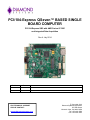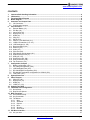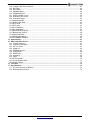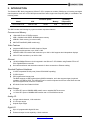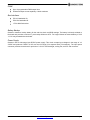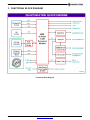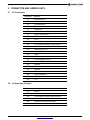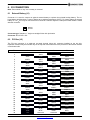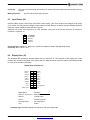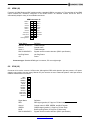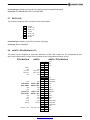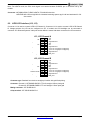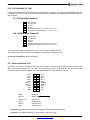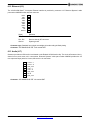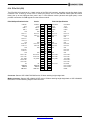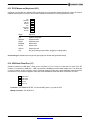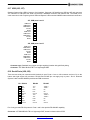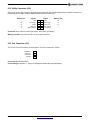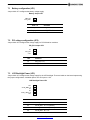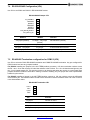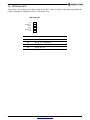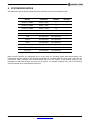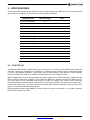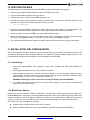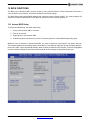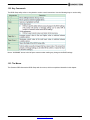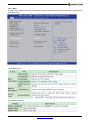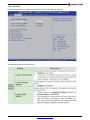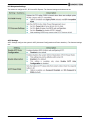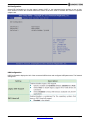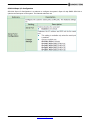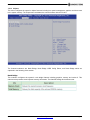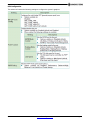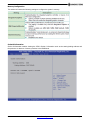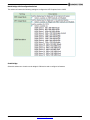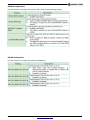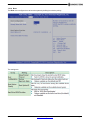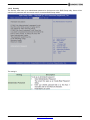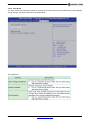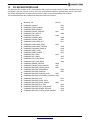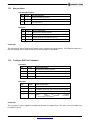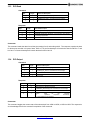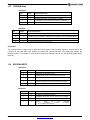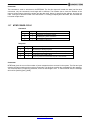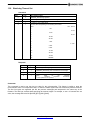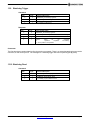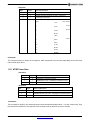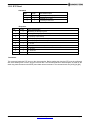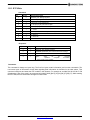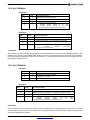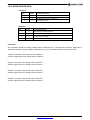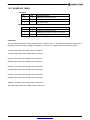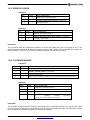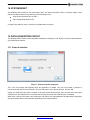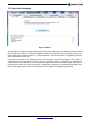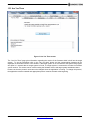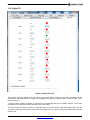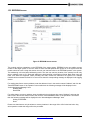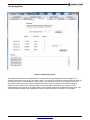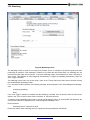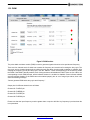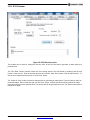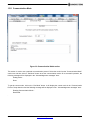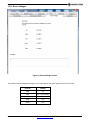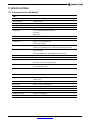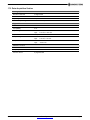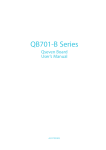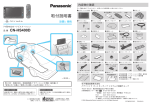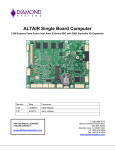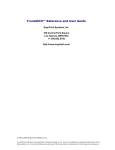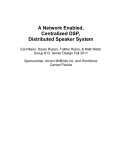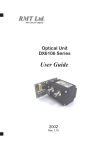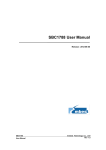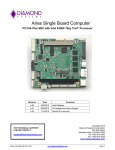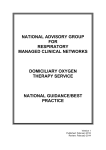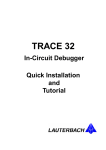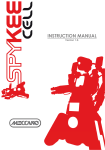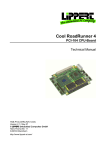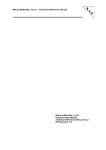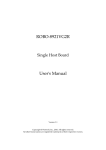Download PCI/104-Express QSeven™ BASED SINGLE BOARD COMPUTER
Transcript
PCI/104-Express QSeven™ BASED SINGLE BOARD COMPUTER PCI/104-Express SBC with AMD Fusion G-T40E and Integrated Data Acquisition Rev A: July 2014 Revision Date A 07/16/2014 Comment Initial Release FOR TECHNICAL SUPPORT PLEASE CONTACT: [email protected] Copyright 2014 Diamond Systems Corporation 555 Ellis Street Mountain View, CA 94043 USA Tel 1-650-810-2500 Fax 1-650-810-2525 www.diamondsystems.com CONTENTS 1. 2. 3. 4. 5. Important Safe Handling Information .............................................................................................................4 Introduction .......................................................................................................................................................6 Functional Block Diagram ...............................................................................................................................8 Board Diagram ..................................................................................................................................................9 Connector and Jumper Lists ........................................................................................................................ 11 5.1 I/O Connectors............................................................................................................................................ 11 5.2 Configuration Jumpers ............................................................................................................................... 11 6. I/O Connectors ............................................................................................................................................... 12 6.1 External Battery (J1) ................................................................................................................................... 12 6.2 PCI Bus (J2) ............................................................................................................................................... 12 6.3 Input Power (J4) ......................................................................................................................................... 13 6.4 Display Port (J5) ......................................................................................................................................... 13 6.5 HDMI (J6) ................................................................................................................................................... 14 6.6 VGA (J9) ..................................................................................................................................................... 14 6.7 SATA (J10) ................................................................................................................................................. 15 6.8 mSATA / PCIe MiniCard (J11) .................................................................................................................... 15 6.9 LVDS LCD Interface (J12, J13) .................................................................................................................. 16 6.10 LCD Backlight (J3, J24) .............................................................................................................................. 17 6.11 Data Acquisition (J14) ................................................................................................................................ 17 6.12 Ethernet (J15) ............................................................................................................................................. 18 6.13 Audio (J17) ................................................................................................................................................. 18 6.14 PCIe/104 (J20)............................................................................................................................................ 19 6.15 PS/2 Mouse and Keyboard (J21) ............................................................................................................... 20 6.16 USB Host/Client Port (J7) ........................................................................................................................... 20 6.17 USB (J25, J27) ........................................................................................................................................... 21 6.18 Serial Ports (J26, J29) ................................................................................................................................ 21 6.19 Utility Connector (J30) ................................................................................................................................ 22 6.20 Fan Connector (J31) ................................................................................................................................... 22 7. Configuration Jumpers ................................................................................................................................. 23 7.1 Battery configuration (JP1) ......................................................................................................................... 24 7.2 PCI voltage configuration (JP2) .................................................................................................................. 24 7.3 LCD Backlight Power (JP3) ........................................................................................................................ 24 7.4 RS-232/422/485 Configuration (JP4) ......................................................................................................... 25 7.5 RS-422/485 Termination configuration for COM1/2 (JP6) ......................................................................... 25 7.6 LCD Power (JP7) ........................................................................................................................................ 26 8. System Resources ......................................................................................................................................... 27 9. Video Features ............................................................................................................................................... 28 9.1 VGA CRT (J9)............................................................................................................................................. 28 9.2 Display Port (J5) ......................................................................................................................................... 29 9.3 HDMI (J6) ................................................................................................................................................... 29 9.4 LVDS (J12, J13) ......................................................................................................................................... 29 10. Updating the BIOS ......................................................................................................................................... 30 11. Installation and Configuration ...................................................................................................................... 30 11.1 Quick Setup ................................................................................................................................................ 30 11.2 Boot Device Options ................................................................................................................................... 30 12. BIOS Functions .............................................................................................................................................. 31 12.1 Access BIOS Setup: ................................................................................................................................... 31 12.2 Key Commands .......................................................................................................................................... 32 12.3 The Menus .................................................................................................................................................. 32 12.3.1 Main ................................................................................................................................................... 33 12.3.2 Advanced ........................................................................................................................................... 34 12.3.3 Chipset ............................................................................................................................................... 38 12.3.4 Boot .................................................................................................................................................... 43 12.3.5 Security .............................................................................................................................................. 44 12.3.6 Save & Exit ........................................................................................................................................ 45 13. PIC Microcontroller ........................................................................................................................................ 46 13.1 Are you there .............................................................................................................................................. 47 Quantum SBC User Manual Rev A www.diamondsystems.com Page 2 13.2 Configure DIO Port Command ................................................................................................................... 47 13.3 DIO Read .................................................................................................................................................... 48 13.4 DIO Output.................................................................................................................................................. 48 13.5 EEPROM Read........................................................................................................................................... 49 13.6 EEPROM WRITE........................................................................................................................................ 49 13.7 MTBF POWER CYCLE .............................................................................................................................. 50 13.8 Watchdog Timeout Set ............................................................................................................................... 51 13.9 Watchdog Trigger ....................................................................................................................................... 52 13.10 Watchdog Read .......................................................................................................................................... 52 13.11 MTBF Power Data: ..................................................................................................................................... 53 13.12 RTC Read ................................................................................................................................................... 54 13.13 RTC Write ................................................................................................................................................... 55 13.14 Set COM Mode ........................................................................................................................................... 56 13.15 Get COM Mode........................................................................................................................................... 56 13.16 READ ANALOG DATA ............................................................................................................................... 57 13.17 BOARD VOLTAGES .................................................................................................................................. 58 13.18 PWM CONTROL ........................................................................................................................................ 59 13.19 READ DIO CONFIG ................................................................................................................................... 60 13.20 CALENDAR WAKEUP ............................................................................................................................... 60 14. System Reset ................................................................................................................................................. 61 15. Data Acquisition Circuit ................................................................................................................................ 61 15.1 Protocol selection ....................................................................................................................................... 61 15.2 Application Navigation ................................................................................................................................ 62 15.3 Are You There ............................................................................................................................................ 63 15.4 Digital I/O .................................................................................................................................................... 64 15.5 EEPROM Access........................................................................................................................................ 65 15.6 Analog Data ................................................................................................................................................ 66 15.7 MTBF Data ................................................................................................................................................. 67 15.8 Watchdog.................................................................................................................................................... 68 15.9 PWM ........................................................................................................................................................... 69 15.10 RTC/Calendar ............................................................................................................................................. 70 15.11 Communication Mode ................................................................................................................................. 71 15.12 Board Voltages ........................................................................................................................................... 72 16. I/O Cables ....................................................................................................................................................... 73 17. Specifications................................................................................................................................................. 74 17.1 Processor Section (All Models) .................................................................................................................. 74 17.2 Data Acquisition Section ............................................................................................................................. 75 Quantum SBC User Manual Rev A www.diamondsystems.com Page 3 1. IMPORTANT SAFE HANDLING INFORMATION WARNING! ESD-Sensitive Electronic Equipment Observe ESD-safe handling procedures when working with this product. Always use this product in a properly grounded work area and wear appropriate ESD-preventive clothing and/or accessories. Always store this product in ESD-protective packaging when not in use. Safe Handling Precautions The Quantum SBC contains a high number of I/O connectors with connection to sensitive electronic components. This creates many opportunities for accidental damage during handling, installation and connection to other equipment. The list here describes common causes of failure found on boards returned to Diamond Systems for repair. This information is provided as a source of advice to help you prevent damaging your Diamond Systems (or any vendor’s) embedded computer boards. ESD damage – This type of damage is usually almost impossible to detect, because there is no visual sign of failure or damage. The symptom is that the board eventually simply stops working, because some component becomes defective. Usually the failure can be identified and the chip can be replaced. To prevent ESD damage, always follow proper ESD-prevention practices when handling computer boards. Damage during handling or storage – On some boards we have noticed physical damage from mishandling. A common observation is that a screwdriver slipped while installing the board, causing a gouge in the PCB surface and cutting signal traces or damaging components. Another common observation is damaged board corners, indicating the board was dropped. This may or may not cause damage to the circuitry, depending on what is near the corner. Most of our boards are designed with at least 25 mils clearance between the board edge and any component pad, and ground / power planes are at least 20 mils from the edge to avoid possible shorting from this type of damage. However these design rules are not sufficient to prevent damage in all situations. A third cause of failure is when a metal screwdriver tip slips, or a screw drops onto the board while it is powered on, causing a short between a power pin and a signal pin on a component. This can cause overvoltage / power supply problems described below. To avoid this type of failure, only perform assembly operations when the system is powered off. Sometimes boards are stored in racks with slots that grip the edge of the board. This is a common practice for board manufacturers. However our boards are generally very dense, and if the board has components very close to the board edge, they can be damaged or even knocked off the board when the board tilts back in the rack. Diamond Systems recommends that all our boards be stored only in individual ESD-safe packaging. If multiple boards are stored together, they should be contained in bins with dividers between boards. Do not pile boards on top of each other or cram too many boards into a small location. This can cause damage to connector pins or fragile components. Power supply wired backwards – Our power supplies and boards are not designed to withstand a reverse power supply connection. This will destroy each IC that is connected to the power supply (i.e. almost all ICs). In this case the board will most likely will be irreparable and must be replaced. A chip destroyed by reverse power or by excessive power will often have a visible hole on the top or show some deformation on the top surface due to vaporization inside the package. Check twice before applying power! Board not installed properly in PC/104 stack – A common error is to install a PC/104 board accidentally shifted by 1 row or 1 column. If the board is installed incorrectly, it is possible for power and ground signals on the bus to make contact with the wrong pins on the board, which can damage the board. For example, this can damage components attached to the data bus, because it puts the 12V power supply lines directly on data bus lines. Quantum SBC User Manual Rev A www.diamondsystems.com Page 4 Overvoltage on analog input – If a voltage applied to an analog input exceeds the design specification of the board, the input multiplexor and/or parts behind it can be damaged. Most of our boards will withstand an erroneous connection of up to 35V on the analog inputs, even when the board is powered off, but not all boards, and not in all conditions. Overvoltage on analog output – If an analog output is accidentally connected to another output signal or a power supply voltage, the output can be damaged. On most of our boards, a short circuit to ground on an analog output will not cause trouble. Overvoltage on digital I/O line – If a digital I/O signal is connected to a voltage above the maximum specified voltage, the digital circuitry can be damaged. On most of our boards the acceptable range of voltages connected to digital I/O signals is 0-5V, and they can withstand about 0.5V beyond that (-0.5 to 5.5V) before being damaged. However logic signals at 12V and even 24V are common, and if one of these is connected to a 5V logic chip, the chip will be damaged, and the damage could even extend past that chip to others in the circuit. Bent connector pins – This type of problem is often only a cosmetic issue and is easily fixed by bending the pins back to their proper shape one at a time with needle-nose pliers. The most common cause of bent connector pins is when a PC/104 board is pulled off the stack by rocking it back and forth left to right, from one end of the connector to the other. As the board is rocked back and forth it pulls out suddenly, and the pins at the end get bent significantly. The same situation can occur when pulling a ribbon cable off of a pin header. If the pins are bent too severely, bending them back can cause them to weaken unacceptably or even break, and the connector must be replaced. Quantum SBC User Manual Rev A www.diamondsystems.com Page 5 2. INTRODUCTION The Quantum SBC family integrates a QSeven™ CPU computer-on-module (COM) plus a full analog and digital data acquisition circuit into a PCI/104-Express small form factor single board computer (SBC). It is available in the following model: Processor Speed Model CPU QUA-GT40E-2GE AMD G-T40E Memory Operating Temperature 2GB -20 C to +71 C 1.0GHz o o The SBC includes the following key system and data acquisition features: Processor and Memory 1GHz AMD Fusion G-T40E processor 2GB 1,333MHz 64-bit DDR3L SDRAM system memory 4GB MLC flash memory (on most models) AMI PnP Flash BIOS (AMD models only) Video Features Integrated AMD Radeon HD 6250 Graphics Chipset Display port with resolution up to 1920 x 1080 18/24-bit LVDS LCD interface with resolution up to 1920 x 1080 supports dual independent displays VGA CRT with resolution up to 1920 x 1080 Ethernet 10/100/1000Mbps Ethernet circuit integrated in the QSeven™ CPU Module using Realtek RTL8111E PCIe Gigabit Ethernet controller On-board transformer and termination network for direct connection to Ethernet cabling Standard Peripheral Interfaces 3 16550-compatible RS-232 ports (2 have RS-422/485 capability) 5 USB 2.0 ports PS/2 keyboard and mouse ports The BIOS supports a USB keyboard during BIOS initialization, and it also supports legacy keyboard emulation via USB for DOS. The USB ports can be used for keyboard and mouse at the same time that the PS/2 keyboard and mouse are connected. HD Audio Codec from Realtek ALC262 Mass Storage 1 x Serial ATA port w/ 600MB/s HDD transfer rate on standard SATA connector 1 x Serial ATA ports w/ 600MB/s HDD transfer rate on PCIe MiniCard socket Analog I/O 4 single-ended channels, 12-bit resolution 0-3.3V input ranges Unipolar input ranges Digital I/O Up to 10 programmable digital I/O lines Enhanced output current capability: +24mA maximum Quantum SBC User Manual Rev A www.diamondsystems.com Page 6 PWM Up to 4 programmable PWM output lines Enhanced output current capability: +24mA maximum Bus Interfaces PCI-104 stackable I/O PCIe/104 stackable I/O 1 PCIe MiniCard socket Battery Backup Quantum contains a backup battery for the real-time clock and BIOS settings. The battery is directly soldered to the board and provides a minimum 7 year backup lifetime at 25°C. For longer lifetime an external battery of 3.3V +/-10% may be attached to the board. Power Supply Quantum uses a wide-range input DC/DC power supply. This circuit accepts input voltages in the range of +632VDC and produces 5.0VDC +2/-0% over the full range of its expected load (7A maximum). The input power connector provides connections for provision of +12V for LCD backlight, cooling fan, and PCI-104 connector. Quantum SBC User Manual Rev A www.diamondsystems.com Page 7 3. FUNCTIONAL BLOCK DIAGRAM Functional Block Diagram Quantum SBC User Manual Rev A www.diamondsystems.com Page 8 4. BOARD DIAGRAM The diagram below shows the board layout, including connectors and mounting holes. J1 J2 J11 J3 J4 J5/J6 J7 J9 J10 J12 J14 J13 J15 J17 J20 J21 Quantum SBC Connector Location -- Top View Quantum SBC User Manual Rev A www.diamondsystems.com Page 9 J24 J28 J25 J26 J27 J29 J30 J31 Quantum SBC Connector Location -- Bottom View with QSeven COM Attached Quantum SBC User Manual Rev A www.diamondsystems.com Page 10 5. CONNECTOR AND JUMPER LISTS 5.1 I/O Connectors Connector 5.2 Function J1 External battery J2 PCI bus J3 LCD backlight A J4 Input power J5 Display port J6 HDMI port J7 USB1 host/client port J9 VGA J10 SATA J11 PCIe MiniCard / mSATA J12 LCD interface channel B (LVDS format) J13 LCD interface channel A (LVDS format) J14 Data acquisition I/O J15 Ethernet J17 Audio J20 PCIe/104 (Port 2 and Port 3) J21 PS/2 keyboard & mouse J24 LCD backlight B J25 USB 4/5 J26 Serial COM ports 1/2 J27 USB 0/2 J28 QSeven computer-on-module J29 Serial COM port 3 J30 Utility J31 Fan Configuration Jumpers Jumper Description JP1 Battery JP2 PCI/104 VIN voltage configuration JP3 LVDS display backlight voltage selection JP4 COM 1/2 RS-422/485 configuration JP6 COM1/2 RS-422/485 termination JP7 LCD supply channel A & B Quantum SBC User Manual Rev A www.diamondsystems.com Page 11 6. I/O CONNECTORS Note: Pins marked as “key” are cut away or removed. 6.1 External Battery (J1) Connector J1 is used to connect an optional external battery to replace the on-board backup battery. The onboard battery provides about 7 years of lifetime at an ambient temperature of 25⁰C. For longer lifetime an external battery of 3.3V 10% may be connected to this connector. Diamond Systems’ cable part number 6980511 mates with this connector. 1 2 Battery+ Ground Connector type: Standard .1” single row straight friction lock pin header Connector: DF13C-2P-1.25V 6.2 PCI Bus (J2) The PCI bus connector is a solder-pin non-stack through (short pin) connector installed on the top side. Expansion modules may be mounted only on the top side of the board due to the presence of the QSeven module on the bottom side. Pin 1 2 3 4 5 6 7 8 9 10 11 12 13 14 15 16 17 18 19 20 21 22 23 24 25 26 27 28 29 30 A GND/5.0V KEY VI/O AD05 C/BE0* GND AD11 AD14 +3.3V SERR* GND STOP* +3.3V FRAME* GND AD18 AD21 +3.3V IDSEL0 AD24 GND AD29 +5V REQ0* GND GNT1* +5V CLK2 GND +12V -12V Quantum SBC User Manual Rev A 2 B C D Reserved AD02 GND AD07 AD09 VI/O AD13 C/BE1* GND PERR* +3.3V TRDY* GND AD16 +3.3V AD20 AD23 GND C/BE3* AD26 +5V AD30 GND REQ2* VI/O CLK0 +5V INTD* INTA* Reserved +5V AD01 AD04 GND AD08 AD10 GND AD15 SB0* +3.3V LOCK* GND IRDY* +3.3V AD17 GND AD22 IDSEL1 VI/O AD25 AD28 GND REQ1* +5V GNT2* GND CLK3 +5V INTB* Reserved AD0 +5V AD03 AD06 GND M66EN AD12 +3.3V PAR PME# GND DEVSEL# +3.3V CBE2# GND AD19 +3.3V IDSEL2 IDSEL3 GND AD27 AD31 VI/O GNT0* GND CLK1 GND RST* INTC* GND www.diamondsystems.com Page 12 Connector: PCI-104 non-stack-through with solder pins; bottom side shroud and shroud mounting holes not required Mating connector: 6.3 Any PCI-104 stack-through connector Input Power (J4) Quantum SBCs accept a wide-range input DC/DC power supply. This circuit accepts input voltages in the range of +6-32VDC. All other required voltages are generated on board. Each pin is rated at 3A max. Diamond Systems’ cable part number 6980510 mates with this connector. Additional 12V power rails required by for LCD backlight, cooling fan, and PCI-104 connector (if needed) is provided on connector J4. 1 2 3 4 5 +6-34VDC +6-34VDC Ground Ground +12V In Connector type: Standard .1” single row, 5 positions, straight pin header with gold flash plating Connector: IPL1-105-01-L-S-K 6.4 Display Port (J5) The Quantum SBC provides a standard display port on connector J5. The resolution of the display port output matches the resolution configured in the display port. An attached monitor should be able to automatically adapt for many of the available resolutions. Display Port Connector J5 Lane 0+ Lane 0Ground Lane 2+ Lane 2Ground Ground Aux+ AuxPower return 1 3 5 7 9 11 13 15 17 19 Signal Name Lane 0+/- to Lane 3+/Ground AUX +/Hot Plug Detect 3.3V 2 4 6 8 10 12 14 16 18 20 Ground Lane 1+ Lane 1Ground Lane 3+ Lane 3Ground Ground Hot Plug Detect 3.3V Definition Main link Ground return Auxiliary channel Hot Plug Detect Power Connector type: Standard Display Port connector, PC mount right angle Quantum SBC User Manual Rev A www.diamondsystems.com Page 13 6.5 HDMI (J6) Freescale A9 i.MX6 Quantum SBC models provide a standard HDMI on connector J6. The resolution of the HDMI output matches the resolution configured in the HDMI monitor. An attached monitor should be able to automatically adapt for many of the available resolutions. HDMI connector J6 Data 2+ Data 2Ground Data 0+ Data 0Ground CEC (NC) DDC Clock Ground Hot Plug Detect 1 3 5 7 9 11 13 15 17 19 Signal Name Data 0+/- to Data 3+/Ground Clock +/DDC-CLOCK/DATA Hot Plug Detect +5V 2 4 6 8 10 12 14 16 18 Ground Data 1+ Data 1Ground Clock+ ClockReserved DDC Data +5V Definition TDMS data pair Ground return TDMS data pair Signals used for monitor detection (DDC1 specification) Hot Plug Detect Power Connector type: Standard HDMI type A connector, PC mount right angle 6.6 VGA (J9) Connector J9 is used to connect a VGA monitor. Although the DDC serial detection pins are present, a 5V power supply is not provided, and the legacy “Monitor ID” pins are also not used. Diamond Systems’ cable part number 6980507 mates with this connector. RED Ground GREEN Ground BLUE Ground HSYNC VSYNC Ground DDC-Data DDC-Clock Ground 1 2 3 4 5 6 7 8 9 10 11 12 Signal Name RED Ground GREEN BLUE DDC-CLOCK/DATA Quantum SBC User Manual Rev A Definition RED signal (positive, 0.7Vpp into 75 Ohm load) Ground return for RED, GREEN, and BLUE signals GREEN signal (positive, 0.7Vpp into 75 Ohm load) BLUE signal (positive, 0.7Vpp into 75 Ohm load) Signals used for monitor detection (DDC1 specification) www.diamondsystems.com Page 14 Connector type: Standard 2mm single row straight pin header with gold flash plating. Connector: JST BM12B-GHS-TBT 1x12 vertical SMT 6.7 SATA (J10) This connector avails the SATA connection on the carrier boards. 1 2 3 4 5 6 7 Ground SATA 1 TX+ SATA 1 TXGround SATA 1 RXSATA 1 RX+ Ground Connector type: Standard 7-pin SATA connector, right angle Connector: Molex 470804005 6.8 mSATA / PCIe MiniCard (J11) This socket can be configured for either PCIe MiniCard or mSATA disk module use. The configuration is done with 0 ohm resistors where a conflict occurs between the two configurations as shown in bold. PCIe MiniCard ClkreqGnd PCIe ClkPCIe Clk+ Gnd mSATA Gnd PCIe 1 ClkPCIe 1 Clk+ Gnd Gnd Gnd PCIe 0 RXPCIe 0RX+ SATA 1 RXSATA 1 RX+ Gnd Gnd Gnd Gnd PCIe 0 TXPCIe 0 TX+ SATA 1 TXSATA 1 TX+ Gnd Gnd +3.3V +3.3V Ground Gnd Gnd +3.3V +3.3V Ground Pull-up to +3.3V Pull-up to +3.3V Quantum SBC User Manual Rev A mSATA / PCIe MiniCard 1 2 3 4 5 6 7 8 9 10 11 12 13 14 15 16 KEY 17 18 19 20 21 22 +3.3V Gnd +1.5V 23 24 +3.3V 25 27 29 26 28 30 Gnd +1.5V SMB Clk 31 32 SMB Data 33 35 37 39 41 43 45 47 49 51 34 36 38 40 42 44 46 48 50 52 Gnd USB 4USB 4+ Gnd WWAN LED#WLAN LED# WPAN LED# +1.5V Gnd +3.3V Gnd W_Disable# PCIe Reset#- www.diamondsystems.com Page 15 Note: For mSATA mode, the PCIe clock signal is not active because CLKREQ- pin is not driven low by the module. Connector: JAE MM60-52B1-E1-R650 mSATA / PCIe MiniCard socket JAE NT4R1600 3.55mm high M2 x 0.4 threaded mounting spacers qty 2 built into baseboard for fullsize module 6.9 LVDS LCD Interface (J12, J13) Connector J13 is used to connect LVDS LCD Channel A. Connector J12 is used to connect LVDS LCD Channel B. Voltage selection for LCD can be configured on JP7. If needed, the LCD backlight can be connected to connector JP3. Diamond Systems’ cable part number 6981211 mates with these connectors for LCD connection. J13, LCD Channel A A3+ A3Signal Ground A1+ A1Signal Ground Channel A Clk+ Channel A ClkSignal Ground DID_DAT 1 3 5 7 9 11 13 15 17 19 2 4 6 8 10 12 14 16 18 20 A2+ A2Signal Ground A0+ A0Signal Ground Vcc 3.3V / 5V (jumper configured) Vcc 3.3V / 5V (jumper configured) Signal Ground DID_CLK J12, LCD Channel B B3+ B3Signal Ground B1+ B1Signal Ground Channel A Clk+ Channel A ClkSignal Ground DID_DAT 1 3 5 7 9 11 13 15 17 19 2 4 6 8 10 12 14 16 18 20 B2+ B2Signal Ground B0+ B0Signal Ground Vcc 3.3V / 5V (jumper configured) Vcc 3.3V / 5V (jumper configured) Signal Ground DID_CLK Connector type: Standard 2mm dual row straight pin header with gold flash plating. Connector: Channel A: JST BM20B-GHDS-G-TF 2x10 straight 1.25mm pitch gold Channel B: JST BM20B-GHDS-G-TF 2x10 straight 1.25mm pitch gold Mating connector: JST GHDR-20V-S Crimp terminal: JST SGHD-002GA-P0.2 Quantum SBC User Manual Rev A www.diamondsystems.com Page 16 6.10 LCD Backlight (J3, J24) Connector J3 provides the backlight power for LCD Channel A Connector. J24 provides the backlight power for LCD Channel B and control for an optional LCD panel. Diamond Systems’ cable part number 6981210 mates with this connector. J3, LCD Backlight Channel A 1 2 3 4 5 6 LCD A Power LCD A Power Ground Ground Enable (GPIO output), 0 = off, open circuit = on Brightness, 0-5VDC variable; 0V = max, 5V = min J24, LCD Backlight Channel B 1 2 3 4 5 6 LCD B Power LCD B Power Ground Ground Enable (GPIO output), 0 = off, open circuit = on Brightness, 0-5VDC variable; 0V = max, 5V = min The LCD power is jumper selectable for +5V or +12V. See the description for JP3. The enable signal controls power to the backlight. It is controlled by digital I/O signal. Connector Part Numbers: Molex 53398-0671 6.11 Data Acquisition (J14) Connector J14 provides 10 digital I/O lines from PIC controller. These lines have ESD protection to protect the SBC from potential damage. The connector also provides four analog input channels and four pulse width modulator outputs. Diamond Systems’ cable part number 6980501 mates with this connector. DIO 0 DIO 2 DIO 4 DIO 6 DIO 8 PWM 1A PWM 1C Ground AN0 AN2 Signal DIO 0-9 PWM 1A:1D AN 0:3 Ground Agnd 1 3 5 7 9 11 13 15 17 19 2 4 6 8 10 12 14 16 18 20 DIO 1 DIO 3 DIO 5 DIO 7 DIO 9 PWM 1B PWM 1D Agnd AN1 AN3 Definition Digital I/Os PWM outs Analog inputs Digital ground Analog ground Connector type: Standard 2mm dual row straight pin header with gold flash plating Connector: JST BM20B-GHDS-G-TF 2x10 straight 1.25mm pitch gold Quantum SBC User Manual Rev A www.diamondsystems.com Page 17 6.12 Ethernet (J15) The 10/100/1000 Base-T, full-duplex Ethernet interface is provided by connector J15. Diamond Systems’ cable part number 6980502 mates with this connector. MX1+ MX1MX2+ MX2MX3+ MX3MX4+ MX4NC Ground 1 2 3 4 5 6 7 8 9 10 Signal TX+, TXRX+, RXGround Definition Transmit data from Q7 connector Receive data by Q7 connector System ground Connector type: Standard 2mm single row straight pin header with gold flash plating Connector: JST BM10B-GHS-TBT 1x10 vertical SMT 6.13 Audio (J17) Quantum provides an HDA audio circuit based on the Realtek ALC262 audio chip. The circuit offers stereo line in, stereo line out, and mono mic in connections. Diamond Systems’ cable part number 6980508 provides the 3.5 mm output and input jacks for Lineout, Mic and Line in connection. 1 2 3 4 5 6 7 8 LineOut – L LineOut – R GND_Audio LineIn – L LineIn – R GND_Audio MIC IN GND_Audio Connector: JST BM08B-GHS-TBT 1x8 vertical SMT Quantum SBC User Manual Rev A www.diamondsystems.com Page 18 6.14 PCIe/104 (J20) The PCIe/104 (J20) connector is a 1-bank version of the PCIe/104 connector, providing only the first bank of pins numbered 1-52. It offers up to two PCIe x1 lanes from ports 2 and 3 of the QSeven module (third and fourth lanes) plus up to two USB ports from ports 6 and 7 of the QSeven module (seventh and eighth ports). It also provides connections for SMB signals from the QSeven module. PCIe/104 SpecificationCarrier USB-OC+3.3V USB 1+ USB 1Gnd PCIe 1 T+ PCIe 1 TGnd PCIe 2 T+ PCIe 2 TGnd PCIe 1 R+ PCIe 1 RGnd PCIe 2 R+ PCIe 2 RGnd PCIe 1 Clk+ PCIe 1 Clk+5V_STBY PCIe 2 Clk+ PCIe 2 ClkDir SMB Data SMB Clk SMB Alert- Carrier USB-OC+3.3V USB 7+ USB 7Gnd PCIe 3 T+ PCIe 3 TGnd Gnd PCIe 3 R+ PCIe 3 RGnd Gnd PCIe 3 Clk+ PCIe 3 Clk+5V_STBY Dir SMB Data SMB Clk SMB Alert- PCIe/104 Specification 1 3 5 7 9 11 13 15 17 19 21 23 25 27 29 31 33 35 37 39 41 43 45 47 49 51 + 5 V T A B 2 4 6 8 10 12 14 16 18 20 22 24 26 28 30 32 34 36 38 40 42 44 46 48 50 52 PCIe Reset+3.3V USB 6+ USB 6Gnd PCIe 2 T+ PCIe 2 TGnd Gnd PCIe 2 R+ PCIe 2 RGnd Gnd PCIe 2 Clk+ PCIe 2 Clk+5V_STBY PU to 3.3V PCIe Reset+3.3V USB 0+ USB 0Gnd PCIe 0 T+ PCIe 0 TGnd PCIe 3 T+ PCIe 3 TGnd PCIe 0 R+ PCIe 0 RGnd PCIe 3 R+ PCIe 3 RGnd PCIe 0 Clk+ PCIe 0 Clk+5V_STBY PCIe 3 Clk+ PCIe 3 ClkPwr Good PCIe x16 Clk+ PCIe x16 ClkPSON- Connector: Samtec ASP-129637-08 QMS series 15.24mm stacking height single bank Mating connector: Samtec ASP-129646-18 QFS series 15.24mm stacking height single bank or ASP-129646-03 QFS series 15.24mm stacking height 3-bank connector Quantum SBC User Manual Rev A www.diamondsystems.com Page 19 6.15 PS/2 Mouse and Keyboard (J21) Connector J21 provides the standard PS/2 keyboard and mouse signals. Diamond Systems’ cable part number 6980506 mates with this connector and provides standard connections for PS/2 keyboard and mouse. +5V KB Data KB Clk Ground +5V MS Data MS Clk Ground Signal +5V KB Data KB Clk MS Data MS Clk Ground Key 1 2 3 4 5 6 7 8 Definition System +5V power Keyboard data Keyboard clock Mouse data Mouse clock System ground Key pin (missing on pin header, plugged on mating cable) Connector type: Standard 2mm single row right angled pin header with gold flash plating 6.16 USB Host/Client Port (J7) Quantum features one USB Host / Client port on connector J7. Port 1 may be a client port on some of the Q7 modules. J7 interfaces to USB port 1. USB 2.0 provides a 480Mbps maximum data transfer rate. The shield pin on each connector is tied to system ground. Diamond Systems’ cable part number 6980504 mates with these connectors for Host. Diamond Systems’ cable part number 6980505 mates with these connectors for Client. 1 2 3 4 5 USB0 Power USB0 DataUSB0 Data+ Ground Device ID Connector: JST BM05B-GHS-TBT 1x5 vertical SMT (ports 1), top side of PCB Mating connector: JST GHR-5V-S Quantum SBC User Manual Rev A www.diamondsystems.com Page 20 6.17 USB (J25, J27) Quantum features four USB 2.0 ports on 2 pin headers. Connector J25 interfaces to USB port 4/5 and connector J27 interfaces to USB ports 0/2. USB 2.0 provides a 480Mbps maximum data transfer rate. The shield pin on each connector is tied to system ground. Diamond Systems’ cable number 6980503 mates with these connectors. J27, USB ports 0 and 2 USB0 Pwr USB0 DataUSB0 Data+ Ground Shield USB2 Pwr USB2 DataUSB2 Data+ Ground Shield 1 2 3 4 5 6 7 8 9 10 J25, USB ports 4 and 5 USB4 Pwr USB4 Data+ USB4 DataGround Shield USB5 Pwr USB5 Data+ USB5 DataGround Shield 1 2 3 4 5 6 7 8 9 10 Connector type: Standard 2mm single row right angled pin header with gold flash plating Connector: JST SM10 B-GHS-TBT 1x10 right angled SMT 6.18 Serial Ports (J26, J29) There are two serial port connectors with identical pin outs. Ports 1-2 are on J26 connector and port 3 is on the bottom side right angled J29 connector. RS-422 and RS-485 pin outs apply only to ports 1 and 2. Diamond Systems’ cable number 6980500 provides two DB9 connectors. Pin RS-232 RS-422 RS-485 1 2 3 4 5 6 7 8 9 10 TX1+ TX1RX1+ RX1Ground TX2+ TX2RX2+ RX2Ground TX/RX 1+ TX/RX 1NC NC Ground TX/RX 2+ TX/RX 2NC NC Ground TX1 RTS1 RX1 CTS1 Ground TX2 RTS2 RX2 CTS2 Ground Port 3 only provides RS-232 protocol. Ports 1 and 2 also provide RS-422/485 capability. Connector: JST SM10B-GHS-TB 1x10 right angle SMT, located on bottom side of PCB Quantum SBC User Manual Rev A www.diamondsystems.com Page 21 6.19 Utility Connector (J30) The pin out of the utility connector is shown below along with the corresponding QSeven module connector pin. Diamond Systems’ cable number 6980509 mates with these connectors. QSeven Pin 20 21 13 8 Signal Gnd Pwr SwitchSleepGBE LinkGBE Link1000- Signal 1 3 5 7 9 2 4 6 8 10 QSeven Pin ResetWDT TriggerBattery LowGBE Link100+3.3V (fused) 28 70 27 7 Connector: 2mm pitch 2x5 vertical pin header, 4mm posts, gold plating Mating connector: 2mm pitch 2x5 IDC or crimp terminal socket 6.20 Fan Connector (J31) The pin out of the fan connector is shown below. The fan is powered by +5VDC. PWMOUT Tacho_In Power 5V Ground 1 2 3 4 Connector: Molex 0532610471 Connector type: Standard .1” single row straight pin header with gold flash plating Quantum SBC User Manual Rev A www.diamondsystems.com Page 22 7. CONFIGURATION JUMPERS The Quantum SBC contains the following configuration jumper blocks. The diagram below shows the default jumper settings. Jumper Description JP1 Battery JP2 PCI voltage configuration JP3 LCD backlight power JP4 COM 1/2 RS-232/422/485 configuration JP6 COM 1/2 RS-422/485 termination configuration JP7 LCD supply channel A & B JP1 JP2 JP3 JP4 JP6 JP7 Quantum SBC User Manual Rev A www.diamondsystems.com Page 23 7.1 Battery configuration (JP1) Jumper block JP1 configures the battery voltage supply. Battery Jumper JP1 VBAT_IN VCC_RTC 7.2 1 2 Pins 1-2 Function Jumper VIO_RTC = 3V No jumper VCC_RTC = 0V PCI voltage configuration (JP2) Jumper block JP2 configures the voltage supply for PCI/104 add on modules. VIO_PCI Jumper JP2 5V VIO_PCI 3.3V 7.3 1 2 3 JP2 Function 1-2 VIO_PCI = 5V 2-3 VIO_PCI = 3.3V LCD Backlight Power (JP3) Jumper block JP3 configures the voltage supply for the LCD backlight. There are labels on the board representing the jumper configurations. Available options are +5V input or +12V. LCD Backlight Power JP3 12V VLCD_BKLT A 5V 5V VLCD_ BKLT B 12V 1 2 3 4 5 6 JP3 Function 1-2 VLCD_BKLT A = 12V 2-3 VLCD_BKLT A = 5V (Default) 4-5 VLCD_BKLT B = 5V (Default) 5-6 VLCD_BKLT B = 12V Quantum SBC User Manual Rev A www.diamondsystems.com Page 24 7.4 RS-232/422/485 Configuration (JP4) Use JP4 to set COM1 and COM 2 in RS-232/422/485 modes. RS-232/422/485 Jumper JP4 1 2 3 4 5 6 7 8 W_DISABLE GROUND MODE 0 GROUND MODE 2 GROUND PIC_MCLR_RESET PIC_MCLR_RC MODE 0 7.5 MODE 2 Function 3-4 jumper (Default) 5-6 Open - No jumper (Default) RS-232 Mode ( Default) 3-4 Open - No jumper 5-6 Open - No jumper 2T/2R RS-422 3-4 Open - No jumper 5-6 jumper 2T/2R RS-485 & 2R RS-232 3-4 jumper 5-6 jumper Loop Back Mode (TX in to RX out ) RS-422/485 Termination configuration for COM1/2 (JP6) Use JP6 to select the COM1 RS-422/485 termination and COM2 RS-422/485 termination. Any port configured for RS-232 should not have any jumpers installed. For RS-422: Installing two jumpers in the 422 TERM positions connects a 120 ohm termination resistor across the RX + and – lines and connects 1K ohm bias resistors to the RX lines. The + line is biased toward ground, and the – line is biased toward +5V. This sets the receiver to an inactive state when the receiver is unconnected. Both jumpers should be installed if termination / biasing is desired. Installing only one jumper will create unpredictable behavior by the receiver. For RS-485: Installing a jumper in the 485 TERM position connects a 120 ohm resistor across the differential driver/receiver pair. The RS-485 network should have a termination resistor installed at each end of the circuit but not at intermediate nodes. RS-422/485 Termination JP6 RX1+ RX1RX2+ RX2- 1 2 3 4 JP6 Function 1-2 jumper 120 ohm on Port1 1-2 Open - No jumper No Termination - Default 3-4 jumper 120 ohm on Port2 3-4 Open - No jumper No Termination - Default Quantum SBC User Manual Rev A www.diamondsystems.com Page 25 7.6 LCD Power (JP7) Jumper block JP7 configures the voltage supply for the LCD. There are labels on the board representing the jumper configurations. Available options are +3.3V input or +5V. LCD Power JP7 5V VLCD_ A 3.3V 3.3V VLCD_ B 5V 1 2 3 4 5 6 JP3 Function 1-2 VLCD_ A = 5V 2-3 VLCD_ A =3.3 (Default) 4-5 VLCD_ B = 3.3V (Default) 5-6 VLCD_ B = 5V Quantum SBC User Manual Rev A www.diamondsystems.com Page 26 8. SYSTEM RESOURCES The table below lists the default system resources utilized by the circuits on Quantuam SBC. Device I/O Address ISA IRQ ISA DMA Serial Port COM1 0x3F8 – 0x3FF 4 – Serial Port COM2 0x2F8 – 0x2FF 3 – Serial Port COM3 0x3E8 – 0x3EF 10 – Serial Port COM4 0x2E8 – 0x2EF 11 – Ethernet OS-dependent OS-dependent – USB OS-dependent OS-dependent – Sound OS-dependent OS-dependent – Video OS-dependent OS-dependent – PC/104-Plus OS-dependent OS-dependent – PCIe/104 OS-dependent OS-dependent – mini PCIe OS-dependent OS-dependent – Most of these resources are configurable and, in many cases, the operating system alters these settings. The main devices that are subject to this dynamic configuration are on-board Ethernet, sound, video, USB, and any PC/104-Plus cards, PCIe/104, and PCIe MiniCards that are in the system. These settings may also vary depending on what other devices are present in the system. For example, aDisplay Port ng on a PC/104-Plus card may change the on-board Ethernet resources. Quantum SBC User Manual Rev A www.diamondsystems.com Page 27 9. VIDEO FEATURES The Quantum SBC includes a video subsystem that provides Display Port, HDMI, CRT and 2 LVDS output with several choices of resolution. The resolution is can be changed in the BIOS. LVDS Resolution CRT Auto-Adapt 640 x 480 18Bit Single Yes 800 x 600 18Bit Single Yes Note 1024x 600 18Bit Single 1024 x 768 18Bit Single Yes Default resolution 1280 x 720 18Bit Single 1280 x 800 18Bit Single 1366 x 768 18Bit Single 1440 x 900 18Bit Single 1366 x 768 24Bit Single 1440 x 900 24Bit Single 1280 x 1024 24Bit Dual 1440 x 1050 24Bit Dual 1600 x 900 24Bit Dual 1680 x 1050 24Bit Dual 1600 x 1200 24Bit Dual 1920 x 1080 24Bit Dual 9.1 VGA CRT (J9) The Quantum SBC provides a standard CRT port on connector J8. The resolution of the CRT output matches the resolution configured in the BIOS for the LVDS/CRT. An attached monitor should be able to automatically adapt for many of the available resolutions. If the monitor does not adapt properly, either adjust the monitor settings, change the LVDS/CRT resolution in the BIOS (see BIOS section), or use a different monitor. Note: The BIOS setup screens and DOS display are always configured for 640x480 resolutions, regardless of the display resolution selected in the BIOS. If you configure the BIOS for a different resolution, the display may not look correct when you are in the BIOS setup screens or in DOS. For example, if the screen is set for 1024x768, the BIOS and DOS screens will appear smaller than full screen and will generally be centered in the screen with a blank border around them. If you are using DOS, the optimum CRT resolution is 640x480. This same advice may apply for a text-based Linux environment as well. Diamond Systems cable number 6980507 is used to connect a monitor to connector J9. It provides a standard DB15 female connector for a CRT. Quantum SBC User Manual Rev A www.diamondsystems.com Page 28 9.2 Display Port (J5) The Quantum SBC provides a standard display port on connector J5. The resolution of the display port output matches the resolution configured in the display port. An attached monitor should be able to automatically adapt for many of the available resolutions. 9.3 HDMI (J6) Quantum provides a standard HDMI on connector J6. The resolution of the HDMI output matches the resolution configured in the HDMI monitor. An attached monitor should be able to automatically adapt for many of the available resolutions. 9.4 LVDS (J12, J13) The LCD used with the Quantum SBC must match the programmed resolution and scan rate in the BIOS. These settings can be changed in BIOS. Quantum provides 18-bit/24 bit LVDS output, so the LCD selected must work with 18-bit /24 bit data. As opposed to CRTs, there is no standard LCD connector type or format. Each LCD manufacturer has its own standards, and there are also different specifications such as the number of data bits used in the video signal. You may need to create your own LCD cable to connect from the LCD connector on Quantum to the input connector on your LCD. For assistance with signal definitions or wiring requirements, contact the LCD maker or Diamond Systems technical support. Diamond Systems offers cable part number 6981211 with the correct connector type and pinout to match the LCD connector on the Quantum SBC. The other end may need to be changed to work with your LCD. Connector J13 is used to connect LVDS LCD Channel A. Connector J12 is used to connect LVDS LCD Channel B. Voltage selection for LCD can be configured on JP7. If needed, the LCD backlight can be connected to connector JP3. The backlight power is jumper-selectable between +5V and +12V using jumper block JP3. If 12VDC is needed for the LCD, it must be provided either on one of the input power connectors or on the 12V pin (J1, B9) of the PC/104 connector. Quantum does not generate 12V internally. WARNING: Be sure the proper voltage is configured BEFORE connecting the cable to your backlight inverter, or it could be damaged. The brightness control for the LCD backlight has a weak pull-down resistor to ensure maximum brightness when it is not connected externally. Diamond Systems offers cable part number 6981210 with the correct connector type and pin out to match the backlight power connector on Quantum SBC. The other end may need to be changed to work with your LCD backlight inverter. Quantum SBC User Manual Rev A www.diamondsystems.com Page 29 10. UPDATING THE BIOS The BIOS image is programmed into the Quantum SBC by using the SPIFLASH utility program. 1. Create a DOS bootable mass storage device such as a USB memory stick. 2. Copy the desired BIOS image file to the boot device. 3. Install the boot device on the Quantum SBC and power it up. 4. At the DOS prompt, type the following command. <filename.bat> is the name of the BIOS image file. The filename must conform to the DOS 8-character naming convention. Run <filename.bat> 5. SPIFLASH will automatically reprogram the SBC’s BIOS image and provide a progress indicator. The program will indicate successful completion of the process, which should take about 10 seconds. 6. Restart the system and press the DEL key to enter the BIOS SETUP utility. 7. Hit the left arrow key once to go to the tab labeled “Exit.” Select “Load optimal defaults” using the up/down arrow keys, and hit Enter to confirm. Then select “Save and Exit,” and hit Enter to confirm. 8. This completes the BIOS process. Reboot the system with the LCD attached to verify proper performance. 11. INSTALLATION AND CONFIGURATION This section describes the steps needed to get your Quantum SBC up and running, and assumes that you have the Quantum Development Kit or Quantum Cable Kit. The Cable Kit includes all cables needed for the I/O. The Development Kit includes the SBC, Cable Kit, and AC adapter to power the SBC. 11.1 Quick Setup 1. Attach VGA cable 6980507, PS/2 keyboard / mouse cable 6980508, and USB cables 6980503 as needed. 2. Attach display, keyboard, and mouse (if needed) to the cables. 3. Connect power to power input connector J4 using AC adapter X or your own power supply with power cable 6980510. The input connector and cable keyed to prevent incorrect connection. However ensure that the red wire +5V are on pin 1 of the board connector J4. WARNING: Attaching the power connector incorrectly will destroy the QUANTUM SBC! 4. For a quick verification that the system is set up and working properly, if no boot device is attached, the system will boot to BIOS screen. 11.2 Boot Device Options Quantum can boot from a SATA, mSATA, or USB device. The boot device selection and priority are configured in the BIOS Boot menu. See Chapter 12 for detailed BIOS instructions. Only devices which are currently attached to the SBC will appear in the list of options. Therefore if you want to select a hard drive or USB device as the boot device, you must connect it to the SBC first, then boot up and enter the BIOS, then select it as a boot device. The following are a few example boot scenarios. Install an SATA hard disk directly on the SATA connector. Attach a bootable USB device to one of the USB ports with USB cable part number 6980503. Quantum SBC User Manual Rev A www.diamondsystems.com Page 30 12. BIOS FUNCTIONS The BIOS on the Quantum SBC provides access to many valuable features. These instructions show how to enter the BIOS, set up features, and restore the BIOS to its default settings. The BIOS Setup utility controls BIOS settings and configures various system features. The system settings are stored in the system’s BIOS ROM. And the BIOS is activated once the computer powers on. 12.1 Access BIOS Setup: To access the BIOS Setup, follow the steps below: 1. Connect the Quantum SBC to a monitor. 2. Turn on the monitor. 3. Supply power to the Quantum SBC. 4. Continuously press the Delete key once the computer powers on until the BIOS Setup utility opens. Whatever menu or submenu is selected thereafter, the menu or submenu is presented in two panes onscreen. The left pane displays all the settings that are accessible to users while the right pane shows the setting direction. Each menu offers a set of appropriate settings. When a setting is selected on the left pane, it becomes highlighted in white. Available settings are enclosed in brackets while the non-settings are presented in dark gray. Quantum SBC User Manual Rev A www.diamondsystems.com Page 31 12.2 Key Commands The BIOS Setup utility relies on a keyboard to receive user’s instructions. Use the following keys to use the utility. Note a “WARNING” shows in the left pane onscreen when making any change to the BIOS settings. 12.3 The Menus The Quantum SBC features the BIOS Setup with six menus, which are explained hereafter in this chapter. Quantum SBC User Manual Rev A www.diamondsystems.com Page 32 12.3.1 Main The Main menu displays some important BIOS and memory information and features the settings of System Date and System Time. The displayed info is: The featured settings are: Quantum SBC User Manual Rev A www.diamondsystems.com Page 33 12.3.2 Advanced Use the Advanced menu to control the system’s PCI, ACPI, IDE, USB and Super I/O. The featured settings and submenus are: Quantum SBC User Manual Rev A www.diamondsystems.com Page 34 PCI Subsystem Settings This submenu configures PCI, PCI-X and PCI Express. The featured settings and submenus are: ACPI Settings ACPI Settings configure the system’s ACPI (Advanced Configuration and Power Interface). The featured settings are: Quantum SBC User Manual Rev A www.diamondsystems.com Page 35 IDE Configuration Select IDE Configuration to view the system’s status of IDE, i.e. the integrated device interface, a type of diskdrive interface in which the controller electronics reside on the drive itself to eliminate the need for a separate adapter card. USB Configuration USB Configuration displays the info of the connected USB devices and configures USB parameters. The featured settings are: Quantum SBC User Manual Rev A www.diamondsystems.com Page 36 SCH3114 Super I/O Configuration SCH3114 Super I/O Configuration is a submenu to configure the system’s Super IO chip SMSC SCH3114 to optimize the serial ports on the system. The featured submenus are: Quantum SBC User Manual Rev A www.diamondsystems.com Page 37 12.3.3 Chipset This menu configures the system’s chipset features including bus speed management, graphics and the access to the system memory. The chipset also coordinates the communications with the PCI bus. The featured submenus are North Bridge, North Bridge LVDS Config Select, and South Bridge which are explained in the following of this section. North Bridge This submenu configures the system’s north bridge features including graphics, memory and socket 0. This submenu also presents some important memory information. The featured settings and submenus are: Quantum SBC User Manual Rev A www.diamondsystems.com Page 38 GFX Configuration This submenu features the following settings to configure the system’s graphics: Quantum SBC User Manual Rev A www.diamondsystems.com Page 39 Memory Configuration This submenu features the following settings to configure the system’s memory: Socket 0 Information Socket 0 Information enables viewing the CPU’s Socket 0 information such as the starting/ending address and the presence or absence of memory modules in the DIMM slots. Quantum SBC User Manual Rev A www.diamondsystems.com Page 40 North Bridge LVDS configuration Select This submenu features the following settings to configure the INT15 options for the LVDS: South Bridge Select this submenu to view the south bridge’s CIM version and to configure its features. Quantum SBC User Manual Rev A www.diamondsystems.com Page 41 SB SATA Configuration Use this submenu to configure the system’s SATA feature by the following settings: SB USB Configuration Use this submenu to configure the system’s USB features: Quantum SBC User Manual Rev A www.diamondsystems.com Page 42 12.3.4 Boot The Boot menu configures how to boot the system by defining boot device priority. The settings are: Quantum SBC User Manual Rev A www.diamondsystems.com Page 43 12.3.5 Security The Security menu sets up an administrator password to limit access to the BIOS Setup utility. Users will be asked for the password each time he/she tries to access the BIOS Setup utilities. The setting is: Quantum SBC User Manual Rev A www.diamondsystems.com Page 44 12.3.6 Save & Exit The Save & Exit menu features a handful of commands to launch actions from the BIOS Setup utility regarding saving changes, quitting the utility and recovering defaults. The settings are: Quantum SBC User Manual Rev A www.diamondsystems.com Page 45 13. PIC MICROCONTROLLER The Quantum SBC contains a PIC microcontroller that is used to provide various functions including serial port configuration, general purpose I/O lines, A/D lines, pulse width modulators, generate wake events, and others. This section describes the command sets that can be used to communicate with the PIC controller. The list below describes the constants that have been used in this section. MESSAGE_SIG 0x3232 COMMAND_AREYOU 0x01 COMMAND_WRITE_EPROM 0x03 COMMAND_READ_EPROM 0x05 COMMAND_CONFIG_DIOPORT 0x07 COMMAND_DIO_OUTPUT 0x09 COMMAND_DIO_READ 0x0B COMMAND_ANALOG_READ 0x0D COMMAND_CONFIG_PWM 0x0F COMMAND_WATCHDOG_SET 0x17 COMMAND_WATCHDOG_READ 0x19 COMMAND_WATCHDOG_TRIGGER 0x1B COMMAND_CALENDAR_WAKEUP 0x1D COMMAND_MTBF_DATA 0x1F COMMAND_MTBF_POWER 0x21 COMMAND_RTC_READ 0x23 COMMAND_RTC_WRITE 0x25 COMMAND_SET_COM_MODE 0x27 COMMAND_GET_COM_MODE 0x29 COMMAND_BOARD_VOLTAGE 0X2B COMMAND_CONFIG_READ_DIOPORT 0x2F COMMAND_RECEIVER_AREYOUTHERE 0x02 COMMAND_RECEIVER_EPROMDATA 0x04 COMMAND_RECEIVER_DIODATA 0x0C COMMAND_RECEIVER_ANALOG_DATA 0x0E COMMAND_RECEIVER_WATCHDOG_SETTINGS 0x1A COMMAND_RECEIVER_ACK 0x1C COMMAND_RECEIVER_MTBF_DATA 0x1E COMMAND_RECEIVER_MTBF_POWER 0x20 COMMAND_RECEIVER_RTC_DATA 0x22 COMMAND_RECEIVER_GET_COM_MODE 0x24 COMMAND_RECEIVER_BOARD_VOLTAGE 0X26 COMMAND_RECEIVER_CONFIG_READ_DIOPORT 0x2A Quantum SBC User Manual Rev A www.diamondsystems.com Page 46 13.1 Are you there Command Description: Byte Length Value and Description 0 2 MESSAGE_SIG: Message signature 2 1 COMMAND_AREYOU: Command id for the “are you there command” 3 1 0: No extra data sent Response: Byte Length Value and Description 0 2 MESSAGE_SIG: Message signature 2 1 COMMAND_RECEIVER_AREYOUTHERE 3 1 Specifies the length of the buffer as 1 byte long 4 1 Version Number of the firmware Comments: This command is used to retrieve the firmware version running on the target system. If the firmware version is 2, then the message sent is 3232010 and the received message is 3232020102. 13.2 Configure DIO Port Command Command: Byte Length Value and Description 0 2 MESSAGE_SIG: Message signature 2 1 COMMAND_CONFIG_DIOPORT: Command id for the message 3 1 1 4 1 Pin number Response: Byte Length Value and Description 0 2 MESSAGE_SIG: Message signature 2 1 COMMAND_RECEIVER_ACK: Command id for the message 3 1 1 4 1 Return status for the 0: Operation completed 1: Some problem in the operation command successfully Comments: This command is used to toggle the configuration direction of a digital IO pin. The value of the pin number must be between 0 and 9. Quantum SBC User Manual Rev A www.diamondsystems.com Page 47 13.3 DIO Read Command: Byte Length Value and Description 0 2 MESSAGE_SIG: Message signature 2 1 COMMAND_DIO_READ: Command id for the message 3 1 0 Response: Byte Length Value and Description 0 2 MESSAGE_SIG: Message signature 2 1 COMMAND_RECEIVER_DIODATA: Command id for the message 3 1 2: Indicating 2 bytes data 4 2 The state of all the DIO pins from 0 to 9 Comments: This command reads the data from all the pins starting from 0 and ending with 9. The response contains the data for all the pins encoded in 2 bytes of data. Bit 0 to 7 for the first data byte will contain the data for DIO 0 to 7 and bit 0 and 1 of second data byte will contain the data for DIO 8 and 9. 13.4 DIO Output Command: Byte Length Value and Description 0 2 MESSAGE_SIG: Message signature 2 1 COMMAND_DIO_OUTPUT: Command id for the message 3 1 1 4 1 Pin number Response: Byte Length Value and Description 0 2 MESSAGE_SIG: Message signature 2 1 COMMAND_RECEIVER_ACK: Command id for the message 3 1 1 4 1 Return status for the 0: Operation completed 1: Some problem in the operation command successfully Comments: This command toggles the current state of the selected pin from LOW to HIGH, or HIGH to LOW. The response is an acknowledgement for the successful completion of the command. Quantum SBC User Manual Rev A www.diamondsystems.com Page 48 13.5 EEPROM Read Command: Byte Length Value and Description 0 2 MESSAGE_SIG: Message signature 2 1 COMMAND_READ_EPROM: Command id of the message 3 1 2: Indicating the 2 byte address to be read from the EEPROM 4 2 Contains the address to be read Response: Byte Length Value and Description 0 2 MESSAGE_SIG: Message signature 2 1 COMMAND_RECEIVER_EPROMDATA: Indicating the following data is from reading EEPROM data 3 1 1: Indicating one byte of data to be read 4 1 The data that is requested by the read request Comments: The command will be 6 bytes long in which the first two bytes is the command signature, the third byte is the command id, the fourth byte is the length of the data buffer, and the fifth byte is the data which contains the address location. For example, to read location 0x0130 the message will look like this [0x3232] [0x05] [0x02] [0x0130]. 13.6 EEPROM WRITE Command: Byte Length Value and Description 0 2 MESSAGE_SIG: Message signature 2 1 COMMAND_WRITE_EPROM: Command id for the message 3 1 3: Indicating 3 bytes of data is sent 4 2 Contains the address location where the data is to be written 6 1 The 1 byte of data that is to be written to the EEPROM section Response: Byte Length Value and Description 0 2 MESSAGE_SIG: Message signature 2 1 COMMAND_RECEIVER_ACK: Command id for the message 3 1 1 4 1 Return status for the 0: Operation completed 1: Some problem in the operation Quantum SBC User Manual Rev A www.diamondsystems.com command successfully Page 49 Comments: This command is used to write data to the EEPROM. The first four bytes will contain the data, just like other commands, only the command id and length will be different. The firmware has to know the address of the memory location where data will be written and the data itself. Hence for specifying the address, two bytes are used. One byte for the data is filled in the data section. For writing multiple bytes or bulk data, this command can be issued multiple times. 13.7 MTBF POWER CYCLE Command: Byte Length Value and Description 0 2 MESSAGE_SIG: Message signature 2 1 COMMAND_MTBF_POWER: Command id 3 1 0: Indicating no data is sent Response: Byte Length Value and Description 0 2 MESSAGE_SIG: Message signature 2 1 COMMAND_RECEIVER_MTBF_POWER: Indicating the command to process 3 1 4: Indicating 4 bytes of data to follow 4 4 4 byte long counter to be returned as response to this command Comments: MTBF data gives the count of the number of power restarts that have occurred in the system. The first two bytes contains the same meaning as the previous commands. The third byte contains the command id for the operation. This command does not need any parameter; hence its data length is zero. To retrieve MTBF data, the message will look like [0x3232] [0x1F] [0x00]. Quantum SBC User Manual Rev A www.diamondsystems.com Page 50 13.8 Watchdog Timeout Set Command: Byte Length Value and Description 0 2 MESSAGE_SIG: Message signature 2 1 COMMAND_WATCHDOG_SET: Sets the watchdog timeout to predefined values 3 1 1: Indicating 1 byte of data follows 4 1 The time value set depending on the following set of values: Value 0: 1 sec Time interval 1: 2: 4 sec 3: 4: 16 sec 5: 32 sec 6: 1 min. 7: 8: 4 min. 9: 9 min. 10: 17 min. 11: 35 min. 12: 70 min. 13: Disable 2 sec 8 sec 2 min. Response: Byte Length Value and Description 0 2 MESSAGE_SIG: Message signature 2 1 COMMAND_RECEIVER_ACK: Command id for the message 3 1 1 4 1 Return status for the 0: Operation completed 1: Some problem in the operation command successfully Comments: This command is used to set the time out value for the microcontroller. This feature is useful to reset the microcontroller from a non-responsive state, or when the master system has lost connectivity with the firmware. The first four bytes are organized just like the previous messages and interpreted in the same way in the firmware. The fifth byte contains data specifying the timeout length. For example, to set a 16 second time out value, the message will looks like [0x3232] [0x17] [0x01] [0x04]. Quantum SBC User Manual Rev A www.diamondsystems.com Page 51 13.9 Watchdog Trigger Command: Byte Length Value and Description 0 2 MESSAGE_SIG: Message signature 2 1 COMMAND_WATCHDOG_TRIGGER 3 1 0: Indicating no data is sent Response: Byte Length Value and Description 0 2 MESSAGE_SIG: Message signature 2 1 COMMAND_RECEIVER_ACK: Command id for the message 3 1 1 4 1 Return status for the 0: Operation completed 1: Some problem in the operation command successfully Comments: The first three bytes contains data just like the previous commands. There is no extra data required to execute the command, so the fourth byte is 0. The message for a watchdog trigger will look like [0x3232] [0x1B] [0x00]. 13.10 Watchdog Read Command: Byte Length Value and Description 0 2 MESSAGE_SIG: Message signature 2 1 COMMAND_WATCHDOG_READ 3 1 1: Indicating 1 byte of data to be read Quantum SBC User Manual Rev A www.diamondsystems.com Page 52 Response: Byte Length Value and Description 0 2 MESSAGE_SIG: Message signature 2 1 COMMAND_RECEIVER_WATCHDOG_SETTINGS: Response ID 3 1 0: Indicating no data is sent 4 1 The time value set depending on the following set of values: Value Time interval 0: 1 sec 1: 2: 4 sec 2 sec 3: 4: 16 sec 5: 32 sec 6: 1 min. 7: 8: 4 min. 9: 9 min. 10: 17 min. 11: 35 min. 12: 70 min. 13: Disable. 8 sec 2 min. Comments: The command returns an integer as its response, which represents a timeout value depending on the value-time interval chart given above. 13.11 MTBF Power Data: Command: Byte Length Value and Description 0 2 MESSAGE_SIG: Message signature 2 1 COMMAND_MTBF_DATA: Indicating the command to process 3 1 0: Indicating no data is sent Response: Byte Length Value and Description 0 2 MESSAGE_SIG: Message signature 2 1 COMMAND_RECEIVER_MTBF_DATA: Indicating the command to process 3 1 4: Indicating 4 bytes of data Comments: This command is similar to the watchdog timeout read command described earlier. It is also 4 bytes long. Only the command id is different. The response of this command returns the boot up time in seconds. Quantum SBC User Manual Rev A www.diamondsystems.com Page 53 13.12 RTC Read Command: Byte Length Value and Description 0 2 MESSAGE_SIG: Message signature 2 1 COMMAND_RTC_READ 3 1 0: Indicating no data is sent Response: Byte Length Value and Description 0 2 MESSAGE_SIG: Message signature 2 1 COMMAND_RECEIVER_RTC_DATA: Indicating the command to process 3 1 7: Specifying 7 bytes following 4 1 0 – 99 specifying the year’s last two digits 5 1 1 – 12 specifying Month: 1 for January, 3 for March, 11 for November, and so on 6 1 1 – 31 Date 7 1 1 – 7 Day of week. 1 for Sunday, 3 for Tuesday, 7 for Saturday, and so on 8 1 0 – 23 Hours 9 1 0 – 59 Minutes 10 1 0 – 59 Seconds Comments: This command reads the RTC timer on the microcontroller. Before reading the data, the RTC must be configured with some starting time or else it will give incorrect data. The command structure and description is similar to the watch dog read command or the MTBF power data retrieval command. The command looks like [3232] [19] [00]. Quantum SBC User Manual Rev A www.diamondsystems.com Page 54 13.13 RTC Write Command: Byte Length Value and Description 0 2 MESSAGE_SIG: Message signature 2 1 COMMAND_RTC_WRITE 3 1 7: Specifying 7 bytes following this 4 1 0 – 99 specifying the year’s last two digits 5 1 1 – 12 specifying Month: 1 for January, 3 for March, 11 for November, and so on 6 1 1 – 31 Date 7 1 1 – 7 Day of week. 1 for Sunday, 3 for Tuesday, 7 for Saturday, and so on 8 1 0 – 23 Hours 9 1 0 – 59 Minutes 10 1 0 – 59 Seconds Response: Byte Length Value and Description 0 2 MESSAGE_SIG: Message signature 2 1 COMMAND_RECEIVER_ACK: Command id for the message 3 1 1 4 1 Return status for the 0: Operation completed 1: Some problem in the operation command successfully Comments: This command is always ten bytes long. The first four bytes contain information just like other commands. The next seven bytes of information contain data regarding date information as described in the table above. This command configures and starts the RTC module in the firmware. For example to set 29th Feb 2012 5:00:17 PM (Wednesday is day of the week), the command is [0x3232] [0x25] [0x07] [12] [02] [04] [17] [00] [17]. While reading the RTC data, the time information will appear in this format. Quantum SBC User Manual Rev A www.diamondsystems.com Page 55 13.14 Set COM Mode Command: Byte Length Value and Description 0 2 MESSAGE_SIG: Message signature 2 1 COMMAND_SET_COM_MODE 3 1 1: Indicating 1 more byte to be read 4 1 1: Indicates RS-232 protocol to be used 2: Indicates RS-485 protocol to be used 3: SPI (Serial Peripheral Interface) protocol to be used Response: Byte Length Value and Description 0 2 MESSAGE_SIG: Message signature 2 1 COMMAND_RECEIVER_ACK: Command id for the message 3 1 1 4 1 Return status for the 0: Operation completed 1: Some problem in the operations command successfully Comments: This command is used to specify what protocol is used by the firmware. This won’t be immediately reflected in the firmware; the protocol will be updated after the device is reset. The default protocol is set as SPI communication (The host windows application is uses the SPI protocol). To set the protocol to RS-232, the message looks like [0x3232] [0x27] [0x01] [0x01]. 13.15 Get COM Mode Command: Byte Length Value and Description 0 2 MESSAGE_SIG: Message signature 2 1 COMMAND_GET_COM_MODE 3 1 0: Indicating no data is sent Response: Byte Length Value and Description 0 2 MESSAGE_SIG: Message signature 2 1 COMMAND_RECEIVER_GET_COM_MODE: Indicating the command to process 3 1 1: Indicating 1 byte of data to be read 4 1 1: Indicates RS-232 protocol to 2: Indicates RS-485 protocol to 3: SPI (Serial Peripheral Interface) protocol to be used be be used used Comments: This command is used to retrieve the protocol used for sending data, or getting data from firmware. The default communication mode is the SPI. The firmware will use the last used protocol (the protocol used for before the last rest) when initializing the firmware Quantum SBC User Manual Rev A www.diamondsystems.com Page 56 13.16 READ ANALOG DATA Command: Byte Length Value and Description 0 2 MESSAGE_SIG: Message signature 2 1 COMMAND_ANALOG_READ: Command ID 3 1 0: Indicating no data Response: Byte Length Value and Description 0 2 MESSAGE_SIG: Message signature 2 1 COMMAND_RECEIVER_ANALOG_DATA: Response ID 3 1 8: Indicating 8 bytes of data 4 8 8 bytes of data buffer containing the analog values for channels 0 to 3 Comments: This command retrieves the analog voltage values of channels 0 to 3. The response consists of eight bytes of data which contain the analog voltage for channels 0 to 3 in hex. The data consists of the following values: 1st byte: Lower byte of the voltage value of channel 0 2nd byte: Higher byte of the voltage value of channel 0 3rd byte: Lower byte of the voltage value of channel 1 4th byte: Higher byte of the voltage value of channel 1 5th byte: Lower byte of the voltage value of channel 2 6th byte: Higher byte of the voltage value of channel 2 7th byte: Lower byte of the voltage value of channel 3 8th byte: Higher byte of the voltage value of channel 3 Quantum SBC User Manual Rev A www.diamondsystems.com Page 57 13.17 BOARD VOLTAGES Command: Byte Length Value and Description 0 2 MESSAGE_SIG: Message signature 2 1 COMMAND_BOARD_VOLTAGE: Command ID 3 1 0: Indicating no data Response: Byte Length Value and Description 0 2 MESSAGE_SIG: Message signature 2 1 COMMAND_RECEIVER_BOARD_VOLTAGE: Command ID 3 1 10: Indicating 10 bytes of data Comments: This command retrieves the analog voltage values of channels 6 to 10. The response consists of eight bytes of data which contain the analog voltage for channels 6 to 10 in hex. The data consists of the following values: 1st byte: Lower byte of the voltage value of channel 6 2nd byte: Higher byte of the voltage value of channel 6 3rd byte: Lower byte of the voltage value of channel 7 4th byte: Higher byte of the voltage value of channel 7 5th byte: Lower byte of the voltage value of channel 8 6th byte: Higher byte of the voltage value of channel 8 7th byte: Lower byte of the voltage value of channel 9 8th byte: Higher byte of the voltage value of channel 9 9th byte: Lower byte of the voltage value of channel 10 10th byte: Higher byte of the voltage value of channel 10 Quantum SBC User Manual Rev A www.diamondsystems.com Page 58 13.18 PWM CONTROL Command: Byte Length Value and Description 0 2 MESSAGE_SIG: Message signature 2 1 COMMAND_CONFIG_PWM: Command ID 3 1 4: Indicating 4 bytes of data 4 4 4 bytes of data: channel number, 2 bytes of frequency, duty cycle percentage between 0 to 100 Response: Byte Length Value and Description 0 2 MESSAGE_SIG: Message signature 2 1 COMMAND_RECEIVER_ACK: Command id for the message 3 1 1 4 1 Return status for the 0: Operation completed 1 or non-zero: Some problem in the operations command successfully Comments: This command enables PWM channels to generate PWM signals of certain frequency and duty cycle. The output pins for different channels are as follows: Channel #1: P1A/RC2 pin Channel #2: P1B/RE6 pin Channel #3: P1C/RE5 pin Channel #4: P1D/REG4 pin The response is a status message for successful completion of the command. Quantum SBC User Manual Rev A www.diamondsystems.com Page 59 13.19 READ DIO CONFIG Command: Byte Length Value and Description 0 2 MESSAGE_SIG: Message signature 2 1 COMMAND_CONFIG_READ_DIOPORT: Command ID 3 1 0: Indicating no data Response: Byte Length Value and Description 0 2 MESSAGE_SIG: Message signature 2 1 COMMAND_RECEIVER_CONFIG_READ_DIOPORT: Command ID 3 1 2: Indicating 2 bytes of data Comments: This command reads the configuration direction for all the pins starting from pin 0 and going to pin 9. The response contains the data for all the pins encoded in 2 bytes of data. Bit 0 to 7 for the first data byte contains the data for DIO 0 to 7, and bit 0 and 1 of second data byte contains the data for DIO 8 and 9. 13.20 CALENDAR WAKEUP Command: Byte Length Value and Description 0 2 MESSAGE_SIG: Message signature 2 1 COMMAND_CALENDAR_WAKEUP: Command ID 3 1 6: Indicating 6 bytes of data 4 6 6 bytes of data containing hour, minute, second, day, month and day of week respectively Response: Byte Length Value and Description 0 2 MESSAGE_SIG: Message signature 2 1 COMMAND_RECEIVER_ACK: Command id for the message 3 1 1 4 1 Return status for the 0: Operation completed 1 or non-zero: Some problem in the operations command successfully Comments: This command configures the RTC module to generate an alarm on the date and time set in the six bytes of data in the command. An alarm pulse is generated at pin RG4 at the specified time and date. The response is a status response signaling successful completion of command processing. Quantum SBC User Manual Rev A www.diamondsystems.com Page 60 14. SYSTEM RESET The Quantum SBC contains a soft reset switch, SW1, and hard reset switch, SW2, to reset the system under defined conditions. Reset occurs when any of the following occurs. User causes reset with SW1 or SW 2 Input voltage drops below 4.75V A system reset will also cause a reset to any installed add on modules. 15. DATA ACQUISITION CIRCUIT The Quantum SBC contains a data acquisition subsystem consisting of A/D, digital I/O, pulse width modulators, and counter/timer features. 15.1 Protocol selection Figure 1: Protocol selection dialog box This is the first window that appears when the application is started. The user must select a protocol to communicate with the PIC microcontroller. The user may select one of the two options: Serial or SPI. Initially, the COM Ports box will be enabled. If the user selects serial protocol, then he must select the proper COM port from the COM Port box. If the user selects SPI protocol then the COM Ports box is disabled. When done, click the “OK” button. After clicking the “OK” button, the main application will start and the application will communicate with the microcontroller depending on the choice selected. Quantum SBC User Manual Rev A www.diamondsystems.com Page 61 15.2 Application Navigation Figure 2: Main UI The application is created as a tabbed dialog based user interface. Each page in the application performs related task of a particular module. For sequential navigation between the pages the Previous and Next button can be used. Pages can be accessed randomly. To exit the application, click on Close button. The application will close after a confirmation from the user. Every page is described in the following sections with information about the functionality of the module. A message section which logs actions and return status of a particular operation. A separate log is maintained for every module. Every module has one or more operation section where the user provides required data. Some of the fields work as both user inputs and outputs. If invalid data is provided; the corresponding message will be shown at the logging section. An error of any operation will be logged in the message logging section. Quantum SBC User Manual Rev A www.diamondsystems.com Page 62 15.3 Are You There Figure 3: Are You There screen The “Are You There” page gives information regarding the version of the firmware which is built into the target system. To get the information click on the “Are you there” button and the corresponding message will be displayed on the bottom section of the window. If the target system is not connected to the system the program will report in 2 seconds that no target system is found. If a target system is connected it will show its firmware version number. The section can be used for testing the firmware version and target system attachment status. Please note that the protocol used cannot be changed when the application is running. To change the protocol, the application must be restarted and appropriate protocol must be selected at the beginning. Quantum SBC User Manual Rev A www.diamondsystems.com Page 63 15.4 Digital I/O Figure 4: Digital I/O screen This section deals with digital input and output of the target system. There are two main operations can be performed on the digital I/O port; configure, and toggling a pin state from HIGH to LOW or LOW to HIGH. There are two columns: The first column consists of buttons to configure the corresponding DIO pin as IN/OUT direction. The current configuration for a pin will be shown as IN/OUT above the button. The second column consists of buttons to toggle the state of pins from HIGH to LOW and LOW to HIGH. The red and green circles above the buttons denote the current state of the pin: green circle denotes HIGH and red circles denote LOW. Quantum SBC User Manual Rev A www.diamondsystems.com Page 64 15.5 EEPROM Access Figure 5: EEPROM Access screen This module performs operations on the EEPROM of the target system. EEPROM is the non-volatile memory module of the target system. If the user wants to store data that persists after power off of the system then this module should be used. Using this section the user can read and write to the EEPROM present in the system. The addressing is 0 index based addressing mode. The user can read any location of the memory but can only write to address upper to 512. Data and address are both specified in hexadecimal format. Both upper case and lower case data are supported. While providing hex data, invalid hex characters are ignored. For example 0xHHA0 will be evaluated as 0xA0. If an error occurs then the corresponding message is displayed in the logging section. For reading data from a memory address, enter the address in hex in the text box named “Address” and click the “Read EEPROM” button. If the operation is successful then the following message will be displayed in the “Acknowledgement Message” area: Reading Data… Data Read. For writing data to a memory address, enter the address in hex in the text box named “Address” and enter the data in hex in the text box named “Data”, then click the “Write EEPROM” button. If the operation is successful then the following message will be displayed in the “Acknowledgement Message” area: Writing to EEPROM… Done. Please note that data can only be written to memory locations in the range 129 to 1024 in decimal value. Any write operation outside this range will not be permitted. Quantum SBC User Manual Rev A www.diamondsystems.com Page 65 15.6 Analog Data Figure 6: Analog Data section This section reads data from an analog channel at regular intervals and displays the data in Voltage in the “Voltage” column and in hex value in the “Data” column. The interval for successive readings can be set using the “Enter delay” textbox. To set the delay, enter the delay in seconds and then click on the “Insert Delay” button. An average can be done over a number of samples. Enter the number of samples in the “Select number of samples” textbox and then click “Average” button. The average will be displayed in the “Average” column corresponding to the channels. If the system does not have enough samples to calculate the average, then it will show the following message in the “Messages” text area: “Minimum number of samples is not collected”. Quantum SBC User Manual Rev A www.diamondsystems.com Page 66 15.7 MTBF Data Figure 7: MTBF Data Section This section contains information regarding start up information. The power cycle data box shows the number of times a reset of the watchdog timer occurred. To get the data click on the “Read Data” the counter data will be displayed in the counter field. The MTBF data section describes time duration to initialize the hardware. Time duration is shown is seconds. For each operation, status will be logged in the bottom section of the window. The user is not allowed to modify the data. The counter cannot be cleared by the user. For a successful read operation of the MTBF data section, the following message will be displayed in the “Messages” area: Reading Data… Done! For a successful read operation of the Power Cycle Data section, the following message will be displayed in the “Messages” area: Reading counter data… Done! When the firmware is flashed for the first time and there is no watchdog reset and the Power Cycle Data will show an initialization value such as “0xFFFFFFFF”. After the first watchdog timer reset it will show “0x000001” and then it will increment by one for each subsequent watchdog reset. Quantum SBC User Manual Rev A www.diamondsystems.com Page 67 15.8 Watchdog Figure 8: Watchdog section The watchdog module is used for recovering from firmware errors, for example if the firmware gets stuck while performing an operation. If the watchdog is enabled, it will restart the device after there is a watchdog time out and the device will again start to function. To stop the watchdog restart, the firmware has to clear a flag within a span of time. This operation is called triggering the watchdog. To trigger the watchdog automatically, check the “Auto Trigger” checkbox. The watchdog timeout value can be set using a value in the Timeout Value drop down menua and then clicking the “Enable/Disable Watchdog” button. For a successful enable operation, the following message will be displayed in the “Acknowledgement Message” area: Configuring watchdog... Done. If the “Auto Trigger” checkbox is disabled and the watchdog is enabled, then the timeout value for reset will be shown in the “Time to reset” text box. When it reaches “0”, the board will reset. To read the present watchdog interval value, click the “Read Settings” button. On a successful read operation, the current timeout interval is displayed on the “Acknowledgement Message” area: Read successful Watchdog Interval: <interval> seconds Please note that for each watchdog reset, an output pulse will be generated at the RE4 pin. Quantum SBC User Manual Rev A www.diamondsystems.com Page 68 15.9 PWM Figure 9: PWM section The pulse width modulator module (PWM) is used to generate signals with various time periods and frequency. There are four channels each of which has a textbox for frequency and a track bar for setting the duty cycle. The duty cycle can be changed dynamically by sliding the track bar when the pulse width modulator is enabled. After entering the frequency (in Hz) and duty cycle, click the “ON/OFF” button corresponding to the channel to enable the PWM. If the PWM is already enabled, then clicking the button will disable the PWM. There are four LEDs, one corresponding to each PWM channel, which indicates whether it is enabled or disabled. Green indicates enabled and red indicates disabled. If the PWM cannot be enabled properly due to out of range input values, then it will show the following message: “Cannot generate PWM at this duty cycle and frequency.” Output pins for different channels are as follows: Channel #1: P1A/RC2 pin. Channel #2: P1B/RE6 pin. Channel #3: P1C/RE5 pin. Channel #4: P1D/RG4 pin. Please note that the input frequency must be greater than or equal to 608 Hz. Any frequency input less than this is not permitted. Quantum SBC User Manual Rev A www.diamondsystems.com Page 69 15.10 RTC/Calendar Figure 10: RTC/Calendar section This module can be used for setting the real time clock of the CPU and also to generate an alarm pulse at a particular time. The “RTC Data” section consists of Date and Time setting options. The date format is mm/dd/yy and the time format is “hour:min:sec”. Enter a valid date and time and click the “Start Timer” button. This will start the timer. To see the current date and time click the “Current Time” button. The “Wake Up Time” module consists of setting a time for generating an alarm pulse. The time format is same as mentioned above. Enter a valid time and click “Set Time” button. It will set the alarm and will generate an alarm pulse at the RG4 pin at the specified time. The alarm pulse will be generated only once. For another alarm pulse it should be set again. Quantum SBC User Manual Rev A www.diamondsystems.com Page 70 15.11 Communication Mode Figure 11: Communication Mode section This section is used to set a particular communication protocol. Select the mode from the “Communication Mode” combo box and then click on “Set Mode” button to set the communication mode. On a successful operation, the following message will be displayed in the “Acknowledgement messages” area: Setting mode… Done. To get the current mode, click on the “Get Mode” button. It will display the current mode in the “Communication Protocol” drop down box and the following message will be displayed in the “ Acknowledgement messages” area: Reading Communication Mode… Data Read. . Quantum SBC User Manual Rev A www.diamondsystems.com Page 71 15.12 Board Voltages Figure 12: Board Voltages section This module reads and displays voltages from channel AN6 to AN10 at a regular interval of 2 seconds. Channel Voltage AN6 5V AN7 Vin ( +6 to 32VDC) AN8 2.5V AN9 1.5V AN10 12V Quantum SBC User Manual Rev A www.diamondsystems.com Page 72 16. I/O CABLES Diamond Systems offers Cable Kit CK-QUA-01 with cables for all I/O connectors on the board except the LCD and backlight. Some cables are also available separately. Quantum SBC Cable Kit, CK-QUA-01 Photo Number Quantity Cable Part Number Description Quantum SBC Connector 1 2 6980500 Dual serial cable J26, J29 2 1 6980501 Data acquisition cable J14 3 1 6980502 Gigabit Ethernet cable J15 4 2 6980503 Dual USB cable J25, J27 5 1 6980504 USB cable J19 6 1 6980505 USB client cable J7 7 1 6980506 Keyboard / mouse cable J21 8 1 6980507 VGA cable J9 9 1 6980508 HD audio cable J17 10 1 6980509 Utility connector J30 11 1 6980510 Power input cable J4 12 1 6980511 Battery cable J1 13 1 6981314 CAN cable J23 Quantum SBC User Manual Rev A www.diamondsystems.com Page 73 17. SPECIFICATIONS 17.1 Processor Section (All Models) SBC QSeven COM 1GHz AMD Fusion G-T40E On-board flash 4GB MLC flash BIOS AMI PnP Flash BIOS Cooling Heat sink SDRAM memory 2GB 1.3MHz DDR3L SDRAM soldered on board Display type 18 or /24-bit dual-channel LVDS LCD VGA CRT Display Port Display resolution 1920 x 1080 maximum USB ports 5 USB 2.0 Serial ports COM1 & 2: 2 RS-232/422/485 COM 3: RS-232 fixed Networking 10/100/1000Mbps Ethernet circuit integrated in the QSeven™ CPU module using Realtek RTL8111E PCIe Gigabit Ethernet controller Mass storage 1 x Serial ATA port with 600MB/s HDD transfer rate on standard SATA connector mSATA flashdisk socket with 600MB/s HDD transfer rate Keyboard / mouse PS/2 Watchdog timer Programmable Audio HD audio CODEC from Realtek ALC262 Stereo line-out, line-in and microphone Expansion buses PCI-104 and PCIe/104 stackable expansion 1 PCIe MiniCard socket Mechanical/Environmental System input voltage +6 to 32VDC ±5% +5VDC ±5% Power consumption 7.53W idle Dimensions 4.550” x 3.775” (116 x 96mm) Weight 7.6oz (215.5g) with heatspreader MTBF tbd Operating temperature -20ºC to +71ºC (-4ºF to +160ºF) (G-T40E model Operating humidity 0-90% non-condensing RoHS Compliant Quantum SBC User Manual Rev A www.diamondsystems.com Page 74 17.2 Data Acquisition Section Analog Inputs Number of channels 4 single-ended Resolution 12-bit Input ranges Unipolar: 0-3.3V Maximum input voltage +3.3V for linear operation Digital I/O Number of I/O lines 10 Compatibility 3.3V Input voltage Low: High: Input current +/-10μA max Output voltage Low: High: 0.0V min, 0.4V max 2.9V min, 3.3V max Output current Low: High: 24mA max -24mA max 0V min, 0.8V max 2.0V min, 4.25V max PWM & Counters Number of PWM 4 frequency 608-1200Hz Counter / timers 2 programmable Quantum SBC User Manual Rev A www.diamondsystems.com Page 75