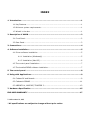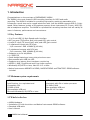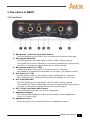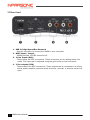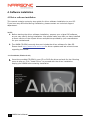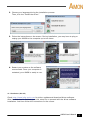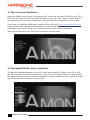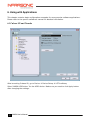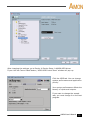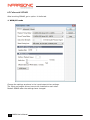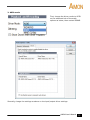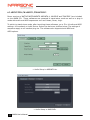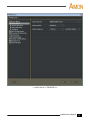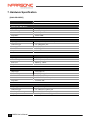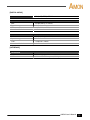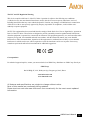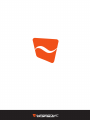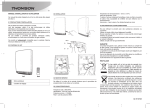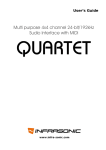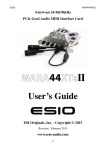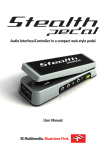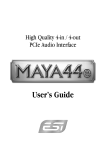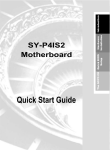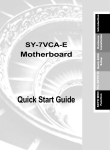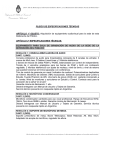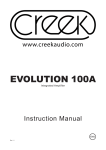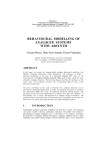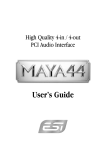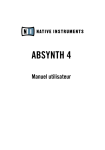Download Untitled
Transcript
User’ s Manual www. i nf ra-soni c. com INDEX 1. Introduction......................................................................................................... 1 1.1 Key Features................................................................................................ 1 1.2 Minimum system requirements ...................................................................... 1 1.3 What’s in the box ......................................................................................... 1 2. Description of AMON ............................................................................................ 2 2.1 Front Panel .................................................................................................. 2 2.2 Rear Panel................................................................................................... 3 3. Connections ......................................................................................................... 4 4. Software installation............................................................................................ 5 4.1 Driver software installation ............................................................................ 5 4.1.1 Installation (Windows®) ................................................................... 5 4.1.2 Installation (Mac OS) ........................................................................ 6 4.2 The control panel Installation......................................................................... 7 4.3 The bundled DEMO software installation .......................................................... 7 5. The control panel ................................................................................................. 8 6. Using with Applications........................................................................................ 9 6.1 Cubase SX and Nuendo ................................................................................. 9 6.2 Cakework SONAR ....................................................................................... 11 6.3 ABSYNTH 4, MASSIVE, TRAKTOR 3 ............................................................... 13 7. Hardware Specification ...................................................................................... 15 END USER WARRANTY ........................................................................................... 17 V.1.0 November 23, 2007 * All specifications are subject to change without prior notice. 1. Introduction Congratulations on the purchase of INFRASONIC AMON! The AMON is the most powerful USB recording interface for MIDI and audio recording. The AMON is suitable for providing high quality results at reasonable price. It features a small-size and a rugged aluminum case. And the AMON supports USB 2.0 highspeed. Other features include a microphone preamp, direct instrument Hi-Z input, MIDI I/O, and a headphone amplifier. The AMON is a professional recording interface that will satisfy its users in features, performance and convenience. 1.1 Key Features • • • • • • • • • • • • • 2-in/2-out USB 2.0 High-Speed audio interface MIC pre-amp (TRS phone jack) with peak LED, gain control Line/Hi-Z input (TS phone jack) with peak LED, gain control 2 unbalanced inputs with RCA jack - A/D converter: SNR 102dBA @ (48 kHz) 2 unbalanced outputs with RCA jack - D/A converter: SNR 108dBA @ (48 kHz) Supports up to 24-bit/96kHz 1 x MIDI I/O Small design featuring a heavy duty aluminum case Bus-powered with USB link LED Supports zero latency direct hardware monitoring ASIO2.0, MME, DirectSound and Core Audio supports Windows® XP/VISTA or later, Mac OS 10.3 or later Native Instruments ABSYNTH 4 DEMO, MASSIVE DEMO and TRAKTOR 3 DEMO software included 1.2 Minimum system requirements <PC> Intel Pentium 4 or equivalent and Compatible CPU 512MB of RAM One available USB port Microsoft Windows® XP/VISTA or later <Mac> Macintosh with G4 or better processor 512MB of RAM One available USB port Mac OS 10.3 or later 1.3 What’s in the box • • • • AMON Hardware Installation CD with the driver and Native Instruments DEMO software Standard USB cable User’s Manual 1 AMON User’s Manual 2. Description of AMON 2.1 Front Panel 1. Microphone / Left Line Input Gain Control - This knob adjusts the left side of the line input and microphone input gain. 2. Microphone Peak LED - This LED light when the input signal is within -6dB of analog clipping. If the peak LED flickers occasionally, the signal is approaching clipping levels, but does not necessarily indicate distortion or actual clipping. 3. Microphone Input (1/4” TRS) - Connect a dynamic microphone to this balanced 1/4” connector. - Only dynamic microphones are available for this input. (no phantom power) 4. Hi-Z input (1/4” TS) - Connect electric guitar or bass guitar to this unbalanced 1/4” connector. - Only unbalanced 1/4” phone jack connection are available for Hi-Z input. 5. Hi-Z input Peak LED - This LED light when the input signal is within -6dB of analog clipping. If the peak LED flickers occasionally, the signal is approaching clipping levels, but does not necessarily indicate distortion or actual clipping. 6. Hi-Z / Right Line Input Gain Control - This knob adjusts the right Line and Hi-Z Input gain. 7. Headphone Output - The high powered headphone output accommodates stereo headphones with a 1/4” stereo plug. 8. Headphone Level - This knob controls the overall output level of Headphone output. AMON User’s Manual 2 2.2 Rear Panel 1. USB 2.0 High-Speed Bus Powered - Use this connector to connect the AMON to your computer. 2. MIDI Input / Output - AMON provides 16 MIDI channels I/O. 3. 2 Line Inputs (RCA) - These inputs are RCA connections. These connectors are for analog stereo line inputs. The input gain is adjusted using the gain knobs on the front panel. 4. 2 line outputs (RCA) - These outputs are RCA connections. These outputs can be connected to a mixing board, power amplifier, powered studio monitors, recorder, or another stereo line input. 3 AMON User’s Manual 3. Connections 1. 2. 3. 4. 5. 6. Connect the AMON to USB port on Computer with the included USB cable. Find the USB port on the rear of your AMON. Connect provided USB cable (Plug type series B) to your AMON. Find the USB port on your computer. Plug the AMON’s USB cable (Plug type series A) into the USB port of your computer. Connect the AMON to your equipment (mixer, monitoring system, microphone, instruments, etc.) AMON User’s Manual 4 4. Software installation 4.1 Driver software installation This manual contains a step by step guide for driver software installation to your OS. If you have any difficulties during installation, please contact our technical support department. NOTE: 1. Before starting the driver software installation, prepare your original OS software, as you may need it during installation. Also please make sure that you have installed a recent version of the chipset drivers and patches provided by your manufacturer for your motherboard. 2. The AMON CD-ROM currently does not include the driver software for Mac OS. Please check http://www.infra-sonic.com for driver updates and last minute issues regarding the AMON. 4.1.1 Installation (Windows® OS) 1. Insert the provided CD-ROM in your CD or DVD disc drive and wait for the following menu to pop up. Click “Install Driver” to proceed with the driver installation. Unplug your AMON before starting installation. 5 AMON User’s Manual 2. Choose your language during the installation process. Then, click the “Install the driver.” 3. Follow the instructions on the screen. During installation, you may have to plug or unplug your AMON to the computer up to two times. 4. Restart your system as the software recommends. Once your computer is restarted, your AMON is ready to use. 4.1.2 Installation (Mac OS) Check http://www.infra-sonic.com for driver updates and download driver software. After the download is finished, just click setup file to proceed with the driver software installation. And then follow the instructions on the screen. AMON User’s Manual 6 4.2 The control panel Installation Install the AMON control panel on Windows® OS. Insert the provided CD-ROM in your CD or DVD disc drive and wait for the following menu to pop up. Click “Install Control Panel” to proceed with the control panel installation. And then follow the instructions on the screen. If you want to install the AMON control panel on Mac OS, check http://www.infra-sonic.com for the control panel updates and download the control panel patch. After the download is completed, just click the ‘setup’ file to proceed with the control panel installation. After clicking the setup icon, follow the instructions on the screen. 4.3 The bundled DEMO software installation To install the bundled software on your OS, insert the provided CD-ROM in your CD or DVD disc drive and wait for the following menu to pop up. Click “Bundle Software” to proceed with the Native Instruments demo software installation. Choose software which you want to install and then follow the instructions on the screen. 7 AMON User’s Manual 5. The control panel 1. Connection status: The INFRASONIC logo indicates the current status of the USB connection. 2. Input selector: You can select the input type among ‘MIC’, ‘Hi-Z’ and ‘Line’. 3. Input direct monitor: You can monitor the sound directly from the input source with zero latency. You can hear "MIC" input source in the left channel and "Hi-Z" in the other channel. 4. Input mute: Select this button to mute input signal sources. 5. Output mute: Select this button to mute signals of output channels. 6. Output level information: The output level is displayed in here. 7. Always on top: Enables the AMON Control Panel to always be on your desktop. 8. About: Check current driver information. AMON User’s Manual 8 6. Using with Applications This chapter contains basic configuration examples for some popular software applications. Please refer to the specific software’s manual for detailed information. 6.1 Cubase SX and Nuendo After launching Cubase SX, go to Device Æ Device Setup Æ VST Audiobay. Select ‘AMON ASIO driver’ for the ASIO device. Make sure you need to click Apply button after changing the settings. 9 AMON User’s Manual After changing the settings, go to Device Æ Device Setup Æ AMON ASIO driver. If you click the Control Panel button, ‘ASIO-USB Control Panel’ window will pop up. Click the ASIO tab. You can change system performance and application priority. Your system performance affects the latency of inputs and outputs. If you want to change the sample rate, you must change it on the host program. AMON User’s Manual 10 6.2 Cakework SONAR After launhing SONAR, go to option Æ Audio tab. 1. WDM/KS mode Change the settings as above in the input/output driver settings. The input and output drivers have to be matched to each other. Restart SONAR after the settings have changed. 11 AMON User’s Manual 2. ASIO mode First, change the driver mode to ASIO on the advanced tab of the audio options as below, then restart SONAR. Secondly, change the settings as above on the input/output driver settings. AMON User’s Manual 12 6.3 ABSYNTH 4, MASSIVE, TRAKTOR 3 Demo versions of NATIVE INSTRUMENTS ABSYNTH 4, MASSIVE and TRAKTOR 3 are included on the AMON CD. These softwares are operated in stand-alone mode as well as a plug-in mode with audio and MIDI sequencers such as Cubase, Sonar, Logic. To switch to stand-alone mode, after launching these softwares, go to File Æ Audio and MIDI settings Æ Soundcard or Audio Device. Select the device as pictures below. The settings of sequencer apply to all installed plug-ins. The software also supports both WDM and ASIO options. < Audio Setup in ABSYNTH 4> < Audio Setup in MASSIVE> 13 AMON User’s Manual < Audio Setup in TRAKTOR 3> AMON User’s Manual 14 7. Hardware Specification [ANALOG AUDIO] SAMPLE RATE SUPPORTS 44.1, 48, 88.2, 96 kHz ANALOG LINE INPUT Input type Connector type Peak level Impedance Line input 1,2 1/4" TS phone jack 0dBFS @ +6dBV About 10KΩ MIC INPUT Input type Connector type Preamp gain Peak level Impedance MIC input for dynamic microphone 1/4" TRS phone jack +60dB (TBD) 0dBFS @ 20Mv About 1KΩ Hi-Z INPUT Input type Connector type Peak level Impedance High impedance input for instrument 1/4" TS phone jack 0dBFS @ +0dBV About 1MΩ ANALOG OUTPUT Output type Connector type Peak level Attenuation Impedance Line output 12 1/4" TS phone jack +0dBV @ 0dBFS -64dB ~ +0dB(0.5dB step size) Less than 30Ω HEADPHONE OUTPUT Output type Connector type Load impedance range Output power Headphone amplifier 1/4" TRS(stereo) phone jack 32-300Ω (for the best performance) 60mW @ THD<0.1% ; Vpp = 3.5V 15 AMON User’s Manual [DIGITAL AUDIO] SAMPLE RATE SUPPORTS 44.1, 48, 88.2, 96 kHz A/D Converter SNR Dynamic range THD Interchannel Isolation 102dBA(0dB @ fs=48kHz) 102dBA - 95dB(1kHz, -1dBFS) 90dB D/A Converter SNR Dynamic range THD Interchannel Isolation 108dBA(0dB @ fs=48kHz) 108dBA -97dB(1kHz, 0dBFS) 100dB [INTERFACE] INTERFACE USB MIDI USB2.0 high speed format MIDI in and MIDI out ports (DIN-5pin) AMON User’s Manual 16 END USER WARRANTY Trademarks INFRASONIC and AMON are registered trademark of SIMS Corp. Windows is a trademark of the Microsoft Corporation. Other products and brand names are trademarks or registered trademarks of their respective companies. End User Warranty SIMS Corp. warrants this product, under normal use, to be free of defects in materials and workmanship for a period of One(1) year from date of purchase, so long as: the product is owned by the original purchaser, with proof of purchase from an authorized SIMS Corp. dealer. This warranty explicitly excludes power supplies and included cables which may become defective as a result of normal wear and tear. In the event that SIMS Corp. receives, from an original purchaser and within the warranty coverage period, written notice of defects in materials or workmanship, SIMS Corp. will either: replace the product, repair the product, or refund the purchase at its option. To obtain warranty service, the original purchaser or his authorized dealer must fill the support contact form at www.infra-sonic.com. In the event repair is required, shipment to and from SIMS Corp. and possible handling charges shall be borne by the purchaser. SIMS Corp. will not accept returns without prepaid return shipments. In the event that a repair is required, a return authorization number must be obtained from SIMS Corp. After this number is obtained, the unit should be shipped back to SIMS Corp. in a protective package with a description of the problem and the Return Authorization Number clearly written on the package. All such returns must be shipped to SIMS Corp. headquarters in Seoul, Korea. In the event that SIMS Corp. determines that the product requires repair because of user misuse or regular wear, it will assess a fair repair or replacement fee. The customer will have the option to pay this fee and have the unit repaired and returned, or not pay this fee and have the unit returned un-repaired. The remedy for breach of this warranty shall not include any other damages. SIMS Corp. will not be liable for consequential, special, indirect, or similar damages or claims including loss of profit or any other commercial damage, even if its agents have been advised of the possibility of such damages, and in no event will SIMS Corp.’ liability for any damages to the purchaser or any other person exceed the price paid for the product., regardless of any form of the claim. SIMS Corp. specifically disclaims all other warranties, expressed or implied. Specifically, SIMS Corp. makes no warranty that the product is fit for any particular purpose. 17 AMON User’s Manual The FCC and CE Regulation Warning This device complies with Part 15 of the FCC Rules. Operation is subject to the following two conditions: (1) this device may not cause harmful interference, and (2) this device must accept any interference received, including interference that may cause undesired operation. Caution: Any changes or modifications in construction of this device with are not expressly approved by the party responsible for compliance, could void the user's authority to operate equipment. NOTE: This equipment has been tested and found to comply with the limits for a Class A digital device, pursuant to Part 15 of the FCC Rules. These limits are designed to provide reasonable protection against harmful interference when the equipment is operated in a commercial environment. This equipment generates, uses, and can radiate radio frequency energy and, if not installed and used in accordance with the instruction manual, may cause harmful interference to radio communications. Operation of this equipment in a residential area is likely to cause harmful interference in which case the user will be required to correct the interference at his own expense. If necessary, consult an experienced radio/television technician for additional suggestions. Correspondence For technical support inquiries, contact your nearest dealer, local SIMS Corp. distributor or SIMS Corp. directly at: SIMS Corp. RAON Bldg, 9F, 92-8, Wonhyoro-2ga, Yongsan-gu, Seoul, Korea www.infra-sonic.com www.simsaudio.com All features and specifications are subject to change without notice. Parts of this manual are continually being updated. Please check our web site www.infra-sonic.com occasionally for the most recent updated information. AMON User’s Manual 18 www. i nf ra-soni c. com