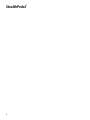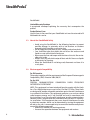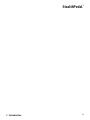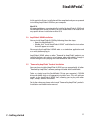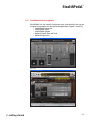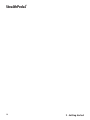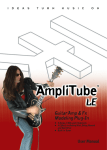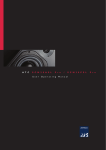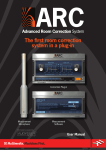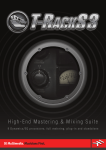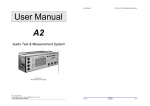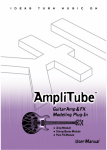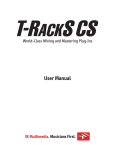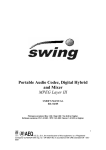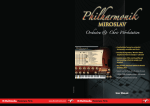Download User Manual Audio Interface/Controller in a compact wah
Transcript
Audio Interface/Controller in a compact wah-style pedal User Manual StealthPedal ™ PLEASE NOTE StealthPedal™ and AmpliTube® are trademarks or registered trademarks property of IK Multimedia Production. All other product names and trademarks are the property of their respective owners, which are in no way associated or affiliated with IK Multimedia. 1 StealthPedal ™ 2 StealthPedal ™ Table of Contents I Contents 3 II License Agreement 4 Chapter 1 1.1 1.2 1.3 1.4 1.5 1.6 Introduction Package Contents StealthPedal Package Components How to Use StealthPedal Safely Electromagnetic Compatibility Declaration of Conformity Limited Warranty Chapter 2 2.1 2.2 2.3 2.4 2.5 2.6 2.7 2.8 2.9 2.10 2.11 2.12 Getting Started With StealthPedal StealthPedal Layout and Connections StealthPedal Software Installation Introduction StealthPedal System Drivers Installation AmpliTube X-GEAR Installation “Powered by AmpliTube” Products Installation StealthPedal Registration StealthPedal Power On Check The StealthPedal System Structure Windows Control Panel Macintosh Control Panel StealthPedal Control Assignment Playing StealthPedal For The First Time With AmpliTube X-GEAR 15 15 16 16 17 17 18 19 20 21 22 23 24 Chapter 3 3.1 3.2 3.3 3.4 Typical StealthPedal Setups and Connections Using StealthPedal in a Home Studio Using StealthPedal On-stage Direct to The PA System Using StealthPedal On-stage With One or More Guitar Cabinets Connecting External Expression Pedal and Double Footswitch 27 28 30 32 34 Chapter 4 4.1 4.2 4.3 Setup The StealthPedal for Audio in Your Host Application Windows Applications Windows and Macintosh Applications Macintosh Applications 39 39 39 40 Chapter 5 Technical Specifications I - Contents 7 7 7 8 8 9 9 43 3 StealthPedal ™ License Agreement END-USER LICENSE AGREEMENT FOR IK MULTIMEDIA PRODUCT Please read this document carefully before breaking the seal on the media package. This agreement licenses the enclosed software to you and contains warranty and liability disclaimers. By breaking the seal on the media envelope, you are confirming to have taken notice of terms and conditions of this agreement and you acknowledge your acceptance of the software as well as your acceptance of the terms of this agreement. If you do not wish to do so, do not break the seal. Instead, promptly return the entire package, including the unopened media package, to the dealer from whom you have obtained it, for a full refund. 1) DEFINITIONS “EULA” means this end user license agreement “IK Multimedia Product” means the software program included in the enclosed package, and all related updates supplied by IK Multimedia. “IK Multimedia Product” means the software program and hardware (if any) included in the enclosed package, the related documentation, models, multimedia content (such as animation, sound and graphics) and all related updates supplied by IK Multimedia. “Not for resale (NFR) Version” means a version of IK Multimedia Product, so identified, is intended for review and evaluation purposes, only. 2) LICENSE The “IK Multimedia Product” is protected by copyright laws and international copyright treaties, as well as other intellectual property laws and treaties. The “IK Multimedia Product” is licensed, not sold. This EULA grants you the rights as specified here below. All other actions and means of usage are reserved to the written permission of the right holder IK Multimedia Production Srl: Applications Software. The “IK Multimedia Product” may be used only by you. You may install and use the “IK Multimedia Product”, or any prior version thereof for the same operating system, on up to three (3) computers, provided that (a) each computer is owned by (or leased to) and under the exclusive control of the licensee; (b) the program(s) shall NOT be used simultaneously on more than one machine, and (c) any computer(s) with IK Multimedia software installed shall not be sold, rented, leased, loaned or otherwise be removed from the licensee’s possession without first removing (uninstalling) the licensed software, except as provided in Paragraph 4 (below) pertaining to “Software Transfer”. Storage/Network use. You may also store or install a copy of the “IK Multimedia Product” on a storage device, such as a network server, used only to install or run the “IK Multimedia Product” on your other computers over an internal network; however, you must acquire and dedicate a distinct license for each user of the “IK Multimedia Product” from the storage device. Any given license for the “IK Multimedia Product” may not be shared or used concurrently or otherwise on different computers or by different developers in a given organization. 3) AUTHORIZATION CODE The “IK Multimedia Product” only functions when you are in the possession of an authorization code. You will receive an authorization code upon completing the authorization code request procedure. Once your authorization code is activated, you may use the product. You agree to follow the authorization code request procedure and will provide true, accurate and complete information about yourself. If you provide any information that is untrue, inaccurate, not correct or incomplete, or IK Multimedia has reasonable grounds to suspect that such information is untrue, inaccurate, not correct or incomplete, IK Multimedia has the right to suspend or to revoke the license. The termination of the license shall be without prejudice to any rights, whatsoever, of IK Multimedia. 4) DESCRIPTION OF OTHER RIGHTS AND LIMITATIONS Limitations on Reverse Engineering, Decompilation, and Disassembly. You may not reverse engineer, decompile, or disassemble the “IK Multimedia Product”, except and only to the extent that such activity is expressly permitted by applicable law notwithstanding this limitation of components. The “IK Multimedia Product” is licensed as a single product. Its component parts may not be separated for use on more than one computer. Not for Resale Version. If the “IK Multimedia Product” is labeled “Not for Resale” or “NFR” or “Evaluation Copy”, then, notwithstanding other sections of this EULA, you may not sell, or otherwise transfer the “IK Multimedia Product”. Rental. You may not rent, lease, or lend the “IK Multimedia Product” to any party. Software Transfer. You may not transfer, license or sublicense your rights as Licensee of the software or any IK Multimedia product, as licensed to you under this agreement without prior written consent of the rights owner. The carrier on which the IK Multimedia product has been distributed may be transferred or otherwise made available to any third party only with the prior written consent of the rights owner and provided that (a) the original media 4 II - License Agreement StealthPedal ™ and license(s) accompany the carrier and (b) the party transferring the media does not retain a copy of the media. 5) UPGRADES If the “IK Multimedia Product” is labeled or otherwise identified by IK Multimedia as an “upgrade”, you must be properly licensed to use a product identified by IK Multimedia as being eligible for the upgrade in order to use the “IK Multimedia Product”. An “IK Multimedia Product” labeled or otherwise identified by IK Multimedia as an upgrade replaces and/or supplements the product that formed the basis for your eligibility for such upgrade. You may use the resulting upgraded product only in accordance with the terms of this EULA. If the “IK Multimedia Product” is an upgrade of a component of a package of software programs that you licensed as a single product, the “IK Multimedia Product” may be used and transferred only as part of that single product package and may not be separated for use on more than one computer. 6) DUAL-MEDIA SOFTWARE You may receive the “IK Multimedia Product” in more than one medium. You may not loan, rent, lease, or otherwise transfer the other medium to another user, except as part of the permanent transfer (as provided above) of the “IK Multimedia Product”. 7) LIMITED WARRANTY IK Multimedia warrants to the original purchaser of the computer software product, for a period of ninety (90) days following the date of original purchase, that under normal use, the software program and the user documentation are free from defects that will materially interfere with the operation of the program as described in the enclosed user documentation. 8) WARRANTY CLAIMS To make a warranty claim under the above limited warranty, please return the product to the point of purchase, accompanied by proof of purchase, your name, your return address and a statement of the defect, or send the CD(s) to us at the below address within ninety (90) days of purchase. Include a copy of the dated purchase receipt, your name, your return address and a statement of the defect. IK Multimedia or its authorized dealer will use reasonable commercial efforts to repair or replace the product and return it to you (postage prepaid) or issue to you a credit equal to the purchase price, at its option. 9) LIMITATIONS ON WARRANTY IK Multimedia warrants only that the program will perform as described in the user documentation. No other advertising, description or representation, whether made by a IK Multimedia dealer, distributor, agent or employee, shall be binding upon IK Multimedia or shall change the terms of this warranty. EXCEPT AS STATED ABOVE, IK MULTIMEDIA MAKES NO OTHER WARRANTY, EXPRESSED OR IMPLIED, REGARDING THIS PRODUCT. IK MULTIMEDIA DISCLAIMS ANY WARRANTY THAT THE SOFTWARE IS FIT FOR A PARTICULAR PURPOSE, AND ANY IMPLIED WARRANTY OF MERCHANTABILITY SHALL BE LIMITED TO A NINETY (90) DAY DURATION OF THIS LIMITED EXPRESS WARRANTY AND IS OTHERWISE EXPRESSLY AND SPECIFICALLY DISCLAIMED. IK MULTIMEDIA SHALL NOT BE LIABLE FOR SPECIAL, INCIDENTAL, CONSEQUENTIAL OR OTHER DAMAGES, EVEN IF IK MULTIMEDIA IS ADVISED OF OR AWARE OF THE POSSIBILITY OF SUCH DAMAGES. THIS MEANS THAT IK MULTIMEDIA PRODUCTION SRL SHALL NOT BE RESPONSIBLE OR LIABLE FOR THE LOSS OF PROFITS OR REVENUES, OR FOR DAMAGES OR COSTS AS A RESULT OF LOSS OF TIME, DATA OR USE OF THE SOFTWARE, OR FROM ANY OTHER CAUSE EXCEPT THE ACTUAL COST OF THE PRODUCT. IN NO EVENT SHALL IK MULTIMEDIA LIABILITY EXCEED THE PURCHASE PRICE OF THIS PRODUCT. 10) CHOICE OF LAW You agree that any and all claims, suits or other disputes arising from your use of the software shall be determined in accordance with the laws of Italy, in the event IK Multimedia, is made a party thereto. You agree to submit to the jurisdiction of the court in Modena, Italy for all actions, whether in contract or in tort, arising from your use or purchase of the software. 11) GENERAL This Agreement contains the complete agreement between the parties with respect to the subject matter hereof, and supersedes all prior or contemporaneous agreements or understandings, whether oral or written. All questions concerning this Agreement shall be directed to: IK Multimedia Production Srl Via dell’Industria 46 41100 Modena Italy © 2009 IK Multimedia. All rights reserved. II - License Agreement 5 StealthPedal ™ 6 StealthPedal ™ Chapter 1 Introduction Thank you for purchasing StealthPedal™. StealthPedal is the first USB-powered guitar audio interface/software controller in a compact wah-style pedal, allowing users to record, play and control the included “Powered by Amplitube” software, or any other MIDI controllable software, with the same feel and ease of use as a traditional guitar pedal. With StealthPedal, you can control your software from your feet, connect your instruments to the high-quality audio inputs, output to your speakers, mixer, guitar or PA amplifier. Never before has this level of quality or control been offered in such a rugged or compact package. 1.1 Package Contents IMPORTANT: check that the StealthPedal package you received contains the following items: • StealthPedal unit • USB cable (3m) • Software Installation discs, Licenses and Registration Cards • StealthPedal User Manual • Installation Manual of included software products • Limited Warranty Envelope • Product Return Form 1.2 StealthPedal Package Components StealthPedal This is the core of your StealthPedal system. StealthPedal is a high quality floor USB controller and audio interface specially designed to work with “Powered by AmpliTube” products, and can also function as a generic Audio Interface and MIDI controller. USB cable (3m) This cable connects StealthPedal to your host computer. While IK Multimedia supplies you with a cable of the highest quality, please make sure to always handle this cable with care, do not walk over it and never stress it by applying high forces in any of its points. Software Installation discs, Licenses and Registration Cards StealthPedal is a system that works in combination with a host computer and a powerful range of IK Multimedia software. These discs contain all the software required to operate StealthPedal. SteathPedal User Manual The User Manual you are currently reading. Installation Manual of included software products User and Installation Manuals for all software packages supplied with 1 - Introduction 7 StealthPedal ™ StealthPedal. Limited Warranty Envelope A pre-printed envelope explaining the warranty that accompanies the product. Product Return Form Use this form in the event that your SteathPedal unit must be returned to IK Multimedia for service. 1.3 How to Use StealthPedal Safely • Avoid using the StealthPedal in the following locations to prevent possible damage: in extremely cold or hot locations or locations exposed to high humidity or excessive dust. • Do not apply excessive force to jacks, switches and volume knob. • Care should be taken that objects do not fall on the enclosure and liquids are not spilled into the enclosure. • Never open the case and tamper with the internal circuits. No serviceable parts inside. • Always use a dry, soft cloth to wipe off dust and dirt. Never use liquids or chemicals for cleaning. • When the StealthPedal is not being used, disconnect and store it in a safe place. 1.4 Electromagnetic Compatibility For EU Countries This product complies with the requirements of the European Electromagnetic Compatibility (EMC) Directive 2004/108/EC. For the USA FEDERAL COMMUNICATIONS INTERFERENCE STATEMENT COMMISSION RADIO FREQUENCY NOTE: This equipment has been tested and found to comply with the limits for a Class B digital device, pursuant to Part 15 of the FCC Rules. These limits are designed to provide reasonable protection against harmful interference in a residential installation. This equipment generates, uses and can radiate radio frequency energy and, if not installed and used in accordance with the instructions, may cause harmful interference to radio communications. However, there is no guarantee that interference will not occur in a particular installation. If this equipment does cause harmful interference to radio or television reception, which can be determined by turning the equipment off and on, the user is encouraged to try to correct the interference by one or more of the following measures: • Reorient or relocate the receiving antenna. • Increase the separation between the equipment and receiver. 8 1 - Introduction StealthPedal ™ • Connect the equipment into an outlet on a circuit different from that to which the receiver is connected. • Consult the dealer or an experienced radio/TV technician for help. This device complies with Part 15 of the FCC Rules. Operation is subject to the following two conditions: 1. This device may not cause harmful interference, and 2. This device must accept any interference received, including interference that may cause undesired operation. Unauthorized changes or modification to this system can void the user’s authority to operate this equipment. This equipment requires shielded interface cables in order to meet FCC class B Limit. For Canada NOTICE: This Class B digital apparatus complies with the Canadian Interference-Causing Equipment Regulations ICES-003. AVIS: Cet appareil numérique de classe B est conforme à la norme NMB-003 du Règlement sur le matériel brouilleur du Canada. 1.5 Declaration of Conformity IK Multimedia Production Srl, hereby declares on own responsibility that the product: Model Name: Model Number: StealthPedal IK000007 has been tested and found to comply with the following standards: EN55022:2006, EN 55024:1998, FCC/CFR47 Part 15B:2008, ICES-003 Issue 4, AS/NZS CISPR 22:2006, VCCI:2006. Trade Name: IK Multimedia Responsible Party: IK Multimedia Production Srl Address: Via dell’Industria 46, 411 00 Modena, ITALY Telephone: +39 059 285496 Issue Date: 21 April, 2009 1.6 Limited Warranty StealthPedal is designed and built with extreme care to provide you years of trouble-free operation. Should any problem arise, please read the terms of this warranty carefully. If you have any questions, please call our numbers below. 1 - Introduction 9 StealthPedal ™ Terms and Conditions IK Multimedia warrants to the first purchaser from an authorized dealer/ reseller that this product will be free from defects in materials and/or workmanship and that will function in accordance with the product specifications for a period of one (1) year from the date of purchase. You must register your IK product within fifteen (15) days of purchase. Warranty Period One Year Warranty PARTS, ninety (90) days Warranty LABOR. During the 90 days period from the date of purchase, IK Multimedia will repair or replace this product at its sole discretion free of charge for PARTS and LABOR. After the initial 90 days period, IK Multimedia will repair or replace the PARTS free of charge, but there will be a charge for LABOR (fees to be determined according to the problem’s characteristics). This warranty does not apply to damage to this product that occurred as a result of abuse or misuse, abnormal service or handling, accidental damage or exposure to extremes in temperature or relative humidity, improper installation, damage which may have been caused either directly or indirectly by another product, improper care, or if the product has been altered or modified in any way, or if the damage was caused by repairs or service provided by an unauthorized center. To exercise your rights under this warranty, you should contact the numbers below to obtain a Return Authorization (RA) number. After you have obtained a RA, complete the Product Return Form and ship this product in the original (or in an appropriate) packaging at your expense (insurance is recommended), together with proof of purchase (copy), to one of the addresses below. Please read the Service Policy section of this document carefully. THIS WARRANTY IS IN LIEU OF ALL WARRANTIES, WHETHER ORAL OR WRITTEN, EXPRESS, IMPLIED OR STATUTORY. IK MULTIMEDIA MAKES NO OTHER WARRANTY, EITHER EXPRESS OR IMPLIED, INCLUDING, WITHOUT LIMITATION, ANY IMPLIED WARRANTIES OF MERCHANTABILITY, FITNESS FOR A PARTICULAR PURPOSE, OR NON-INFRINGEMENT. PURCHASER’S SOLE AND EXCLUSIVE REMEDY UNDER THIS WARRANTY SHALL BE REPAIR OR REPLACEMENT, OR A REFUND OF THE PURCHASE PRICE PAID, AS SPECIFIED HEREIN. IN NO EVENT WILL IK MULTIMEDIA BE LIABLE FOR ANY DIRECT, INDIRECT, SPECIAL, INCIDENTAL OR CONSEQUENTIAL DAMAGES RESULTING FROM ANY DEFECT IN THE PRODUCT, INCLUDING LOST PROFITS, DAMAGE TO PROPERTY AND, TO THE EXTENT PERMITTED BY LAW, DAMAGE FOR PERSONAL INJURY, EVEN IF IK MULTIMEDIA HAS BEEN ADVISED OF THE POSSIBILITY OF SUCH DAMAGES. Some states/countries do not allow the exclusion of implied warranties or limitations on the duration of an implied warranty, so the above limitations may not apply to you. This warranty gives you specific legal rights. You may have other rights, which vary from state to state, country to country. 10 1 - Introduction StealthPedal ™ Service Policy To obtain warranty service, you must: 1) Be the original consumer purchaser from an authorized dealer/reseller and register your IK product within fifteen (15) days of purchase. 2) Call the numbers below during the warranty period, to obtain a Return Authorization number and shipping instructions. 3) Ship the product as instructed to one of the addresses below (Do NOT send the product to your dealer), including the Product Return Form (included in this envelope) and a copy of your proof of purchase. Europe IK Multimedia Production srl Via dell’Industria, 46 41100 Modena ITALY Phone: +39 059 285496 Fax: +39 059 2861671 US, Canada, Central and South America IK Multimedia US, LLC 1153 Sawgrass Corporate Pkwy. Sunrise, FL 33323 Phone: (954) 846-9101 Fax: (954) 846-9077 Other Countries Contact your Local Distributors at: www.ikmultimedia.com/dealers OR Contact either the Europe or US office 4) IK Multimedia must be able to duplicate the related defect or problem at its facilities. General Service Terms General notes All general terms of service are deemed as having been accepted by the user upon breaking the seal of the envelope containing StealthPedal software & registration codes. Evidence of Warranty A copy of the proof of purchase (sales receipt or invoice) must be provided as evidence of the validity of the warranty. All repairs will be invoiced if this is not observed. 1 - Introduction 11 StealthPedal ™ Product Return Form Any products shipped to IK Multimedia without a Return Authorization number will be refused and returned at your expense. Description of the fault If the Product Return Form is not fully and clearly completed, e.g., not accompanied with a description of the fault (“defective” or “repair required” will not be considered to be sufficient description), cannot be processed, and will be returned at your expense. Unjustified complaints In the event of unjustified complaints, (no fault can be determined, apparent user error), we will return the product subject to a service charge. Packaging Ship the product in its original packaging. If it is not possible, please use sufficiently sturdy and well-padded packaging material. Due to the delicate nature of electronic components, it is suggested to restrict the movement of the product as much as possible. The use of inadequate packaging material and resulting shipping damage may void the warranty. Note: Ensure the package has the complete address you are sending it to and adequate postage. If possible, use a traceable shipping service to confirm delivery of the product. Third-Party products Please avoid sending any products not manufactured by IK Multimedia. IK Multimedia is not responsible for any third-party products. Any third-party products will be returned at the customer’s expense. Shipping costs The cost for shipping and insurance of the product to be repaired by IK Multimedia shall be borne by the sender. In the event of a warranty service the cost for returning the product will be borne by IK Multimedia. Closing provisions IK Multimedia reserves the right to modify or supplement these general terms of service at any time. 12 1 - Introduction StealthPedal ™ 1 - Introduction 13 StealthPedal ™ 1 2 5 4 3 9 8 6 7 10 figure 2.1 14 2 - Getting started StealthPedal ™ Chapter 2 Getting Started With StealthPedal 2.1 StealthPedal Layout and Connections 1) Expression Control: this is the main continuous control available with your StealthPedal. It can be configured to control any of the parameters of AmpliTube X-GEAR models or to send standard MIDI control changes to any software. 2) Built-in Switch: configurable switch placed under SteathPedal Expression rocker. 3) Hi-Z/Line IN L&R (1&2): high quality BALANCED INSTRUMENT (Hi-Z) inputs that automatically switch to unbalanced when a regular 1/4” unbalanced guitar cord is connected, perfectly works with Guitar, Bass (passive or active) and Keyboards or any other audio device outputting unbalanced or balanced audio signals. Connect a regular 1/4” guitar cord for Hi-Z unbalanced usage or a 1/4” TRS when connecting to balanced lines. 4) VOLUME/MIDI Control Knob: adjusts the volume for Audio Outputs. Also can be used as a MIDI control when used with the included MIDI Control application, which disables its use as a volume control. 5) External Expression Pedal: connect an external expression to this jack by using a 1/4” TRS cable. 6) External dual footswitch: connect an external dual footswitch (or two separated footswitches) to this jack by using a 1/4” TRS cable. Note: you may use third-party expression or footswitch pedals or those available for purchase from IK Multimedia, made specifically for use with your StealthPedal. 7) USB Host Computer Connector: connect the included USB cable to this connector. The other side of the cable will be connected to the Mac or PC computer you will use with StealthPedal. 8) PHONES Jack: connect a pair of stereo headphones here. Volume is controlled by 4 (when used as a Volume control). Even when headphones are connected sound will still be present at the balanced/unbalanced output jacks. 9) BALANCED/Unbalanced OUT: high level balanced stereo output to connect StealthPedal to mixing desks, audio interfaces or amplifiers. This connection (when using a balanced TRS cable) will give a clean and noise free signal even when driving long cables in noisy environments (like live shows). Volume is controlled by 4 (when used as a Volume control). 10) Status / Indication LEDs: these three LEDs can show StealthPedal connection status, Audio level and Tuning. 2 - Getting started 15 StealthPedal ™ 2.2 StealthPedal Software Installation Introduction StealthPedal system is a Hardware/Software combination. In order to use StealthPedal either live or in the studio you will need a Mac or PC computer (check Installation and Authorization manual for system requirements). You need to install on your computer all software included with StealthPedal to get the best possible user experience. There are three main software components you need to install first to properly operate StealthPedal: • StealthPedal System Drivers • AmpliTube X-GEAR • StealthPedal Midi Control Application 2.3 StealthPedal System Drivers Installation To properly install the StealthPedal System Drivers please do not connect the StealthPedal unit to the computer until after following these few steps: IMPORTANT: NEVER CONNECT THE STEALTHPEDAL TO AN INTERNAL OR EXTERNAL USB HUB. PLEASE ENSURE YOU ARE CONNECTING STEALTHPEDAL TO A DIRECT USB PORT ON YOUR COMPUTER (as an example on most desktop PCs you will need to use the USB ports on the back of the machine, not on the front as these are most probably connected to an internal hub). Windows XP and Vista: From the StealthPedal CD open the StealthPedal Drivers folder and double click the icon “Install StealthPedal Drivers.” Follow the instructions that will appear on screen. Once the drivers installation finishes you can connect your StealthPedal to your computer using the included USB cable (figure 2.2). figure 2.2 16 2 - Getting started StealthPedal ™ At this point the Drivers installation will be completed and you can proceed to installing AmpliTube X-GEAR on your computer. Mac OS X: All requested drivers are automatically installed by AmpliTube X-GEAR and StealthPedal MIDI Control installers. For this reason there is no need to run any specific drivers installation on Mac OS X. 2.4 AmpliTube X-GEAR Installation You can install AmpliTube X-GEAR by following these few steps: • Open the StealthPedal CD • Double click “Install AmpliTube X-GEAR” and follow the instruction that will appear on screen. Please note that AmpliTube X-GEAR woks as a standalone application and as a multi-platform plug-in. AmpliTube X-GEAR, when no other “Powered by AmpliTube” products are installed, delivers only a basic set of stomps, amps and cabinets, though it will be enough to start playing with StealthPedal for the first time. 2.5 “Powered by AmpliTube” Products Installation Once you have installed AmpliTube X-GEAR you can proceed with all other “Powered by AmpliTube” software package included with StealthPedal. To do so, simply insert the StealthPedal CD into your computer’s CD-ROM drive and double click on all appropriate installer icons. This will add new models to the AmpliTube X-GEAR shell, allowing you to play with other amps, stomps, cabinets and effects. For further reference, please refer to each “Powered by AmpliTube” product’s Installation and Authorization manual. 2 - Getting started 17 StealthPedal ™ 2.6 StealthPedal Registration Now that you have learned how to connect and control the StealthPedal it’s highly recommended that you register your product to receive free technical support, driver updates, special offers, and more. IMPORTANT: the Serial Number needed for the StealthPedal registration is printed on the registration card that you will find in the package (figure 2.3). figure 2.3 Register online at: www.ikmultimedia.com/registration You will receive a User ID and password to access your User Area online at: www.ikmultimedia.com/userarea In the User Area you can receive free technical support, driver updates, special offers, and more. 18 2 - Getting started StealthPedal ™ 2.7 StealthPedal Power On Check StealthPedal is a USB Bus-Powered Device, and therefore needs no external power supply. Please make sure that all necessary drivers and software are installed before plugging in your StealthPedal to the USB Port on your computer. StealthPedal has no Power switch, it powers up as soon as it is connected to the computer USB port. The red LED indicator on the side of your StealthPedal (figure 2.4) will light up during device power up and operating system boot. The green LED (figure 2.5) will light up when the initialization will be completed, to indicate that your SteathPedal is ready to use. figure 2.4 figure 2.5 If StealthPedal does not turn on please check that you have firmly inserted the included USB cable into both StealthPedal and the computer. Should the StealthPedal unit still refuse to power up please contact the IK Multimedia tech support service. If your computer gives an error about too high current draw from the USB port you will have to use another port, directly connected to the computer main board and not, for example, on the USB keyboard. If the StealthPedal red LED remains ON and does not switch to green, you need to install its drivers, or reinstall them if you have already done so. 2 - Getting started 19 StealthPedal ™ 2.8 The StealthPedal System Structure This section explains how the StealthPedal system is structured and how its components interact with each other. The StealthPedal system consists of the following components: • StealthPedal USB Floor controller and audio interface. • Mac or PC host computer (see Installation and Authorization Manual for system requirements). • AmpliTube X-GEAR software installed on the Mac or PC computer. • StealthPedal MIDI Control application. StealthPedal is a USB Audio Interface and Controller specifically designed to control IK Multimedia “Powered By AmpliTube” software modeling processors. StealthPedal is designed to work in combination with a core software application called “AmpliTube X-GEAR” that runs on the host computer. With StealthPedal you can go onstage comfortably, without heavy guitar amplifiers and stomp pedals. The StealthPedal system gives you access to hundreds of extremely accurate digital models of sought-after pieces of gear, with a convenient small footprint, all in one device. Bring onstage the sounds that you use in your productions, create custom controls for each Patch and lots more. Go in the studio and remotely control all of your favorite “Powered by Amplitube” processors within the AmpliTube X-GEAR “shell”. You will be able to use StealthPedal as a remote controller for AmpliTube X-GEAR hosted by your favorite Digital Audio Workstation as well as a high quality ASIO or CoreAudio interface for your favorite DAW. Even if you don’t intend to use StealthPedal as an audio interface (because, for example, you’re using Pro Tools®) you can still use the StealthPedal as a flexible MIDI controller for your software application(s), or for controlling AmpliTube X-GEAR as a plugin within your DAW (Digital Audio Workstation). AmpliTube X-GEAR performs the following tasks: • Provides audio input - output from and to StealthPedal. • Provides Control Mapping for your StealthPedal for use with “Powered by AmpliTube” software (for non-“Powered by AmpliTube” software, please use the MIDI control application). 20 2 - Getting started StealthPedal ™ 2.9 Windows Control Panel In order to open the Control Panel, click on the “StealthPedal icon” located in the Windows XP tray, (please check the Windows taskbar, usually located at the bottom next to the clock). Control Panel description: ASIO Buffer Size: sets the StealthPedal’s input/output latency. The smaller the buffer size value is, the faster the response. IMPORTANT: too small a buffer size may introduce audio pop and click noises or CPU overload. Reliable operation highly depends on the performance and configuration of your system. Also, if there is an open audio application that is using the StealthPedal’s ASIO driver, you will not be able to change the buffer size value from the StealthPedal’s Control Panel. In this case, you will need to either: a) close the application before you modify the buffer size or b) open the StealthPedal Control Panel from within the Audio Application settings by clicking on the button that is usually named “Control Panel”. ASIO Processing Time: adjusts the processing time of the internal ASIO driver. The higher the value, the more reliable the system will be in terms of audio quality at the expense of a slightly higher latency. Lower values will further reduce latency but will increase the ASIO driver CPU load, this could create audio pops and clicks at extreme settings. ASIO Driver: there are two options available: ‘Open’ and ‘Steaming’. figure 2.6 Open: ASIO driver is opened by an ASIO host application. This means that the driver cannot be accessed by another ASIO host at the same time. Streaming: ASIO driver is streaming audio data between ASIO host and hardware device. This means that USB bandwidth has been allocated for the input and output audio streams. Input Gain Boost: when checked boosts the StealthPedal input sensitivity by 12dB. Depending on the instrument you’re using set this option so that you get an input signal that is as high as possible without overloading or clipping. Output Volume: controls the audio output volume of StealthPedal. 2 - Getting started 21 StealthPedal ™ 2.10 Macintosh Control Panel On the Mac you can conveniently control your StealthPedal from the “Sound” System Preferences. Open the “Audio MIDI Setup” (Applications > Utilities) and select the StealthPedal device to adjust the its audio settings and parameters (figure 2.7). figure 2.7 Control Panel description: Audio Input Volume: these sliders set the input gain for inputs 1 and 2 (L and R). Values between 0 and 6 dB will give a fixed gain of 0dB, values between 7 and 12 dB will result in a fixed gain of +12 dB. Audio Output Volume: this slider sets the audio output volume for outputs 1 & 2 (L / R) and headphones. Audio Output Format: sets the output frequency for StealthPedal. 32 kHz - 48 kHz are supported, all at 24 bit. Please note: the input and output frequency controls are tied together-any changes to input frequency are ignored! Note: latency Settings in Mac OS X are controlled by host applications. Please make any latency adjustments within the chosen application. 22 2 - Getting started StealthPedal ™ 2.11 StealthPedal Control Assignment StealthPedal has five controls (continuous ones and switches) that can be assigned to parameters on your preferred applications (figure 2.8 and 2.9): • StealthPedal Expression • StealthPedal Switch • StealthPedal Volume • Optional Switch (One and Two) • Optional Expression figure 2.8 figure 2.9 2 - Getting started 23 StealthPedal ™ To assign these controls, please refer to the following User Manuals: • For “Powered By AmpliTube Products”: AmpliTube X-GEAR User Manual. • For other MIDI-Controllable applications: StealthPedal MIDI Control User Manual. Both of these User Manuals can be located on your StealthPedal installation disc. 2.12 Playing StealthPedal For The First Time With AmpliTube X-GEAR Now that you have completed installing and connecting StealthPedal, and all required software is installed, let’s play! Plug in StealthPedal, go to your applications (or programs) menu and launch “AmpliTube X-GEAR”. Open AmpliTube X-GEAR Audio MIDI setup window (figure 2.10) and select StealthPedal as your audio interface, and you’ll be ready to go. figure 2.10 If you want to control AmpliTube X-GEAR parameter with StealthPedal controls, select the StealthPedal device on the top right corner of the AmpliTube X-GEAR interface and click the ON button right close to it (figure 2.11). figure 2.11 24 For additional information on how to setup AmpliTube X-GEAR check the AmpliTube X-GEAR User Manual. 2 - Getting started StealthPedal ™ The AmpliTube X-GEAR default audio settings are optimized for low latency and good performance. The default audio settings for the StealthPedal audio interface are: • Windows: 144 samples buffer-size, 48 kHz sampling rate. • Mac: 128 samples buffers-size, 48 kHz sampling rate. On most computers, these settings will deliver the optimal compromise between low latency and great reliability. However, if you would like to change these settings in AmpliTube X-GEAR standalone, select: Settings > Audio MIDI setup. If you experience audio pops or clicks while playing, try increasing the buffer-size value to the next higher step. If your computer is very powerful and the 144 or 128 value is working perfectly, you may even try setting this value to 96 (Windows only) or 64 (Mac only) for an even faster response. However, this is not advisable on many older and/or slower computers and should not be used as a standard setting for live shows unless you can extensively test for your audio signal to be clean and free from clicks and pops beforehand. 2 - Getting started 25 StealthPedal ™ 26 2 - Getting started StealthPedal ™ Chapter 3 Typical StealthPedal Setups and Connections The following paragraphs explain how to connect StealthPedal in most common live or studio situations. figure 3.1 3 - Setups and Connections 27 StealthPedal ™ 3.1 Using StealthPedal in a Home Studio Outputs With StealthPedal you can set up a home studio with quality comparable to many pro-quality studio environments. When playing in a home studio with StealthPedal, one usually will plug the unit into a pair of studio speakers, commonly referred to as “Studio Monitors” (figure 3.2). For best results it is advisable (when possible) to connect StealthPedal to your Studio Monitors with balanced 1/4” TRS cables. This will help minimize noise and lead to the most enjoyable listening experience possible. Please check to see if your Studio Monitors are capable of receiving a balanced (TRS) cable. If not, you can use unbalanced (TS) cables. It is not strictly necessary to connect StealthPedal to a mixer or monitor-controller because a convenient Volume control is already present on the unit. You can also connect headphones to your StealthPedal by using the 1/8” Phones jack. figure 3.2 28 3 - Setups and Connections StealthPedal ™ Inputs Connect your instruments here (figure 3.3). When you need to connect only one mono instrument (guitar, bass etc..) use input #1 (L). For optimum signal quality, please use high-quality cables. These are balanced high quality Hi-Z inputs that automatically switch to unbalanced when a 1/4” unbalanced cord is plugged, perfect for low-level unbalanced signals (like the one from an electric guitar or a bass, passive or active). When connecting a 1/4” balanced (TRS) cord the input is actively balanced and is perfect to connect any line-level balanced output audio device to the StealthPedal. figure 3.3 3 - Setups and Connections 29 StealthPedal ™ 3.2 Using StealthPedal On-stage Direct to The PA System Outputs With StealthPedal you can play on-stage without heavy amps and cabinets, feeding your processed mono or stereo signal directly to the PA system (figure 3.4). StealthPedal’s balanced outputs are capable of driving long cables without noise (if the inputs on the receiving side are balanced). Also use these connections when you are sending your signals to the monitor mixer, if you are hearing yourself with wedges or with in-ear monitors. The PA engineers will then split the signals to be sent to the front of house mixer. You don’t need any D.I. boxes because the StealthPedal balanced outputs are designed to be connected directly to your mixer or PA system. figure 3.4 30 3 - Setups and Connections StealthPedal ™ Inputs Connect your instruments here (figure 3.5). When you need to connect only one mono instrument (guitar, bass etc..) use input #1 (L). For optimum signal quality, please use high-quality cables. These are balanced high quality Hi-Z inputs that automatically switch to unbalanced when a 1/4” unbalanced cord is plugged, perfect for low-level unbalanced signals (like the one from an electric guitar or a bass, passive or active). When connecting a 1/4” balanced (TRS) cord the input is actively balanced and is perfect to connect any linelevel balanced output audio device to the StealthPedal. figure 3.5 3 - Setups and Connections 31 StealthPedal ™ 3.3 Using StealthPedal On-stage With One or More Guitar Cabinets Outputs With StealthPedal you can play live without amps and cabinets, but if you prefer using real guitar cabinets you can do that easily as well by using a mono (or stereo if you have two cabinets or a stereo one) power amp (figure 3.6). We recommend using a tube-based power amplifier designed specifically for guitar or bass as this will preserve the tone of AmpliTube X-GEAR better than solid-state power amplifiers. However, solid-state amps will work without problems and may be used as well. figure 3.6 32 3 - Setups and Connections StealthPedal ™ Inputs Connect your instruments here (figure 3.7). When you need to connect only one mono instrument (guitar, bass etc..) use input #1 (L). For optimum signal quality, please use high-quality cables. These are balanced high quality Hi-Z inputs that automatically switch to unbalanced when a 1/4” unbalanced cord is plugged, perfect for low-level unbalanced signals (like the one from an electric guitar or a bass, passive or active). When connecting a 1/4” balanced (TRS) cord the input is actively balanced and is perfect to connect any linelevel balanced output audio device to the StealthPedal. figure 3.7 3 - Setups and Connections 33 StealthPedal ™ 3.4 Connecting External Expression Pedal and Double Footswitch To extend StealthPedal control capabilities you can connect an External Expression Pedal and an External Dual Footswitch (figure 3.8). figure 3.8 34 3 - Setups and Connections StealthPedal ™ External Expression Pedal You can connect an external Expression Pedal to the Expression Pedal 1/4” TRS Jack (figure 3.9). figure 3.9 Note: You may use a third-party Expression Pedal or the one available for purchase from IK Multimedia, made specifically for use with your StealthPedal (figure 3.10). figure 3.10 Be sure to use a 1/4” TRS cable (or “stereo” jack) when connecting the Expression Pedal to StealthPedal. A conveniently short 1/4” TRS cable is included in the box with the Expression Pedal you can purchase from IK Multimedia. WARNING: do NOT connect an Expression Pedal with a TS cable (or “mono” jack). Connecting an Expression Pedal with a TS cable (or “mono” jack) will NOT work. 3 - Setups and Connections 35 StealthPedal ™ External Dual Footswitch You can connect an external Dual Footswitch to the Dual Footswitch 1/4” TRS Jack (figure 3.11). figure 3.11 Note: You may use a third-party Dual Footswitch or two Single Footswitches, or the one available for purchase from IK Multimedia, made specifically for use with your StealthPedal (figure 3.12). figure 3.12 If you use the IK Multimedia Dual Footswitch you will just need a single, 1/4” TRS (or “stereo” jack) to connect the Dual Footswitch to SteahPedal. Connect output “1” of the IK Multimedia Dual Footswitch to “Dual Footswitch” 36 3 - Setups and Connections StealthPedal ™ jack on StealthPedal. When connecting IK Multimedia Double Footswitch with a 1/4” TRS cable only output #1 has to be used as both switches signal is carried by this jack. Output #2 will remain unconnected. A conveniently short 1/4” TRS cable is included in the box with the Dual Footswitch you can purchase from IK Multimedia. If you use a third-party Dual Footswitch or two separated Footswitches please follow the StealthPedal TRS Dual Footswitch wiring (figure 3.11). figure 3.11 Note: if you use a third party single Footswitch you can connect it by using its regular 1/4” TS connector, in this case you’ll only be able to use External Footswitch #1 to control your software parameters. 3 - Setups and Connections 37 StealthPedal ™ 38 3 - Setups and Connections StealthPedal ™ Chapter 4 Setup The StealthPedal for Audio in Your Host Application 4.1 Windows Applications Acid Pro (6 and above) After you open Acid, go to: File\Properties\Audio\ Now, go to Options\Preferences\Audio Devices\ From the Audio device type, select: IK StealthPedal ASIO Driver and verify that the “Automatically detect and offset for hardware recording latency” box is checked. To open the “StealthPedal Control Panel”, click on: Advanced\Configure After you are finished with your settings, close the control panel window, click “OK” in the Advanced Audio configuration, and then click “Apply”, and “OK” in the Preferences window. Sonar (5 and above) Once your new project is open, go to: Options\Audio\Advanced\Driver Mode and select “ASIO”. Before you close this window click “OK”, and when the new message appears, click “OK” again. Then, go to: File\Save Click on the Sonar icon and close the program. Please reset your computer. The next time that you open Sonar you will be able to control your StealthPedal via its Control panel. To open it, go to: Options\Audio\General Click on the “ASIO panel”, the Stealth Control Panel window will appear. 4.2 Windows and Macintosh Applications Reason for Windows (3 and above) After you have opened the application, go to: File\Preferences\Audio In the Driver Type menu, select “ASIO”, and in the Audio Device menu, choose “IK StealthPedal ASIO Driver”. Click “Apply” to continue. Reason for Macintosh (3 and above) Please go to: Reason/Preferences/Audio In the Driver Type menu, select “StealthPedal”, in the Audio Device Menu. Click “Apply” to continue. Live for Windows (5 and above) After you opened your project, go to: Options\Preferences\Audio In the Driver Type menu, select “ASIO”, and in the Audio Device menu, choose “IK StealthPedal ASIO Driver”. To check your StealthPedal, click on the Test Tone box 4 - Host Applications 39 StealthPedal ™ (On). In order to open the StealthPedal Control Panel, click on “Hardware Setup”. Live for Macintosh (5 and above) Please go to: Live/Preferences/Audio In the Driver Type menu, select “CoreAudio”, in the Input and Output Audio Device menues, choose “StealthPedal”. To check your StealthPedal, click on the Test Tone box (On). Nuendo - Cubase SX for Windows (3 and above) After you have created a new project, go to: Devices\Device Setup In the VST Audiobay menu, select “IK StealthPedal ASIO Driver” and then click “Switch” from the message window. In the left side Devices area, click on “IK StealthPedal ASIO Driver” and then click on the “Control Panel” button, now the StealthPedal Control panel will be opened. Nuendo - Cubase SX for Macintosh (3 and above) After you have opened a new project, go to: Devices\Device Setup In the VST Audiobay menu, select “StealthPedal 1 or 2” and then click “Switch” from the message window. If the “Pending Connections” message appears, click “Ok”. Then, just click “Ok” in the Device Setup window. Tracktion for Windows (2 and above) Once your project is open, go to “Settings” and select the “IK StealthPedal ASIO Driver” from the Wave device menu. To open the StealthPedal Control Panel, click on the “show/ASIO Control panel” button. Tracktion for Macintosh (2 and above) Once your project is open, go to “Settings” and select the “StealthPedal” from the Wave device menu. 4.3 Macintosh Applications Logic Express, Pro or Studio (7 and above) Please go to: Logic Express or Pro/Preferences/Audio/Drivers/CoreAudio Select “StealthPedal” from the Driver menu. Click “Apply” to enable StealthPedal as your audio device. Digital Performer (4.5 and above) Please go to: Setup/Configure Audio System/Configure Hardware Driver Click on “StealthPedal” (Input) and drag to the “StealthPedal” Output (pressing the shift key). Then, in the track that you inserted AmpliTube 2 Live, choose “StealthPedal” as an Input-Output. 40 4 - Host Applications StealthPedal ™ GarageBand (2 and above) Please go to: Garageband/Preferences/Audio MIDI Choose “StealthPedal” as your Audio Input-Output. Then, just close the Audio/MIDI window. 4 - Host Applications 41 StealthPedal ™ 42 4 - Host Applications StealthPedal ™ Chapter 5 Technical Specifications GENERAL Sampling Rates Bit Depth Power Supply Power Consumption USB 1.1 Full Speed 48.0 kHz, 44.1 kHz, 32.0 kHz 24-bit I/O USB self-powered 2.5W (500mA at 5V) maximum 2 In / 2 Out, 24-bit, 32kHz - 48kHz Audio Streams + Interface I/O INSTRUMENT INPUTS (2) Type High impedance, balanced, low noise preamp input Maximum Level Low Gain: +12.3dBu / 9.0Vpp, Bal. / Unbalanced (0dBFS, < 0.005% THD) High Gain: +0.4dBu / 2.3Vpp, Bal. / Unbalanced (0dBFS, < 0.005% THD) Input Impedance 1MΩ Frequency Response +/-0.2dB, 20Hz - 20kHz SNR 105dBA / 101dB RMS, 22kHz BW, +12.2dBu reference THD + N 0.005%, 22kHz BW, 1kHz at +9.3dBu (-3dBFS) IMD 0.006%, 60Hz/7kHz 4:1 at +9.3dBu (-3dBFS) Stereo Crosstalk Low Gain: -105dB High Gain: -95dB BALANCED LINE OUTPUTS (2) Maximum Level +19.1dBu Balanced (0dBFS, Volume at Max), < 0.001% THD +13.1dBu Unbalanced (0dBFS, Volume at Max), < 0.001% THD Output Impedance 330Ω Frequency Response +/-0.1dB, 20Hz - 20kHz SNR 109dBA / 108dB RMS, 22kHz BW, +19.0dBu reference THD + N 0.002%, 22kHz BW, 1kHz at +16.1dBu (-3dBFS) IMD 0.003%, 250Hz/8.02kHz 4:1 at +16.1dBu (-3dBFS) Stereo Crosstalk -108dB 5 - Technical Specifications 43 StealthPedal ™ HEADPHONES STEREO OUTPUT Maximum Level +13.0dBu (0dBFS, Volume at Max), < 0.001% THD, 1kΩ load Maximum Power 100mW (50mW / channel) Output Impedance 47Ω Frequency Response +/-0.1dB, 20Hz - 20kHz SNR 107dBA / 103dB RMS, 22kHz BW, +6dBV reference THD + N 600Ω load: 0.001%, 22kHz BW, 1kHz at +10.0dBV 33Ω load: 0.003%, 22kHz BW, 1kHz at +2.6dBV IMD 600Ω load: 0.002%, 250Hz/8.02kHz 4:1 at +10.0dBV 33Ω load: 0.007%, 250Hz/8.02kHz 4:1 at +2.6dBV Stereo Crosstalk -98dB (1kHz at +10.7dBV, 1 kohm load) -83dB (1kHz at +10.0dBV, 600 ohm load) -74dB (1kHz at +2.6dBV, 33 ohm load) BUILT-IN CONTROLLERS Type 1 x Expression Pedal 1 x Footswitch 1 x Potentiometer (volume control / generic controller) EXTERNAL CONTROLLER INPUT Type 1 x Expression Pedal / Footswitch Input Connector 1/4in (3.5mm) TRS (Tip-Ring-Sleeve) Pin Layout Tip: Input signal Ring: 3.3V output Sleeve: 0V (GND) EXTERNAL DUAL FOOTSWITCH INPUT Type 2 x Footswitch Inputs Connector 1/4in (3.5mm) TRS (Tip-Ring-Sleeve) Pin Layout Tip: Foot-switch 1 input Ring: Foot-switch 2 input Sleeve: 0V (GND) STATUS INDICATOR Type 44 3 LEDs 5 - Technical Specifications StealthPedal™ and AmpliTube® are trademarks or registered trademarks property of IK Multimedia Production. All other product names and trademarks are the property of their respective owners, which are in no way associated or affiliated with IK Multimedia. Product names are used solely for the purpose of identifying the specific products that were studied during IK Multimedia’s sound model development and for describing certain types of tones produced with IK Multimedia’s digital modeling technology. Use of these names does not imply any cooperation or endorsement. www.stealthpedal.com IK Multimedia Production, Via dell’industria 46, 41100, Modena, Italy. Phone: +39-059-285496 - Fax: +39-059-2861671 IK Multimedia US LLC, 1153 Sawgrass Corporate Pkwy. Sunrise, FL 33323 Phone: (954) 846-9101 - Fax: (954) 846-9077 www.ikmultimedia.com All specifications are subject to change without further notice. PN: MNU-PDL-0001