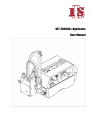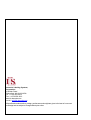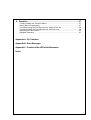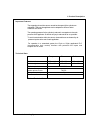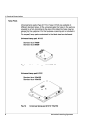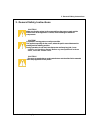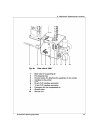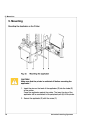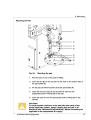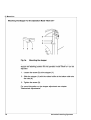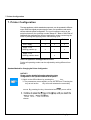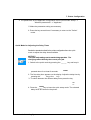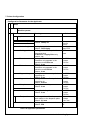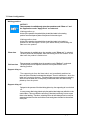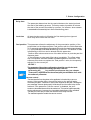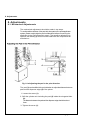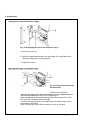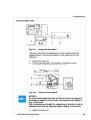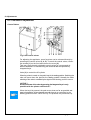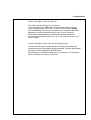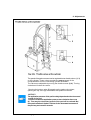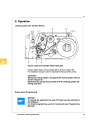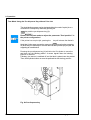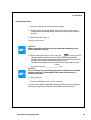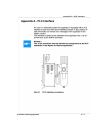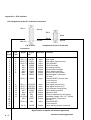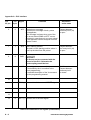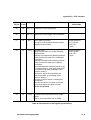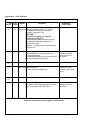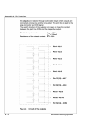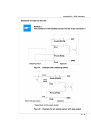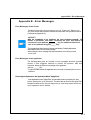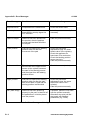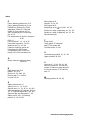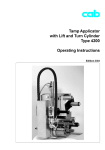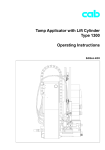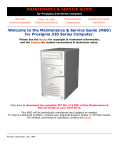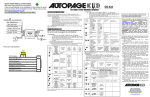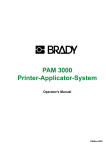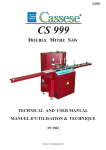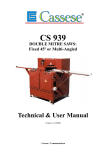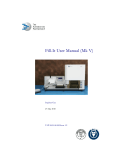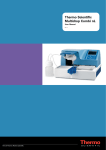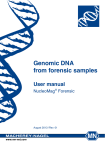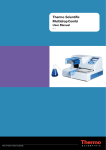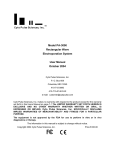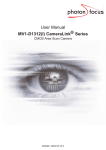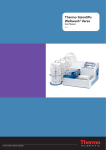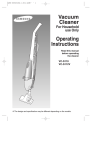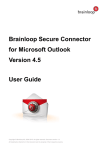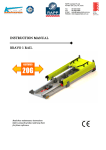Download ULT-PA3000XT_Series_..
Transcript
ULT-PA3000XT Applicator User Manual Industrial Labeling Systems, Corporation 10 Kidder Road Chelmsford, MA 01824 USA Tel: +1-978-250-4414 Fax: +1-978-250-1633 www.ils-barcode.com e-mail : [email protected] All specifications about delivery, design, performance and weight are given to the best of our current knowledge and are subject to change without prior notice. 2 3 Table of Contents Table of Contents Copyright ........................................................................................................................ 2 Table of contents ............................................................................................................ 4 1. Product Description ................................................................................. 6 Function ................................................................................................................. 6 Important Features ................................................................................................ 7 Technical Data ....................................................................................................... 7 Tamp Pads ............................................................................................................. 8 Blow Pads .............................................................................................................. 9 Roll-on Pads .......................................................................................................... 9 2. Delivery Contents .................................................................................. 10 3. General Safety Instructions .................................................................. 11 4. Applicator Component Location .......................................................... 12 5. Mounting............................................................................................ 14 Mounting the Applicator on the Printer .................................................................. Piercing the Universal Tamp Pad .......................................................................... Preparing the Applicator for Using a Tamp Pad Type A1312 ........................................... Mounting the Pad ..................................................................................................... Mounting the Stopper for the Operation Mode "Blow On" ................................................ 14 15 16 17 18 6. Connections ..................................................................................... 19 7. Printer Configuration .......................................................................... 20 Standard Method for Changing the Printer Configuration ................................................ 20 Quick Mode for Adjusting the Delay Times ........................................................... 21 Configuration Parameter for the Applicator ........................................................... 22 8. Adjustments ..................................................................................... 26 8.1.Mechanical Adjustments .................................................................................... Adjusting the Pad in the Print Direction ................................................................. Adjusting the Level and the Sides of the Cylinder Unit ..................................................... Aligning the Pad to the Dispense Edge ................................................................. Opening the Holes on the Blow Tube .................................................................... Tuning the Blow Tube ........................................................................................... Adjusting the Stopper for the Operation Mode "Blow On" .............................................. 8.2.Pneumatic Adjustments .................................................................................... Control Valves ............................................................................................................. Pressure Reducing Valves .......................................................................................... Throttle Valves at the Cylinder .............................................................................. Throttle Valves at the Manifold .............................................................................. 4 26 26 27 28 28 29 30 32 32 34 35 36 9. Operation .............................................................................................37 Loading Labels and Transfer Ribbon .................................................................. 37 Notice about Programming .................................................................................. 37 Test Mode Using the Pre-dispense Key without Print Job .................................... 38 Test Mode Using the Pre-dispense Key with Print Job ......................................... 39 Adjusting the Peel Position .................................................................................. 40 Standard Operation ............................................................................................. 41 Appendix A - PLC Interface Appendix B - Error Messages Appendix C - Function of the LED of the Electronics Index 5 1. Product Description ULT-PA3000 1. Product Description Function The Tamp Applicator is an optional device to use with the P, A3/300P, A4/300P and A4/600P printers for automatically applying the printed label onto the product. The labels are transferred with a pad, which moves between the two positions, starting position and labeling position, by a compressed-air driven pneumatic cylinder. In the starting position, the label is picked up from the printer by the pad. A sensor at the cylinder signals when the pad is in the starting position. The label is removed from the carrier ribbon directly at the dispense plate of the printer. It is sucked on the pad by a vacuum via drillings at the bottom of the pad. For support, the label is also blown against the pad with an air current coming from a blow tube. The correct transfer of the label is controlled by a vacuum sensor. Next, the pad is moved down into the labeling position, which is confirmed by another sensor (labeling position sensor). Here, the label is transferred onto the product. The label can be applied with three different methods : 1. Tamp on The label remains in a fixed position. The label is pressed directly onto the product. 2. Blow on The pad moves to a pre-adjusted position approximately 10mm away from the product. The labels is blown onto the product by an air jet stream. The print and apply cycle performs in a fixed position or in linear movement of the product. 3. Roll on The label is dispensed and moved until touching the roller of the roll on pad. At the labeling position the roller is pressed onto the product. Then the label is applied and rolled on by the movement of the product. While the pad is moving back into the starting position, the vacuum sensor checks whether the label has been removed from the pad. 6 Industrial Labeling Systems 1. Product Description Important Features The supporting air and the vacuum as well as the speed of the cylinder are adjustable. That way the applicator can be adapted to different label materials and sizes. The operating pressure for the cylinder is reduced in comparison to the main pressure of the applicator. So the risk of injury is reduced as far as possible. To avoid contamination within the vacuum channels these are cleaned by air pressure impulse at the end of each application. For operation in a networked system the 15-pin or 25-pin applicator's PLC (programmable logic control) interface with potential free inputs and outputs can be used. Technical Data Tamp on Blow on Roll on Label width in mm 25 - 116 25 - 100 25 - 116 Label height in mm 25 - 150 25 - 100 80 - 150 Cylinder stroke in mm 220/300 Stroke of tamp below printer in mm Compressed air press. 70/150 5 bar Product surface flat Table 1 Technical Data Industrial Labeling Systems 7 1. Product Description 8 Industrial Labeling Systems 1. Product Description Industrial Labeling Systems 9 2. Delivery Contents 10 Industrial Labeling Systems 3. General Safety Instructions 3. General Safety Instructions CAUTION ! Make sure that the printer is disconnected from the power supply and the shutoff valve at the applicator is closed, while installing the delivered components. CAUTION ! In operation, moving parts are easily accessible. This applies especially for the sector, where the pad is moved between the starting and the labeling position. During operation do not reach into that sector and keep long hair, loose clothes, and jewellery distant. Before any manipulations in those areas, close the shutoff valve. CAUTION ! Do not try to manipulate or repair parts that are not described in the manuals of the tamp applicator or the printer. Industrial Labeling Systems 11 4. Applicator Component Location 12 Industrial Labeling Systems 4. Applicator Component Location Industrial Labeling Systems 13 5. Mounting 14 Industrial Labeling Systems 5. Mounting Piercing the Universal Tamp Pad On the bottom of the pads there are holes for sucking and holding the labels by vacuum. When an universal tamp pad is delivered these holes are covered by a foil and must be opened according to the label size. For that purpose a piercing pin is included in the delivery contents. Fig. 5b Piercing the sliding foil (holes to be opened are bold) 1. Place a label (1) to be operated on the bottom side of the pad (2). The label must be aligned to the side edge and stand over the rear edge of the pad by 2 mm. 2. Open all the holes, which are certainly covered by the label. Open the holes completely by turning the piercing pin (3) inside the holes. CAUTION ! Do not open holes, which are located less than 1mm from a label edge. Industrial Labeling Systems 15 5. Mounting 16 Industrial Labeling Systems 5. Mounting Industrial Labeling Systems 17 5. Mounting 18 Industrial Labeling Systems 6. Connections 6. Connections 1. Prepare the connections to the power supply and to the computer as described in the manual of the printer. 2. To contact the PLC interface use the 15-pin or 25-pin connector (for more details see appendix A). 3. Make sure that the shutoff valve (3) is closed (lever at the valve is turned across the air flow direction). 4. Connect the applicator to the compressed air supply. The connector (2) for the compressed air supply is located at the service unit. The connector is suitable for a 1/4" coupling plug (1). 5. The air pressure for operating the applicator is pre-adjusted to 5 bar. Check the pressure at the manometer of the service unit. Correct the adjustment if necessary : - Pull knurled knob (4) up. - Turn knob to tune required operating pressure of 5 bar. By turning knob clockwise the pressure rises. Push knob down. 6. Open the shutoff valve. (3/ lever is turned in the air flow direction) 7. Switch on the power supply of the printer. CAUTION ! The pad will immediately be moved in the starting position ! Industrial Labeling Systems 19 7. Printer Configuration 7. Printer Configuration The tamp applicator, with its standard components, can be operated in different ways. While the original process stays the same, the operation mode can be chosen within the printer configuration. The most important setting is the selection between the operation modes "Stamp on", "Blow on" and "Roll on". Additionally the applicator has different application modes concerning the order of printing and applying within one labeling cycle. Print / Apply Apply / Print Waiting position up Stamp on Blow on Roll on x x x x x x Apply / Print Waiting position down x Table 7a Operation and application modes Further all operating modes can be adjusted by setting different time delays. Standard Method for Changing the Printer Configuration NOTICE ! Please note the detailed information about the printer configuration in der Operator's Manual of the printer ! 1. Switch to the Offline Menu by pressing the _____ key. 3. The parameters are arranged in a tree like structure. Pressing the key as well as the key will scroll between the secondary menus. By pressing the key, the selected secondary menu will be chosen. 20 Industrial Labeling Systems 7. Printer Configuration 4. The parameters for the applicator configuration can be found under "Setup" -> "Machine parameters" -> "Applicator". 5. Make the parameter setting as necessary. 6. Press the key several times if necessary to return to the "Online" mode. Quick Mode for Adjusting the Delay Times Beside the standard method for the printer configuration there is a quick mode to adjust the delay times available. NOTICE ! The quick mode settings can be made during operation . The changings affect directly the current print job. 1. Switch to the quick mode by pressing the ______ key and keep it pressed down for at least 2 seconds. 2. The first delay time appears on the display. Adjust the delay time by pressing the key or the key. 3. To switch between the different delay times press the key. 4. Press the _____ key to leave the quick setup mode. The selected delay times are stored in the printer. Industrial Labeling Systems 21 7. Printer Configuration Configuration Parameter for the Applicator Setup Machine param. Parameter Meaning Selection Applicator Mode of oper. Setting the operation mode Default : Stamp on Mode of appl. Setting the application mode Default : Print-Apply Waiting position of the pad with dispensed label for Blow on + Apply-Print only Default : up Setting the blow time Parameter only appears in the operation mode Blow on Default : 0 ms Setting the roll-on time Parameter only appears in the operation mode Roll on Default : 0 ms Setting the switch-on delay for the supporting air Default : 0 ms Setting the switch-off delay for the supporting air Default : 270 ms Setting the start delay Default : 0 ms Waiting position Blow time Roll-on time Support delay on Support del. off Delay time Lock time Setting the locking time Default : 0 ms Peel position Shift the position of the dispensed label relative to the dispense plate Default : 0,0 mm Setting of the vacuum control Default : EIN Vacuum control Stamp on Blow on Roll on Print-Apply Appy-Print up down 0 ... 2500 ms in steps of 10 ms 0 ... 5000 ms in steps of 10 ms 0 ... 2500 ms in steps of 10 ms 0 ... 2500 ms in steps of 10 ms 0 ... 2500 ms in steps of 10 ms 0 ... 2500 ms in steps of 10 ms +9,9 ... -9,9 mm in steps of 0,1 mm On Off Table 7b Applicator parameters 22 Industrial Labeling Systems 7. Printer Configuration Mode of operation With that parameter the methods for applying the labels on to the product (Tamp, Blow, Roll on) can be selected. Mode of application The tamp applicator can be operated in two different ways referring the order of printing and labeling within one labeling cycle. "Print/Apply" The print of a label is released by an external start signal (via PLC interface). At the same moment the vacuum on the pad as well as the supporting air from the blow tube are switched on. When the label is printed and picked up from the carrier ribbon, the supporting air is switched off. Then the lift cylinder is driven to move the pad down towards the labeling position. A sensor signals when the labeling position is reached. Following, the vacuum is switched off and the label is placed onto the product. After that, the lift cylinder is driven to move the pad back into the starting position. Thus, the labeling cycle is finished. "Apply/Print" Before starting the cyclic operation the printing and picking up of the first label has to be released separately by a special signal via PLC interface. Thus at the start of the cyclic operation when sending the start signal via PLC, the first label is already on the pad. The following process is similar to the mode "Print/Apply", but at the end of the cycle the next label is printed and picked up by the pad. Thus, the labeling cycle is finished. Industrial Labeling Systems 23 7. Printer Configuration Waiting position NOTICE ! That parameter is available only when the operation mode "Blow on" and the application mode ''Apply/Print'' are selected. Waiting position up At the cyclic operation the pad with the printed label waits in the starting position near the dispense plate of the printer for the start signal. Waiting position down At the cyclic operation the pad with the printed label waits in the labeling position for the start signal. So the cycle starts directly with blowing the label on to the product. Blow time Roll-on time That parameter is available when the operation mode "Blow on" is selected. The time period can be adjusted, when the blowing air for the transfer of the label onto the product is switched on. That parameter is available when the operation mode "Roll on" is selected. The time period can be adjusted, when the roll-on pad remains in the labeling position. Support delay on The supporting air from the blow tube is not immediately switched on when the print of the label is released but delayed. The air is switched on, when the label has covered a distance. This delay helps to prevent a turning or swinging at the front of the label and, consequently, avoids faults when the label is being picked up from the printer. Support delay off Delayed to the process of the label being picked up, the supporting air is switched off. In many cases, after being picked up by the pad the label edge may still stick on the carrier ribbon. This may affect the accuracy of the label positioning or even cause faults in the labeling. Therefore, switching off the air blow delayed can be useful to separate the label from the carrier ribbon and neatly place the label on the surface of the pad. 24 Industrial Labeling Systems 7. Printer Configuration Delay time The parameter determines the time period between the start signal and the start of the labeling process. This delay makes it possible to release the start of the process controlled by a sensor, for instance, when a sensor is located within an assembly line in front of the labeling place. Lock time All start signals coming in following the first start signal are ignored when they arrive within the lock time. Peel position This parameter allows the adjustment of the presentation position of the printed label on the dispense plate. Peel position with the initial offset value of “0“ causes the printed label to be peeled off from the liner leaving approximately a .1“ (2mm) wide strip of the label still adhering to the liner. The amount of label left adhering to the liner can be altered with this parameter. Positive offset values cause more of the label surface to protrude past the dispense plate. In the software an extra peel offset value is available. The offset values from “Peel position“ and from software are added together for execution. The software value does not replace the “Peel position“ value, but temporarily adjusts it for the current job. NOTICE ! The parameter of the printer configuration should be used for the basic adjustment to optimize the labeling operation in the test mode using the _____ key and the pre-dispense key (see chapter "Test mode"). Adjustments for the several print jobs should be done with the software parameter. Vacuum control The label transfer from the printer to the applicator is checked by a vacuum sensor. If the transfer failes, the sucking holes on the pad will not be covered by the label. Therefore no vacuum can originate on the pad. Following the error message "Vacuum plate empty" will be shown and the label strip will be fed back. If the parameter "Vacuum control" is disabled, the error treatment described above will not be carried out. This can be helpful especially during adjustments, because the immediate backfeed will be cancelled. That way it is more easy to check the reasons for the faulty transfer. For standard operation enable the vacuum control. Industrial Labeling Systems 25 8. Adjustments 8. Adjustments 8.1. Mechanical Adjustments The mechanical adjustments should be made in two steps. To avoid possible collisions of the pad with other parts of the printerapplicator system, please roughly align the pad in all directions before connecting the applicator to the compressed air supply. The sensitive adjustment to optimize the labeling process must be made with the compressed air switched on. Fig. 8.1a Adjusting the pad in the print direction The pad (3) can be shifted in the print direction to adjust the distance between pad and the dispense edge (4) of the printer. 1. Loosen the screw (1). 2. Shift the cylinder unit including the pad (3) inside the elongated hole (2). The distance between the pad and the dispense edge should be about 2mm. 3. Tighten the screw (1). 26 Industrial Labeling Systems 8. Adjustments Industrial Labeling Systems 27 8. Adjustments Aligning the Pad to the Dispense Edge 1 2 Fig. 8.1d Aligning the pad to the dispense edge 1. Loosen the screw (1). 2. Adjust the parallelism between the rear edge of the pad (2) and the dispense edge (3) by turning the pad. 3. Tighten the screw. 1 23 Fig. 8.1e Opening the holes on the blow tube The blow tube (1) for the supporting air is designed for labels with a width of 120 mm. In regular distances of 15 mm the blow tube has six holes for the supporting air. When the applicator is delivered only the two inner holes are open. The other four holes are closed by plastic rings (2). To adjust the supporting air to the label width, the plastic rings can be removed from the holes. Open all holes (3), which affect certainly the area of the label. 28 Industrial Labeling Systems 8. Adjustments Industrial Labeling Systems 29 8. Adjustments 30 Industrial Labeling Systems 8. Adjustments 1. Place a product sample (7) at the labeling point. 2. Loosen the screws (3) enough so that you can move the stopper (2) along the guide bars. 3. Pull the tubes (1,4) out of the push-in-fittings 4. Move the pad manually in the required labeling position. NOTICE ! The distance between the blow pad (6) in the labeling position and the product surface (7) must not exceed 10 mm. 5. Move the stopper (2) against the guide block (5) and tighten the screw (3). 6. Insert the tubes (1,4) into the appropriate push-in-fittings on the cylinder. 7. Open the shutoff valve and switch on the printer. Industrial Labeling Systems 31 8. Adjustments 8.2. Pneumatic Adjustment Control Valves Fig. 8.2a Control valves For adjusting the applicator, some functions can be released directly by operating the control valves (3, 4, 5). To reach the control valves, loosen two screws (1) on the front and remove the cover (2). That way, three electric switchable control valves for compressed air become accessible. For manual tuning, the valves can also be operated by integrated keys. Valve (3) to control the lift cylinder When the printer is turned on, the pad is kept in the starting position. Switching the valve will move down the pad into the labeling position. Normally the backswitching of the valve is controlled by the signal of the labeling position sensor. NOTICE ! A manual release of the valve by pressing the integrated keys is only possible with the printer switched off ! When the key 6 is pressed, the pad moves down as far as possible and stays in that position. When operated manually, there is no controlling by the labeling position sensor. When the key 7 is pressed, the pad moves up. 32 Industrial Labeling Systems 8. Adjustments Double valve (4) to control the blow air This valve controls the blow air on the pad. In the operation mode "Blow on" the label will be blown on to the product by switching on the valve. In the operation modes "Stamp on" and "Roll on" the blow air is switched on for a short time after each application to avoid contaminations within the vacuum channels. For all functions described above, both internal valves are switched on. By pressing the keys 8 or 9 the blow air is only switched on by one of internal valves. Double valve (5) to control vacuum and supporting air One of the internal valves operates the vacuum nozzle and, consequently, controls the vacuum on the pad for picking up the label. The other valve controls the switch-on of the supporting air at the blow tube. By pressing the key 10 the supporting air is switched on. Pressing the key 11 activates the vacuum on the pad. Industrial Labeling Systems 33 8. Adjustments Pressure Reducing Valves 12 Fig. 8.2b Pressure reducing valves The pneumatic control of the applicator contains two pressure reducing valves (1,2). Using those valves the pressure for the two air chambers of the cylinder can be limited in comparison to the main pressure. The setting of the valve 1 adjusts the pressure for the upper chamber and affects mainly the downward movement of the pad. Valve 2 limits the pressure for the lower chamber and the speed for the upward pad movement. NOTICE ! When the applicator is delivered, the pressure reducing valves are adjusted to 2.5 bar and sealed. That way the pad speeds are limited and the risk of injury is minmized. On the other hand this setting guarantees a certain operation also when heavy pads are used. For that reason do not change the settings of the pressure reducing valves ! 34 cab - Produkttechnik GmbH & Co KG 8. Adjustments The speed of the pad movement can be regulated via two throttle valves (1, 3) on the cylinder. Those valves regulate the output speed of the compressed air from the concerning cylinder chambers. The valves are adjustable by turning the throttle screws (2, 4). Turning clockwise will close the valves. Opening the bottom valve (3) speeds up the pad moving down, opening the top valve (1) accelerates the upward movement. NOTICE ! The application pressure of the pad is mainly dependendon the downward speed of the pad. In order to reduce the application pressure turn clockwise the screw (4). That way the downward speed of the pad will be reduced. But the speed reduction is limited. The time for the downward movement of the pad may not exceed 2 seconds. Industrial Labeling Systems 35 8. Adjustments 36 Industrial Labeling Systems 9. Industrial Labeling Systems 37 Operation 9. Operation Test Mode Using the Pre-dispense Key without Print Job The whole labeling process can be simulated without the need of a print job or a connection to a computer by alternately pressing the key and the pre-dispense key (1). NOTICE ! Please use that test mode to adjust the parameter "Peel position" in the printer configuration ! If the printer has no print job, pessing the key will release the feed of a blank label. At the same moment the vacuum at the pad as well as the supporting air (blow tube) are switched on. After the label has been picked up by the pad, the supporting air is switched off. Pressing the pre-dispense key (1) will drive the lift cylinder to move the pad down into the labeling position. A sensor signals when the labeling position is reached. Following, the vacuum is switched off and the label is placed onto the product. Then, the lift cylinder is driven to move the pad back into the starting position. Fig. 9b Pre-dispense key 38 Industrial Labeling Systems 9. Operation Test Mode Using the Pre-dispense Key with Print Job By pressing the pre-dispense key (1), half cycles of the labeling process can alternately be released, provided that there is a print job. 1(st) half cycle Pressing the key will release the print of one label. At the same moment the vacuum at the pad as well as the supporting air (blow tube) are switched on. After the label has been printed and picked up by the pad, the supporting air is switched off. 2(nd) half cycle Pressing the key will drive the lift cylinder to move the pad down into the labeling position. The sensor signals when the labeling position is reached. Following, the vacuum is switched off and the label is placed onto the product. Then, the lift cylinder is driven to move the pad back into the starting position. NOTICE ! If the label is removed from the pad manually after the first half cycle of the labeling process, the print process will be repeated when the predispense key is pressed again. Industrial Labeling Systems 39 9. Operation Adjusting the Peel Position To optimize the taking-over of the labels by the pad there are two different parameters available for adjusting the peel position. CAUTION ! A two-step method to adjust the peel position is described below. It is very important to follow that procedure for a certain start after label loading and for the re-start after error treatment ! 1. Peel position in the printer configuration First the parameter "Peel position" in the printer configuration must be adjusted (see chapter "Printer Configuration"). That parameter should be used to compensate tolerances between different printers. The setting of the parameter will be stored on the printer. Adjust the printer parameter "Peel position" in such a way, that the blank labels are totally peeled-off from the liner. For the adjustment use the test mode without print job and simulate the application process with the key and the pre-dispense key. 2. Peel position in the software A second peel-off parameter is available in the software. The software value does not replace the “Peel position“ value of the printer configuration, but temporarily adjusts it for the current job. The offset values from “Peel position“ and from software are added together for execution. NOTICE ! Please make sure, that the basic adjustment described above was made before adjusting the software peel-off parameter. Adjust the software parameter with a real print job in such a way, that the printed labels are totally peeled-off from the liner. It is recommended to operate the applicator in the test mode with the pre-dispense key. 40 Industrial Labeling Systems 9. Operation Standard Operation 1. Check all external connections before starting. 2. Load the material corresponding to the instructions in the chapter "Loading labels and transfer ribbon". Make sure that the locking system is locked. 3. Open the shutoff valve. 4. Switch on the printer. NOTICE ! Make sure that the pad is not covered by a label when switching on the printer-applicator system. 5. Before starting the first print job, press the ______ key on the printer. This generates a synchronous running. Remove the processed labels manually. After a few seconds the printer carries out a brief reverse feed and the edge of the next label is positioned at the print line. This synchronizing also has to be carried out when the print job has been interrupted with the_______________ key. NOTICE ! Synchronizing is not necessary when the printhead was not lifted between print jobs. This also applies if the printer was powered off between print jobs. 6. Start a print job. 7. Start the labeling process via PLC interface. If an error occurs while the applicator is operating, this is shown in the display of the printer (for types of errors and how to treat them see appendix B). Industrial Labeling Systems 41 9. Operation 42 Appendix A - PLC Interface Industrial Labeling Systems A-1 Appendix A - PLC Interface Pin Assignment of the PLC Interface Connectors Pin 1 Pin 14 Pin 1 Pin 9 Pin 8 Pin 25 Pin 13 Fig. A-2 Pin Pin 15 Assignment of the PLC Interface Connectors Pin 25 pin 1 2 3 4 5 6 7 8 9 10 11 12 13 14 15 16 17 18 19 20 21 22 23 24 25 Pin 15 pin 1 2 3 4 5 6 7 8 9 10 11 12 13 14 15 Signal Signal old * Direction E0.1 (+) E0.2 (+) E0.3 (+) A0.1 A0.2 A0.3 A0.4 GND A0.5 XSTRT XSTP XDREE XDNB XEDG XSAA XSOE GND XEDST Input Input Input Output Output Output Output Output Output E0.5 (-) XRSR Input E0.1 (-) XSTRTR E0.2 (-) XSTPR E0.3 (-) XDREER A0.7 XSUE A0.8 XETF COM RÜL 24V (Out) 24P A0.9 XESP E0.5 (+) A0.10 Input Input Input Output Output Output Output Output XRS Input /XSOE Output Function Start signal Stop signal (external error) Print first label Printer not ready No existing print job General error message Pad in starting position Ground (0V) of the printer Special signal X command not used External RESET (reverse line) do not connect do not connect Start signal (reverse line) Stop signal (reverse line) Print first label (reverse line) Pad in labeling position Applicator fault Common potential (for all outputs) Operating voltage +24V, Si T 100mA Special signal X command not used External RESET do not connect Pad in starting position (inverted) Tabelle A-1 Pin Assignment of the PLC Interface Connectors * Signal names at Apollo and Hermes applicators A-2 Industrial Labeling Systems Appendix A - PLC Interface Comments on the Signals NOTICE ! The numbers in the brackets concern to the 15 pin connector ! Pin Pin 25 pin 15 pin . Signal Comment Activation / active state 1 1 E0.1 (+) Start signal To start the cyclic labeling process. Switch on +24V between pin1 and pin14 (9) 2 2 E0.2 (+) Stop signal (external error) The following functions are released - to finish the print of a label and its picking-up by the pad - to interrupt or to stop the beginning of the labeling process - to make the pad moving back into the starting position - to disregard of all following start signals - if activated during the labeling phase, the display will show the message 'Host stop/ error'. (no message during print process) Switch on +24V between pin2 and pin15 (10) 3 3 E0.3 (+) Print first label for application mode "Apply/Print" only : to release the print of the first label and its picking-up by the pad Switch on +24V between pin3 and pin16 (11) 4 4 A0.1 Printer not ready Error message of the printer. The error type is shown on the display. After error correction, the print of the last label will be repeated. Contact between pin4 and pin19 (14) is open. 5 5 A0.2 No existing print job. State message. There is no print job currently available. Contact between pin5 and pin19 (14) is open. Table A-2 Comments on the signals Industrial Labeling Systems A-3 Appendix A - PLC Interface Pin 25 pin Pin 15 pin Signal Comment Activation / active state 6 6 A0.3 General error message General error message of both, printer and applicator. This message is shown when one of the two errors either XDNB or XETF occurs. Important in case that only one error signal of the applicator can be analysed from the system control. Contact between pin6 and pin19 (14) is open. 7 7 A0.4 Pad in starting position The pad is in the starting position where it picks up the label from the printer. Contact between pin7 and pin19 (14) is open. 8 8 GND 9 A0.5 Ground (0V) CAUTION ! Pin 8 must not be connected with the ground of the PLC. Otherwise the dc decoupling would be lost. Special signal x command (bit 0) is controlled by the X command in the direct programming for detailed description of the X command see the programming manual if bit 0 is set : Contact between pin9 and pin19 is closed. 10 11 E0.5 (-) Reverse line of the external RESET signal 12 13 14 9 E0.1 (-) Reverse line of the start signal Table A-2 Comments on the signals (continuation) A-4 Industrial Labeling Systems Appendix A - PLC Interface Pin 25 pin Pin 15 pin Signal Comment Activation / active state 15 10 E0.2 (-) Reverse line of the stop signal 16 11 E0.3 (-) Reverse line of the signal "Print first label" 17 12 A0.7 Pad in labeling position The pad is in the position where the label is applied to the product Contact between pin17(12) and pin19 (14) is open. 18 13 A0.8 Applicator fault Signal is active after one of the following errors occured : - pad has not reached the labeling position within 2s after the start of the downward movement - pad has not reached the starting position within 2s after the start of the upward movement - a printed label has not been picked up by the pad properly or it fell down during the movement of the pad (message of the vacuum sensor) - the label is still on the pad when the pad moves back up (message of the vacuum sensor) The type of fault is shown in the display of the printer. After fault correction, the print of the last label printed before the fault occured will not be repeated. Contact between pin18(13) and pin19 (14) is open. 19 14 COM Line with common potential for all output signals (may be connected with 24V or GND) Table A-2 Comments on the signals (continuation) Industrial Labeling Systems A-5 Appendix A - PLC Interface Pin Pin 25 pin 15 pin 20 21 15 Signal Comment Activation / active state 24V(Out) Operating voltage +24V, Si T 100mA The applicator system provides an operation voltage of 24 V CAUTION ! You must not apply any external voltage on pin 20(15) ! The operating voltage allows the use of the applicator without being part of a networked system. Example : To generate the start signal by a foot switch. A0.9 Special signal x command (bit 3) is controlled by the X command in the direct programming for detailed description of the X command see the programming manual if bit 3 is set : Contact between pin21 and pin19 is closed. 22 23 E0.5 (+) External RESET to reset printer and applicator Switch on +24V between pin23 and pin11 24 25 A0.10 Pad in starting position (inverted) The pad is in the starting position where it picks up the label from the printer. Contact between pin25 and pin19 is closed. Table A-2 Comments on the signals (continuation) A-6 Industrial Labeling Systems Appendix A - PLC Interface Circuit Diagrams of Inputs and Outputs The inputs are optocouplers with a current limiting resistor of 2.4k~ in the input circuit for an operating voltage of 24V. For each signal [IN (+)] there is a separate reverse line [IN (-)] at the plug connector. From that, the following matching pairs of signals result : Pin14/(9) - E0.1 (-) Pin2 - E0.2 (+) Pin15/(10) - E0.2 (-) Pin3 - E0.3 (+) Pin16/(11) - E0.3 (-) Pin23 - E0.5 (+) Pin11 - E0.5 (-) Fig. A-3 Circuit of the inputs A-7 Appendix A - PLC Interface A-8 Industrial Labeling Systems Appendix A - PLC Interface A-9 Appendix A - PLC Interface A - 10 Industrial Labeling Systems Appendix A - PLC Interface Industrial Labeling Systems A - 11 Appendix A - PLC Interface A - 12 Appendix B - Error Messages Appendix B - Error Messages Error Messages of the Printer Detailed information about printer errors (e.g. 'Paper out', 'Ribbon out', etc.), their causes and correction methods can be found in the Operator's manual for the printer (Appendix C). NOTICE ! With the installation of an applicator the error treatment expands. This means in particular, that after correcting the error and before the correction is quit with the_________ key, an additional label feed has to be released using the_____ key. This synchronizes the process of printing and labeling. Possibly dispensed blank labels have to be removed manually. After quitting the error message the label caused the error will be printed once more. Error Messages of the Applicator The following table gives an overview of error messages and their possible causes. It also suggests methods to resolve the problem. After error correction, always quit the error message of the applicator with the _____ key. To reprint the label where the applicator error occurred, a new print job has to be released. Resuming the Operation in the Application Mode "Apply/Print" In the application mode "Apply/Print" a printed label must be picked by the pad before starting the cyclic operation. Therefore after an error first the signal "Print first label" must be sent or the pre-dispense key must be pressed before the cyclic operation can be started. B-1 Appendix B - Error Messages A 1000 Error Message Possible cause Fehlerbehandlung Air pressure ins. Compressed air is switched off. Check the shutoff valve Host stop/ error Labeling process has been Interrupted by an stop signal via PLC interface Label the product manually if necessary Label not depos. Label has not been placed onto the product; after the pad has moved back the label still sticks on the pad Label the product manually Lower position Pad has not reached the labeling position within 2s after the movement of the pad Check the pneumatic adjustments (esp. the lower throttle valve of the cylinder); Check the applicator for heaviness of its mechanics; Check the labeling position sensor (service); Label the product manually Refl. sensor blk. There has been no change of the switch state at the upper control sensor (at the cylinder) between the start of the labeling process and the signal from the labeling position sensor Check the sensor (service) Upper position Pad has not reached the starting position within 2s after the pad has moved back; or pad has left starting position unauthorized Check the pneumatic adjustments (esp. the upper the throttle valve of the cylinder); Label the product manually Vac. plate empty Label has not been picked up properly by the pad; or label fell off the pad before it could be placed onto the product If possible, place the 'lost' label onto the product manually; Otherwise stop print job and start again with adapted parameters (e.g. count) Table B-1 Error Messages of the Applicator B-2 Industrial Labeling Systems Appendix C - Function of the LEDs of the Electronics LED No. Colour Function Active state 1 2 3 4 5 6 7 yellow yellow green green green green green Label on the pad On Operating voltage 5 V On PLC signal XSTRT On PLC signal XSTP On PLC signal XDREE On PLC signal XRS On not used C-1 C-2 A 1000 Index Index H Host stop / error A-3, B-2 A Air pressure ins. B-2 Air pressure 7, 19 Applicator fault A-2, A-5 Apply/Print 20, 22ff. K Keys (control valves) 32f. L B Blowing air tube 17 Blowing air 24, 33 Blow on 6f., 18, 20, 22ff., 33 Blow pad 6, 9 Blow time 22, 24 Blow tube 6, 12, 28f., 38f. C CANCEL key (printer) 41 Connections 19, 41 Connector for compressed air 13,19 Control valves 32 Cover 32, 34 Cylinder unit 12, 16, 26f. Labeling position 6, 18, 23f., 32, 38f., A-2, A-5 Labeling position sensor 6, 23, 32, 38f. Label not depos. B-2 Label on the pad C-1 LED C-1 Level adjustment 27 Lock time 22, 25 Lower position 32, B-2 M Manifold 36 Manometer 12, 19 MODE key (printer) 20f. D Delay time (start) 22, 25 Delay times 21, 25 Delivery contents 10 Dispense edge 6, 26ff N No existing print job A-2f. O E Error 41 Error messages B-1f. Error messages applicator B-1f. Error messages printer B-1 F FEED key (printer) 25, 38f., B-1 G General error message A-2, A-4 Industrial Labeling Systems Operating pressure 7, 19 Operating voltage A-2, A-6, C-1 Operation mode 20, 22ff. Index P Pad in labeling position A2, A-5 Pad in starting position A-2, A-4 PAUSE key (printer) B-1 PCB Applicator control C-1 Peel-off mode 37 Peel position 22, 25, 38ff. Peripheral port 14 Piercing pin 10, 15 Pin assignment of the PLC interface A-2ff. PLC 41 PLC interface 7, 13, 19, A-1ff. Pneumatic cylinder 6, 12 Predispense key 13, 25, 38f. Pressure reducing valves 30 Print/Apply 20, 22f. Printer configuration 20ff. Printer not ready A-2f. Print first label A-2f. Start signal A-2f. Stopper 10, 18, 30 Stop signal A-2f. Supporting air 6f., 22, 24, 28f., 33, 36, 38f. Switch-off delay supporting air 22, 24 Switch-on delay supporting air 22, 24 Synchronizing 41 T Tamp on 6f. Tamp pad 6, 8 Technical data 7 Test mode 38f. Throttle valves 12, 35f. U Universal tamp pad 8, 10, 12, 15f. Upper position 32, B-2 Q Quick mode for adjusting delay times 21 R Refl. sensor blk. B-2 RESET A-2, A-6 Roll on 6f., 20, 22ff., 33 Roll-on pad 6, 9, 24 Rollon time 22, 24 V Vacuum 6f., 15, 23, 33, 36, 38f. Vacuum control 22, 25 Vacuum nozzle 33 Vacuum plate empty B2 Vacuum sensor 6, 25 Vacuum tube 17 W Waiting position 20, 22, 24 S Safety instructions 11 Service unit 11, 13, 19, 30 Shutoff valve 11, 13, 19, 31, 41, B-2 Side adjustement 27 Signals (PLC) A1ff., C-1 Special signal A-2, A-4, A-6 Speed of the pad movement 7, 35 Stamp on 20, 22f., 33 Starting position 6, 19, 32, 38f. Industrial Labeling Systems