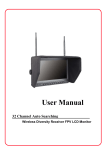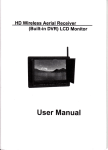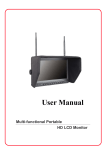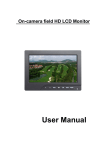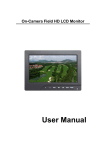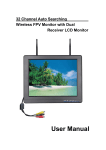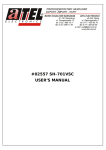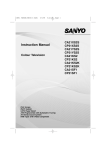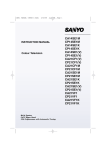Transcript
Contents Vehicle DVR User Manua Please read through this user manual before using the product and keep the manual for future use. This manual is for reference, any later alteration of technical specification and product appearance are without further notice. Precaution.........................................................................1 Accessories.......................................................................2 Interface keys instruction....................................................3 Insert and Take out SD card.................................................4 Charging Description..........................................................4 Button Functions Description...............................................5 Operation Description.........................................................6 Turn on/off the Vehicle DVR...............................................6 Reset Key........................................................................6 Video Mode......................................................................7 Camera Mode...................................................................8 Zoom In/Out.....................................................................8 Clear Screen....................................................................9 Audio record mode............................................................9 Browse Mode....................................................................9 Music Mode.....................................................................10 System Setting ................................................................11 PC Mode........................................................................ .12 TV OUT Mode...................................................................12 HDMI Mode......................................................................12 Troubleshooting..................................................................13 Technical Specification........................................................14 Precaution Technical Specification Pls be well noted with the following guidelines before you use the Vehicle DVR, * Pls refer to manual instruction and operate the DVR correctly. IIleagal operation may cause damage to DVR internal components. * Do not fall or hit the DVR, it may damage the internal components. * For your safety, please keep the DVR from the children and animals, in order to avoid accident. * Do not place the DVR in a damp or dusty location for extended periods of time. This may cause a fire or an electric shock. * Do not leave the DVR in places exposed to extremely high temperatures, such as under direct sunlight for extended periods of time. This may affect the DVR housing and internal components. * We recommend using batteries in temperatures between 0 and 40 . * Turn off the DVR before inserting or removing the memory card. The card and the data may be damaged if the memory card is inserted or removed while the camera is still on. *Do not adapt or dismount the DVR, to avoid the damage to the DVR and electric shock. * The temperature rise is normal when DVR in use for a long time * Do not touch the lens when use the DVR, so as not to influence the photography effect. * Please use the air blower (special lens blowing equipment) to clean lens or use special lens-cleaning cloth to clean fingerprint or dust on the surface. Troubleshooting There is no display? Does the battery need charging. After the DVR is connected to my PC, it cannot find the New drive in the “My computer's folder? Make sure each end of the DVR USB cable is properly and firmly connected. Make sure your USB port works. Try connecting other USB device to check if USB port has a malfunction. I can't capture the video footage? Make sure you have inserted SD card. Make sure there's enough space on the internal memory of DVR of the SD card. The display will tell you how much time left for video recording. If the SD card you inserted has capacity available, make sure it is not locked. It can't take video footage if card is locked. Memo:This machine is HD DVR, to guarantee to capture high-quality video image, it is recommend. Using high speed SD card. Formatting the card before recording. I can't play the video footage on my television? Make sure to turn the DVR on. Make sure each end of the AV/HDMI cable is properly and firmly connected to DVR and your television. Please check if TV has been turned to the AV or HDMI mode. The image is not clear or dim. Check out the lens whether there has any stain or finger print; use the Lens cloth to wipe up the Lens before shooting. LCD Screen Video Resolution Image size Video Output Audio Memory Lens File Format Digital zoom Battery Screen rotation Output Interface 12 Mega Pixels for still picture (5 Mega Pixels CMOS) 2.8 inch 2.3M colored LCD screen 720P (1280*720) 20 FPS /30FPS VGA (640*480) 50 FPS /60FPS 12M (4032*3024);8M (3264*2448);5M (2592*1944) PAL/NTSC/HDMI Output Built-in Microphone/Speaker SDHC card slot, support up to 32G (Option) All Glass filter lens 170 degree JPEG/AVI/WAV 8X Built-in Li-on battery 270 degree PAL/NTSC/HDMI/USB2.0 Output USB2.0/TV OUT/HDMI Accessories Suction Cup Bracket Car Charger USB cable HDMI cable TV OUT cable Manual PC Mode Interface keys instruction In standby state, connect DVR to PC via the USB cable provided, when “U Disk” displayed in the LCD, it enters USD mode. Open “my computer”, you should see a moveable disk icon , open it, “DCIM” file and “100MEDIA” by turn, and click your selected file, then play the video, audio or pictures you have recorded, and also can download your recorded file (AVI/WAV/JPG format). 1 1.Lens 2.Speaker 3.SD card slot 4.Microphone 5.Up key 6.Down key 7.Menu key 8.Mode key 9.Ok key 10.Power key 11.HDMI interface 12.AV OUT interface 13.USB interface 14. Reset key 15. LCD screen Sensor 3 4 2 TV OUT Mode 15 5 6 7 8 9 10 Connect DVR to TV video input port and audio input port of with the AV cable provided. Choose AV mode on TV, Turn on DVR, the LCD screen of DVR will be off automatically, TV is under standby mode, all operation functions can be shown on TV, and you can operate DVR and playback files on TV accordingly. HDMI Mode 11 12 13 Connect DVR to HD TV video input port and audio input port of with the HDMI cable provided. Choose HDMI mode on TV, Turn on DVR, the LCD screen of DVR will be off automatically, HD TV is under browse mode, you can playback all files on TV accordingly. Press Mode key to monitoring state, press Mode key again to back to Browse mode. 14 System Setting Insert and Take out SD card Under standby mode, press “Mode” key five times to enter setting mode, press “UP/DOWN” key to select menu, press “OK” key to enter submenu, press again “UP/DOWN” key to select options, press “OK” key to confirm and back to Main Menu. Language: English/ Simplified Chinese/Traditional Chinese/ Francais / Deutsch/ Pycc / Japanese/ Portugues/ Espanol/ Exit Restore Defaults: Yes/No/Exit Format: Yes/No/Exit Date Format: YY/MM/DD, MM/DD/YY, DD/MM/YY, OFF, Exit Time/Date Setting: Yes/No/Exit; (Press “UP/DOWN” key to select the menu, select “YES” to enter setting mode, press “UP/DOWN” key to select “Year, Month, Day, Hour, Minute, second, confirm, cancel”, press “Menu” key or “Mode” key to adjust digitals, finish setting, press “UP/DOWN” key to select “Confirm” and then press “OK” key to confirm. Frames: 50HZ, 60HZ, Exit TV System: PAL/NTSC/Exit Beep Sound: On/Off/Exit Version: Ver: 110101.001/Exit 1. Insert SD card in the right direction as show, and fixed it in the card slot. 2. Press the end of SD card to take out it. Memo: 1) Check and make sure the SD is not locked before use. 2) Insert the SD card in right direction; otherwise it may damage the vehicle DVR and card. Charging Description Connect the car charger to the Vehicle DVR USB slot, and then connect the charger to the cigarette lighter device. When car engine starts, DVR will turn on automatically. Battery icon is flickering while charging, it stops flickering when fully charged. Memo: Please make sure the AC power is turned on when the charger is pluged. Button Functions Description Power Key: Power on/off OK Key: Applied to take video, take picture, vioce recording, and video playback, stop playback, and confirm menu setup. Mode Key: Applied to convert video record mode, camera mode, browse mode, audio record mode, music mode, system setup circularly. Under picture/video/audio recording mode press mode key to return to browse mode, applied to clear 3)Check audios: Enter audio file, press UP/DOWN key to select the audio, press OK key to play, while playing, press ok key to stop playing. Memo: While playing video or audio, press UP key to turn up the volume, press DOWN key to turn down the volume to mute. 2.The Submenu of delete Under pictures browse, video playback and audio mode, press menu key to enter setting, press UP/DOWN key to select “Protect/Delete/Exit”, press OK key to enter secondary menu, press UP/DOWN key again to select option, press OK key to confirm. Protect: Locked, Unlocked, Exit Delete: Delete current, Delete all clips, Exit Exit Memo: Under browse mode, if there is no picture/video/audio records, press “Menu” key will exit check status and back to browse mode. screen. Menu Key: Applied to enter submenu settings. Under music list mode, press menu key to browse next page. Down Key: Applied to zoom out, select next menu or file. UP Key: Applied to zoom in, select previous menu or file. Reset key: Reset the camera Clear Screen Under either camera, video, browse mode, press and hold Mode key for about 3 seconds to clear all characters that appeared on the DVR screen, and press and hold Mode key for about 3 seconds to return normal. Audio record mode 1)In standby state, press Mode key three times to enter audio record mode. The audio icon displayed in the upper left corner of LCD. The remaining time in the upper right corner, the recorded time in the bottom of LCD. 2)Press “OK” key to record audio, the recorded time displayed in the bottom of LCD, press again “OK” key to stop recording, and it will save automatically. Browse Mode 1.Check pictures, video and audio In standby state, press Mode key twice to enter browse mode, press “UP/DOWN” key to select camera file (pic. 1), video file (pic. 2), audio file (pic.3), press “OK” key to enter. Under check out pictures, video or audio mode, press Mode key to return browse mode. Picture 1 Picture 2 picture 3 1)Check pictures: Enter picture file, press UP/DOWN key to check out all pictures. 2)Check videos: Enter video file, press UP/DOWN key to select the video, press OK key to play video (you will see the videos and hear the sound), the playing time displayed in the lower left corner of the LCD. While playing, press “OK” key to pause, press again to continue playing. Music Mode 1)Connect DVR to PC, and copy the music file (MP3 form) to the DVR MP3 filer. 2)Turn on the DVR, press “Mode” key four times to enter music file list, press “Menu” key to browse the list on the next page circularly, press “UP/DOWN” key to select songs, press “OK” key to play. 3)While playing, the press UP key to turn up the volume, press DOWN key to turn down the volume to mute. 4)While playing, press “OK” key to stop. Press UP/DOWN key to select the next or previous songs and play it. Press “Menu” key to back to file menu. Operation Description Turn on/off the Vehicle DVR 1. Press Power key to turn on/off Press Power key to turn on the DVR(you will hear beeping sound),about 5 seconds later, it will begin to record automatically. Video icon and resolution displayed in the upper left corner of LCD, the flickering “REC ”and Time Stamp displayed in the upper left. Battery icon is displayed in the upper right corner of LCD. Press OK key to stop recording, video icon and resolution displayed in the upper left corner, date and time displayed in the upper of LCD screen, battery and SD card icon displayed in the upper right corner. Press Power key again (you will hear beeping sound) to turn off DVR. 2. Turn on/off automatically 1) Connect the car charger to the Vehicle DVR USB slot, and then connect the charger to the cigarette lighter device. When car starts, DVR will turn on automatically and record, the video icon and resolution displayed in the upper left corner of LCD, the flickering “REC” and time stamp displayed in the upper left, the flickering battery icon displayed in the upper right corner (Note: When the battery fully charged, the battery icon stop flickering). Press OK key to stop recording, video icon and resolution displayed in the upper left, date and time shows in the upper side. The battery and SD card icon is in the upper right corner. 2) DVR will stop recording after plug out the car charger for 20 seconds. 3) Press Power key (you will hear beeping sound) to turn off the DVR. Reset Key When illegal operation causes the DVR system halted or can not work normally, press reset key to shutoff state, pls turn on the DVR again to continue operation. Memo: If inserted with a mass storage card, it may cause operation slowly. Video Mode Camera Mode 1.Loop recording Under standby mode, press OK key to record, When record for 2 minutes (according to the record overwrite time you set), DVR will stop recording and save the video automatically, then continue recording; When SD card is full, DVR will delete the first video footage and continue recording. When recording, press OK key again to stop recording. 2.Motion Detection Turn on “Motion Detection”(pls refer to menu setting), DVR will enter motion detection state. Under video mode, when detect the object is moving, it will start to record automatically, the object stops moving for a minute, DVR will stop recording, and continue monitoring, go round and round. 3.Video secondary menu setting Under video mode, press Menu key to enter video menu setting status, press UP/DOWN key to select OK key to confirm. Resolution: 720P(25fps);720(30fps);VGA(50fps);VGA(60fps);Exit Exposure: +2.0EV;+1.5 EV;+1.0 EV;0 EV;-1.0 EV;-1.5 EV;-2.0 EV;Exit White Balance: Auto/Sunshine/Cloudy/Fluorescent/Tungsten/Exit Motion Compensation: On/Off/Exit Motion Detection: On/Off/Exit (Default Off) Record overwrite: 2MIN/5MIN/15MIN/Off/Exit (Default 2mins) (Note: When motion detection is on, loop recording is invalid) Audio: On/Off/Exit Time Stamp: On/Off/Exit Exit 1.Take Pictures 1)Under standby mode, press Mode key to enter camera mode. Camera icon and picture quality icon displayed in the upper left corner of LCD, The left side of the screen shows resolution, exposure, white balance, antishake, ISO; The upper left corner shows battery and SD card icon, Date and Time displayed in the upper of screen. 2)Aim at the object and press OK key (you will hear Ka sound), to take a picture. It will save automatically. Memo: Do not move DVR when take pictures, or it will affect the pictures effect. 2.Camera secondary menu setting Under camera mode, press Menu key to enter camera menu setting, press “UP/DOWN” key to select “OK” to confirm. Scene: Auto/Landscape/Portrait/Night Portrait/Beach/Sport/Dinner/ISO/Exit Resolution: 12M(4032*3024);8M(3264*2448);5M(2592*1944);Exit Quality: Super/Fine/Normal/Exit ISO: ISO100 ISO200 Exit Exposure: +2.0EV;+1.5 EV;+1.0 EV;0 EV;-1.0 EV;-1.5 EV;-2.0 EV;Exit Sharpness: Soft/Normal/Sharp/Exit White Balance: Auto/ Sunshine/Cloudy/Fluorescent/Tungsten/Exit Antishake: Enable/Disable/Exit Time Stamp: On/Off/Exit Multi Snapshot: Enable (3 photos)/Disable/Exit Exit Zoom In/Out Under video or camera mode, press UP/DOWN key to zoom in or zoom out.