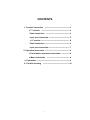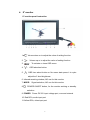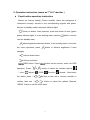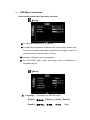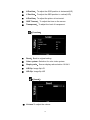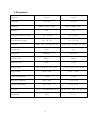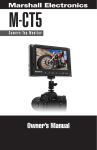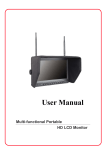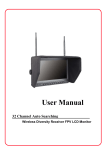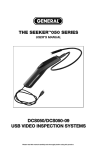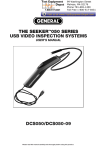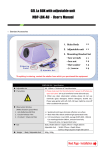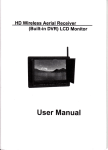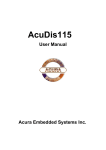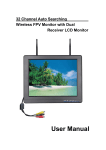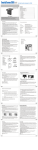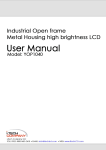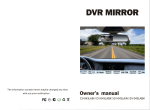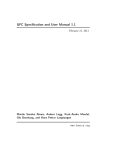Download Operation Manual
Transcript
Ground Station HD Monitor Operation Manual User manual Dear Users: This HD LCD Monitor employs advanced integrate circuits and high quality TFT LCD modules, high definition, low consumption, steady function, and low radiation emission. If you are still looking for the ideal Monitor for FPV or aerophotography, it is your best choice. Designed specially for FPV and outdoor users. The monitor has very bright image(adjustable) and very wide power supply range(6~18V). This monitor also has a very important feature for FPV users, it doesn't have "blue screen" problem when the signal gets weak. This feature makes you able to fly much further and never lose image. When VTX is not connected ,it just show static, never turn blue or black. To ensure the best use of this product, please read this manual carefully beforehand. CAUTION 1. Please use the adapter attached in the accessory, if necessary, please use qualified adapter. 2. Please do not expose this product to direct sunlight, heat, or humid conditions. 3. Please keep away from strong light while using this product to ensure the image effect and long-term use. 4. Please avoid heavy impact or drop onto the ground. 5. Please do not use chemical solutions to clean this product. Please wipe with a clean soft cloth to maintain the brightness of the surface. 6. Without adjustable component in the unit, please do not take apart or repair the unit by yourself, to avoid damage the product. 1 Product Advanced Features ● The first ground stand HD monitor, designed specially for outdoor users, does not have “blue screen”, is your best choice FPV or aerophotography ● High resolution 800*480,contrast ratio 500:1 and brightness 450cd/ ㎡ (8″).Brightness 400cd/㎡ (7”), seizing much more clear world ● Multi color format support, enter the menu manually to select the same format as your cam. ● Analog composite video AV input, connect the aerial camera ● 16:9 aspect ratio, switch the display mode 16:9 and 4:3 ● Connect with the camera, as a monitor or secondary monitor of aerial ● High brightness,contrast ratio&Dizzy-proof monitor with sun shade, to see clearly under sunshine. ● 1/4-20 thread hole is included in the bottom, easily to mount on the tripod. Note: The Video Format Mode is PAL, if you use NTSC cam or other format, please choose it in the menu to get the most suitable view on the monitor. Supported video format: NTSC M, PAL M, NTSC BG, PAL N, NTSC DK, PAL DK, PAL I and SECAM BG. 2 CONTENTS 1. Product instruction ● 7" monitor ---------------------------------------- 4 ---------------------------------------------- 4 Panel instruction -------------------------------------- 4 Input port instruction ---------------------------------- 5 ● 8" monitor ----------------------------------------------- 6 Panel instruction ---------------------------------------- 6 Input port instruction----------------------------------- 7 2. Operation instruction ----------------------------------------- 8 ● Panel button operation instruction----------------8 ● Menu instruction ------------------------------------- 9 3. Parameters ------------------------------------------------------11 4. Trouble shooting --------------------------------------------12 3 1. Product instruction ● 7" monitor 7" monitor panel instruction 1. :Volume down or to adjust the value of setting function 2. :Volume up or to adjust the value of setting function 3. :To activate or close OSD menu 4. :OSD selection button 5. :OSD item select button or No menu state press it to cycle adjust the 5 level brightness 6. Infrared receiving window, NO use for this monitor 7. MODE: Signal selection, NO use for this monitor 8. :POWER ON/OFF, for the monitor working or standby selection 9. POWER : Power DC12V input voltage port, core and external 10. Red RCA, audio input port 11. Yellow RCA, video input port 4 7" monitor input port instruction 1. Black DC power 12V input port,(core﹢and external -) Supply voltage range of the monitor can be adapted for DC 6 to 18V. User configuration should be in this voltage range, and no less than 1A qualified power supply current. 2. Red RCA, audio input port 3. Yellow RCA, video input port 4. 1/4 inch bracket screw holes, can be easily connected to the hot shoe mount, tripod fixed installation. 5 ● 8" monitor 8" monitor panel instruction 1. :Volume down or to adjust the value of setting function 2. : Volume up or to adjust the value of setting function 3. : To activate or close OSD menu 4. : OSD selection button 5. :OSD item select button or No menu state press it to cycle adjust the 5 level brightness 6. Infrared receiving window, NO use for this monitor 7. MODE: 8. Signal selection, NO use for this monitor :POWER ON/OFF button, for the monitor working or standby selection 9. POWER Power DC12V input voltage port, core and external 10. Red RCA, audio input port 11.Yellow RCA, video input port 6 8" monitor input port instruction 1. Black DC power 12V input port,(core﹢and external -) Supply voltage range of the monitor can be adapted for DC 6 to 18V. User configuration should be in this voltage range, and no less than 1A qualified power supply current. 2. Red RCA audio signal input port 3. Yellow RCA video signal input port 4. 1/4 inch bracket screw holes, can be easily connected to the hot shoe mount, tripod fixed installation. 7 2. Operation instruction (same as 7" & 8" monitor ) ● Panel button operation instruction Before the feature setting, Please carefully check the equipment is connected correctly. Access to the corresponding signals and power. Monitor in standby mode (red power indicator light). “ ”Power on button. After powered, press this button to boot (green power indicator light), if in the working state, repress “ ”button, monitor recover standby state. “ ” adjust brightness shortcuts button. In the working state, if not enter the menu operation, press “ ”button to achieve brightness 5 level changes “ “ ” Volume down button “ ” Volume up button ”OSD button. Press“ operation. Press “ ”or“ ( color) (adjust) the option, press “ confirm, then use “ ”button on the monitor, enter into OSD ” button to select the needed options: (OSD) (function) (sound). After select ”or“ ”or“ ”button on the unit or remote controller to ”button to select the options. Repress “MENU” button to exit the OSD menu. 8 ● OSD Menu Instruction In the working state enter into menu, as below (Color) ※ To adjust the brightness in the picture. ※ To adjust the brightest and darkest ratio of the image, please note the sense of picture when adjust, proportion too large or small, will make the picture lose the color of showy. ※ Saturation: To adjust color concentration ※ Tint: On NTSC Video mode, the image color tint difference is adjustable by tint. (Menu) ※ Language: Languages for OSD as below: English、简体中文、Francais、Italiano、Deutsch Español、繁體中文、 日本語、 한국의、 9 Pycc ※ H Position:To adjust the OSD position in horizontal(L/R) ※ V Position:To adjust the OSD position in vertical(U/D) ※ H Position:To adjust the picture in horizontal. ※ OSD Timeout:To adjust the time on the screen ※ Transparent:To adjust the level of transparent. (Function) ※ Reset:Back to original setting. ※ Color system: Selection for color video system ※ Display ratio:Screen display ratio selection 16:9/4:3 ※ L/R flip: Image flip L/R ※ U/D flip: Image flip U/D (Sound) ※ Volume:To adjust the volume 10 3. Parameters Panel size 7.0 inch 8.0 inch Panel type TFT LCD TFT LCD Resolution 800×3(RGB)×480 800×3(RGB)×480 Backlight LED LED Horizontal frequency range 30 ~60 kHz 30~ 60 kHz 50 ~75 Hz 50 ~75 Hz 0.0642(W)×0.1790(H)mm 0.0736(W)×0.2072(H)mm 16:9 16:9 400 cd/㎡ 450 cd/㎡ Contrast ratio 500:1 500 :1 Response time 15 ms 15 ms Viewing angle 70°/70°(L/R) 50°/60°(U/D) 70°/70°(L/R) 50°/70°(U/D) Input voltage DC 6 ~18V DC 6 ~18V Power consumption ≦ 5W ≦ 7W Working temperature -20℃~60℃ -20℃~60℃ Storage temperature -30℃~70℃ -30℃~70℃ 182(L)×127(W)×32(H) mm 209(L)×147(W)× 35(H)mm 363g 511 g Field frequency range Dot pitch Display ratio Brightness Unit size Unit weight 11 5. Trouble shooting 1. Only black and white picture. ● Please check saturation、brightness & contrast adjustment. 2. NO picture after put on the power. ● Check video signal cable whether connecting correct, make sure use the qualified signal cable and connect the monitor correctly. ● Check the optional power adapter or power(battery) should qualified specification and normal power supply 3. The image color distortion or abnormal, eg. lack some color. ● Please check signal cable connect correctly or not. The cable damage or loose will cause poor transfer, then above malfunction will happen. 4. The image has a similar interference fringe, smearing and dark. ● Check the signal connector is plugged in tight or not, and the socket connecting is loose and so on. ■ Remark: If there are still other problems, please contact with our related deals. ● If interruptive image occurs, it maybe that the signal frequency isn’t matched with normal standard. ● It is a normal condition that some bright lines appear on the screen when you turn off the unit. 12