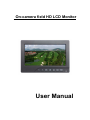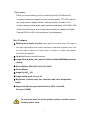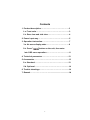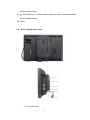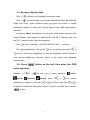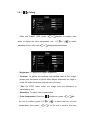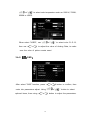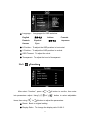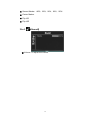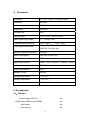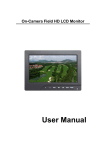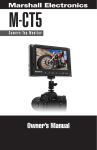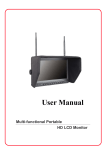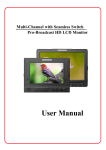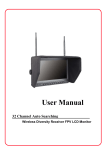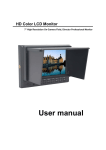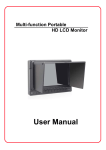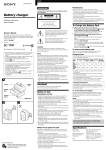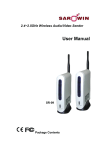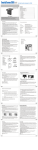Download User Manual
Transcript
On-camera field HD LCD Monitor User Manual Dear users: Thank you for purchasing our On-Camera Field HD LCD Monitor Kit. It employs advanced integrate circuits and high quality TFT LCD modules, low comsumption, steady function, and low radiation emission. This monitor designed small-sized, easily operated and safety, with HDMI, VGA, Video and Audio Inputs, this monitor can be easily be installed on Digital Camera DSLR or HDV, the best partner for photography. Key Features: ◆ Peaking focus assist function. When press this function button, The object in the image edges appear white crochet, adjustment of television equipment focus, view the hook side to reach focus assist effect, convenient to realize high-definition focusing for photographer. ◆ 5D Mark II camera model function ◆ Image black & white,color switch. Red,Green,Blue(RGB)Monochrome display ◆ Screen Marker(80%,85%,90%,93%,96%) ◆ Center Marker ◆ Image flip U/D,L/R ◆ Image switch mode 16:9 or 4:3 ◆ Brightness, contrast ratio, tint, saturation and color temperature adjust ◆ Supported different type batteries (Sony F970, CanonE6, Panasonic D28S) To ensure the best use of this product, please read this manual carefully before hand. 1 Contents 1. Product description.……………………………………….3 1.a. Front veiw.……………………………………………....3 1.b. Rear view and side view.……………………………..4 2. Power input way.……………………………………...........5 3. Operation instruction………………………………………7 3.a. No menu display state………………………………..8 3.b. Press " " button on the unit, then enter into OSD menu operation………………………………...8 4. Technical parameters …………………………………….13 5. Accessories ……………………………………………......13 5.a. Standard……………………………………………......13 5.b. Optional……………………………………………..... .14 6. Trouble shootings……………………………………........14 7. Remark ……………………………....................................14 2 1. Product description 1.a. Front view 1. Infrared receiving window 2. Indicator light: Red light is power on/standby state, green light is in working state 3. Power:Power on/off button 4. MODE:Signal source switch button, cycle switch Video 1, Video 2 5. HDMI, VGA, model : Item selection button or single press can realize on/off peaking focus assist mode 6. : Item selection button or NO menu state single press to realize image monochrome switch(Red,Green,Blue,Black & White and Color), under overscan state long press this button to realize underscan function, to make sure that the signal in the 1080i image without distortion. 7. MENU button, active panel display menu or long press to direct on/off 5D II model 8. : Volume up or switch screen marker or menu setting, increase 3 function value setting 9. : Volume down or switch screen marker or menu setting, decrease function value setting 10. Panel 1.b. Rear view and side view 1.DC power input 4 2.HDMI HD signal input interface 3.VGA signal input interface 4.Battery plate 5.AV signal input interface 6.Battery plate power output jack 2.Power input way Please use the adapter attached in the accessories. If necessary to use other specifications adapter, please note to provide the qualified adapter which power supply should be not less than 10W (DC6V-24V) 2.a. This product package comes with a 12V/1.2A DC Power adapter which can be directly inserted to the DC power input. 2.b. other option of power source is using DV batteries. The product back case including DV battery adapter/plate are available for Sony F970 Series and Sony QM91D Battery. The monitor NO charge circuit design, if necessary charge please remove to charge by charger. 2.c. Battery plate battery plate In the rear of the monitor with a battery plate, can be equipped with corresponding to the battery, power to monitor. Battery plates with different 5 types, customers can select for their needs. 2.d. Different types battery plates as below: F970 LP-E6 D28 Sony F970 battery slot for battery of Sony DV: Sony F970 F960 F950 T930 F770 T750 F730 F570 F550 F530 QM91D OM91 QM90D QM90 QM71D QM71 QM70D QM70 QM51D QM51 FM71 FM70 serials Canon LP-E6 battery slot for battery of Canon DV: Canon LP-06 Panasonic D28 battery slot for battery of Panasonic DV: Panasonic D55 554S D54SE D40 D35 D33 D32 D28 D25 D22 serials Picture: Three types of batteries corresponding to the upper three slots F970 LP-E6 D28 Remark: Different specifications of the batteries, capability is different. The working time for the monitor will be different. Higher capability (working time) will be longer. 6 2.e. Battery install way Suggestion: Better remove the battery for long-term NO use this product. Different specifications of the batteries, capability is different. The working time for the monitor will be different. Higher capability (working time) will be longer. Without design charging circuit for the monitor, please remove the battery to the battery charger for charge. 3. Operation instruction Access to the corresponding signal and power supply.The machine is in a standby state (red indicator light). At this time press the "POWER" button, if is in the working state, then repress "POWER" button, the machine returns to standby state. In the working state, press the "MODE" button on the monitor, used in switching between HDMI, VGA, VIDEO signals 7 3.a. No menu display state: Click “ ” to direct on/off peaking focus assist mode Click “ ” to realize image monochrome switch(Red,Green,Blue,Black & White and Color), under overscan state long press the button to realize underscan function, to make sure that the signal in the 1080i image without distortion. Long press “MENU” button(about 3-4 seconds), black screen showed on the image. Release, later machine is transferred to the 5D Ⅱ camera mode, exit the 5D Ⅱ camera mode, follow this operation. Click “ ”,enter viewfinder(80%,85%,90%,93%,96% )selection The volume adjustment, click on the " " " key to confirm, can adopt " " or " key to the volume adjustment, to stop the adjustment, after a period of time, Volume adjustment indication frame on the screen will disappear automatically 3.b. Press " " button on the unit, then enter into OSD menu operation. Operate “ (menu); ”or“ (function); ”on the unit to select submenu. (sound); press “ adjustment or submenu, then use “ ”or“ ” or “ (color); ” to confirm ”to confirm, then use “ ”or“ ” to adjust or comfirm the adjustment values. If need to exit OSD menu, repress “ ” button. 8 3.b.1. (Color) Enter into "Color" OSD, press “ ”or“ ”button to confirm, then enter to adjust the color parameters, use ““ adjustment item, then use“ ”or“ ”or“ ”to select ” adjust the parameters. ※ Brightness: To adjust the image's brightness. ※ Contrast: To adjust the brightest and darkest ratio of the image, please note the sense of picture when adjust, proportion too large or small, will make the picture lose the color of showy. ※ Tint: On NTSC Video mode, the image color tint difference is adjustable by tint. ※ Saturation: To adjust color concentration ※ Color temperature: Enter into (color)menu, press “ the unit to confirm, press “ temperature, then press " ”or“ ”or“ 9 ”or“ ”on ” to select the form of color ” on the unit to confirm, then use “ ”or“ ” to select color temperature such as: 9300 K, 7500K, 6500K or USER. When select "USER", use “ then use “ ”or“ ”or“ ” to select color R、G、B, ” to adjust the value of Analog Data, to make sure the color of picture meets need. 3.b.2. (OSD) After select "OSD" function, press “ enter into parameters adjust. Using “ optional items, then using “ ”or“ 10 ”or“ ”or“ ” button to confirm, then ” button to select ” button to adjust the parameters. ※ Language: Languages for OSD as below: English 简体中文 Deutsch Español Korean Pycc Italians 繁体中文 Francois Japanese ※ H Position:To adjust the OSD position in horizontal. ※ V Position:To adjust the OSD position in vertical. ※ OSD Timeout:To adjust the clock. ※ Transparent:To adjust the level of transparent. 3.b.3. (Function) After select "function", press “ into parameters adjust. Using" items, then using “ ”or“ ”or“ ”or“ ” button to confirm, then enter ” button to select adjustable ” button to adjust the parameters. ※ Reset:Back to original setting. ※ Display Ratio:To change the display ratio 16:9/4:3. 11 ※ Screen Marker:(80%, 85%, 90%, 93%, 95%) ※ Center Marker ※ Flip L/R ※ Flip U/D 3.b.4. (Sound) ※ Volume: To adjust the volume. 12 4. Parameters LCD panel TFT LCD 7.0inch 1152000 Pixels Resolution 800×480 Resolution up to 1920×1440 Brightness 300 cd/㎡ Contrast ratio 500:1 Viewing angle 70°/70(L/R),50°/60° (U/D) Video signal input range 0.7~1.4Vp-p/75Ω Supported input frequency H:30~60kHz HDMI supported formats 480i, 480p, 576i, 576p, 720p, V:50~75Hz 1080/ 50i/ 60i/ 50p/ 60p; Speaker output consumption ≥1W/8Ω Video color system PAL-4.43; NTSC-3.58 Backlight LED Signal input channel HDMI, VGA, VIDEO1, VIDEO2, AUDIO Input power voltage range DC6V-24V Power consumption ≤8 W Standby current ≤50 mA Working temperature -20~55℃ Storage temperature -30~65℃ Dimensions 188.4mm X 131mm X 40mm 5. Accessories 5.a、Standard Power adapter DC 12V 1pc HDMI cable (HDMI to mini HDMI) 1pc Sun shade 1pc User manual 1pc 13 HDMI Cable Power adapter Sun shade User manual AV cable Battery Battery plate (optional) (optional) 5.b、Optional Hot shoe moun (optional) (optional) 6.Trouble shootings 6.a. Only black and white picture. Please check saturation、brightness & contrast adjustment. 6.b. NO picture after put on the power. Check signal cable connecting, make sure use the standard adapter connect the monitor. 6.c. The image color distortion or abnormal, eg. lack some color. Please check signal cable connect correctly or not. The cable damage or loose will cause poor transfer, then above malfunction will happen. 6.d. If there exists an abnormal phenomenon, please try to enter into OSD menu select "reset" to reset. 6.e. No boot: Check whether normal power connect or the battery is over used, ■ Remark: If there are still other problems, please contact with our related deals. * If there are changes without prior notice. 14