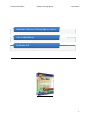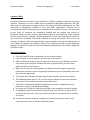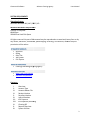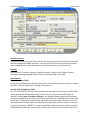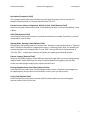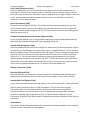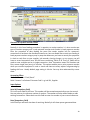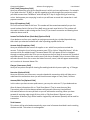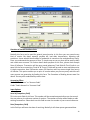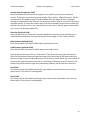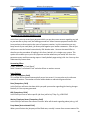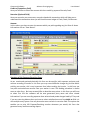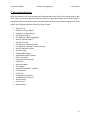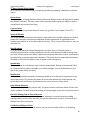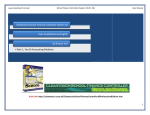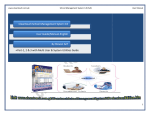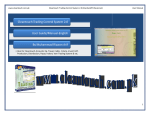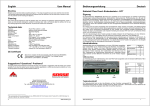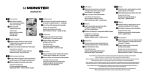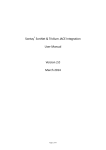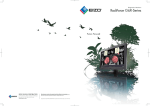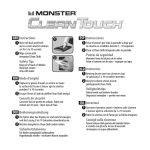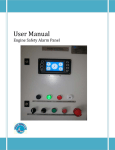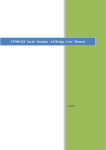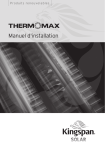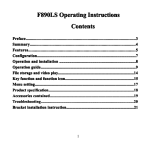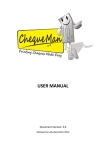Download Operating Manual - Cleantouch Software Corporation
Transcript
Cleantouch Software
Advance Clearing Agency
User Manual
Cleantouch Advance Clearing Agency System
User Guide/Manual
By Rizwan Arif
1
Cleantouch Software
Advance Clearing Agency
User Manual
Company Profile:
Cleantouch Software Corporation was established in 1999 to provide customized accounting
software. Cleantouch is now a reliable name for Desktop & LAN Based Application. We offer
wide range of readymade accounting software. We have successfully implemented our 300+
accounting & management software in more then 1000+ organization. Customer list of
Cleantouch have both small & large size of companies & the number of users is increasing day
by day. Most of customers are completely satisfied with the support and services of
Cleantouch. We are the first company, who releases English to Urdu Dictionary, Urdu to English
Dictionary and Khazain-ul-Hidayat software application to read, listen and research within AlQur’an-e-Kareem worldwide. Thousands of peoples are using that product. We are the only
company of Pakistan, which have awarded by many download portals for the development of
Virus, Adware & Spyware free software. Many of our software are listed on major download
websites. Interviews & review of our products frequently published by News Papers, Magazines
& E-News Portals.
Getting Started Tips:
1. First of all Load CD Roam or Download Link of our sent software
2. Copy Software in your computer’s safe drive e.g. D:\Cleantouch
3. After installation procedure, you may create shortcut icon on your desktop to provide
easy access to your program, Software will start by double clicking to exe file from
software folder or from shortcut.
4. When you see the main screen appears you will have to note Computer generated
information and call or email us to getting PIN Code then you can successfully enter into
the system for registration.
5. This system uses PIN Code (Personal Identification Number) as a security measure.
6. The default password given is ‘123’, and you have to change it to your own password
from system utilities menu to maintain its confidentiality
7. Multi Users and Network capability enabled users will ask of mapping and access
procedure on call or email because of leakage.
8. You may press [F5] Key any time where you don't have remember the code of system
9. In feeding form You may uses the shortcut (Alt+S)for Save, (Alt+R) for refresh, (Alt+D)
for delete, (Alt+E) for exit, (Alt+P) for previous, (Alt+N) for next and (Alt+P) for printing
any report.
10. You have to take your software’s backup from system utilities menu and it is very
necessary for any users. It will describe briefly ahead.
2
Cleantouch Software
Advance Clearing Agency
User Manual
SYSTEM REQUIRMENTS
Operating System
Microsoft Windows 98 / ME / 2000 / XP...
Minimum Hardware Requirement
Pentium II Computer
64MB Ram
100MB Free Hard Disk Space
All rights reserved. No part of this manual may be rep
reproduced
roduced or transmitted, in any form or by
any means, electronic, mechanical, photocopying, recording, or otherwise, without the prior
permission of the author.
Accounts
Billing
Sales Tax
Job System
IOU System
Clearing/Fowrading/Shipping
/Fowrading/Shipping Agency
Multi-User Environment
Network Compatibility
Contents:
IIIIIIIVVVIVIIVIIIIXXXI-
Overview
Account Type
Account Master File
Receipt Voucher
Payment Voucher
Journal Voucher
IOU Payment
IOC Expenses/ Receiving
Clearing Bill
Reports Overview
System Utilities
3
Cleantouch Software
Advance Clearing Agency
User Manual
Software Overview:
Cleantouch Advance Clearing Ag
Agency
ency System includes many new features that enable to do
your work easier and faster. We enhance our product by relating all current features and
improve them continuously. This version is very highly respected because of its high
performance, user friendlyy and data integrity. This software is specially designed for clearing /
forwarding agencies. It fulfills all requirement of mentioned agencies related to Finance, Billing,
Sales Tax, Job Management, IOU (Patty Cash to Worker) Management. User will have to open a
Job in software when client require clearance of new product after that all the expense on
behalf of client can be recorded into job under specific expense type so the amount will appear
automatically in specific type at the time of generating clea
clearing
ring bill. User can print
Clearing/Forwarding & Supplementary Bill separately. User can track record of transit money to
their worker for expenses during clearing work. All module of software are integrated deeply
with other modules so the user will never have to repeat same transaction in different
modules. Job Summary, IOU Summary, Trial Balances, Profit & Loss, Balance Sheet help user
understand position of agency better. There are many option for describe but here we will try
to teach you some most impo
important
rtant feature step by step. We therefore strive for the best
improvement to support customers in terms of quality.
Software’s Main Page
4
Cleantouch Software
Advance Clearing Agency
User Manual
1st Menu-Accounts Type Overview:
Before describing this form we would request to you please read and understand its content
with very carefully because some of the basic points will discuss in this form and which will not
be repeated again where appear (Specially in Feeding Forms). We called this form in our
Accounting System as type. This form enables you to create a different head of accounts;
usually we already made all necessary types for our clients. Types entered in this form will be
used in Account Master File. You may also delete or edit your made type at the time of need by
mentioned buttons. Some of accounts head/ types are given below.
Example
Account Receivable, Account Payable, Banks, Capital, Cash, Customers, Expenses, Income, Jobs,
Clearing Charges, Profit & Loss, Stock in Hand, Suppliers ETC.
Input Options
Type Description [Compulsory Field]
This is the compulsory field of this form, saving is not possible without filling this field. Software
will never accept duplicate entry in compulsory field. Take care in spelling within Compulsory
Field. When Back Color of Compulsory Field becomes "Yellow" means transaction is in Selected
Mode. You can edit existing option and deleted the transaction in selected mode. You can also
select existing type by click on next or previous buttons.
Type Nature/Category: (Assets, Liability, P/L {Profit / Loss}) [Compulsory Field]
You will just select the nature of your type by click on Assets, Liability or P/L. Accounts under
Assets & Liability type will shows in Balance Sheet Profit / Loss type will shows in Net Profit &
Loss Report.
Serial # [Optional Field]
In this field you will have to write serial # of your type for balance sheet sequence. You may also
click on arrow key button for auto generating.
Show in Receivable / Payable List (Check Box) [Optional Field)
For showing all debtor and creditor list in receivable/payable list , you may check this.
Minimize list in Balance Sheet (Check Box) [Optional Field)
if you would your subsidiary account list will show minimize in balance sheet, you check this.
5
Cleantouch Software
Advance Clearing Agency
User Manual
Overview of Form
Here you may create any type of account with necessary information actually this form will be
used to create general ledger accounts. You have to fill all columns as per nature of account,
some example accounts are listed below. You may also print out of your account list.
Example
Bank Accounts, Customers Accounts, Suppliers Accounts, Jobs account, Different type of
clearing/forwarding charges & System Accounts (Discussed later in this help)
Input Options
Type [Compulsory Field]
At this point you will have to select the type as per you would create account, which is entered
already in "Account Types Form" of being create account
Account Code [Compulsory Field]
This is the main field of this form. Here you will enter the code of your account. Account Code
can be generated automatically for each new account, once you understand the logic of
authentic coding. Logic of Authentic Coding: In this package software generate new account
code automatically as per previous code in same type but never accept duplicate account code
for any type. To keep your coding serial # systematic use numbers only in Account Code. You
will have to define account code's starting serial # of type when you will create first account in
any type. For example "100001" in account code field manually next time it will bring account
code 100002 automatically. You may edit or delete your accounts after selection using F5 key.
6
Cleantouch Software
Advance Clearing Agency
User Manual
Description [Compulsory Field]
This is attached with code column and here you will enter the name / title of account. For
example Company name of Customer, Bank Account Title. ETC.
Contact Person, Address, Telephone #, Mobile #, Fax #, Email [Optional Field]
Here You may enter related information in that fields if you have. In case of unavailability, leave
it blank.
NTN, STR# [Optional Field]
In this field you may enter customer’ s national tax and sales tax number if you have. In case of
unavailability, leave it blank.
Opening Debit, Opening Credit [Optional Field]
You will enter the opening balance of account here. If balance is positive then enter in "Opening
Debit" field and if the balance is negative then enter in "Opening Credit" field. For example you
are entering data in this software from "1st Jan 2012" then you will enter closing balance of
"31st Dec 2011" , usually there columns are known your opening receivable & payable.
Charges category [Optional Field]
Here you may define category of your different clearing charges when you are creating clearing
charges heads usually these type are using in Pakistan based clearing agency but you may
create your own charges category from system utilities menu.
Clearing/Supplementary (Check Box) [Optional Field)
In this field you may select your clearing charges account nature, sometime some charges can
be supplementary and you don’t want to show in invoice, then you may use this.
Party/ File# [Optional Field]
In this field you may select your customer with file number when your are creating jobs
accounts rather than it will not use.
7
Cleantouch Software
Advance Clearing Agency
User Manual
Overview of Receipt Vouchers Form:
Actually this is contain two type of voucher category one is bank receipt voucher and another is
cash receipt voucher form the procedure of data feeding are same but for customer’s
convenience it has been distributed two forms, here we would like to teach you feeding in bank
receipt voucher category step by step that whenever you have to record your receiving in check
or cash form to your customers or any source but not from your worker, you will have to record
transaction here. All the forms containing "Serial #" & "Entry #" fields will be used to enter
multiple entries in single transaction. Here Transaction means Full Voucher and Entry means
single item (entry) of Voucher. This option enables you to print receipt voucher when you
received a payment in cash or check and there are many reports are generating by feeding this
form. Usually default page setting is A4 size. You may also understand by screen shots.
Accounting Effect
Debit "Amount" to "Cash / Bank"
Credit "Amount" to Selected "Account Code"
Input Options
Serial # [Compulsory Field]
This is the main field of this form. This number will be created automatically as per last record.
You may also say its reference number of voucher. The number will also used to delete or edit
existing transactions. Please don't use this field to enter the number of your manual reference.
Date [Compulsory Field]
In this field you will enter the date of receiving. Basically it will show system generated date.
8
Cleantouch Software
Advance Clearing Agency
User Manual
Cash / Bank [Compulsory Field]
Here you will describe your Cash or Bank Account in which you have deposited amount of
receiving. For example if you receive a check of "500,000" from a customer then you have to
select your bank account here "MCB Bank" with the help of F5 key or single clicking of searching
mirror. And suppose your customer gives amount in cash so you will have to record this
transaction in cash receipt voucher.
Entry # [Compulsory Field]
This is the sub main field of this form. This number will be created automatically as per last
record in above Serial #. Series of Entry #will restart on each new Serial no. The number will
also used to delete or edit existing entries. Press [F5] to view all transaction as following sheet
related to above serial #.
Income Tax Challan Received (Check Box) [Optional Field)
If your customer deducts a tax on paying amount and you received a challan/deposited copy
then check yes otherwise software will treat in pending challan list.
Account Code [Compulsory Field]
Here you will describe the account of customer etc. which from you have received the amount.
To bring the List of existing accounts press [F5] or click on "Magnifier Button". All the accounts
which are added through "Accounts Master File" will appear in the list. Navigate through arrow
keys within the list or you can also press the first word of account title to make it selectable
quickly. e.g. ‘A’. You can also press as maximum as starting words depends on your typing
speed to quickly setting focus the accounts e.g. ‘Arif’. To select the account press Enter Key or
Double Click on Account. When you will select account from list or enter the code of account,
name / title will appear automatically as it is written in Accounts Master File.
Charges [Unnecessary Field]
Narration [Optional Field]
Here you can write your comments, remarks related with transaction which will help you to
understand the transaction when you will check Account Ledger of Cash / Bank / Account.
Amount/With Tax [Optional Field]
In this column you have to enter received amount, you may also write tax %, if party deducted.
After all above information click on "Small Save Button" (Top) to save the entry (Not
Transaction), after click that button software will generate next entry # and make all
information below to the entry # blank so you can add another receiving. When you have
entered all receiving under single S#, then click on "Big Save Button" (Bottom) to save
Transaction. All button (Top) will be used for single entry and buttons (Bottom) will be used for
transaction.
Total Amount
This column will be calculated automatically as per total of amount described in each receiving
of above serial #. This column is unchangeable.
9
Cleantouch Software
Advance Clearing Agency
User Manual
Overview of Payment Vouchers Form
Basically in this form feeding procedure is opposite to receipt voucher it is also contain two
type of voucher category one is cash payment voucher and another is bank payment voucher
form the procedure of data feeding are same like receipt voucher but for customer’s
convenience it has been also distributed two forms, here we would like to teach you feeding in
bank payment voucher category step by step that whenever you have to record your payments
in check or cash form to your supplier, job towards, clearing charges or any source, you will
have to record transaction here. All the forms containing "Serial #" & "Entry #" fields will be
used to enter multiple entries in single transaction. Here Transaction means Full Voucher and
Entry means single item (entry) of Voucher. This option enables you to print payment voucher
when you received a payment in cash or check and there are many reports are generating by
feeding this form. Usually default page setting is A4 size. You may also understand by screen
shots.
Accounting Effect
Credit "Amount" to "Cash / Bank"
Debit "Amount" to Selected "Account Code" e.g. Job 101, Supplier
Input Options
Serial # [Compulsory Field]
This is the main field of this form. This number will be created automatically as per last record.
You may also say its reference number of voucher. The number will also used to delete or edit
existing transactions. Please don't use this field to enter the number of your manual reference.
Date [Compulsory Field]
In this field you will enter the date of receiving. Basically it will show system generated date.
10
Cleantouch Software
Advance Clearing Agency
User Manual
Cash / Bank [Compulsory Field]
Here you will describe your Cash or Bank Account in which you have paid amount. For example
if you paid a check of "15,000" to Job 101 regarding misc duty charges first you have to select
your bank account here "MCB Bank" with the help of F5 key or single clicking of searching
mirror. And suppose you are paying in cash so you will have to record this transaction in cash
payment voucher.
Entry # [Compulsory Field]
This is the sub main field of this form. This number will be created automatically as per last
record in above Serial #. Series of Entry #will restart on each new Serial no. The number will
also used to delete or edit existing entries. Press [F5] to view all transaction as following sheet
related to above serial #.
Income Tax Challan Given (Check Box) [Optional Field)
If you deduct a tax from your supplier on paying amount and give a challan/deposited copy
then check yes otherwise software will treat in pending payable challan list.
Account Code [Compulsory Field]
Here you will describe the account of supplier or etc. which from you have received the
amount. To bring the List of existing accounts press [F5] or click on "Magnifier Button". All the
accounts which are added through "Accounts Master File" will appear in the list. Navigate
through arrow keys within the list or you can also press the first word of account title to make it
selectable quickly. To select the account press Enter Key or Double Click on Account. When you
will select account from list or enter the code of account, name / title will appear automatically
as it is written in Accounts Master File.
Charges [Unnecessary Field]
Here you may select the specific clearing/forwarding head which you are paid. e.g. LC Charges
Narration [Optional Field]
Here you can write your comments, remarks related with transaction which will help you to
understand the transaction when you will check Account Ledger of Cash / Bank / Account.
Amount/With Tax [Optional Field]
In this column you have to enter paid amount, you may also write tax %, if you deducted tax.
After all above information click on "Small Save Button" (Top) to save the entry (Not
Transaction), after click that button software will generate next entry # and make all
information below to the entry # blank so you can add another receiving. When you have
entered all receiving under single S#, then click on "Big Save Button" (Bottom) to save
Transaction. All button (Top) will be used for single entry and buttons (Bottom) will be used for
transaction.
Total Amount
This column will be calculated automatically as per total of amount described in each receiving
of above serial #. This column is unchangeable.
11
Cleantouch Software
Advance Clearing Agency
User Manual
Overview of Journal Vouchers Form
Basically this form can be used for general journal entries in this form you may record many
kind of entries like detail expense, payable bill, bad debt, depreciation, adjusting and
provisions. A man who did intermediate or graduation in commerce can understand very easily.
Once you understand the purpose of form. In simple way we can say that will be used to debit
and credit some accounts. For further detail about purpose of this form, please check Sample
Data of Software. Transaction will be never saved whenever Total Debit & Total Credit is not
equal. All the forms containing "Serial #" & "Entry #" fields will be used to enter multiple entries
in single transaction. Here Transaction means Full Voucher and Entry means single item (entry)
of Voucher. This option enables you to print JV voucher when you post any entry and there are
many reports are generating by feeding this form. The Procedure of feeding almost seem like
above. You may also understand by screen shots.
Accounting Effect
Credit "Debit Amount" to "Account Code"
Credit "Credit Amount" to "Account Code"
Input Options
Serial # [Compulsory Field]
This is the main field of this form. This number will be created automatically as per last record.
You may also say its reference number of voucher. The number will also used to delete or edit
existing transactions. Please don't use this field to enter the number of your manual reference.
Date [Compulsory Field]
In this field you will enter the date of receiving. Basically it will show system generated date.
12
Cleantouch Software
Advance Clearing Agency
User Manual
Account Code [Compulsory Field]
Here you will describe the account of supplier or etc. which from you have received the
amount. To bring the List of existing accounts press [F5] or click on "Magnifier Button". All the
accounts which are added through "Accounts Master File" will appear in the list. Navigate
through arrow keys within the list or you can also press the first word of account title to make it
selectable quickly. To select the account press Enter Key or Double Click on Account. When you
will select account from list or enter the code of account, name / title will appear automatically
as it is written in Accounts Master File.
Narration [Optional Field]
Here you can write your comments, remarks related with transaction which will help you to
understand the transaction when you will check Account Ledger of Cash / Bank / Account.
Debit Amount [Optional Field]
Enter Amount here if you want to debit above mentioned account
Credit Amount [Optional Field]
Enter Amount here if you want to credit above mentioned account
After all above information click on "Save Button" (Top) to save the entry (Not Transaction),
after click that button software will generate next entry # and make all information below to
the entry # blank so you can add another account for debit or credit. When you have entered all
entries under single transaction then click on "Save Button" (Bottom) to save Transaction. All
button (Top) will be used for single entry and buttons (Bottom) will be used for transaction.
Total Debit
This column will be calculated automatically as per debit amount described in each entry of
above serial #. This column is unchangeable.
Total Credit
This column will be calculated automatically as per credit amount described in each entry of
above serial #. This column is unchangeable.
13
Cleantouch Software
Advance Clearing Agency
User Manual
Overview of IOU Payment Vouchers Form
In this form you may record your payment which you pay lump sum amount regarding any job
to your worker as petty cash, the feeding procedure is almost same as payment voucher but
here you have to also mention the name of payment receiver, by this transaction you may
keep record of your cash/bank, job history and together your worker statement. After all you
will have to record of actual transaction by IOU Number wise. Here we also would like to
describe you the procedure of feeding in this form; basically it is a single entry system. This
option also enables you to print IOU payment voucher whenever you would, this form also
generates many useful accounting reports. Usually default page setting is A4 size. You may also
understand by screen shots.
Accounting Effect
Credit "Amount" to "Cash / Bank"
Debit "Amount" to Selected "Job" and also effects on worker account
Input Options
Serial # [Compulsory Field]
This number will be created automatically as per last record. You may also say its reference
number of voucher. The number will also used to delete or edit existing transactions.
Date [Compulsory Field]
In this field you will enter the date which you paid your worker regarding job clearing charges .
Basically it is also system generated.
JOB [Compulsory Field]
In this field you have to select specific job from job list by F5 key. E.g. JOB 12345
Worker/Employee Name [Compulsory Field]
In this field you will enter the name of receiver. Who will do work regarding above job e.g. Arif
Party Name [Auto selected Field]
When you will select the job party will be filled auto, actually it comes from account master file.
14
Cleantouch Software
Advance Clearing Agency
User Manual
Credit to [Compulsory Field]
Here you will have to select the account which are credit by payment like cash/ bank.
Narration [Optional Field]
Here you can write your comments, remarks related with transaction which will help you to
understand the transaction when you will check Account Ledger of Cash / Bank /Job Account.
Amount
In this column you have to enter the amount which you paid regarding any job. After all above
information click on “Save Button”.
Overview of IOU Expenses/Receiving Form:
As per mentioned previously basically this form can be used for job’s expenses and petty cash
account recording of worker In this form you may record different charges by job wise which
paid by your worker, this is very important form before making the invoice, in this form you
may also receive balance amount from your worker in case. The feeding procedure is almost
same as other form. But here we would like to describe some points. In this form you will have
to select first IOU No. software will be auto generated party name and other related
information if you are recording expenses then select already made charges head by F5 key and
if you are returning balance then you have to select cash/bank account from debit to field. It is
also multiple entry system. You may also write some remarks in narration field. This option also
enables you to print IOU Expense/Receiving voucher whenever you would, this form also
generates many useful accounting reports.
15
Cleantouch Software
Advance Clearing Agency
User Manual
Overview of Clearing/Forwarding Bill Form:
This is last and final main feeding form of this software after all mentioned subjects at last you
will have to record invoice for debit to party this is not complicated but you will have to care at
the time of creating invoice in this form, Ref# is software generated, an another column for
manual type of bill number, you just have to type date, then select Job No. by F5 key, after
selection the job client name and paid charges list will auto appear on screen then you have to
type item description with quantity or weight, then you may type some optional field as per
your need like vessels name, GD No., LC No., EGM/IGM No. with date etc, you may edit charges
amount for getting your profit by F5 selection key, this form is also contain multiple entries and
here you have to also click first on small save button after all click on big save button here you
may also check on finalized in case you don’t have to more entries for above job, you may also
write some remarks in additional detail field. This option also enables you to print
Clearing/Forwarding/Sales Tax Invoice, whenever you would; this form also effect on many
accounting reports.
16
Cleantouch Software
Advance Clearing Agency
User Manual
2nd Menu-Reports Overview:
After the feeding in all forms software will be generated many kind of accounting reports. We
think it does not need to describe about each report, a good accountant can be understand by
himself but here some reports name are listed below you may take preview and printout from
report menu by date and filter wise at the time of need.
Accounts List
Receipt Vouchers Report
Payment Vouchers Report
IOU Payment Report
IOU Expenses / Receiving Report
Journal Voucher Report
Voucher Printout
IOU Payment Voucher Printout
IOU Expenses / Receipt Voucher Printout
Journal Voucher Printout
Vouchers Tally
Clearing Bill Printout
Supplementary Bill Printout
Sales Tax Invoice
Party wise Bills Summary
Cash Book
Accounts Ledger
IOU Ledger
Accounts Receivable / Payable
IOU Summary
Cash Flow
Trial Balance (2 Column)
Trial Balance (6 Column)
Jobs Summary
Profit & Loss
Balance Sheet
17
Cleantouch Software
rd
Advance Clearing Agency
User Manual
3 Menu-System Utilities Menu:
This is last menu of software and it’s containing all following heading, it depends on software
nature.
System Setup
The option gives to change Software Starting Password, Default Account & Types which used by
the software internally. This may contain more important fields to give user ability to work in
customization environment not fixing.
Currency Setup
This option allows to you enter name of currency (e.g. Dollar / Cent, Rupee / Paisa ETC.)
Delete All Records
Use of this process will delete all Data which is entered by you in software without any kind of
backup file. Generally the option provided with password protection in registered version.
Password provided by us to the authorized person only. This is very sensitive option so use it on
your own risk.
Rebuild Indexes
If you are using Network Disabled Package then you don't have to click that option, it
automatically proceed on starting software but you are using Network Disabled Package then
you must click this option each week, it delete the temporary data which creates automatically
by software for processing report and calculation. This option also increases speed and quality
of software. Also click this option in case of appear index missing error.
Data Backup
This option used to make backup copy of all your entered data. Backup in Compressed File &
Un-Compressed Files options available in our latest packages. You can make backup of your
data to any media where you want.
Data Restore
This is password protected option. Password provided by us at the time of registration to the
authorized person. This process will delete all current data without any kind of backup and
restore data from said location (path asked at the time of restore) of user choice.
Color Scheme Selection
This option available in latest projects only. The option used to customize almost all the colors,
used in software. To easily access the package and using happily as per user's mode and nature.
Check for Missing Code in Chart of Account
This software don't allow to delete any account whenever it contains balance excluding
opening balance, so this utility will check for account codes which is used in Transaction and
Deleted from Chart of Accounts
Trial Balance Difference Check
If you would find difference in trial balance, you can use this utility to find error of feeding.
18