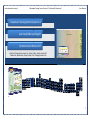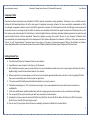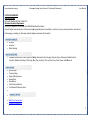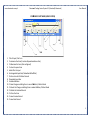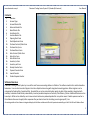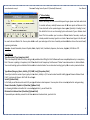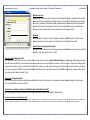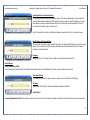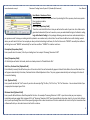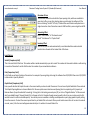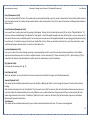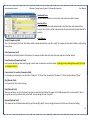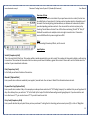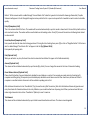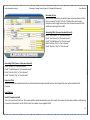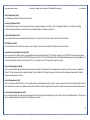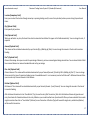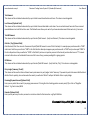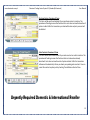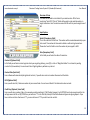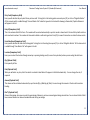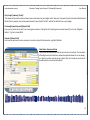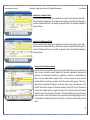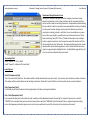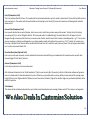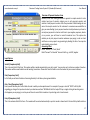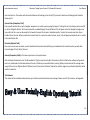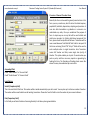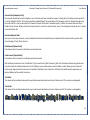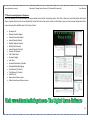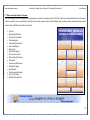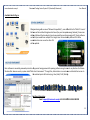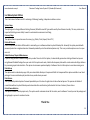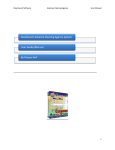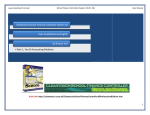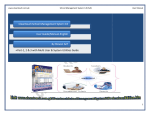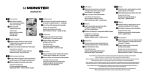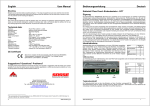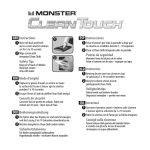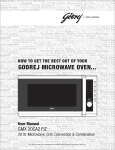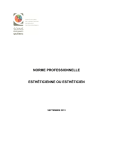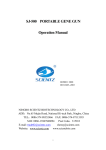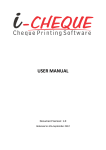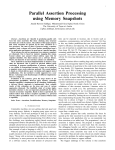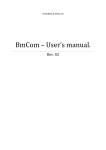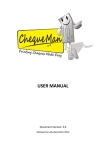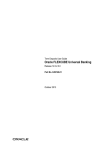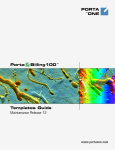Download English of Cleantouch Trading Control System 2.0
Transcript
www.cleantouch.com.pk
Cleantouch Trading Control System 2.0 (Standard/Professional)
User Manual
Cleantouch Trading Control System 2.0
User Guide/Manual
Guide/Manual-English
By Muhammad Rizwan Arif
• Also for Cleantouch Accounts Xp, Travel, Cable, Estate, Invent GST,
Production, Distribution, Papar, Indent, Yarn Trading System & etc.
1
www.cleantouch.com.pk
Cleantouch Trading Control System 2.0 (Standard/Professional)
User Manual
Company Profile:
Cleantouch Software Corporation was established in 1999 to provide customized accounting software. Cleantouch is now a reliable name for
Desktop & LAN Based Application. We offer wide range of readymade accounting software. We have successfully implemented our 300+
accounting & management software in more then 1000+ organization. Customer list of Cleantouch have both small & large size of companies &
the number of users is increasing day by day. Most of customers are completely satisfied with the support and services of Cleantouch. We are the
first company, who releases English to Urdu Dictionary, Urdu to English Dictionary and Khazain-ul-Hidayat software application to read, listen and
research within Al-Qur’an-e-Kareem worldwide. Thousands of peoples are using that product. We are the only company of Pakistan, which
have awarded by many download portals for the development of Virus, Adware & Spyware free software. In 2012 our CEO has been nominated as
"Winner" for 10th Teradata National IT Excellence Award in the category of "Excellence in Software Development" Many of our software are listed on
major download websites. Interviews & review of our products frequently published by News Papers, Magazines & E-News Portals.
Getting Started Tips:
1. First of all Load CD Roam or Download Link of our sent software
2. Copy Software in your computer’s safe drive e.g. D:\Cleantouch
3. After installation procedure, you may create shortcut icon on your desktop to provide easy access to your program, Software will start by
double clicking to exe file from software folder or from shortcut.
4. When you see the main screen appears you will have to note Computer generated information and call or email us to getting PIN Code
then you can successfully enter into the system for registration.
5. This system uses PIN Code (Personal Identification Number) as a security measure.
6. The default password given is ‘123’, and you have to change it to your own password from system utilities menu to maintain its
confidentiality
7. Multi Users and Network capability enabled users will ask of mapping and access procedure on call or email because of leakage.
8. You may press [F5] Key any time where you don't have remember the code of system
9. In feeding form You may uses the shortcut (Alt+S)for Save, (Alt+R) for refresh, (Alt+D) for delete, (Alt+E) for exit, (Alt+P) for previous,
(Alt+N) for next and (Alt+P) for printing any report.
10. You can email / fax any report of our software to anybody by installation of Winfax 10 or Acrobat Writer
2
www.cleantouch.com.pk
Cleantouch Trading Control System 2.0 (Standard/Professional)
User Manual
SYSTEM REQUIRMENTS
Operating System
Microsoft Windows 98 / ME / 2000 / XP...
Minimum Hardware Requirement
Pentium III Computer, 512MB Ram with 1000 MB Free Hard Disk Space
Note: All rights reserved, No part of this manual may be reproduced or transmitted, in any form or by any means, electronic, mechanical,
photocopying, recording, or otherwise, without the prior permission of the author.
Accounts
Inventory
Order Booking
Computer & Electronics, Fabrics, General Trading, Restaurant, Rice, Storage, Chemical, Paper, Stationary, Mobile Shop &
Franchise, Medicine Pharmacy, Oil & Soap, Tyre, Pipe, Sanitary, Tile
Tiles,
s, Sea Food, Toys, Paint, Shoes, Retail Store etc
System Setup
Currency Setup
Repair & Maintenance
Backup Data
Data Restore
Color Scheme Selection
Trial Balance Difference Check
Multi-User Environment
Network Compatibility
3
www.cleantouch.com.pk
Cleantouch Trading Control System 2.0 (Standard/Professional)
User Manual
STANDARD OF SOFTWARE (SAMPLE FORM)
1. Title of Input / Out Form
2. To minimize the Form (Function Depends on Screen Size)
3. To Maximize the Form (Not configured)
4. To close the open Form
5. Label: What to Input
6. Unchangeable Input Box (Yellow Back & Red Text)
7. Click to active list of Master Records
8. Changeable Input Box
9. Command Buttons
10. To Save Changes and Bring form in record Addition / Edition Mode
11. To Revert the Changes and Bring form in record Addition / Edition Mode
12. To Delete the Selected Record
13. To Close the Form
14. To view Previous Record
15. To view Next Record
4
www.cleantouch.com.pk
Cleantouch Trading Control System 2.0 (Standard/Professional)
User Manual
Contents:
123456789101112131415161718192021-
Overview
Account Type
Account Master File
Salesman Master File
Brand Master File
Item Master File
Location Master File
Opening Stock Form
Stock Adjustment Form
Purchase Contract/Order Form
Purchase Entry Form
Purchase Return Form
Sales Contract/Order Form
Sales Entry Form
Sales Return Form
Inventory In Form
Inventory out Form
Receipt Voucher Form
Payment Voucher Form
Journal Voucher
Product Expense Voucher
Software Overview:
Cleantouch Trading Control System by is one of the most famous accounting software in Pakistan. The software is written for small and medium
businesses. User can track records of physical stock at multiple locations along with integrated accounting options. Orders registers can be
categorized by Pending Only, Completed Only, Canceled Only or can be printed all orders register by date. Orders module is integrated with
inventory to maintain orders history automatically. Inventory module comprises on Purchase / Sale Delivery / Return. Additional Features such as
Inventory In & Out can be utilized by user to issue material and receive produced product for many other means. Product expenses voucher in
this software allow users to apply further expenses after purchase to items for calculating accurate gross profit / loss.
Accounting module in this software is integrated deeply with all other modules and affects all reports automatically up to Net Profit & Loss & Balance Sheet
5
www.cleantouch.com.pk
Cleantouch Trading Control System 2.0 (Standard/Professional)
User Manual
.1st Menu-Feeding-
Accounts Type Overview:
Before describing this form we would request to you please read and understand
its content with very carefully because some of the basic points will discuss in this
form which will not be repeated again where appear (Specially in Feeding Forms).
We called this form in our Accounting System as Accounts Type or Balance sheet
Head. This form enables you to create a different head of accounts; usually we
already made all necessary types for our clients. Your entered
e
types in this form will
be used in Account Master File.. You may also delete or edit your made type at the time of need by mentioned buttons. Some of accounts head/
types are given below.
Example: Account Receivable, Account Payable, Bank
Banks, Capital, Cash, Fixed Assets, Expenses, Fee Income, Suppliers, Profit & Loss ETC.
Input Options
Type Description [Type, Compulsory Field]
This is the compulsory field of this form, saving is not possible without filling this field. Software will never accept dupl
duplicate entry in compulsory
field. Take care in
n spelling in Compulsory Field. When Back Color of Compulsory Field becomes "Yellow" means transaction is in Selected Mode.
You can edit existing option and deleted the transaction in selected mode. You can also select existing type by click on next or previous buttons.
Type Nature/Category: (Assets, Liability, P/L {Profit / Loss}) [Compulsory Field]
You will just select the nature of your type by click on Assets, Liability or P/L. Accounts under Assets & Liability type wil
will shows in Balance Sheet
Profit / Loss type will shows in Net Profit & Loss Report.
Serial # [Optional Field]
In this field you will have to write serial # of your type for balance sheet sequence. You may also click on arrow key button for auto generating.
Show in Receivable / Payablee List (Check Box) [Optional Field)
For showing all debtor and creditor list in receivable/payable list , you will check this.
Minimize list in Balance Sheet (Check Box) [Optional Field
Field)
if you would your subsidiary account list will show minimize iin balance sheet, you check this.
6
www.cleantouch.com.pk
Cleantouch Trading Control System 2.0 (Standard/Professional)
User Manual
Overview of Form
Here you may create any type of account with necessary information actually this form will be
used to sub head or create general ledger accounts. You have to fill all columns as per nature
of account, you must create some system required account, and usually we already made all
necessary accounts with code for our clients. If you change these accounts you will have to
change also from system setup. You may also print out of your account list.
Example
Bank
Banks Accounts, Customers accounts, Suppliers Accounts, Capital accounts, Cash accounts,
Expenses accounts, income accounts, etc & System Accounts (will
(
Discuss later)
Input Options
Options, Type [Compulsory Field]
At this point you will have to select the type as per you would create account,
account which is entered
already in "Account Types Form" e.g. Bank
Account Code [Compulsory Field]
This is the main field of this form. Here you will enter the code of your account. Logic of Authentic Coding: In this package software
softw
generate new
account code automatically as per previous code in same type but never accept duplicate account code for any type. To keep yo
your coding serial #
systematic use numbers only in Account Code. You will have to define account code's starting se
serial
rial # of type when you will create first account in
any type. For example "100001"
001" in account code field manually next time it will bring account code 100002 automatically. You may edit or delete
your accounts after selection using F5 key.
Description [Compulsory Field]
This is attached with code column and here
ere you will enter the name / title of account. For example Company name of Supplier, Bank Account
Title. E.g. Bank Alfalah, Stationary Exp etc
Contact Person, Address,, Telephone #, Mobile #, Fax #, Email [Optional Field]
Here You may enter related information in that fields if you have. In case of unavailability, leave it blank.
Opening Debit, Opening Credit [Optional Field]
You will enter the opening balance of account here. If balance is positive then enter in "Opening Debit" field and if the balance is negative then enter in "Opening Credit" field. For example you
are entering data in this software from "1st Jan 2012"" then you will enter closing balance of "3
"31st Dec 2011" , usually there columns are
re known your opening receivable & payable.
7
www.cleantouch.com.pk
Cleantouch Trading Control System 2.0 (Standard/Professional)
User Manual
Salesman Master: Overview of Form
In this form you may create your salesman name, these names will appear in sale master file
you may select above salesman in sale and also check your sale by specific salesman. You may
also delete or edit your made salesman at the time of need by mentioned buttons if has no
transaction. E.g Husnain, Noor-e-Hamza etc.
Note: This tutorial is also for our different software so ignore this if it is not available copy.
Brand Master- Overview of Form
This form will be used to create brands of your item. By selecting this filter you may check many
reports from inventory module. You may also delete or edit your made brand at the time of
need by mentioned buttons.
Example:
Samsung, China, L.G., Philips, Telenor, Nokia, Junaid Jamsheed, General etc
Input Options
Brand [Compulsory Field]
At this point you will enter the name of Brand which will be asked in "Item Master File" when you will create item accounts.
Overview of Form
This form will be used to create location or outlet of your stock (Point of Storage).
Example
Head Office, Sales Outlet, Godown Jodia Bazar, Godown Shershah
Input Option:
Location [Compulsory Field] At this point you will enter the name / title of Location or outlet which will be asked at the time of stock movement.
8
www.cleantouch.com.pk
Cleantouch Trading Control System 2.0 (Standard/Professional)
User Manual
Item Master- Overview of Form
This form will be used to create your item. By selecting this filter you may check many reports
from inventory module.
Input Options
Item Code [Compulsory Field]
This is the main field of this form. Here you will enter the code of your item. Item Code can be
generated automatically for each new item, once you understand the logic of authentic coding.
Logic of Authentic Coding: In this package software generate new item code automatically as
per previous code. To keep your coding serial # systematic use numbers only in Item Code. You will have to define item code's starting numeric
when you will create first item. For example you have just started working in software, for the first item enter "100001" manually then software
will bring item code "100002" automatically for next item and then "100003" for another next item...
Description [Compulsory Field]
Here you will enter the name / title of your trading item. For example "Samsung Television S-100"
Brand [Compulsory Field]
At this field you will select the brand, which are already entered in "Brands Master File" .
Sale Price, Purchase Price [Optional Field]
Enter default (common) Sale & Purchase price of item here. Sale Price will automatically appear in Sales & Sales Return form and Purchase Price
will appear automatically in Purchase, Purchase Return & Stock Adjustment form. The price, appear automatically can be change at the time of
transaction feeding.
Unit [Optional Field]
Here you will describe the "Unit" name of your item for example "Kgs" for Rice, "Lbs" for Yarn, "Pcs" for Television... You can leave it blank if you
company deal in unique type of Unit.
Minimum Stock [Optional Field]
Here you will define Minimum Stock Required for the item. For example "Samsung Television S-100" is your item and as per your company
market demand you suggest that minimum 10 Pcs of "Samsung Television S-100" must be available at shop when stock try to cross limit software
alert you for purchasing other stock. When you will going to make a sales transaction of this item and stock will cross limit by the transaction then
software will alert you. Here alert means it will ask for continue.
9
www.cleantouch.com.pk
Cleantouch Trading Control System 2.0 (Standard/Professional)
User Manual
Overview of Form
This form will be used to enter detail of your opening stock, which was available to
your shop / office or any other location when you start using the software. All the
forms containing "Serial #" & "Entry #" fields will be used to enter multiple entries in
single transaction. Here Transaction means Full Bill and Entry means single item of Bill.
Accounting Effect
Debit "Total Amount" to "Purchase Account"
Credit "Total Amount" to "Capital Code"
Inventory Effect
Stock In Entry will be made automatically in each described item under selected
location. Here Amount will be treated Cost of Purchase.
Input Options
Serial # [Compulsory Field]
This is the main field of this form. This number will be created automatically as per last record. The number will also used to delete or edit existing
transactions. Please don't use this field to enter the number of your manual books reference.
Date [Compulsory Field]
In this field you will enter the date of transaction. For example if you are getting start using this software from 01/01/2013 then enter 31/12/2012
in date column. Specially Noted it.
Capital Code [Compulsory Field]
Here you will describe the Capital Account or the account which you have to credit the amount. You can leave Capital Code blank if have entered
Total Capital Opening Balance in Account Master File. We use capital account here because Opening Stock is completely profit / property of
Business Owner (As per Standards of Accounting). To bring the List of existing accounts press [F5] or click on "Magnifier Button". All the accounts
which are added through "Account Master File" will appear in the list. Navigate through arrow keys within the list or you can also press the first
word of account to make is selectable quickly. You can also press as maximum as starting words depends on your typing speed to quickly setting
focus the accounts. To select the account press Enter Key or Double Click on Account. When you will select account from list or enter the code of
account, name / title of account will appear automatically as it is written in Account Master File.
10
www.cleantouch.com.pk
Cleantouch Trading Control System 2.0 (Standard/Professional)
User Manual
Entry # [Compulsory Field]
This is the sub main field of this form. This number will be created automatically as per last record in above Serial #. Series of Entry #will restart on
each new Serial number the number will also used to delete or edit existing entries. Press [F5] to view all transaction as following sheet related to
above serial #.
Item Code, Brand [Compulsory Field]
Here you will have to select your items for opening stock keeping. To bring the List of existing Items press [F5] or click on "Magnifier Button". All
the items which are added through "Item Master File" will appear in the list. Navigate through arrow keys within the list or you can also press the
first word of item to make is selectable quickly. You can also press as maximum as starting words depends on your typing speed to quickly setting
focus the items. To select the item press Enter Key or Double Click on Item. When you will select item from list or enter the code of item, name
and brand will appear automatically as it is written in Item Master File.
Location [Compulsory Field]
Here you can select the location through arrow key or pressing starting word (in case of many location) where entered item is stored. Make
separate entries when same item has stock in multiple locations. You can also press [ALT + Down Arrow Key] or [ALT + Up Arrow Key] or [F4] to
show full list of locations. Keys described here will be used in all combo boxes, used in this software.
Qty [Optional Field]
Enter quantity of opening stock. Eg. 10
Rate [Optional Field]
When you will select any item, Purchase Price which is entered in Item Master File appear in this field automatically.
Amount [Optional Field]
This column will be calculated automatically as per formula (Qty x {Multiply by} Rate). You can change this amount at the time of transaction
feeding.
After all above information click on "Save Button" (Top) to save the entry (Not Transaction), after click that button software will generate next
entry # and make all information below to the entry # blank so you can add another item of opening stock. When you have entered all items
under single transaction then click on "Save Button" (Bottom) to save Transaction. All button (Top) will be used for single entry and buttons
(Bottom) will be used for transaction.
Total Amount
This column will be calculated automatically as per total of amount described in each items. This column is unchangeable.
11
www.cleantouch.com.pk
Cleantouch Trading Control System 2.0 (Standard/Professional)
User Manual
Overview of Form
This form will be used to move stock from one location to another location.
Inventory Effect
Stock Out Entry will be made automatically in described item under selected From
Location. Stock In Entry will be made automatically in described item under selected To
Location.
Input Options:
Serial # [Compulsory Field]
This is the main field of this form. This number will be created automatically as per last record. The number will also used to delete or edit existing
transactions.
Date [Compulsory Field]
In this field you will enter the date of transaction. For example at which date stock move from one location to another location.
Item Code, Brand [Compulsory Field]
Here you will describe the item which is going to move from one location to another location. To bring the List of existing Items press [F5] or click
on "Magnifier Button".
From Location, To Location [Compulsory Field]
For example you are going to move stock from "Godown 1" to "Shop" then you will select "Godown 1" in From Location field and "Shop"
Qty [Optional Field]
Enter quantity of item which is moving.
Rate [Optional Field]
When you will select any item, Purchase Price which is entered in Item Master File appear in this field automatically. You can press [F5] Key to
bring cost per unit (up to above date) in this field. You can change the rate, if required.
Amount [Optional Field]
This column will be calculated automatically as per formula (Qty xRate). You can change this amount at the time of transaction feeding.
12
www.cleantouch.com.pk
Cleantouch Trading Control System 2.0 (Standard/Professional)
User Manual
Overview of Form
This form will be used to enter detail of your purchase contract or order. (Contract can
be called Order or Commitment). Purchase contract number which is allowed here, will
be used at the time of getting purchase delivery so software will automatically inform
you about pending purchase contracts. You can cancel the contract anytime just by
checking 'Cancel Balance Contract' box. All the forms containing "Serial #" & "Entry #"
fields will be used to enter multiple entries in single transaction. Here Transaction
means Full Bill and Entry means single item of Bill.
Effect
No Accounting & Inventory Effects, Just for record.
Input Options
Serial # [Compulsory Field]
This is the main field of this form. This number will be created automatically as per last record. The number will also used to delete or edit existing
transactions. This number will also used at the time when you will issue the delivery against this contract. Please don't use this field to enter the
number of your manual books reference.
Date [Compulsory Field]
In this field you will enter the date of transaction.
Manual # [Optional Field]
Here you will enter reference number of your supplier / manual book. You can leave it blank if the information does not exist.
Payment Due Days [Optional Field]
Here you will enter number of days. For example you made purchase contract with "XYZ Trading Company" on condition that you will pay dues 10
days after delivery then you will enter "10" in this field. By the help of this field software will generate Ageing Reports. If you have sold on cash
term then leave it "0", you can also leave it "0" if you don't want to use that.
Party Code [Compulsory Field]
Here you will describe the party which from you have purchased. To bring the List of existing parties accounts press [F5] or click on "Magnifier
13
www.cleantouch.com.pk
Cleantouch Trading Control System 2.0 (Standard/Professional)
User Manual
Button". All the accounts which is added through "Account Master File" under the type which is checked for showing in Receivable / Payable
Statement will appear in the list. Navigate through arrow keys within the list or you can also press the first word of account to make it selectable
quickly.
Entry # [Compulsory Field]
This is the sub main field of this form. This number will be created automatically as per last record in above Serial #. Series of Entry #will restart on
each new Serial number. The number will also used to delete or edit existing entries. Press [F5] to view all transaction as following sheet related
to above serial #
Item Code, Brand [Compulsory Field]
Here you will describe the item which is being purchased. To bring the List of existing Items press [F5] or click on "Magnifier Button". All the items
which is added through "Item Master File" will appear in the list. Qty [Optional Field]
Enter quantity of opening stock
Rate [Optional Field]
When you will select any item, Purchase Price which is entered in Item Master File appear in this field automatically.
Amount [Optional Field]
This column will be calculated automatically as per formula (Qty x Rate). You can change this amount at the time of transaction feeding.
Cancel Balance Contract [Optional Field]
Please check this button if you and related party decided to cancel balance or contract. For example you made contract of purchasing 15
computers and after getting 10 computer you and related party decided to cancel balance contract then check here, software will threat 5
computer as cancelled contract otherwise it will be available in pending contract list.
After all above information click on "Save Button" (Top) to save the entry (Not Transaction), after click that button software will generate next
entry # and make all information below to the entry # blank so you can add another item of opening stock. When you have entered all items
under single transaction then click on "Save Button" (Bottom) to save Transaction.
Total Amount
This column will be calculated automatically as per total of amount described in each items. This column is unchangeable
14
www.cleantouch.com.pk
Cleantouch Trading Control System 2.0 (Standard/Professional)
User Manual
Overview of Form
This form will be used to enter detail of your routine purchases. All the
forms containing "Serial #" & "Entry #" fields will be used to enter
multiple entries in single transaction. Here Transaction means Full Bill
and Entry means single item of Bill.
Accounting Effect (Incase of rounded discount)
Debit "Total Amount" to "Purchase Account"
Credit "Less Discount" to "Discount Account"
Credit "Total Bill Amount" to "Party Account"
Debit "Cash Rec / Pay" to "Party Account"
Credit "Cash Rec / Pay" to "Cash Account"
Accounting Effect (Incase of item wise discount)
Debit "Net Amt" to "Purchase Account"
Credit "Total Bill Amount" to "Selected Account"
Debit "Cash Rec / Pay" to "Party Account"
Credit "Cash Rec / Pay" to "Cash Account"
Inventory Effect
Stock In Entry will be made automatically in each described item under selected location. Here Amount-Disc. Amt will be treated Cost of
Purchase.
Input Options
Serial # [Compulsory Field]
This is the main field of this form. This number will be created automatically as per last record. The number will also used to delete or edit existing
transactions. Please don't use this field to enter the number of your supplier's bill #.
15
www.cleantouch.com.pk
Cleantouch Trading Control System 2.0 (Standard/Professional)
User Manual
Date [Compulsory Field]
In this field you will enter the date of transaction.
Contract # [Optional Field]
In this field you will enter contract against which you are getting delivery, press [F5] or click on "Magnifier Button" to retrieve list pending
contract list (shown below). You can leave it blank if getting delivery without any contract.
Contract Date [Auto Field]
Here software will automatically bring date of contract, if you will enter contract number otherwise it will be blank.
Bill # [Optional Field]
Here you will enter bill / reference number of your supplier. You can leave it blank if the information does not exist.
Payment Due Days [Optional / Auto Field]
Here you will enter number of days. For example you purchase something from "XYZ Trading Company" on 01/07/2012 and make commitment
that you will pay amount of bill on 10/7/2012 then you will enter "9" in this field. By the help of this field software will generate Ageing Reports. If
you have purchased on cash term then leave it "0", you can also leave it "0" if you don't want to use that.
Party Code [Compulsory Field]
Here you will describe the party which from you have purchased. To bring the List of existing parties accounts press [F5] or click on "Magnifier
Button". All the accounts which is added through "Account Master File" under the type which is checked for showing in Receivable / Payable
Statement will appear in the list.
Entry # [Compulsory Field]
This is the sub main field of this form. This number will be created automatically as per last record in above Serial #. Series of Entry #will restart on
each new Serial numbers. The number will also used to delete or edit existing entries. Press [F5] to view all transaction as related to above serials.
Item Code, Brand [Compulsory Field]
Here you will describe the item which is being purchased. To bring the List of existing Items press [F5] or click on "Magnifier Button". All the items
which is added through "Item Master File" will appear in the list.
16
www.cleantouch.com.pk
Cleantouch Trading Control System 2.0 (Standard/Professional)
User Manual
Location [Compulsory Field]
Here you can select the location through arrow key or pressing starting word (in case of many location) where you are storing the purchased
items.
Qty [Optional Field]
Enter quantity of purchase
Rate [Optional Field]
When you will select any item, Purchase Price which is entered in Item Master File appear in this field automatically. You can change the rate, if
required.
Amount [Optional Field]
This column will be calculated automatically as per formula (Qty x {Multiply by} Rate). You can change this amount at the time of transaction
feeding.
Disc % [Optional Field]
Discount Percentage: Here you can enter the percentage of discount, you have received against being entered item. You can leave it blank if don't
have received discount or received rounded discount not by percentage.
Disc. Amt [Optional Field]
Discount Amount: This column will be calculated automatically as per formula (Amount / (Divide by) 100 x {Multiply by} Disc %). You can change
this amount at the time of transaction feeding incase of rounded discount. It is not necessary to enter both Discount % & Discount Amount Value
you can enter only Discount Amount in that software.
Net Amt [Optional Field]
Net Amount: This column will be calculated automatically as per formula (Amount - (Less) Discount). You can change this amount at the time of
transaction feeding.
After all above information click on "Save Button" (Top) to save the entry (Not Transaction), after click that button software will generate next
entry # and make all information below to the entry # blank so you can add another item of purchase bill. When you have entered all items under
single transaction then click on "Save Button" (Bottom) to save Transaction. All button (Top) will be used for single entry and buttons (Bottom)
will be used for transaction.
17
www.cleantouch.com.pk
Cleantouch Trading Control System 2.0 (Standard/Professional)
User Manual
Total Amount
This column will be calculated automatically as per total of amount described in each items. This column is unchangeable.
Less Discount [Optional Field]
This column will be calculated automatically as per total of discount described in each items. You can enter discount here also if have received
rounded discount on total bill not item wise. This field will never allow you to write if you have entered amount of discount entry / item wise.
Total Bill Amount
This column will be calculated automatically as per formula (Total Amount - (Less) Less Discount). This column is unchangeable.
Cash Rec / Pay [Optional Field]
Cash Received / Paid: You can enter the amount of paid (Total Bill Amount in case of Cash Purchase). For example your purchase wroth is "5000"
and term is Cash then you will enter "5000" in this field. Another Example is suppose your purchase wroth is "5000" and you have paid "2000" at
the time of purchase then you will enter "2000" in this field. If you have not paid any amount at the time of purchase then leave is "0". Amount
entered in this column will not deduct from current bill in case of any previous pending bill in ageing reports.
Bill Balance
This column will be calculated automatically as per formula (Total Bill Amount - (Less) Cash Rec / Pay). This column is unchangeable.
Party Ledger [Summary / Detail]
This column will be used to inform software how to post amount in party ledger. Select 'Summary' if you want to post total amount of bill without
detail of item's quantity, rate and amount other wise if you will select 'Detail' it will post full detail of item in party ledger.
Receiving/Payment Account [Optional Field]
Here you may select the account if you paying some amount. To bring the List of existing parties accounts press [F5] or click on "Magnifier
Button". E.g Cash in Hand, MCB
Remarks [Optional Field]
Here you may write any remarks, comment or narration related to this transaction e.g Chq # 54665 etc.
Cleantouch Unique POS/RMS –Coming Soon
18
www.cleantouch.com.pk
Cleantouch Trading Control System 2.0 (Standard/Professional)
User Manual
Purchase Return: Overview of Form
This form will be used to enter detail of your purchases return transitions. The
procedure of feeding is seems like Purchase Form so it does not need to describe all
option in detail. After the transaction your stock will be less and party account will
be debited.
Sales Contract: Overview of Form
This form will be used to enter detail of your sales contract or order transitions. The
procedure of feeding is seems like Purchase Contract and we have already
described it so it does not need to write all option in detail. After the transaction
software will automatically inform you about your pending sales contracts. You can
cancel the contract anytime just by checking 'Cancel Balance Contract' box.
Urgently Required Domestic & International Reseller
19
www.cleantouch.com.pk
Cleantouch Trading Control System 2.0 (Standard/Professional)
User Manual
Overview of Form
This form will be used to enter detail of your routine sales. All the forms
containing "Serial #" & "Entry #" fields will be used to enter multiple entries in
single transaction. Here Transaction means Full Bill and Entry means single item of
Bill.
Input Options
Serial # [Compulsory Field]
This is the main field of this form. This number will be created automatically as per
last record. The number will also used to delete or edit existing transactions.
Please don't use this field to enter the number of your supplier's bill #.
Date [Compulsory Field]
In this field you will enter the date of transaction.
Contract # [Optional Field]
In this field you will enter contract against which you are getting delivery, press [F5] or click on "Magnifier Button" to retrieve list pending
contract list (shown below). You can leave it blank if getting delivery without any contract.
Contract Date [Auto Field]
Here software will automatically bring date of contract, if you will enter contract number otherwise it will be blank.
Bill # [Optional Field]
Here you will enter bill / reference number of your manual book. You can leave it blank if the information does not exist.
Credit Days [Optional / Auto Field]
Here you will enter number of days. For example you sold something to "ABC Trading Company" on 01/07/2012 and make commitment that he
will pay amount of bill on 10/7/2012 then you will enter "9" in this field. By the help of this field software will generate Ageing Reports. If you
have sold on cash term then leave it "0", you can also leave it "0" if you don't want to use that.
20
www.cleantouch.com.pk
Cleantouch Trading Control System 2.0 (Standard/Professional)
User Manual
Party Code [Compulsory Field]
Here you will describe the party which from you have sold. To bring the List of existing parties accounts press [F5] or click on "Magnifier Button".
All the accounts which is added through "Account Master File" under the type which is checked for showing in Receivable / Payable Statement
will appear in the list.
Entry # [Compulsory Field]
This is the sub main field of this form. This number will be created automatically as per last record in above Serial #. Series of Entry #will restart on
each new Serial numbers. The number will also used to delete or edit existing entries. Press [F5] to view all transaction as related to above serials.
Item Code, Brand [Compulsory Field]
Here you will describe the item which is being sold. To bring the List of existing Items press [F5] or click on "Magnifier Button". All the items which
is added through "Item Master File" will appear in the list.
Location [Compulsory Field]
Here you can select the location through arrow key or pressing starting word (in case of many location) where you are outing the sold items.
Qty [Optional Field]
Enter quantity of Sale
Rate [Optional Field]
When you will select any item, Sale Price which is entered in Item Master File appear in this field automatically. You can change the rate, if
required.
Amount [Optional Field]
This column will be calculated automatically as per formula (Qty x {Multiply by} Rate). You can change this amount at the time of transaction
feeding.
Disc % [Optional Field]
Discount Percentage: Here you can enter the percentage of discount, you have received against being entered item. You can leave it blank if don't
have received discount or received rounded discount not by percentage.
21
www.cleantouch.com.pk
Cleantouch Trading Control System 2.0 (Standard/Professional)
User Manual
Disc. Amt [Optional Field]
Discount Amount: This column will be calculated automatically as per formula (Amount / (Divide by) 100 x {Multiply by} Disc %). You can change
this amount at the time of transaction feeding incase of rounded discount. It is not necessary to enter both Discount % & Discount Amount Value
you can enter only Discount Amount in that software.
Net Amt [Optional Field]
Net Amount: This column will be calculated automatically as per formula (Amount - (Less) Discount). You can change this amount at the time of
transaction feeding.
After all above information click on "Save Button" (Top) to save the entry (Not Transaction), after click that button software will generate next
entry # and make all information below to the entry # blank so you can add another item of purchase bill. When you have entered all items under
single transaction then click on "Save Button" (Bottom) to save Transaction. All button (Top) will be used for single entry and buttons (Bottom)
will be used for transaction.
Total Amount
This column will be calculated automatically as per total of amount described in each items. This column is unchangeable.
Less Discount [Optional Field]
This column will be calculated automatically as per total of discount described in each items. You can enter discount here also if have received
rounded discount on total bill not item wise. This field will never allow you to write if you have entered amount of discount entry / item wise.
Total Bill Amount
This column will be calculated automatically as per formula (Total Amount - (Less) Less Discount). This column is unchangeable.
Cash Rec / Pay [Optional Field]
Cash Received / Paid: You can enter the amount of paid (Total Bill Amount in case of Cash Sale). For example your sold wroth is "5000" and term
is Cash then you will enter "5000" in this field. Another Example is suppose your selling wroth is "5000" and you have received "2000" at the time
of selling then you will enter "2000" in this field. If you have not paid any amount at the time of sale then leave is "0". Amount entered in this
column will not deduct from current bill in case of any previous pending bill in ageing reports.
Bill Balance
This column will be calculated automatically as per formula (Total Bill Amount - (Less) Cash Rec / Pay). This column is unchangeable.
22
www.cleantouch.com.pk
Cleantouch Trading Control System 2.0 (Standard/Professional)
User Manual
Party Ledger [Summary / Detail]
This column will be used to inform software how to post amount in party ledger. Select 'Summary' if you want to post total amount of bill without
detail of item's quantity, rate and amount otherwise if you will select 'Detail' it will post full detail of item in party ledger.
Receiving/Payment Account [Optional Field]
Here you may select the account if you receiving some amount. To bring the List of existing parties accounts press [F5] or click on "Magnifier
Button". E.g Cash in Hand, MCB
Remarks [Optional Field]
Here you may write any remarks, comment or narration related to this transaction e.g Chq # 54665 etc.
Sales Return: Overview of Form
This form will be used to enter detail of your sale return transitions. The procedure
of feeding is seems like Sales Form and we have describe about this in very deeply
so it does not need to write all option in detail. After the transaction your stock will
be add and party account will be credited.
23
www.cleantouch.com.pk
Cleantouch Trading Control System 2.0 (Standard/Professional)
User Manual
Inventory In: Overview of Form
This form may be used for adjusting or manufacturer to enter internal inventory in/out. Who
issue inventory to his department in raw and receive inventory as a product then selling out to
customer. Otherwise this form is not used for any general traders. The procedure of feeding as
above purchases.
Inventory Out: Overview of Form
This form may be used for adjusting or manufacturer to enter internal inventory in/out. Who
issue inventory to his department in raw and receive inventory as a product then selling out to
customer. Otherwise this form is not used for any general traders. The procedure of feeding as
above purchases.
Overview of Product Expenses Voucher:
Basically this form can be used for general journal entries in this form you may record many
kind of entries like detail expense, payable bill, bad debt, depreciation, adjusting and
provisions. A man who did intermediate or graduation in commerce can understand very
easily. Once you understand the purpose of form. In simple way we can say that will be
used to debit and credit some accounts. For further detail about purpose of this form,
please check Sample Data of Software. Transaction will be never saved whenever Total
Debit & Total Credit is not equal. All the forms containing "Serial #" & "Entry #" fields will be
used to enter multiple entries in single transaction. Here Transaction means Full Voucher
and Entry means single item (entry) of Voucher. This option enables you to print JV voucher
when you post any entry and there are many reports are generating by feeding this form.
The Procedure of feeding almost seems like above. You may also understand by screen
shots.
24
www.cleantouch.com.pk
Cleantouch Trading Control System 2.0 (Standard/Professional)
User Manual
Overview of Receipt Vouchers Form:
Actually this is contain two type of voucher category one is bank receipt
voucher and another is cash receipt voucher form but remember this form
can be use for except fee receiving transaction, the procedure of data feeding
are same but for client’s convenience here we would like to teach you feeding
in cash receipt voucher category step by step that whenever you have to
record your receiving in check or cash form to your receivable or any source
but not from your student, you will have to record transaction here. All the
forms containing "Serial #" & "Entry #" fields will be used to enter multiple
entries in single transaction. Here Transaction means Full Voucher and Entry
means single item (entry) of Voucher. This option enables you to print receipt
voucher when you received a payment in cash or check and there are many
reports are generating by feeding this form. Usually default page setting is A4
size. You may also understand by screen shots.
Accounting Effect
Debit "Amount" to "Cash / Bank"
Credit "Amount" to Selected "Account Code"
Input Options
Serial # [Compulsory Field]
This is the main field of this form. This number will be created automatically as per last record. You may also say its reference number of voucher.
The number will also used to delete or edit existing transactions. Please don't use this field to enter the number of your manual reference.
Date [Compulsory Field]
In this field you will enter the date of receiving. Basically it will show system generated date.
Cash / Bank [Compulsory Field]
Here you will describe your Cash or Bank Account in which you have deposited amount of receiving. For example if you receive a check of
"500,000" from a donator then you have to select your bank account here "MCB Bank" with the help of F5 key or single clicking of searching
mirror. And suppose your donator gives amount in cash so you will have to record this transaction in by selecting cash account.
25
www.cleantouch.com.pk
Cleantouch Trading Control System 2.0 (Standard/Professional)
User Manual
Entry # [Compulsory Field]
This is the sub main field of this form. This number will be created automatically as per last record in above Serial #. Series of Entry #will restart on
each new Serial no. The number will also used to delete or edit existing entries. Press [F5] to view all transaction as following sheet related to
above serial #.
Account Code [Compulsory Field]
Here you will describe the account of donator, other income or etc. which from you have received the amount. To bring the List of existing
accounts press [F5] or click on "Magnifier Button". All the accounts which are added through "Accounts Master File" will appear in the list.
Navigate through arrow keys within the list or you can also press the first word of account title to make it selectable quickly. e.g. ‘A’. You can also
press as maximum as starting words depends on your typing speed to quickly setting focus the accounts e.g. ‘Arif’. To select the account press
Enter Key or Double Click on Account. When you will select account from list or enter the code of account, name / title will appear automatically
as it is written in Accounts Master File.
Narration/Description [Optional Field]
Here you can write your comments, remarks related with transaction which will help you to understand the transaction when you will check
Account Ledger of Cash / Bank / Account.
Amount: [Compulsory Field]
In this column you have to enter received amount.
After all above information click on "Small Save Button" (Top) to save the entry (Not Transaction), after click that button software will generate
next entry # and make all information below to the entry # blank so you can add another receiving. When you have entered all receiving under
single S#, then click on "Big Save Button" (Bottom) to save Transaction. All button (Top) will be used for single entry and buttons (Bottom) will be
used for transaction.
Total Amount
This column will be calculated automatically as per total of amount described in each receiving of above serial #. This column is unchangeable.
26
www.cleantouch.com.pk
Cleantouch Trading Control System 2.0 (Standard/Professional)
User Manual
Overview of Payment Vouchers Form
Basically in this form feeding procedure is opposite to receipt voucher it is also
contain two type of voucher category one is cash payment voucher and
another is bank payment voucher form the procedure of data feeding also are
seems like receipt voucher but for customer’s convenience we would like to
give you some feeding tips in payment voucher actually whenever you have to
record your payments in check or cash form to your supplier, expenses, salaries
or any source, you will have to record transaction here. This option also
enables you to print payment voucher whenever you paying in cash or check
and there are many reports are generating by feeding this form. You may also
understand by screen shots.
Accounting Effect
Credit "Amount" to "Cash / Bank"
Debit "Amount" to Selected "Account Code" e.g. Job 101, Supplier
Input Options
Serial # [Compulsory Field]
This is the main field of this form. This number will be created automatically as per last record. You may also say its reference number of voucher.
The number will also used to delete or edit existing transactions. Please don't use this field to enter the number of your manual reference.
Date [Compulsory Field]
In this field you will enter the date of receiving. Basically it will show system generated date.
Cash / Bank [Compulsory Field]
Here you will describe your Cash or Bank Account in which you have paid amount. For example if you pay a check of "1200" to Utility Bills
regarding gas charges first you have to select your bank account here "MCB Bank" with the help of F5 key or single clicking of searching mirror.
And suppose you are paying in cash so you will have to record this transaction in by selecting cash in hand account.
Entry # [Compulsory Field]
This is the sub main field of this form. This number will be created automatically as per last record in above Serial #. Series of Entry #will restart on
27
www.cleantouch.com.pk
Cleantouch Trading Control System 2.0 (Standard/Professional)
User Manual
each new Serial no. The number will also used to delete or edit existing entries. Press [F5] to view all transaction as following sheet related to
above serial #.
Account Code [Compulsory Field]
Here you will describe the account of supplier, expenses or etc. which you are paying the amount. To bring the List of existing accounts press [F5]
or click on "Magnifier Button". All the accounts which are added through "Accounts Master File" will appear in the list. Navigate through arrow
keys within the list or you can also press the first word of account title to make it selectable quickly. To select the account press Enter Key or
Double Click on Account. When you will select account from list or enter the code of account, name / title will appear automatically as it is written
in Accounts Master File.
Narration [Optional Field]
Here you can write your comments, remarks related with transaction which will help you to understand the transaction when you will check
Account Ledger of Cash / Bank / Account.
Amount[Compulsory Field]: In this column you have to enter paid amount.
After all above information click on "Small Save Button" (Top) to save the entry (Not Transaction), after click that button software will generate
next entry # and make all information below to the entry # blank so you can add another receiving. When you have entered all receiving under
single S#, then click on "Big Save Button" (Bottom) to save Transaction. All button (Top) will be used for single entry and buttons (Bottom) will be
used for transaction.
Total Amount
This column will be calculated automatically as per total of amount described in each receiving of above serial #. This column is unchangeable.
28
www.cleantouch.com.pk
Cleantouch Trading Control System 2.0 (Standard/Professional)
User Manual
Overview of Journal Vouchers Form
Basically this form can be used for general journal entries in this
form you may record many kind of entries like detail expense,
payable bill, bad debt, depreciation, adjusting and provisions. A
man who did intermediate or graduation in commerce can
understand very easily. Once you understand the purpose of
form. In simple way we can say that will be used to debit and
credit some accounts. For further detail about purpose of this
form, please check Sample Data of Software. Transaction will be
never saved whenever Total Debit & Total Credit is not equal. All
the forms containing "Serial #" & "Entry #" fields will be used to
enter multiple entries in single transaction. Here Transaction
means Full Voucher and Entry means single item (entry) of
Voucher. This option enables you to print JV voucher when you
post any entry and there are many reports are generating by
feeding this form. The Procedure of feeding almost seems like
above. You may also understand by screen shots.
Accounting Effect
Credit "Debit Amount" to "Account Code"
Credit "Credit Amount" to "Account Code"
Input Options
Serial # [Compulsory Field]
This is the main field of this form. This number will be created automatically as per last record. You may also say its reference number of voucher.
The number will also used to delete or edit existing transactions. Please don't use this field to enter the number of your manual reference.
Date [Compulsory Field]
In this field you will enter the date of receiving. Basically it will show system generated date.
29
www.cleantouch.com.pk
Cleantouch Trading Control System 2.0 (Standard/Professional)
User Manual
Account Code [Compulsory Field]
Here you will describe the account of supplier or etc. which from you have received the amount. To bring the List of existing accounts press [F5]
or click on "Magnifier Button". All the accounts which are added through "Accounts Master File" will appear in the list. Navigate through arrow
keys within the list or you can also press the first word of account title to make it selectable quickly. To select the account press Enter Key or
Double Click on Account. When you will select account from list or enter the code of account, name / title will appear automatically as it is written
in Accounts Master File.
Narration [Optional Field]
Here you can write your comments, remarks related with transaction which will help you to understand the transaction when you will check
Account Ledger of Cash / Bank / Account.
Debit Amount [Optional Field]
Enter Amount here if you want to debit above mentioned account
Credit Amount [Optional Field]
Enter Amount here if you want to credit above mentioned account
After all above information click on "Save Button" (Top) to save the entry (Not Transaction), after click that button software will generate next
entry # and make all information below to the entry # blank so you can add another account for debit or credit. When you have entered all
entries under single transaction then click on "Save Button" (Bottom) to save Transaction. All button (Top) will be used for single entry and
buttons (Bottom) will be used for transaction.
Total Debit
This column will be calculated automatically as per debit amount described in each entry of above serial #. This column is unchangeable.
Total Credit
This column will be calculated automatically as per credit amount described in each entry of above serial #. This column is unchangeable.
30
www.cleantouch.com.pk
Cleantouch Trading Control System 2.0 (Standard/Professional)
User Manual
2nd Menu-Accounting Reports -Overview o
After the feeding in all forms software will be generated many kind of accounting reports. We think it does not need to describe about each
report, a good accountant can be understand by himself but here some reports name are listed below you may take preview and printout from
report menu by date and filter wise at the time of need.
Accounts List
Receipt Vouchers Report
Payment Vouchers Report
Journal Voucher Report
Product Expense Voucher
Debit/Credit Voucher
Journal Voucher Printout
Voucher Tally Report
Cash / Bank Book
Accounts Ledger
Cash Flow
Accounts Receivable / Payable
Receivable/Payable Ageing
Trial Balance (2 Column)
Trial Balance (6 Column)
Profit & Loss
Balance Sheet Balance Sheet
& Much More Report different criteria
31
www.cleantouch.com.pk
Cleantouch Trading Control System 2.0 (Standard/Professional)
User Manual
3rd Menu-Inventory Reports -Overview :
After the feeding in all forms software will be generated many kind of inventory reports. We think it does not need to describe about each report,
a well accountant can be understand by himself but here some reports name are listed below you may take preview and printout from report
menu by date and filter wise at the time of need.
Item List
Opening Stock Report
Purchase Order Report
Purchase Report
Purchase Return Report
Sale Order Report
Sale Report
Sale Return Report
Sale Invoice Printout
Delivery Challan Printout
Daily Sheet
Inventory In/Out Report
Stock/Item Ledger
Stock Report
Stock Requisition Report
Gross Profit & Loss
Bill/Item/Pary Wise GP
32
www.cleantouch.com.pk
Cleantouch Trading Control System 2.0 (Standard/Professional)
User Manual
Available Ads On Plug-in:
After purchasing add
add-on named "Network Compatibility", user will be shifted to "Multi-PC
"Multi
License".
Software will be installed & registered in Server (Any one Computer among Network), from server
software folder will be shared which can be accessed from another connected PC. Single software
can be fully accesse
accessed
d from multiple PCs at single time. Data entered by different PCs will be
accumulated in server as well as other PCs
will be updated.
Basic software is secured by password protection. Any person having password for opening software can get access to any function of software.
We also offer advance security system called "Multi--User
User Environment". Through this, Administrator can create user and limited their access to
the selected reports & functions (e.g. View / Add / Edit / Delete).
For More Inform
Information:
Email: [email protected] Cell: 0333-2671155
2671155-0345-2842999
33
www.cleantouch.com.pk
Cleantouch Trading Control System 2.0 (Standard/Professional)
User Manual
Last Menu-System Utilities:
This is last menu of software and it’s containing all following heading, it depends on software nature.
System Setup
The option gives to change Software Starting Password, Default Account & Types which used by the software internally. This may contain more
important fields to give user ability to work in customization environment not fixing.
Currency Setup
This option allows to you enter name of currency (e.g. Dollar / Cent, Rupee / Paisa ETC.)
Delete All Records
Use of this process will delete all Data which is entered by you in software without any kind of backup file. Generally the option provided with
password protection in registered version. Password provided by us to the authorized person only. This is very sensitive option so use it on your
own risk.
Rebuild Indexes/ Repair & Maintenance:
If you are using Network Disabled Package then you don't have to click that option, it automatically proceed on starting software but you are
using Network Disabled Package then you must click this option each week, it delete the temporary data which creates automatically by software
for processing report and calculation. This option also increases speed and quality of software. Also click this option in case index missing error.
Data Backup
This option used to make backup copy of all your entered data. Backup in Compressed File & Un-Compressed Files options available in our latest
packages. You can make backup of your data to any media where you want.
Data Restore
This is password protected option. Password provided by us at the time of registration to the authorized person. This process will delete all
current data without any kind of backup and restore data from said location (path asked at the time of restore) of user choice.
Color Scheme Selection
This option available in latest projects only. The option used to customize almost all the colors, used in software. To easily access the package and
using happily as per user's mode and nature.
Thank You
34