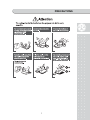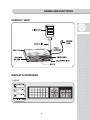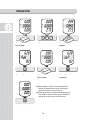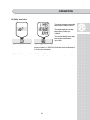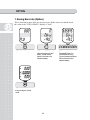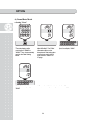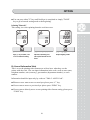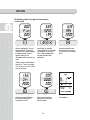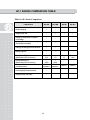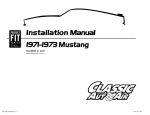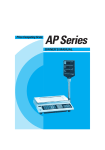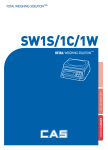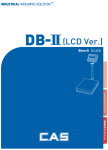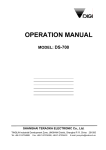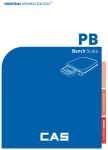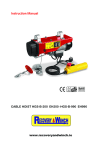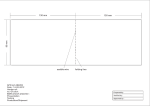Download User Manual - Sensortronic Scales
Transcript
2 CONTENTS PRECAUTIONS ....................................................................6 PREFACE.................................................................................8 INSTALLATION .....................................................................8 NAMES AND FUNCTIONS ............................................9 OPERATION .........................................................................14 I. EX TYPE 1. Simple weighing.............................................................14 2. Weighing with Tare.........................................................14 3. Adding up transactions for weighed commodities ......15 4. Adding up transactions for non-weighed .....................17 (Fixed Price) commodities 5. Calling up & clearing up previous total price................18 6. Making payment.............................................................19 7. Saving PLUs' (Price Look-Up) unit price......................20 8. Calling up a PLU ............................................................22 9. Canceling daily total transaction ...................................23 10. Displaying total sales ...................................................24 II. MX TYPE 1. Simple weighing.............................................................14 2. Weighing with Tare.........................................................14 3. Adding up transactions for weighed commodities ......15 4. Adding up transactions for non-weighed .....................17 (Fixed Price) commodities 5. Calling up & clearing up previous total price................18 6. Making payment.............................................................19 7. Saving PLUs' (Price Look-Up) unit price......................20 8. Calling up a PLU ............................................................22 3 CONTENTS III. M TYPE 1. Simple weighing ............................................................ 14 2. Weighing with Tare........................................................ 14 3. Adding up transactions for weighed commodities ..... 15 5. Calling up & clearing up previous total price............... 18 7. Saving PLUs' (Price Look-Up) unit price..................... 20 8. Calling up a PLU............................................................ 22 IV. EC TYPE 1. Simple weighing ............................................................ 14 2. Weighing with Tare........................................................ 14 7. Saving PLUs' (Price Look-Up) unit price..................... 20 8. Calling up a PLU............................................................ 22 OPTION 1. Saving Euro rate............................................................ 26 2. Switching currency ........................................................ 27 3. Saving direct PLUs' name............................................ 27 4. Calling up a PLU............................................................ 29 5. Setting-up printing ticket (receipt) format..................... 29 6. Using printer................................................................... 34 ASCII CODE......................................................................... 37 ERROR MESSAGE ......................................................... 38 SPECIFICATIONS............................................................. 39 AP-1 SERIES COMPARISON TABLE................... 40 4 TABLE LIST Table 1: Function Keys .................................................12 Table 2: PLUs Memory Capacity.............................20 Table 3: Direct PLUs Memory Capacity..............29 Table 4: Printing Ticket Format Steps .................35 Table 5: ASCII Code.........................................................39 Table 6: Error Message .................................................41 Table 7: Specifications ..................................................42 Table 8: CAS AP Series' Comparison ..................42 5 PRECAUTIONS 6 PRECAUTIONS 7 PREFACE & INSTALLATIONS PREFACE Thank you for the purchasing of our CAS AP Series. This series have been designed with CAS reliability, under rigid quality control and with outstanding performances. Your speciality departments can enjoy with these high quality reliable CAS products. We believe that your needs will be satisfied and you will have proper reliability in variable weight. This manual will help you with proper operations and care of the AP series. Please keep it handy for the future references. INSTALLATIONS Put a post pipe into a post bracket as Fig. -1 Screw the post bracket and the post pipe as Fig. -2 8 NAMES AND FUNCTIONS OVERALL VIEW DISPLAY & KEYBOARD 1. AP-EX 9 NAMES AND FUNCTIONS 2. AP-MX 3. AP-M 4-1. AP-EC (Symbol Type) 10 NAMES AND FUNCTIONS 4-2. AP-EC (Standard Type) OPTIONAL DISPLAY & KEYBOARD 5-1. AP-Euro (AP-EC Type) 5-2. AP-Euro (AP-EX Type) 11 NAMES AND FUNCTIONS 5-3. AP-Euro (AP-M Type) ■ Table 1: Function Keys KEY FUNCTIONS Used to enter all the numeric data. Used to enter a double zeros. Used to clear all the numerics on the unit price display. Used to clear sum total price. Used to clear all the daily total prices. Used to move to next byte when inputting ASCII code. Used to correct the zero point. Used to move to previous byte when inputting ASCII code. Used to enter a tare weight. Used to delete a tare weight. Used to move to next printing ticket format setting mode when inputting ASCII code. 12 NAMES AND FUNCTIONS KEY FUNCTIONS Turns on and off the displays. Used to add up a fixed price item.(non weighed) Used to add up a weighed item. Used to calculate a change. Used to cancel a prior accumulation. Direct PLU(Price Look Up) keys. Used to check the all displays. Used to call a total price of add up transactions. Used to convert the modes. A default is weight mode after the power on. Used to call an indirect PLU(Price Look Up) in memory. Used to save a PLU(Price Look Up) to memory. It's not a function key unless it's set as Print function key. Direct PLU keys. Used to set Euro to local currency, and vice versa. 13 OPERATION 1. Simple Weighing ■ Whenever you turn on the scale "dAtE" will be shown on the display after counting up to "0.000". This indicates that you are in "DATE setting mode". ■ If you want to go to "simple weighing mode" simply press "TARE" key twice. It will get to the "simple weighing mode" through "Barcode setting mode". ① Enter an unit price. ② Place the commodity on the platter. ③ Remove the commodity from the platter.Press "C" key to clear unit price input. 2. Weighing with Tare ■ The tare is the weight of a container being used for a commodity. ■ The tare key subtracts the weight of the container. ① Place the container on the platter. ② Press TARE key. 14 ③ Enter an unit price. OPERATION ④ Place the commodity on the platter. ⑤ Remove the commodity from the platter.Press "C" key to clear previous transaction. ▶ NOTE: To remove TARE function press "TARE" key again after removing the container from the platter. Automatic tare clearing function may not be applied to all of AP series. 3. Adding up transactions for weighed commodities (EX, MX, M) ■ This add-up function is useful for tansaction to purchase several commodities. ■ You can check total price by pressing TTP CALL key. And delete total price data by pressing C key after transaction is completed. ① Enter an unit price. ② Place the commodity on the platter. 15 ③ Press ADD key. OPERATION ④ Remove the commodity from the platter. ⑤ Enter another unit price. ⑥ Place the commodity on the platter. ⑦ Press ADD key. ⑧ Remove the commodity from the platter. ⑨ Press TTP CALL key to call up total price. ■ This function is effective on either that total number of transactions is up to 99 and total amount of money is up to 9,999.99. ■ When input data exceed maximum capacity for total number of transactions or total amount of money the scale beeps to notify an error. ⑩ Press C key to clear the sum of transaction. 16 OPERATION 4. Adding up transactions for non-weighed (Fixed price)commodity (EX, MX) This is a function to add up several transactions for non-weighed commodity, using “FAD(Fixed price Added)” key. ■ User should keep the platter empty when he/she tries this function in the beginning. ① Enter a price. ② Press FAD key. ④ Press FAD key.Total amount will be shown on total price display. ⑤ Press FAD key again to exit. 17 ③ Enter a next price. OPERATION ■ User can call up previous total price simply by pressing “TTP CALL” key. ■ User can clear the sum of transactions simply by pressing “C” key. ■ This function is effective on either that total number of transactions is up to 99 or total amount of money is up to 9,999.99. ■ When input data exceed maximum capacity for above total number of transactions or total amount of money the scale beeps to notify an error. 5. Calling up & clearing up previous total price ■ Calling up total price ① Press TTP CALL key. ② Press TTP CALL key again to exit. ■ Clearing up total price data ① Press TTP CALL key. ② Press C key. This function will clear up total price data permenatly. 18 OPERATION 6. Making Payment (EX, MX) This is the function to make payment or change on the scale. The payment function is effective only if the amount customer pays exceeds the amount of total price. ① Press TTP CALL key. ② Press PAY key, assuming total amount is 26.33 ④ Press PAY key again to show the amount of change. ⑤ Press PAY key to exit. 19 ③ Enter a customer's payment. The payment will be displayed on the unit price display. Press TTP CALL key. OPERATION 7. Saving PLUs (Price Look-Up) Unit Price This is the function to save PLUs to memory in the scale. PLU means “Price Look-Up” which includes individual unit price information. ■ AP series have different PLU memory capacity, depending on the product model. ■ There are two different kind of PLUs, direct and indirect PLU. - Direct PLU: User can call up PLU directly by pressing preset keys, for example, any key of M1~M7 or any key of 28 keyboard. - Indirect PLU: User can call up any one of PLUs with designated numbers by pressing the designated numeric key(s), for example, "4" and "5" numeric keys for PLU # 45. Table 2: Maximum PLUs Memory Capacity Product Model AP-EX AP-MX AP-M AP-EC AP (EURO) Version EC type EX type M type Direct PLUs Up to 28 PLUs Up to 5 PLUs Up to 7 PLUs Up to 28 PLUs Up to 27 PLUs Up to 27 PLUs Up to 6 PLUs Indirect PLUs Up to 200 PLUs Up to 200 PLUs Up to 200 PLUs Up to 200 PLUs A) Direct PLUs ① Enter an unit price. ② Press MW key. 20 ③ Press one of direct PLU keys. The display automatically goes to simple weighing mode. For sure, user can use "PLU call-up function" described on page 22. OPERATION B) Indirect PLUs ① Enter an unit price. ② Press MW key. ④ Press MW key. For sure, user can call up the PLU saved. Please refer to "PLU call-up function" on page 22. 21 ③ Enter a desired number(s) to store a PLU(s) at a specific address(es). You can select any number within the indirect PLU memory capacity. OPERATION 8. Calling up a PLU A) Direct PLUs ① Press an appropriate direct PLU key you wish to have. ② Place commodity on the platter. ③ Remove the commodity from the platter, then press "C" key to go back to the weighing mode. ② Press "MR" key to call up a indirect PLU you wish to have. ③ Place commodity on the platter. B) Indirect PLU(EX, MX) ① Press numeric keys. For example, PLU# 10. 22 OPERATION *When user is in use of "Unit Price Clear" function it's automatically cleared. ④ Remove the commodity from the platter. ⑤ Press "C" key to go back to the weighing mode. ▶ NOTE: Please do not consider of decimal point on the unit price display at ① when you input a specific PLU number. 9. Canceling daily total transactions (EX) The "Cancel" function is to delete previous unwanted transaction from the daily total data before executing "ADD" function. Please note that user does not delete the transaction from the daily total data after executing "ADD" function. This function works only following cases; 1.Before removing the item from the platter after automatic "DAILY TOTAL" saved. ① The display shows the unwanted transaction. ② Press "CAN" key to permanently delete previous unwanted transaction from the diary total data. 23 OPERATION 10. Displaying Daily total sales (EX) This function shows the daily total sales for in dividual PLU or daily total sales record. ■ The total sales amount and the number of transaction are displayed up to 99,999,999.99 and 9,999 respectively. A) Total sales for direct PLU The total price display shows daily total amount of sales ≥ 1,000.00. The weight display shows daily total amount of sales ≤ 999.99. The unit price display shows daily total number of transactions up to 9,999. ① Press "Mode" key. ② Press one of direct PLU keys.Display says that total amount of sales is 55,876.00, and total number of transactions is 319 on the scale today. ③ Press "Mode" key to exit. Be careful of pressing "C" key to clear current transaction permanently. 24 OPERATION B) Daily total sales The total price display shows daily total amount of sales ≥1,000.00. The weight display shows daily total amount of sales up to ≤ 999.99. The unit price display shows daily total number of transactions up to 9,999. ① Press "Mode" key. ② Press "TTP CALL" key. The display says that the daily total amount of sales is 11,455,876.00, and total number of transactions is 3,319 on the scale today. ③ Press "Mode" key to exit. Be careful of pressing "C" key to clear current transaction permanently. 25 OPTION 1. Saving Euro rate (Option) This is function to input Euro rate on your scale. Before start user should check the value in the "TOTAL PRICE" display is "0.00". ① Press the MW key. ② Press the EURO key. If you have entered the euro rate before, you will see the previous euro rate in the total price display. ④ Press the MW key to save it, then you will go to normal mode. 26 ③ Enter appropriate euro rate. For example, enter € 1= 6.55875(local currency). To move decimal point press "00" key five times in the total price display. OPTION 2. Switching Currency A) From local currency to Euro currency ① Press the EURO key in the normal mode. ② You will go to euro mode. ③ You will see Euro currency after 2 seconds. Please make sure Euro lamp is on. ▶ NOTE : € 6.55875 ≒ € 6.56 in this example. € 6.55475 ≒ € 6.55 in this example. 3. Saving direct PLUs' name This is to input the name of direct PLUs users wish to have on the scale. Maximum direct PLU memory is varied on product models. Table 3: Direct PLUs Memory Capacity Product Model AP-EX AP-MX AP-M AP-EC AP(EURO) Version EC type EX type M type Maximum Direct PLUs Up to 28 PLUs Up to 5 PLUs Up to 7 PLUs Up to 28 PLUs Up to 27 PLUs Up to 27 PLUs Up to 6 PLUs 27 OPTION PLU name should be input by using"Table of ASCII Code". Please refer to "Table of ASCII Code" on page 39. A) Inputting PLU Name ① Please plug in(not just turn on).The scale display starts counting from "99999" to "00000". Before counting down up to "00000", press and hold "C" key to get into the PLU initial Setting Mode. ② Press any direct PLU key you wish to have PLU name, using 28 keys or M1~M7 keys. *"01" on the UNIT PRICE DISPLAY indicates the byte (letter's location) and user can input up to 8 bytes as PLU name. ③ Press appropriate keys you wish to input in accordance to "ASCII Code". For example, inputs "BANANA" as a PLU name. ■ For inputting alphabet please refer to the alphabetical location on keyboard on page 39. ■ Whenever you wish to move to next byte after inputting ASCII codes please press "C" key, then you can move to next byte and input next ASCII codes. ■ If user wants to move to previous byte please press "ZERO" key. ⓐ Press "C" key until 8 byte then another "PLU" setting mode. ⓑ User may try ① ~ ④ steps to input other PLU name information on the scale. ■ Once completed press "C" key to go to "Date" setting mode, then press "TARE" key twice to exit to simple weighing mode. 28 OPTION 4. Calling up a PLU A) Direct PLUs ① Press an appropriate direct PLU key you wish to have. ② Place commodity on the platter. ③ Remove the commodity from the platter, then press "C" key to go back to the weighing mode. *However, when "Unit Price Auto clear "function is already set user dose not need to press "C" key to go back to the weighing mode. 5. Setting-up printing ticket (receipt) format This part explains how to set up the printing ticket format when user uses the printer with the scale. The information will be printed on the ticket as configured. ■ User should put in the date each time whenever turning on the scale. ■ Otherwise, user may go to simple weighing mode by pressing "TARE" key twice. ■ Whenever you move to next byte please press "C" key. ■ If user wants to move to previous byte please press"ZERO" key. 29 OPTION A) Nomal Data Mode a. Setting "Date" ① Please turn on the power. The scale display starts counting from "99999" to "00000". Then, it automatically gets into the Date Setting Mode. ② Using keys you can input date information. The "Date" information will be on the ticket printed. Date information may be input only by ASCII code, shown in Table 5 on 37 page. ④ You finished inputting "09/05" * : Please refer to "Alphabet key location" on 37 page. 30 ③ Press keys as above to input, for example, "2003/". OPTION ■ You can press either"C" key until final byte is completed or simply "TARE" key to go to barcode setting mode at the beginning. b.Setting "Barcode" This setting is to select printing barcode on ticket or not. ① In barcode setting mode press "C" key to select "Yes" or "No" for barcode setting. ② Selecting "Yes" will print barcode or selecting "No" will not print barcode on the ticket. ③ Press "TARE" key to exit to simple weighing mode. B) General Information Mode This is to set the printing ticket format user wish to have when they use the printer with the scale. User can input information in the scale, such as store name, telephone number, unit (currency), gate number (department number), or scale number. Information should be input only by codes on "Table 5: ASCII Code". ■ Whenever user want to move to next byte please press “C” key. ■ If user wants to move to previous byte please press “ZERO” key. ■ If user wants to directly move to next printing ticket format setting, please press “TARE” key. 31 OPTION a. Inputting Store Name ① Please plug in (not just turn on), then scale display starts counting from "99999" to "00000". Before finishing counting to "00000", press and hold "*" key to get into the "Store Name " at "Printed" Ticket Format Setting Mode". ② Store name input will be displayed on the ticket when user prints out. "01" on the "UNIT PRICE" display indicat es byte and user can input maximum 24 bytes in Store Name Setting mode. ③ Input appropriate keys you wish in accordance to "ASCII Characters Table". For example, if you inputs "CAS" as the store name he/she shouldpress "4" ,"3" for "C" and "C" key. ④ Then, press "4", "1" for "A", and "C" key to move to next byte. ⑤ Press "5", "3" for "S", and "C" key. ⑥ User can input maximum 24 bytes if he/she needs. 32 OPTION ■ User may follow the same process as done in "Store Name" setting step for other ticket format setting. Table 4: Printing Ticket Format Step Step Printing Ticket Format Setting Max. bytes 1 Store Name 24 bytes 2 Telephone 16 bytes 3 Date 12 bytes 4 Unit(Currency) 8 bytes 5 Gate Number (Department Number) 6 bytes 6 Scale Number 6 bytes Remark If user inputs bytes (letters) less than maximum bytes for each setting it is better to input last character into the final byte, 00", to indicate it is done. Then, press TARE" key to simply move to next setting. User should input full 6 bytes for Gate Number". Otherwise, the barcode will not be properly printed on the ticket. ■ When users finish inputting all information they wish they might be at "Date" setting mode again. Simply press TARE key to exit to the weighing mode. 6. Using Printer A) Setting-up printer a. Connect the printer cable to the RS 232 connector. b. Make sure there is proper ticket paper on the printer. c. Turn on the printer. 33 OPTION B) Printing ticket (receipt) for transaction a. One item ① To make printer workable with the scale press "*" key on scale keyboard. The disp lay will show "P on" shortly, then go to weighing mode. Press "*" again to make prin ter unworkable with the scale if you want. ② Input a specific unit price of commodity, for example, 1.99 and place the commodity on the platter, or vice versa. Then, it automatically prints only part of ticket for this transaction. ③ Press "Pay" key to make payment transaction and input the amount received from customer, for example, 20.00 ⑤ Press "PAY" key to exit from current transaction, and remove commodity from the platter. ⑥ A sample ticket (receipt) for transaction. *Please call your CAS dealer in case of no "*" key in your scale. You need to set one of PLU keys as "print key". ④ Press "PAY" key again to show the amount of change, then it automatically print out ticket for current 34 OPTION b. More than two items ① To make transactions more than one item you can simply use "ADD" key on the scale for each commodity. ② Input a unit price of commo dity, for example, 2.99 and place the commodity on the platter, or vice versa. ③ Then, press "ADD" key to continue other transactions. Then remove the commodity from the platter. ④ Input another unit price of commodity, for example, 3.99 and place the commodity on the platter. ⑤ Then, press "ADD" key to continue other transactions. Then remove it from the platter. ⑥ Then, Input other unit price of commodity, for example, 0.99 and place the commo dity on the platter. 35 OPTION ⑦ Press "ADD" key to continue other transactions. Then remove it from the platter. ⑧ To get total price press "TTP CALL" key. ⑨ And press "PAY" key to make payment transaction, and input the amount received from customer, for example,10.00 ⑩ IPress "PAY" key again to make change, and the total price display will show the amount of change. It also will print out the full ticket(receipt) for these transactions. ⑪ Press "PAY" key to go to the general weighing mode. ⑫ Sample ticket as above. 36 ASCII CODE T able 5: ASCII Code HIGH ORDER LOW ORDER 0 1 2 3 4 5 6 7 8 9 A B C D E F 2 3 4 5 6 7 SP ! ˝ # $ % & ´ ( ) * + , . / 0 1 2 3 4 5 6 7 8 9 : ; < = > ? @ A B C D E F G H I J K L M N O P Q R S T U V W X Y Z [ ¥ ] ^ _ ‘ a b c d e f g h i j k l m n o p q r s t u v w x y z ■ Alphabet A ~ F keys for AP-EX, EC (Euro) ■ Alphabet A ~ F keys for AP-MX, M 37 8 9 ERROR MESSAGES Table 6: Error Messages DISPLAY MEANINGS SOLUTIONS Err 1 or Help 1 An error of the initial zero range Set the platter empty Err 4 or Help 4 An overflow of the unit price multiplication Press C key Err 6 An overflow from ADD key Press C key An overflow from FAD (FixAdd) key Press C key Err 8 An overflow of the transaction count Press C key Err 9 An overflow from daily total transaction Press C key Err 10 A failure of the analog module Please Contact CAS dealer Err 11 A failure of the digital module Please Contact CAS dealer Err 12 Condition codes brokenc Please Contact CAS dealer for span calibration Err 13 Key codes broken Call your CAS dealer for span calibration Help 3 ■ Notice : Please refer to following error messages for detail. 38 SPECIFICATIONS Table 7: Specifications MODEL AP-1 3 x 0.001 kg (6 x 0.002 lb) 6 x 0.002 kg (15 x 0.005 lb) 15 x 0.005 kg (30 x 0.01 lb) 6 x 0.002 kg (15 x 0.005 lb) 15 0.005 kg (30 0.01 lb) 30 x 0.01 kg (60 x 0.02 lb) CAPACITY (Single) 6 x 0.002 kg (15 x 0.005 lb) 15 x 0.005 kg (15 x 0.005 lb) 30 x 0.001 kg (60 x 0.02 lb) DISPLAYS: TOTAL PRICE WEIGHT UNIT PRICE 7 DIGITS(AP-EX, MX) or 6 DIGITS(AP-EX, MX, EC, M) 5 DIGITS 6 DIGITS CAPACITY (Dual) DISPLAY DESIGNATORS MAXIMUM TARE ZERO, TARE -6.000kg TEMPERATURE RANGE POWER SOURCE -9.995kg -9.990kg - 10°C ~ + 40°C AC 110V / 220V / 240V, 50Hz / 60Hz POWER CONSUMPTION APPROX. 10W PLATTER SIZE (mm) 340(W) x 215(D) PRODUCT SIZE (mm) 435(W) x 325(D) x 495(H) ■ Notice : Specifications are subject to change for improvement without notice. 39 AP-1 SERIES COMPARISON TABLE Table 8: AP-1 Series Comparison Functions AP-EX AP-MX AP-M AP-EC Simple Weighing • • • • Weighing with Tare • • • • Adding up Transactions for weighed commodities • • • Adding up Transactions for non-weighed (Fixed price)commodities • • Calling up & clearing previous total prices • • Making Payment • • Saving Direct PLUs into preset keys (Max.number of PLUs memory) • (28) • (5) Saving Indirect PLUs (Max.number of PLUs memory) • (200) • (200) DIRECT INDIRECT DIRECT INDIRECT Calling up a PLU (memory function) Canceling Daily Total transactions • Displaying Daily Total Sales • 40 • • (7) • (28) DIRECT DIRECT MEMO 41 MEMO 42 43