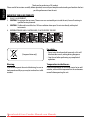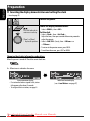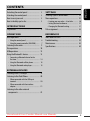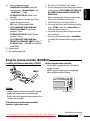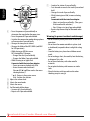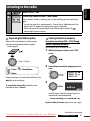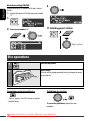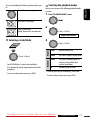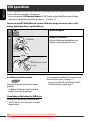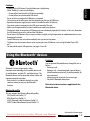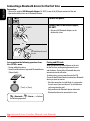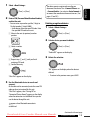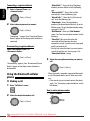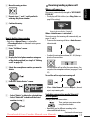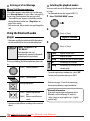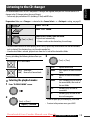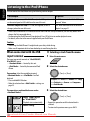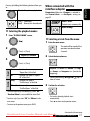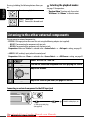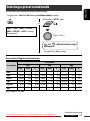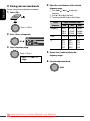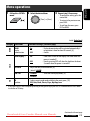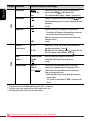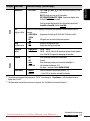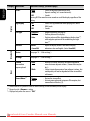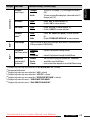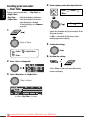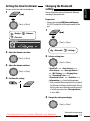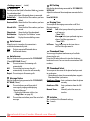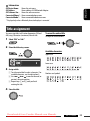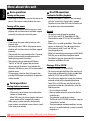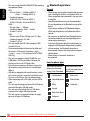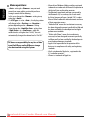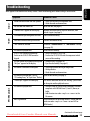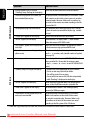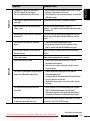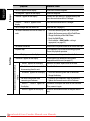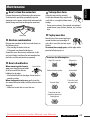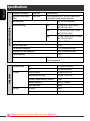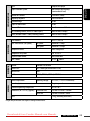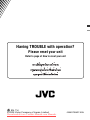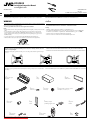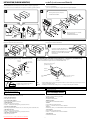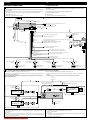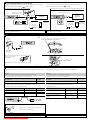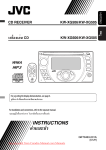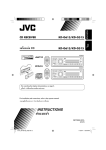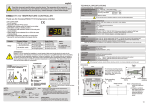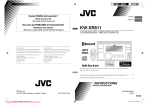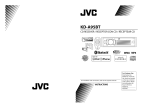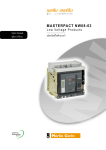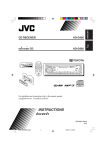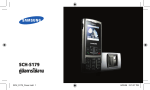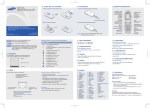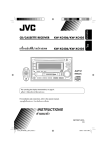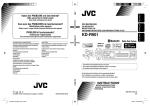Download JVC KD-R805 User Guide Manual - CaRadio
Transcript
KD-R805 KD-R805 For canceling the display demonstration, see page 4. For installation and connections, refer to the separate manual. INSTRUCTIONS GET0599-001A Downloaded from Caradio-Manual.com Manuals [U] ENGLISH CD RECEIVER ENGLISH Thank you for purchasing a JVC product. Please read all instructions carefully before operation, to ensure your complete understanding and to obtain the best possible performance from the unit. IMPORTANT FOR LASER PRODUCTS 1. CLASS 1 LASER PRODUCT 2. CAUTION: Do not open the top cover. There are no user serviceable parts inside the unit; leave all servicing to qualified service personnel. 3. CAUTION: Visible and/or invisible class 1M laser radiation when open. Do not view directly with optical instruments. 4. REPRODUCTION OF LABEL: CAUTION LABEL, PLACED OUTSIDE THE UNIT. For safety... [European Union only] • Do not raise the volume level too much, as this will block outside sounds, making driving dangerous. • Stop the car before performing any complicated operations. Warning: Temperature inside the car... If you need to operate the unit while driving, be sure to look around carefully or you may be involved in a traffic accident. If you have parked the car for a long time in hot or cold weather, wait until the temperature in the car becomes normal before operating the unit. Downloaded from Caradio-Manual.com Manuals 2 How to read this manual: is used to indicate turn the control dial • to make a selection, then press to confirm the selection. • < > is used to indicate the available items/ settings/operations in the <SET UP> menu. ENGLISH Detaching the control panel Caution: Attaching the control panel If the temperature inside the car is below 0°C, the movement of animation and text scroll will be halted on the display to prevent the display from being blurred. appears on the display. When the temperature increases, and the operating temperature is resumed, these functions will start working again. Caution on volume setting: How to reset your unit Digital devices (CD/USB) produce very little noise compared with other sources. Lower the volume before playing these digital sources to avoid damaging the speakers by sudden increase of the output level. • Your preset adjustments will also be erased (except the registered Bluetooth device, see pages 14 and 15). How to forcibly eject a disc • You can forcibly eject the loaded disc even if the disc is locked. To lock/unlock the disc, see page 10. • Be careful not to drop the disc when it ejects. • If this does not work, reset your unit. Downloaded from Caradio-Manual.com Manuals 3 ENGLISH Preparation Canceling the display demonstration and setting the clock • See also page 25. 1 Turn on the power. 2 Cancel the display demonstrations Press and hold until the main menu is called up. Select <DEMO>, then <Off>. Set the clock • Select <Clock>, then <Set Clock>. Adjust the hour, then press control dial once to proceed to adjust the minute. [Turn] = [Press] • Repeat this procedure. • Select <24H/12H> (hour), then <24Hours> or <12Hours>. • To return to the previous menu, press BACK. • To exit from the menu, press DISP or MENU. Changing the display information and pattern When the power is turned off: Check the current clock time Ex.: When tuner is selected as the source Source operation display • If a station has been assigned a title, station title appears after about 5 seconds. • To assign a title to a station, see page 33. Audio level meter display (see <Level Meter> on page 27) Downloaded from Caradio-Manual.com Manuals 4 INTRODUCTIONS Detaching the control panel........................... Attaching the control panel ........................... How to reset your unit ................................... How to forcibly eject a disc............................. 3 3 3 3 INTRODUCTIONS Preparation .................................................... 4 OPERATIONS Basic operations ............................................. 6 • Using the control panel.................................. 6 • Using the remote controller (RM-RK50)......... 7 Listening to the radio ..................................... Disc operations............................................... USB operations .............................................. Using the Bluetooth ® devices......................... 9 10 12 13 SETTINGS Selecting a preset sound mode ...................... 23 Menu operations ............................................ 25 • Creating your own color—User Color ........... 30 • Setting the time for dimmer .......................... 31 • Changing the Bluetooth setting..................... 31 Title assignment ............................................ 33 REFERENCES More about this unit ...................................... Troubleshooting............................................. Maintenance .................................................. Specifications ................................................. 34 39 43 44 • Connecting a Bluetooth device for the first time ........................................................ 14 • Using the Bluetooth cellular phone ............... 16 • Using the Bluetooth audio player .................. 18 EXTERNAL DEVICES Listening to the CD changer ........................... 19 Listening to the iPod/iPhone ......................... 20 • When connected with the USB input terminal......................................................... 20 • When connected with the interface adapter .......................................................... 21 Listening to the other external components................................................ 22 Downloaded from Caradio-Manual.com Manuals 5 ENGLISH CONTENTS ENGLISH Basic operations Using the control panel 1 • FM/AM: Select preset station. • CD/USB FRONT/USB REAR/CD-CH: Select folder. • iPod: Enter the main menu/Pause playback *2/ Confirm selection. • BT FRONT/BT REAR (Phone): Adjust the microphone volume (during a phone call conversation). • BT FRONT/BT REAR (Audio) *3: Select group/folder. 2 • Turn on the power. • Attenuate the sound (if the power is on). • Turn off the power [Hold]. • BT FRONT/BT REAR (Phone): Switch the conversation media during a phone call conversation. 3 Select the source. FM = AM *4 = CD *5 = USB FRONT *5/ iPod FRONT *5/BT FRONT *4, *5 = USB REAR *5/iPod REAR *5/BT REAR *4, *5 = CD-CH *5/iPod *5 (or EXT IN) = AUX IN *4 = (back to the beginning) 4 • Enter list operations. 5 6 7 8 9 p q w e • Enter Menu setting [Hold]. • iPod FRONT/iPod REAR: Enter the main menu. • Enter “Call Menu” screen. • Enter <Quick Call> preset method [Hold]. (See page 32.) • BT FRONT/BT REAR (Phone): – Answer incoming call. – End a call [Hold]. Loading slot Display window Eject disc. Select the sound mode. USB (Universal Serial Bus) input terminal Detach the panel. • FM/AM: Search for station. • CD/USB FRONT/USB REAR/iPod FRONT/iPod REAR/CD-CH: Select track. • iPod: Select category/track. • BT FRONT/BT REAR (Audio): Reverse skip/ forward skip. Change the display information. *1 – *5 : See page 7. Downloaded from Caradio-Manual.com Manuals 6 • iPod FRONT/iPod REAR: Switch the setting between <Headunit Mode> and <iPod Mode> *6 [Hold]. • BT FRONT/BT REAR (Audio): Pause playback. t • Control the volume *2 or select items [Turn]. • Confirm the selection [Press] . • FM: Enter SSM preset mode [Hold] . • CD/USB FRONT/USB REAR/iPod FRONT/iPod REAR: Pause/resume playback *2 [Press]. • BT FRONT/BT REAR (Audio): Resume playback *2 [Press]. • CD/USB FRONT/USB REAR/iPod FRONT/iPod REAR/BT FRONT (Audio) *3/ BT REAR (Audio) *3/CD-CH: Enter playback mode [Hold]. y Remote sensor u AUX (auxiliary) input jack *1 Also known as “Control dial” in this manual. *2 You can still adjust the volume during pause when the selected source is CD/USB FRONT/USB REAR/ iPod FRONT/iPod REAR/BT FRONT/BT REAR/iPod. Before resume playback, check to be sure that you have not raise the volume level too much. *3 For Bluetooth devices that support AVRCP 1.3. *4 You cannot select these sources if they were disabled in the <SET UP> menu (see <Source Select> in “Menu operations” on page 29). *5 You cannot select these sources if they are not ready or not connected. *6 You can use this function only when <iPod Mode> is available for the connected iPod (see pages 20 and 37). Using the remote controller (RM-RK50) Installing the lithium coin battery (CR2025) Before using the remote controller: • Aim the remote controller directly at the remote sensor on the unit. • DO NOT expose the remote sensor to bright light (direct sunlight or artificial lighting). Caution: • Danger of explosion if battery is incorrectly replaced. Replace only with the same or equivalent type. • Battery shall not be exposed to excessive heat such as sunshine, fire, or the like. Remote sensor If the effectiveness of the remote controller decreases, replace the battery. Downloaded from Caradio-Manual.com Manuals Continued on the next page OPERATIONS 7 ENGLISH r • Return to the previous menu. ENGLISH 7 • Searches for stations if pressed briefly. 1 • Turns the power on if pressed briefly or 2 3 4 5 6 attenuates the sound when the power is on. • Turns the power off if pressed and held. • Switches the conversation media during a phone call conversation if pressed briefly. • Changes the tuner preset stations. • Changes the folder of the MP3/WMA (and WAV for USB operations). • While playing an MP3 disc on an MP3-compatible CD changer: – Changes the disc if pressed briefly. – Changes the folder if pressed and held. • While listening to an Apple iPod: Connected with the interface adapter: – Pauses or resumes playback with D ∞. – Enters the main menu with 5 U. (Now 5 U/D ∞/2 R/F 3 work as the menu selecting buttons.)* * 5 U : Returns to the previous menu. D ∞ : Confirms the selection. Adjusts the volume level. Selects the sound mode. Selects the source. For Bluetooth cellular phone: – Answers calls if pressed briefly. – Rejects calls if pressed and held. • Fast-forwards or reverses the track if pressed and held. • Changes the tracks if pressed briefly. • While listening to an iPod (in menu selecting mode): Connected with the interface adapter: – Selects an item if pressed briefly. (Then, press D ∞ to confirm the selection.) – Skips 10 items at a time if pressed and held. • Reverse skip/forward skip for Bluetooth audio player. Warning (to prevent accidents and damage): • Do not install any battery other than CR2025 or its equivalent. • Do not leave the remote controller in a place (such as dashboards) exposed to direct sunlight for a long time. • Store the battery in a place where children cannot reach. • Do not recharge, short, disassemble, heat the battery, or dispose of it in a fire. • Do not leave the battery with other metallic materials. • Do not poke the battery with tweezers or similar tools. • Wrap the battery with tape and insulate when throwing away or saving it. Downloaded from Caradio-Manual.com Manuals 8 1 2 ENGLISH Listening to the radio Select “FM” or “AM.” Search for a station to listen—Auto Search. When a station is tuned in, searching stops. To stop searching, press the same button again. • You can also search for a station manually—Manual Search. Hold either one of the buttons until “M” appears on the display, then press it repeatedly. • When receiving an FM stereo broadcast with sufficient signal strength, the indicator lights up on the display. Improving the FM reception When an FM stereo broadcast is hard to receive, activate monaural mode for better reception. • See also page 28. Storing stations in memory Automatic presetting (FM)—SSM (Strongstation Sequential Memory) You can preset up to 18 stations for FM. 1 While listening to a station, enter “SSM” screen. 2 Select the preset number range you want to store. [Turn] = [Press] <Tuner> <Stereo/Mono> “SSM 01–06” “SSM 07–12” “SSM 13–18” <Mono> Reception improves, but stereo effect will be lost. The lights up on the display. 3 To restore the stereo effect, repeat the same procedure to select <Stereo>. Local FM stations with the strongest signals are searched and stored automatically. • To stop searching, press 4 /¢ . To preset other 6 stations, repeat from step 1 again. Downloaded from Caradio-Manual.com Manuals Continued on the next page OPERATIONS 9 ENGLISH Manual presetting (FM/AM) 3 You can preset up to 18 stations for FM and 6 stations for AM. Ex.: Storing FM station of 92.5 MHz into preset number “4.” 1 2 Select preset number “4.” Selecting preset station or [Turn] = [Press] Disc operations 1 Turn on the power. 2 Insert a disc. Stop playing and ejecting the disc All tracks will be played repeatedly until you change the source or eject the disc. Prohibiting disc ejection • “No Disc” appears. Press SRC to listen to another playback source. To cancel the prohibition, repeat the same procedure. Downloaded from Caradio-Manual.com Manuals 10 [Press] Pause/resume playback Selecting the playback modes You can use only one of the following playback modes at a time. 1 Enter “PLAYBACK MENU” screen. MP3/WMA: Select folder 2 [Press] Select track [Hold] Reverse/fast-forward track [Turn] = [Press] Repeat Selecting a track/folder Random 3 • For MP3/WMA discs, select the desired folder, then the desired track by repeating the control dial procedures. • To return to the previous menu, press BACK. Random [Turn] = [Press] Repeat [Turn] = [Press] Track : Repeats current track Folder : MP3/WMA: Repeats current folder Folder : MP3/WMA: Randomly plays all tracks of current folder, then tracks of next folders All : Randomly plays all tracks • To cancel repeat play or random play, select “Off”. • To return to the previous menu, press BACK. Downloaded from Caradio-Manual.com Manuals OPERATIONS 11 ENGLISH Pressing (or holding) the following buttons allows you to... ENGLISH USB operations This unit is equipped with two USB input terminals (on the control panel and USB cable from the rear of the unit). You can use these two terminals at the same time. • You can also connect a USB Bluetooth Adapter (KS-UBT1) and/or an Apple iPod/iPhone to the USB input terminal(s). For details of the operations, see pages 13 – 18 and 20 – 22. This unit can play MP3/WMA/WAV tracks stored in a USB mass storage class device (such as a USB memory, Digital Audio Player , portable HDD, etc.). 1 Turn on the power. 2 Connect a USB device. USB memory All tracks will be played repeatedly until you change the source or disconnect a device. and/or USB cable from the rear of the unit If a USB device has been attached... Playback starts from where it has been stopped previously. • If a different USB device is currently attached, playback starts from the beginning. You can operate the USB device in the same way you operate the files on a disc. (See page 11.) • You can listen to WAV files by following the MP3/ WMA file operations listed on page 11. Stop playing and detaching the USB device Straightly pull it out from the USB input terminal. • “No USB” appears. Press SRC to listen to another playback source. Downloaded from Caradio-Manual.com Manuals 12 • Avoid using the USB device if it might hinder your safety driving. • While “Reading” is shown on the display: – Do not pull out and attach the USB device repeatedly. – Do not pull out or attach another USB device. • Do not start the car engine if a USB device is connected. • This unit may not be able to play the files depending on the type of USB device. • Operation and power supply may not work as intended for some USB devices. • You cannot connect a computer to the USB input terminal of the unit. • Make sure all important data has been backed up to avoid losing the data. • Electrostatic shock at connecting a USB device may cause abnormal playback of the device. In this case, disconnect the USB device then reset this unit and the USB device. • Do not leave a USB device in the car, expose to direct sunlight, or high temperature to avoid deformation or cause damages to the device. • Some USB devices may not work immediately after you turn on the power. • The detect time and response time may be very long for some USB devices (such as Digital Audio Player, HDD, etc.). • For more details about USB operations, see pages 35 and 36. Using the Bluetooth ® devices Features Bluetooth is a short-range wireless radio communication technology for the mobile device such as mobile phones, portable PCs, and other devices. The Bluetooth devices can be connected without cables and communicate with each other. • Refer to the list (included in the box) to see the countries where you may use the Bluetooth® function. You can operate Bluetooth devices through the unit as follows: • Receiving a call • Making a call—from phone book, from call history (dialed number/received call), by dialing number, by voice command • Informing you of the arrival of a text message • Play back a Bluetooth audio player Refer also to the instructions supplied with the Bluetooth device. Bluetooth profile This unit supports the following Bluetooth profiles; HFP (Hands-Free Profile) 1.5 OPP (Object Push Profile) 1.1 A2DP (Advanced Audio Distribution Profile) 1.2 AVRCP (Audio/Video Remote Control Profile) 1.3 Continued on the next page Downloaded from Caradio-Manual.com Manuals OPERATIONS 13 ENGLISH Cautions: ENGLISH Connecting a Bluetooth device for the first time Preparation: • Connect the supplied USB Bluetooth Adapter (KS-UBT1) to one of the USB input terminals of the unit. • Operate the device to turn on its Bluetooth function. 1 Turn on the power. 2 KS-UBT1 Connect the USB Bluetooth Adapter, KS-UBT1. • Only one USB Bluetooth Adapter can be detected at a time. or USB cable from the rear of the unit You can perform the following operations from the <SET UP> menu. • Pairing and delete pairing • Connect and disconnect a registered Bluetooth device (Phone/Audio) [Turn] = [Press] Pairing and PIN code When you connect a Bluetooth device to the unit for the first time, make pairing between the unit and the device. Pairing allows Bluetooth devices to communicate with each other. To make pairing, you may need to enter the PIN (Personal Identification Number) code of your Bluetooth device you want to connect. • Once the connection is established, it is registered in the unit even if you reset the unit. Up to five devices can be registered in total. • Only one device for Bluetooth phone and one for Bluetooth audio can be connected at a time. <Bluetooth> <Device> = Perform the following operations. Downloaded from Caradio-Manual.com Manuals 14 Select <New Pairing>. [Turn] = [Press] 2 Enter a PIN (Personal Identification Number) code to the unit. • You can enter any number you like (1-digit to 16-digit number). [Initial: 0000] – Some devices have their own PIN code. Enter the specified PIN code to the unit. 1 Move to the next (or previous) number position. The device remains registered even after you disconnect the device. Use <Connect Phone> or <Connect Audio> (or activate <Auto Connect>) to connect the same device from next time on. (See pages 31 and 32.) Deleting a registered device 1 Select <Delete Pairing>. [Turn] = [Press] 2 Select a device you want to delete. [Turn] = [Press] 2 Select a number. “Delete OK?” appears on the display. 3 Repeat steps 1 and 2 until you finish 3 Delete the selection. entering a PIN code. 4 Confirm the entry. “OK” appears on the display when the device is deleted. “Wait Pair” appears on the display. 3 • To return to the previous menu, press BACK. Use the Bluetooth device to search and connect. On the device to be connected, enter the same PIN code you have just entered for this unit. “Wait Pair” appears, then “Pairing OK” or “Connected [Device Name]” appears on the display when the connection is established. Now you can use the device through the unit. appears when Bluetooth connection is established. Continued on the next page Downloaded from Caradio-Manual.com Manuals OPERATIONS 15 ENGLISH 1 • “Dialed Calls” *: Shows the list of the phone numbers you have dialed. Go to the following step. • “Received Calls” *: Shows the list of the received calls. Go to the following step. • “Missed Calls” *: Shows the list of the missed calls. Go to the following step. • “Phonebook”: Shows the name/phone number of the phone book of the unit. Go to the following step. To copy the phone book memory, see pages 31 and 32. • “Dial Number”: Shows the “Dial Number” screen. See “How to enter phone number” on the following. • “Voice Dial” (Only accessible when the connected cellular phone has the voice recognition system): Speak the name (registered words) you want to call. * Displays only when the dialed or received number is made through the unit. See also page 32 for “ Phonebook Select” settings. ENGLISH Connecting a registered device 1 Select <Connect Phone> or <Connect Audio>. [Turn] = [Press] 2 Select a device you want to connect. [Turn] = [Press] “Connecting...” appears, then “Connected [Device Name]” appears on the display when the device is connected. Disconnecting a registered device Select <Disconnect Phone> or <Disconnect Audio>. [Turn] = [Press] 3 Select the name/phone number you want to call. “Disconnecting” appears, then “Disconnected [Device Name]” appears on the display when the device is disconnected. Using the Bluetooth cellular phone Making a call 1 Enter “Call Menu” screen. [Turn] = [Press] • When the sound is stopped or interrupted during the use of a Bluetooth device, turn off, then turn on the unit. – If the sound is not yet restored, connect the device again. (See “Connecting a registered device” on the left column.) How to enter phone number 2 1 Select a number. Select the method to make a call. [Turn] = [Press] Downloaded from Caradio-Manual.com Manuals 16 Receiving/ending a phone call When a call comes in.... 3 Repeat steps 1 and 2 until you finish entering the phone number. The source is automatically changed to “BT FRONT/ BT REAR.” • The display will flash in blue (see <Ring Color> on page 26 for setting). 4 Confirm the entry. Name (or phone number, if acquired) How to delete phone number • Only when <Manual Trans> is selected for <Phonebook Select> in Bluetooth setting menu (see page 32). 1 Enter “Call Menu” screen. 2 Display the list of phone numbers using one When <Auto Answer> is activated.... The unit answers the incoming calls automatically, see pages 31 and 32. • To answer the incoming call when <Auto Answer> is deactivated: or • To adjust the microphone volume (01 – 03) during a phone call conversation: of the dialing method (see step 2 of “Making a call” on page 16). 3 Select the name/phone number you want to delete. The adjustment will not affect the main volume. You can preset the microphone volume (see pages 31 and 32). To end the call or reject an incoming call or 4 Enter the “Delete Entries” screen. • When <Auto Answer> is set to <Reject>, the unit rejects any incoming calls. 5 • Select “Delete” to delete the selected item. • Select “Delete All” to delete all the listed numbers in step 2. Switching conversation media (the unit/ cellular phone) During a phone call conversation.... Then, continue your conversation using the other media. • Operations may be different according to the connected Bluetooth device. Continued on the next page Downloaded from Caradio-Manual.com Manuals OPERATIONS 17 ENGLISH 2 Move the entry position. If the cellular phone is compatible with Text Message and <Message Notice> is set to <On> (see page 32), the unit rings to inform you of the message arrival. • “Received Message” appears on the display and the display illuminate in blue (see <Ring Color> on page 26 for setting). • You cannot read, edit, or send a message through the unit. Selecting the playback modes You can use only one of the following playback modes at a time. • For Bluetooth devices that support AVRCP 1.3. 1 Enter “PLAYBACK MENU” screen. 2 [Turn] = [Press] Using the Bluetooth audio player • Operations and display indications differ depending on their availability on the connected audio player. Repeat [Turn] = [Press] Pressing (or holding) the following buttons allows you to... [Press] Resume playback * Repeat Select “BT FRONT” or “BT REAR.” If playback does not start automatically, operate the Bluetooth audio player to start playback. Random 3 Random ENGLISH Arriving of a Text Message When a Text Message comes in.... Track : Repeats current track All : Repeats all tracks Group : Repeats all tracks of current group All : Randomly plays all tracks Group : Randomly plays all tracks of the current group • To cancel repeat play or random play, select “Off”. [Press] Pause playback * Select group/folder * [Press] Reverse skip/forward skip [Hold] Reverse search/forward search • To return to the previous menu, press BACK. • Refer also to pages 15 and 16 for connecting/ disconnecting/deleting a registered device. Bluetooth Information: If you wish to receive more information about Bluetooth, visit the following JVC web site: <http://www.jvc.co.jp/english/car/> (English website only). * Operation maybe different according to the connected device. Downloaded from Caradio-Manual.com Manuals 18 OPERATIONS ENGLISH Listening to the CD changer It is recommended to use a JVC MP3-compatible CD changer (not supplied) with your unit. You can connect a CD changer to the CD changer jack on the rear of the unit. • You can only play conventional CDs (including CD Text) and MP3 discs. Preparation: Make sure <Changer> is selected in the <Source Select> = <Ext Input> setting, see page 29. 1 2 3 Select “CD-CH.” Enter “LIST” screen. Select a disc, folder, then the track. [Turn] = [Press] Playback starts automatically. • If there is no disc on the selected tray, the unit beeps. • To select another folder/track while playing (for MP3 discs), repeat steps 2 and 3 above until the desired folder/ track is selected. The selection always start from disc number first. • If another disc/folder is selected, playback starts from the 1st track of the selected disc/folder. Pressing (or holding) the following buttons allows you to... 3 [Turn] = [Press] [Press] Select track [Hold] Reverse/fast-forward track Repeat MP3: Select folders Selecting the playback modes Enter “PLAYBACK MENU” screen. Disc Folder Random 1 Track Folder Disc All 2 [Turn] = [Press] Repeat Random : Repeats current track : MP3: Repeats all tracks of current folder : Repeats all tracks of the current disc : MP3: Randomly plays all tracks of the current folder, then tracks of the next folder : Randomly plays all tracks of current disc : Randomly plays all tracks of the discs in the magazine • To cancel repeat play or random play, select “Off.” • To return to the previous menu, press BACK. Downloaded from Caradio-Manual.com Manuals EXTERNAL DEVICES 19 ENGLISH Listening to the iPod/iPhone You can connect the iPod/iPhone using the following cable or adapter: Cable/adapter To operate USB 2.0 cable (accessory of the iPod/iPhone) to the USB input terminal See “When connected with the USB input on the control panel or USB cable from the rear of the unit terminal” below. Interface adapter for iPod, KS-PD100 (not supplied) to the CD changer jack on the rear of the unit See “When connected with the interface adapter” on page 21. • When iPod/iPhone devices are connected to both front and rear USB input terminals, the unit only detects and charges the first connected device. • Disconnecting the iPod/iPhone will stop playback. Press SRC to listen to another playback source. • For details, refer also to the manual supplied with your iPod/iPhone. Caution: • Avoid using the iPod/iPhone if it might hinder your safety while driving. • Make sure all important data has been backed up to avoid losing the data. When connected with the USB input terminal There are two control terminals in “iPod FRONT/ iPod REAR” source. • <Headunit Mode> : Control by this unit. • <iPod Mode> : Control by the connected iPod/ iPhone. Selecting a track from the menu 1 Enter the main menu. 2 Select the desired menu. [Turn] = [Press] Preparation: Select the controlling terminal, <Headunit Mode> or <iPod Mode> for iPod playback: • Press and hold BACK button. • Make the selection from <iPod Switch> setting, see page 29. The operations explained below are under <Headunit Mode>. 1 3 Select the desired item. [Turn] = [Press] Select “iPod FRONT” or “iPod REAR.” Playback starts automatically. 2 Playlists Ô Artists Ô Albums Ô Songs Ô Podcasts Ô Genres Ô Composers Ô Audiobooks Select a song. • Repeat this procedure until the desired track is selected. • To return to the previous menu, press BACK. Downloaded from Caradio-Manual.com Manuals 20 [Press] Pause/resume playback. [Press] Select track [Hold] Reverse/fast-forward track When connected with the interface adapter Preparation: Make sure <Changer> is selected in the <Source Select> = <Ext Input> setting, see page 29. 1 Select “iPod.” 2 Select a song. Playback starts automatically. Selecting the playback modes 1 Enter “PLAYBACK MENU” screen. Selecting a track from the menu 1 Enter the main menu. This mode will be canceled if no operations are done for about 5 seconds. 2 [Turn] = [Press] Repeat Random 2 Select the desired menu. 3 [Turn] = [Press] Repeat Random : Functions the same as “Repeat One” of the iPod. All : Functions the same as “Repeat All” of the iPod. Song : Functions the same as “Shuffle Songs” of the iPod. Album * : Functions the same as “Shuffle Albums” of the iPod. Playlists Ô Artists Ô Albums Ô Songs Ô Genres Ô Composers Ô (back to the One beginning) • Pressing and holding 4 items at a time. 3 /¢ skips 10 Confirm the selection. • To cancel repeat play or random play, select “Off.” • “Random Album” is not available for some iPod. * Functions only if you select “All” for “Albums” in the main menu. • If a track is selected, playback starts automatically. • Press 5 to return to the previous menu. • To return to the previous menu, press BACK. Continued on the next page Downloaded from Caradio-Manual.com Manuals EXTERNAL DEVICES 21 ENGLISH Pressing (or holding) the following buttons allows you to... ENGLISH Pressing (or holding) the following buttons allows you to... Pause/resume playback Selecting the playback modes See page 21 for operations. • “Random Album” functions only if you select “All Albums” for “Albums” in the main menu. [Press] Select track [Hold] Reverse/fast-forward track Listening to the other external components You can connect an external component to: • EXT IN: CD changer jack on the rear of this unit using the following adapters (not supplied): – KS-U57: For connecting the component with pin jacks – KS-U58: For connecting the component with stereo mini jack Preparation: Make sure <Ext In> is selected in the <Source Select> = <Ext Input> setting, see page 29. • AUX IN: AUX (auxiliary) input jack on the control panel. Preparation: Make sure <Show> is selected in the <Source Select> = <AUX Source> setting, see page 29. 1 2 3 — 4 — Select “EXT IN” or “AUX IN.” Turn on the connected component and start playing the source. Adjust the volume. Adjust the sound as you want (see pages 23 and 24). Connecting an external component to the AUX input jack Portable audio player, etc. 3.5 mm stereo mini plug (not supplied) Downloaded from Caradio-Manual.com Manuals 22 EXTERNAL DEVICES ENGLISH Selecting a preset sound mode You can select a preset sound mode suitable to the music genre. • See page 26 for <Fad (fader)/Bal (balance)/Loud/Volume Adjust> settings. Selecting from <SET UP> menu. or PURE = USER = ROCK = CLASSIC = POPS = HIP HOP = JAZZ = (back to the beginning) [Turn] = [Press] <EQ> <Off/User/Rock/Classic/Pops/ Hip Hop/Jazz> • See page 24 for <User> settings. Preset value setting for each sound mode Preset value Sound mode Low Freq. Q Freq. 50 Hz 00 Q1.0 1.0 kHz 00 Q1.0 10.0 kHz 00 Q1.0 Rock 100 Hz +03 Q1.0 1.0 kHz 00 Q1.0 10.0 kHz +02 Q1.4 Classic 100 Hz +01 Q1.0 1.0 kHz 00 Q1.0 10.0 kHz +03 Q1.4 Pops 100 Hz +02 Q1.0 1.0 kHz +01 Q1.0 10.0 kHz +02 Q1.4 50 Hz +04 Q1.0 1.0 kHz –02 Q1.0 10.0 kHz +01 Q1.4 100 Hz +03 Q1.0 1.0 kHz 00 Q1.0 10.0 kHz +03 Q1.4 Jazz Level High User Hip Hop Level Mid Q Freq. Level Q Freq.: Frequency Q: Q-slope Continued on the next page Downloaded from Caradio-Manual.com Manuals SETTINGS 23 ENGLISH Storing your own sound mode 4 You can store your own adjustments in memory. 1 Select <EQ>. Adjust the sound elements of the selected frequency range. 1 Press 4 / ¢ to adjust the frequency. 2 Press 5 / ∞ to adjust the level. 3 Turn the control dial to adjust the Q-slope. Sound elements [Turn] = [Press] 2 3 Mid High Frequency 50 Hz 100 Hz 200 Hz 0.5 kHz 1.0 kHz 2.0 kHz 5.0 kHz 10.0 kHz 15.0 kHz Level –6 to +6 –6 to +6 –6 to +6 Q Q0.7 Q1.0 Q1.4 Q2.0 Enter <User> setting mode. Select a frequency range. [Turn] = [Press] <Low> Ô <Mid> Ô <High> Range/selectable items Low Q0.7 Q1.0 Q1.4 Q2.0 5 Repeat steps 3 and 4 to adjust other frequency ranges. 6 Store the adjustment made. Downloaded from Caradio-Manual.com Manuals 24 Q0.7 Q1.0 Q1.4 Q2.0 1 Call up the <SET UP> menu. 2 Select the desired item. 3 [Turn] = [Press] Repeat step 2 if necessary. • To confirm the setting, press the control dial. • To return to the previous menu, press BACK. • To exit from the menu, press DISP or MENU. Initial: Underlined DEMO Category Menu items Selectable settings, [reference page] DEMO Display demonstration • On • Off 1 Clock Display * • On EQ Clock • Off : Display demonstration will be activated automatically if no operation is done for about 20 seconds, [4]. : Cancels. : Clock time is shown on the display at all times when the power is turned off. : Cancels; pressing DISP will show the clock time for about 5 seconds when the power is turned off. Set Clock : Adjust the hour, then the minute, [4]. (Initial: 1:00AM) 24H/12H • 12Hours • 24Hours EQ Equalizer : Select a preset sound mode suitable to the music genre, [23]. Off, User, Rock, Classic, Pops, Hip Hop, Jazz : Select the time display mode, [4]. *1 If the power supply is not interrupted by turning off the ignition key of your car, it is recommended to select <Off> to save the car’s battery. Continued on the next page Downloaded from Caradio-Manual.com Manuals SETTINGS 25 ENGLISH Menu operations Selectable settings, [reference page] Color Select Color 01 — Color 29, User : Select one of the preset or user color for display and button (except EQ/ /0) illumination. (For customized color settings, <User>, see page 30.) Menu Color • On /0) : Changes the display and button (except EQ/ illumination during menu, list search and playback mode operations. : Cancels. Color ENGLISH Category Menu items • Off 2 Ring Color * • On • Off 3, 4 Fad/Bal * * Fader/Balance R6 – F6 Audio L6 – R6 : When a call comes in, the display will flash in blue. • The display will change to the original color when you answer the call or the incoming call stops. When the unit receive a text message, the display only illuminate in blue. : Cancels. : Fad (fader): Press 5 / ∞ to adjust the front and rear speaker output balance. (Initial: 0) : Bal (balance): Press 4 / ¢ to adjust the left and right speaker output balance. (Initial: 0) Loud Loudness • Loud1/Loud2/ : Boost low and high frequencies to produce a Loud3 well-balanced sound at a low volume level. • Off : Cancels. Volume Adjust Level –5 — Level +5 (Initial: Level 0) : Preset the volume adjustment level of each source (except FM), compared to the FM volume level. The volume level will automatically increase or decrease when you change the source. • Before making an adjustment, select the source you want to adjust. • “FIX” appears on the display if “FM” is selected as the source. *2 Displayed only when USB Bluetooth Adapter (KS-UBT1) is connected. *3 If you are using a two-speaker system, set the fader level to <0>. *4 This adjustment will not affect the subwoofer output. Downloaded from Caradio-Manual.com Manuals 26 Subwoofer Selectable settings, [reference page] • LPF/Level : Press 4 / ¢ to select the cutoff frequency to the subwoofer. Off: All signals are sent to the subwoofer. LPF 55Hz/LPF 85Hz/LPF 120Hz: Frequencies higher than 55 Hz/85 Hz/120 Hz are cut off. HPF High pass filter Select the cutoff frequency to the front/rear speakers. Set this to match the LPF settings. • 62Hz/95Hz/ : Frequencies lower than 62 Hz/95 Hz/135 Hz are cut off. 135Hz • Off : All signals are sent to the front/rear speakers. Beep Key touch tone • On • Off Amplifier Gain *5 • High Power : Vol 00 – Vol 50 • Low Power : Vol 00 – Vol 30 (Select if the maximum power of each speaker is less than 50 W to prevent damaging the speaker.) Dimmer • • • • Level Meter • Meter 1 • Meter 2 Display Audio Turn the control dial to adjust the subwoofer output level. Level 00 to Level 08 (Initial: Level 04) On Off Auto Time Set : Activates the key touch tone. : Deactivates the key touch tone. : : : : Dims the display and button illumination. Cancels. Dims the display when you turn on the headlights. *6 Set the timer for dimmer, [31]. Any hour – Any hour (Initial: 06PM–07AM) : Select the different level meter patterns, [4]. • Press DISP to show the selected level meter. *5 The volume level automatically changes to “Vol 30” if you change to <Low Power> with the volume level set higher than “Vol 30.” *6 The illumination control lead connection is required. (See “Installation/Connection Manual.”) Continued on the next page Downloaded from Caradio-Manual.com Manuals SETTINGS 27 ENGLISH Category Menu items Category Menu items • Once : Scrolls the displayed information once. • Auto : Repeats scrolling (at 5-second intervals). • Off : Cancels. Pressing DISP for more than one second can scroll the display regardless of the setting. Tag Display • On • Off : Shows the Tag information while playing MP3/WMA/ WAV tracks. : Cancels. LCD Type • Negative • Positive • Auto : Negative pattern of the display. : Positive pattern of the display. : Positive pattern will be selected during the day time *8; while negative pattern will be used during the night time *8. Contrast Level 01 — Level 08 : Adjust the display contrast to make the display indications clear and legible. (Initial: Level 05) Device (See pages 14 – 16 for settings.) Settings (See pages 31 – 33 for settings.) IF Band Intermediate frequency band • Auto • Wide Tuner Bluetooth Selectable settings, [reference page] Scroll * Display ENGLISH 7 Stereo/Mono *9 • Stereo • Mono : Increases the tuner selectivity to reduce interference noises between adjacent stations. (Stereo effect may be lost.) : Subject to interference noises from adjacent stations, but sound quality will not be degraded and the stereo effect will remain. : Restore the stereo effect. : Activate monaural mode to improve FM reception, but stereo effect will be lost, [9]. *7 Some characters or symbols will not be shown correctly (or will be blanked) on the display. *8 Depends on the <Dimmer> setting. *9 Displayed only when the source is “ FM.” Downloaded from Caradio-Manual.com Manuals 28 10, 11 Ext Input * * External input Selectable settings, [reference page] • Changer Source Select • Ext In AM Source *12 • Show • Hide : Enable “AM” in source selection, [6]. : Disable “AM” in source selection. AUX Source *13 • Show • Hide : Enable “AUX IN” in source selection, [6]. : Disable “AUX IN” in source selection. Bluetooth Audio *14 • Show : Enable “BT FRONT/BT REAR” in source selection, [6]. : Disable “BT FRONT/BT REAR” in source selection. USB *15 • Hide iPod *16 : To use a JVC CD changer, [19], or an Apple iPod/iPhone, [20]. : To listen to a portable audio player (connected to the CD changer jack), [22]. Drive Change : Select to change the drive when a multiple drives device is connected to the USB input terminal (FRONT/REAR). iPod Switch • Headunit iPod/iPhone control Mode • iPod Mode : Controls iPod playback through the unit. Audiobooks Speed control of “Audiobooks” : You can select the playback speed of the “Audiobooks” sound file in your iPod/iPhone. • Initial selected item depends on your iPod/iPhone setting. • Normal • Faster • Slower : Controls iPod playback through the iPod/iPhone. *10 Displayed only when any source other than “CD-CH/iPod/EXT IN” is selected. *11 Not required for Bluetooth. *12 Displayed only when any source other than “ AM” is selected. *13 Displayed only when any source other than “ AUX IN” is selected. *14 Displayed only when any source other than “ BT FRONT/BT REAR” is selected. *15 Displayed only when the source is “ USB FRONT/USB REAR.” *16 Displayed only when the source is “ iPod FRONT/iPod REAR.” Downloaded from Caradio-Manual.com Manuals SETTINGS 29 ENGLISH Category Menu items ENGLISH Creating your own color —User Color 4 Select a primary color, then adjust the level. <Red> <Blue> You can create your own colors—<Day Color> or <Night Color>. <Day Color> : Color for the display and buttons. <Night Color> : Color for the display and buttons when the display is dimmed. To dim the display, see <Dimmer> on page 27. <00> 1 <31> Repeat this procedure until you have adjust all the three primary colors. If <00> is selected for all the primary colors, nothing appear on the display. [Turn] = [Press] <Color> 5 Confirm the settings. 6 Exit from the setting. <Color Select> <User> 2 <Green> or Enter <User> setting mode. Select <User> to show your own colors for the buttons and display. 3 Select <Day Color> or <Night Color>. [Turn] = [Press] Ex.: When <Day Color> is selected Downloaded from Caradio-Manual.com Manuals 30 You can set the start/end time for dimmer. 1 Changing the Bluetooth setting ENGLISH Setting the time for dimmer You can change the settings listed on the following according to your preference. [Turn] = [Press] Preparation: • Connect the supplied USB Bluetooth Adapter (KS-UBT1) to one of the USB input terminals of the unit. 1 <Display> <Dimmer> <Time Set> [Turn] = [Press] 2 <Bluetooth> <Settings> Adjust the dimmer start time. [Turn] = [Press] 2 Select a setting item. [Turn] = [Press] 3 Adjust the dimmer end time. <Quick Call> Ô <Auto Connect> Ô <Auto Answer> Ô <Message Notice>* Ô <MIC Setting> Ô <Ringing Tone> Ô <Phonebook Trans> Ô <Phonebook Select> Ô <Initialize> Ô <Information>Ô (back to the beginning) * If the connected Bluetooth phone does not support Text Message notification (via Bluetooth), the unit will not receive any notification upon the arrival of a Text Message even when <Message Notice> is set to <On>. [Turn] = [Press] 4 Exit from the setting. or 3 Change the setting accordingly. [Turn] = [Press] Continued on the next page Downloaded from Caradio-Manual.com Manuals SETTINGS 31 <Settings> menu ( : Initial) ENGLISH Quick Call You can preset the Quick Call method. Hold to enter the selected method. • Appears only when a Bluetooth phone is connected. Dialed Calls: Show the list of the numbers you have dialed. Received Calls: Show the list of the numbers you have received. Missed Calls: Show the list of the numbers you have missed. Phonebook: Show the list of the phonebook. Dial Number: Display the “Dial Number” screen. Voice Dial: Display the voice dialling screen. Auto Connect When the unit is turned on, the connection is established automatically with... Last: The last connected Bluetooth device. Off: No Bluetooth device. Auto Answer Only for the device being connected for “BT FRONT (Phone)/BT REAR (Phone).” On: The unit answers the incoming calls automatically. Off: The unit does not answer the calls automatically. Answer the calls manually. Reject: The unit rejects all incoming calls. Message Notice Only for the device being connected for “BT FRONT/ BT REAR (Phone).” On: The unit informs you of the arrival of a message by ringing and displaying “Received Message.” • The display illuminates in blue (see <Ring Color> on page 26). Off: The unit does not inform you of the arrival of a message. MIC Setting Only for the device being connected for “BT FRONT/ BT REAR.” Adjust the volume of the microphone connected to the unit. Level 01/02/03 Ringing Tone You can preset the ringing source when a call/Text Message comes in. In Unit: Call: Select your preferred ring tone when a call comes in. • Tone 1/2/3 Message: Select your preferred ring tone when a Text Message comes in. • Tone 1/2/3 In Phone: Your phone rings to alert you when a call/Text Message comes in. Phonebook Trans You can copy the phone book memory of a cellular phone into the unit. Enter the PIN code to the unit to transfer the phone book into the unit. You can transfer a maximum of 300 numbers. Phonebook Select You can preset the source of the phone book you want to synchronize. • Selectable only when the connected phone supports Phonebook Auto Synchronize. AutoAccess Phone: Auto synchronize from the phone memory. AutoAccess SIM: Auto synchronize from the SIM card. Manual Trans: Manually select the source to transfer. Initialize Yes: Initialize all the Bluetooth settings. No: Cancels. Downloaded from Caradio-Manual.com Manuals 32 Information ENGLISH JVC Device Name: Shows the unit name. JVC Address: Shows address of USB Bluetooth Adapter. JVC Software Ver.: Shows the software version. Connected Phone *: Shows connected phone name. Connected Audio *: Shows connected audio device name. * Displayed only when a Bluetooth phone/audio player is connected. Title assignment You can assign titles to 30 station frequencies (FM and AM) using 8 characters (maximum) for each title. 1 Select “FM” or “AM.” 2 Show the title entry screen. To erase the entire title In step 2 on the left column... Available characters Upper case Lower case 3 4 Assign a title. 1 Turn the control dial to select a character. (For available characters, see the right column.) 2 Use 4 /¢ to move to the next (or previous) character position. 3 Repeat steps 1 and 2 until you finish entering the title. Numbers and symbols Store the title. Downloaded from Caradio-Manual.com Manuals SETTINGS 33 ENGLISH More about this unit Basic operations Disc/USB operations Turning on the power Caution for DualDisc playback • By pressing SRC on the unit, you can also turn on the power. If the source is ready, playback also starts. • The Non-DVD side of a “DualDisc” does not comply with the “Compact Disc Digital Audio” standard. Therefore, the use of Non-DVD side of a DualDisc on this product may not be recommended. Turning off the power • If you turn off the power while listening to a track, playback will start from where it had been stopped previously next time you turn on the power. General • If you change the source while listening to a disc, playback stops. Next time you select “CD” as the playback source, playback will start from where it had been stopped previously. • If the ejected disc is not removed within 15 seconds, the disc is automatically inserted again into the loading slot to protect it from dust. • After ejecting a disc or removing a USB device, “No Disc” or “No USB” appears and you cannot operate some of the buttons. Insert another disc, reattach a USB device, or press SRC to select another playback source. • If no operation is done for about 30 seconds after pressing MENU button or control dial, the operation will be canceled. Tuner operations Storing stations in memory • During SSM search... – All previously stored stations are erased and the stations are stored anew. – When SSM is over, the station stored in the lowest preset number will be automatically tuned in. • When storing a station manually, the previously preset station is erased when a new station is stored in the same preset number. General • This unit has been designed to reproduce CDs/CD Texts, and CD-Rs (Recordable)/CD-RWs (Rewritable) in audio CD (CD-DA), MP3 and WMA formats. • When a disc is inserted upside down, “Please Eject” appears on the display. Press 0 to eject the disc. • In this manual, words “track” and “file” are interchangeably used. • While fast-forwarding or reversing on an MP3/WMA/ WAV file, you can only hear intermittent sound. • File/folder list may not appear correctly if too many hierarchies and folders are used. Playing a CD-R or CD-RW • Use only “finalized” CD-Rs or CD-RWs. • This unit can only play back files of the same type as those which are detected first if a disc includes both audio CD (CD-DA) files and MP3/WMA files. • This unit can play back multi-session discs; however, unclosed sessions will be skipped while playing. • Some CD-Rs or CD-RWs may not play back on this unit because of their disc characteristics, or for the following reasons: – Discs are dirty or scratched. – Moisture condensation has occurred on the lens inside the unit. – The pickup lens inside the unit is dirty. – The files on the CD-R/CD-RW are written using the “Packet Write” method. – There are improper recording conditions (missing data, etc.) or media conditions (stained, scratched, warped, etc.). Downloaded from Caradio-Manual.com Manuals 34 • This unit cannot play back the following files: – MP3 files encoded in MP3i and MP3 PRO format. – MP3 files encoded in an inappropriate format. – MP3 files encoded with Layer 1/2. – WMA files encoded in lossless, professional, and voice format. – WMA files which are not based upon Windows Media ® Audio. – WMA files copy-protected with DRM. – Files which have data such as AIFF, ATRAC3, etc. • The search function works but search speed is not constant. Playing an MP3/WMA disc • This unit can play back MP3/WMA files with the extension code <.mp3> or <.wma> (regardless of the letter case—upper/lower). • This unit can show the names of albums, artists (performer), and Tag (Version 1.0, 1.1, 2.2, 2.3, or 2.4) for MP3 files and show WMA Tag. • This unit can play back MP3/WMA files meeting the conditions below: Bit rate of MP3/WMA: 5 kbps — 320 kbps Sampling frequency of MP3: – 48 kHz, 44.1 kHz, 32 kHz (for MPEG-1) – 24 kHz, 22.05 kHz, 16 kHz (for MPEG-2) Sampling frequency of WMA: 8 kHz — 48 kHz • The maximum number of characters for file/folder names is 25 characters (including <.mp3>, <.wma>); 128 characters for MP3/WMA Tag. • This unit can recognize a total of 20 000 files and 2 000 folders (999 files per folder). However, the display can show until 999 folders/files. • This unit can play back files recorded in VBR (variable bit rate). Files recorded in VBR have a discrepancy in the elapsed time display, and do not show the actual elapsed time. In particular, this difference becomes noticeable after performing the search function. Playing MP3/WMA/WAV tracks from a USB device • Connecting a USB device automatically changes the source to “USB FRONT/USB REAR.” • While playing from a USB device, the playback order may differ from the one from other players. • This unit may be unable to play back some USB devices or some files due to their characteristics or recording conditions. • Depending on the shape of the USB devices and connection ports, some USB devices may not be attached properly or the connection might be loose. • When connecting a USB mass storage class device, refer also to its instructions. • This unit may not work properly with some USB hub or USB card reader. • This unit is compatible with the USB Full-Speed. • If the connected USB device does not have the correct files, “No File” appears. • This unit can show ID3 Tag (Version 1.0, 1.1, 2.2, 2.3, or 2.4) for MP3 and WMA/WAV Tag. Continued on the next page Downloaded from Caradio-Manual.com Manuals REFERENCES 35 ENGLISH • CD-RWs may require a longer readout time since the reflectance of CD-RWs is lower than that of regular CDs. • Do not use the following CD-Rs or CD-RWs: – Discs with stickers, labels, or a protective seal stuck to the surface. – Discs on which labels can be directly printed by an ink jet printer. Using these discs under high temperature or high humidity may cause malfunctions or damage to the unit. ENGLISH • This unit can play back MP3/WMA/WAV files meeting the conditions below: MP3: – Bit rate: 32 kbps — 320 kbps (MPEG-1) 8 kbps — 160 kbps (MPEG-2) – Sampling frequency: 48 kHz, 44.1 kHz, 32 kHz (for MPEG-1) 24 kHz, 22.05 kHz, 16 kHz (for MPEG-2) WMA: – Bit rate: 5 kbps — 320 kbps – Sampling frequency: 8 kHz — 48 kHz – Channel: 1 ch/2 ch WAV: – Bit rate: Linear PCM at 705 kbps and 1 411 kbps – Sampling frequency: 44.1 kHz – Channel: 1 ch/2 ch • This unit can play back MP3 files recorded in VBR (variable bit rate). • The maximum number of characters for folder and file names is 25 characters (including <.mp3>, <.wma>, <.wav>); 128 characters for MP3/WMA/ WAV Tag. • This unit can recognize a total of 20 000 files and 2 000 folders (999 files per folder). However, the display can shows until 999 folders/files. • The unit cannot recognize a USB mass storage class device whose rating is other than 5 V and exceeds 500 mA. • USB devices equipped with special functions such as data security functions cannot be used with the unit. • Do not use a USB device with 2 or more partitions. • When connecting with a USB cable, use the USB 2.0 cable. • This unit may not recognized some of the USB device connected through a USB card reader. • This unit may not play back files in a USB device properly when using a USB extension cord. • This unit cannot assure proper functions or supply power to all types of USB devices. Bluetooth operations General • While driving, do not perform complicated operation such as dialing the numbers, using phone book, etc. When you perform these operations, stop your car in a safe place. • Some Bluetooth devices may not be connected to this unit depending on the Bluetooth version of the device. • If you connect a different USB Bluetooth Adapter, all the registered devices and information will be cleared. • This unit may not work for some Bluetooth devices. • Connecting condition may vary depending on the circumstances around you. • If you turn off the unit, detach the control panel, or unplug the USB Bluetooth Adapter during a phone call conversation, the Bluetooth connection is disconnected. Continue the conversation using your cellular phone. • When the unit is turned off, the device is disconnected. Icons for phone types These icons indicate the phone type of number entries in the Phonebook These icons indicate the type of connected phone/ audio devices : Cellular phone : Phone only : Household phone : Phone/Audio : Office : Audio only : General : Other than above : Unknown Downloaded from Caradio-Manual.com Manuals 36 • Connection Error The device is registered but the connection has failed. Use <Connect Phone/Connect Audio> to connect the device again. (See page 16.) • Error Try the operation again. If “Error” appears again, check if the device supports the function you have tried. • Please Wait... The unit is preparing to use the Bluetooth function. If the message does not disappear, turn off and turn on the unit, then connect the device again (or reset the unit). • Please Reset... Reset the unit and try the operation again. If “Please Reset...” appears again, consult your nearest JVC car audio dealers. iPod/iPhone operations • You can control the following types of iPods/iPhone: (A) Connected with the USB cable: – iPod with video (5th Generation) *1 – iPod classic *1, *2 – iPod nano – iPod nano (2nd Generation) – iPod nano (3rd Generation) *1, *2 – iPod nano (4th Generation) *1, *2 – iPod Touch *1, *2 – iPod Touch (2nd Generation) *1, *2 – iPhone/iPhone 3G *1, *2 (B) Connected with the interface adapter: – iPod with Click Wheel (4th Generation) – iPod mini – iPod photo – iPod with video (5th Generation) – iPod classic – iPod nano – iPod nano (2nd Generation) – iPod nano (3rd Generation) – iPod nano (4th Generation) *3 *1 It is not possible to browse video files on the “Videos” menu. *2 <iPod Mode> is available (see page 20). *3 It is not possible to charge the battery through this unit. • If the iPod does not play correctly, please update your iPod software to the latest version. For details about updating your iPod, visit <http://www.apple.com>. • When you turn on this unit, the iPod is charged through this unit. • iPod shuffle cannot be used with this unit. • The song order displayed on the selection menu of this unit may differ from that of the iPod. • The text information may not be displayed correctly: – Some characters such as accented letters cannot be shown correctly on the display. – Communication between the iPod and the unit is not stable. • If the text information includes more than 16 characters, it scrolls on the display. This unit can display up to 40 characters for “iPod” and up to 64 characters for “iPod FRONT/iPod REAR.” Notice: When operating an iPod, some operations may not be performed correctly or as intended. In this case, visit the following JVC web site: <http://www.jvc.co.jp/english/car/> (English website only) Title assignment • If you try to assign titles to more than 30 station frequencies, “Name Full” appears. Delete unwanted titles before assignment. Continued on the next page Downloaded from Caradio-Manual.com Manuals REFERENCES 37 ENGLISH Warning messages for Bluetooth operations ENGLISH Menu operations • <Auto> setting for <Dimmer> may not work correctly on some vehicles, particularly on those having a control dial for dimming. In this case, change the <Dimmer> setting to any other than <Auto>. • If <LCD Type> is set to <Auto>, the display pattern will change to the <Positive> or <Negative> pattern depending on the <Dimmer> setting. • If you change the <Amplifier Gain> setting from <High Power> to <Low Power> while the volume level is set higher than “Vol 30,” the unit automatically changes the volume level to “Vol 30.” JVC bears no responsibility for any loss of data in an iPod/iPhone and/or USB mass storage class device while using this System. • Microsoft and Windows Media are either registered trademarks or trademarks of Microsoft Corporation in the United States and/or other countries. • The Bluetooth word mark and logos are owned by the Bluetooth SIG, Inc. and any use of such marks by Victor Company of Japan, Limited (JVC) is under license. Other trademarks and trade names are those of their respective owners. • “Made for iPod” means that an electronic accessory has been designed to connect specifically to iPod and has been certified by the developer to meet Apple performance standards. • “Works with iPhone” means that an electronic accessory has been designed to connect specifically to iPhone and has been certified by the developer to meet Apple performance standards. • Apple is not responsible for the operation of this device or its compliance with safety and regulatory standards. • iPod is a trademark of Apple Inc., registered in the U.S. and other countries. • iPhone is a trademark of Apple Inc. Downloaded from Caradio-Manual.com Manuals 38 ENGLISH Troubleshooting Disc playback FM/AM General What appears to be trouble is not always serious. Check the following points before calling a service center. Symptoms Remedies/Causes • Sound cannot be heard from the speakers. • Adjust the volume to the optimum level. • Check the cords and connections. • The unit does not work at all. Reset the unit (see page 3). • “Connect Error” appears on the display. Remove the control panel, wipe the connector, then attach it again (see page 3). • SSM automatic presetting does not work. Store stations manually. • Static noise while listening to the radio. Connect the antenna firmly. • “AM” cannot be selected. Check the <Source Select> = <AM Source> setting (see page 29). • Disc cannot be played back. Insert the disc correctly. • CD-R/CD-RW cannot be played back. • Tracks on the CD-R/CD-RW cannot be skipped. • Insert a finalized CD-R/CD-RW. • Finalize the CD-R/CD-RW with the component which you used for recording. • Disc can neither be played back nor ejected. • Unlock the disc (see page 10). • “No Eject” appears on the display. • Eject the disc forcibly (see page 3). • Disc sound is sometimes interrupted. • Stop playback while driving on rough roads. • Change the disc. • Check the cords and connections. MP3/WMA playback • Disc cannot be recognized (“No Disc,” Eject the disc forcibly (see page 3). “CD Loading Error,” or “Eject Error” flashes). • “Please Eject” appears on the display. This occurs sometimes due to over-heating. Eject the disc or change to another playback source. • Disc cannot be played back. • Use a disc with MP3/WMA tracks recorded in a format compliant with ISO 9660 Level 1, Level 2, Romeo, or Joliet. • Add the extension code <.mp3> or <.wma> to the file names. • Noise is generated. Skip to another track or change the disc. (Do not add the extension code <.mp3> or <.wma> to non-MP3 or WMA tracks.) Continued on the next page Downloaded from Caradio-Manual.com Manuals REFERENCES 39 USB device MP3/WMA playback ENGLISH Symptoms Remedies/Causes • A longer readout time is required (“Reading” keeps flashing on the display). Do not use too many hierarchical levels and folders. • Tracks do not play back in the order you have intended them to play. The playback order is determined by the file name. Folder with numbers on the initial as their names are sorted in numerical order. However, folder with no numbers on the initial of their names are sorted according to the file system of the CD. • The elapsed playing time is not correct. This sometimes occurs during playback. This is caused by how the tracks are recorded on the disc (eg. variable bit rate). • “Please Eject” appears on the display. Insert a disc that contains MP3/WMA tracks. • “No File” appears on the display. Selected folder is an empty folder *1. Select another folder that contains MP3/WMA tracks. • “Not Support” appears on the display and track skips. Skip to the next track encoded in an appropriate format or to the next non-copy-protected WMA track. • Correct characters are not displayed (e.g. album name). This unit can only display letters (capital: A – Z, small: a – z), numbers, and a limited number of symbols (see page 33). • Noise is generated. The track played back is not an MP3/WMA/WAV track. Skip to another file. (Do not add the extension code <.mp3>, <.wma>, or <.wav> to non-MP3/WMA/WAV tracks.) • “Reading” keeps flashing on the display. • • • • • “No File” appears on the display. Check whether the selected folder, the connected USB device, or the iPod/iPhone contains a playable file. • “Read Failed” appears on the display. The connected USB device is not working properly. Connect the USB device again. • Tracks/folders are not played back in the order you have intended. The playback order is determined by the file name. Folders with numbers on the initial of their names are sorted in numerical order. However, folders with no numbers on the initial of their names are sorted according to the file system of the USB device. Readout time varies depending on the USB device. Do not use too many hierarchy or folders. Turn off the power then on again. Do not pull out or connect the USB device repeatedly while “Reading” is displayed on the display. *1 Folder that is physically empty or folder that contains data but does not contain valid MP3/WMA track. Downloaded from Caradio-Manual.com Manuals 40 USB device Bluetooth Remedies/Causes • “Cannot Play” appears on the display. • “No USB” appears on the display. • The unit cannot detect the USB device. • Check whether the connected USB device or the iPod/ iPhone is compatible with this unit. • The USB device is not connected properly. Connect the USB device again. • “Not Support” appears on the display and track skips. Check whether the track is a playable file format. • Correct characters are not displayed (e.g. album name). This unit can only display letters (capital: A – Z, small: a – z), numbers, and a limited number of symbols (see page 33). • While playing a track, sound is sometimes interrupted. The tracks have not been properly copied into the USB device. Copy tracks again into the USB device, and try again. • The unit does not detect the Bluetooth device. • Search from the Bluetooth device again. • Reset the unit. When “Wait Pair” appears on the display, search from the Bluetooth device again. • The unit does not make pairing with the Bluetooth device. Enter the same PIN code for both the unit and target device. • Echo or noise occurs. Adjust the microphone unit´s position. • Phone sound quality is poor. • Reduce the distance between the unit and the Bluetooth cellular phone. • Move the car to a place where you can get a better signal reception. • The sound is interrupted or skipped during playback of a Bluetooth audio player. • Reduce the distance between the unit and the Bluetooth audio player. • Disconnect the device connected for Bluetooth Phone. • Turn off, then turn on the unit. • Connect the player again, when the sound is not yet restored. • The connected audio player cannot be controlled. • Check whether the connected audio player supports AVRCP (Audio/Video Remote Control Profile). (Operations depend on the connected audio player.) • Disconnect and connect the Bluetooth player again. • The unit does not response when you tried to copy the phonebook to the unit. You may have tried to copy the same entries (as stored) to the unit. Press DISP or BACK to exit. Continued on the next page Downloaded from Caradio-Manual.com Manuals REFERENCES 41 ENGLISH Symptoms Remedies/Causes Insert a disc into the magazine. • “No Magazine” appears on the display. Insert the magazine. • “Reset 08” appears on the display. Connect this unit and the CD changer correctly and press the reset button of the CD changer. • “Reset 01” – “Reset 07” appears on the display. Press the reset button of the CD changer. • The CD changer does not work at all. Reset the unit (see page 3). • The iPod/iPhone does not turn on or does not work. • • • • • • The sound is distorted. Deactivate the equalizer either on this unit or the iPod. • Playback stops. The headphones are disconnected during playback. Restart the playback operation. • “Cannot Play” appears on the display. No tracks are stored. Import tracks to the iPod. • “Restricted” appears on the display. Check whether the connected iPod/iPhone is compatible with this unit (see page 37). • “No Files” appears on the display. Only when connecting with the interface adapter CD changer iPod/iPhone ENGLISH Symptoms • “No Disc” appears on the display. Check the connecting cable and its connection. Update the firmware version of the iPod/iPhone. Charge the battery of the iPod/iPhone. Reset the iPod/iPhone. Check whether <iPod Switch> setting is appropriate (see page 29). No tracks are stored. Import tracks to the iPod. • The iPod’s controls do not work after Reset the iPod. disconnecting from this unit. • “Disconnect” appears on the display. • Check the connecting cable and its connection. • Charge the battery. • No sound can be heard when connecting an iPod nano. • Disconnect the headphones from the iPod nano. • Update the firmware version of the iPod nano. • “Reset 01” – “Reset 07” appears on the display. Disconnect the adapter from both this unit and iPod. Then, connect it again. • “Reset 08” appears on the display. Check the connection between the adapter and this unit. Downloaded from Caradio-Manual.com Manuals 42 How to clean the connectors Frequent detachment will deteriorate the connectors. To minimize this possibility, periodically wipe the connectors with a cotton swab or cloth moistened with alcohol, being careful not to damage the connectors. Connectors Moisture condensation Moisture may condense on the lens inside the unit in the following cases: • After starting the heater in the car. • If it becomes very humid inside the car. Should this occur, the unit may malfunction. In this case, eject the disc and leave the unit turned on for a few hours until the moisture has evaporated. To keep discs clean A dirty disc may not play correctly. If a disc does become dirty, wipe it with a soft cloth in a straight line from center to edge. • Do not use any solvents (for example, conventional record cleaner, spray, thinner, benzine, etc.) to clean discs. To play new discs New discs may have some rough spots around the inner and outer edges. If such a disc is used, this unit may reject the disc. To remove these rough spots, rub the edges with a pencil or ball-point pen, etc. Do not use the following discs: Single CD (8 cm) disc Warped disc Sticker and sticker residue Stick-on label Unusual shape C-thru Disc (semitransparent disc) How to handle discs When removing a disc from its Center holder case, press down the center holder of the case and lift the disc out, holding it by the edges. • Always hold the disc by the edges. Do not touch its recording surface. When storing a disc in its case, gently insert the disc around the center holder (with the printed surface facing up). • Make sure to store discs in cases after use. Transparent or semitransparent parts on its recording area Downloaded from Caradio-Manual.com Manuals REFERENCES 43 ENGLISH Maintenance ENGLISH Specifications Maximum Power Output: Front/Rear: 50 W per channel Continuous Power Output (RMS): Front/Rear: 19 W per channel into 4 Ω, 40 Hz to 20 000 Hz at no more than 0.8% total harmonic distortion. Load Impedance: 4 Ω (4 Ω to 8 Ω allowance) AUDIO AMPLIFIER SECTION Tone Control Range: Low: ±12 dB (50 Hz, 100 Hz, 200 Hz) Q0.7, Q1.0, Q1.4, Q2.0 Mid: ±12 dB (0.5 kHz, 1.0 kHz, 2.0 kHz) Q0.7, Q1.0, Q1.4, Q2.0 High: ±12 dB (5.0 kHz, 10.0 kHz, 15.0 kHz) Q0.7, Q1.0, Q1.4, Q2.0 Frequency Response: 40 Hz to 20 000 Hz Signal-to-Noise Ratio: 70 dB Line-Out Level/Impedance: 2.5 V/20 kΩ load (full scale) Subwoofer-Out Level/Impedance: 2.5 V/20 kΩ load (full scale) Output Impedance: 1 kΩ Other Terminal: TUNER SECTION Frequency Range: FM Tuner: AM Tuner: USB input terminal, USB cable, AUX (auxiliary) input jack, CD changer jack FM: 87.5 MHz to 108.0 MHz AM: 531 kHz to 1 602 kHz Usable Sensitivity: 9.3 dBf (0.8 μV/75 Ω) 50 dB Quieting Sensitivity: 16.3 dBf (1.8 μV/75 Ω) Alternate Channel Selectivity (400 kHz): 65 dB Frequency Response: 40 Hz to 15 000 Hz Stereo Separation: 40 dB Sensitivity: 20 μV Selectivity: 40 dB Downloaded from Caradio-Manual.com Manuals 44 Compact disc player Signal Detection System: Non-contact optical pickup (semiconductor laser) Number of Channels: 2 channels (stereo) Frequency Response: 5 Hz to 20 000 Hz Dynamic Range: 96 dB Signal-to-Noise Ratio: 98 dB Wow and Flutter: Less than measurable limit MP3 Decoding Format: (MPEG1/2 Audio Layer 3) Max. Bit Rate: 320 kbps WMA (Windows Media® Audio) Decoding Format: Max. Bit Rate: 320 kbps USB Standard: USB 1.1, USB 2.0 BLUETOOTH USB SECTION Data Transfer Rate (Full Speed): Full Speed: Maximum 12 Mbps Low Speed: Maximum 1.5 Mbps Compatible Device: Mass storage class Compatible File System: FAT 32/16/12 Playable Audio Format: MP3/WMA/WAV Max. Current: DC 5 V GENERAL 500 mA Version: Bluetooth 2.0 certified Power Class: Class 2 Radio (possible distance 10 m) Service Area: 10 m Profile: HFP 1.5, OPP 1.1, A2DP 1.2, AVRCP 1.3 Power Requirement: Operating Voltage: Grounding System: ENGLISH CD PLAYER SECTION Type: DC 14.4 V (11 V to 16 V allowance) Negative ground Allowable Operating Temperature: 0°C to +40°C Dimensions (W × H × D): (approx.) Installation Size: 182 mm × 52 mm × 160 mm Panel Size: Mass: 188 mm × 58 mm × 6 mm 1.4 kg (excluding accessories) Design and specifications are subject to change without notice. Downloaded from Caradio-Manual.com Manuals REFERENCES 45 Having TROUBLE with operation? Please reset your unit Refer to page of How to reset your unit EN, TH © 2009 Victor Company of Japan, Limited Downloaded from Caradio-Manual.com Manuals 0209DTSMDTJEIN KD-R805 Installation/Connection Manual °“√µ‘¥µ—Èß/§ŸË¡◊Õ°“√µ‘¥µ—Èß GET0599-006A 0209DTSMDTJEIN [U] EN, TH © 2009 Victor Company of Japan, Limited ENGLISH ‰∑¬ This unit is designed to operate on 12 V DC, NEGATIVE ground electrical systems. If your vehicle does not have this system, a voltage inverter is required, which can be purchased at JVC car audio dealers. ™ÿ¥ª√–°Õ∫π’ȉ¥È√—∫°“√ÕÕ°·∫∫¡“‡æ◊ËÕ„™Èß“π°—∫√–∫∫ °√–· ‰øøÈ“ “¬¥‘π¢—È«≈∫°√–· µ√ß 12 ‚«≈∑Ï À“°√∂¬πµÏ¢Õߧÿ≥‰¡ò‰ ¥È„™È√–∫∫π’È µÈÕß„™È‡§√◊ËÕß·ª≈ß°√–· ‰ø™Ë«¬ ´÷Ëß “¡“√∂À“´◊ÈÕ‰¥È®“°√È“π¢“¬‡§√◊ËÕ߇ ’¬ß√∂¬πµÏ JVC WARNINGS §”‡µ◊Õπ To prevent short circuits, we recommend that you disconnect the battery’s negative terminal and make all electrical connections before installing the unit. • Be sure to ground this unit to the car’s chassis again after installation. ‡æ◊ËÕªÈÕß°—π°“√‡°‘¥‰øøÈ“≈—¥«ß®√ ¢Õ·π–π”„ÀȪ≈¥¢—È«·∫µ‡µÕ√’Ë≈∫ÕÕ° ·≈È«®÷ßµËÕ “¬‰ø°ËÕ𵑥µ—È߇§√◊ËÕß • µ√«® Õ∫„ÀÈ·πË„®«Ë“‰¥È‡¥‘𠓬¥‘πµËÕ√–À«Ë“߇§√◊ËÕß°—∫µ—«∂—ß √∂¬πµÏ„À¡Ë·≈È«À≈—ß®“°µ‘¥µ—Èß À¡“¬‡Àµÿ: • „™Èæ‘°—¥®”‡æ“–·∑πøî« À“°øî« Ï¢“¥∫ËÕ¬ „ÀȪ√÷°…“√È“ π¢“¬‡§√◊ËÕ߇ ’¬ß√∂¬πµÏ JVC • ¢Õ·π–π”„ÀȵËÕ≈”‚æß ∑’Ë¡’°”≈—ߢ—∫ ß ÿ¥‡°‘π°«Ë“ 50 W (∑—ÈߥȓπÀπÈ“·≈–¥È“πÀ≈—ß ¡’§Ë“§«“¡µÈ“π∑“π 4 Ω ∂÷ß 8 Ω) ∂È“°”≈—ߢ—∫µË”°«Ë“ 50 W „Àȇª≈’ˬπ§Ë“ <Amplifier Gain> ‡æ◊ËÕªÈÕß°—π‰¡Ë„ÀÈ≈”‚æß™”√ÿ¥ (¥ŸÀπÈ“ 27 §”·π–π”) • °“√ªÈÕß°—π°“√≈—¥«ß®√ ®–µÈÕßæ—π¢—È« “¬µ–°—Ë« ∑’ˉ¡Ë„™È·≈È«¥È«¬‡∑ ªæ—𠓬‰ø • ·ºËπ√–∫“¬§«“¡√ÈÕπ®–√ÈÕπ¡“°À≈—ß®“°„™È √–¡—¥√–«—ßլ˓‰ª —¡º— ‡¡◊ËÕ∂Õ¥™ÿ¥ª√–°Õ∫π’È Notes: • Replace the fuse with one of the specified rating. If the fuse blows frequently, consult your JVC car audio dealer. • It is recommended to connect speakers with a maximum power of more than 50 W (both at the rear and at the front, with an impedance of 4 Ω to 8 Ω). If the maximum power is less than 50 W, change <Amplifier Gain> setting to prevent the speakers from being damaged (see page 27 of the INSTRUCTIONS). • To prevent short circuits, cover the terminals of the UNUSED leads with insulating tape. • The heat sink becomes very hot after use. Be careful not to touch it when removing this unit. Heat sink / ·ºËπ√–∫“¬§«“¡√ÈÕπ PRECAUTIONS on power supply and speaker connections: ¢ÈÕ§«√√–«—ß ”À√—∫°“√µËÕ·À≈Ë߮˓¬°”≈—ß·≈–≈”‚æß: • DO NOT connect the speaker leads of the power cord to the car battery; otherwise, the unit will be seriously damaged. • BEFORE connecting the speaker leads of the power cord to the speakers, check the speaker wiring in your car. • • Parts list for installation and connection √“¬°“√ Ë«πª√–°Õ∫ ”À√—∫µ‘¥µ—Èß·≈–‡™◊ËÕ¡µËÕ°—π The following parts are provided for this unit. If any item is missing, consult your JVC car audio dealer immediately. Ë«πª√–°Õ∫µËÕ‰ªπ’È„ÀÈ¡“°—∫™ÿ¥ª√–°Õ∫π’È À“°¡’ ‘Ëß„¥‰¡Ë§√∫ °√ÿ≥“ª√÷°…“µ—«·∑π®”ÀπË“¬‡§√◊ËÕ߇ ’¬ßµ‘¥√∂¬πµÏ JVC ‚¥¬∑—π∑’ լ˓µËÕ “¬µ–°—Ë«‡§‡∫‘≈°”≈—ߢÕß≈”‚æ߇¢È“°—∫·∫µ‡µÕ√’Ë√∂¬πµÏ ¡‘©–π—Èπ ™ÿ¥ª√–°Õ∫®–‰¥È√—∫§«“¡‡ ’¬À“¬¡“° °ËÕπ∑’Ë®–µËÕ “¬µ–°—Ë«‡§‡∫‘≈°”≈—ߢÕß≈”‚æ߇¢È“°—∫≈”‚æß „Àȵ√«® Õ∫°“√‡¥‘𠓬‰ø≈”‚æß„π√∂¢Õߧÿ≥„Àȇ√’¬∫√ÈÕ¬‡ ’¬°ËÕπ A/B Hard case/Control panel C Sleeve D Trim plate ≈—ß∫√√®ÿ/ÀπÈ“ªí ¥ ª≈Õ°ÀÿÈ¡ ·ºËπ‚≈À–¢Õ∫·µËß E Power cord F Washer (ø5) “¬‡§‡∫‘≈°”≈—ß ª√–‡°Áπ«ß·À«π (ø5) G Lock nut (M5) πÕµ≈ÁÕ§ (M5) I Rubber cushion J Handles K USB Bluetooth adapter ¬“ß°—π°√–·∑° §—π∫—ߧ—∫ Õÿª°√≥å√—∫ —≠≠“≥∫≈Ÿ∑Ÿ∏·∫∫ H Mounting bolt (M4 × 5 mm; M5 × 12.5 mm) ≈—°µ‘¥ (M4 × 5 ¡¡.; M5 × 12.5 ¡¡.) L Microphone USB ‰¡‚§√‚øπ M Microphone clips N Remote controller O Battery ∑’ËÀπ’∫‰¡‚§√‚øπ √’‚¡µ§Õπ‚∑√≈ ·∫µ‡µÕ√ Downloaded from Caradio-Manual.com Manuals 1 INSTALLATION (IN-DASH MOUNTING) °“√µ‘¥µ—Èß (°“√ª√–°Õ∫·ºßÀπÈ“ªí ∑¡Ï‡¢È“) The following illustration shows a typical installation. If you have any questions or require information regarding installation kits, consult your JVC car audio dealer or a company supplying kits. • If you are not sure how to install this unit correctly, have it installed by a qualified technician. ¿“æµ—«Õ¬Ë“ßµËÕ‰ªπ’È· ¥ß∂÷ß°“√µ‘¥µ—Èß·∫∫∑—Ë«‰ª À“°§ÿ≥¡’ªí≠À“À√◊ÕµÈÕß°“√¢ÈÕ¡Ÿ≈‡°’ˬ«°—∫™ÿ¥µ‘¥µ—Èß °√ÿ≥“ª√÷°…“°—∫ºŸÈ¢“¬‡§√◊ËÕ߇ ’ ¬ß√∂¬πµÏ JVC ¢Õß∑Ë“πÀ√◊Õ∫√‘…— • ™ÿ¥ª√–°Õ∫ ∂È“§ÿ≥‰¡Ë·πË„®«Ë“µ‘¥µ—Èß™ÿ¥ª√–°Õ∫π’È∂Ÿ°µÈÕßÀ√◊Õ‰¡Ë „ÀÈÀ“™Ë“ߺŸÈ‡™’ˬ«™“≠‡ªìπºŸÈµ‘¥µ—Èß Do the required electrical connections. µËÕ “¬‰øµ“¡∑’Ë°”À𥉫È∑—ÈßÀ¡¥ Bend the appropriate tabs to hold the sleeve firmly in place. ßÕ·ºËπ‡æ◊ËÕ¬÷¥ª≈Õ°„ÀȵËÕ°—π‡¢È“∑’Ë Removing the unit °“√∂Õ¥™ÿ¥ª√–°Õ∫ Before removing the unit, release the rear section. °ËÕπ®–∂Õ¥™ÿ¥ª√–°Õ∫ „ÀȪ≈¥ÀπÈ“µ—¥ Ë«π∑È“¬°ËÕπ Insert the two handles, then pull them as illustrated so that the unit can be removed. „ ˧—π∫—ߧ—∫ 2 Õ—π≈ß„π√ËÕß ”À√—∫„™Èæ—π≈«¥ ¥—ß¿“æ ®“°π—Èπ „Àȇ≈◊ËÕπ™ÿ¥ª√–°Õ∫ÕÕ° „π¢≥–∑’˧ËÕ¬ Ê ¥÷ߧ—π∫—ߧ—∫∑—Èß Õß Õ—πÕÕ°®“°°—π When using the optional stay / ‡¡◊ËÕ„™Èµ—«¬÷¥·∫∫‡≈◊Õ°‰¥È When installing the unit without using the sleeve / ‡¡◊ËÕµ‘¥µ—Èß™ÿ¥ª√–°Õ∫‚¥¬‰¡Ë„™Èª≈Õ°ÀÿÈ¡ In a Toyota car for example, first remove the car radio and install the unit in its place. Fire wall ºπ—ß°—π‰ø Stay (option) µ—«¬÷¥ (‡≈◊Õ°‰¥È) µ—«Õ¬Ë“߇™Ëπ „π√∂¬πµÏ‚µ‚¬µÈ“ „ÀÈ∂Õ¥«‘∑¬ÿµ‘¥√∂¬πµÏÕÕ°°ËÕπ ·≈ô«®÷ßµ‘¥µíô߇§√◊ËÕßπ’ô‡¢ô“·∑π∑’Ë Flat head screws (M5 × 8 mm)*2 °√ŸÀ—«‡√’¬∫ (M5 × 8 ¡¡.) *2 Bracket*2 Dashboard ·∑Ëπ√Õß√—∫ *2 ·ºßÀπÈ“ªí∑¡á Screw (option) °√Ÿ (‡≈◊Õ°‰¥È) Pocket Flat head screws (M5 × 8 mm)*2 °√ŸÀ—«‡√’¬∫ (M5 × 8 ¡¡.) *2 °–‡ª“– Bracket*2 ·∑Ëπ√Õß√—∫ *2 Note Install the unit at an angle of less than 30˚. µ‘¥µ—Èß™ÿ¥ª√–°Õ∫∑’Ë¡ÿ¡µË”°«Ë“ 30˚ Õß»“ À¡“¬‡Àµ : When installing the unit on the mounting bracket, make sure to use the 8 mm-long screws. If longer screws are used, they could damage the unit. : ‡¡◊ËÕµ‘¥µ—Èß™ÿ¥ª√–°Õ∫≈ß„π·∑Ëπ√Õß√—∫‰«È „ÀÈ„™È °√Ÿ¬“«¢π“¥ 8 ¡¡. ∂È“„™È °√Ÿ¬“«°«Ë“π’ÈÕ“®∑”„ÀÈ™ÿ¥ª√–°Õ∫‡ ’¬À“¬‰¥ô *1 When you stand the unit, be careful not to damage the fuse on the rear. *2 Not supplied for this unit. *1 *2 TROUBLESHOOTING °“√µ√«® Õ∫ªí ≠À“¢—¥¢ÈÕß • The fuse blows. * Are the red and black leads connected correctly? • * • Power cannot be turned on. * Is the yellow lead connected? • * • No sound from the speakers. * Is the speaker output lead short-circuited? • * • Sound is distorted. * Is the speaker output lead grounded? * Are the “–” terminals of L and R speakers grounded in common? • * * • Noise interfere with sounds. * Is the rear ground terminal connected to the car’s chassis using shorter and thicker cords? • * • This unit becomes hot. * Is the speaker output lead grounded? * Are the “–” terminals of L and R speakers grounded in common? • * * • This unit does not work at all. * Have you reset your unit? • * Downloaded from Caradio-Manual.com Manuals 2 ‡¡◊ËÕ§ÿ≥µ—Èß™ÿ¥ª√–°Õ∫¢÷Èπ √–«—ßլ˓∑”„ÀÈøï« Ï∫√‘‡«≥ Ë«π∑È“¬‡ ’¬À“¬ ‰¡Ë ‰¥È„ÀÈ¡“°—∫™ÿ¥ª√–°Õ∫π’È øî« Ï¢“¥ ¡’°“√‡™◊ËÕ¡ “¬µ–°—Ë« ’¥”·≈– ’·¥ßլ˓ß∂Ÿ°µÈÕßÀ√◊Õ‰¡Ë ‰¡Ë “¡“√∂‡ªî¥‡§√◊ËÕ߉¥È ¡’°“√‡™◊ËÕ¡ “¬µ–°—Ë« ’‡À≈◊ÕßÀ√◊Õ‰¡Ë ‰¡Ë¡’‡ ’¬ßÕÕ°®“°≈”‚æß “¬µ–°—Ë« Ë«π∑’ËÕÕ°∑“ß≈”‚æ߇°‘¥‰øøÈ“≈—¥«ß®√À√◊Õ‰¡Ë ‡ ’¬ß‡æ’È¬π “¬µ–°—Ë« Ë«π∑’ËÕÕ°∑“ß≈”‚æßµËÕ≈ߥ‘πÀ√◊Õ‰¡Ë “¬¢—È«≈∫ “–” ¢Õß≈”‚æߥȓπ´È“¬·≈–¢«“µËÕ≈ߥ‘πµ“¡ª°µ‘À√◊Õ‰¡Ë ‡ ’¬ß√∫°«π ¡’°“√„™È “¬ —ÈπÊ À√◊ÕÀπ“Ê µËÕ®“°‡§√◊ËÕß «π∑’˵‘¥µ—Èß ‰«È∫πæ◊Èπ¥È“πÀ≈—ß°—∫µ—«∂—ß√∂¬πµÏÀ√◊Õ‰¡Ë ™ÿ¥ª√–°Õ∫√ÈÕπ¢÷È𠓬µ–°—Ë« Ë«π∑’ËÕÕ°∑“ß≈”‚æßµËÕ≈ߥ‘πÀ√◊Õ‰¡Ë “¬¢—È«≈∫ “–” ¢Õß≈”‚æߥȓπ´È“¬·≈–¢«“µËÕ≈ߥ‘πµ“¡ª°µ‘À√◊Õ‰¡Ë ‡§√◊ËÕß√—∫π’È∑”ß“π‰¡ ∑Ë“π‰¥Èµ—È߇§√◊ËÕß„À¡Ë·≈È«À√◊Õ¬—ß ENGLISH ‰∑¬ ELECTRICAL CONNECTIONS A °“√‡™◊ËÕ¡‚¥¬„™È ‰øøÈ“ Typical connections / °“√‡™◊ËÕ¡µËÕ·∫∫ª°µ °ËÕπ°“√‡™◊ËÕ¡µËÕ: µ√«®¥Ÿ°“√‡¥‘𠓬‰ø„π√∂¬πµÏ„ÀÈ≈–‡Õ’¬¥∂’Ë∂È«π ‡æ√“–°“√‡™◊ËÕ¡µËÕ∑’˺‘¥æ≈“¥Õ“®∑”„Àȇ°‘¥§«“¡‡ ’¬À“¬ √È“¬·√ßµËÕ™ÿ¥ª√–°Õ∫™ÿ¥π’ȉ¥È “¬µ–°—Ë«¢Õß “¬‰ø·≈–¢ÕßÕÿª°√≥ϵËÕ‡™◊ËÕ¡®“°µ—«∂—ß√∂¬πµÏÕ“®¡’ ’∑’ˉ¡Ë‡À¡◊Õπ°—π 1 µËÕ “¬‰ø ’µ“¡≈”¥—∫∑’Ë√–∫ÿ„π√Ÿª¥È“π≈Ë“ß 2 ‡™◊ËÕ¡µËÕ°—∫“¬Õ“°“» 3 ÿ¥∑È“¬ µËÕ Ë«π§«∫§ÿ¡°“√‡¥‘𠓬‰ø‡¢È“°—∫™ÿ¥ª√–°Õ∫™ÿ¥π’È Before connecting: Check the wiring in the vehicle carefully. Incorrect connection may cause serious damage to this unit. The leads of the power cord and those of the connector from the car body may be different in color. 1 2 3 Connect the colored leads of the power cord in the order specified in the illustration below. Connect the antenna cord. Finally connect the wiring harness to the unit. MIC (microphone input terminal / ¢—È«µàÕ‰¡‚§√‚øπ) (see diagram SW (subwoofer / ´—∫«Ÿø‡øÕ√Ï ) (see diagram / ¥Ÿ·ºπ¿Ÿ¡ / ¥Ÿ·ºπ¿“æ ) ) Rear ground terminal / ®ÿ¥‡™◊ËÕ¡µËÕ “¬¥‘π¥È“πÀ≈—ß USB cable (approx. 1.2 m) / “¬ USB (ª√–¡“≥ 1.2 (see diagram / ¥Ÿ·ºπ¿Ÿ¡ ) Antenna terminal ‡¡µ√) To external components / ™ËÕ߇ ’¬∫µËÕ¢ÕßÕÿª°√≥Ï¿“¬πÕ° (see diagram /(¥Ÿ·ºπ¿Ÿ¡ ) ¢—È« “¬Õ“°“» 15 A fuse / øî« Ï¢π“¥ 15 A Ignition switch Black ’¥” «‘∑™Ï®ÿ¥√–‡∫‘¥ To the metallic body or chassis of the car µËÕ°—∫‚§√ß‚≈À–À√◊Õ‡™ ´‘ ¢Õß√∂¬πµú Yellow *2 LINE OUT (see diagram To a live terminal in the fuse block connecting to the car battery (bypassing the ignition switch) (constant 12 V) ’‡À≈◊Õß *2 / ¥Ÿ·ºπ¿Ÿ¡ ) µËÕ°—∫¢—È«∑’Ë¡’°√–· ‰øøÈ“„π·ºßøî« Ï ´÷ËßµËÕ°—∫·∫µ‡µÕ√’Ë√∂¬πµ ( ‚¥¬‰¡ËµÈÕß„™È «‘∑™Ï®ÿ¥√–‡∫‘¥) (12 ‚«≈∑ϧß∑’Ë) Red Fuse block To an accessory terminal in the fuse block ’·¥ß ·ºßøî« µËÕ°—∫¢—È« Ë«πª√–°Õ∫„π·ºßøî« Blue To automatic antenna if any (250 mA max.) ‡ “Õ“°“»‰øøÈ“Õ—µ‚π¡—µ‘ À“°¡’ (¢π“¥ Ÿß ¸¥ 250 mA) »’øÈ“ Blue with white stripe To the remote lead of other equipment (200 mA max.) ’πÈ”‡ß‘π≈“¬¢“« µËÕ‡¢È“°—∫Õª°√≥ÏÕË◊π (¢π“¥ Ÿß ¸¥ 200 mA) Orange with white stripe ’ ô¡·∂∫¢“« To car light control switch «‘µ´Ï§«∫§ÿ¡‰ø¢Õß√∂¬π•√Ï White with black stripe White ’¢“«·∂∫¥” Gray with black stripe Gray Green with black stripe Green Purple with black stripe ’‡∑“·∂∫¥” ’‡∑“ ’‡¢’¬«·∂∫¥” ’‡¢’¬« ’¡Ë«ß·∂∫¥” ’¢“« Left speaker (front) ≈”‚æß´È“¬ (ÀπÈ“) B Right speaker (front) Left speaker (rear) ≈”‚æߢ«“ (ÀπÈ“) ≈”‚æß´È“¬ (À≈—ß) Purple ’¡Ë«ß Right speaker (rear) ≈”‚æߢ«“ (À≈—ß) Connecting the external amplifiers and subwoofer / °“√‡™◊ËÕ¡µàÕ‡§√◊ËÕߢ¬“¬‡ ’¬ß¿“¬πÕ°·≈–´—∫«Ÿø‡øÕ√å You can connect an amplifier to upgrade your car stereo system. • Connect the remote lead (blue with white stripe) to the remote lead of the other equipment so that it can be controlled through this unit. • Disconnect the speakers from this unit, connect them to the amplifier. Leave the speaker leads of this unit unused. §ÿ≥ “¡“√∂µËÕ°—∫·Õ¡æ≈‘ø“¬‡ÕÕ√Ï ‡æ◊ËÕ‡æ‘Ë¡§ÿ≥ ¿“æ‡ ’¬ß„ÀÈ°—∫√–∫∫ ‡µÕ√‘‚Õ¢Õß√∂¬πµÏ • µËÕ “¬µ–°—Ë«√–¬–‰°≈ ( ’πÈ”‡ß‘π≈“¬¢“«) ‡¢È“°—∫ “¬µ–°—Ë«√–¬–‰°≈¢ÕßÕÿª°√≥ÏÕ◊Ëπ Ê ‡æ◊ËÕ®– “¡“√∂§«∫§ÿ¡‚¥¬™ÿ¥ª√– °Õ∫π’ȉ¥È • ∂Õ¥≈”‚æßÕÕ°®“°™ÿ¥ª√–°Õ∫π’È ·≈È«µËÕ‡¢È“°—∫‡§√◊ËÕߢ¬“¬ ∑‘Èß “¬µ–°—Ë«≈”‚æߢÕß™ÿ¥ª√–°Õ∫π’ȉ« Y-connector *1 ¢ÈÕµËÕ√Ÿªµ—« Y *1 Remote lead (blue with white stripe) To the remote lead of other equipment or automatic antenna if any “¬µ–°—Ë«•–¬–‰°• ( ’πÈ”‡ß‘π≈“¬¢“«) µËÕ “¬°—∫Õÿª°√≥ÏÕ◊ËπÀ√◊Õ‡ “Õ“°“»Õ—µ‚π¡—µ‘∂È“¡’ Front speakers ≈”‚æßÀπÈ“ JVC Amplifier ‡§√◊ËÕߢ¬“¬‡ ’¬ß JVC JVC Amplifier Subwoofer ‡§√◊ËÕߢ¬“¬‡ ’¬ß JVC ´—∫«Ÿø‡øÕ√Ï Rear speakers ≈”‚æßÀ≈—ß JVC Amplifier Front speakers ‡§√◊ËÕߢ¬“¬‡ ’¬ß JVC ≈”‚æßÀπÈ“ *1 Not supplied for this unit. *2 Before checking the operation of this unit prior to installation, this lead must be connected; otherwise, the power *1 ‰¡Ë ‰¥È„ÀÈ¡“°—∫™ÿ¥ª√–°Õ∫π’È *2 °ËÕπ°“√µ√«® Õ∫°“√∑”ß“π¢Õß™ÿ¥ª√–°Õ∫π’È°ËÕπ∑’Ë®–µ‘¥µ—Èß µÈÕßµËÕ “¬µ–°—Ë«π’È°ËÕπ cannot be turned on. ¡‘©–π—Èπ®–‰¡ “¡“√∂‡ª‘¥‡§√◊ËÕ߉¥ *3 Remote lead *4 Firmly attach the ground wire to the metallic body or to the chassis of the car—to the place uncoated with paint *3 “¬µ–°—Ë«•–¬–‰°• *4 µËÕ≈«¥ “¬¥‘π„ÀÈ·πËπ‡¢È“°—∫µ—«∂—߇À≈Á° À√◊Õµ—«∂—ß√∂—µ√ß Ë«π ∑’ˉ¡Ë¡’ ’‡§≈◊Õ∫ (À“°¡’ ’‡§≈◊Õ∫Õ¬ŸË „ÀÈ¢Ÿ¥ ’ÕÕ°°ËÕπ °ËÕπµËÕ≈«¥ “¬¥‘π) (if coated with paint, remove the paint before attaching the wire). Failure to do so may cause damage to the unit. À“°‰¡ËªØ‘∫—µ‘µ“¡§”·π–π”π’È ‡§√◊ËÕßÕ“®™”√ÿ¥À√◊Õ‡ ’¬À“¬‰¥ *5 Signal cord (not supplied for this unit). Downloaded from Caradio-Manual.com Manuals *5 “¬‡§‡∫‘≈ —≠≠“≥ ( ‰¡Ë ‰¥È„ÀÈ¡“°—∫™ÿ¥ª√–°Õ∫π’È) 3 C Connecting the USB devices / °“√µËÕÕÿª°√≥Ï USB You can connect the iPod/iPhone to the USB terminal using the USB 2.0 cable (accessory of the iPod/ iPhone). • You cannot connect a computer to the USB ( ) terminal of the unit. USB cable from the rear of the unit / “¬ USB “¡“√∂µàÕ iPod/iPhone ‡¢â“°—∫¢—È«µàÕ USB ‚¥¬„™â “¬ USB 2.0 ‰¥â (Õÿª°√≥å‡ √‘¡¢Õß iPod/iPhone) ∑Ë“π‰¡Ë “¡“√∂µËÕ‡§√◊ËÕߧա摫‡µÕ√Ï°—∫™ËÕßµËÕ USB ( ) ¢Õ߇§√◊ËÕ߉¥È • USB input terminal on the control panel of the unit / ¢—È«µàÕ USB ®“°¥â“πÀ≈—ߢÕßµ—«‡§√◊ËÕß USB cable (approx. 1.2 m) “¬ USB (ª√–¡“≥ 1.2 ‡¡µ√) USB input terminal / ¢—È«µàÕ ∫π·ºß§«∫§ÿ¡¢Õßµ—«‡§√◊ËÕß USB USB device USB device Õÿª°√≥Ï USB Õÿª°√≥Ï USB or /or ???TH???? / À√◊Õ or / À√◊Õ Apple iPod/iPhone Apple iPod/iPhone USB 2.0 cable “¬‡§‡∫‘≈ USB 2.0 USB 2.0 cable “¬‡§‡∫‘≈ USB 2.0 • iPod is a trademark of Apple Inc., registered in the U.S. and other countries. • iPhone is a trademark of Apple Inc. D Apple iPod/iPhone Apple iPod/iPhone • iPod ‡ªìπ‡§√◊ËÕßÀ¡“¬°“√§È“¢Õß Apple Inc. ´÷Ëß®¥∑–‡∫’¬π°“√§È“„πª√–‡∑» À√—∞Õ‡¡√‘°“·≈–ª√–‡∑»Õ◊ËπÊ • iPhone ‡ªìπ‡§√◊ËÕßÀ¡“¬°“√§â“¢Õß Apple Inc. Connecting the microphone unit / °“√µàÕ™ÿ¥‰¡‚§√‚øπ 1 2 Microphone Secure the microphone cord using cord cramps (not supplied) if necessary. ¬÷¥ “¬‰¡‚§√‚øπ‚¥¬„™â∑’Ë√—¥ “¬‰ø ( ‰¡à¡’„Àâ) À“°®Ì“‡ªìπ ‰¡‚§√‚øπ Microphone clip ∑’ËÀπ’∫‰¡‚§√‚øπ or / À√◊Õ Adjust the microphone angle ª√—∫¡ÿ¡‰¡‚§√‚øπ Microphone clip ∑’ËÀπ’∫‰¡‚§√‚øπ E Connecting the external components to the CD changer jack / °“√µËÕÕÿª°√≥Ï¿“¬πÕ°‡¢È“°—∫™ËÕ߇ ’¬∫´’¥’‡™π‡®Õ√Ï When connecting the external components, refer also to the manuals supplied for the components and adapter. ‡¡◊ËÕ‡™◊ËÕ¡µËÕÕÿª°√≥Ï¿“¬πÕ° „ÀÈ¥Ÿ¢ÈÕ¡Ÿ≈‡°’ˬ«°—∫Õÿª°√≥Ï¿“¬πÕ°·≈–Õ–·¥ª‡µÕ√Ï®“°§ŸË¡◊Õ∑’Ë„ÀÈ¡“¥È«¬ CAUTION: ¢ÈÕ§«√√–«—ß: Before connecting the external components, make sure that the unit is turned off. °ËÕπ®–‡™◊ËÕ¡µËÕ°—∫Õÿª°√≥Ï¿“¬πÕ° °√ÿ≥“µ√«® Õ∫„ÀÈ·πË„®«Ë“ªî¥‡§√◊ËÕßÕ¬ŸË You can connect the following JVC components to the CD changer jack. ∑Ë“π “¡“√∂‡™◊ËÕ¡µËÕ Ë«πª√–°Õ∫ JVC µËÕ‰ªπ’ȇ¢È“°—∫™ËÕ߇ ’¬∫´’¥’‡™π‡®Õ√Ï JVC component Model name Ë«πª√–°Õ∫ JVC ™◊ËÕ√ÿËπ CD changer (CD-CH) CH-X1500, etc. ´’¥’‡™π‡®Õ√Ï (CD-CH) CH-X1500 œ≈œ “¡“√∂‡™◊ËÕ¡µàÕÕÿª°√≥å‡ √‘¡µàÕ‰ªπ’ȇ¢â“°—∫Õ–·¥ª‡µÕ√åµà“ßÊ À√◊Õ√–∫∫¢Õß JVC ‰¥â • Õ“®µÈÕß´◊ÈÕ “¬‡™◊ËÕ¡µËյ˓ßÀ“° You can also connect the following components through the various JVC adapters or system. • Connection cords may need to be purchased separately. Component Adapter/System Model name Ë«πª√–°Õ∫ Õ–·¥ª‡µÕ√å/√–∫∫ ™◊ËÕ√ÿËπ iPod Interface adapter for iPod KS-PD100 iPod Õ‘π‡∑Õ√χø Õ–·¥ª‡µÕ√Ï ”À√—∫√ÿËπ KS-PD100 Portable audio player with line output jacks Line input adapter KS-U57 Portable audio player with 3.5 mm stereo mini jack AUX input adapter KS-U58 iPod ‡§√◊ËÕ߇≈Ëπ‡æ≈ß·∫∫æ°æ“ æ√ÈÕ¡¢—È«µËÕ Line Output ‡§√◊ËÕ߇≈Ëπ‡æ≈ß·∫∫æ°æ“ æ√ÈÕ¡™ËÕ߇ ’¬∫·∫∫ 3.5 ¡¡. Õ–·¥ª‡µÕ√Ï Line Input Õ–·¥ª‡µÕ√Ï AUX Input Stereo Mini CD-CH / KS-PD100 / KS-U57 / KS-U58 *6 CD changer jack /™ËÕ߇ ’¬∫´’¥’‡™π‡®Õ√Ï To disconnect the connector / °“√∂Õ¥µ—«‡™◊ËÕ¡µËÕ Hold the connector top tightly ( 1 ), then pull it out ( 2 ). ®—∫µ—«‡™◊ËÕ¡µËÕ„ÀÈ·πËπ ( 1 ) ·≈È«¥÷ßÕÕ° ( 2 ) *6 To use these components, set the external input setting correctly (see page 29 of the INSTRUCTIONS). Downloaded from Caradio-Manual.com Manuals *6 „π°“√„™È Ë«πª√–°Õ∫‡À≈Ë“π’È „Àȵ—Èߧ˓°“√√—∫ —≠≠“≥Õÿª°√≥Ï¿“¬πÕ°„ÀÈ∂Ÿ°µÈÕß (¥ŸÀπÈ“ 29 §”·π–π”) 4 KS-U57 KS-U58