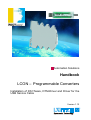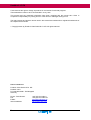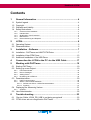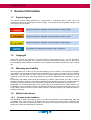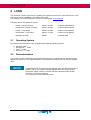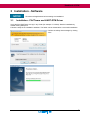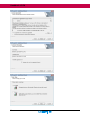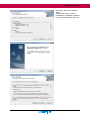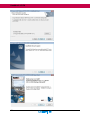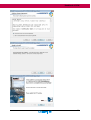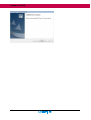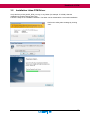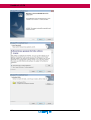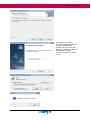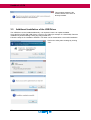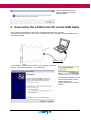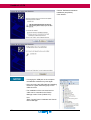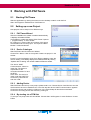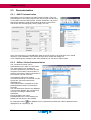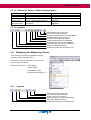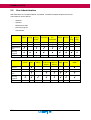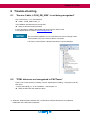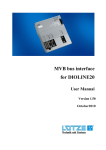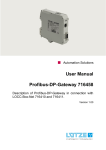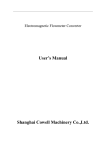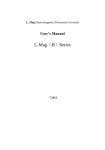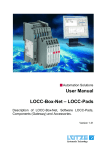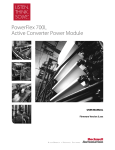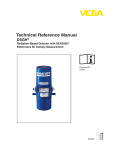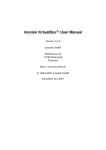Download Handbook LCON – Programmable Converters
Transcript
Automation Solutions Handbook LCON – Programmable Converters Installation of PACTware, DTM-Driver and Driver for the USB Service Cable Version 1.12 Handbook LCON Lütze reserves the right to change its products in the interest of technical progress. These alterations need not to be documented in every case. This manual and the contained information have been compiled with the utmost care. Lütze is accepted no responsibility for printing errors or other errors or damages arising from it. The brand names and product names used in this manual are trademarks or registered trademarks of the respective title owners. Copyright 2012 by Friedrich Lütze GmbH & Co. KG. All rights reserved. How to contact us Friedrich Lütze GmbH & Co. KG Postfach 1224 D-71366 Weinstadt - Großheppach Germany Phone - Switchboard: Fax: E-Mail: Internet address: 2 +49/ (0)7151/ 6053-0 +49/ (0)7151/ 6053-277 [email protected] http://www.luetze.com Handbook LCON Contents 1 General Information ....................................................................... 4 1.1 1.2 1.3 1.4 Symbol legend ..................................................................................................4 Copyright........................................................................................................... 4 Warranty and Liability........................................................................................4 Safety Instructions.............................................................................................4 1.4.1 1.4.2 1.4.3 1.4.4 1.4.5 2 Contents of the Handbook .............................................................................................. 4 Intended Use ................................................................................................................. 5 Qualification of the Personnel ......................................................................................... 5 Maintenance .................................................................................................................. 5 Decommissioning and Disposal ...................................................................................... 5 LCON................................................................................................ 6 2.1 Operating System .............................................................................................6 2.2 Parameterization ............................................................................................... 6 3 Installation - Software .................................................................... 7 3.1 Installation - PACTware and HART-DTM Driver ...............................................7 3.2 Installation Lütze-DTM Driver..........................................................................13 3.3 Additional Installation of the USB Driver .........................................................16 4 Connection the LCON to the PC via the USB Cable ................. 17 5 Working with PACTware .............................................................. 19 5.1 Starting PACTware .........................................................................................19 5.2 Setting up a new Project .................................................................................19 5.2.1 5.2.2 5.2.3 5.2.4 PACTware Wizard........................................................................................................ 19 Device Catalogue ......................................................................................................... 19 Adding Device .............................................................................................................. 19 By starting via a DTM link ............................................................................................. 19 5.3 Parameterization .............................................................................................20 5.3.1 HART-Communication ................................................................................................. 20 5.3.2 Offline-/ Online Parameterization .................................................................................. 20 5.3.2.1 Differences Online- / Offline Parameterization ...................................................... 21 5.3.2.2 Symbols .............................................................................................................. 21 5.4 Displaying the Measuring Values ....................................................................21 5.4.1 Symbols ....................................................................................................................... 21 5.5 User Administration .........................................................................................22 6 Trouble-shooting .......................................................................... 23 6.1 “Service Cable „LCON_ZB_USB“ is not being recognized“ ............................23 6.2 “DTM- driver are not recognized in PACTware“ ..............................................23 3 Handbook LCON 1 General Information 1.1 Symbol legend The manual contains safety guidelines by a signal word in combination with a certain color. The combination stands for the respective warning stage. The references exhibit possible dangers and give references to avoidance. Dangerous Situation, disregard can lead to death or heavy injuries. Dangerous Situation, disregard can lead to death or heavy injuries. Dangerous Situation, disregard can lead to light or middle injuries. This situation can damage the product or the environment. 1.2 Copyright These user manual are intended for the user and the user’s personnel only. It is not allowed to disclose, to copy, to reproduce, or to circulate the contents of this manual, either in full or in part, as far as the publisher makes explicit concessions. Non-compliance may lead to prosecution under criminal law. 1.3 Warranty and Liability We have verified the contents of this manual regarding to the conformity of the described hardware and software. Nevertheless divergence may be possible and we give no guarantee for the complete agreement. This information in this manual will be verified periodically and corrections will be contained in the next issue. We would appreciate any kind of suggestion and contributions on your part. All warranty and liability claims shall be excluded by Friedrich Lütze GmbH & Co KG in case of damages caused by missing or insufficient knowledge of the operating instructions. Therefore the user company is recommended to have a confirmation in writing about the instruction of the personnel. Modifications or functional alternations on the LOCC-Box are not allowed due to safety reasons. Any modification on the LOCC-Box modules not explicitly authorized by the manufacturer will result in loss of any liability claims to Friedrich Lütze GmbH & Co KG. The same applies if non authorized parts or equipment are used. 1.4 1.4.1 Safety Instructions Contents of the Handbook The handbook is before all working, those at or with the equipment to be implemented read and accordingly kept. This is valid for all persons with the coming into contact comes. Personnel and specialists, in particular electrical specialists also trained, who already worked with similar devices, should have read and understand the handbook. 4 Handbook LCON 1.4.2 Intended Use The usage as agreed upon includes the operation in accordance with the operating instructions. The LOCC-Box System is allowed to be used according to the described applications within the technical documents only and in combination with the recommended authorized foreign devices and components only. 1.4.3 Qualification of the Personnel Only highly trained personnel may carry out the following work on the converter modules: Installation Commissioning Operating Maintenance The suitably qualified operating personnel have to be instructed and trained before undertaking any work on the converter modules. 1.4.4 Maintenance The LOCC-Box System is maintenance free. Therefore for continuous operation no inspection or maintenance intervals are necessary. 1.4.5 Decommissioning and Disposal In case of decommissioning and disposal of the LOCC-BOX products the user has to observe the valid environmental guidelines of the respective country for user’s location. 5 Handbook LCON 2 LCON The document contains instructions for installing the application PACTware, HART-DTM-driver, Lütze DTM-driver and the installation of the USB service cable. The software can be downloaded for free on the Lütze website: www.luetze.de Following options are offered as zip files: - Analog / Analog Converter 750320 / 751320 LCON AA DFDT 806210 - Temperature / Analog Converter 750340 / 751340 LCON TA DFDT 806210 - Analog – Limit Switch 750360 / 751360 LCON ALS FDT 806210 - Temperature – Limit Switch 750370 / 751370 LCON TLS FDT 806210 - USB Service Cable 750894 LCON ZB USB 2.1 Operating System PACTware and all DTM drivers are compatible with following operating systems: 2.2 1) Windows 2000 1) Windows XP , 32-Bit 1) Vista , 32-Bit Windows 7 1) , 32-Bit Parameterization The LCON converter 750320/751320/750340 and 751340 use for adjustment from standard ranges laterally DIP-Switches. For a parameterization via PACTware all switches must be switch in position “OFF“. A parameterization via software is also possible when the DIP-Switches are in position “ON”. In this case the software adjustments have a higher priority. After power supply reset the converter read the adjustments from the DIPSwitches – not from the software! This can lead to unintentional malfunction! 6 Handbook LCON 3 Installation - Software Shut down all applications before starting the installation! 3.1 Installation - PACTware and HART-DTM Driver Unzip the files (PACTware xxx.zip) in any folder (for example: C:\LCON). Start the installation by double clicking Setup.exe. Follow the steps in the installation assistant. The folder can be deleted after a successful installation. Confirm the safety alert message by clicking “Yes“. 7 Handbook LCON 8 Handbook LCON By clicking “Next” the installation starts. Subsequent to the PACTware installation the installation assistant for the HART-DTM driver will start. 9 Handbook LCON 10 Handbook LCON 11 Handbook LCON 12 Handbook LCON 3.2 Installation Lütze-DTM Driver Unzip the files (LCON_HART_DTM_xxx.zip). in any folder (for example: C:\LCON). Start the installation by double clicking Setup.exe. Follow the steps in the installation assistant. The folder can be deleted after a successful installation. Confirm the safety alert message by clicking “Yes”. 13 Handbook LCON 14 Handbook LCON The USB service cable is required for parameterizing the converter via FDT/DTM. Choose “Launch Luetze USB Setup” for installing the driver of the USB service cable. Confirm the setting by clicking “Finish”. 15 Handbook LCON This message appears if the newest version of the driver is already installed. 3.3 Additional Installation of the USB Driver The USB driver can be installed additionally. It is required if there is an update available. Unzip the files (LCON_ZB_USB_Driver_xxx.zip) in any folder (for example: C:\LCON-USB). Start the installation by double clicking LCON_ZB_USB_Installer.exe. Follow the steps in the installation assistant. The folder can be deleted after a successful installation. Confirm the safety alert message by clicking “Yes”. 16 Handbook LCON This message appears if the newest version of the driver is already installed. 4 Connection the LCON to the PC via the USB Cable After installing the applications and drivers, start parameterization the converter. Connect the LCON converter to the PC via the USB service cable (750894). The Micro-USB socket is under the front plate. USB Service Cable If connecting the converter the first time to your computer, following appears: “Found New Hardware” – LCON ZB USB. The Hardware Assistant to seek new hardware starts. Choose “Nein, diesmal nicht”. Confirm the setting by clicking “Weiter”. 17 Handbook LCON Choose “Software automatisch installieren (empfohlen). Click “Weiter“. - If changing the USB port on the computer the hardware assistant may start again. - After connecting the USB cable and installing the driver a green LED will light up on the USB connector. - The installation of the connected service cable can be controlled in the Device Manager under “Ports (COM & LPT): Link: Start / Control Panel / Hardware and Sound / Device Manager 18 Handbook LCON 5 Working with PACTware 5.1 Starting PACTware Start the application by clicking the shortcut on the desktop or start it under the link: Start / All Programs / PACtware4.0 / PACTware4.0 5.2 Setting up a new Project New projects can be setup in four different ways. 5.2.1 PACTware Wizard After the installation the wizard is enabled automatically. It displays all installed DTMs. It is possible to unable the Wizard. Click Extras / Options / program startup “show wizard”. By clicking on “Luetze LCON” all converter of this group are transferred to the new project. The required “HARTModem” is also transferred. 5.2.2 Device Catalogue Start PACTware and shut down the Wizard. Choose File / New or click on the symbol “Create new project” in the toolbar. Press F3 on the keyboard or click View / Device-catalog to open the device catalog. The catalog displays all installed DTMs. By clicking “Update device catalog” the newest installed DTMs are added. The device “HART Communication” has to be insert first. The device is responsible for the connection between PC and the DTM. Click “Add”. The device is insert under the HOST PC. Choose any Lütze Device and click “Add”. 5.2.3 Adding Device Start PACTware and set up a new project, please read 5.2.2. Choose Device / Add Device to see the devices which have to be installed next. In the first step the device “HART Communication” appears. Choose the device and confirm by clicking ok. In the second step all other devices are listed. Choose the according device and confirm by clicking ok. 5.2.4 By starting via a DTM link To set up a new project with all Lütze-DTMs. Choose Start / All Programs / Luetze Software / Luetze DTMs 19 Handbook LCON 5.3 5.3.1 Parameterization HART-Communication After setting up a new project the “HART Communication” has to be parameterized. In the column projects click with the right mouse button on the HART communication symbol. Choose “Parameter”. All current settings are displayed. Change the settings as shown in the picture and confirm the new settings by clicking “Apply” and “Ok”. If the connected service “LCON ZB USB” cable cannot be chosen in the drop down menu “Serial Interface” a new installation of the driver has to be done. Please see chapter 3.3. In the windows device manager under “Ports (COM & LPT)” the service cable is listed. 5.3.2 Offline-/ Online Parameterization The connected converter can be parameterized in an offline or online mode. The online mode is only possible if a connection between the converter and the computer via the HART communication is existing. Click with the right mouse button on the converter. Choose “Connect”. It is possible to mark the according converter and built up a connection over the symbol-bar. Connected devices are displayed bold. In the offline mode it is possible to do the parameterization without connecting the converter. The new data will be saved in the database. If a connection between the computer and converter is existing the data can be transferred. During the start of the onlineparameterization the current settings are loaded from the device in the software. By clicking the button , the database can be compared to the data of the device. Differences are displayed by an unequal sign. (≠) 20 Handbook LCON 5.3.2.1 Differences Online- / Offline Parameterization Parameterization “Apply“ Download Data to device Upload Data from device Online only possible when connected Data will be download to device By clicking the button “Apply“ or the symbol “Transmit data to device“ By clicking the symbol “Read data from device“ Offline ever possible Data will be download to database Not possible, only store data in database Not possible, only load data from database 5.3.2.2 Symbols CSV Export of the current data To unfold and fold the folders Compares displayed values to the database Transmits parameter to the device Parameter are read by the device Transmits parameter to the database Parameter are read from the database Opens the help of the device (datasheet) Opens the general DTM help Enable and unable the information area 5.4 Displaying the Measuring Values At an existing connection it is possible to display measuring values with PACTware. Click with the right mouse button on the converter. Choose “Measure Values”. Measuring Values are: - Input signals - Output signals - Temperature values - Switching Status Relay 1 / 2 5.4.1 Symbols CSV Export of the current data To unfold and fold the folders Pollen - switch on / switch off Opens the help of the device (datasheet) Opens the general DTM help Enable and unable the information area 21 Handbook LCON 5.5 User Administration With PACTware an user administration is possible. Five different password protected access authorizations can be defined: - Observer - Operator - Maintenance Staff - Planning Engineer - Administrator Open Observer Operator Files saving saving under Connection connected disconnected Parameter offline online Device ad- remoding ving Maintenance Staff Planning Engineer Administrator Device Catalogue update info adding Observer Operator Maintenance Staff Planning Engineer Administrator 22 Data read from Write to device device Database load write Measuring value Handbook LCON 6 Trouble-shooting 6.1 - “Service Cable „LCON_ZB_USB“ is not being recognized“ Only “PACTware_x.x.x.x” was installed! Install “LCON_HART-DTM_x.x“ - The installation was started from the zip files! Unzip the files and restart the setup - If using Windows 7 (64Bit) install additionally the driver from Silicon Labs. For a request send an e-mail to [email protected]. The successful installation can be controlled in the device manager under “Ports (COM & LPT)” if the service cable is connected. Link: Start / Control Panel / Hardware and Sound / Device Manager 6.2 - “DTM- driver are not recognized in PACTware“ Press F3 to access the device catalog. Choose “Update device catalog”. The project must be shut down. “LCON_HART-DTM_x.x“ is not installed!!! – read chapter 3.2 Unzip the ZIP-Files and restart the setup 1) Windows, Windows 2000, Windows XP, und Windows Vista and Windows7 are registered trademarks of the Microsoft Corporation. 23