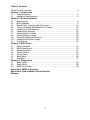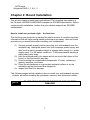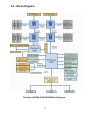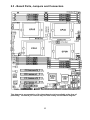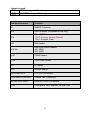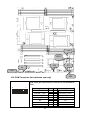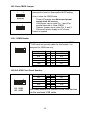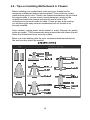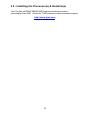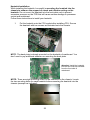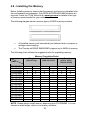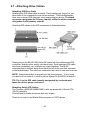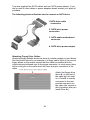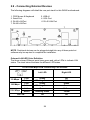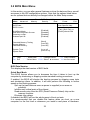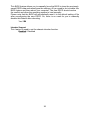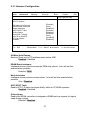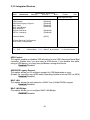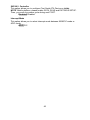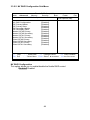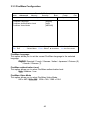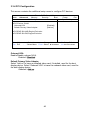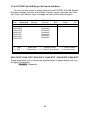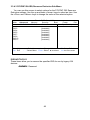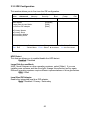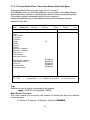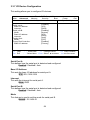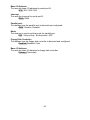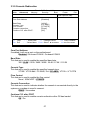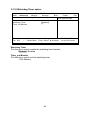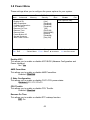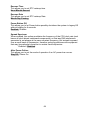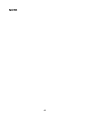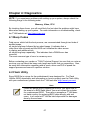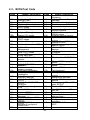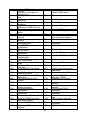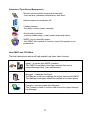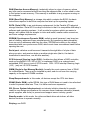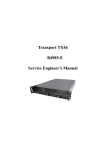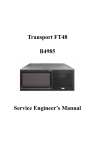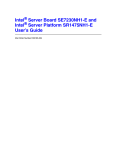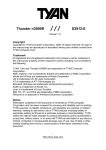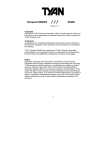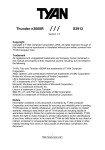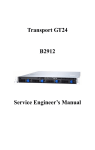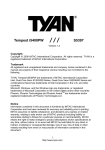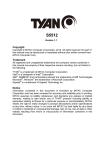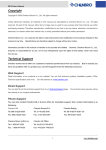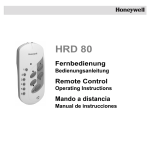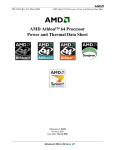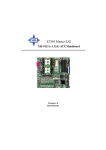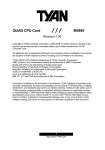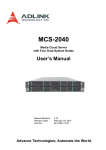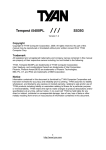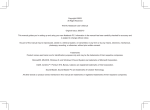Download Here - Tyan
Transcript
Thunder n4250QE /// S4985G3NR-E Version 1.0 Copyright Copyright © TYAN Computer Corporation, 2006. All rights reserved. No part of this manual may be reproduced or translated without prior written consent from TYAN Computer Corp. Trademark All registered and unregistered trademarks and company names contained in this manual are property of their respective owners including, but not limited to the following. TYAN, Thunder n4250QE are trademarks of TYAN Computer Corporation. AMD, Opteron, and combinations thereof are trademarks of AMD Corporation. Phoenix, Phoenix-AwardBIOS are trademarks of Phoenix Technologies. Notice Information contained in this document is furnished by TYAN Computer Corporation and has been reviewed for accuracy and reliability prior to printing. TYAN assumes no liability whatsoever, and disclaims any express or implied warranty, relating to sale and/or use of TYAN products including liability or warranties relating to fitness for a particular purpose or merchantability. TYAN retains the right to make changes to product descriptions and/or specifications at any time, without notice. In no event will TYAN be held liable for any direct or indirect, incidental or consequential damage, loss of use, loss of data or other malady resulting from errors or inaccuracies of information contained in this document. 1 Table of Contents Check the box contents! Chapter 1: Introduction 1.1 Congratulations…………………………………………………………… 1.2 Hardware Specifications………………………………………………… Chapter 2: Board Installation 2.1 Board Image……………………………………………………………… 2.2 Block Diagram……………………………………………………………. 2.3 Board Parts, Jumpers and Connectors………………………………... 2.4 Tips on Installing Motherboard in Chassis…………………………….. 2.5 Installing the Processor(s)………………………………....................... 2.6 Installing the Memory……………………………………………………. 2.7 Attaching Drive Cables………………………………………………….. 2.8 Installing Add-in Cards………………………………............................ 2.9 Connecting External Devices…………………………………………… 2.10 Installing the Power Supply……………………………………………... 2.11 Finishing up………………………………………………………………. Chapter 3: BIOS Setup 3.1 About the BIOS…………………………………………………………… 3.2 BIOS Main Menu…………………………………………………………. 3.3 Advanced Menu………………………………………………………….. 3.4 Security Menu…………………………………………………………….. 3.5 Power Menu………………………………………………………………. 3.6 Boot Menu………………………………………………………………… 3.7 Exit Menu…………………………………………………………………. Chapter 4: Diagnostics 4.1 Beep Codes………………………………………………………………. 4.2 Flash Utility……………………………………………………………….. 4.3 BIOS Post Code………………………………………………………….. Appendix I: SMDC Information Appendix II: How to Make a Driver Diskette Glossary 2 3 5 5 8 9 10 20 21 24 26 28 29 30 30 31 33 41 54 55 56 57 59 59 60 Check the box contents! 1x S4985-E motherboard 1x 34-Pin floppy drive cable 2 x Ultra-DMA-133/100/66/33 IDE cable 2 x Serial ATA power cable 4 x Serial ATA Cable 1 x COM Port Cable 1 x S4985-E user’s manual 1 x S4985-E Quick Reference guide 1 x TYAN driver CD 1 x I/O shield If any of these items are missing, please contact your vendor/dealer for replacement before continuing with the installation process. 3 4 Chapter 1: Introduction 1.1 - Congratulations You have purchased the high performance server with four processors (can expand to eight). The Thunder n4250QE (S4985G3NR_E) is a flexible AMD® platform for multiple applications, based on NVIDIA® nForce Professional 2200 (CK804pro) and NVIDIA nForce Professional 2050 (IO4) chipsets. Designed to support four AMD® Opteron processors and max 64GB DDR2667/533/400 memory, and featured with integrated RJ-45 LAN connectors, PCIExpress x16 slots plus eight serial ATA ports, the S4985 offers exceptional performance and versatile solution for your server platform. Remember to visit TYAN’s Website at http://www.TYAN.com. There you can find information on all of TYAN’s products with FAQs, online manuals and BIOS upgrades. 1.2 - Hardware Specifications Processors •Supports AMD® Opteron TM Rev. F 8000 series Santa Rosa Dual Core/ Barcelona Quad-core processor(Support Split Power Plane) •Four onboard 5-phase digital VRMs Integrated LAN Controller •Two (2) Marvell 88E1111 GbE PHY - Each one has RJ-45 LAN connector with LEDs - Each one has front panel LED header •One Intel 82541PI GbE LAN controller - RJ-45 LAN connector with LED Chipset •NVIDIA nForce Professional 2200 (CK804pro) •NVIDIA nForce Professional 2050 (IO4) •Winbond W83627HF Super I/O •Three Analog Devices ADT7476 Hardware Monitoring IC Integrated Video Controller •XGI XG20 •PCI interface •16MB DDR memory Intelligent Platform Management Interface Header •Tyan Server Management Daughter card (optional) supports features listed below via IPMI header - Renesas Baseboard Management Controller (BMC) - Tailored for IPMI 2.0 spec. Memory •Dual channel memory bus •Sixteen DDR2 DIMM sockets (Four per CPU) •Supports up to 64GB Registered DDR2 memory •Supports ECC type memory 5 modules •Supports DDR2-667/533/400 •Supports four rank memory - Supports KCS and BT styles - Flexible Windows or Linux Management Solution - Supports RMCP and SNMP protocols - Supports ASF standard and EMP -12C serial multi-master controllers and UARTs - Built-in IPMB connector - Remote power on/off and reset support (IPMI-over-LAN) Expansion Slots •Two (2) x16 PCI Express slots with x16 signal •Two (2) x16 PCI Express slots with x4 signal •One 32bit/33MHz PCI v2.3 slot •Total of five usable slots BIOS •PhoenixBIOS on 8Mbit LPC Flash ROM •ACPI 2.0 •Serial Console Redirect •USB device boot •48-bit LBA support •Power management: S0, S1, S4 and S5 Integrated I/O •One (1) floppy connector supports up to two drives •One (1) parallel port header and two (2) serial ports (one connector, one header) •Six (6) USB 2.0 EHCI ports (two rear connectors & four headers) •PS/2 mouse and keyboard connectors Form Factor •SSI MEB Footprint (13” x 16”) •EPS12V/SSI v3.5 (24+8+8) power connectors •One (1) serial connector and one (1) VGA port •Stacked USB 2.0 connectors •Stacked PS/2 keyboard and mouse connectors •Three (3) RJ-45 LAN connectors with LEDs System Management •Modular BMC 2x25 pin header for SMDC support •Six (6) 4-pin fan headers support tachometer monitoring and smart FAN control (PWM), four (4) 3pin fan headers support tachometer monitoring •Temperature and voltage monitoring •Port 80h LED display Power Supply •EPS 12V Power Supply Integrated ATA-133 •Two (2) ATA-133 channels for up to four (4) ATA-133 devices Integrated SATA Controllers •Four (4) integrated dual port SATA controllers (two from CK804pro and two from IO4) •Supports up to eight (8) SATA drives •Supports up to 3.0Gb/s •Supports four (4) independent 6 SATA ports •Supports RAID 0, 1, 0+1, 5 Chapter 2: Board Installation You are now ready to install your motherboard. The mounting hole pattern of the Thunder n4250QE S4985G3NR matches the SSI MEB specification. Before continuing with installation, confirm that your chassis supports an SSI MEB motherboard. How to install our products right… the first time The first thing you should do is reading this user’s manual. It contains important information that will make configuration and setup much easier. Here are some precautions you should take when installing your motherboard: (1) Ground yourself properly before removing your motherboard from the antistatic bag. Unplug the power from your computer power supply and then touch a safely grounded object to release static charge (i.e. power supply case). For the safest conditions, TYAN recommends wearing a static safety wrist strap. (2) Hold the motherboard by its edges and do not touch the bottom of the board, or flex the board in any way. (3) Avoid touching the motherboard components, IC chips, connectors, memory modules, and leads. (4) Place the motherboard on a grounded antistatic surface or on the antistatic bag that the board was shipped in. (5) Inspect the board for damage. The following pages include details on how to install your motherboard into your chassis, as well as installing the processor, memory, disk drives and cables. NOTE DO NOT APPLY POWER TO THE BOARD IF IT HAS BEEN DAMAGED 7 2.1- Board Image This picture is representative of the latest board revision available at the time of publishing. The board you receive may or may not look exactly like the above picture. 8 2.2 - Block Diagram Thunder n4250QE S4985G3NR Block Diagram 9 2.3 - Board Parts, Jumpers and Connectors This diagram is representative of the latest board revision available at the time of publishing. The board you receive may not look exactly like the above diagram. 10 Jumper Legend ©© OPEN - Jumper OFF, without jumper cover ©© CLOSED – Jumper ON, with jumper cover Jumper/Connector Function J1 SMBUS Connector J14 Fan Connector (for barebone use only) J20 Clear CMOS Jumper - Pin 2-3 closed: Normal (Default) - Pin 1-2 closed: Clear J22 NMI Header J30/J95 USB Front Panel Headers J30: USB2 J95: USB3 J101 COM2 Header J115 Front Panel Header JP1 RI Header JP2 Intruder Header CPUFAN0/1/2/3 CPU Fan Connectors SYSFAN0/1/2/3/4/5/6/7 Chassis Fan Connectors SATA0/1/2/3/4/5/6/7 Serial ATA RAID Connectors J122 Front panel LED headers for the LAN 11 J14 J122 JP2 JP1 J1 J32 J22 J14: FAN Connector (for barebone use only) Use these pin definitions to connect to the barebone fans. 13 14 1 2 Signal Pin Pin Signal CPUFAN0_TACH 1 2 CPUFAN2_TACH CPUFAN1_TACH 3 4 CPUFAN3_TACH SYSFAN0_TACH 5 6 CPU_FAN_TACH2 SYSFAN5_TACH SYSFAN4_TACH 7 8 NC 9 10 NC GND 11 12 Key GND 13 14 CPUFAN0_PWM 12 JP1: RI Header 1 Use this header to connect to the external device of wake on ring. JP2: Intruder Header 1 Use this header to connect to the device for intruder function . J22: NMI Header 1 Use this header to issue a non-maskable interrupt. J1: SMBUS Connector 1 Use this header to connect to the external SMBUS devices. J32: External SCSI LED Connector 1 Use this header to connect to the external SCSI LED. J122: Front panel LED headers for the LAN Use this header to connect to the Front panel LED. Signal LAN1_LED+ LAN2_LED+ LAN3_LED+ ID_LED+ ID_S/W+ RSVD Pin 1 3 5 7 9 11 13 Pin 2 4 6 8 10 12 Signal LAN1_LEDLAN2_LEDLAN3_LEDID_LEDID_S/WKey J20 J95 J30 J115 J101 J115: Front Panel Header The Front Panel Header is used to connect some control or signal wires from motherboard to chassis, such as HDD LED, power LED, power button, and reset button. HDDLED+ HDDLEDReset SW Reset SW VCC IRRX GND IRTX NC 1¾ 3¾ 5¾ 7¾ 9¾ 11¾ 13¾ 15¾ 17¾ ¾2 ¾4 ¾6 ¾8 ¾10 ¾12 ¾14 ¾16 ¾18 14 PWR LED+ PWR LEDPWR SW PWR SW NC VCC key GND Speaker J20: Clear CMOS Jumper Use this jumper when you forgot your system/setup password or need to clear system BIOS setting. 3 1 How to clear the CMOS data Power off system and disconnect power supply from AC source Use jumper cap to close Pin_1 and 2 for several seconds to Clear CMOS Replace jumper cap to close Pin_2 and 3 Reconnect power supply to AC source Power on system Normal (Default) 1 3 Clear J101: COM2 Header 2 10 1 9 Use these pin definitions to connect a port to COM2. *TYAN does not provide cable for this header. It is designed for OEM use only. Signal Pin Pin Signal DCD 1 2 DSR RXD 3 4 RTS TXD 5 6 CTS DTR 7 8 RI GND 9 10 Key Signal Pin Pin Signal J30/J95: USB Front Panel Headers 2 10 1 J30: USB2 J95: USB3 9 VCC 1 2 VCC Data- 3 4 Data- Data+ 5 6 Data+ GND 7 8 GND Key 9 10 NA Use these headers to connect to the USB devices via the enclosed USB cable. 15 SYSFAN4 SYSFAN1 SYSFAN3 SYSFAN0 SYSFAN5 SYSFAN2 SYSFAN6 SYSFAN7 SATA 0/1/2/3/4/5/6/7 16 CPUFAN0/CPUFAN1/CPUFAN2/CPUFAN3: CPU Fan Connectors G ND 12V Tac homet er Use this header to connect the processor cooling fan to your motherboard to keep the system at optimum performance levels. P WM SYSFAN0/SYSFAN1/SYSFAN2/SYSFAN3/SYSFAN4/SYSFAN5: Chassis Fan Connectors G ND 12V Tac homet er Use this header to connect the chassis cooling fan to your motherboard to keep the system at optimum performance levels. P WM SYSFAN6/SYSFAN7: Chassis Fan Connectors +12V GN D S peed Use this header to connect the chassis cooling fan to your motherboard to keep the system at optimum performance levels. SATA0/1/2/3/4/5/6/7: Serial ATA RAID Connectors 7 1 7 6 5 4 3 2 1 GND RXP RXN GND TXN TXP GND Connects to the Serial ATA ready drives via the Serial ATA cable You may use these eight Serial ATA ports to have the support of RAID 0, 1, 0+1 or 5 through the on board NVIDIA nForce Professional chipset (CK804pro & IO4). 17 2.4 - Tips on Installing Motherboard in Chassis Before installing your motherboard, make sure your chassis has the necessary motherboard support studs installed. These studs are usually metal and are gold in color. Usually, the chassis manufacturer will pre-install the support studs. If you are unsure of stud placement, simply lay the motherboard inside the chassis and align the screw holes of the motherboard to the studs inside the case. If there are any studs missing, you will know right away since the motherboard will not be able to be securely installed. Some chassis’ include plastic studs instead of metal. Although the plastic studs are usable, TYAN recommends using metal studs with screws that will fasten the motherboard more securely in place. Below is a chart detailing what the most common motherboard studs look like and how they should be installed. 18 2.5 - Installing the Processor(s) & Heatsink(s) Your Thunder n4250QE S4985G3NR supports the latest processor technologies from AMD. Check the TYAN website for latest processor support: http://www.tyan.com 19 Processor Installation The processor should be installed carefully. Make sure you are wearing an antistatic strap and handle the processor as little as possible. Follow these instructions to install your processor: 1. 3. Place the PCB such that the socket cam side faces you. Make sure the lever hook is on your top-left side. Use your left thumb and forefinger to hold the lever hook, then pull it to the left side to clear the retention tab. Rotate the lever to a fully open position. 4. Lift the load plate to a fully open position. 5. Locate the Pin 1 indicator of the package. Align the package with the socket and carefully insert the package into the socket with vertical motion only. Vertically check if the CPU is seated well in the socket housing. If not, take out the CPU, with vertical motion only, and repeat the above steps. 2. NOTE: The alignment keys must be located in the notches of the package. 20 6. Remove the PnP cap. Use your left hand to hold the load plate. Then use your right thumb to remove the PnP cap from the load plate. With the package in the socket, the PnP cap removal process will not damage the contacts. 7. Close the socket. Rotate the load plate onto the package lid. Engage the load lever while pressing down lightly onto the load plate. Secure the lever near the hook end under the retention tab. 8. Repeat this procedure for the second processor if necessary. 21 Heatsink Installation While installing the heatsink, be careful in mounting the heatsink into the chassis to enhance the support of shock and vibration acting on the heatsink. Do not mount the heatsink into the back plate only to prevent excessive pressure on the PCB that will cause serious damage to processor socket and mainboard. Follow these instructions to install your heatsink: 1. Put the heatsink onto the CPU socket after installing CPU. Secure the heatsink with two screws as illustrated onto the chassis. NOTE: The back plate is already mounted on the backside of mainboard. You don’t need to pay additional attention on mounting the back plate. Attention! Install the heatsink into the two holes as indicated from the front side of mainboard. NOTE: There are eight mounting holes for the heatsinks on the chassis. Locate the two mounting holes for each heatsink before mounting the heatsink into the chassis (example as indicated). 22 2.6 - Installing the Memory Before installing memory, ensure that the memory you have is compatible with the motherboard and processor. Only DDR2-667/533/400 DIMM modules are required. Check the TYAN Web site at: www.tyan.com for details of the type of memory recommended for your motherboard. The following diagram shows common types of DDR2 memory modules. • • All installed memory will automatically be detected and no jumpers or settings need changing. The Thunder n4250QE S4985G3NR supports up to 64GB of memory. The following chart outlines the suggested rules for populating memory. CPU DIMM CPU0DIMM0 CPU0DIMM1 CPU0DIMM2 CPU0DIMM3 CPU1DIMM0 CPU1DIMM1 CPU1DIMM2 CPU1DIMM3 CPU2DIMM0 CPU2DIMM1 CPU2DIMM2 CPU2DIMM3 CPU3DIMM0 CPU3DIMM1 CPU3DIMM2 CPU3DIMM3 Single Memory Population Rules Dual (CPU 0 only) x x x x x x (CPU 0 & CPU1) x x x x x x x x x x x x Four (CPU 0, CPU1, CPU2 & CPU3) x x x x x x x x x x x x x x x x x x x x x x x x NOTE: Please always install memory beginning with CPU0DIMM0. You can choose to install single, dual or four memory modules. 23 Memory Installation Procedure Follow these instructions to install memory modules into the Thunder n4250QE S4985G3NR. 1. Press the locking levers in the direction shown in the following illustration. 2. Align the memory module with the socket. The memory module is keyed to fit only one way in the socket. Key slot 3. Seat the module firmly into the socket by gently pressing down until it sits flush with the socket. The locking levers pop up into place. 24 2.7 - Attaching Drive Cables Attaching IDE Drive Cable Attaching the IDE drive cable is simple. These cables are “keyed” to only allow them to be connected in the correct manner. TYAN motherboards have two on-board IDE channels, each supporting two drives. The black connector designates the Primary channel, while the white connector designates the Secondary channel. Attaching IDE cables to the IDE connectors is illustrated below: Simply plug in the BLUE END of the IDE cable into the motherboard IDE connector, and the other end(s) into the drive(s). Each standard IDE cable has three connectors, two of which are closer together. The BLUE connector that is furthest away from the other two is the end that connects to the motherboard. The other two connectors are used to connect to drives. NOTE: Always remember to properly set the drive jumpers. If only using one device on a channel, it must be set as Master for the BIOS to detect it. TIP: Pin 1 on the IDE cable (usually designated by a colored wire) faces the drive’s power connector. Attaching Serial ATA Cables The Thunder n4250QE S4985G3NR is also equipped with 8 Serial ATA (SATA) channels. Connections for these drives are also very simple. There is no need to set Master/Slave jumpers on SATA drives. 25 Tyan has supplied two SATA cables and one SATA power adapter. If you are in need of other cables or power adapters please contact your place of purchase. The following pictures illustrate how to connect an SATA drive 1.SATA drive cable connection 2. SATA drive power connection 3. SATA cable motherboard connector 4. SATA drive power adapter Attaching Floppy Drive Cables Attaching floppy diskette drives are done in a similar manner to hard drives. See the picture below for an example of a floppy cable. Most of the current floppy drives on the market require that the cable be installed with the colored stripe positioned next to the power connector. In most cases, there will be a key pin on the cable which will force a proper connection of the cable. Attach first floppy drive (drive A:) to the end of the cable with the twist in it. Drive B: is usually connected to the next possible connector on the cable (the second or third connector after you install Drive A:). 26 2.8 - Installing Add-In Cards Before installing add-in cards, it’s helpful to know if they are fully compatible with your motherboard. For this reason, we’ve provided the diagrams below, showing the slots that appear on your motherboard. PC I (3 2- bit 33MHz) PC I Expr es s (x1 6) PC I Expr es s (x4 ) Simply find the appropriate slot for your add-in card and insert the card firmly. Do not force any add-in cards into any slots if they do not seat in place. It is better to try another slot or return the faulty card rather than damaging both the motherboard and the add-in card. PCI IDESELs and IRQ Assignments Slot or Device PCI Slot XG20 Video 82541 LAN NOTE IDSEL# PCI AD20 PCI AD25 PCI AD22 Bus# PCI Bus PCI Bus PCI Bus PIRQ T0_PCI_ INTA_L T0_PCI_ INTC_L T0_PCI_ INTB_L PIRQ T0_PCI_ INTB_L PIRQ T0_PCI_ INTC_L PIRQ T0_PCI_ INTD_L YOU MUST ALWAYS unplug the power connector from the motherboard before performing system hardware changes. Otherwise you may damage the board and/or expansion device. 27 2.9 - Connecting External Devices The following diagrams will detail the rear port stack for this S4985 motherboard: 1. 3. 5. 7. PS/2 Mouse & Keyboard Serial Port RJ-45 LAN Port RJ-45 LAN Port 2. USB x2 4. VGA Port 6. RJ-45 LAN Port 7 1 2 3 4 5 6 NOTE: Peripheral devices can be plugged straight into any of these ports but software may be required to complete the installation. Onboard LAN LED Color Definition The three onboard Ethernet ports have green and yellow LEDs to indicate LAN status. The chart below illustrates the different LED states. 10/100/1000 Mbps LAN Link/Activity LED Scheme 10 Mbps 100 Mbps 1000 Mbps Left LED Right LED Link Active Link Active Green Blinking Green Green Blinking Green Off Off Green Green Link Active Green Blinking Green Yellow Yellow Off Off No Link 28 2.10 - Installing the Power Supply There are five power connectors on your Thunder n4250QE S4985G3NR. The Thunder n4250QE S4985G3NR requires that you have an EPS12V power supply that has a 24-pin and two 8-pin power connectors. Except the 24-pin and 8-pin power supplies, you also need to connect the two 4-pin power supply for the power of processor if you want to use Quad Rand memory. 24- Pin EPS/12V Powe r Conn ec tor 8-Pin EPS12V Power Connector 4-P in 12V Power Connector 4-Pin IDE Power connector NOTE: Please be aware that ATX 2.x, ATX12V and ATXGES power supplies may not be compatible with the board and can damage the motherboard and/or CPU(s). Applying power to the board 1. Connect the 12V 8-pin power connector. 2. Connect the EPS/12V 24-pin power connector. 3. Connect the 4-pin power connector. 4. Connect power cable to power supply and power outlet NOTE YOU MUST unplug the power supply before plugging the power cables to motherboard connectors. 29 2.11 - Finishing up Congratulations on making it this far! You’re finished setting up the hardware aspect of your computer. Before closing up your chassis, make sure that all cables and wires are connected properly, especially IDE cables and most importantly, jumpers. You may have difficulty powering on your system if the motherboard jumpers are not set correctly. In the rare circumstance that you have experienced difficulty, you can find help by asking your vendor for assistance. If they are not available for assistance, please find setup information and documentation online at our website or by calling your vendor’s support line. 30 Chapter 3: BIOS Setup 3.1. About the BIOS The BIOS is the basic input/output system, the firmware on the motherboard that enables your hardware to interface with your software. The BIOS determines what a computer can do without accessing programs from a disk. The BIOS contains all the code required to control the keyboard, display screen, disk drives, serial communications, and a number of miscellaneous functions. This chapter describes the various BIOS settings that can be used to configure your system. The BIOS section of this manual is subject to change without notice and is provided for reference purposes only. The settings and configurations of the BIOS are current at the time of print and are subject to change, and therefore may not match exactly what is displayed on screen. This section describes the BIOS setup program. The setup program lets you modify basic configuration settings. The settings are then stored in a dedicated, battery-backed memory (called NVRAM) that retains the information even when the power is turned off. To start the BIOS setup utility: 1. Turn on or reboot your system. 2. Press <F2> during POST (F4 on remote console) to start the BIOS setup utility. 3.1.1 Setup Basics The table below shows how to navigate in the setup program using the keyboard. Key Function Tab Moves from one selection to the next Left/Right Arrow Keys Changes from one menu to the next Up/Down Arrow Keys Moves between selections Enter Opens highlighted section PgUp/PgDn Keys Changes settings. 3.1.2 Getting Help Pressing [F1] will display a small help window that describes the appropriate keys to use and the possible selections for the highlighted item. To exit the Help Window, press [ESC] or the [F1] key again. 31 3.1.3 In Case of Problems If you have trouble booting your computer after making and saving the changes with the BIOS setup program, you can restart the computer by holding the power button down until the computer shuts off (usually within 4 seconds); resetting by pressing CTRL-ALT-DEL; or clearing the CMOS. The best advice is to only alter settings that you thoroughly understand. In particular, do not change settings in the Chipset section unless you are absolutely sure of what you are doing. The Chipset defaults have been carefully chosen either by TYAN or your system manufacturer for best performance and reliability. Even a seemingly small change to the Chipset setup options may cause the system to become unstable or unusable. 3.1.4 Setup Variations Not all systems have the same BIOS setup layout or options. While the basic look and function of the BIOS setup remains more or less the same for most systems, the appearance of your Setup screen may differ from the charts shown in this section. Each system design and chipset combination requires a custom configuration. In addition, the final appearance of the Setup program depends on the system designer. Your system designer may decide that certain items should not be available for user configuration, and remove them from the BIOS setup program. NOTE: The following pages provide the details of BIOS menu. Please be noticed that the BIOS menu are continually changing due to the BIOS updating. The BIOS menu provided are the most updated ones when this manual is written. Please visit Tyan’s website at http://www.tyan.com for the information of BIOS updating. 32 3.2 BIOS Main Menu In this section, you can alter general features such as the date and time, as well as access to the IDE configuration options. Note that the options listed below are for options that can directly be changed within the Main Setup screen. Main Advanced PhoenixBIOS Setup Utility Memory Security Boot BIOS Date: BIOS Version: [Enabled] [Disabled] [Disabled] [Enabled] Extended Memory Testing System Memory: Extended Memory: [None] [xxxx KB] [xxxx KB] System Time: System Date: [xx:xx:xx] [xxxx-xx-xx] ↑↓ Select Item ← → Select Menu Exit Item Specific Help QuickBoot Mode: Boot-time Diagnostic Screen: Summary screen: Onboard port 80: F1 Help Esc Exit Power [Tab], [Shift-Tab], or [Enter] selects field. -/+ Change Values Enter Select u Sub-Menu F9 Setup Defaults F10 Previous Values BIOS Date/Version This displays the date/version of BIOS build. Quick Boot Mode This BIOS feature allows you to decrease the time it takes to boot up the computer by shortening or skipping certain standard booting procedures. If enabled, the BIOS will shorten the booting process by skipping some tests and shortening others. In addition, it will also perform the following to further speed up the booting process: Spin up the hard disks as soon as power is supplied (or as soon as possible) Initialize only critical parts of the chipset Read memory size from the SPD (Serial Presence Detect) chip on the memory modules Eliminate logo delays If disabled, the BIOS will run the whole gamut of boot-up tests. It is recommended that you disable this feature when you boot up a new computer for the first time or whenever you install a new piece of hardware. 33 This allows the BIOS to run full diagnostic tests to detect any problems that may slip past Quick Boot's abbreviated testing scheme. After a few error-free test runs, you should enable this feature for much faster booting. Enabled / Disabled Boot-time Diagnostic Screen This feature is used to display the diagnostic screen during the boot process. Enabled / Disabled Summary Screen Enables or disables the display of the summary screen during boot up. When Summary Screen is Enabled, a Phoenix BIOS Setup Utility summary screen appears during system boot after the power-on self-test (POST). The summary screen lists many of the system setup settings. When this option is set to Disabled, the summary screen does not appear. Enabled / Disabled Onboard Port 80 This feature is used to enable/disable onboard port 80. Enabled / Disabled Extended Memory Testing Determines the tests that will be run on extended memory (memory above 1MB) during boot up. Normal / Just zero it / None System Memory This display allows you to change the amount of system memory present on the system. Extended Memory This displays/allows you to change the amount of extended memory present on the system. System Time / Date setup System Time: Adjusts the system clock. HHHours (24hr. format) MMMinutes SSSeconds System Date: Adjusts the system date. MMMonths DDDays YYYYYears 34 3.3 Advanced Menu This section facilitates configuring advanced BIOS options for your system. Main Advanced PhoenixBIOS Setup Utility Memory Security Boot Installed O/S: Secured Setup Configurations Reset Configuration Data: Configuration Devices u FirstWare Configuration u PCI Configuration u IDE Configuration u Floppy Configuration u I/O Device Configuration u Hardware Monitor: u Console Redirection IPMI u Watchdog Timer Option Intruder Support [Win2K/KP] [No] [No] Power Exit Item Specific Help u Hammer u Integrated F1 Help Esc Exit ↑↓ Select Item ← → Select Menu [Enabled] -/+ Change Values Enter Select u Sub-Menu F9 Setup Defaults F10 Previous Values Installed OS Select the operating system installed on the PC. Note: An incorrect setting can cause the operating system to behave unpredictably. Win2K/KP / Other / Win95 / Win98 / WinMe Secured Setup Configurations Yes prevents a plug and play operating system from changing system settings. No / Yes Reset Configuration Data If you install a new piece of hardware or modify your computer's hardware configuration, the BIOS will automatically detect the changes and reconfigure the ESCD (Extended SystemConfiguration Data). Therefore, there is usually no need to manually force the BIOS to reconfigure the ESCD. However, sometimes, the BIOS may not be able to detect the hardware changes. A serious resource conflict may occur and the operating system may not even boot as a result. This is where the Reset Configuration Data BIOS feature comes in. 35 This BIOS feature allows you to manually force the BIOS to clear the previously saved ESCD data and reconfigure the settings. All you need to do is enable this BIOS feature and then reboot your computer. The new ESCD should resolve the conflict and allow the operating system to load normally. Please note that the BIOS will automatically reset it to the default setting of No after reconfiguring the new ESCD. So, there is no need for you to manually disable this feature after rebooting. Yes / No Intruder Support This feature is used to set the chassis intruder function. Enabled / Disabled 36 3.3.1 Hammer Configuration Main u ECC PhoenixBIOS Setup Utility Advanced Memory Security Boot Power Exit Hammer Configuration Item Specific Help Options [Enabled] [Auto] [Disabled] [Enabled] [Disabled] [Enabled] [Auto] [xxxxMHZ] [Disabled] SW Mem Hole Remap: DRAM Bank Interleave Node Interleave ACPI SRAT Table Online Spare Auto DOS Training Set FID to MaxFID HT Link Speed IOMMU: F1 Help Esc Exit ↑↓ Select Item ← → Select Menu -/+ Change Values Enter Select u Sub-Menu F9 Setup Defaults F10 Previous Values SH Mem Hole Remap: Recover Dram lost to PCI address space below 4GB. Enabled / Disabled DRAM Bank Interleave Interleave memory blocks across the DRM chip selects. Auto will set this enabled when possible. Enabled / Auto Node Interleave Interleave memory blocks across nodes. Auto will set this enabled when possible. Auto / Disabled ACPI SPAT Table Enable ACPI 2.0 static resources affinity table for CCNUMA systems. Enabled / Disabled Online Spare Enable the DRAM controller to designate a DIMM bank as a spare for logical swap during runtime. Enabled / Disabled 37 Auto DQS Training [Disabled]: Do DQS training on every cold boot. [Enabled]: Train DQS only when the installed DIMMs are changed. Enabled / Disabled Set FID to MaxFID Enable this option to set the FID to MaxFID on fused, non-server parts. It also sets the VID to 50mV less than the MaxFID. Disable this option to leave the FID alone. For unfused parts or server parts, enabled will do nothing. Auto / Disabled IOMMU IOMMU is supported on LINUX based systems to convert 32bit PCI IO address to 64 bits. Enabled / Disabled 38 3.3.1.1 ECC Options Sub-Menu Main PhoenixBIOS Setup Utility Advanced Memory Security Boot Power Exit ECC Options Sub Menu Item Specific Help [Disabled] [Disabled] [Disabled] [Disabled] [Disabled] [Disabled] [Disabled] ECC Mode ECC Error Checking ECC Error Log DCache ECC Scrub Control L2 ECC Scrub Control DRAM ECC Scrub Control ECC Scrub Redirection F1 Help Esc Exit ↑↓ Select Item ← → Select Menu -/+ Change Values Enter Select u Sub-Menu F9 Setup Defaults F10 Previous Values ECC Mode Set the level of ECC protection. If User is selected, individual ECC options may be changed. Other options besides Disabled serve as presets. For super mode, all of memory is scrubbed every 8 hours. Disabled / Basic / Good / Super / Max / User ECC Error Checking Enable the DRAM controller to read/write ECC check-bits on the DIMMs and it allows the north bridge to check and correct ECC errors on the DRAM bus during normal CPU or bus master read requests. Enabled / Disabled ECC Error Log Enable the MCA to log or report ECC errors on the DRAM bus. NOTE: The MCA must still be programmed according to the desired MCE outcome. Enabled / Disabled DCare ECC Scrub Control Set the rate of background scrubbing for the DCache. Enabled / Disabled 39 L2 ECC Scrub Control Set the rate of background scrubbing for the L2 cache. Enabled / Disabled DRAM ECC Scrub Control Set the rate of background scrubbing for DRAM. Enabled / Disabled ECC Scrub Redirection This feature is used to enable ECC scrubber to correct errors detected in DRAM during normal CPU requests. Enabled / Disabled 40 3.3.2 Integrated Devices PhoenixBIOS Setup Utility Advanced Memory Security Boot Power Exit Integrated Devices Item Specific Help Main USB Control USB BIOS Legacy Support: MAC LAN: MAC LAN Bridge: MAC Address: SATA0 Controller: SATA1 Controller: [Enabled] [Enabled] [Enabled] [Enabled] Interrupt Mode: [APIC] [Disabled] [Disabled] u Slave u NV Devices Configuration RAID Configuration F1 Help Esc Exit ↑↓ Select Item ← → Select Menu -/+ Change Values Enter Select u Sub-Menu F9 Setup Defaults F10 Previous Values USB Control This option enables or disables IRQ allocation for the USB (Universal Serial Bus) controller. Enable this if you are using a USB device. If you disable this while using a USB device, you may have problems running that device. Enabled/ Disabled USB BIOS Legacy Support This option allows you to configure support for USB keyboards or mice. (Enable for use with a non-USB aware Operating System such as DOS or UNIX) Enabled/ Disabled MAC LAN This option allows the auto selection of MAC Lan (nVidia CK804) support. Enabled/ Disabled MAC LAN Bridge This option allows you to configure MAC LAN Bridge. Enabled/ Disabled 41 SATA0/1 Controller This option allows you to configure First Serial ATA Device on CK804. NOTE: Mobile platform, please enable SATA, SAVE and EXIT BIOS SETUP. Then, you must do a power cycle during next POST. Disabled/ Enabled Interrupt Mode This option allows you to select interrupt mode between 8259/PIC mode or APIC mode. APIC/ PIC 42 3.3.2.1 Slave Devices Configuration Sub-Menu Main PhoenixBIOS Setup Utility Advanced Memory Security Boot Power Exit Slave Devices Configuration Item Specific Help MAC LAN: MAC LAN Bridge: MAC Address: SATA0 Controller: SATA1 Controller: F1 Help Esc Exit ↑↓ Select Item ← → Select Menu [Enabled] [Enabled] [Disabled] [Disabled] -/+ Change Values Enter Select u Sub-Menu F9 Setup Defaults F10 Previous Values MAC LAN This option allows the auto selection of MAC Lan (nVidia IO4) support. Enabled/ Disabled MAC LAN Bridge This option allows you to configure MAC LAN Bridge. Enabled/ Disabled SATA0/1 Controller This option allows you to configure First Serial ATA Device on IO4. NOTE: Mobile platform, please enable SATA, SAVE and EXIT BIOS SETUP. Then, you must do a power cycle during next POST. Disabled/ Enabled 43 3.3.2.2 NV RAID Configuration Sub-Menu Main PhoenixBIOS Setup Utility Advanced Memory Security Boot Power Exit NV RAID Configuration Item Specific Help NV RAID Configuration: IDE Primary Master IDE Primary Slave IDE Secondary Master IDE Secondary Slave Master SATA0 Primary Master SATA0 Secondary Master SATA1 Primary Master SATA1 Secondary Slave SATA0 Primary Slave SATA0 Secondary Slave SATA1 Primary Slave SATA1 Secondary F1 Help Esc Exit ↑↓ Select Item ← → Select Menu [Disabled] [Disabled] [Disabled] [Disabled] [Disabled] [Disabled] [Disabled] [Disabled] [Disabled] [Disabled] [Disabled] [Disabled] [Disabled] -/+ Change Values Enter Select u Sub-Menu F9 Setup Defaults F10 Previous Values NV RAID Configuration This option allows you to enable/disable the Nvidia RAID control. Disabled/ Enabled 44 3.3.3 FirstWare Configuration Main PhoenixBIOS Setup Utility Advanced Memory Security Boot Power Exit FirstWare Configuration Item Specific Help FirstWare Language: FirstWare Authentication Level FirstWare Video Mode F1 Help Esc Exit ↑↓ Select Item ← → Select Menu [English] [High] [800x600] -/+ Change Values Enter Select u Sub-Menu F9 Setup Defaults F10 Previous Values FirstWare Language This option allows you to set the current FirstWare language to the selected language. English / Spanish / French / German / Italian / Japanese / Chinese (S) / Korean / Chinese (T) FirstWare authentication Level This option allows you to select FirstWare authentication level. High / Medium / Low FirstWare Video Mode This option allows you to select FirstWare Video Mode. 640 x 480 / 800 x 600 / 1024 x 768 / 1280 x 1024 45 3.3.4 PCI Configuration This screen contains the additional setup menu to configure PCI devices. Main PhoenixBIOS Setup Utility Advanced Memory Security Boot Power Exit PCI Configuration Item Specific Help u PCI Device, Slot #1 Onboard VGA Default Primary Video Adapter: u PCI/PNP u PCI/PNP F1 Help Esc Exit [Enabled] [Add on] ISA UHB Region Exclusion ISA IRQ Region Exclusion ↑↓ Select Item ← → Select Menu -/+ Change Values Enter Select u Sub-Menu F9 Setup Defaults F10 Previous Values Onboard VGA Enable/Disable onboard VGA. Enabled / Disabled Default Primary Video Adapter Select “Add on” to have an installed video card; if installed, used for the boot display device. Select “Onboard VGA” to have the onboard video card, used for the boot display device. Onboard / Add on 46 3.3.4.1 PCI Device, Slot#1 Sub-Menu This screen contains the setup items for configuring the specific PCI device. Main PhoenixBIOS Setup Utility Advanced Memory Security Boot Power Exit PCI Device, Slot#1 Item Specific Help Option ROM Scan: Enable Master: Latency Timer: F1 Help Esc Exit ↑↓ Select Item ← → Select Menu [Enabled] [Enabled] [0040h] -/+ Change Values Enter Select u Sub-Menu F9 Setup Defaults F10 Previous Values Option ROM Scan This feature is used to initialize the device expansion ROM. Enabled / Disabled Enable Master This feature allows you to configure specified device as a PCI bus master. Disabled / Enabled Latency Timer This feature is used to configure the minimum guaranteed time slice allotted for bus master in units of PCI bus clocks. Default / 0020h / 0040h / 0060h / 0080h / 00A0h / 00C0h / 00E0h 47 3.3.4.2 PCI/PNP ISA UHB Region Exclusion Sub-Menu You can use this screen to select options for the PCI/PNP ISA UHB Region Exclusion settings. Use the up and down <Arrow> keys to select an item. Use the <Plus> and <Minus> keys to change the value of the selected option. Main PhoenixBIOS Setup Utility Advanced Memory Security Boot Power Exit PCI/PNP ISA UHB Region Exclusion Item Specific Help [Available] [Available] [Available] [Available] [Available] [Available] C800-CBFF CC00-CFFF D000-D3FF D400-D7FF D800-D8FF DC00-DFFF F1 Help Esc Exit ↑↓ Select Item ← → Select Menu -/+ Change Values Enter Select u Sub-Menu F9 Setup Defaults F10 Previous Values C800-CBFF/ CC00-CFFF/ D000-D3FF / D400-D7FF / D800-D8FF/ DC00-DFFF These items allow you to reserve the specified block of upper memory for use by legacy ISA devices. Available / Reserved 48 3.3.4.3 PCI/PNP ISA IRQ Resource Exclusion Sub-Menu You can use this screen to select options for the PCI/PNP IRQ Resource Exclusion settings. Use the up and down <Arrow> keys to select an item. Use the <Plus> and <Minus> keys to change the value of the selected option. Main PhoenixBIOS Setup Utility Advanced Memory Security Boot Power Exit PCI/PNP ISA IRQ Resource Exclusion Item Specific Help [Available] [Available] [Available] [Available] [Available] [Available] [Available] IRQ 3: IRQ 4: IRQ 5: IRQ 7: IRQ 9: IRQ 10: IRQ 11: F1 Help Esc Exit ↑↓ Select Item ← → Select Menu -/+ Change Values Enter Select u Sub-Menu F9 Setup Defaults F10 Previous Values IRQ3/4/5/7/9/10/11 These items allow you to reserve the specified IRQ for use by legacy ISA devices. Available / Reserved 49 3.3.5 IDE Configuration This section allows you to fine tune the IDE configuration. Main PhoenixBIOS Setup Utility Advanced Memory Security Boot Power Exit IDE Configuration Item Specific Help HDD Detect Large Disk Access Mode: Local Bus IDE adapter [Enabled] [DOS] [Both] u Primary Master Slave u Secondary Master u Secondary Slave u Primary F1 Help Esc Exit ↑↓ Select Item ← → Select Menu -/+ Change Values Enter Select u Sub-Menu F9 Setup Defaults F10 Previous Values HDD Detect This feature allows you to enable/disable the HDD detect. Enabled / Disabled Large Disk Access Mode UNIX, Novell Netware or other operating systems, select [Other]. If you are installing new software and the drive fails, change this selection and try again. Different operating systems require different representations of drive geometries. DOS / Other Local Bus IDE Adapter Enable the integrated local bus IDE adapter. Both / Disabled / Primary / Secondary 50 3.3.5.1 Primary Master/Slave, Secondary Master/Slave Sub-Menu Computer detects IDE drive type from drive C to drive F. Press Enter on any of the Primary/Master, Primary/Slave, Secondary/Master, Secondary/Slave options to view advanced details of the corresponding drive. The system displays advanced details like the number of heads/cylinders/sectors on the detected disk and the maximum storage capacity of the disk. Main Advanced PhoenixBIOS Setup Utility Memory Security Boot Power Exit Primary Master Item Specific Help Type: CHS Format: Cylinders: Cylinders: Heads: Heads: Sectors: Sectors: Maximum Capacity: Maximum Capacity: LBA Format Total Sectors: Maximum Format: Multi-Sector Transfers: LBA Mode Control: 32 Bit I/O: Transfer Mode: Ultra DMA Mode: F1 Help Esc Exit ↑↓ Select Item ← → Select Menu [1] [Disabled] [Disabled] [Disabled] [Disabled] [Disabled] -/+ Change Values Enter Select u Sub-Menu F9 Setup Defaults F10 Previous Values Type Selects the type of device connected to the system. Auto / CD/DVD / Not Installed / ARMD Multi-Sector Transfers This option allows you to specify the number of sectors per block for multiple sector transfers. 16 Sectors / 2 Sectors / 4 Sectors / 8 Sectors /Disabled 51 LBA Mode Control Enables or disables LBA Mode. When LBA is turned on, the BIOS will enable geometry translation. This translation may be done in the same way that it is done in Extended CHS or large mode, or it may be done using a different algorithm called LBA-assist translation. The translated geometry is still what is presented to the operating system for use in Int 13h calls. The difference between LBA and ECHS is that when using ECHS the BIOS translates the parameters used by these calls from the translated geometry to the drive's logical geometry. With LBA, it translates from the translated geometry directly into a logical block (sector) number. Disabled / Enabled 32 Bit I/O Enables or disables 32 bit data transfer mode. Enabling this option causes the PCI hard disk interface controller to bundle together two 16-bit chunks of data from the drive into a 32-bit group, which is then transmitted to the processor or memory. This results in a small performance increase. Enabled / Disabled Transfer Mode These modes determine the speed at which data is transferred to and from the drive. The Auto option automatically determines the correct transfer rates. Auto / Standard / Fast PIO 1 / Fast PIO 2 / Fast PIO 3 / Fast PIO 4 / FPIO 3 / DMA 1 / FPIO 4 / DMA 2 ??? Ultra DMA Mode Enables or disables Ultra DMA Mode. Ultra DMA (UDMA, or, more accurately, Ultra DMA/33) is a protocol for transferring data between a hard disk drive through the computer's data paths (or bus) to the computer's random access memory (RAM). The Ultra DMA/33 protocol transfers data in burst mode at a rate of 33.3 MBps (megabytes per second), twice as fast as the previous Direct Memory Access (DMA) interface. Ultra DMA support in your computer means that it will boot (start) and open new applications more quickly. It will also help users of graphics-intensive and other applications that require large amounts of access to data on the hard drive. Ultra DMA uses Cyclical Redundancy Checking (CRC), offering a new level of data protection. Disabled / Mode 0 / Mode 1 / Mode 2 / Mode 3 / Mode 4 / Mode 5 52 3.3.6 Floppy Configuration You can use this screen to select options for the Floppy Configuration settings. Use the up and down <Arrow> keys to select an item. Use the <Plus> and <Minus> keys to change the value of the selected option. Main PhoenixBIOS Setup Utility Advanced Memory Security Boot Power Exit Floppy Configuration Item Specific Help Large Diskette A: [1.44/1.25 MB 3 I F1 Help Esc Exit ↑↓ Select Item ← → Select Menu -/+ Change Values Enter Select u Sub-Menu F9 Setup Defaults F10 Previous Values Legacy Diskette A This feature allows you to select the floppy type. Disabled / 360kb 5 1/4” / 1.2MB 5 1/4” / 720kb 3 1/2” / 2.88MB 3 1/2” 53 3.3.7 I/O Device Configuration This setting allows you to configure I/O devices. Main PhoenixBIOS Setup Utility Advanced Memory Security Boot Power Exit I/O Device Configuration Item Specific Help Serial port A: Base I/O address: Interrupt: Serial port B: Mode: Base I/O address Interrupt: Parallel port: Mode: Floppy Disk Controller: Base I/O address: F1 Help Esc Exit ↑↓ Select Item ← → Select Menu [Enabled] [3F8] [IRQ4] [Enabled] [Normal] [2F8] [IRQ3] [Auto] [ECP] [Enabled] [Primary] -/+ Change Values Enter Select u Sub-Menu F9 Setup Defaults Serial Port A This defines how the serial port is detected and configured. Enabled / Disabled / Auto Base I/O Address This sets the base I/O address for serial port A. 3F8 / 2F8 / 3E8 / 2E8 Interrupt This sets the interrupt for serial port A. IRQ4 / IRQ3 Serial Port B This defines how the serial port is detected and configured. Enabled / Disabled / Auto Mode This feature is used to set the mode for serial port B. Normal / IR / ASK-IR 54 F10 Previous Values Base I/O Address This sets the base I/O address for serial port B. 2F8 / 3F8 / 3E8 / 2E8 Interrupt This sets the interrupt for serial port B. IRQ3 / IRQ4 Parallel port: This defines how the parallel port is detected and configured. Auto / Disable / Enabled Mode This feature is used to set the mode for parallel port. ECP / Output Only / Bi-directional / EPP Floppy Disk Controller This defines how the floppy disk controller is detected and configured. Enabled/ Disabled / Auto Base I/O Address This sets the base I/O address for floppy disk controller. Primary / Secondary 55 3.3.8 Hardware Monitor This displays critical system parameters like CPU speed, fan speeds, voltage levels and CPU temperature. Main Advanced PhoenixBIOS Setup Utility Memory Security Boot Power Exit Hardwar Monitor Item Specific Help CPU0 Temperature CPU1 Temperature CPU2 Temperature CPU3 Temperature Sys1 Temperature Sys2 Temperature Sys3 Temperature Sys4 Temperature Sys5 Temperature CPU0 Fan Speed CPU1 Fan Speed CPU2 Fan Speed CPU3 Fan Speed System Fan0 Speed System Fan1 Speed System Fan2 Speed System Fan3 Speed System Fan4 Speed System Fan5 Speed System Fan6 Speed System Fan7 Speed CPU0 VDD voltage CPU1 VDD voltage +12V +5V HT1.2V 3.3VSB CK804 Vcore 1.5V F1 Help Esc Exit ↑↓ Select Item ← → Select Menu -/+ Change Values Enter Select u Sub-Menu 56 F9 Setup Defaults F10 Previous Values 3.3.9 Console Redirection Main PhoenixBIOS Setup Utility Advanced Memory Security Boot Power Exit Console Redirection Item Specific Help Com Port Address [Disabled] Baud Rate Console Type Flow Control Console connection: Continue C.R. after POST: [19.2K] [PC ANSI] [CTS/RTS] [Direct] [Off] F1 Help Esc Exit ↑↓ Select Item ← → Select Menu -/+ Change Values Enter Select u Sub-Menu F9 Setup Defaults F10 Previous Values Com Port Address If enabled it will use a port on the motherboard. Disabled / On-board COM A / On-board COM B Baud Rate This feature is used to enable the specified baud rate. 300 / 19.2K / 1200 / 2400 / 9600 / 38.4K / 57.6K / 115.2K Console Type This feature is used to enable the specified console type. VT100 / VT100.8bit / PC-ANSI, 7bit / PC ANSI / VT100+ / VT-UTF8 Flow Control This feature is used to enable the flow control. None / XON/XOFF / CTS/RTS Console Connection This feature is used to indicate whether the console is connected directly to the system or a modem is used to connect. Direct / Via modem Continue C.R. after POST This feature is used to enable console redirection after OS has loaded. Off / On 57 3.3.10 Watchdog Timer option Main PhoenixBIOS Setup Utility Advanced Memory Security Boot Power Exit Watchdog Timer option Item Specific Help Watchdog Timer Timer_out Minutes F1 Help Esc Exit ↑↓ Select Item ← → Select Menu [Disabled] [1] -/+ Change Values Enter Select u Sub-Menu Watchdog Timer This feature is used to enable the watchdog timer function. Disabled / Enabled Timer_out Minutes This feature is used to set the watchdog timer. 1-255 Minutes 58 F9 Setup Defaults F10 Previous Values 3.4 Memory This setting allows you to tweak the various cache settings for optimal performance of your system. Press Enter to display the various cache settings. Main Advanced PhoenixBIOS Setup Utility Memory Security Boot [xxxx KB] [xxxx KB] Memory Cache: Cache Video BIOS area: Cache Base 0-512K: Cache Base 512K-640K: Cache Extended Memory Area: [Enabled] [Write Back] [Write Back] [Write Back] [Write Back] Cache A000 – AFFF: Cache B000 – BFFF: Cache C800 – CBFF: Cache CC00 – CFFF: Cache D000 – D3FF: Cache D400 – D7FF: Cache D800 – DBFF: Cache DC00 – DFFF: Cache E000 – E3FF: Cache E400 – E7FF: Cache E800 – EBFF: Cache EC00 – EFFF: [Disabled] [Disabled] [Disabled] [Disabled] [Disabled] [Disabled] [Disabled] [Write Back] [Write Protect] [Write Protect] [Write Protect] [Write Protect] ↑↓ Select Item ← → Select Menu Exit Item Specific Help Cache Ram System Memory: Extended Memory: F1 Help Esc Exit Power -/+ Change Values Enter Select u Sub-Menu F9 Setup Defaults F10 Previous Values Memory Cacahe This feature is used to set the state of memory cache. Enabled / Disabled Cache System BIOS Area This feature is only available when the system BIOS is shadowed. It enables or disables the caching of the system BIOS ROM at F0000h-FFFFFh via the L2 cache. This greatly speeds up accesses to the system BIOS. However, this does not necessarily make the system perform better because the OS does not need to access the system BIOS often. As such, it would be a waste of L2 cache bandwidth to cache the system BIOS instead of data that are more critical to the system's performance. In addition, if 59 any program writes into this memory area, it will result in a system crash. So, it is recommended that you write protect this area for optimal system performance. Uncached / Write Back Cache Video BIOS Area This feature is only valid when the video BIOS is shadowed. It enables or disables the caching of the video BIOS ROM at C0000h-C7FFFh via the L2 cache. This greatly speeds up accesses to the video BIOS. However, this does not necessarily make the system perform better because the OS bypasses the BIOS and uses the graphics driver to access the video card's hardware directly. As such, it would be a waste of L2 cache bandwidth to cache the video BIOS instead of data that are more critical to the system's performance. In addition, if any program writes into this memory area, it will result in a system crash. So, it is recommended that you write protect this area for optimal system performance. Uncached / Write Back Cache Base 0-512K This feature allows you to control caching of 512K base memory. Uncached / Write Back / Write Through / Write Protect Cache Base 512K-640K This feature allows you to control caching of 512K 640K base memory. Uncached / Write Back / Write Through / Write Protect Cache Extended Memory Area This feature allows you to control caching of system memory above one megabyte. Uncached / Write Back / Write Through / Write Protect Cache A000-AFFF/B000-BFFF These features allow you to control caching of A000-AFFF/B000-BFFF memory. USMC Caching / Disabled / Write Through / Write Protect / Write Back Cahe C8000-CBFF/Cache CC00-CFFF These features allow you to control caching of C8000-CBFF/CC00-CFFF memory. Disabled / Write Through / Write Protect / Write Back Cahe D000-D3FF/Cahe D400-D7FF/Cache D800-DBFF/Cahe DC00-DFFF These features allow you to control caching of D000-D3FF/D400-D7FF/D800D8FF/DC00-DFFF memory. Disabled / Write Through / Write Protect / Write Back Cache E000-E3FF/Cache E400-E7FF/Cache E800-EBFF/Cache EC00-EFFF These features allow you to control caching of Cache E000-E3FF/Cache E400E7FF/Cache E800-EBFF/Cache EC00-EFFF memory Disabled / Write Through / Write Protect / Write Back 60 3.5 Security These settings allow you to configure the security options for your system. Main Advanced PhoenixBIOS Setup Utility Memory Security Boot Power Exit Item Specific Help Supervisor Password Is: User Password Is: Set Supervisor Password Set User Password Password on boot: Fixed disk boot sector: Diskette access: F1 Help Esc Exit ↑↓ Select Item ← → Select Menu [Disabled] [Normal] [Supervisor] -/+ Change Values Enter Select u Sub-Menu F9 Setup Defaults F10 Previous Values The system displays the current supervisor and user passwords. Set Supervisor Password This option allows the supervisor to set the supervisor password to restrict access to the BIOS settings. Set User Password This option allows the user to set the user password. Password on boot When enabled, the system will ask for a password at every boot. The system will continue booting only if the correct password is entered. If the wrong password is entered three times, the system will automatically shut down. Disabled / Enabled Fixed disk boot sector This option allows the user to write protect boot sector on hard disk to protect against viruses. Diskette access This option allows the user to control access to diskette drives. Supervisor / Disabled 61 3.6 Boot Menu Use this screen to select options for the Boot Settings Configuration. Main Advanced PhoenixBIOS Setup Utility Memory Security Boot POST Error: [Enabled] Power Exit Item Specific Help Boot priority order: Excluded from boot order: F1 Help Esc Exit ↑↓ Select Item ← → Select Menu -/+ Change Values Enter Select u Sub-Menu F9 Setup Defaults F10 Previous Values The boot menu will list all bootable devices. Use <Enter> to expand or collapses devices with a ‘+’ or ‘-‘. Use <+> or <-> to arrange the priorities of all bootable devices. POST Error If enabled, system pauses and displays SETUP entry or resume boot prompt if error occurs on boot. If disabled, system always attempts to boot. Enabled / Disabled 62 3.8 Power Menu These settings allow you to configure the power options for your system. Main Advanced PhoenixBIOS Setup Utility Memory Security Boot Enable ACPI: AMD PowerNow C State Configuration CPU Throttle Resume On Time Resume Time Resume Date Power Button Off Spread Spectrum After Power Failure F1 Help Esc Exit ↑↓ Select Item ← → Select Menu [Yes] [Disabled] [Disabled] [Disabled] [Off] [00:00:00] [00/00/0000] [Enable] [Disabled] [Stay Off] Power Exit Item Specific Help -/+ Change Values Enter Select u Sub-Menu F9 Setup Defaults F10 Previous Values Enable ACPI This allows you to enable or disable ACPI BIOS (Advance Configuration and Power Interface). No / Yes AMD PowerNow This allows you to enable or disable AMD PowerNow. Enabled / Disabled C State Configuration This allows you to enable or disable C2/C3 CPU power states. Disabled / C2 / C3 / C2+C3 CPU Throttle This allows you to enable or disable CPU Throttle. Enabled / Disabled Resume On Time This allows you to enable or disable RTC wakeup function. Off / On 63 Resume Time This allows you to set RTC wakeup time. Hour:Minute:Second Resume Date This allows you to set RTC wakeup Date. Month:Day:Century Power Button Off This allows you to let Power button possibly shutdown the system in legacy OS without holding for 4 seconds Enabled / Disable Spread Spectrum When enabled, this option modulates the frequency of the CPU clock rate (and hence all clock driven mainboard components), so that any EMI interference generated is not always at the same constant frequency, but instead is spread over a small band of frequencies, therefore reducing problems with equipment that may be particularly sensitive to certain fixed frequencies. Enabled / Disabled After Power Failure This allows you to set the mode of operation if an AC power loss occurs. Stay Off / Power On 64 3.7 Exit Menu These settings set the exit options on your system. Main Advanced PhoenixBIOS Setup Utility Security Power Load Setup Defaults Discard Changes Save Changes ↑↓ Select Item ← → Select Menu Exit Item Specific Help Exit system Setup and save your changes to CMOS. Exit Saving Changes Exit Discarding Changes F1 Help Esc Exit Boot -/+ Change Values Enter Select u Sub-Menu Exit Saving Changes This exits BIOS setup after saving the changes made. Exit Discarding Changes This exits BIOS setup after discarding the changes made. Load Setup Defaults Loads the factory default values. Discard Changes Discards all changes made without exiting BIOS setup. Save Changes Saves all changes made without exiting BIOS. 65 F9 Setup Defaults F10 Previous Values NOTE 66 Chapter 4: Diagnostics NOTE: If you experience problems with setting up your system, always check the following things in the following order: Memory, Video, CPU By checking these items, you will most likely find out what the problem might have been when setting up your system. For more information on troubleshooting, check the TYAN website at: http://www.tyan.com. 4.1 Beep Codes Fatal errors, which halt the boot process, are communicated through two kinds of audible beeps. •A single long beep followed by two short beeps: It indicates that a video error has occurred and the BIOS can't initialize the video screen to display and additional info. •A single long beep repeatedly: This indicates that a DRAM error has occurred. The most common type of error is a memory error. Before contacting your vendor or TYAN Technical Support, be sure that you note as much as you can about the beep code length and order that you experience. Also, be ready with information regarding add-in cards, drives and O/S to speed the support process and come to a quicker solution. 4.2 Flash Utility Every BIOS file is unique for the motherboard it was designed for. For Flash Utilities, BIOS downloads, and information on how to properly use the Flash Utility with your motherboard, please check the TYAN web site: http://www.tyan.com/ Note Please be aware that by flashing your BIOS, you agree that in the event of a BIOS flash failure, you must contact your dealer for a replacement BIOS. There are no exceptions. TYAN does not have a policy for replacing BIOS chips directly with end users. In no event will TYAN be held responsible for damages done by the end user. 67 4.3 - BIOS Post Code Code 02h Beeps / Description Verify Real Mode Code 32h 03h 33h 09h Disable Non-Maskable Interrupt (NMI) Get CPU type Initialize system hardware Initialize chipset with initial POST values Set IN POST flag 0Ah Initialize CPU registers 3Dh 0Bh 0Ch 42h 45h 0Eh Enable CPU cache Initialize caches to initial POST values Initialize I/O component 0Fh Initialize the local bus IDE 48h 10h Initialize Power Management Load alternate registers with initial POST values Restore CPU control word during warm boot Initialize PCI Bus Mastering devices Initialize keyboard controller 49h 1-2-2-3. BIOS ROM checksum Initialize cache before memory autosize 8254 timer initialization 8237 DMA controller initialization Reset Programmable Interrupt Controller 1-3-1-1. Test DRAM refresh 50h 1-3-1-3. Test 8742 KBD Controller Set ES segment register to 4 GB Enable A20 line 5Ah Autosize DRAM Initialize POST Memory Manager Clear 512 KB base RAM 1-3-4-1. RAM failure on address 1-3-4-3. RAM failure on data bits of low byte of memory bus Enable cache before 60h 62h 04h 06h 08h 11h 12h 13h 14h 16h 17h 18h 1Ah 1Ch 20h 22h 24h 26h 28h 29h 2Ah 2Ch 2Eh 2Fh 36h 38h 3Ah 3Ch 46h Beeps / Description Test CPU bus-clock frequency Initialize Phoenix Dispatch Manager Warm start shut down Shadow system BIOS ROM Autosize cache Advanced configuration of chipset registers Load alternate registers with CMOS values Initialize interrupt vectors POST device initialization 4Bh 2-1-2-3. Check ROM copyright notice Check video configuration against CMOS Initialize PCI bus and devices Initialize all video adapters in system QuietBoot start (optional) 4Ch Shadow video BIOS ROM 4Eh 51h Display BIOS copyright notice Display CPU type and speed Initialize EISA board 52h 54h Test keyboard Set key click if enabled 58h 2-2-3-1. Test for unexpected interrupts Initialize POST display service Display prompt "Press F2 to enter SETUP" Disable CPU cache 4Ah 59h 5Bh 5Ch 64h 66h 67h 68h 68 Test RAM between 512 and 640 KB Test extended memory Test extended memory address lines Jump to UserPatch1 Configure advanced cache registers Initialize Multi Processor APIC Enable external and CPU 30h 6Ah 6Bh 6Ch 6Eh 70h 72h 76h 7Ch 7Eh 80h 81h 82h 83h 84h 85h 86h. 87h 88h 89h 8Ah 8Bh 8Ch 8Fh 90h 91h 92h 93h 95h 96h system BIOS shadow 1-4-1-1. RAM failure on data bits of high byte of memory bus Display external L2 cache size Load custom defaults (optional) Display shadow-area message Display possible high address for UMB recovery Display error messages Check for configuration errors Check for keyboard errors Set up hardware interrupt vectors Initialize coprocessor if present Disable onboard Super I/O ports and IRQs Late POST device initialization Detect and install external RS232 ports Configure non-MCD IDE controllers Detect and install external parallel ports Initialize PC-compatible PnP ISA devices Re-initialize onboard I/O ports. Configure Motherboard Devices Initialize BIOS Data Area 69h caches Setup System Management Mode (SMM) area A2h Check key lock A4h Initialize Typematic rate A8h Erase F2 prompt AAh Scan for F2 key stroke ACh AEh Enter SETUP Clear Boot flag B0h B2h Check for errors POST done - prepare to boot operating system One short beep before boot B4h B5h B6h Terminate QuietBoot (optional) Check password (optional) B9h Prepare Boot BAh Initialize DMI parameters BBh Initialize PnP Option ROMs BCh Clear parity checkers BDh Display MultiBoot menu BEh Clear screen (optional) BFh Check virus and backup reminders Try to boot with INT 19 Enable Non-Maskable Interrupts (NMIs) Initialize Extended BIOS Data Area Test and initialize PS/2 mouse Initialize floppy controller C0h Determine number of ATA drives (optional) Initialize hard-disk controllers Initialize local-bus hard-disk controllers Jump to UserPatch2 C4h Build MPTABLE for multiprocessor boards Install CD ROM for boot C8h Clear huge ES segment register D2h C1h C2h C3h C5h C6h C7h C9h 69 Initialize POST Error Manager (PEM) Initialize error logging Initialize error display function Initialize system error handler PnPnd dual CMOS (optional) Initialize notebook docking (optional) Initialize notebook docking late Force check (optional) Extended checksum (optional) BIOS Boot Block 97h 98h E0h E1h BIOS Boot Block BIOS Boot Block E2h Initialize the CPU E3h E4h E5h Initialize system timer Initialize system I/O Check force recovery boot E6h E7h Checksum BIOS ROM Go to BIOS A0h E9h EAh EBh Fixup Multi Processor table 1-2. Search for option ROMs. Check for SMART Drive (optional) Shadow option ROMs Set up Power Management Initialize security engine (optional) Enable hardware interrupts Determine number of ATA and SCSI drives Set time of day Initialize Multi Processor Initialize OEM special code Initialize PIC and DMA E8h F1h F2h F3h ECh Initialize Memory type F4h EDh EEh EFh F0h Initialize Memory size Shadow Boot Block System memory test Initialize interrupt vectors F5h F6h F7h Set Huge Segment Initialize Run Time Clock Initialize video Initialize System Management Mode Output one beep before boot Boot to Mini DOS Clear Huge Segment Boot to Full DOS 99h 9Ah 9Ch 9Dh 9Eh 9Fh 70 Appendix I: SMDC Information Overview Tyan Server Management Daughter Card (SMDC) is a powerful yet cost-efficient solution for high-end server management hardware packages. Tyan’s goal is to provide remote system monitoring and control even when the operating system is absence or simply fails. This empowers Tyan’s server board with advanced industrial-standard features. Tyan SMDC is a snap-in card that provides essential server management solution. It enables any IT Manager by providing multi-interfaces to access the hardware remotely and perform monitor, control and diagnose activities effectively. Tyan SMDC is not a peripheral card. Unlike regular peripheral card such as AGP card, Network card or SCSI card, SMDC does not require any hardware specific driver. As long as a standby power comes into the system, SMDC will begin looking after the system. Tyan SMDC provides diversified methods to communicate with the hardware. IT manager has the flexibility to choose among Keyboard Controller Style (KCS), Block Transfer (BT) style, Intelligent Chassis Management Bus (ICMB), Intelligent Platform Management Bus (IPMB), Emergency Management Port (EMP) and standard IPMI-Over-LAN communication as defined in latest IPMI 1.5 specification. Tyan SMDC is compatible with all IPMI-compliance software as well as Tyan System OperatorTM (TSO) software package. By adding SMDC, Tyan’s server board becomes a highly manageable and IPMI compatible system with all the advanced features suggesting in IPMI Spec. More detailed information on Tyan’s SMDC card can be found on our website: http://www.tyan.com 71 Features of Tyan Server Management Monitor various system components remotely - such as fans, processor temperature, and more Remote power on and power off Console redirect -the ability to view system remotely Alert and error actions -such as audible beep, e-mail, power down and reboot SMDC runs on stand-by power -the SMDC will continue to function, even if the system is not powered on How SMDC and TSO Work The brief descriptions below will help explain how these items function. Agent – a system with SMDC installed The SMDC is installed in the Agent system that uses a compatible/supported Tyan motherboard. Manager – manages the Agent The Manger is set up to manage the Agent that has the SMDC. The Manager and Agent should be located in the same place. Console – communicates with Manager The Console is used to monitor and control the Agent through the Manager. 72 Appendix II: How to Make a Driver Diskette Follow the steps below to make a driver diskette from the TYAN driver CD provided. 1. Start the system and insert the TYAN CD into the CD-ROM drive to boot from CD. You will see the following menu. Then press [1] and [Enter] to boot the system to Tyan diskette maker. (If you would like to boot from hard disk, press 0 and Enter or just wait for 10 seconds to boot automatically from hard disk.). Boot from CD: ISOLINUX 2.00 2002-10-25 Copyright (C) 1994-2002 H. Peter Anvin 0) Boot from first hard drive 1) Boot to TYAN diskette maker boot: 1_ 2. Choose the chipset vender which you need from the main menu. TYAN Driver Diskette Maker V1.0 ** Main Menu** ====Choose Chipset Vendor==== 01 02 03 04 05 06 07 Adaptec nVidia LSI Intel Promise Silicon Image VIA EXIT 73 3. The following picture pops up after selecting the chipset model. TYAN Driver Diskette Maker ** Example Vendor** ====Choose Chipset Model==== 01 Intel Chipset Model EXIT 4. After selecting the chipset model, select the OS to start the diskette making. TYAN Driver Diskette Maker ====Example Chipset Driver==== Diskette Diskette Diskette Diskette =01= =02= =03= =04= Microsoft Windows 2000 32-bit Microsoft Windows XP 32-bit Microsoft Windows XP 64bit Microsoft Windows 2003 64-bit Back 5. Follow the instruction on menu to insert a diskette and press [ENTER]. \Please insert a formatted diskette into A:/ and press [ENTER] Writing image to drive A: Track: 36 Hoad: 8 Sector: 1 6. Using "ESC" key to quit the Tyan diskette maker. The system will automatically restart. 74 Glossary ACPI (Advanced Configuration and Power Interface): a power management specification that allows the operating system to control the amount of power distributed to the computer’s devices. Devices not in use can be turned off, reducing unnecessary power expenditure. AGP (Accelerated Graphics Port): a PCI-based interface which was designed specifically for demands of 3D graphics applications. The 32-bit AGP channel directly links the graphics controller to the main memory. While the channel runs at only 66 MHz, it supports data transmission during both the rising and falling ends of the clock cycle, yielding an effective speed of 133 MHz. ATAPI (AT Attachment Packet Interface): also known as IDE or ATA; a drive implementation that includes the disk controller on the device itself. It allows CDROMs and tape drives to be configured as master or slave devices, just like HDDs. ATX: the form factor designed to replace the AT form factor. It improves on the AT design by rotating the board 90 degrees, so that the IDE connectors are closer to the drive bays, and the CPU is closer to the power supply and cooling fan. The keyboard, mouse, USB, serial, and parallel ports are built-in. Bandwidth: refers to carrying capacity. The greater the bandwidth, the more data the bus, phone line, or other electrical path, can carry. Greater bandwidth, then, also results in greater speed. BBS (BIOS Boot Specification): is a feature within the BIOS that creates, prioritizes, and maintains a list of all Initial Program Load (IPL) devices, and then stores that list in NVRAM. IPL devices have the ability to load and execute an OS, as well as provide the ability to return to the BIOS if the OS load process fails for some reason. At that point, the next IPL device is called upon to attempt loading of the OS. BIOS (Basic Input/Output System): the program that resides in the ROM chip, and provides the basic instructions for controlling your computer’s hardware. Both the operating system and application software use BIOS routines to ensure compatibility. Buffer: a portion of RAM which is used to temporarily store data, usually from an application, though it is also used when printing, and in most keyboard drivers. The CPU can manipulate data in a buffer before copying it, all at once, to a disk drive. While this improves system performance --- reading to or writing from a disk drive a single time is much faster than doing so repeatedly --- there is also the possibility of losing your data should the system crash. Information stored in a buffer is temporarily stored, not permanently saved. 75 Bus: a data pathway. The term is used especially to refer to the connection between the processor and system memory, and between the processor and PCI or ISA local buses. Bus mastering: allows peripheral devices and IDEs to access the system memory without going through the CPU (similar to DMA channels). Cache: a temporary storage area for data that will be needed often by an application. Using a cache lowers data access times, since the needed information is stored in the SRAM instead of in the slow DRAM. Note that the cache is also much smaller than your regular memory: a typical cache size is 512KB, while you may have as much as 4GB of regular memory. Cache size: refers to the physical size of the cache onboard. This should not be confused with the cacheable area, which is the total amount of memory which can be scanned by the system in search of data to put into the cache. A typical setup would be a cache size of 512KB, and a cacheable area of 512MB. In this case, up to 512KB of the main memory onboard is capable of being cached. However, only 512KB of this memory will be in the cache at any given moment. Any main memory above 512MB could never be cached. Closed and open jumpers: jumpers and jumper pins are active when they are “on” or “closed”, and inactive when they are “off” or “open”. CMOS (Complementary Metal-Oxide Semiconductors): chips that hold the basic startup information for the BIOS. COM port: another name for the serial port, which is called as such because it transmits the eight bits of a byte of data along one wire, and receives data on another single wire (that is, the data is transmitted in serial form, one bit after another). Parallel ports transmit the bits of a byte on eight different wires at the same time (that is, in parallel form, eight bits at the same time). DDR (Double Data Rate): is a technology designed to double the clock speed of the memory. It activates output on both the rising and falling edge of the system clock rather than on just the rising edge, potentially doubling output. DIMM (Dual In-line Memory Module): faster and more capacious form of RAM than SIMMs, and do not need to be installed in pairs. DIMM bank: sometimes called DIMM sockets, because the physical slot and the logical unit are the same. That is, one DIMM module fits into one DIMM socket, which is capable of acting as a memory bank. DMA (Direct Memory Access): channels that are similar to IRQs. DMA channels allow hardware devices (like soundcards or keyboards) to access the main memory without involving the CPU. This frees up CPU resources for other tasks. As with 76 IRQs, it is vital that you do not double up devices on a single line. Plug-n-Play devices will take care of this for you. Doze mode: in this mode, only the CPU’s speed is slowed. DRAM (Dynamic RAM): widely available, very affordable form of RAM which has the unfortunate tendency to lose data if it is not recharged regularly (every few milliseconds). This refresh requirement makes DRAM three to ten times slower than non-recharged RAM such as SRAM. ECC (Error Correction Code or Error Checking and Correcting): allows data to be checked for errors during run-time. Errors can subsequently be corrected at the same time that they’re found. EEPROM (Electrically Erasable Programmable ROM): also called Flash BIOS, is a ROM chip which can, unlike normal ROM, be updated. This allows you to keep up with changes in the BIOS programs without having to buy a new chip. TYAN’s BIOS updates can be found at http://www.tyan.com EMRL: Embedded RAID Logic. An Adaptec specific RAID technology. ESCD (Extended System Configuration Data): a format for storing information about Plug-n-Play devices in the system BIOS. This information helps properly configure the system each time it boots. Fault-tolerance: a term describing a system where one component can quickly be replaced without causing a loss of service, such as in a RAID system. Firmware: low-level software that controls the system hardware. Form factor: an industry term for the size, shape, power supply type, and external connector type of the Personal Computer Board (PCB) or motherboard. The standard form factors are the AT and ATX, although TYAN also makes some BabyAT and ATX Footprint boards. Global timer: onboard hardware timer, such as the Real-Time Clock (RTC). Handshaking: a process where two devices initiate communications. One device, typically the server, sends a message to another device, typically a client, in order to request establishment of a communications channel. The two devices will then exchange messages back and forth in order to settle on a communications protocol. HDD: stands for Hard Disk Drive, a type of fixed drive. H-SYNC: controls the horizontal synchronization/properties of the monitor. IC (Integrated Circuit): the formal name for the computer chip. 77 IDE (Integrated Device/Drive Electronics): a simple, self-contained HDD interface. It can handle drives up to 8.4 GB in size. Almost all IDEs sold now are in fact Enhanced IDEs (EIDEs), with maximum capacity determined by the hardware controller. IDE INT (IDE Interrupt): a hardware interrupt signal that goes to the IDE. I/O (Input/Output): the connection between your computer and another piece of hardware (mouse, keyboard, etc.) Initial Program Load (IPL): a feature built into BBS-compliant devices, describing those devices as capable of loading and executing an OS, as well as being able to provide control back to the BIOS if the loading attempt fails. IPL: see Initial Program Load. IRQ (Interrupt Request): an electronic request that runs from a hardware device to the CPU. The interrupt controller assigns priorities to incoming requests and delivers them to the CPU. It is important that there is only one device hooked up to each IRQ line; doubling up devices on IRQ lines can lock up your system. Plug-nPlay operating systems can take care of these details for you. ISA (Industry Standard Architecture): a slower 8- or 16-bit bus (data pathway). Latency: the amount of time that one part of a system spends waiting for another part to catch up. This is most common when the system sends data out to a peripheral device, and it waiting for the peripheral to send some data back (peripherals tend to be slower than onboard system components). Mirroring: see RAID. NVRAM: ROM and EEPROM are both examples of Non-Volatile RAM, memory that holds its data without power. DRAM, in contrast, is volatile. OEMs (Original Equipment Manufacturers): Compaq or IBM package other companies’ motherboards and hardware inside their case and sell them. Parallel port: transmits the bits of a byte on eight different wires at the same time (that is, in parallel form, eight bits at the same time). PCI (Peripheral Component Interconnect): a 32 or 64-bit local bus (data pathway) which is faster than the ISA bus. Local buses are those which operate within a single system (as opposed to a network bus, which connects multiple systems). PCI PIO (PCI Programmable Input/Output) modes: the data transfer modes used by IDE drives. These modes use the CPU for data transfer (in contrast, DMA channels do not). PCI refers to the type of bus used by these modes to communicate with the CPU. 78 PCI-to-PCI bridge: allows you to connect multiple PCI devices onto one PCI slot. Pipeline burst SRAM: a type of RAM that can maintain it’s data as long as power is provided to the memory chips. In this configuration, SRAM requests are pipelined, which means that larger packets of data are sent to the memory at one time, and acted upon quickly. This type of SRAM operates at bus speeds higher than 66MHz. Pipelining: improves system performance by allowing the CPU to begin executing a second instruction before the first is completed. A pipeline can be likened to an assembly line, with a given part of the pipeline repeatedly executing a set part of an operation on a series of instructions. PM timers (Power Management timers): software timers that count down the number of seconds or minutes until the system times out and enters sleep, suspend, or doze mode. PnP (Plug-n-Play): a design standard that has become ascendant in the industry. Plug-n-Play devices require little set-up to use. Novice end users can simply plug them into a computer that is running on a Plug-n-Play aware operating system (such as Windows 98), and go to work. Devices and operating systems that are not Plug-n-Play require you to reconfigure your system each time you add or change any part of your hardware. PXE (Preboot Execution Environment): one of four components that together make up the Wired for Management 2.0 baseline specification. PXE was designed to define a standard set of preboot protocol services within a client, towards the goal of allowing networked-based booting to boot using industry standard protocols. RAID (Redundant Array of Independent Disks): a way for the same data to be stored in different places on many hard drives. By using this method, the data is stored redundantly, also the multiple hard drives will appear as a single drive to the operating system. RAID level 0 is known as striping, where data is striped (or overlapped) across multiple hard drives, but offers no fault-tolerance. RAID level 1 is known as mirroring, which stores the data within at least two hard drives, but does not stripe. RAID level 1 also allows for faster access time and fault-tolerance, since either hard drive can be read at the same time. RAID level 0+1 is both striping and mirroring, providing fault-tolerance, striping, and faster access all at the same time. RAIDIOS: stands for RAID I/O Steering, a type of RAID technology from Intel. RAIDIOS is a specification used to enable an embedded I/O controller, embedded on the motherboard, to be used as just an I/O controller or to be the I/O component of a hardware RAID subsystem. The RAIDIOS circuit allows an I/O Processor (either embedded on the motherboard or on an add-in card) to configure the I/O controller and service the I/O controller’s interrupts. The I/O controller and the I/O Processor together are two of the primary components of a hardware RAID subsystem. 79 RAM (Random Access Memory): technically refers to a type of memory where any byte can be accessed without touching the adjacent data, is often used to refer to the system’s main memory. This memory is available to any program running on the computer. ROM (Read-Only Memory): a storage chip which contains the BIOS; the basic instructions required to boot the computer and start up the operating system. SATA (Serial ATA): is an evolutionary replacement for the Parallel ATA physical storage interface. Serial ATA is a drop-in solution in that it is compatible with today’s software and operating systems. It will provide for systems which are easier to design, with cables that are simpler to route and install, smaller cable connectors, and lower voltage requirements. SDRAM (Synchronous Dynamic RAM): called as such because it can keep two sets of memory addresses open simultaneously. By transferring data alternately from one set of addresses and then the other, SDRAM cuts down on the delays associated with non-synchronous RAM, which must close one address bank before opening the next. Serial port: called as such because it transmits the eight bits of a byte of data along one wire, and receives data on another single wire (that is, the data is transmitted in serial form, one bit after another). SCSI Interrupt Steering Logic (SISL): Architecture that allows a RAID controller, such as AcceleRAID 150, 200 or 250, to implement RAID on a system boardembedded SCSI bus or a set of SCSI busses. SISL: SCSI Interrupt Steering Logic ( LSI ) (only on LSI SCSI boards) SIMM (Single In-line Memory Module): formally the most common form of RAM for motherboards. They must be installed in pairs, and do not have the carrying capacity or the speed of DIMM modules. Sleep/Suspend mode: in this mode, all devices except the CPU shut down. SRAM (Static RAM): unlike DRAM, this type of RAM does not need to be refreshed in order to prevent data loss. Thus, it is faster and more expensive. SSI (Server System Infrastructure): an industry initiative intended to provide ready-to-use design specifications for common server hardware elements (chassis, power supplies, and racks) to promote and support server industry growth. Standby mode: in this mode, the video and hard drives shut down; all other devices continue to operate normally. Striping: see RAID 80 UltraDMA-33/66/100: a fast version of the old DMA channel. UltraDMA is also called UltraATA. Without proper UltraDMA controller, your system cannot take advantage of higher data transfer rates of the new UltraDMA/UltraATA hard drives. USB (Universal Serial Bus): a versatile port. This one port type can function as a serial, parallel, mouse, keyboard or joystick port. It is fast enough to support video transfer, and is capable of supporting up to 127 daisy-chained peripheral devices. VGA (Video Graphics Array): the PC video display standard V-SYNC: controls the vertical scanning properties of the monitor. ZCR: Zero Channel RAID. PCI card that allows a RAID card to use the onboard SCSI chip, thus lowering cost of RAID solution ZIF Socket (Zero Insertion Force socket): these sockets make it possible to insert CPUs without damaging the sensitive CPU pins. The CPU is lightly placed in an open ZIF socket, and a lever is pulled down. This shift the processor over and down, guiding into the board and locking it into place. 81 Technical Support If a problem arises with your system, you should turn to your dealer for help first. Your system has most likely been configured by them, and they should have the best idea of what hardware and software your system contains. Furthermore, if you purchased your system from a dealer near you, you can bring your system to them to have it serviced instead of attempting to do so yourself (which can have expensive consequences). Help Resources: 1. See the beep codes section of this manual. 2. See the TYAN website for FAQ’s, bulletins, driver updates, and other information: http://www.tyan.com 3. Contact your dealer for help BEFORE calling TYAN. 4. Check the TYAN user group: alt.comp.periphs.mainboard.TYAN Returning Merchandise for Service During the warranty period, contact your distributor or system vendor FIRST for any product problems. This warranty only covers normal customer use and does not cover damages incurred during shipping or failure due to the alteration, misuse, abuse, or improper maintenance of products. NOTE: A receipt or copy of your invoice marked with the date of purchase is required before any warranty service can be rendered. You may obtain service by calling the manufacturer for a Return Merchandise Authorization (RMA) number. The RMA number should be prominently displayed on the outside of the shipping carton and the package should be mailed prepaid. TYAN will pay to have the board shipped back to you. 82 Notice for the USA Compliance Information Statement (Declaration of Conformity Procedure) DoC FCC Part 15: This device complies with part 15 of the FCC Rules Operation is subject to the following conditions: This device may not cause harmful interference, and This device must accept any interference received including interference that may cause undesired operation. If this equipment does cause harmful interference to radio or television reception, which can be determined by turning the equipment off and on, the user is encouraged to try one or more of the following measures: Reorient or relocate the receiving antenna. Increase the separation between the equipment and the receiver. Plug the equipment into an outlet on a circuit different from that of the receiver. Consult the dealer on an experienced radio/television technician for help. Notice for Canada This apparatus complies with the Class B limits for radio interference as specified in the Canadian Department of Communications Radio Interference Regulations. (Cet appareil est conforme aux norms de Classe B d’interference radio tel que specifie par le Ministere Canadien des Communications dans les reglements d’ineteference radio.) Notice for Europe (CE Mark) This product is in conformity with the Council Directive 89/336/EEC, 92/31/EEC (EMC). CAUTION: Lithium battery included with this board. Do not puncture, mutilate, or dispose of battery in fire. Danger of explosion if battery is incorrectly replaced. Replace only with the same or equivalent type recommended by manufacturer. Dispose of used battery according to manufacturer instructions and in accordance with your local regulations. Document #: D1727-100 83