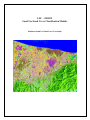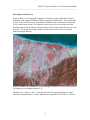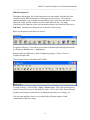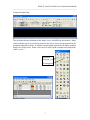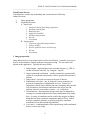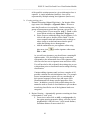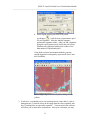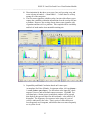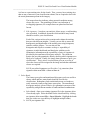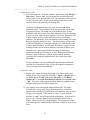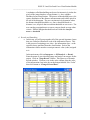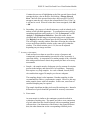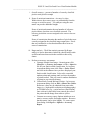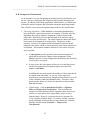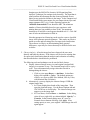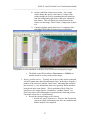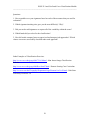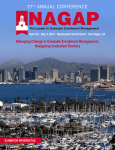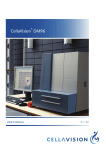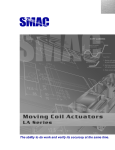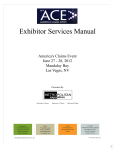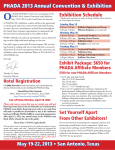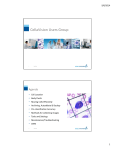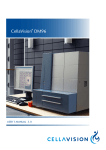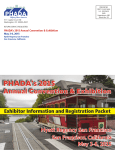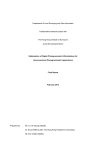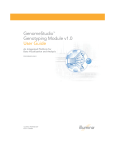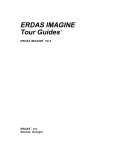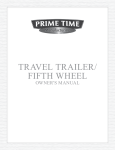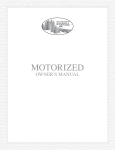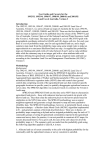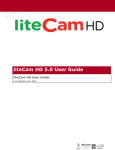Download PDF lab module attached HERE
Transcript
LLU – ESSE21 Land Use/Land Cover Classification Module Honduras Land Use/Land Cover Case Study ESSE 21 Land Use/Land Cover Classification Module ________________________________________________________________________ Table of Contents Overview of Land Use/Land Cover Classification 3 Description of Study Area 4 Land Use/Land Cover Classes 5 Overview of ERDAS Imagine Tools and Menus 6 Classification Process Summary 8 Image Preparation 8 Classification Algorithms 9 Supervised Classification Training Sites Creation Training site Evaluation Band Selection Apply Decision Rule Evaluation Recode and Smooth Accuracy Assessment Unsupervised Classification Clustering Algorithms Cluster Analysis Resolving Problem Classes Recode and Smooth Accuracy Assessment 9 10 11 20 21 21 22 23 25 25 26 27 28 28 Questions 29 Example Exercises 29 References 30 2 ESSE 21 Land Use/Land Cover Classification Module ________________________________________________________________________ Overview of Land Use/Land Cover Classification Digital image data are frequently the basis to derive land use/land cover information over large areas. Classification of image data is the process where individual pixels that represent the radiance detected at the sensor are assigned to thematic classes. As a result the image is transformed from continuous values, generally measured as digital numbers (DN) or brightness values (BV) to discrete values that represent the classes of interest. Traditionally the algorithms employed for this process differentiate and assign pixels based on the values recorded at that pixel for each of the wavelength regions (bands) in which the sensor records data. A universal land use/land cover classification system does not exist. Instead, a number have been developed to reflect the needs of different user(s). Typically, the systems are hierarchically arranged with the ability to consolidate lower level classes into the next highest level and with a consistent detail for all classes at a given level in the hierarchy. In selecting a classification system for use with remotely sensed data, the classes must have a surface expression in the electromagnetic spectrum. For example, a crop such as pineapples reflects electromagnetic radiation, but an automatic teller machine (ATM) on the side of a building cannot easily be detected, especially from most down-looking sensors. In addition, the resolution characteristics of the imagery selected must be compatible with the classification system. That is, the imagery must have the spatial detail, spectral discrimination and sensitivity, and temporal characteristics required for the classes of interest. For purposes of applying the system for image classification, we must differentiate the information classes represented by the land use/land cover classification system from the spectral classes that we can obtain from the imagery. Often an information class will have a range of spectral responses that represent the inherent variability within a class that is intended to capture like activities. This may be due to composition of covers that are necessary to express the class, e.g., residential class would include materials for roads, lawns/gardens, rooftops and other building materials. Or, multiple land covers may individually satisfy the criteria for a given land use class, e.g., crops of barley, corn, lettuce, sugar beets, etc are all in the class “field crop”, but would have different spectral responses. The diurnal and seasonal aspect also contributes to spectral variability due to variation in planting dates, vegetation phenology, and illumination. Thus multiple spectral classes, called signatures or training sites, that capture the variability are required to represent a single information class. 3 ESSE 21 Land Use/Land Cover Classification Module ________________________________________________________________________ Description of Study Area In this module, we work through techniques to classify a portion of the North Coast of Honduras using Enhanced Thematic Mapper imagery for March 2003. The classification scheme is one used by Forestry Department in Honduras and is based on the FAO Land Cover classification system. For purposes of this exercise, we are working with 30m spatial resolution data and that is consistent with Level II of the system and in some cases Level III. The image processing routines described are based on Leica Geosystems ERDAS Imagine software. Northern Honduras from Enhanced Thematic Mapper on March 6, 2003 in near-infrared, red, and green wavelengths (bands 4,3,2). The data set is a subset of 1633 x 1280 pixels from ETM acquired on March 6, 2003. The subset contains bands 1-5, and 7 and has been registered to UTM zone 16, WGS 84. 4 ESSE 21 Land Use/Land Cover Classification Module ________________________________________________________________________ Land Use/Land Cover Classes Evaluacion Nacional Forestal de Honduras Level I Level II Level III Forest Lowland Broadleaf Coniferous Mixed Forest Mangrove Nonforest Other natural areas w/ woody cover Shrubs Pasture w/ trees Savanna w/ trees Other lands w/out trees – except agri-forest Natural pasture Savanna Wetlands Bare soil Agri-forest Annual crop Permanent crop Animal husbandry Human settlement At level IV and lower forest classes are grouped further by age class, then cover. From Carla Ramírez Zea y Julio Salgado, eds. Manual para levantamiento de campo para la Evaluación Nacional Forestal Honduras 2005. 5 ESSE 21 Land Use/Land Cover Classification Module ________________________________________________________________________ ERDAS Imagine 9.0 Throughout this module, the classification processes and routines described are from LeicaGeosystems ERDAS Imagine 9.0 image processing software. This software operates through a series of menus that open dialog boxes, tools bars, and editors. Each editor and viewer window will have its own menus and tools bars. For image classification, the Menu bar clicks and command sequences are identified in the text in bold italics. Parameters for dialog boxes are listed in order of entry. Below are the primary tools that you will use: Main Menu: For greater efficiency, it is useful to set location for default input and output directories by clicking on Session menu -> Preferences. Imagine offers two different viewers for displaying imagery: Classic Viewer or Geospatial Light Table: Classic Image Viewer with Menu and Tool Bar: Viewing an image: click on File -> Open -> Raster Layer. This opens a dialog box in which you enter or browse for the image file name. If you click on the “Raster Options” tab that control display characteristics, including image bands, size of image, etc. You may open multiple classic viewers and display different images or band combinations of the same image. 6 ESSE 21 Land Use/Land Cover Classification Module ________________________________________________________________________ Geospatial Light Table: This performs the same functions as the image viewer, but differs in the interface. Many of the tools that can be accessed from menus in the classic viewer are incorporated in the geospatial light table tool bar. In addition, the geospatial light table will display multiple images in a single screen. Either viewer may be used, but the examples are based on the classic viewer. Squashed Polygon Eyedropper Signature Editor AOI Tool Palette 7 ESSE 21 Land Use/Land Cover Classification Module ________________________________________________________________________ Classification Process Classification is a multi-step undertaking and is summarized in following outline/flowchart: I. II. Image preparation Algorithm Selection A. Supervised 1. Develop Training Sites/Image Signatures 2. Evaluate training data 3. Band Selection 4. Apply Decision Rule 5. Evaluate classification 6. Recode 7. Assessment B. Unsupervised 1. Clustering algorithm and parameters 2. Cluster analysis 3. Resolve problem classes and clean-up 4. Recode 5. Assessment I. Image preparation Image data must be in a form that can be used for classification. A number of processes may be involved and are lumped under the term preprocessing. The exact tasks will depend on the application. Typically this may include: 1. Image import – ingest imagery from its transfer format e.g., TIFF to format used by the software, e.g., Imagine *.img file. 2. Image registration/rectification – usually performed to geometrically register to a coordinate system and to remove geometric distortions if present. 3. Image subset – limit the processing to the area of interest. 4. Radiometric correction – may be required if sensor anomalies are present or if atmospheric contamination is severe. Removal of atmospheric effects can be difficult and time-consuming and generally will not improve classification results unless the effects are nonuniform across the scene and/or extreme – e.g., visible haze. 5. Data transform – discrimination among classes may be enhanced by creating new spectral bands based on some combination of the image data. A variety of transforms can be used for this purpose including bands derived from a principle components analysis (PCA), indices used for vegetation, moisture, or geologic properties, and linear transforms such as the tasseled cap transform. 6. Layer stack – combining bands of the original image with transformed data to create a new image. 8 ESSE 21 Land Use/Land Cover Classification Module ________________________________________________________________________ II. Classification Algorithms The traditional spectral based classification is approached by using one of two methods: supervised or unsupervised. Both require input from a knowledgeable user, but vary when that input occurs in the process. In a supervised classification, the user identifies spectral signatures that are representative of the classes of interest. A decision rule is then implemented that will assign each pixel in the image to a class based on how closely it matches the spectral characteristics of the input spectral signatures (also called training sites). In contrast, an unsupervised classification allows the computer to cluster/partition the image into spectrally homogeneous clusters. The user then assigns a class name to those clusters. The following outlines the steps to perform first a supervised classification, then an unsupervised using Imagine image processing software. Successful classification requires knowledge of the area of interest and the spectral reflectance characteristics of the land use/land cover classes. Before undertaking the classification you should familiarize yourself with the area and the imagery. Information and images of the north coastal region of Honduras with a virtual tour can be found starting at http://resweb.llu.edu/rford/ESSE21/LUCCModule/ (see Introduction). Compare this information with the image data and the land use classes used for the Honduras data set so that you recognize the land use/land cover categories of interest in the imagery and understand how that response varies with wavelength. In addition to visual examination of the imagery and ancillary (non-image data), you can further explore the data by: a. Examining band histograms and statistics b. Determine correlation of bands using scatterplots c. Calculate correlation for pairs of wavelength bands II. A. Supervised Classification 1. Select training sites/image signatures – the quality of a supervised classification depends on the quality of the training sites. Particular care should be taken as outlined below to create, evaluate, and edit training sites. a. Characteristics – training sites are spectral signatures and the terms are used interchangeably. An individual training site must be i. Contiguous group of pixels that is representative of a class; ii. Homogeneous as possible. When examining the histogram for the training site, it should be unimodal and have a relatively narrow range of values (low standard deviation); and iii. Be comprised of n+1 number of pixels, where n is the number of bands in the image. As a group the training sites must iv. Capture all of the variability within an information class. While an individual training site should be homogeneous with little variance, multiple training sites will be required so that all 9 ESSE 21 Land Use/Land Cover Classification Module ________________________________________________________________________ of the possible variation present in a given information class is captured. A single information (land use) class will be represented by multiple training sites/signatures (land cover). b. Creating training sites. i. Manual Delineation (Manual Digitizing) – On Imagine Main (top) menu click Classifier -> Signature Editor. Be sure to name the file and save it occasionally. Outline training sites – groups of homogeneous pixels that represent a given class – by a. clicking on the Viewer menu bar AOI -> Tools -> then in tool palette window on “Squashed” Polygon tool. b. Select your area within the image for the signature. Left click to add vertices, double-click to finish. Use the viewer magnification and reduction tools to enlarge or reduce image as needed and ensure that the pixels within the training site are homogenous. c. Add the outlined area to your signature editor using plus-arrow icon Edit -> Add. or under signature editor menu As you add your signatures, you should enter a meaningful signature name. It is also helpful to assign a color that corresponds to the information class of this signature (rightclick on color box next to signature name and select color). You will need to be able to identify the training sites as you evaluate them prior to classification and recoding following classification. Continue adding signatures until you have examples of all possible variations for each information class. For example forests in mountainous regions will vary considerably in their spectral response because slope and aspect affect illumination and will change spectral properties of the forest. In addition, you may need to add training sites for anomalies such as clouds or cloud shadows to prevent these areas being classified as one of the legitimate land cover categories. ii. Region Growing - Automatically generates a training site from a representative “seed” pixel a. From viewer menu click on AOI -> seed properties. In the region-growing properties dialog, select the 9-pixel neighborhood, 1000 pixel area, 3 pixel search distance, Euclidean distance to mean center of 8. 10 ESSE 21 Land Use/Land Cover Classification Module ________________________________________________________________________ b. Select region growing tool from AOI palette (eyedropper ) and click on a representative pixel for your signature. After the Add the signature generated to signature editor. After you add a signature using the region growing tool, look at the pixel count. Eliminate any signatures within pixel counts of less than number of input bands plus 1. Using both seed pixel and manual methods, generate enough signatures to adequately represent all classes and their variability. Manual digitizing of African oil palm training sites (in yellow) 2. Evaluation –you should review your training sites to ensure that (1) each is homogeneous, (2) that all classes in the image data have been captured, and the (3) training sites are spectrally separable. Various tools in the software will allow you to make those assessments. After your evaluation, you may 11 ESSE 21 Land Use/Land Cover Classification Module ________________________________________________________________________ wish to delete, perhaps merge very small training sites, or add more signatures. In evaluating separability between training sites remember the distinction between information classes and spectral classes. That is, a single information class will be represented by multiple spectral classes that may not (probably will not) have good spectral separability. However, you should strive for good spectral separability among training sites/signatures that represent different information classes. The tools in Imagine will also allow you to select those bands that are most suited to your classification. Typically not all bands are used because of the high degree of redundancy in image bands e.g., visible bands tend to be highly correlated. Use of feature space plots and transformed divergence analysis will provide insight into how many and which bands are best. a. Modality and Variation Evaluation using Histogram tool for a Single Band - In signature editor tools, click on histogram icon -> in dialog click buttons for all selected signatures and all bands, click on plot button to view histograms. To view statistics, using the signature menu bar click on view -> statistics. Use the histogram and statistics to determine if your signatures are homogeneous and normally distributed. Discard any multimodal training sites or data that does not approximate a normal distribution. Multiple modes indicate that more than one spectral class was captured. The training signatures should be approximately normally distributed to satisfy assumptions of parametric decision rules used to assign pixels from the image to an output class. By highlighting multiple signatures in the signature editor and clicking on the histogram icon you can display multiple signatures. This provides an indication for a given band of whether there is overlap among signatures. As noted above you will probably have overlap if the spectral signatures are in the same information class, but should NOT if they represent different information classes. Determine whether some of your signatures should be discarded. The plot on the following pages illustrates several issues: i. Most of the signatures are unimodal except for the one of the water signatures (near-shore water) that is variable and lacks a mode. ii. In bands 5 and 6, the growing pineapple category shows a range of spectral response rather than a clustering around the mean. A wider response (more variability) in one or more bands may aid in discrimination, but also may be source of confusions between training sites. 12 ESSE 21 Land Use/Land Cover Classification Module ________________________________________________________________________ iii. Discrimination for the three cover types, bare soil, growing crop, and water is better in bands 4 – 6 than bands 1 – 3 where there is overlap among all of the categories. iv. The four water signatures exhibit overlap, but since this allows you to capture the variability within the information class the overlap will not a problem. However, the overlap of near-shore water signature with vegetation and bare soil is a problem. This coupled with its variability and lack of mode makes it an unsuitable training site. b. Separability and Band Correlation based on Feature space (scatterplots) for Pairs of Bands - In signature editor, click on feature > create, feature space layers. Use the subset as the input file, check output to viewers, and use default output root name. Click OK. For each band pair, a feature space (scatterplot) window will be opened that displays the spectral values for the two bands – also called a 2-D histogram. The frequency of occurrence in the image of a pair of values is indicated by the color. That is, pairs of values that occur least frequently are in magenta, while those that occur most frequently are in yellow to red. 13 ESSE 21 Land Use/Land Cover Classification Module ________________________________________________________________________ To plot signature ellipses in the feature space viewers, highlight one or more signatures in cell array of the signature editor (click in column under Class#). In the signature editor menu click Feature -> Objects. In the dialog box, enter the number of a feature space viewer, check plot ellipses, 2 standard deviations, labels. The center of the ellipse is the mean value of the signature for the two bands displayed and the size of the ellipse (outer boundary) represents the variation of the signature. You are looking for signature ellipses that (1) have relatively narrow boundaries; (2) do not overlap between information classes; and (3) cover different regions of the feature space. Perform this analysis for each pair of input bands. Bands 4 and 6 Bands 2 and 5 In the above two feature space plots, most of the ellipses do not overlap and exhibit a small degree of variance. One exception is the large blue ellipses for one of the water training sites. This has a large variance, overlaps with multiple non-water signatures, and should be eliminated. Feature space is also useful to determine if two bands are highly correlated, that is information in the bands are redundant If so, use of both bands will probably add little to discrimination of classes of interest. 14 ESSE 21 Land Use/Land Cover Classification Module ________________________________________________________________________ Bands 1 and 2 Bands 5 and 6 In the above plots the two band pairs shown are highly correlated, particularly bands 1 and 2 and will be more limited for feature discrimination. Compare this to the spread in scatterplots for band pairs 4 and 6 and pairs 2 and 5. c. Quantitative Separability/Confusion determined by Contingency matrix computed for All Bands - In signature editor cell array select (highlight) all signatures. Then in signature editor menu click evaluate -> contingency. Use parallepiped as the non-parametric rule, parametric rule for overlap and unclassified and minimum distance as parametric rule, check on pixel percentages and click ok. Print report and save to text file. The purpose of the contingency matrix is to classify the training site pixels and assess how many are assigned to the correct class. Ideally the output class for the pixels will be the same as the input training class. The matrix is useful to determine if two or more training input classes will be confused. Again, if the two training classes represent variability within the same information class, confusion is not a problem. In this example, most of the training site pixels were correctly assigned. Some confusion was found between lowland and upland forests. 15 ESSE 21 Land Use/Land Cover Classification Module ________________________________________________________________________ 16 ESSE 21 Land Use/Land Cover Classification Module ________________________________________________________________________ d. Quantitative Separability and Band Selection from Transformed Divergence calculation using All Bands - In signature editor menu click evaluate ->separability. Use options for transformed divergence, ASCII output, and summary report. Start with 3 bands per combination, but you may want to consider more (4, 5 or 6 band combinations). The tools will evaluate separability between each pair of signatures for a given number and image bands. The best average or minimum transformed divergence calculated can be used to determine how many and which bands to use for classification. The report is in 3 sections. The header material lists the image file used, distance measure, image bands, and number of bands considered. In the next section, the training sites/signatures are listed. In the third section, the divergence between each pair of signatures for a given set of bands is listed. The signature pairs are listed first, then below is the divergence value. Values greater than 1900 indicate good separability, while values less than 1700 have poor separability. In the summary report, rather than list all possible band combinations, the information is given only for those bands that produce the best average separability and the best minimum separability. In the following example, the separability of all of the signatures except signatures 10 (lowland rainforest) and 17 (upland rainforest) was high. This is consistent with the results for the contingency matrix in which these two classes showed some confusion. Both the minimum and average separability results indicate that bands 1 and 6 would provide good discrimination. The results differed with respect to the third band, either band 4 in near-infrared or band 5 in mid-infrared. These bands provide somewhat different information with respect to vegetation and moisture and selection should be based on goals of the classification. 17 ESSE 21 Land Use/Land Cover Classification Module ________________________________________________________________________ e. Completeness of signature set using Image alarm with All Bands -To highlight all pixels in the image that are estimated to belong to a class use the image alarm. The image alarm performs a quick “preclassification” of the image data. Before using the alarm, select distinguishable colors for your signatures (see color column) if you have not already done so. Highlight some or all of your signatures for the evaluation. From signature editor menu click view,-> image alarm 18 ESSE 21 Land Use/Land Cover Classification Module ________________________________________________________________________ -> edit parallelpiped limits -> set – either max/min or 2 standard deviations. Check box to indicate overlap and leave white as color to highlight signature overlap The colors displayed over the image data (bands 4,3,2) are those assigned to the training data. If no colors are displayed over the original data, then the pixels do not fall within boundaries determined by the training data and additional training sites may need to be defined. The image alarm shows that some of small holdings and pasture areas within the lowland plain have not been well characterized by the training sites and additional sites are needed. The image alarm also indicates that the offshore water needs additional signatures. Also remember, that the software will assign each pixel in the image to a class, whether or not you have designated an appropriate class. For example, because clouds are visible in the image, the classifier will place them in the spectral class to which there is the best match. To avoid confusing clouds with other classes such as urban (concrete), or agriculture (bare soil), or dirt roads 19 ESSE 21 Land Use/Land Cover Classification Module ________________________________________________________________________ it is best to create training sites for the clouds. Thus, you may have training sites that are not of interest in your classification scheme, but are required to deal with the actual phenomena present in the imagery. The image alarm also indicates where potential confusion among classes may occur. The sprinkling of white is an indication of overlapping signatures, for example between upland and lowland forests. f. Edit signatures – based on your analysis, delete, merge, or add training sites as needed. In addition, determine which and how many bands should be used for your classification. Each of the various tools used to examine and evaluate the training data provides different insights. Visually you are able to assess the homogeneity and distribution of the training sites using histograms, statistics, and the ellipses. You can also use the histograms and ellipses to examine overlap vs. separability of signatures in individual bands and band pairs with these tools. Quantitative information on the separability of pairs of signatures is provided by the transformed divergence analysis. The confusion matrix also provides quantitative data by showing which signatures are likely to be confused. Finally, the image alarm generates a quick “preclassification”. This is also a visual tool that gives an overview of where the classes will be assigned in the image and whether additional classes are required. SAVE your edited signatures to a file with a *.sig extension (from signature editor menu File -> Save or Save As. 3. Select Bands The feature space plots and transformed divergence tools are useful to choose which and how many bands should be used for the classification. Redundancy and correlation between two bands are easily assessed visually using feature space plots. The transformed divergence analysis is more effective as a quantitative measure of the separability using different number of bands and band combinations. a. Select bands - Open your training signature file in the signature editor if not already open. Select the bands for the classification by clicking on signature editor menu Edit -> Layer Selection. Highlight the bands that you wish to use (use shift key to highlight multiple bands). b. SAVE your signature file. 20 ESSE 21 Land Use/Land Cover Classification Module ________________________________________________________________________ 4. Apply decision rule a. Select decision rule - From the signature editor menu, click Classify -> Supervised. Enter a name for your output file and check box and enter a name for an output distance file. The software provides choices for the rules that will be used to assign image pixels to one of the spectral classes represented by the training sites. Generally non-parametric rules are faster, but less robust than parametric rules. These partition the feature space into regions and assign pixels if they fall within one of the defined region. A nonparametric rule can be used where little ambiguity exists for assigning a pixel to a class, while the more rigorous, but slower, parametric rule is better used to resolve similar spectral responses that employs statistics. The parametric rules use statistics of the training sites as the basis for assigning pixels to a class. The three primary decision rules in ERDAS Imagine are (1) minimum distance; (2) Mahalanobis; and (3) maximum likelihood. As indicated, the first two assign based on training sites that are the shortest distance in spectral (feature) space from the pixel. Maximum likelihood assigns pixels based on probability that the pixel belongs to a class. Maximum likelihood is the most robust of the three, but does require that the training signatures are normally distributed and is also slower than other algorithms. For the parametric rule use parallelpiped and maximum likelihood decision rule for parametric rule. Accept the defaults of parametric rule for overlap and unclassified rule. 5. Evaluate results a. display your output file using the pseudo-color option under raster options (from viewer menu bar click File -> Open -> Raster Layer -> in “Select Layer To Add” dialog enter file name -> click Raster Options tab -> from pull-down menu for display select pseudo color > OK . The colors in the output classified image correspond to those assigned when you created the training sites. b. In a separate viewer display the output distance file. The output distance file is a grey scale image that measures how closely the spectral characteristics of an individual pixel match the class to which the pixel was assigned. If the match is “close” or good, then the distance is “small” and will appear dark in the image. If the match is poor or “far”, then the distance between that pixel and its class is longer. These pixels will be much brighter. The brighter the output pixel, the higher the likelihood that it has been assigned to an incorrect class. 21 ESSE 21 Land Use/Land Cover Classification Module ________________________________________________________________________ A technique called thresholding can be used to interactively isolate the pixels in the image that have a long distance, i.e. have a higher likelihood of misclassification. The process of thresholding uses a chisquare distribution of the distance measurements and isolates pixels in the tail of the histogram. The user can interactively determine where the distance threshold should be set. Once a threshold based on distance is set, all pixels that exceed that threshold are set to zero. The user can then reassign them to a correct category based on some other criteria. ERDAS Imagine threshold tools are under the classifier menu -> threshold. 6. Recode and Smoothing a. In this step, you will group together all of the spectral signature classes that you created to characterize each of the information classes. This is the process of assigning a new class – the information class – to the spectral classes generated from the classification. Each of the information classes must have a unique numeric value (code) assigned to it. In the main menu click on Interpreter -> GIS Analysis -> Recode. Enter the name of your classified image and assign a new name for the output. Click on “Setup Recode” Button. This opens up a Thematic Recode window. Click on a row in the value column, enter the value of the information class in the box at the bottom labeled “New Value” then click button to “Change Selected Rows”. 22 ESSE 21 Land Use/Land Cover Classification Module ________________________________________________________________________ Continue the process of highlighting each of the spectral classes listed, entering the new value in the box, and clicking “Change Selected Rows” until all of the spectral classes have been recoded. Do NOT attempt to enter the new value in the column labeled “New Value” as it will not be saved. When all values have been reassigned, click OK > OK. b. Smoothing – the process of classification may result in isolated pixels and an overall speckled appearance. To reassign these stray pixels, a smoothing operation can be employed. Click on Interpreter -> GIS Analysis -> Neighborhood Functions. Enter file names for the classified and recoded image as input and assign a new output name. Use Majority from the pull-down menu for the Function Definition. This will apply a moving window filter that will assign the value that occurs most often within the window to the center pixel within the window. The default window size is 3x3, but can be adjusted depending on your image and data. 7. Accuracy Assessment Land use/land cover data are used for a variety of purposes and consequently some understanding is needed as to how accurately it represents reality. A comparison of a random sample of the classified data with ground reference data is the generally the basis of accuracy assessments. a. Sample – the sample must be of adequate size for amount of variation present in the imagery and desired level of confidence. Frequently, this requires very large samples. As a rule of thumb, Jensen (2005) cites studies that suggest 50 samples per class are adequate. The sampling design is also important. Random sampling is often recommended to achieve a representative sample. However, this may under-sample classes with few members. In this case, some form of stratified sampling may be required. The sample should not include pixels used for training sites. Instead a different set of pixels should be generated for accuracy assessment. b. Error matrix An error matrix is similar to the contingency matrix described in evaluation of training sites. The matrix provides a cross-comparison of pixels taken from the classified image with corresponding ground reference data. One dimension of the matrix is the ground reference data, the other dimension are the corresponding classified pixels. 23 ESSE 21 Land Use/Land Cover Classification Module ________________________________________________________________________ i. Overall accuracy – percent of number of correctly classified pixels to total pixels in sample ii. Errors of omission/commission – Accuracy by class Within classes, the accuracy may vary substantially from the average or overall accuracy. Two analyses using the error matrix can provide additional insight. Errors of omission determine the total number of reference pixels within a class that were classified corrected. The reference pixels that were not assigned to the correct class are “omitted”. Errors of commission determine the number of pixels that were correctly assigned in the classified image output class. Pixels that were included in a class that should not have been are errors of commission. iii. Kappa analysis – The K-hat statistic generated by Kappa analysis is used to determine whether the classification results are different/better than results that could be achieved by chance. iv. Perform an accuracy assessment. a. Generate Sample from Image - On main menu click Classifier -> Accuracy Assessment -> File -> Open the file for your final recoded classification. In Accuracy Assessment dialog menu click View -> Select Viewer and click in the viewer where you have displayed your final recoded classification. Select edit, create/add random points and continue until you have the number of points needed. This will create a random distribution of points in your classified image. b. Collect/Enter Ground Reference Points – In Accuracy Assessment dialog click on Edit -> Show Class Values. Reference values may be obtained from some other image (e.g., high spatial resolution aerial photography) or GIS data layer (e.g., a prior land use classification). Once reference values have been entered, the color of the points should change from white to yellow. c. Generate an accuracy report. Options include an error matrix, accuracy totals, and kappa statistics. Be aware that the matrix can be quite lengthy. To create report from dialog click Report -> Options -> Accuracy Report. 24 ESSE 21 Land Use/Land Cover Classification Module ________________________________________________________________________ II. B. Unsupervised Classification As an alternative to a user designating the training sites for classification, you can use software to find/group the image data into spectrally homogeneous clusters. In addition to the image preparation outlined above, you should also evaluate the spectral response and correlation among the input image bands. This will allow you to select the optimal image bands for the classification. 1. Clustering Algorithms – While hundreds of clustering algorithms have been developed, certain characteristics are common. Generally all of the algorithms start with an arbitrary assignment of initial clusters in the image data. Individual pixels are then assigned to the cluster to whose mean is closest in spectral space. The cluster means are then recalculated based on the new assignment of image pixels. The process is then repeated: each pixel is compared to the recalculated cluster mean and assigned to the cluster which is closest spectrally, then cluster statistics are recalculated. This iteration continues until one of two criteria set by the user is reached: a. A convergence criterion specifies some maximum number of pixels that are allowed to change cluster assignment. If that number of pixels or fewer change between iterations, the clustering is said to have converged; b. In some cases, this convergence will never occur and the process needs to be stopped based on performing the user-specified number of iterations. In addition the user must specify the number of classes that should be created in the clustering. As you saw in the supervised classification, you must specify enough spectral classes to cover all of the variability within an information class. Therefore, when specifying the number of classes you should overestimate rather than underestimate. c. Cluster image – click on main menu Classifier -> Signature Editor or Unsupervised Classification. You can initiate the unsupervised classification from the signature editor menu if you wish to use some subset of the image bands, but not create a separate image. However, you must also have a signature file (*.sig) associated with the image. If you have created a separate image with bands of interest then you may initiate the clustering from the classifier menu (Classifier -> Unsupervised Classification). 25 ESSE 21 Land Use/Land Cover Classification Module ________________________________________________________________________ Imagine uses the ISODATA (Iterative Self-Organizing Data Analysis Technique) for unsupervised clustering. The algorithm is robust and has the advantage that the clusters generated are not biased to any particular location in the image. In the Unsupervised Classification dialog enter names for your output cluster layer and output signature file (*.sig). Under clustering options, the “initialize from statistics” box should be ON. The minimum number of classes should be based on your experience with training data sets, but probably at least 50-60. Set maximum iterations to 20 and leave convergence threshold at 0.95. Click OK once all relevant information is filled in. Note that unsupervised clustering can be used to create a classified image AND generate spectral signatures. This can be an effective means to create and/or training sites for supervised classification. The software is effective at discriminating subtle spectral differences, especially for classes that may be difficult for the user to define. 2. Cluster Analysis – After the image has been clustered, the user must identify and label the clusters. If the clusters will be used as training data for supervised classification then the analysis and evaluation of training data described above should also be performed. The following tools and techniques can be used to label clusters: a. Display clustered image in one view and original (unclassified) imagery in a separate viewer. The clustered image will be a greyscale. You can automatically assign colors that can aid in distinguishing the classes: i. Click on view menu Raster -> Atttributes. In Attribute dialog click on Edit -> Colors. The default options are effective as a first cut (IHS Slice Method, Slice by Value, with Maximal Hue Variation). b. Alternatively, you may display the clustered image OVER the original image data. i. In Viewer display three bands of the image data. Then open the clustered image. Use the Raster Options tab and UNCLICK box to clear display. The clustered image now appears over the image data. ii. In View Menu, click on Raster -> Attributes. In the dialog, select all rows, right click on column labeled “Opacity” -> Formula. In the formula dialog enter “0” (zero) in Formula: box at bottom of dialog, click Apply. After setting opacity to zero, your original 3-band image data will again appear. 26 ESSE 21 Land Use/Land Cover Classification Module ________________________________________________________________________ iii. Analyze and label clusters one at a time. For a single cluster change the opacity value back to 1 and in color column change the color to something that will stand out from the background (right click on the color column for that cluster). This will display the color chosen for the cluster over the image. Enter a label. Change opacity back to 0. iv. Continue toggling opacity between 0/1, assigning colors, and adding labels until all clusters have been labeled. Assignment of colors and labels to unsupervised classification using opacity toggle c. The blend-swipe-flicker utilities (Viewer menu -> Utilities) are another means to overlay clusters on the image. 3. Resolve problem classes – Typically one or more of the clusters generated will still contain more than one information class. In the above example, a number of the classes are labeled “forest/water” indicating that confusion has occurred, i.e., two information classes are spectrally similar and have been placed in the same cluster. This is particularly likely if the user specifies too few output classes. Nonetheless, “problem clusters” are usual and can be resolved through a re-iteration of the clustering process, sometimes referred to as “cluster busting”. a. Recode the clustered image to two classes: i. Recode all “good” clusters as 0. These are the clusters that represent a single information class, have no confusion and further analysis is not required. 27 ESSE 21 Land Use/Land Cover Classification Module ________________________________________________________________________ ii. Label all “bad” clusters as 1. These are the clusters that represent more than one information class and thus are “confused”. These are the clusters that you will further analyze. b. Using the recoded image, mask the original image data that you used for the unsupervised clustering. Click on main menu Interpreter -> Utilities -> Mask. The input file is the original image data, the mask file is the recoded image, and assign a name to the output file. c. Perform unsupervised clustering on the masked image. The number of clusters is dependent on how much confusion there was after the first clustering. d. Analyze and label clusters. Repeat process if necessary. e. Combine the masked new clusters with the “good” classes from the first clustering. You can combine the two layers by i. Creating a mask that is the inverse of your original mask and applying it to the first clustering output. Your “good” classes will have their assigned value, while “bad” classes are all set to zero. Add this masked clustered image to the results you obtained in step d. (Main menu -> Interpreter > Utilities -> Operators. Choose subtraction (-) from pulldown menu, assign new file name for output). OR ii. Create a model using Modeler tool. The inputs will be your mask, original clustered image, and your re-clustered image. Use a conditional function statement to select the original clustered image if mask equals 0, or the reclustered file if mask equals 1. 4. Recode and Smoothing a. As in the supervised classified, you must now group all of the spectral clusters into the information classes. Again you should use a unique numeric value (code) for each information class and these values should be the same values that you used for the supervised classification. (In main menu click on Interpreter -> GIS Analysis -> Recode). b. To remove speckle due to isolated pixel and create more contiguous classes, run a majority filter over the recoded, classified image (In main menu click Interpreter -> GIS Analysis -> Neighborhood Functions). 5. Accuracy Assessment – see description under supervised classification. 28 ESSE 21 Land Use/Land Cover Classification Module ________________________________________________________________________ Questions: 1. How separable were your signatures based on each of the measures that you used for evaluation? 2. Which signatures/training sites gave you the most difficulty? Why? 3. Did you need to add signatures to capture all of the variability within the scene? 4. Which bands did you select for the classification? 5. How did results compare between supervised and unsupervised approaches? Which classes were more successfully classified under each approach? Other Examples of Classification Exercises: http://www.cas.sc.edu/geog/rslab/751/e10.html - John Jensen Image Classification Exercise http://www.cas.sc.edu/geog/rslab/Rscc/fmod7.html - Remote Sensing Core Curriculum http://www.nr.usu.edu/Geography-Department/rsgis/Remsen1/ex5/ex5.html - Utah State University, Exercises 5-8 29 ESSE 21 Land Use/Land Cover Classification Module ________________________________________________________________________ References: Jensen, John R. 2005. Introductory Digital Image Processing. New York: PrenticeHall. DiGregorio, Antonio and Louisa J.M. Jansen. 1998. Land Cover Classification System (LCCS): Classification Concepts and User Manual. Rome: Food and Agriculture Association of the United Nations. Carla Ramírez Zea y Julio Salgado, eds. Manual para levantamiento de campo para la Evaluación Nacional Forestal Honduras 2005. Financiado por la Organización de Naciones Unidas para la Agricultura y la alimentación a través del Proyecto de Apoyo a la evaluación e inventario de bosques y árboles, TCP/HON/3001 (A) 30