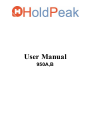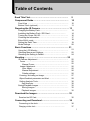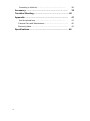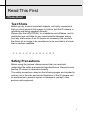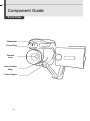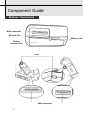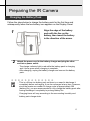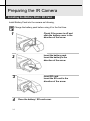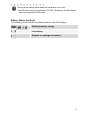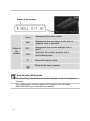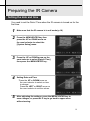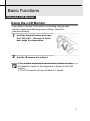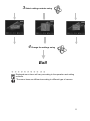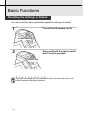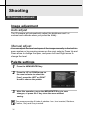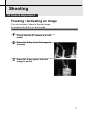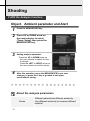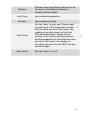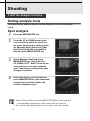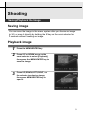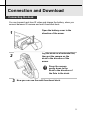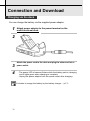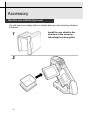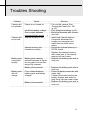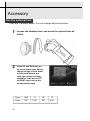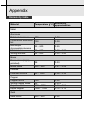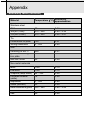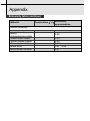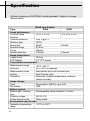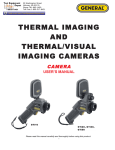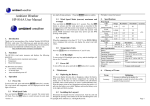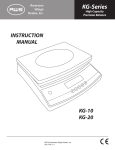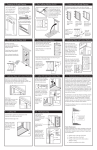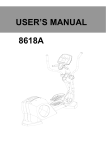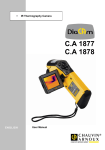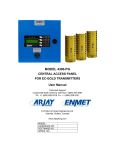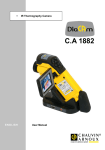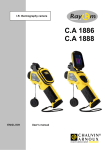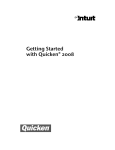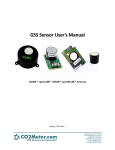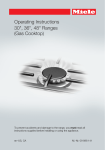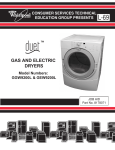Download User Manual - Holdpeak.hu
Transcript
User Manual 950A,B Thumb Index Introduction of camera components and battery loading. Preparing the IR Camera Describes basic functions, learning how to turn on/off the IR camera and work with the control panel and LCD monitor. Basic function Describes some of the advanced features, such as use the camera’s various analysis tools and turning on/off laser pointer etc Explains how to recorded images. save images and review Explains how to transfer images to a computer. Explains how to use the monitor for shooting and playback images. 2 Shooting Playback Download Connection Table of Contents Read This First……………………………………………… Component Guide……………………………….…………. 5 10 Front View ……………………………………………….……….. Bottom/ Dock (optional)…………………………………………. 10 11 Preparing the IR Camera….…………………….…………. 13 Charging the Battery Pack………………………………….…... Installing the Battery Pack / SD Card………………….…. Turning the Power On/ Off………………………………………. Checking the Information……………………………………….. Enter NULL mode……………………………………………….. Setting the Date/ Time…………………………………………... Mode Settings…….……………..……………………………….. 13 14 16 17 18 19 20 Basic Functions….……………………………….………… 21 Using the LCD Monitor………………..………………………… Selecting Menus and Settings……………………………..…… Resetting the Setting to Default………..………………………. 21 22 24 Shooting………………………………………………........ 25 IR Camera Adjustment………..………………………………… Focus. ………………………………..………………………… Manual Focus…………….………………………………… Image Adjustment………………………………………….….. Auto Adjust……..…………………………………………… Manual Adjustment………………………………………… Palette settings……………………………………………... Freezing/ Activating an Image………………………………… 25 25 25 26 26 26 26 27 Object/Ambient parameter and Alert ………………………… Setting Analysis Tools…………………………………….…… Spot Analysis………………………………………………… Saving/Playback Images……………...…………………..…….. Saving Images………………………………………………. Playback images….…………………………………………. 28 30 30 32 32 32 Download the Images…………………………………...…. 35 Download via SD Card………………………...……………….… 35 Connecting and Download……..………….…………...…. 36 Connecting to the dock…….…………………………….….. 36 Charging via the dock …………………………………........ 37 3 Connecting to a Monitor……………….…………………..……… Accessory…………………………………………………… 38 39 Troubles Shooting……………………….…………………. 40 Appendix………………………………………………….…. 41 Use the optional lens……………………………………………... 41 Camera Care and Maintenance………………….…………….. 42 Emissivity table…………………………………………………… 43 Specifications…………………………….…….…………… 48 4 Read This First Please Read Test Shots Before you try to shoot important subjects, we highly recommend that you shoot several trial images to confirm that the IR camera is operating and being operated correctly. Please note that HOLDPEAK, its subsidiaries and affiliates, and its distributors are not liable for any consequential damages arising from any malfunction of an IR camera or accessory that results in the failure of an image to be recorded or to be recorded in a format that is machine readable. Safety Precautions Before using the camera, please ensure that you read and understand the safety precautions described below. Always ensure that the IR camera is operated correctly. The safety precautions noted on the following pages are intended to instruct you in the safe and correct operation of the IR camera and its accessories to prevent injuries or damage to yourself, other persons and equipment. 5 Warnings Read on to learn about using IR camera properly. Avoid damaging eyesight Warning: Do not trigger the laser pointer in human or animal eyes. Exposure to the laser produced by the laser pointer may damage eyesight. Do not disassemble Do not attempt to disassemble or alter any part of the equipment that is not expressly described this guide Stop operating immediately if it emits smoke or noxious fumes Failure to do so may result in fire or electrical shock. Immediately turn the IR camera’s power off, remove the IR camera battery or unplug the power cord from the power outlet. Confirm that smoke and fume emissions have ceased. Stop operating immediately if it is dropped or the casing is damaged Failure to do so may result in fire or electrical shock. Immediately turn the IR camera’s power off, remove the IR camera battery or unplug the power cord from the power outlet. Do not use substances containing alcohol, benzene, thinners or other flammable substances to clean or maintain the IR camera The use of these substances may lead to fire. Remove the power cord on a regular periodic basis and wipe away the dust and dirt that collects on the plug, the exterior of the power outlet and the surrounding area In dust, humid or greasy environments, the dust that collects around the plug over long periods of time may become saturated with humidity and short-circuit, leading to fire. 6 Do not handle the power cord if your hands are wet Handling it with wet hands may lead to electrical shock. When unplugging the cord, ensure that you hold the solid portion of the plug. Pulling on the flexible portion of the cord may damage or expose the wire and insulation, creating the potential for fires and electrical shocks. Do not cut, alter or place heavy items on the power adapter cord Any of these actions may cause an electrical short circuit, which may lead to fire or electrical shock. Use only the recommended power accessories Use of power sources not expressly recommended for this IR camera may lead to overheating, distortion of the IR camera, fire, electrical shock or other hazards. Do not place the batteries near a heat source or expose them to directly to flame or heat Neither should you immerse them in water. Such exposure may damage the batteries and lead to the leakage of corrosive liquids, fire, electrical shock, explosion or serious injury. Do not attempt to disassemble, alter or apply heat to the batteries This is serious risk of injury due to an explosion. Immediately flush with water any area of the body, including the eyes and mouth, or clothing, that comes into contact with the inner contents of a battery. If the eyes or mouth contact these substances, immediately flush with water and seek medical assistance. Avoid dropping or subjecting the batteries to severe impacts that could damage the casings It could lead to leakage and injury. Do not short-circuit the battery terminals with metallic objects, such as key holders It could lead to overheating, burns and other injuries. 7 Before you discard a battery, cover the terminal with tape or other insulators to prevent direct contact with other objects Contact with the metallic components of other materials in waste containers may lead to fire or explosions. Discard the batteries in specialized waste facilities if available in your area. Use only recommended batteries and accessories Using of batteries not expressly recommended for this equipment may cause explosions or leaks, resulting in fire, injury and damage to the surroundings. Disconnect the compact power adapter from both the IR camera and power outlet after recharging and when the IR camera is not in use to avoid fires and other hazards Continuous use over a long period of time may cause the unit to overheat and distort, resulting in fire. Do not use the battery charger or compact power adapter if the cable or plug is damaged, or if the plug is not fully inserted into the power outlet The battery charger varies according to region. Exercise due caution when screwing on the separately sold tele-lens, close-up lens If the lens is loosened and fallen off, the glass shards may cause an injury. If your camera is used for prolong periods, the IR camera body may become warm Please take care when operating the IR camera for an extended period as your hands may experience a burning sension. 8 Prevent Malfunction Read on to learn about preventing malfunction of IR camera Avoid damaging the detector of the IR camera Warning: Do not aim the IR camera directly into the sun or at other intense heat source which could damage the detector of the IR camera. Avoid Condensation Related Problems Moving the IR camera rapidly between hot and cold temperatures may cause condensation (water droplets) on its external and internal surfaces. You can avoid this by placing the IR camera in the plastic case (bundle) and letting it adjust to temperature changes slowly before removing it from the case. If Condensation Forms Inside the IR Camera Stop using the camera immediately if you detect condensation. Continue to use may damage the IR camera. Remove the PC card, and battery or a household power source, from the IR camera and wait until moisture evaporates completely before resuming use. Extended Storage When not using the IR camera for extended periods of time, remove the battery from the IR camera or battery charger and store the IR camera in a safe place. Storing the IR camera for extended periods with battery installed will run down the battery. Different Models Some advanced functions are included only in E8-TN and E8-GN, E8-N only has the fundamental function Right Reserved HOLDPEAK reserve the right to change the functions and configurations of our products without prior notice. 9 Component Guide Front View *Illuminator Focus Ring Thermal Lens Lens Locking Ring *Laser Pointer 10 Component Guide Controls / Multi-function Dock Auto Adjust Key Power Switch Power Indicator Freeze / Activate Cancel Key Menu / Enter Key Cursor Key USB Terminal Video Output Terminal Power Terminal 11 Component Guide Bottom / Connectors Multi connector SD Card Slot Battery Lock Battery insertion slot Lock Multi connector 12 Preparing the IR Camera Charging the Battery Pack Follow the steps below to charge the battery pack for the first time and subsequently when the low battery icon appears on the Display Panel. 1 2 Align the edge of the battery pack with the line on the battery, then insert the battery in the direction of the arrow. Attach the power cord to the battery charger and plug the other end into a power outlet. ·The charge indicator light is red while the battery pack is charging and it turns green when charging is complete. ·After charging, unplug the battery charger and remove the battery pack. is a lithium ion battery pack so there is no need to discharge it ·This completely before recharging. It can be recharged at any time. However, since the maximum number of charge cycle is approximately 300 (battery life), you are recommended to only charge the battery pack after having discharge it completely to prolong battery life. times will vary according to the surrounding humidity and ·Charging battery pack charge state. 13 Preparing the IR Camera Installing the Battery Pack / SD Card Install Battery Pack into the camera as following, Charge the battery pack before using it for the first time. 1 Check if the power is off and slide the battery cover in the direction of the arrow. 2 Insert the battery pack. Insert the battery in the direction of the arrow. 3 Insert SD card. Insert the SD card in the direction of the arrow. 4 14 Close the battery / SD card cover. ·Remove the battery pack when the camera is not in use. ·The SD Card must be formatted in FAT32. Otherwise, the IR camera may not recognize the SD card. Battery Status Symbols The following icons indicate the battery status on the LCD display. Sufficient battery charge Low battery Replace or recharge the battery 15 Preparing the IR Camera Turning the Power On and Hold the Camera Correctly The power indicator is lit while the power of the camera is on. Holding the camera correctly with your right hand, put your thumb above the key pad and put your forefinger in front of the definable trigger. 1 2 Power Switch 3 4 16 Press and hold the power switch for 3 seconds. the power indicator will light green. After a while, a startup image will appear on the screen. Turn off the camera. Hold the power switch for 3 seconds,The power indicator goes off. Preparing the IR Camera Checking the Information on the LCD Monitor The LCD monitor has a field of vision of 100% of the actual shooting image. The following displays in information view. Reading Upper limit color scale of Color scale Lower limit of color scale Time SD Card Battery Charge Activate / Freeze Current Emissivity Operation indicator About the operation indicator The operation indicator shows the current operation status of the camera. 17 Status of the camera Status of the camera Menu Represents the menu mode. Null Represents the non-menu mode and no analysis tools is selected. SP1 Represents the current analysis tool is spot 1 CAP. Reprents the current analysis tool is auto-tracking spot. E Current Emissivity value SD card has been inserted. How to enter [Null] mode: Press the C key repeatedly until see the message of null in the operation Indicator If you select menu, except submenu of [Analysis], you can press MENU/ENTER key to close the menu window. 18 Preparing the IR Camera Setting the date and time You need to set the Data / Time when the IR camera is turned on for the first time. 1 Make sure that the IR camera is in null mode.(p.18) 2 Press the MENU/ENTER key then press the UP or DOWN arrow on the omni selector to select the [System Setup] menu. 3 Press the UP or DOWN arrow on the omni selector to select [Date & Time] then press the MENU/ENTER key. 4 Setting Date and Time ·Press the UP or DOWN arrow on · 5 the omni selector to select an item to change. Press the LEFT or RIGHT arrow on the omni selector to set the values. After adjusting the settings, press the MENU/ ENTER key to save changes, or press the C key to go back to upper menu without saving. 19 Preparing the IR Camera Mode Settings In this menu item, you can display style of the built-in menu system. 1 Make sure that the IR camera is in null mode.(p.18) 2 Press the MENU/ENTER key then press the UP or DOWN arrow on the omni selector to select the [System Setup] menu. 3 Press the LEFT or RIGHT arrow on the omni selector to select [Standard Mode] or [Low Power] The default is the Low Power mode. Low Power mode: continuous operation does not turn off automatically 30 seconds LCD display, for 5 minutes without operating automatic shutdown. 20 Basic Functions Using the LCD Monitor Using the LCD Monitor If you wish to use the LCD monitor for shooting, playing back thermal images and adjusting menu settings, follow the instructions below. 1 Hold the thermal camera and open the LCD at 90°,then turn it to the best angle for observation 2 Aim the IR camera at a subject. 1. For a better temperature measurement, please do make the subject in center of the image that is shown on the LCD monitor. 2. The LCD monitor will turn off when it is closed. 21 Basic Functions Selecting Menus and Settings You can select the settings by pressing the MENU/KEY key. 1 2 1 Menu Playback 22 Press the MENU / ENTER key. Press the LEFT or RIGHT arrow on the omni selector. 3 Press the UP or DOWN arrow on the omni selector. 4 Press the MENU / ENTER button. 2 Select a function item using Temp. Setup System Setup 3 Select setting contents using 4 Change the settings using Exit Displayed menu items will vary according to the operation and setting contents. *The menu items are different according to different type of camera. 23 Basic Functions Resetting the Settings to Default You can reset the menu and button operation settings to default. 1 Turn off the IR camera. (p.16) Power switch 2 Press and hold the power switch and C key for seconds. Cancel key The data in storage will not be deleted when you reset the menu and button operation settings to default. 24 Shooting IR Camera Adjustment Manually Focus 1 Check that the IR camera is in null mode.(p.18) 2 Aim that the IR camera at the subject. 3 Turn the focus ring to focus on the target. 4 Do not stop turning until the image is clear. 25 Shooting IR Camera Adjustment Image adjustment Auto adjust The IR camera will automatically adjust the brightness and / or contrast and calibrate when you press the A key . Manual adjust You can adjust the level and span of the image manually in the built-in menu system or by pressing arrows on the omni selector Press Up and Down arrow to change the span, and press Left and Right arrow to change the level. Palette settings 1 Press the MENU/ENTER key. 2 Press the UP or DOWN arrow on the omni selector to select the [Iron], press the LEFT or RIGHT arrow to choose the palette. 3 After this operation, press the MENU/ENTER key to save changes, or press the C key close the menu without saving. The camera provides 6 kinds of palettes: Iron, Iron inverted, Rainbow, Feather, Grey and Grey inverted. 26 Shooting IR Camera Adjustment Freezing / Activating an image You can activate / freeze a thermal image by pressing the S key on the keypad. 1 Check that the IR camera is in null mode. 2 Press the S key, then the image is freezing. 3 Press the S key again, then the image is active. 27 Shooting Fulfill the Analysis Function Object、Ambient parameter and Alert 1 Press the MENU/ENTER key. 2 Press UP or DOWN arrow on the omni selector to select [Temp. Setup], then press the MENU/ENTER key. 3 Setting analysis parameter. ·Press the UP or DOWN arrow on · 4 the omni selector to select an item to change. Press the LEFT or RIGHT arrow on the omni selector to set the values. After this operation, press the MENU/ENTER key to save changes, or press the C key to go back to the upper menu.without saving. About the analysis parameters Emiss 28 Different material has different emissivity. Use different emissivity to measure different material. Distance Amb Temp Humidity Different object has different distance to the IR camera. Use different distance to measure different object. Input ambient temperature. Input ambient humidity. Alert Temp Set item "alert" as [on], and "Capture spot " as [maximum], if this temperature is highe r than the value you set in "alert temp", the reading on top-right screen will turn into RED,and also sound of beepin.On the contrary if set “Capture spot”as [minimum and the temperature is lower than the value you set in "alert temp", the reading on top-right screen will turn into RED, and also sound of beepin. Alert switch Set item “alert” on or off. 29 ] Shooting Fulfill the Analysis Function Setting analysis tools This topic briefly explains how to set the analysis tools on the thermal image. Spot analysis 1 2 Press the MENU/ENTER key. 3 Select [Movable Spot] and press MENU/ENTER key , then Press the UP ,DOWN ,LEFT , RIGHT arrow on the omni selector to move the activated spot. Temperature reading of the spot changes in real-time. 4 Select [Hot Spot] or [Cold Spot] then press MENU/ENTER key the camera will automatically track the hottest and coldest temperature spot Press the UP or DOWN arrow on the omni selector to select the top line of the menu, there are four options which are [Movable Spot] [Vision only] [Hot Spot] [Cold Spot].select the desired item and press MENU/ENTER key. 1. Select [Vision Only], press the MENU/ENTER key, the spot and corresponding temperature in the screen will be removed. 2. You can do fixed-point analysis by turning on the laser pointer. 30 Shooting Saving/Playback the Image Saving image You can save the image in the menu system after you freeze an image (p.34), or save it directly by holding the S key on the omni selector for 3 seconds without freezing an image. Playback image 1 2 Press the MENU/ENTER key. 3 Press UP,DOWN,LEFT,RIGHT, on the selector to select an image, then press MENU/ENTER key to open it. Press UP or DOWN arrow on the omni selector to select [Playback], then press the MENU/ENTER key to save the image. 31 How to select an image 1 After you opening an image, a message shown as below will appear in the bottom-left screen. File amount of current folder Serial number of current file Serial number of current folder Folder amount 00001/00003/002/003 <DIR> GZHOLDPEAK001 Open HOLDPEAK00001.HOLDPEAK File Name 2 If the image you wish to open or delete is not in the current folder, press the UP or DOWN arrow on the omni selector repeatly to select the image. 3 Press the C key, then press the S key, you can activate the image. 32 Selecting the folder and filename 1 Press the MENU/ENTER key. Press the UP or DOWN arrow 2 on the omni selector to select the [System Setup] menu, then press the MENU/ENTER key. 3 Press the UP or DOWN arrow on the omni selector to select the [File Setup] menu, then press the MENU/ENTER key. 4 Press the UP or DOWN arrow on the omni selector to select the [Directory Name] menu, then press the LEFT or RIGHT arrow to select the folder. [File Number] is the number of file in current folder. 33 Download the Images Download the images via SD card You can get the SD card out of camera, and download the images to the computer via the supplied SD card reader. 1 Open the battery cover. 2 Press the SD card lightly, then the SD card will pop-up automatically. 3 You can download the IR images via the supplied SD card reader. 34 Connection and Download Connecting the dock You can transmit real-time IR video and charge the battery, when you connect between IR camera and multi-functional dock. 1 2 Open the battery cover in the direction of the arrow. Lay the dock on a horizontal flat, then put the camera on the dock in the direction of the arrow. Press the camera gently down to the dock in the direction of the flute in the dock. 3 Now you can use the multi-functional dock. 35 Connection and Download Charging via the dock You can charge the battery via the supplied power adaptor. 1 Attach power adaptor to the power terminal on the multi-functional dock. 2 3 4 Attach the power cord to the dock and plug the other end into a power outlet. ·The power LED of camera flickers while the battery pack is charging and it lights green when charging is complete. ·Unplug the power adaptor from the power outlet, after charging. It’s better to charge the battery by the battery charger.(p.13) 36 Connection and Download Connecting to a monitor A video-compatible monitor connected via the video cable (supplied) can be used to view and analyze images you shoot. 1 Shut down the camera Attach video cable to the video out terminal on the multi-functional dock. 2 3 To the video in jack Plug the other end of the video cable to the video in jack on the monitor. 4 Turn on the camera’s power 37 Accessory Use the sun shield (Optional) You will see more clearly with sun shield when you are shooting outdoors in the sun.. 1 2 38 Install the sun shield in the direction of the arrow by followintg the below guide. Troubles Shooting Problem Camera will not operate Camera will not record Cause Power is not turned on Insufficient battery voltage Poor contact between camera and battery terminal s Internal memory is full Internal memory not formatted correctly Battery pack consumed quickly Battery pack will not charge Battery pack capacity reduced because of disuse for one year or more after being fully charged. Battery life exceeded Poor contact between battery pack and battery charger. Battery life exceeded Solution ·Turn on the camera. See Turning the Power On / Off (p.16). ·Fully charge the battery (p.13). ·Wipe the terminals with a clean, dry cloth. ·Insert new internal memory ·If required, download the images to a computer and erase them to make some space. ·Format the internal memory in FAT32 format. ·Replace the internal memory with a new one, if the internal memory still can’t work ·Replace the battery pack with a new one. ·Replace the battery pack with a new one ·Clean the battery terminals with clean cloth. ·Connect the power cord to the battery charger and insert its plug firmly into the power outlet. ·Replace the battery pack with a new one. 39 Accessory Use the optional lens There are 3 optional lenses. You can change the lens as follow. 1 Loosen the standard lens, and screw the optional lens as follow. 2 Press UP and Down key on the arrow at the same time to change to type of lens. Refer to the below table to see what type of lens the letter stands for, then press LEFT or RIGHT key to set up the measurement range 40 Type Null A B D Lens 20° 12.8° 38° 6.4° Appendix Camera Care and Maintenance Use the following procedures to clean the camera body, lens, LCD monitor and other parts. Camera Body Lens Wipe the body clean with soft cloth or eyeglass lens wiper. First use a lens blower to remove dust and dirt, then remove any remaining dirt by wiping the lens lightly with soft cloth. ·Never use synthetic cleaners on the camera body or lens. LCD monitor Use a lens blower brush to remove dust and dirt. If necessary, gently wipe the LCD monitor with soft cloth or an eyeglass lens wiper to remove stubborn dirt. ·Never rub or press forcefully on the LCD monitor. These actions may damage it or lead to other problems. Never use thinners, benzene, synthetic cleaners or water to clean the camera. These substances may distort or damage the equipment. 41 Appendix Emissivity table Material Temperature(°C) Emissivity approximation 100 0.09 100 0.09 25~600 0.55 25~600 25~600 0.10~0.20 0.30~0.40 28 0.03 200~600 0.61~0.59 40~1090 0.08~0.36 100 25 800~1100 1080~1280 0.05 0.078 0.66~0.54 0.16~0.13 230~630 0.02 Metal Aluminum Polished aluminum Commercial aluminum foil Electrolytic chromeplate alumina Mild alumina Strong alumina Brass Brass mirror (highly polished) Brass oxide Chrome Polished chrome Copper Copper mirror Strong copper oxide Cuprous oxide Liquid copper Gold Gold mirror Appendix Emissivity table (continue) Material Temperature(°C) Emissivity approximation 200 20 0.21 0.44 40~250 0.28 770~1040 945~1100 20 0.52~0.56 0.52~0.61 0.69 22 0.66 100 198~600 0.74 0.64~0.78 198~600 0.79 125~520 0.78~0.82 500~1200 0.85~0.89 925~1120 0.87~0.95 25 0.80 40~250 0.95 22 1300~1400 1600~1800 1500~1650 1515~1680 0.94 0.29 0.28 0.42~0.53 0.42~0.45 Iron Polished cast iron Processed cast iron Polished tempered iron Polished steel ingot Raw welded steel Surface ferric oxide Completely rusty surface Rolled iron plate Oxidized steel Cast iron (Oxidizing at 600°C) Steel (Oxidizing at 600°C ) Electrolytic ferric oxide Iron plate Cast iron, heavy ferric oxide Tempered iron, ferric oxide Melting surface Melting cast iron Melting mild steel Liquid steel Pure liquid iron Appendix Emissivity table (continue) Temperature(°C) Emissivity approximation 125~225 0.06~0.08 25~300 0.20~0.45 275~825 900~1670 0~100 0.55~0.20 0.20 Electroplate polishing Electroplate non-polishing 25 20 0.05 0.01 Nickel wire Nickel plate (oxidized) Nickel oxide 185~1010 198~600 650~1255 0.09~0.19 0.37~0.48 0.59~0.86 50~1000 0.65~0.79 50~1040 0.64~0.76 50~500 0.95~0.98 100 0.14 100 0.05 Material Lead Pure lead (Nonoxidization) Mildly oxidized Magnesium Magnesia Magnesia Hg 0.09~0.12 Nickel Nickel alloy Nickel-chrome (heatresistance) alloy wire (shining) Nickel-chrome alloy Nickel-chrome (heat resistance) Nickel-silver alloy Silver Polished silver Appendix Emissivity table (continue) Material Temperature(°C) Emissivity approximation 25 215~490 215~520 0.16 0.44~0.36 0.90~0.97 100 0~200 0.07 0.60 400 28 0.01 0.23 25 0.28 1100 1100 96~225 18 0.75 0.75 0.95 0.90 0~200 23 200~540 20 20 0.85 Stainless steel 18-8 304(8Cr,18Ni) 310(25Cr,20Ni) Tin Commercial tin plate Strong oxidization Zinc Oxidizing at 400°C galvanized shining iron plate Ash zinc oxide Non-metal materials Brick Fire brick Graphite (lamp black) Porcelain enamel (white) Asphaltum Glass (surface) Heat-resistance glass Calcimine Oak 0.94 0.85~0.95 0.90 0.90 Appendix Emissivity table (continue) Material Carbon piece Isolation piece Sheet metal Glass pipe Loop type Porcelain enamel products Porcelain enamel designs Solid materials Ceramics (vase type) Film Mica Flume mica Glass Semiconductor Transistor (plastics sealed) Transistor (metal) Diode Temperature(°C) Emissivity approximation 0.85 0.91~0.94 0.88~0.90 0.90 0.87 0.90 0.83~0.95 0.80~0.93 0.90 0.90~0.93 0.94~0.95 0.90~0.93 0.91~0.92 0.80~0.90 0.30~0.40 0.89~0.90 Transmitting loop Pulse transmission Level chalkiness layer Top loop 0.91~0.92 0.88~0.93 0.91~0.92 Appendix Emissivity table (continue) Material Temperature(°C) Emissivity approximation Electric materials Epoxy glass plate Epoxy hydroxybenzene plate Gilded sheet copper Solder-coated copper Tin-coated lead wire Brass wires Block talcum terminal 0.86 0.80 0.30 0.35 0.28 0.87~0.88 0.87 Specification All data is based on HOLDPEAK’s testing standard. Subject to change without notice. MinIR specification Type 950A Image performance FOV/Min.focus 10°x7.5°/0.1m distance Thermal sensitivity 0.08°C@30°C Detector type UFPA Resolution 80x60 Spectral range 8-14um Focus Manual Spatial resolution 2.2mrad Image presentation Image mode IR Only LCD Display 2.5” TFT screen Temperature measurement Measurement range -20°C~250 °C Accuracy Measurement mode Setting Correction 950B 12.5°x9.4°/0.1m 100x80 2.2mrad ±2°C, ±2% of readings fixed center spot, auto hot/cold spot time/ Pseudo color Emissivity, ambient temperature, distance, relative humidity Image storage Type Removable 2 GB SD, up to 16G File format .MIR Battery system Battery type / working Rechargeable lithium batteries / 3 hours time Working voltage DC 8V-11V Power-saving mode Sleep mode Environment specification Operating temperature -15°C to +50°C range 48 Storage temperature range Humidity Encapsulation Shock / Vibration Physical characteristic Weight Size Software MinIReport -40°C to +70°C 95%,non-condensing IP54 25G/2G <500g(With battery) 172mm x 80mm x 162mm Standard Version