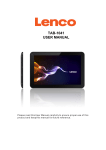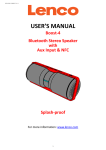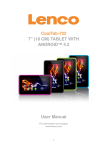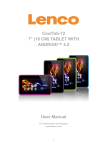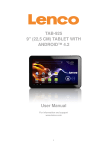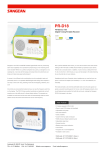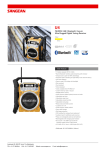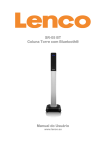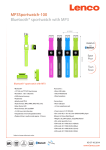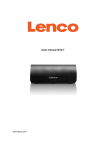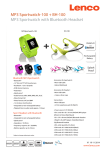Download Model: MP3 Sportwatch-100 Quick Guide
Transcript
Model: MP3 Sportwatch-100 Quick Guide For information and support: www.lenco.com 1 B. 8 2 7 3 6 4 5 1 A. Controls and Connections 1. TFT With Touch Function (Capacitive Touch Panel) 2. Button (Volume Up / Value ) 3. Button (Volume down / Value ) 4. Button (Power On/Off, Mode, Reset) 5. 3.5mm Earphone Jack (For Earphone Set) 6. Micro USB Port (PC Connection / Charge) 7. Splash Proof Cover 8. Clip B. Charging the battery Make sure that the computer is turned on. Connect the player to the computer by using the USB cable. Now the computer will detect and install the driver automatically. Once the installation is complete, the player will be displayed in “My Computer” or for MAC users on the desktop. Note: For Windows 98/98SE the driver needs to be installed first. Once connected to a computer the player will charge automatically. After 2 ~ 3 hours the battery is fully charged. At same time, the player is ready for media files upload / download with your computer. C. General Touch and Key Function Table: Item Touch Function Function Description 1 Slide to up on screen List / Page Up, Vol. /Value 2 Slide to down on screen List / Page Up, Vol. / Value 3 Slide to left on screen Move Next, Call folder / file list (if have), 4 Slide to right on screen Move Back, Exit to Previous interface / list 5 Tap the item / icon/ on screen Open, Enter, Select, Play/Pause, 6 Tap and hold file / item on screen Delete (if applicable) 7 Tap this icon From play to pause 8 Tap this icon From pause to play Tap this icon Back 9 Tap and hold this icon Fast-Backward Tap this icon Next 10 Tap and hold this icon Fast-Forward 2 Item 1 2 3 Key Function Press this button Press and hold this button Press this button Press and hold this button Press this button Press this button Press and hold this button Press and hold 10s~ 12s Function Description Volume / Value Volume / Value continually Volume / Value Volume / Value continually Wake up from clock / Clock, Interface display Power On Power Off Reset the Player D. Turn ON/OFF player button to power “ON” the player, the clock time will display as priority. Press the Then, tap the clock time display and you will see any one of the Main Menu “Bluetooth / Music / Video / Pedometer / Picture / Explorer / Setup” will appear on TFT. button for 2 ~ 3 seconds. To turn “OFF” the Player, press and hold the E. Use Menu’s function In Main Menu screen, choose the desired menu’s function by slide to left / right the touch panel on TFT and the menu function will change accordingly. Tap the desired menu icon for enter into the chosen interface. For example, choose the “Explorer” menu for select and play those media files in Player’s root directory and your created folder(s); Slide to left or right on screen until Explorer menu, tap the Explorer icon to enter into root’s directory list, then you will see folders and/or supported media files in list for select. Slide to up or down on screen to page up/down the list for folder and file selection. Tap the desired 3 folder name to enter and view the file(s). In file’s list screen, slide to right on screen to exit to previous list for selection, or tap the desired file to start the play. One desired file is chosen, the file will play automatically by the relevant interface program. In Now Playing interface, press/pressing the function’s key and or tap the relevant icon, or slide to Up / Down / Left / Right on screen for the wanted function. (refer to item C above mentioned for reference) F. Adjust the volume level In Music / Video Now Playing interface, press or pressing the / button to decrease / Increase the volume level. For hearing protection; a display warning pop-up on TFT screen when every time you increase the volume level and reach to the default setting level which may exceed 85dB. Tap the relevant showing icon on screen to accept the warning and enter/continue into the volume control for increase the level and until to maximum. G. Use Bluetooth Audio Transmission To turn ON and OFF the Bluetooth Function: In music playing mode (playing a music), then go to Bluetooth menu, tap it to enter into Bluetooth interface. Then, tap the “OFF” icon on screen, the Bluetooth is turning to “ON” and a message “Please wait …!” pop up on screen. For few seconds, a “Paired” interface show “ON” will appear. To turn “OFF” the Bluetooth Function, tap the “ON” icon. Search and Pair with Bluetooth receiver device: In Paired interface, tap “Scan” icon or slide to left on screen, to start scanning function, for approximately 10 ~ 30 seconds; found device’s name list will appear to choose for pairing. Tap the wanted “Device Name” in list on screen for pairing, page up the device name list for 4 looking your desired name of device when necessary, wait for few seconds both device should be paired, the current music will play automatically from your Bluetooth receiver device, and a Bluetooth icon “ “is displaying at the right side of chosen device item in list. Both devices are paired. Change playing music file: In Bluetooth transmitting mode, exit and go into Music Now Playing interface for change the playing file if necessary. In Music Now Playing interface, tap / icon for changing play file. / icon for pause or play the music. Tap Disconnect with Connected Bluetooth device: In Paired interface, tap the item of connected device name in list, a dialog box “Disconnect?” appear to confirm. Tap “Yes” icon to confirm, or “No” to abort. Un-pair with Connected Bluetooth device: In Bluetooth interface, tap and hold the item of connected device name in list, a dialog box “Unpair?” appear to confirm. Tap “Yes” icon to confirm, or “No” to abort. Bluetooth Function Limitation: 1. Due to the resources control, when you turn the player into Bluetooth audio transmitting mode, the Video, Photo, Explorer menu etc… cannot be used. H. Reset: In some circumstances, the device may encounter dead halt during use. Reset Player by the following method: Press and hold the button for 10 ~ 12 seconds, the device will switch to “OFF” from hanging screen if it is in operation mode, The player is reset. Then again, press the button to turn “ON” the Player for operation. I. Clock and Interface Display: 5 This Player can turn to clock watch style with install it into the watchband (provided). Furthermore, the device will display clock’s time as priority, you can simply: button to switch over in the clock and interface display if you want when the Player Press the is in operation mode. button to wake up it If the Player is in dark screen mode (touch screen locked), press once the button again, or from dark and the touch screen is unlocked at the same time. Then press the tap the center on screen, to enter into main menu or current interface display which in using. Note: Recommended to turn OFF the Player when you not use it for saving the battery energy, because the player still using certain battery energy if it still in operation and or dark mode. (However, the clock time display will turn into standby mode in 1 minute) J. Downloading the User’s Manual For consider environment protection, the detailed User’s Manual is stored on the Player’s memory, or on the CD if provided, in a folder named “UTILITIES > User Manual”. To open it you need to download it onto your computer, and then you can view it on computer directly. Or, download the detail user manual via www.lenco.eu/...downloads. Note: To open the user manual the computer needs to have a .pdf reader. You can download a .pdf reader for free via http://get.adobe.com/reader/ K. Downloading the Video Convert Tool The AVI video convert tool is stored on the Player’s memory, or on the CD if provided, in a folder named “UTILITIES > Video Conversion Software”. Download it onto your computer for copy, and then you can install this tool on computer directly. Use this video conversion software to coverts your desired original video into the suitable AVI format. And only converted AVI file(s) can be playing by this player. 6 Products with the CE marking comply with the EMC Directive (2004/108/EC) and the Low Voltage Directive (2006/95/EC) issued by the Commission of the European Community. Hereby, STL Group BV, Ankerkade 20 NL 5928 PL Venlo, declares that this product is in compliance with the essential requirements and other relevant provisions of Directive 1999/5/EC. The declaration of conformity may be consulted at https://lencosupport.zendesk.com/forums/22413161-CE-Documents This product operates at 2400 - 2483.5 MHz and is designated only to be used inside a normal household environment. This product is suited for this purpose within all EU counties. This symbol indicates that the relevant electrical product or battery should not be disposed of as general household waste in Europe. To ensure the correct waste treatment of the product and battery, please dispose them in accordance to any applicable local laws of requirement for disposal of electrical equipment or batteries. In so doing, you will help to conserve natural resources and improve standards of environmental protection in treatment and disposal of electrical waste (Waste Electrical and Electronic Equipment Directive). ®All rights reserved 7