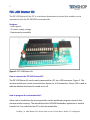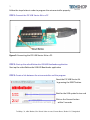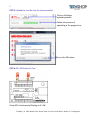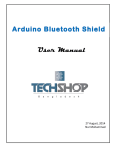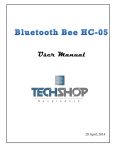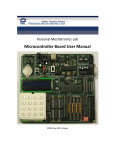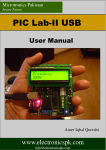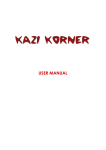Download User Manual - Techshopbd
Transcript
User Manual 07 November, 2013 2 The PIC USB Starter Kit for PIC is a miniature development system that enables you to experiment with the PIC18F2550 microcontroller. Features: ‐ USB support; ‐ 5V power supply voltage ‐ Pinouts easily accessible Figure 1: PIC USB Starter Kit How to connect the PIC USB Starter Kit? The PIC USB Starter Kit can be easily connected to a PC via a USB connector, Figure 2. The microcontroller pins can be connected to a device via 1x12 connectors. Green LED is used to indicate whether the board is turned on or off. How to program the microcontroller? A.hex code is loaded into the microcontroller via the bootloader program stored in the microcontroller memory. The mikroElektronika USB HID Bootloader application is used to transfer the .hex code from the PC to the microcontroller. TechShop, 39, ARA Bhaban, Kazi Nazrul Islam Avenue, Karwan Bazar, Dhaka-1215, Bangladesh 3 Follow the steps below in order to program the microcontroller properly: STEP 1: Connect the PIC USB Starter Kit to a PC Figure 2: Connecting the PIC USB Starter Kit to a PC. STEP 2: Start up the mikroElektronika USB HID Bootloader application Start up the mikroElektronika USB HID Bootloader application STEP 3: Create a link between the microcontroller and the program Reset the PIC USB Starter Kit by pressing the RESET button. Wait for the USB symbol to turn red Click on the Connect button within 5 seconds TechShop, 39, ARA Bhaban, Kazi Nazrul Islam Avenue, Karwan Bazar, Dhaka-1215, Bangladesh 4 The red color of the USB symbol indicates that the program is connected to the microcontroller STEP 4: Browse for .hex file Click on the Browse for HEX button Choose a .hex file TechShop, 39, ARA Bhaban, Kazi Nazrul Islam Avenue, Karwan Bazar, Dhaka-1215, Bangladesh 5 STEP 5: Upload the .hex file into the microcontroller Click on the Begin uploading button Follow the process of uploading in the progress bar Click on the OK button STEP 6: PIC USB Starter Kit Test If tow LEDs Continuously Blinking so It’s OK. TechShop, 39, ARA Bhaban, Kazi Nazrul Islam Avenue, Karwan Bazar, Dhaka-1215, Bangladesh