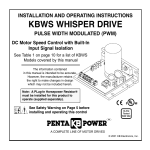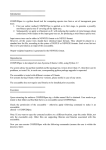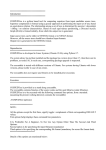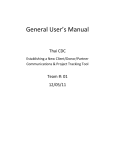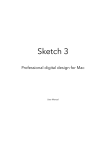Transcript
Wiring Diagram V-IN V-OUT 2 V-OUT 1 AUX-L RL FL AUX-R RR FR Radio Operations Wired Hands Free feature Press MODE button on the Control Panel until Tuner is selected Controls Phone via AUX cable for Hands Free calling: Accept/Reject calls. Also supports Siri and Galaxy Voice Command RADIO ANTENNA JACK 1. Home Initialization from touch screen. 2. Information Display (Only in AUX Mode.) 3. Tune Up SUBWOOFER GREY REAR CAMERA INPUT YELLOW ACC RED ORANGE YELLOW PINK BLACK ORANGE / BLACK B+ GROUND AUTO ANTENNA FRONT LEFT CHANNEL SPEAKER REAR LEFT CHANNEL SPEAKER SWC - GND (BLACK) SWC - 1 (BROWN) SWC - 2 (BROWN/BLACK) REAR VIEW CONTROL (B-) PARKING BRAKE BLUE / BLACK BLUE WHITE GREY WHITE / BLACK GREY / BLACK GREEN VILOET GREEN / BLACK VIOLET / BLACK 4. Preset Station Display AUX audio streaming controls: Play/Pause, 5. Next Menu Prev, Next for both iOS & Android via AUX cable. 6. BAND 7. AS/PS( Automatic Memory Storing & ILLUMINATION 8. Audio Setup REMOTE TURN - ON 9. Mute FRONT RIGHT CHANNEL SPEAKER REAR RIGHT CHANNEL SPEAKER Tap to enter setup AUX IN/HANDS FREE FUNCTION SETUP: 2 10. Previous Menu In aux and hands free mode, the control 11. Tune Down functions will be alreay preset to android 12. LOCAL/DX ( Distant ) or ios phones, if using another type press reset in setup menu and map the functions accordingly. Panel Controls DVD Operations Tap Insert a DVD in the disc slot for DVD playback (please see 'Safety Notes' For the hands free setup are the same on the front page of this guide). step as the AUX IN setup. to enter hands free mode. 1. Mute 2. Previous Track 3. Play/Pause 4. Next Tack 5. Back 6. Forward 7. Next Menu 6. IR 8. Repeat Play 2. Play/Pause/CH1-6 7. USB 9. Random Play 3. Select/Volume Up/Down 8. Reset 10. Hands Free 9. Aux In 11. Previous Menu 1. Power/Mode 4. Mute 10. Eject 5. Mic Remote Control 1. Power & Mode 13. Audio & MO(Mono) 2. Talk Installation 3. Adjust angle(optional) /ST(Stereo) 14. EQ (Equalizer)/ 4. Setup 5. Subtitle & LOCAL/DX ( Distant ) Loud(ness) 15. Goto 16. Mute Inserting the MP3 CD into the disc slot will make the unit automatically read the CD. 1. Mute 17. END & Reject 2. Audio Setup 7. Band 18. Clock 3. Back 8. Title/PBC 19. SEL ( Select ) 20. Tune/Next Track One - Year Limited Warranty Disc Operations 6. Tune/Previous Track ( Push Button Configuration ) 4. Forward & AS/PS ( Automatic Memory 21. OK Storing & Preset Scanning ) 22. Forward 9. Back 23. Stop 10. Volume Up/Down 24. Play/Pause 11. Menu & Subwoofer 25. CH+/CH-(TV 12. Angle & Zoom Tuner models only) Audio Settings Audio EQ Presets USER ROCK JAZZ CLASSIC BEAT POP FLAT In the Main Menu screen, press the desired icon USER PRESET to enter each of the following settings: Radio, Disc 6 EQ Band frequencies are adjustable from (CD/DVD), USB, Rear-view Camera, Aux IN, the ASP settings. AV IN, Setup ASP menu adjust the Bass/MID/Treb center frequencies. Each band adjusts the center frequency average(Low/Mid/High). Bass/MID/Treb Q Value adjust the frequency width, wide to narrow. In the Main Menu, press Setup icon to enter the general settings for the device 1.General( Animation, Key Beep, Disc, Radio, .... ) 2. Time( Adjust Time and Time format ) 3. Video( Adjust Color, Brightness, Contrast, Tint ) 4. Language( Select Language ) 5. RGB Illumination( Backlight and Buttons color ) 6. Calibration( TFT Calibration ) 1 Preset Scanning ) Loudness center frequency(Flat, 400,800,2400) Subwoofer center frequency(Flat, 80,120,160) FADER/BALANCE FAD (F10 to R10): Fader adjusts the front-to-rear audio strength BAL (L10 to R10): Balance adjusts the left-to-right audio strength. SUB/LOUD SUB: Adjusts the subwoofer volume levels. LOUD (Off/Low/High): Loudness feature provides better overall sound at low volume levels by increasing low and high frequencies