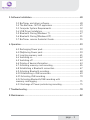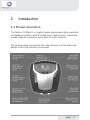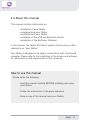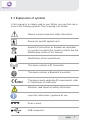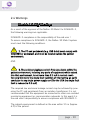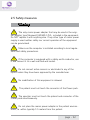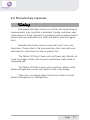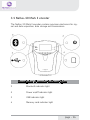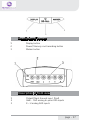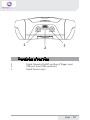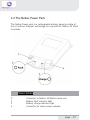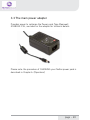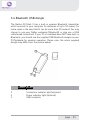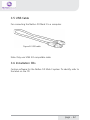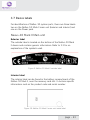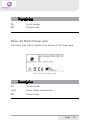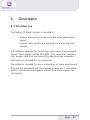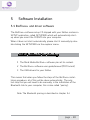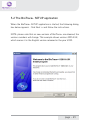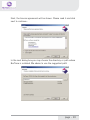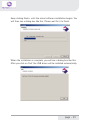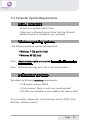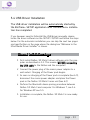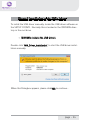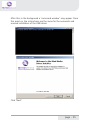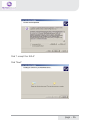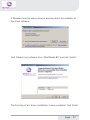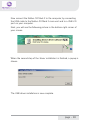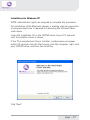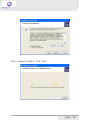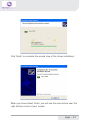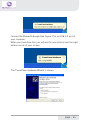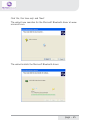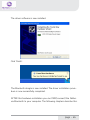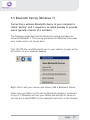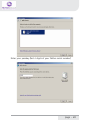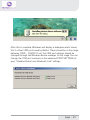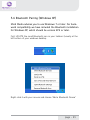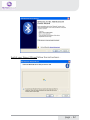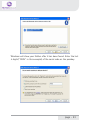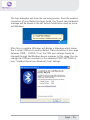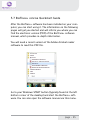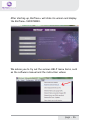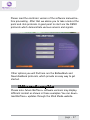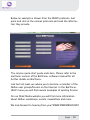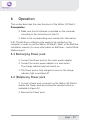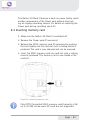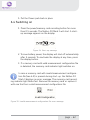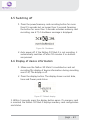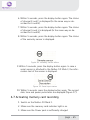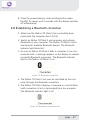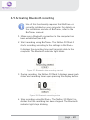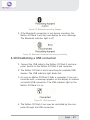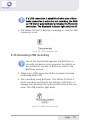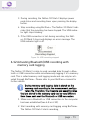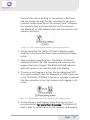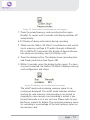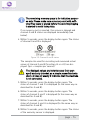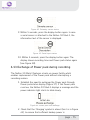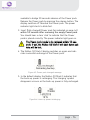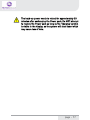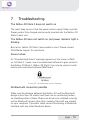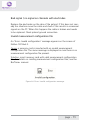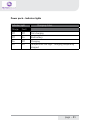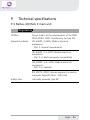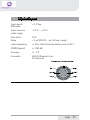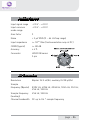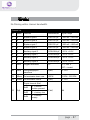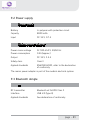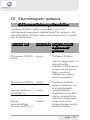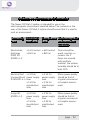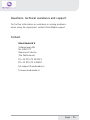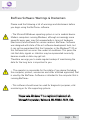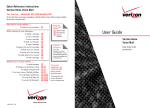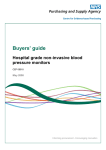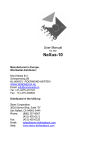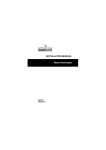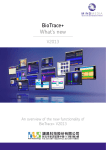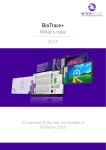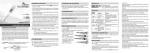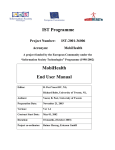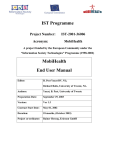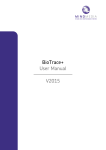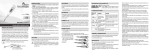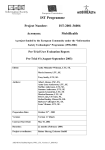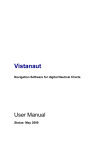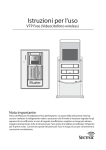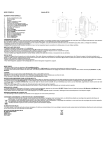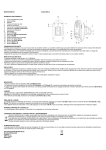Download NeXus-10 Mark II - Music Cognition Lab
Transcript
NeXus-10 Mark II Hardware & Software Installation Manual Version 1.0 - August 2011 Contents 1 .Introduction...................................................................................................... 5 1.1 Product description.................................................................................5 1.2 About this manual...................................................................................6 1.3 Explanation of symbols..........................................................................7 2 .Safety................................................................................................................ 8 2.1 General safety...........................................................................................8 2.2 User qualification.....................................................................................8 2.3 Limitations of use....................................................................................9 2.4 Warnings................................................................................................. 10 2.5 Safety measures................................................................................... 12 2.6 Precautionary measures..................................................................... 13 2.7 Environmental conditions................................................................... 14 3 .NeXus-10 Mark II system parts..................................................................15 3.1 NeXus-10 Mark II encoder................................................................. 16 3.2 The NeXus Power Pack....................................................................... 19 3.3 The main power adapter..................................................................... 20 3.4 Bluetooth USB dongle......................................................................... 21 3.5 USB Cable.............................................................................................. 22 3.6 Installation CDs..................................................................................... 22 3.7 Device labels.......................................................................................... 23 4 .Description.....................................................................................................25 4.1 Intended use.......................................................................................... 25 4.2 System description............................................................................... 26 4.3 Principles of operation......................................................................... 27 page - 2 5 .Software Installation.....................................................................................28 5.1 BioTrace+ and driver software........................................................... 28 5.2 The BioTrace+ SETUP application..................................................... 29 5.3 Computer System Requirements...................................................... 32 5.4 USB Driver Installation........................................................................ 33 5.5 Bluetooth Pairing (Windows 7).......................................................... 47 5.6 Bluetooth Pairing (Windows XP)....................................................... 51 5.7 BioTrace+ concise Quickstart Guide.................................................. 55 6 .Operation........................................................................................................59 6.1 Recharging Power pack....................................................................... 59 6.2 (Re)placing Power pack....................................................................... 59 6.3 Inserting memory card........................................................................ 61 6.4 Switching on.......................................................................................... 62 6.5 Switching off.......................................................................................... 63 6.6 Display of device information............................................................. 63 6.7 Activating memory card recording.................................................... 65 6.8 Establishing a Bluetooth connection................................................ 67 6.9 Activating Bluetooth recording........................................................... 68 6.10 Establishing a USB connection........................................................ 69 6.11 Activating USB recording.................................................................. 70 6.12 Activating Bluetooth/USB recording with memory card logging.................................................................................. 71 6.13 Exchange of Power pack during recording................................... 75 7 .Troubleshooting.............................................................................................78 8 .Maintenance...................................................................................................82 page - 3 9 .Technical specifications................................................................................84 9.1 NeXus-10 Mark II main unit.............................................................. 84 9.2 Power supply......................................................................................... 89 9.3 Bluetooth dongle.................................................................................. 89 9.4 General.................................................................................................... 90 10 .Electromagnetic guidance..........................................................................91 11 .Warranty and Support...............................................................................94 Warranty........................................................................................................ 94 Questions, technical assistance and support......................................... 95 Contact........................................................................................................... 95 BioTrace Software: Warnings & Disclaimers.......................................... 96 Limitation of liability.................................................................................... 97 DECLARATION of CONFORMITY............................................................... 98 page - 4 1 Introduction 1.1 Product description The NeXus-10 Mark II is a highly flexible physiological data acquisition and feedback platform with 8 analog and 2 digital inputs, supporting a wide range of sensors for more than 10 input channels. The picture below summarizes the main features and the advanced design of this high precision instrument. page - 5 1.2 About this manual This manual contains information on: - installation of your NeXus - using/operating your NeXus - maintenance of your NeXus - installation of the USB and Bluetooth drivers - installation of the BioTrace+ Software In this manual, the NeXus-10 Mark II system is from here-on after referred to as: “your NeXus“. Your NeXus is designed to be used in combination with a (personal) computer. Please refer to the installation of the drivers and software for information on the requirements of this computer. How to use this manual Please notice the following: - read this manual carefully BEFORE installing and using your NeXus. - Follow the instructions in the given sequence. - Keep a copy of this manual near your NeXus. page - 6 1.3 Explanation of symbols In this manual or on labels used on your NeXus, you may find one or more of the following symbols. Their meaning is as follows: Manual contains important safety information Device has type BF applied parts Special EU instructions for disposal are applicable to a product on which this symbol is placed. See the Maintenance section of this manual. Identification of the manufacturer. This device contains a RF transmitter This device contains a Bluetooth transmitter This device meets applicable EU requirements, refer to “Declaration of Conformity” Attention: read important safety information Important information / guidance for use Direct current USB component page - 7 2 Safety 2.1 General safety Read this section carefully, failure to do so may, in rare cases, result in personal injury or property damage. There are no known side effects from the use of this equipment. The following 2 lines are only applicable to the U.S.A.: - Under federal law this equipment may only be sold by or on the order of a physician or licensed practitioner. - The equipment may only be used under the constant supervision of or on the instructions of a physician or other authorized medical professional. 2.2 User qualification The equipment is intended to be used by or under the direction of a physician (clinician) or a researcher. The user must have knowledge of current good practice in physiological measurements for scientific and clinical applications. page - 8 2.3 Limitations of use WARNING: Your NeXus is NOT intended for - critical patient monitoring - use in life support systems - Equipment is not to be used near MRI equipment. - Equipment is not to be exposed to ionizing radiation. - Equipment is not to be used on patients undergoing electro surgery - The equipment is not defibrillator proof. - Equipment is not to be used in oxygen rich environments (concentration > 25 % at 1 atm).This system is not suitable for use in an inflammable mixture of anesthetics and air, oxygen or nitrous oxide. - Do not immerse the system in any liquid. Apart from the above, there are no contra-indications. page - 9 2.4 Warnings Electrical Safety Warnings As a result of the approval of the NeXus-10 Mark II to IEC60601-1, the following warnings are applicable: IEC60601-1 compliance is the responsibility of the end user ! To ensure compliance to IEC60601-1, the NeXus-10 Mark II system must meet the following conditions: 1. The PC and peripherals (e.g. USB hubs) must comply with IEC60950 or equivalent, and must be located outside the patient environment; AND 2. The enclosure leakage current from any device within the patient environment, including any parts of equipment which extend into that environment, is not more than 0.1 mA in normal condition and 0.5 mA in the single fault condition of interrupting an earth conductor in any single power supply cord (for the USA the single fault limit is reduced to 0.3 mA). The required low enclosure leakage current may be achieved by powering the PC and peripherals from an isolation transformer. It is not recommended that the equipment be connected to other non-isolated monitoring equipment or communication networks. In this event it is the end user’s responsibility to ensure compliance with IEC60601-1. The patient environment is defined as the area within 1.5 m (approx. 6 ft) of the patient. page - 10 Warning - The manufacturer cannot guarantee safety and performance of the system when used in conjunction with accessories that are not manufactured or approved by the manufacturer. If liquids or moisture penetrate any part of the system, disconnect the affected part from all other system parts. If in doubt about safety or performance of the equipment, have it checked by the manufacturer. Do not expose the system to direct sunlight, heat from a source of thermal radiation, excessive amount of dust, moisture, vibration, or mechanical shock. Do not wind the cables in a loop smaller than 5 cm or bend them sharply, this may damage the cables. In case of obvious damage to any part of the equipment, immediately disconnect it from the patient and/or do not use. Do not incinerate any part of the equipment page - 11 2.5 Safety measures Warning The only mains power adapter that may be used is the original adapter, type Meanwell GS18A12-P2L, included in the equipment. Do NOT replace it with anything else. If any other type of mains power supply is used neither safety nor correct operation of the equipment can be guaranteed. Make sure the computer is installed according to local regulations and safety precautions. If the computer is equipped with a safety earth conductor, use it and connect it to a well-earthed wall socket. Do not connect active sensors or electrodes to any of the inputs unless they have been approved by the manufacturer. No modification of this equipment is allowed. The patient must not touch the connector of the Power pack. The operator must not touch the patient and connector of the Power pack simultaneously. Do not place the mains power adapter in the patient environment, i.e. within typically 1.5 meters from the patient. page - 12 2.6 Precautionary measures Warning - Disposable electrodes which are used for electrophysiological measurements may constitute a biohazard. Handle, and when applicable dispose of these materials in accordance with accepted medical practice and any applicable local, state and federal laws and regulations. - Reusable electrodes present a potential risk of cross-contamination. Please refer to the documentation that came with your electrodes for instructions on how to prevent this. - The NeXus-10 Mark II main unit and Power pack should not come into longer contact with mucous membranes, body liquids or roughened skin. - The NeXus-10 Mark II main unit connectors contain nickel, avoid prolonged skin contact with patients with nickel allergy. - Take care in arranging patient and sensor cables to avoid patient entanglement or strangulation. page - 13 2.7 Environmental conditions Warning Do not use, store or transport the equipment outside the specified environmental conditions, this may damage the equipment. Limits Usage temperature +10 °C … +40 °C (recommended) Storage temperature +10 °C … +30 °C Battery limit: max 30 °C for 6 months. Transport temperature -10 °C … +45 °C Battery limit: max 45 °C for 1 month. Humidity (non-condensing) 10 % ... 90 % Pressure 500 hPa … 1060 hPa page - 14 3 NeXus-10 Mark II system parts Please verify the contents of your purchase by comparing with the list below, to check whether all NeXus-10 Mark II system parts are present. Description of system parts 1 NeXus-10 Mark II main unit (see 3.1) 2 Power pack (see 3.2) 3 Mains power adapter (see 3.3) 4 Bluetooth USB dongle (see 3.4) 5 USB cable (see 3.5) 6 Installation CDs (see 3.6) 7 Documentation Actual items may differ from this typical scope of delivery. Check the package list for actual package contents. In case of unexpected package contents, contact Mind Media support. page - 15 3.1 NeXus-10 Mark II encoder The NeXus-10 Mark II encoder contains precision electronics for signal and data acquisition, data storage and transmission. Description of encoder indicator lights 1 Bluetooth indicator light 2 Power on/off indicator light 3 USB indicator light 4 Memory card indicator light page - 16 Description of buttons 1 2 3 Display button Power/ Memory card recording button Marker button Description of front view 1 2 3 Patient/Client Ground input (Gnd) A&B - C&D analog bi-polar EXG inputs E – H analog AUX inputs page - 17 Description of rear view 1 2 3 Digital Oximetry (SpO2) and Event/Trigger input USB port (mini USB connector) Digital Sensor input page - 18 3.2 The NeXus Power Pack The NeXus Power pack is a rechargeable battery, based on state of the art Lithium Polymer technology, for use with the NeXus-10 Mark II encoder. Description 1 2 3 4 Connector to NeXus-10 Mark II main unit Battery fault indicator light Battery charge indicator light Connector for mains power adapter page - 19 3.3 The main power adapter Provides power to recharge the Power pack. Type Meanwell GS18A12-P2L, see label on the adapter for technical details. Please note: the procedure of CHARGING your NeXus power pack is described in Chapter 6. (Operation) page - 20 3.4 Bluetooth USB dongle The NeXus-10 Mark II has a built-in wireless Bluetooth transmitter which connects to your computer for distances of up to 10 meters. (in some cases in the open field it can be more than 10 meters). You may choose to use your NeXus wirelessly (Bluetooth) or else use a USB cable (wired connection). If your PC or notebook does NOT have built-in Bluetooth, you should use the supplied USB Bluetooth dongle on your PC/Notebook for wireless operation. Please note: the actual supplied dongle may differ from the picture below! Description 1 2 3 Connection indicator light (optional) Power indicator light (optional) USB connector page - 21 3.5 USB Cable For connecting the NeXus-10 Mark II to a computer. Figure 8: USB cable Note: Only use USB 2.0 compatible cable. 3.6 Installation CDs Contain software for the NeXus-10 Mark II system. To identify, refer to the label on the CD. page - 22 3.7 Device labels For identification of NeXus-10 system parts, there are three labels: two on the NeXus-10 Mark II main unit (exterior and interior) and one on the Power pack. Nexus-10 Mark II Main unit Exterior label The outside label is located on the bottom of the NeXus-10 Mark II device and contains generic information. Refer to 1.3 for an explanation of the symbols used. Figure 9: NeXus-10 Mark II outside label Interior label The interior label can be found in the battery compartment of the NeXus-10 Mark II, near the memory card slot. It contains specific information such as the product code and serial number. Figure 10: NeXus-10 Mark II main unit inside label page - 23 Description SN Serial number REF Product code Nexus-10 Mark II Power pack The Power pack label is placed on the bottom of the Power pack. Figure 11: Power pack label Description SN Serial number Input Power supply requirements REF Product code page - 24 4 Description 4.1 Intended use The NeXus-10 Mark II system is intended to - acquire high quality bio-electrical and other physiological signals - transfer these signals to a computer for processing and analysis The system is designed for measuring a wide range of physiological signals. These signals include EEG, EMG, ECG, respiration, temperature, oxygen saturation and signals that describe body movement. The system is intended for use on humans. The system is intended for use in a laboratory or home environment. Only use the equipment with the supplied accessories. In case other parts or accessories are required, contact Mind Media support for information. page - 25 4.2 System description The NeXus-10 Mark II system is a general purpose signal acquisition system for high-quality physiological measurements. It is intended for use with the BioTrace+ application software for data analysis and presentation. The NeXus-10 Mark II main unit (NeXus-10) contains the electronics for amplification, digitization, storage, and wireless transmission. The NeXus-10 Mark II uses an exchangeable Power pack as power supply. Sensors and electrodes simultaneously connect to the NeXus-10 Mark II. The Power pack is charged (while not connected to the NeXus-10 Mark II) through a mains power adapter. The NeXus-10 Mark II is able to interface through USB or wireless Bluetooth connection to a computer. The latter requires installation of the Bluetooth dongle on a USB 2.0 port of the computer. In addition, NeXus-10 Mark II is capable of storing measurement data on a SDHC memory card. page - 26 4.3 Principles of operation The NeXus-10 Mark II contains true DC amplifiers with very low input noise, very high input impedance and very high common mode rejection. Use of special electrode leads and active guarding minimizes movement artifacts. The amplifier is very insensitive to 50/60 Hz mains power interference. The NeXus-10 Mark II runs on a Power pack, which contains a rechargeable lithium-polymer battery. It can store data on an SDHC memory card and/or transmit real-time data to the computer by means of a Bluetooth or USB connection. Application software (BioTrace+) installed on the computer controls the NeXus-10 Mark II’s measurement functions. For more detailed technical information about the operating principles of the equipment, contact Mind Media support. page - 27 5 Software Installation 5.1 BioTrace+ and driver software The BioTrace+ software setup CD shipped with your NeXus contains a SETUP application, called SETUP.EXE which will automatically startup when you insert the CD/DVD into your computer. When it does not start automatically, please start it manually by double clicking the SETUP.EXE via the explorer menu. SETUP will install the following: 1 The Mind Media BioTrace+ software plus all its content. 2 The BioTrace+ software user guide/manual (PDF format) 3 The USB drivers for your NeXus. This means that when you follow the steps of the BioTrace+ installation procedure, all of this will be done automatically. The only last step that you will need to do manually, is the installation of the Bluetooth-link to your computer, this is also called “pairing“. Note: The Bluetooth pairing is described in chapter 5.4 page - 28 5.2 The BioTrace+ SETUP application When the BioTrace+ SETUP application is started, the following dialog box below appears. Click Next >> and follow the instructions. NOTE: please note that as new versions of BioTrace+ are released, the version numbers will change. This example shows version 2011A UK, which means it is the English version released in the year 2011. page - 29 Next, the license agreement will be shown. Please read it and click next to continue... In the next dialog box you may choose the directory or path where BioTrace is installed. We advise to use the suggested path! page - 30 Keep clicking Next>> until the actual software installation begins. You will then see a dialog box like this. Please wait for it to finish. When the installation is complete, you will see a dialog box like this. After you click on ‘Exit’ the USB driver will be installed automatically. page - 31 5.3 Computer System Requirements IO and interfacing - At least one available USB 2.0 port. - Make sure no Bluetooth driver (other than the Microsoft Bluetooth driver) is installed on your computer. Windows operating systems The following operating systems are supported: * Windows 7 (32 and 64 bits) * Windows XP (32 bits) Note: Administrator rights are required to complete this procedure in Windows 7. Note: Windows Vista may work, but is not recommended. PC/Computer hardware We advise the following minimum requirements: - 2 GB system memory (RAM) - 2 Ghz processor (dual or multi-core recommended) - 200 GB space available on your harddisk. (for session data) For more details, please refer to the electronic version (PDF) of the BioTrace+ software manual. page - 32 5.4 USB Driver Installation The USB driver installation will be automatically started by the BioTrace+ SETUP application after the BioTrace+ installation has completed. If you however need to (re)install the USB driver manually, please locate the driver software on the SETUP CD/DVD and follow the steps below. For the automatic installation you can skip the next two pages and read further on the page where the dialog box “Welcome to the Mind Media Driver Installer“ is shown. Manual Installation steps 1 First install NeXus-10 Mark II driver software onto the computer as described in 5.3. This means: BEFORE connecting the USB cable to the NeXus and the computer! 2 Connect the power plug of the mains power adapter to a wall socket. Charging of the Power pack begins. 3 As soon as charging of the Power pack is complete (see 6.1), disconnect the mains power adapter and place the Power pack in the NeXus-10 Mark II main unit (see 6.2) 4 Perform the Bluetooth device pairing procedure between NeXus-10 Mark II and computer. For Windows 7, see 5.4. For Windows XP see 5.5. 5 Installation is complete; the NeXus-10 Mark II is now ready for use. page - 33 Manual Installation of the USB driver To install the USB driver manually: locate the USB driver software on the SETUP CD/DVD. Normally this is located in the \DRIVERS directory in the root drive. - \DRIVERS contains the USB drivers Double-click “MM_Driver_Installer.bat” to start the USB driver installation manually. When this Dialogbox appears, please click YES to continue... page - 34 After this, in the background a “command window” may appear. From this point on, the instructions are the same for the automatic and manual installation of the USB driver. Click “Next”. page - 35 Click “I accept this EULA”. Click “Next”. page - 36 A Windows Security popup shows a warning about the publisher of the driver software. Click “Always trust software from “Mind Media BV” and click “Install”. The first step of the ‘driver installation’ is now completed. Click ‘Finish’. page - 37 Now connect the NeXus-10 Mark II to the computer, by connecting the USB cable to the NeXus-10 Mark II main unit and to a USB 2.0 port on your computer. Next, you will see the following picture in the bottom right corner of your screen: When the second step of the ‘driver installation’ is finished, a popup is shown: The USB driver installation is now complete. page - 38 Installation for Windows XP NOTE: administrator rights are required to complete this procedure. For installation of the Bluetooth dongle, a working internet connection to www.microsoft.com is required for retrieving the Microsoft Bluetooth driver. Insert the installation CD in the CD/DVD drive of your PC and wait until the installer screen is shown. If the “The manufacturer Driver Installer” window does not appear within 30 seconds, click the Start menu, click My Computer, right-click your CD/DVD drive, and then click AutoPlay. Click “Next”. page - 39 Click “I accept this EULA”. Click “Next”. page - 40 Wait until the next screen is shown: The first step of the ‘driver installation’ is now completed. For the second step of the ‘driver installation’ connect the USB cable (see Figure 2) to the NeXus-10 Mark II main unit and to a USB 2.0 port on your computer. The ‘Found New Hardware Wizard’ is shown. page - 41 Click ‘No, not this time’ and ‘Next’. Click ‘Install the software automatically’ and ‘Next’. page - 42 Click ‘Finish’ to complete the second step of the ‘driver installation’. When you have clicked ‘Finish’, you will see the next picture near the right bottom corner of your screen: page - 43 Connect the Bluetooth dongle (see Figure 1) to an USB 2.0 port of your computer. When you have done this, you will see the next picture near the right bottom corner of your screen: The ‘Found New Hardware Wizard’ is shown. page - 44 Click ‘Yes, this time only’ and ‘Next’. The wizard now searches for the Microsoft Bluetooth driver at www. microsoft.com. The wizard installs the Microsoft Bluetooth driver. page - 45 The driver software is now installed. Click ‘Finish’. The Bluetooth dongle is now installed. The driver installation procedure is now successfully completed. AFTER this hardware installation you can PAIR (connect) the NeXus via Bluetooth to your computer. The following chapters describe this. page - 46 5.5 Bluetooth Pairing (Windows 7) Connecting a wireless Bluetooth device to your computer is called “pairing“ and it requires a so called passkey or pincode which typically consists of 4 numbers. The following pages describe the Bluetooth pairing procedure for microsoft Windows 7. The pairing procedure for Windows Vista looks very similar and is not shown here. First LOCATE the small Bluetooth icon in your taskbar. (usually at the left bottom of your windows desktop. Right-click it with your mouse and choose “Add a Bluetooth Device“ Make sure your NeXus is ON and the Bluetooth dongle is connected to your PC. Windows will find your NeXus and displays its serial no. Use the last 4 digits (0002 in this example) and use it as the Passkey. page - 47 Enter your passkey (last 4 digits of your NeXus serial number) page - 48 After this is complete, Windows will display a dialogbox which shows the 2 virtual COM ports used by NeXus. These should be in the range between COM1 - COM30. If not, the COM port settings should be changed through the Windows device manager to this range. You can change the COM port numbers in the advanced PORT SETTINGS of your “Standard Serial over Bluetooth Link“ settings. page - 49 BlueTooth pairing & the wired USB link After this dialog box is shown, your NeXus BlueTooth pairing is complete. Please note the following: - Your computer will remember your NeXus pairing and will automatically find your NeXus when you switch it on. - You may pair your NeXus to several computers, but the first one that connects for a live recording will get exclusive access to the data stream. - If your NeXus is connected to a computer via a USB cable, it will use the wired USB connection instead of the wireless BlueTooth. connection. page - 50 5.6 Bluetooth Pairing (Windows XP) Mind Media advizes you to use Windows 7 or later. For backward compatibility we have included the Bluetooth installation for Windows XP, which should be version SP2 or later. First LOCATE the small Bluetooth icon in your taskbar. (usually at the left bottom of your windows desktop. Right-click it with your mouse and choose “Add a Bluetooth Device“ page - 51 Switch your Nexus ON and follow the instructions... page - 52 Windows will show your NeXus after it has been found. Enter the last 4 digits (“0002” in this example) of the serial code as the passkey. page - 53 The next dialogbox will show the scanning process. Once the wireless connection of your NeXus has been found, the “Found new Hardware“ message will be shown in the left bottom (notification area) by microsoft Windows. After this is complete, Windows will display a dialogbox which shows the 2 virtual COM ports used by NeXus. These should be in the range between COM1 - COM30. If not, the COM port settings should be changed through the Windows device manager to this range. You can change the COM port numbers in the advanced PORT SETTINGS of your “Standard Serial over Bluetooth Link“ settings. page - 54 5.7 BioTrace+ concise Quickstart Guide After the BioTrace+ software has been installed on your computer, you can start using it. The information on the following pages will get you started and will inform you where you can find the electronic version (PDF) of the BioTrace+ software manual, which provides in-depth information. You will need a recent version of the Adobe Acrobat reader software to read this PDF file. Go to your Windows START button (typically found at the left bottom corner of the desktop) and start the BioTrace+ software. You can also open the software manual via this menu. page - 55 After starting up, BioTrace+ will state its version and display the BioTrace+ MAIN MENU. We advise you to try out the various HELP menu items, such as the software manual and the instruction videos. page - 56 Please read the electronic version of the software manual before proceeding. After that we advise you to take a look at the point and click protocols. A good point to start are the DEMO protocols which demonstrate various sensors and signals. Other options you will find here are the Biofeedback and Neurofeedback protocols, which provide an easy way to get started. BioTrace+ software updates Please note: future BioTrace+ software versions may display different content as shown in these examples. You can download BioTrace+ updates through the Mind Media website. page - 57 Below an example is shown from the DEMO protocols. Just point and click at the various protocols and read the information they provide. The concise quick-start guide ends here. Please refer to the electronic version of the BioTrace+ software manual for all further details on BioTrace+. Last but not least; we advise you to become a member of the NeXus user groups/forums on the Internet. In the BioTrace+ HELP menu you will find several examples of existing forums. On our Mind Media website you will find more information about NeXus, workshops, events, newsletters and more. We look forward to hearing from you! WWW.MINDMEDIA.INFO page - 58 6 Operation This section describes the main functions of the NeXus-10 Mark II. Prerequisites 1. Make sure that all software is installed on the computer according to the instructions in (see 5). 2. Refer to the corresponding user manuals for information. N.B.: The BioTrace+ software suite needs to be installed on the computer in order to use the NeXus-10 Mark II. Refer to the BioTrace installation manual. For more information on BioTrace+, contact Mind Media support. 6.1 Recharging Power pack 1. Connect the Power pack to the mains power adapter. 2. Connect the mains power adapter to a wall socket. The charge indicator light will switch on. 3. The Power pack is fully charged as soon as the charge indicator light is switched off. 6.2 (Re)placing Power pack 1. In case a Power pack is present on the NeXus-10 Mark II: release the Power pack by pressing the release button as indicated in Figure 12. 2. Remove the Power pack. page - 59 Figure 12: Placement of the Power pack 3. Insert a (fully charged) Power pack (Figure 12, in reverse sequence). You should hear a clear ‘click’ to indicate that the Power pack is placed correctly. The device is now ready for use. page - 60 The NeXus-10 Mark II features a back-up power facility, which enables replacement of the Power pack without interrupting an ongoing recording session. For details on replacing the Power pack during recording, see 6.14. 6.3 Inserting memory card 1. Make sure the NeXus-10 Mark II is switched off. 2. Remove the Power pack (if necessary). 3. Remove the SDHC memory card (if necessary) by pushing the card slightly into the card slot until a clicking sound is produced. The card is now released and can be removed. 4. Insert the SDHC memory card into card slot until a clicking sound is produced. The memory card is now locked in the card slot. Figure 13: Inserting memory card Only FAT32 formatted SDHC memory cards (capacity 4 GB up to 32 GB) can be used. SD cards are not supported. page - 61 5. Put the Power pack back in place. 6.4 Switching on 1. Press the power/memory card recording button for more than 0.5 seconds. The NeXus-10 Mark II will start. A startup message appears on the display. Figure 14: Start-up message 2. To save battery power, the display will shut off automatically after 5 seconds. To reactivate the display at any time, press the display button. 3. If a memory card with valid measurement configuration file is detected, the memory card indicator light switches on. In case a memory card with invalid measurement configuration file (see 6.5) is present during start-up, the NeXus-10 Mark II displays an error message. The memory card recording indicator light blinks fast. Remove the memory card or replace it with one that has a valid measurement configuration file. Figure 15: Invalid measurement configuration file error message page - 62 6.5 Switching off 1. Press the power/memory card recording button for more than 0.5 seconds but no longer than 3 seconds (pressing the button for more than 3 seconds activates memory card recording, see 6.7). A shutdown message is displayed. Figure 16: Shutdown 2. Auto power off: if the NeXus-10 Mark II is not recording, it automatically switches off after 10 minutes if no buttons are pressed. 6.6 Display of device information 1. Make sure the NeXus-10 Mark II is switched on and not recording (for display of device information during recording, see 6.12). The display is off. 2. Press the display button. The display shows current date, time and Power pack status. Figure 17: Default display 3. Within 5 seconds, press the display button again. If a memory card is inserted, the NeXus-10 Mark II displays memory card configuration and status. page - 63 Figure 18: Memory card configuration and status If a timed acquisition has been programmed in the configuration file, the start date, start time and duration is displayed. For details on programming a timed acquisition, see BioTrace+ manual. If no memory card is inserted, this screen is skipped and the channel A and B status is displayed immediately (see below). 4. Within 5 seconds, press the display button again. The status of channel A and B is displayed. Figure 19: Channel A and B status The measured actual values of channel A and B are displayed in either μV or mV. The displayed values are instantaneous (not-averaged) and only intended as a quick sensor/electrode check. If a memory card is inserted, the selected sample rates (specified in the measurement configuration file) for channel A and B are shown. 5. Within 5 seconds, press the display button again. The status of channel C and D is displayed (in the same way as described for A and B). page - 64 6. Within 5 seconds, press the display button again. The status of channel E and F is displayed (in the same way as described for A and B). 7. Within 5 seconds, press the display button again. The status of channel G and H is displayed (in the same way as described for A and B). 8. Within 5 seconds, press the display button again. The status of the oximetry sensor is displayed. Figure 20: Oximetry sensor status 9. Within 5 seconds, press the display button again. In case a serial sensor is attached to the NeXus-10 Mark II, the information text of the sensor is displayed. Figure 21: Serial input status 10. Within 5 seconds, press the display button again. The current date, time and power pack status are displayed (Figure 17). 6.7 Activating memory card recording 1. Switch on the NeXus-10 Mark II. 2. Make sure the memory card indicator light is on. 3. Make sure the Power pack is sufficiently charged page - 65 4. Press and hold the power/memory card recording button for more than 3 seconds. The NeXus-10 Mark II asks for confirmation to start memory card recording. Figure 22: Memory card recording confirmation 5. Press the power/memory card recording button again (briefly). To cancel, wait 5 seconds until the display switches off automatically. 6. The NeXus-10 Mark II starts recording and saves the data to the memory card as specified in the measurement configuration file. During active recording to the memory card, the NeXus-10 Mark II displays a memory card symbol and recording time upon pressing the display button. The memory card recording indicator light blinks. Figure 23: Display during active memory card recording 7. To stop recording, press the memory card recording button for more than 3 seconds. The NeXus-10 Mark II asks for confirmation to stop memory card recording. Figure 24: Confirmation to stop memory card recording page - 66 8. Press the power/memory card recording button again (briefly). To cancel, wait 5 seconds until the display switches off automatically. 6.8 Establishing a Bluetooth connection 1. Make sure the NeXus-10 Mark II has successfully been paired with the computer (see 5.3/5.4). 2. Switch on NeXus-10 Mark II and computer and activate Bluetooth on your computer. The NeXus-10 Mark II starts searching for available Bluetooth devices. The Bluetooth indicator light blinks fast. 3. As soon as NeXus-10 Mark II finds a computer it can communicate with, a message appears on the display to indicate successful Bluetooth connection. The Bluetooth indicator light on the NeXus-10 Mark II is on. Figure 25: Bluetooth connected 4. The NeXus-10 Mark II can now be controlled by the computer through the Bluetooth connection. 5. The NeXus-10 Mark II displays a message in case the Bluetooth connection is lost or terminated from the computer. The Bluetooth indicator light is off. Figure 26: Bluetooth connection lost page - 67 6.9 Activating Bluetooth recording Use of this functionality requires that BioTrace+ is correctly installed on your computer. For details on the installation and use of BioTrace+, refer to the BioTrace+ manual. 1. Make sure a Bluetooth connection to the computer has been established (see 6.8). 2. Start recording using BioTrace+. The NeXus-10 Mark II starts recording according to the settings in BioTrace+. It displays the recording time and transmits data to the computer. The Bluetooth indicator light blinks. Figure 27: Bluetooth data recording started 3. During recording, the NeXus-10 Mark II displays power pack status and recording timer upon pressing the display button. Figure 28: Bluetooth recording active 4. Stop recording using BioTrace+. The NeXus-10 Mark II indicates that the recording has been stopped. The Bluetooth indicator light stops blinking. page - 68 Figure 29: Bluetooth recording stopped 5. If the Bluetooth connection is lost during recording, the NeXus-10 Mark II will stop and display an error message. The Bluetooth indicator light is off. Figure 30: Bluetooth connection lost during recording 6.10 Establishing a USB connection 1. Connect the USB cable to the NeXus-10 Mark II and computer. Switch on the NeXus-10 Mark II and computer. 2. The NeXus-10 Mark II starts searching for available USB devices. The USB indicator light blinks fast. 3. As soon as NeXus-10 Mark II finds a computer it can communicate with, a message appears on the display to indicate successful USB connection. The USB indicator light on the NeXus-10 Mark II is on. Figure 31: USB connected 4. The NeXus-10 Mark II can now be controlled by the computer through the USB connection. page - 69 If a USB connection is established while also a Bluetooth connection is active but not recording, the NeXus-10 Mark II automatically terminates the Bluetooth connection. The Bluetooth indicator light switches off. 5. The NeXus-10 Mark II displays a message in case the USB connection is lost. Figure 32: USB connection lost 6.11 Activating USB recording Use of this functionality requires that BioTrace+ is correctly installed on your computer. For details on the installation and use of BioTrace+, refer to the BioTrace+ manual. 1. Make sure a USB connection to the computer has been established (see 6.10). 2. Start recording using BioTrace+. The NeXus-10 Mark II starts recording according to the settings in BioTrace+. It displays the recording time and transmits data to the computer. The USB indicator light blinks. Figure 33: USB recording active page - 70 3. During recording, the NeXus-10 Mark II displays power pack status and recording timer upon pressing the display button. 4. Stop recording using BioTrace+. The NeXus-10 Mark II indicates that the recording has been stopped. The USB indicator light stops blinking. 5. If the USB connection is lost during recording, the NeXus-10 Mark II stops and displays an error message. The USB indicator light is off. Figure 34: USB recording stopped 6.12 Activating Bluetooth/USB recording with memory card logging The NeXus-10 Mark II is able to send recorded data through a Bluetooth or USB connection while simultaneously logging it to a memory card. This is called memory card logging mode and can only be activated through BioTrace+. Please refer to your BioTrace+ manual for further details. During memory card logging, data is stored on the memory card according to the measurement configuration file. Therefore, the channels and sampling rates that are stored to the memory card can be very different from those sent over the Bluetooth or USB connection. 1. Make sure a Bluetooth or USB connection to the computer has been established (see 6.8 or 6.10). 2. Start recording with memory card logging using BioTrace+. The NeXus-10 Mark II starts recording, page - 71 transmits the data according to the settings in BioTrace+ and simultaneously logs the data according to the measurement configuration file on the memory card. It displays the recording time and transmits data to the computer. The Bluetooth or USB indicator light and the memory card indicator light blink. Figure 35: USB recording and memory card logging active 3. During recording, the NeXus-10 Mark II displays power pack status and recording timer upon pressing the display button. 4. Stop recording using BioTrace+. The NeXus-10 Mark II indicates that both the USB recording and memory card logging have been stopped. The Bluetooth/USB indicator light and memory card indicator light stop blinking. 5. If memory card logging is active, the recording does NOT stop automatically in case the Bluetooth or USB connection is lost. The NeXus-10 Mark II displays a message to indicate that the connection is lost, but memory card logging is still active. Figure 36: USB disconnected while memory card logging active 6. To stop memory card logging, press the memory card recording button for more than 3 seconds. The NeXus-10 Mark II asks for confirmation to stop memory card logging. page - 72 Figure 37: Confirmation to stop memory card logging 7. Press the power/memory card recording button again (briefly). To cancel, wait 5 seconds until display switches off automatically. 6.13 Display of device information during recording 1. Make sure the NeXus-10 Mark II is switched on and recording to memory card (see 6.7) and/or through a Bluetooth (0) or USB (6.11) connection (for display of device information while not recording, see 6.6). Display is off. 2. Press the display button. The display shows recording time and Power pack status (see Figure 28). 3. Within 5 seconds, press the display button again. If a memory card is inserted, the NeXus-10 Mark II displays memory card configuration and status. Figure 38: Memory card configuration and status The on/off mode and remaining memory space for recording are displayed. The on/off mode indicates whether starting (in case memory card recording is not active) or stopping (in case memory card recording is active) is performed manually or at a pre-set time. Please refer to your BioTrace+ manual for details. The remaining memory space for recording is a percentage of the total memory space on the memory card. page - 73 The remaining memory space is for indicative purposes only. Please make sure a memory card with sufficient free space is placed before the recording/logging is started to avoid losing data. If no memory card is inserted, this screen is skipped and channel A and B status are displayed immediately (see below). 4. Within 5 seconds, press the display button again. The status of channel A and B is displayed. Figure 39: Channel A and B status The sample rate used for recording and measured actual values of channel A and B (in either μV or mV) are displayed. (sps = samples per second) The displayed values are instantaneous (not-averaged) and only intended as a simple sensor/electrode check. A value of exactly 0 indicates that the electrode is not connected. 5. Within 5 seconds, press the display button again. The status of channel C and D is displayed (in the same way as described for A and B). 6. Within 5 seconds, press the display button again. The status of channel E and F is displayed (in the same way as described for A and B). 7. Within 5 seconds, press the display button again. The status of channel G and H is displayed (in the same way as described for A and B). 8. Within 5 seconds, press the display button again. The status of the oximetry sensor is displayed. page - 74 Figure 40: Oximetry sensor status 9. Within 5 seconds, press the display button again. In case a serial sensor is attached to the NeXus-10 Mark II, the information text of the sensor is displayed. Figure 41: Serial input status 10. Within 5 seconds, press the display button again. The display shows recording time and Power pack status again (see Figure 28). 6.13 Exchange of Power pack during recording The NeXus-10 Mark II features a back-up power facility which enables replacement of the Power pack without interrupting a recording session. 1. Establish the need to exchange the Power pack through Power pack status display (Figure 17). If the Power pack runs low, the NeXus-10 Mark II displays a message and the power indicator light starts to blink slowly. Figure 42: Power pack low message 2. Check that the ‘Charging’ symbol is absent (as it is in Figure 42), to ensure that sufficient backup power is page - 75 available to bridge 10 seconds absence of the Power pack. Release the Power pack by pressing the release button. The display switches off. Remove the Power pack. The power indicator light starts to blink fast. 3. Insert (fully charged) Power pack (as indicated on page 44) within 10 seconds after removing the empty Power pack. You should hear a clear ‘click’ to indicate that the Power pack is placed correctly. The power indicator light goes on. The Power pack needs to be replaced within 10 seconds. If not, the NeXus-10 Mark II will shut down and data will be lost. 4. The NeXus-10 Mark II display switches on again and indicates successful exchange of the Power pack. Figure 43: Power pack changed message 5. In the default display, the NeXus-10 Mark II indicates that the back-up power is recharging. The ‘charging’ symbol disappears as soon as the back-up power is fully recharged. Figure 44: Back-up power recharging page - 76 The back-up power needs to reload for approximately 10 minutes after exchanging the Power pack. Do NOT attempt to replace the Power pack as long as the ‘Charging’ symbol is visible in the display, as the system will shut down which may cause loss of data. page - 77 7 Troubleshooting The NeXus-10 Mark II does not switch on The most likely cause is that the power pack is empty. Make sure the Power pack is fully charged and correctly inserted into the NeXus-10 Mark II main unit. The NeXus-10 does not switch on, but power indicator light is blinking Boot error. NeXus-10 Mark II was unable to start. Please contact Mind Media support for assistance. Device locked An “Unauthorized Access” message appears on the screen of NeXus-10 Mark II. Cause: use of unauthorized software to gain access to the NeXus-10 Mark II. NeXus-10 Mark II can only be used in combination with authorized software (BioTrace+). Figure 45: Unauthorized access message No Bluetooth connection possible Make sure the distance between the NeXus-10 and the Bluetooth dongle is less than 10 meters and there are no conducting materials shielding either of them. Make sure drivers are installed correctly and no Bluetooth drivers other than made by Microsoft are present on your computer. If possible, check correct functioning of Bluetooth interface with any other Bluetooth device. page - 78 Bad signal / no signal on channels with electrodes Replace the electrodes on the skin of the patient. If this does not remedy the situation move the cable and check if this results in occasional signals on the PC. When this happens the cable is broken and needs to be replaced. Check patient ground connection. Invalid measurement configuration file An “Error: Invalid configuration” message appears on the screen of NeXus-10 Mark II. Cause: a memory card is inserted with an invalid measurement configuration file. The same message is displayed in case there is no measurement configuration file present. Solution: insert memory card with valid measurement configuration file. For details on creating measurement configuration files, see the BioTrace+ manual. Figure 46: Error: Invalid configuration message page - 79 Main unit – Indicator lights Indicator light Condition Status Power Off Device off On Device On Slow blink Boot error Fast blink Power pack removed during device on Off No memory card inserted On Memory card with valid measurement configuration file inserted (ready) Slow blink Memory card recording active Fast blink Memory card inserted with invalid measurement configuration file Off No Bluetooth connection On Bluetooth connection available Slow blink Transmitting data Fast blink Searching for available Bluetooth connections Off No USB connection On USB connection available Slow blink Transmitting data Fast blink Searching for available USB connections Memory card Bluetooth USB page - 80 Power pack – Indicator lights Indicator light Charging status Charge Fault Off Off Not charging Off On Bad battery On Off Charging On On Temperature too high – charging temporarily stopped page - 81 8 Maintenance The equipment does not contain user serviceable parts. Maintenance is limited to regular cleaning. Repairs can only be performed by the manufacturer. The equipment does not require calibration. Cleaning - Before cleaning, make sure the equipment is turned off and not in contact with a patient. - Use a slightly damp cloth for cleaning. - Never use aggressive chemicals for cleaning. - Only use tap water (without cleaning agents) for cleaning. - Do not sterilize equipment. Charging Power pack - Make sure that the Power pack is sufficiently charged before measurement to avoid incomplete measurements. - The NeXus-10 Mark II has built-in protection circuits to pre vent Power pack overcharging or exhaustion. - Try to avoid frequent full discharges. Instead, charge battery as soon as possible. - Store the NeXus-10 Mark II with fully charged Power pack when it will not be used for a longer time. Maintenance of accessories For maintenance and cleaning of an accessory, refer to the corresponding user manual. page - 82 Environmental protection Special EU instructions for disposal are applicable to a product on which this symbol is placed. These instructions apply to all parts of the equipment. The symbol means that the products must not be disposed of with other waste. Instead, it is the user’s responsibility to dispose of their waste equipment by handing it over to a designated collection point for the recycling of waste electrical and electronic equipment. The separate collection and recycling of your waste equipment at the time of disposal will help to conserve natural resources and ensure that it is recycled in a manner that protects human health and the environment. For more information about where you can dispose of your waste equipment for recycling, please contact your local city office, your household waste disposal service, or Mind Media. page - 83 9 Technical specifications 9.1 NeXus-10 Mark II main unit Regulatory CE0044 Device meets all the requirements of the MDD (93/42/EEC). MDD Classification IIa (rule 10) Applied standards IEC 60601-1:2005: Medical electrical equipment: - Part 1: General requirements IEC 60601-1-2:2007: Medical electrical equipment: - Part 1-2: Electromagnetic compatibility IEC 60601-1-6: 2004: Medical electrical equipment: - Part 1-6: Usability EN 50371: 2002: Human exposure to electromagnetic fields (10 MHz – 300 GHz). Safety class Internally powered, type BF page - 84 Bipolar Inputs Input signal difference < 0.1 Vpp Input common mode range -2.0 V … +2.0 V Gain factor 19.5 Noise < 1 μV RMS (1 - 64 Hz freq. range) Input impedance >= 1012 Ohm (Instrumentation amp at DC)Ω CMRR (typical) >= 100 dB Accuracy +/- 2 % Connector LEMO 0B series 6 pin (2 channels) page - 85 Auxiliary Inputs Input signal range -2.0 V … +2.0 V Input common mode range -2.0 V … +2.0 V Gain factor 1 Noise < 3 μV RMS (1 - 64 Hz freq range) Input impedance >= 1010 Ohm (Instrumentation amp at DC) CMRR (typical) >= 80 dB Accuracy ±2% Connector LEMO 0B series 5 pin AD Conversion Resolution Bipolar 12.2 nV/bit, auxiliary 0.238 μV/bit Sample frequency (Bipolar) 8192 Hz, 4096 Hz, 2048 Hz, 1024 Hz, 512 Hz, 256 Hz, 128 Hz Sample frequency (auxiliary) 256 Hz, 128 Hz Channel bandwidth DC up to 0.4 * sample frequency page - 86 Filtering No filtering within channel bandwidth. Channel list Nr. Name Function Resolution/bit Signal range 1 A Bipolar signal A 0.012215 μV -100 mV...+100 mV 2 B Bipolar signal B 0.012215 μV -100 mV...+100 mV 3 C Bipolar signal C 0.012215 μV -100 mV...+100 mV 4 D Bipolar signal D 0.012215 μV -100 mV...+100 mV 5 E Auxiliary signal E 0.2384186 μV -2.0 V...+2.0 V 6 F Auxiliary signal F 0.2384186 μV -2.0 V...+2.0 V 7 G Auxiliary signal G 0.2384186 μV -2.0 V...+2.0 V 8 H Auxiliary signal H 0.2384186 μV -2.0 V...+2.0 V 9 SaO2 Oxygen saturation 1% 0 %...100 %, 127 = invalid 10 Pleth Plethysmographic waveform 1 (bit) 0...255 11 HRate Pulseoximeter heart rate 1 BPM 0 BPM...255 BPM 12 Status Pulseoximeter status 1 (bit) 0...255 1 (bit) NA Digital channel (bits) 13 Dig1 0x01 1 = Marker button pressed. 0x02 1 = battery low 0x04 1 = battery empty page - 87 0x08 external marker 0x10 always 0 0x20 always 0 0x40 always 0 0x80 always 0 14 DIG2 Serial sensor NA 2 bytes 15 Batt Battery status 1% 0 %...100 % 16 Saw saw tooth test signal 1 (bit) 0 - 16383 Bluetooth telemetry RF transmitter Bluetooth v2.0+EDR Class 2 Maximum output power +2.5 dBm ProfileSPP Range typical > 10 m (indoors) Data storage SDHC memory card 4 GB up to 64 GB SanDisk SDHC cards recommended FormatFAT32 Dimensions and weight External dimensions 120 mm x 140 mm x 45 mm (L x W x H) Weight ± approx 530 grams page - 88 9.2 Power supply Power pack Battery Li-polymer with protection circuit Capacity 8000 mAh Input DC 12 V, 0.7 A Mains power adapter Power mains voltage AC 100–240 V, 50/60 Hz Power consumption 0.5A (approx.) Output DC 12 V, 1.5 A Safety class Class II Applied standards EN60950:2001, refer to the declaration of conformity The mains power adapter is part of the medical electrical system. 9.3 Bluetooth dongle ... RF transmitter Bluetooth v2.0+EDR Class 1 Interface USB 2.0 (type A) Applied standards See declaration of conformity page - 89 9.4 General Environment Usage temperature +10 °C … +40 °C (recommended) Storage temperature +10 °C … +30 °C Battery limit: max 30 °C for 6 months. Transport temperature -10 °C … +45 °C Battery limit: max 45 °C for 1 month. Humidity (non-condensing) 10 % ... 90 % Pressure 500 hPa … 1060 hPa Applied parts The equipment has body floating (BF) applied parts. These parts are the electrodes and sensors. page - 90 10 Electromagnetic guidance Guidance on electromagnetic emissions The Nexus-10 Mark II system is intended for use in the electromagnetic environment specified below. The customer or the user of the Nexus-10 Mark II system should assure that it is used in such an environment. Emission test ComplianceElectromagnetic environmentguidance RF emissions CISPR 11 Group 1 system The Nexus-10 Mark II RF emissions CISPR 11 Class B Harmonic emissions Class A IEC 61000-3-2 Voltage Complies fluctuations/flicker emissions 61000-3-3 The Nexus-10 Mark II system is suitable for use in all establishments, including domestic establishments and those directly connected to the public low-voltage power supply network that supplies buildings used for domestic purposes. uses RF energy only for its internal function. Therefore, its RF emissions are very low and are not likely to cause any interference in nearby electronic equipment. page - 91 Guidance on electromagnetic immunity The Nexus-10 Mark II system is intended for use in the electromagnetic environment specified below. The customer or the user of the Nexus-10 Mark II system should assure that it is used in such an environment. Immunity IEC60601 ComplianceElectromagnetic test test level level environmentguidance Electrostatic ± 6 kV contact ± 6kV contact discharge ± 8 kV air ± 8kV air (ESD) IEC 61000-4-2 Floors should be wood, concrete, or ceramic tile. If floors are covered with synthetic material, the relative humidity should be at least 30 %. Electrical fast ± 2 kV for ± 2 kV for Mains power quality transient/burst power supply power supply should be that of IEC61000-4-4 lines lines a typical commercial ± 1 kV for ± 1 kV for or hospital environ- input/outputinput/output ment. lineslines Surge IEC 61000-4-5 ± 2 kV for ± 2 kV for Mains power quality power supply power supply should be that of lines lines a typical commercial ± 1 kV for ± 1 kV for or hospital environ- input/outputinput/output ment. lineslines page - 92 Immunity IEC60601 ComplianceElectromagnetic test test level level environmentguidance Voltage dips, <5 % UT <5 % UT Mains power quality short inter- (>95 % dip (>95 % dip should be that of a typical commercial in UT) ruptions and in UT) or hospital environvoltage varia- for 0,5 cycle for 0,5 cycle ment. 40 % UT tions on power 40 % UT supply input (60 % dip (60 % dip If the user of the Nexus-10 Mark II in UT) lines IEC in UT) system requires 61000-4-11 for 5 cycles for 5 cycles continued operation 70 % UT 70 % UT during power mains (30 % dip (30 % dip interruptions, it is in UT) in UT) recommended that for 25 cycles the Nexus-10 Mark <5 % UT <5 % UT II system be powered (>95 % dip (>95 % dip from an uninterruptin UT) in UT) ible power supply or for 5 s for 5 s a battery. Power frequency Power 3 A/m 3 A/m magnetic fields frequency should be at levels (50/60 Hz) characteristic of a magnetic field typical location in a IEC 61000-4-8 typical commercial or hospital environment. NOTE UT is the a.c. mains voltage prior to application of the test level. page - 93 11 Warranty and Support Warranty The Nexus-10 Mark II main unit is warranted against failure of materials and workmanship for a standard period of 2 years from the date of delivery. Extra years of warranty may be purchased separately. Repairs can only be performed by the manufacturer. Warranty will terminate automatically when the equipment is opened by any person other than qualified personnel (authorized by the manufacturer). Warranty does not apply to damage resulting from use of non-approved accessories. The warranty does not cover the following: - failure resulting from misuse, accident, modification, unsuitable physical or operating environment, or improper maintenance - failure caused by a product for which Mind Media is not responsible - any non-Mind Media products The warranty is voided by removal or alteration of identification labels on the device or its parts. Warranty is also voided in case seals on the enclosure are broken. Mind Media does not warrant uninterrupted or error-free operation of wired or wireless data transmission. Any technical or other support provided for a device under warranty, such as assistance with “how-to” questions and those regarding device set-up and installation, is provided without warranties of any kind. page - 94 Questions, technical assistance and support For further information or assistance in solving problems when using the equipment, contact Mind Media support. Contact Mind Media B.V. Schepersweg 2B NL-6049 CV Roermond-Herten The Netherlands (t) +31 (0) 475 410123 (f) +31 (0) 475 330602 (e) [email protected] (i) www.mindmedia.nl page - 95 BioTrace Software: Warnings & Disclaimers Please read the following a list of warnings and disclaimers before you begin using the BioTrace+ software. - The Microsoft Windows operating system is not a medical device. Modern computers running Windows, although increasingly more powerful every year, may fail unexpectedly in terms of hardware (electronics) and software for various reasons. BioTrace+ Software was designed with state of the art software development tools, but it can not be guaranteed that the Computer or the Windows™ OS or this Software will run error free under all conditions. This poses the risk that data, signals or statistics may be represented incorrectly, become invalid or data may get lost. Therefore we urge you to make regular backups if maintaining the data for the long term is important to you. - The operator is responsible for the safety of any device (including the computer, printers, accessories and other attached apparatus) that is used by the BioTrace+ Software or attached to the computer that is running BioTrace+. - This software should never be used for diagnostic purposes, vital monitoring or for life supporting systems. Please note: Windows ™ is a registered trademark of : Microsoft Corporation, Redmond, WA 98052-7329, USA. page - 96 Limitation of liability Please read the following limitation of liability statement: Insofar as is maximally permitted under the applicable prescriptive law, neither Mind media nor its suppliers or dealers are liable under any circumstances for any indirect, exceptional, incidental or consequential damages arising from the use of the Biotrace+ Software (the product) or from the inability to use it, including (but not restricted to) the damage arising from loss of goodwill, work interruption, computer defects or faults or any other damage or losses consequential upon business interruption, even if the possibility of these occurring had been mentioned and irrespective of the legal or impartial theory (agreement, unlawful act or otherwise) on which the losses are based. In any case and pursuant to any of the provisions of the present agreement, the total liability of Mind media is limited in its entirety to the sum of the price that was paid for this product and the fee for the product support granted by Mind media under a (possible) separate support contract, with the exception of death or personal injury arising from negligence by Mind media insofar as the applicable prescriptive law forbids limitation of damages in such cases. Mind media cannot be held liable for the consequences of any incorrect information furnished by its staff or for any errors in this user guide and/or other accompanying documentation (including trade documentation). The other party (the user of the product of his or her representative) must hold Mind media harmless and indemnify it against any third party damages, irrespective of their nature and irrespective of the relationship with the other party. page - 97 European Communities Council Directive 93/42/EEC as amended by Directive 2007/47/EC Concerning Medical Devices DECLARATION of CONFORMITY Type: NeXus-10 Mark II Directive Classification: IIa Manufacturer: TMS International BV Zutphenstraat 57 7575 EJ OLDENZAAL The Netherlands Conforming to Standards: IEC 60601-1:2005 ‘Medical electrical equipment - Part 1: General requirements for basic safety and essential performance’ IEC 60601-1-2:2007 ‘Medical electrical equipment - Part 1-2: Electro magnetic compatibility Requirements and tests’ IEC 60601-1-6:2004: Medical electrical equipment - Part 1-6: Usability EN 50371: 2002: Human exposure to electro-magnetic fields (10 MHz – 300 GHz) The undersigned declares that the products as specified above comply with the Essential Requirements of Annex I of the Medical Device Directive 93/42/EEC as amended by Directive 2007/47/EC. The manufacturer has been certified to be in conformity with the requirements of Directive 93/42/EEC Annex II as amended by Directive 2007/47/EC and EN ISO 13485:2003 + AC:2009, by the Notified Body TÜV NORD CERT GmbH, Essen, Germany (#0044), Registered Nr 44 221 06 336916-001, dated 19 March 2011. Signed: Date: August 1st, 2011 Jan Peuscher, CTO, TMS International BV page - 98 The BioTrace+ software is a product of Mind Media BV: Mind Media B.V. Schepersweg 2B NL-6049 CV Roermond-Herten The Netherlands (t) +31 (0) 475 410123 (f) +31 (0) 475 330602 (e) [email protected] (i) www.mindmedia.nl NeXus is exclusively manufactured (OEM) for Mind Media BV by: TMS International BV Office address: Zutphenstraat 57 7575 EJ Oldenzaal The Netherlands Mail address: P.O. Box 6044 7503 GA Enschede The Netherlands page - 99