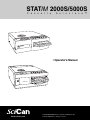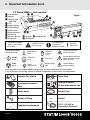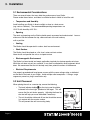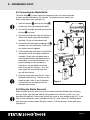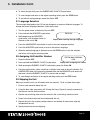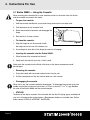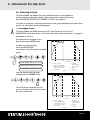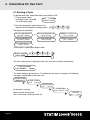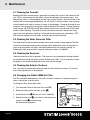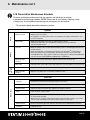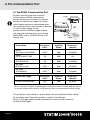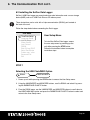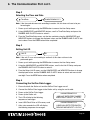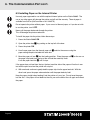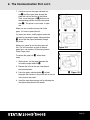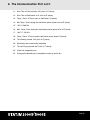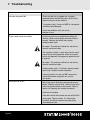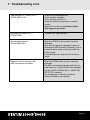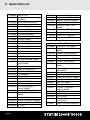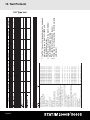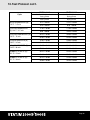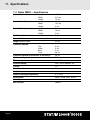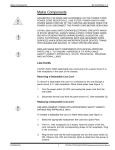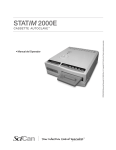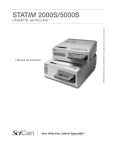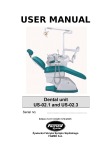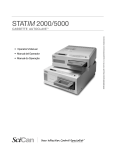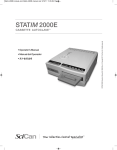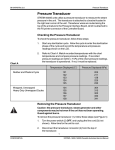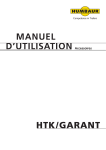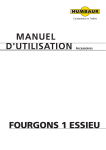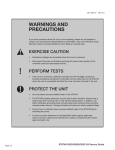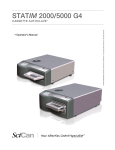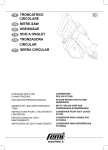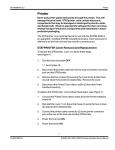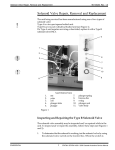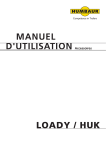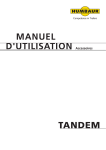Download Statim 2000 & 5000 Operating Manual - rev7
Transcript
STATIM 2000S/5000S C a s s e t t e A u t o c l a v e ™ • Operator’s Manual www.scican.com STATIM 2000S/5000S Operator’s Manual 95-108430 Rev 6.0. Copyright 2006 SciCan. All rights reserved. Table of Contents 1. Introduction . . . . . . . . . . . . . . . . . . . . . . . 7 2. Important Information . . . . . . . . . . . . . . . 8 2.1 Disclaimers 2.2 Statim 2000S — Unit Overview 2.3 Statim 5000S — Unit Overview 3. Installation . . . . . . . . . . . . . . . . . . . . . . . 11 3.1 3.2 3.3 3.4 3.5 3.6 3.7 3.8 3.9 Environmental Considerations Unit Placement Connecting the Waste Bottle Filling the Reservoir Priming the Statim Pump Setting the Time and Date Language Selection Assigning Unit Identifier Number Shipping the Unit 4. Instructions for Use . . . . . . . . . . . . . . . 15 4.1 4.2 4.3 4.4 4.5 4.6 4.7 4.8 Statim 2000S — Cassette Statim 5000S — Cassette Statim 5000S — STAT-DRI Plates Preparing and Loading Instruments Instrument Weight Table Selecting a Cycle Running a Cycle Stopping a Cycle 6. The Communication Port . . . . . . . . . . . 29 6.1 6.2 6.3 6.4 6.5 The RS232 Communication Port Installing the Statim Data Logger Installing Paper on the Internal Printer Removing Internal Printer Paper Jams Internal Printer Output Overview 7. Troubleshooting . . . . . . . . . . . . . . . . . . 39 8. Spare Parts List . . . . . . . . . . . . . . . . . . 43 9. Warranty . . . . . . . . . . . . . . . . . . . . . . . . 44 10. Test Protocol . . . . . . . . . . . . . . . . . . . . 45 10.1 Type Test 11. Specifications . . . . . . . . . . . . . . . . . . . 47 11.1 Statim 2000S — Specifications 11.2 Statim 5000S — Specifications 5. Maintenance . . . . . . . . . . . . . . . . . . . . . 25 5.1 Cleaning the Cassette 5.2 Cleaning the Water Reservoir Filter 5.3 Cleaning the Reservoir 5.4 Cleaning the Exterior Surfaces 5.5 Changing the Statim 2000S Air Filter 5.6 Changing the Bacteria Retentive Air Filters 5.7 Replacing the Cassette Seal 5.8 Maintaining Fluid Levels 5.9 Reading Water Quality 5.10 Preventative Maintenance Schedule Statim is a registered trademark and STAT-DRI is a trademark of SciCan Ltd. All other trademarks referred to in this manual are the property of their respective owners. For all service and repair inquiries: 1-800-870-7777 In Canada 1-800-572-1211 United States: International: (416) 446-4500 Email: [email protected] SciCan EU REPRESENTATIVE: BHT Hygienetechnik GmbH Messerschmittstr. 11, D-86368 Gersthofen GERMANY Phone: 49-0821-278-930 49-0821-78-40-99 Fax: 1440 Don Mills Road, Toronto ON M3B 3P9 CANADA (416) 445-1600 Phone: Fax: (416) 445-2727 1-800-667-7733 Toll free: SciCan Medtech AG Alpenstrasse 16, 6300 Zug Switzerland (41-41) 727-70-27 Phone: (41-41) 727-70-29 Fax: Manufactured by: / Page 2 1. Introduction Statim 5000S Statim 2000S Congratulations on your selection of the STATIM ® Cassette Autoclave. We are confident that you have purchased the finest equipment of its type. The Statim is a compact, counter-top unit that features a number of sterilizing cycles designed to meet your needs and suitability for steam sterilization. The Statim “S” Cassette Autoclaves are fully compliant with EN13060. The details of installing, operating and servicing your Statim are all contained within this operator’s manual. To ensure years of safe, trouble-free service please read these instructions before operating this unit and keep them for future reference. Operational, maintenance and replacement instructions should be followed for the product to perform as designed. Contents of this manual are subject to change without notice to reflect changes and improvements to the Statim product. The Statim is suitable for the sterilization of dental and medical instruments designed to withstand steam sterilization. The Statim has not been designed to sterilize liquids, cloth loads, biomedical waste or materials not compatible with steam sterilization. The processing of such loads may result in incomplete sterilization and / or damage to the autoclave. For more information about instrument suitability for steam sterilization, consult the manufacturers’ reprocessing instructions. Page 7 / 2. Important Information 2.1 Disclaimers Use only steam-process distilled water in your Statim. Deionized, demineralized, or specially filtered water should not be used. Never use tap water. Do not permit any person other than certified personnel to supply parts for, service or maintain your Statim. SciCan shall not be liable for incidental, special or consequential damages caused by any maintenance or services performed on the Statim by a third party, or for the use of equipment or parts manufactured by a third party, including lost profits, any commercial loss, economic loss, or loss arising from personal injury. Never remove the cover of the unit and never insert objects through holes or openings in the cabinetry. Doing so may damage the unit and / or pose a hazard to the operator. All elements of this book are common to both Statim 2000S and Statim 5000S except when noted. IMPORTANT: Follow local guidelines governing verification of the sterilization procedure. SciCan 1440 Don Mills Road, Toronto, ON M3B 3P9 CANADA Phone: (416) 445-1600 Fax: (416) 445-2727 Toll free: 1-800-870-7777 SciCan Medtech AG Alpenstrasse 16, 6300 Zug SWITZERLAND Email: [email protected] www.scican.com / Page 8 2. Important Information Con’t. 2.2 Statim 2000S — Unit overview 1 ■ 2 ■ 3 ■ 4 ■ 5 ■ 6 ■ 7 ■ 8 ■ 9 ■ 10 ■ 11 ■ level indicator keypad reservoir cap/ water filter LCD power indicator active indicator power switch power cable port leveler feet exhaust tube port compressor 3 ■ 4 ■ 1 ■ 12 ■ 13 ■ 6 ■ 5 ■ 12 ■ 14 ■ 9 ■ 13 biological filter cassette ■ RS232 port The following symbols appear in the margins of this book. The following symbols appear on the unit: Figure 1 2 ■ 11 ■ A situation which may lead to a mechanical failure. A potential hazard to the operator. UNWRAPPED cycles RUBBER / PLASTIC cycles START button WRAPPED cycles Air dry only. STOP button Power Indicator LED Active Indicator LED 7 ■ 14 ■ 8 ■ 10 ■ Important information Caution: Hot Surface and/or Hot Steam Caution: Risk of electrical shock. Disconnect supply before servicing Caution: Refer to manual for details When you receive your Statim 2000S packing carton, the items listed below will be included. If any of the items are missing, contact your dealer immediately so the situation can be corrected. Cassette Tray and Lid Power Cord /5000S STATIM 2000S e t t e C a s s Unwrapped Instrument Rack Page 9 ™ c l a v e A u t o Manual • Operator’s buch • Benutzerhand l’utilisateur • Manuel de Operador • Manual del operatori • Manuale per Operator’s Manual / 10 Easy Maintenance Tips 1.0. 95-108430 Rev Operator’s Manual STATIM 2000S/5000S All rights reserved. SciCan. Copyright 2003 www.scican.com Waste Bottle Exhaust Tube Bottle Lid Fitting Stat-Dri Tube Mounting Hardware P.C.D. + 20 SciCan Sterilization Emulators / 2. Important Information Con’t. 2.3 Statim 5000S — Unit overview 1 ■ 2 ■ 3 ■ 4 ■ 5 ■ 6 ■ 7 ■ 8 ■ 9 ■ 10 ■ 11 ■ 12 ■ level indicator 3 ■ 4 ■ keypad reservoir cap/ water filter LCD power indicator active indicator power switch power cable port 6 ■ leveler feet 12 5 ■ ■ exhaust tube port biological filter optional internal printer (not on all models) The following symbols appear in the margins of this book. The following symbols appear on the unit: Figure 2 2 ■ 1 ■ 13 ■ 13 ■ 9 ■ cassette 14 ■ 11 ■ 14 ■ 7 ■ 8 ■ RS232 port (not on all models) A situation which may lead to a mechanical failure. A potential hazard to the operator. UNWRAPPED cycles 10 ■ RUBBER / PLASTIC cycles Important information Caution: Hot Surface and/or Hot Steam START button WRAPPED cycles Air dry only. Caution: Risk of electrical shock. Disconnect supply before servicing STOP button Power Indicator LED Active Indicator LED Caution: Refer to manual for details When you receive your Statim 5000S packing carton, the items listed below will be included. If any of the items are missing, contact your dealer immediately so the situation can be corrected. Drying Enhancement Plates Power Cord Cassette Tray and Lid /5000S STATIM 2000S e t t e C a s s Unwrapped Instrument Rack ™ c l a v e A u t o Manual • Operator’s buch • Benutzerhand l’utilisateur • Manuel de Operador • Manual del operatori • Manuale per Operator’s Manual / 10 Easy Maintenance Tips 1.0. 95-108430 Rev Operator’s Manual STATIM 2000S/5000S All rights reserved. SciCan. Copyright 2003 www.scican.com Waste Bottle Exhaust Tube Bottle Lid Fitting Stat-Dri Tube Mounting Hardware P.C.D. + 20 SciCan Sterilization Emulators / Page 10 3. Installation 3.1 Environmental Considerations There are several factors that may affect the performance of your Statim. Please review these factors, and select a suitable location in which to install the unit. • Temperature and Humidity Avoid installing your Statim in direct sunlight or close to a heat source (e.g. vents or radiators). The recommended operating temperatures are 15-25˚C with humidity of 25-70%. • Spacing The vents and openings on the Statim should remain uncovered and unobstructed. Leave a minimum of 50 mm between the top, sides and back of the unit and any wall or partition. • Venting The Statim should be operated in a clean, dust free environment. • Work Surface The Statim should be placed on a flat, level, water-resistant surface. Never install and operate the unit on a sloped surface. • Electromagnetic Environment The Statim has been tested and meets applicable standards for electromagnetic emissions. While the unit does not emit any radiation, it may itself be affected by other equipment which does. We recommend that the unit be kept away from potential sources of interference. • Electrical Requirements Use properly grounded and fused power sources with the same voltage rating as indicated on the label at the back of your Statim. Avoid multiple outlet receptacles. If using a surge suppressor power bar, plug in one Statim only. 3.2 Unit Placement When placing the unit on a counter top, ensure the following: • 1 on the front panel should be The level indicator bubble ■ balanced in the front right quadrant of the target. This will ensure that the unit drains properly. Adjusting the three leveler feet will help you move the bubble if necessary. • The unit should be stable and all four feet should be securely in contact with the counter surface. This will prevent the unit from moving freely. 1 ■ Figure 3 Page 11 / 3. Installation Con’t. 3.3 Connecting the Waste Bottle 2 is used to collect the wastewater after it has been converted The waste bottle ■ to steam and then drained from the cassette. To connect the waste bottle to the Statim, follow these steps (see figure 4): 5000S 3 tube into the fitting ■ 4 1. Insert the exhaust ■ on the back of the unit and connect tightly. 2. Cut the tube to length and slide the waste bot5 into place. tle fitting ■ 3 ■ 4 ■ 3. Place the free end of the tube into the hole in the lid of the waste bottle and hand-tighten the fitting. Do not coil the exhaust tube. 6 4. Unscrew the lid and copper condenser coil ■ assembly from the waste bottle. The lid and coil should come out together. 5. Fill the waste bottle with water to the MIN line and replace the lid and copper condenser assembly. Empty the waste bottle often to avoid unpleasant odors and discoloration of the contents. (A low-level disinfectant, prepared according to the manufacturer’s instructions, may be added to the waste bottle to remedy this situation). As a minimum, empty the waste bottle each time you refill the reservoir. 6. Place the waste bottle near the unit. Store the bottle below the unit. The tube can be routed through a hole, (8 mm in diameter) in the counter-top and secured with the provided nylon clamps. 6 ■ 5 ■ 2 ■ 2000S 4 ■ 3 ■ 6 ■ 2 ■ Figure 4 3.4 Filling the Statim Reservoir When filling the reservoir, ensure you only use steam processed distilled water containing less than 5 ppm total dissolved solids (having conductivity of less than 10 µS / cm). The impurities and additives in other water sources will cause an error reading on the LCD. If you have a water conductivity meter (available from SciCan, order number 01-103139S) check each new water container before filling the reservoir. To fill the reservoir, follow these steps (see figure 5): / Page 12 3. Installation Con’t. 1. Remove the reservoir cap 2 ■ ■2 2. Pour steam-process distilled water into the reservoir until almost full (a maximum of 4L). Use a funnel to avoid spillage. 3. Replace and secure the cap. 3.5 Priming the Statim Pump To prime the Statim pump, follow these steps: Figure 5 1. Move the unit to the edge of the work surface. The front leveler feet should be approximately 12 mm from the edge. 2. Lift the front left corner of the unit upward and remove the drain tube the clip located on the underside of the unit. 3 ■ from 3. Pull the drain tube outward so the free end can be positioned over a water container. 4. Fill the reservoir with steam-process distilled water. 4 from the end of the drain tube and allow water to drain from the tube 5. Remove the plug ■ into a container for 30 seconds. When the water flows in a steady stream, replace the stopper. 4 ■ 6. Lift the front left corner of the unit upward and reinsert the tube into the clip on the underside of the unit. Push the excess length of tubing back into the space provided. Make sure the plug in the drain tube is secured. 3 ■ Figure 6 3.6 Setting the Time and Date To set the time and date, follow these steps and watch the blinking cursor on the LCD: 1. Power the Statim OFF. 11/15/2006 DD/MM/YYYY 2. Press and hold the UNWRAPPED cycle button. 14:23 HH:MM 3. While pressing the UNWRAPPED cycle button, power the Statim ON. The LCD display reads: Display when setting the Date / Time 4. Use the cycle buttons to select and change the selected field’s value. To increase a field’s value, press the UNWRAPPED cycle button. Hold the button down to increase the value. 5. To decrease the value, press the WRAPPED cycle button. Page 13 / 3. Installation Con’t. 6. To select the next field, press the RUBBER AND PLASTICS cycle button. 7. To save changes and return to the regular operating mode, press the STOP button. 8. To quit without making changes, power the Statim OFF. 3.7 Language Selection The messages displayed on the LCD can be changed to a number of different languages. To change the current language selections, follow these steps: 1. Turn the power switch at the back of the unit OFF. 2. Press and hold the WRAPPED cycle button. 3. While depressing the WRAPPED cycle button, turn the power switch at the back of the unit to ON. ENGLISH Display when scrolling through languages 4. Press the UNWRAPPED cycle button to scroll to the next language selection. 5. Press the WRAPPED cycle button to scroll to the previous language. 6. When the desired language is displayed, press the STOP button to save the selection and return to the regular operating mode. 3.8 Assigning Unit Identifier Number 1. Power the Statim OFF. 2. Press and hold the RUBBER / PLASTIC cycle button. STATIM 2000 S2S2R601 #323 Display when assigning unit number 3. While pressing the RUBBER / PLASTIC cycle button, power the Statim ON. 4. Using the cycle buttons, select a maximum of 3 digits to be used as the unit’s identifier. The UNWRAPPED button will increase the selected value and the WRAPPED cycle button will decrease it. Use the RUBBER / PLASTIC to move to the next digit. 5. To save changes and return to the regular operating mode, press the STOP button. 3.9 Shipping the Unit Before you move the unit, you will need to drain the reservoir. To do so, follow these steps: 1. Place a water container below the unit. 2. Using the drain tube (see section 3.5 Priming the Pump, Figure 6) empty the contents of the reservoir into the water container. 3. Remove any remaining water from the reservoir with a non-linting, absorbant towel. 4. Screw-in the three leveler feet found underneath the unit. 5. Repack the unit in the original packing materials and include all accessories originally included with the unit. 6. Specify heated and insured shipping. / Page 14 4. Instructions For Use 4.1 Statim 2000S — Using the Cassette When removing the cassette after a cycle, exercise caution as the metal areas will be hot and the cassette may contain hot steam. • To open the cassette: 1. Hold the cassette handle with your thumbs facing inward on the cassette latch. 2. Push downward on the cassette latch. cassette latch 3. Raise the cassette lid upwards and disengage the hinge. 4. Rest the lid on its outer surface. • To close the cassette: Figure 7 1. Align the hinge tab on the cassette lid with the hinge slot on the rear of the bottom tray. 2. As you begin to close the lid, the hinge tab and slot will engage. • Inserting the cassette into the Statim 2000S: 1. Place the end of the cassette into the unit. 2. Gently push inward until you hear a “click” sound. Never push the cassette into the Statim with force as the interior components could be damaged. • Removing the cassette: 1. Grasp the handle with two hands and pull away from the unit. 2. Pull the cassette clear of the unit and set down on a firm surface. • Disengaging the cassette When not in use, the cassette should be disengaged. To disengage the cassette, grasp the handle and pull the cassette out until there is a 15 mm to 20 mm (1/ 2 to 3 / 4") gap between the front of the Statim 2000S and the cassette handle. • STAT-DRI Treatment of the interior surfaces of the cassette with the Stat-Dri drying agent, provided with your unit, will enhance the drying process. (Replacement bottles are available from SciCan, order number 2OZPLUS, 8OZPLUST, 32OZPLUS). Page 15 / 4. Instructions For Use Con’t. 4.2 Statim 5000S — Using the Cassette When removing the cassette after a cycle, exercise caution as the metal areas will be hot and the cassette may contain hot steam. • To open the cassette: 1. Push the carry handle open position. 1 ■ into the ■1 2. Put your hands on either side of the cassette handle. 3. Insert your forefingers in the slots and place your thumbs on the thumb pads. 4. Press down with your thumbs and pull up with your forefingers until the lid opens. ■1 5. Raise the cassette lid and disengage from the tray. Rest the lid on its outer surface. • To close the cassette: 1. Align the hinge tab on the lid with the hinge slot on the tray. 2. As you begin to close the lid, the hinge tab and slot will engage. 3. Place the carry handle into the closed position. • Inserting the cassette into the Statim 5000S: 1. Hold the cassette handle in one hand and the carry handle in the other as shown in Figure 8. Figure 8 2. Place the end of the cassette into the unit and drop the carry handle into its closed position. 3. Gently push the cassette inward until you hear a click sound. Never push the cassette into the Statim with force as the interior components could be damaged. / Page 16 4. Instructions For Use Con’t. • Removing the cassette: 1. Grasp the cassette handle with one hand and pull out from the unit. 2. As the cassette emerges from the unit, grasp the carry handle with your free hand and lift it upwards. 3. Pull the cassette clear from the unit and set down on a firm surface. • Disengaging the cassette When not in use, the cassette should be disengaged. To disengage the cassette, grasp the handle and pull the cassette out until there is a 15 mm to 20 mm (1/ 2 to 3 / 4") gap between the front of the Statim 5000S and the cassette handle. 4.3 Statim 5000S — STAT-DRI Plates The Statim 5000S cassette uses STAT-DRI plates to enhance the drying process for wrapped instruments. The adjustable plates are designed for the unwrapped instruments rack and eliminate the need for a separate wrapped instrument rack. Up to ten plates can be arranged along the length of the rack. Each unit is shipped with five STAT-DRI plates. Additional plates may be ordered from SciCan (SciCan part number 01-103935). To install and adjust a STAT-DRI plate, follow these steps: 1. Hold a plate over the desired position, tilted slightly forward with the tabs down. 2. Insert the tabs between the mesh of the unwrapped instrument rack. 3. Each tab has an elongated slot. Slide the plate until the wire is at the end of each slot. 4. Release the plate to the resting position. 5. Prepare and load instruments for sterilization. 4.4 Preparing and Loading Instruments Before loading any instruments into the Statim, consult the manufacturer’s reprocessing instructions. • Clean Instruments Clean and rinse all instruments before loading them into the cassette. Disinfectant residues and solid debris may inhibit sterilization and damage the instruments, the cassette, and the Statim. Lubricated instruments must be wiped thoroughly and any excess lubricant should be removed before loading. Page 17 / 4. Instructions For Use Con’t. • Unwrapped Instruments Arrange unwrapped instruments on the instrument rack in the tray so that they do not touch one another. This ensures that steam reaches all surfaces and will promote drying. Instruments must not be stacked or piled in the cassettes, as this will impede the sterilization process. • Wrapped Instruments Place the instruments into autoclave bags according to the manufacturer's instructions. Orient the instrument rack in the cassette to ensure that wrapped instruments rest approximately 6 mm / 0.25" above the cassette base. Place the wrapped instruments on the rack and arrange them to avoid overlap. Ensure that all wrapped loads are dry before handling and /or storage to maintain sterility. The use of cloth wraps in the Statim is not recommended. SciCan recommends the use of paper / paper and plastic / paper autoclave bags manufactured in accordance to EN 868. Loosely pack instruments in the bags to allow steam penetration to all instrument surfaces. • Rubber and Plastic Instruments The following materials can be sterilized in the Statim: nylon, polycarbonate (Lexan™), polypropylene, PTFE (Teflon™), acetal (Delrin™), polysulfone (Udel™), polyetherimide (Ultem™), silicone rubber, and polyester. When loading rubber and plastic instruments in the tray, leave a space between the instruments and the cassette walls. This ensures that steam reaches all surfaces, and will promote drying. The following materials cannot be sterilized in the Statim: polyethylene, ABS, styrene, cellulosics, PVC, Acrylic (Plexiglas™), PPO (Noryl™), latex, neoprene, and similar materials. Use of these materials may lead to instrument or equipment damage. If you are unsure of your instrument’s material or construction, do not load into your Statim until you have checked with the instrument manufacturer. / Page 18 4. Instructions For Use Con’t. • All Instruments The Statim is NOT intended for sterilizing textiles, liquids or biomedical waste. Instruments will remain sterile after a successful cycle until the cassette is disengaged from the unit. Unwrapped instruments, once exposed to ambient or external conditions, cannot be maintained in a sterile state. If sterile storage is desired, wrap the instruments to be sterilized in autoclave bags, according to the instrument manufacturer’s instructions. Then allow the wrapped cycle to run until the air-dry phase is complete. Best Practice: Allow instruments (wrapped or unwrapped) to dry completely prior to handling. Wrapped or pouched instruments must not touch each other to promote drying and enable effective sterilization. • Note for Ophthalmology Use In the field of ophthalmology, proper wrapping or pouching of surgical instruments will reduce the exposure of instruments to any process residues during the sterilization process. Due to the highly sensitive nature of some types of surgery (particularly in ophthalmology), SciCan recommends that all instruments be routinely packaged or wrapped and processed through the wrapped cycle of the sterilizer. This practice is the suggested approach for the majority of sterile surgical procedures and is referenced in most leading infection control publications and guidelines. • Routine Monitoring Chemical process indicators suitable for steam sterilizers should be included in or on each package or load being sterilized. In addition, the weekly use of biological indicators, which allow you to ascertain whether the instruments have been exposed to sterilization conditions, is recommended. 4.5 Instrument Weight Guide Instrument Scissors Dental scalers Forceps Dental handpiece Wrapped instrument rack Unwrapped instrument rack Suction cannula Plastic mouth mirror Impression tray Plastic x-ray positioning ring Typical Instrument Weight 30 g / 0.96 oz 20 g / 0.64 oz 15 g / 0.48 oz 40 to 60 g / 1.29 to 1.92 oz 260 g / 8.35 oz 225 g / 7.23 oz 10 g / 0.32 oz 8 g / 0.25 oz 15 to 45 g / 0.48 to 1.45 oz 20 g / 0.64 oz NOTE: The above weights are to be used as reference only. For exact weights of your instruments, consult the manufacturer’s specifications. Page 19 / 4. Instructions For Use Con’t. 4.6 Selecting a Cycle The Statim 2000S and 5000S have seven sterilization cycles, each designed to sterilize using the parameters specified. Each cycle can be selected by pressing the UNWRAPPED, WRAPPED or RUBBER / PLASTIC cycle buttons. The types of instruments, sterilization requirements and a graph depicting each cycle characteristics are described over the following pages. 1. Unwrapped Cycles The Statim 2000S and 5000S feature two 134˚C type S and one 134˚C type N UNWRAPPED sterilization cycles. At the end of the cycle’s sterilization phase, air drying will commence for one hour. Air-drying can be interrupted at any time by pressing the STOP button. To select one of these cycles: Press the UNWRAPPED cycle button to scroll through the available cycles. A C B HOLLOW UNWRAPPED (S) 134˚C / 3.5 min HOLLOW UNWRAPPED (S) 134˚C / 18 min A B SOLID UNWRAPPED (N) 134˚C / 3.5 min C D 3.5 min / 18 min D 100˚C / 101 kPa 3 purges (Conditioning) peak at 133˚C / 295 kPa vent to 115˚C / 169 kPa Pressurizing E F F E Sterilizing 134˚C / 304 kPa 138˚C / 341 kPa Venting Air Drying (Type S) Once the desired cycle has been selected, press the START button. The unit memory remembers the last cycle run and then displays this first when the unit is powered on. A A B C / B C D 3.5 min 100˚C / 101 kPa 1 purge (Conditioning) peak at 133˚C / 295 kPa vent to 115˚C / 169 kPa Pressurizing (Type N) E D E F F Sterilizing 134˚C / 304 kPa 138˚C / 341 kPa Venting Air Drying Page 20 4. Instructions For Use Con’t. 2. Hollow Wrapped Cycles The Statim 2000S and 5000S feature two WRAPPED 134˚C type S sterilization cycles. To select one of these S Cycles: Press the WRAPPED button to scroll through the available cycles. A C B A 100˚C / 101 kPa B 6 purges (Conditioning) peak at 133˚C / 295 kPa vent to 115˚C / 169 kPa Pressurizing HOLLOW WRAPPED (S) 134˚C / 3.5 min C D 3.5 min / E F 18 min D Sterilizing 134˚C / 304 kPa 138˚C / 341 kPa E Venting F Air Drying HOLLOW WRAPPED (S) 134˚C / 18 min Once the desired cycle has been selected, press the START button. The unit remembers the last cycle run and then displays this first when the unit is powered on. A Process Challenge Device (PCD) is available for validation of HOLLOW WRAPPED (S) 134˚C/3.5 min cycle. 3. Rubber and Plastics Cycle The Statim 2000S and 5000S feature two 121˚C type S sterilization cycles. To select one of these S Cycles: Press the RUBBER / PLASTIC button to scroll through the available cycles. A A B RUBBER / PLASTIC (S) 121˚C / 15 min C B C 100˚C / 101 kPa 3 purges (Conditioning) peak at 120˚C / 199 kPa vent to 110˚C / 143 kPa Pressurizing D 15 min / 30 min D E F E Sterilizing 121˚C / 205 kPa 124˚C / 225 kPa Venting Air Drying RUBBER / PLASTIC (S) 121˚C / 30 min Page 21 F / 4. Instructions For Use Con’t. Once the desired cycle has been selected, press the START button. The unit remembers the last cycle run and then displays this first when the unit is powered on. 4. Air Dry Only Cycle This is not a sterilization cycle. The Air Dry Only Cycle starts automatically after each sterilizing cycle and runs for 60 minutes. Air drying may be interrupted by pressing the STOP button. To ensure that the contents of the cassette are dry, the cycle should run for the full 60 minutes. Dryness is important for unwrapped instruments for corrosion prevention. For wrapped instruments, a dry wrap is required to maintain sterility. If the STOP button is pressed during the air drying stage of the sterilization cycle, and the cassette has not been removed from the autoclave, the Air Dry Only Cycle may be used to complete the sterilization cycle. If the cassette has been removed from the autoclave, it may not be reinserted for the Air Dry Only Cycle. If the cassette contains wrapped instruments and the wraps are not dry when the cassette is opened, the instruments must be handled in an aseptic manner for immediate use or resterilized. To start, press the Air Dry Only Cycle button, then press the START button. When started independently, this cycle will run for 1 hour. / Page 22 4. Instructions For Use Con’t. 4.7 Running a Cycle To operate each cycle, follow these steps and watch the LCD . 1. Turn the power switch 11/15/2006 14:23 at the back of the unit to ON. SELECT A CYCLE The LCD display reads: 2. Press the appropriate cycle button on the keypad to scroll through the available cycles The display will read either: HOLLOW UNWRAPPED (S) 134˚C / 3.5 min or HOLLOW UNWRAPPED (S) 134˚C / 18 min HOLLOW WRAPPED (S) 134˚C / 3.5 min HOLLOW WRAPPED (S) 134˚C / 18 min or RUBBER / PLASTIC (S) 121˚C / 15 min RUBBER / PLASTIC (S) 121˚C / 30 min SOLID UNWRAPPED (N) 134˚C / 3.5 min As the button is released the display reads: Cycle you selected PRESS START The unit’s cycle counter is displayed at the start, after the start button is depressed. Cycle you selected CYCLE NUMBER 000000 The amber indicator light comes on. To indicate that the cycle is in progress, the following messages are displayed as the cycle runs. Cycle you selected WARMING UP CONDITIONING 143 kPa 110˚C PRESSURIZING 232 kPa 125˚C As the cycle is running, various sounds will be heard. This is the normal functioning of the unit. Page 23 STERILIZING 136.8˚C 330 kPa 3:29 VENTING 108˚C 134 kPa / 4. Instructions For Use Con’t. The buzzing noise during the air drying stage is the compressor operating. The air drying phase of the cycle may be interrupted at any time by pressing the STOP button. The display will read: PLEASE WAIT CYCLE COMPLETE When the automatic 60-minute air drying stage is finished the display reads: REMOVE CASSETTE CYCLE COMPLETE If a sterilization cycle is successful the reminder tone sounds and the amber light flashes until the STOP button is pressed or the cassette is removed from the unit. 4.8 Stopping a Cycle To stop a cycle press the STOP button. If the STOP button is pushed, the cassette is removed, or the unit detects a problem while operating, the cycle will stop and the amber active light will flash. Once a cycle has been stopped, the STOP button must be pressed before another cycle can be started. The display reads any of the following messages: CYCLE FAULT xxx NOT STERILE or CASSETTE REMOVED NOT STERILE If the display shows the message, CYCLE FAULT or NOT STERILE, the cassette contents are not sterile! See section 7. Troubleshooting for more information. If the air drying stage of the cycle is interrupted, do not store wrapped instruments that were in the cassette unless they are dry. / Page 24 5. Maintenance 5.1 Cleaning the Cassette Keeping the Statim cassette clean is good clinical practice and assists in the function of the unit. SciCan recommends that the interior surface be cleaned at least once a week. Use dishwashing soap or a mild detergent that does not contain chlorine. Scrub the inside of the cassette with a cleaning pad designed for use with Teflon™ coated surfaces. After scouring, rinse thoroughly with water to remove all traces of the detergent. Cleaning the inside of your cassette is very important if you regularly sterilize lubricated instruments. Coating the entire inside surface with STAT-DRI drying agent induces water to form an even coat on the inside surface, without beading. The water in contact with the hot cassette surfaces also evaporates much more efficiently. Spotting is minimized and instruments dry much better. STATDRI should be applied every 10 cycles, and after every cassette cleaning. 5.2 Cleaning the Water Reservoir Filter This water reservoir filter should be cleaned at least once a week or when required. The filter can easily be removed and cleaned by placing the filter upside down under running water to wash away the particles until clean, and then placed back into the reservoir opening. If a replacement water reservoir filter is required, order part number 01-109300S. 5.3 Cleaning the Reservoir Check the reservoir for dirt or particles. The reservoir may be cleaned by draining followed by cleaning and rinsing with steam process distilled water ONLY. Use of chemicals or cleaning agents is not reccommended and could cause the unit damage. 5.4 Cleaning the Exterior Surfaces Use a soft cloth moistened with soap and water to clean all exterior surfaces. Do not use harsh cleaning chemicals or disinfectants. 5.5 Changing the Statim 2000S Air Filter The filter should be replaced every six months in order to maintain an adequate supply of clean air during the air drying cycle. To change the filter, follow these steps: 2000S 1. Turn the power switch at the back of the unit OFF. 2. Remove and discard the old foam air filter 3. Install the new filter 4 . ■ 4 (SciCan part no. 01-100207S). ■ 2 to the back of the compressor 4. Secure the filter plate ■ 1 retained during using the screw ■ the disassembly procedure. 4 ■ 2 ■ 1 ■ Page 25 Figure 10 / 5. Maintenance 5.6 Changing the Bacteria Retentive Air Filters The filters should be replaced every six months or after 500 cycles to maintain an adequate supply of clean air during the air drying cycle. To change the bacteria retentive air filter on the Statim 2000S and 5000S, follow these steps: 1. Power the Statim OFF. 1 from the bacteria 2. Disconnect tube A ■ 2 and remove the filter from retentive filter ■ 3 . As you remove the filter the filter bracket ■ from the bracket, note the orientation of the arrow mark on the filter. 2 ■ 3 ■ 1 ■ 3. When the filter is free of the bracket, carefully discon4 from the filter. nect tube B ■ 4 ■ Figure 11 4. Before installing the replacement 2 (SciCan order bacteria retentive filter ■ no. 01-102119S) check that the arrow mark on the filter matches the direction of the arrow on the bracket. Push the left 4 . hand filter fitting into tube B ■ 5. Gently press the replacement filter into 3 . The arrow mark of the filter bracket ■ the filter should be facing out and pointing to the left. 6. Re-connect tube A 1 ■ 2000S 5000S 2 ■ 4 ■ 1 ■ 3 ■ Figure 12 to the right hand filter fitting. 5.7 Replacing the Cassette Seal To ensure optimum performance of your Statim cassette autoclave, change the cassette seal every 500 cycles or every six months, whichever comes first. Replacement seals are available from SciCan (order number 01-100028S for Statim 2000S and 01101649S for Statim 5000S). To change the cassette seal, follow these steps: Place the cassette lid and the new seal on a clean work surface. Examine the position of the old seal in the cassette lid and arrange the new seal in the same orientation, next to the lid. / Page 26 5. Maintenance con’t. Remove the old seal and discard. Clean any residue out of the seal channel and flush out the channel with distilled water. Lubricate the new seal with the liquid seal lubricant provided. Insert the rounded edge of the seal under the round lip of the lid. Align the holes in the new seal with the holes in the lid. NOTE: At every corner and at the holes in the lid, two square nibs should be visible. The nibs should fit flush with the lid’s outer surface. Ensure the seal is completely inserted. Feel around the periphery to ensure the seal is securely in place. NOTE: During a cycle, steam may appear between the lid and the tray. If this persists, remove the cassette and check that the seal is correctly installed. Figure 13 Be careful. The metal parts will be hot, and the cassette may contain hot steam. 5.8 Maintaining Fluid Levels Use only steam-process distilled water containing less than 5 ppm total dissolved solids (having conductivity of less than 10 µS / cm) in the Statim. To fill the reservoir, remove the cap from the top of the unit and fill the reservoir. We recommend using a funnel to minimize spills. Each time you refill the reservoir, empty the waste bottle and refill with water to the MIN line. Empty the waste bottle often to avoid unpleasant odors and discoloration of the contents. (A low-level chlorine-free disinfectant, prepared according to the manufacturer’s instructions, may be added to the waste bottle to remedy this situation). 5.9 Reading Water Quality 1. Power up unit while pressing the STOP button to access the User Setup menu. 2. Using the UNWRAPPED and WRAPPED buttons, scroll to Water Quality and select it by pressing the RUBBER AND PLASTIC button. >Water Quality CD=XXuS l / yyy / z.z ppm Page 27 CD=conductivity yyy= engineering value XX= micro S. value z.z= parts per million value / 5. Maintenance con’t. 5.10 Preventative Maintenance Schedule To ensure trouble-free performance, both the operator and the dealer must follow a preventative maintenance schedule. NOTE: Please refer to your National, Regional, State or Safety laws for any additional reoccurring user testing that may be required. The schedules below describe the necessary actions. Water Reservoir • Replace water as needed. • For opthalmic use, drain at the end of every workday, leave empty, and refill at the start of the next workday. Waste Bottle • Empty the waste bottle every time you refill the water reservoir. • Fill the bottle with water, up to the MIN line marking. You may also add some chlorine-free disinfectant. Cassette • Wash the interior of the cassette with dishwashing soap or a mild detergent that does not contain chlorine. • Scrub the inside with a cleaning pad designed for use with Teflon™-coated surfaces. • After removing all traces of the detergent, treat interior surfaces of the cassette with the STAT-DRI™ Plus drying agent to enhance the drying process. Order more STAT-DRI™ Plus from SciCan quoting 2OZPLUS, 8OZPLUST, or 32OZPLUS. Biological and/or Air Filter • Check the filter for dirt and moisture. Replace if dirty. Call for service if wet. Water Filter • Check the water reservoir filter every week and clean if necessary. Replace only if necessary. Cassette Seal • Replace every 500 cycles or six months (whichever is first), or whenever necessary. Biological and/or Air Filter • Replace every 500 cycles or six months (whichever is first). Every 6 months Weekly Daily Operator Once a year Technician Cassette • Check the tray, lid and seal for damage. Replace if necessary. Biological Filter • Inspect the biological filter for moisture. Solenoid Valve • Inspect the valve and clean if dirty. Replace the plunger if defective. Pump • Clean the filters, replace if dirty. Check Valve • Remove the exhaust tube from the back of the unit during the air drying phase. Check for air coming from the fitting. • Remove the air compressor tube from the check valve inlet while running a cycle. Make sure no steam is leaking from the valve. Replace if there are any leaks. Water Reservoir • Check the reservoir for dirt. Clean and rinse with steam process distilled water if necessary. Calibration • Calibrate the unit. / Page 28 6. The Communication Port 6.1 The RS232 Communication Port All Statim units that do not have an internal printer will have an RS232 communication port that will allow you to connect to an external printer or to a SciCan Data Logger. For printing, you will need to purchase a recommended printer (see list below) from your local computer or electronics store. For data storage, you can purchase SciCan's USB Data Logger to record and store cycle information onto a mass storage device (MSD) such as a USB Flash Drive or SD memory card. Printer OR Data Logger End Of Line CR/LF Serial Port Bitrate Printer user ° character CR/LF 9600 248 [0xF8] Citizen IDP-3110-40 RF 120B CR 9600 N/A Star Micro SP212FD42-120 CR 9600 210 [0xd2] Star Micro SP216FD41-120 CR/LF 9600 210 [0xd2] Star Micro SP512MD42-R CR/LF 9600 210 [0xd2] End Of Line CR/LF Serial Port Bitrate Printer user ° character N/A 9600 32 [0xd2] Printer Model Epson TM-U220D (C31C515603) SciCan Data Logger For Mass Storage Device* * Due to a variety of software programs/viewers that can be used to view the data files stored on a mass storage device such as a USB memory stick, we recommend the above settings. For your Statim to communicate to a specific device, you must enable this function through the User Setup menu. Follow the instructions in section 6.2 Installing the SciCan Data Logger below to enable communication to either an external printer or the SciCan Data Logger. Page 29 / 6. The Communication Port con’t. 6.2 Installing the SciCan Data Logger SciCan’s USB Data Logger can record and store cycle information onto a mass storage device (MSD) such as a USB Flash Drive or SD memory card. These instructions are for units with a 9-pin communication (RS232) port located at the back of the unit. Follow the steps below before connecting the Data Logger. User Mode Time/Date Setup Language Setup Unit ID Setup Water Quality Last Printout RS232 End Of Line CR/LF Serial Port Bitrate Printer user ° char Save and Exit Exit User Setup Menu To install the SciCan Data logger, access the user setup menu by powering up the unit while pressing the STOP button. Follow the instructions below to complete installation steps. STEP 1 Selecting the USB Flash/MSD Option USB/Flash MSD RS232 1. Power up unit while pressing the STOP button to access the User Setup menu. 2. Using the UNWRAPPED and WRAPPED buttons, scroll to RS232 and select it by pressing the RUBBER AND PLASTIC button. 3. From the RS232 menu, use the UNWRAPPED and WRAPPED buttons to scroll down to the USB/FLASH MSD option and press the RUBBER AND PLASTIC button to select and return to the User Setup menu. / Page 30 6. The Communication Port con’t. Setting the Serial Port Bitrate to 9600 Serial Port Bitrate 9600 1. From the User Setup menu, use the UNWRAPPED and WRAPPED buttons to scroll to the Serial Port Bitrate menu and select it using the RUBBER AND PLASTIC button. 2. From the Serial Port Bitrate menu, use the UNWRAPPED and WRAPPED buttons to scroll down to 9600 and press the RUBBER AND PLASTIC button to select and return to the User Setup menu. Setting the Printer user Character; (example: 134°C) Printer user ° char 32 [0x20] 1. From the User Setup menu, use the UNWRAPPED and WRAPPED buttons to scroll to the Printer user ° char menu and select it using the RUBBER AND PLASTIC button. 2. From the Printer user ° char menu, using the UNWRAPPED button to increase the displayed value by one, and the WRAPPED button to increase that value by ten, enter the value 32 [0x20] and press the RUBBER AND PLASTIC button to accept and return to the User Setup menu. Save and Exit Save and Exit A Save and Exit must be performed after the above settings are completed. If this is not done, the information will revert to its prior settings. 1. From the User Setup menu, use the UNWRAPPED and WRAPPED buttons to scroll to Save and Exit. 2. Select it by pressing the RUBBER AND PLASTIC button. The LCD will display time and date information and a sequence of messages: Page 31 HH:MM DD/MM/YYYY “MSD NOT DETECTED”/”INSERT MSD/FLASH”/”SELECT A CYCLE” / 6. The Communication Port con’t. Step 2 Selecting the Time and Date HH:MM DD/MM/YYYY Time/Date Note: If the time and date were set according to section 3.6, this does not have to be performed again. 1. Power up unit while pressing the STOP button to access the User Setup menu. 2. Using UNWRAPPED and WRAPPED buttons, scroll to Time/Date Setup and press the RUBBER AND PLASTIC button to select it. 3. From the Time/Date Setup menu, set the time and date using the UNWRAPPED and WRAPPED buttons to change the displayed values and the RUBBER AND PLASTIC button to select. Press the STOP button when completed. Step 3 Setting Unit ID 001 Unit ID Note: If the unit ID was set according to section 3.8, this does not have to be performed again. 1. Power up unit while pressing the STOP button to access the User Setup menu. 2. Using the UNWRAPPED and WRAPPED buttons, scroll to the Unit ID Setup and press the RUBBER AND PLASTIC button to select it. 3. From the Setup Unit ID menu, use the UNWRAPPED and WRAPPED buttons to change the displayed values and the RUBBER AND PLASTIC button to select and move to the next digit. Press the STOP button when completed. Step 4 Connecting the SciCan Data Logger 1. Ensure that both the Statim unit and the SciCan Data Logger are off. 2. Connect the SciCan Data Logger to the Statim unit by using the serial cable. 3. Power up the SciCan Data Logger 4. Power up the Statim unit. 5. The LCD will display the following sequence of messages: 6. Insert USB Flash Drive or SD memory card 7. After a few seconds the LCD will display the following sequence of messages: / HH:MM DD/MM/YYYY “MSD NOT DETECTED”/”INSERT MSD/FLASH”/”SELECT A CYCLE” HH:MM DD/MM/YYYY USB/FLASH DETECTED/SAFELY REMOVE MSD/SELECT A CYCLE Page 32 6. The Communication Port con’t. 6.3 Installing Paper on the Internal Printer Use only paper approved for use with the optional internal printer on the Statim 5000S. The use of any other paper will damage the printer and will void the warranty. Thermal paper is available from SciCan (SciCan order no. 01-101657S). Do not operate the printer without paper. If you run out of thermal paper, or if you do not wish to use the printer, turn it OFF. Never pull the paper backwards through the printer. This will damage the printer mechanism. To install the paper into the printer, follow these steps: 1. Power the Statim 5000S ON. 2. Open the printer door ■1 by pushing on the top half of the door. 3. Power the printer ON. 3 and trim the corners using the 4. Unroll some paper from the thermal paper roll ■ paper cutting template included with each box. 4 into the loading position. Place the paper roll 5. Move the paper roll arm ■ the paper strip feeds from the top of the roll and then carefully insert 5 until it stops. it into the paper feed slot ■ ■3 on the arm so If the paper does not feed from the top, the heat sensitive side of the paper will not be in contact with the print head and the printer will not print. 6. With one hand, continue to gently feed the paper strip into the paper feed slot. With the other hand, press the paper advance button until the paper feeds by itself. Keep the paper straight when feeding it into the printer or it may jam. Do not force the paper into the slot! If the paper will not feed into the slot, pre-cut the end of the roll again and reload the paper. Page 33 / 6. The Communication Port con’t. 7. Continue to press the paper advance but6 until the paper feeds through the ton ■ paper exit slot on the front of the printer. 3 and arm into Then, move the paper roll ■ the operating position and close the printer 1 . The printer is now ready to operdoor ■ ate. When you see a red line on one side of the paper, it is time to replace the roll. If a paper jam occurs, and the paper cannot be removed by pressing the paper advance button ■6 , do not pull the paper backwards through the printer. Never put a utensil or tool into the paper exit slot. For full instructions on how to remove paper jams, see section 6.4 Removing Internal Printer Paper Jams. To replace the paper roll steps: ■3 , follow these ■5 2 ■ 4 ■ 3 ■ ■1 4 ■ ■6 Figure 15.1 5 ■ 2 ■ 1. With scissors, cut the paper between the 5 . roll and the paper feed slot ■ 2. Remove the roll from the arm and discard the unused portion. 6 to feed 3. Press the paper advance button ■ the paper that remains in the printer out of the slot at the front of the printer. 6 ■ 3 ■ Figure 15.2 4. Install the new thermal paper roll by following the instructions described in this section. / Page 34 6. The Communication Port con’t. 6.4 Removing Internal Printer Paper Jams If paper jams in the printer and cannot be removed 6 , the printer by pressing the paper advance button ■ must be disassembled. Do not pull the paper backwards through the printer and never put utensils or tools into the paper exit slot. ■7 ■8 When paper is jammed in the printer, follow these steps to remove the jam: 1. Power the Statim 5000S OFF and unplug the unit. 9 ■ 15 ■ 2. Using scissors, cut the paper between the 5 . roll and the paper feed slot ■ 14 ■ 3 from the paper 3. Remove the paper roll ■ 4 and leave the arm in the roll arm ■ loading position. 13 ■ 11 ■ 10 ■ 4. Using a #1 Phillips screwdriver, remove the three 7 from the printer cover ■ 8 and remove screws ■ the cover. 5. Note the orientation of the exposed printed 4 assemwiring board and the paper roll arm ■ 1 . bled on the printer door ■ ■ 1 4 ■ 10 ■ 12 ■ Figure 16 6. Gently lift the printed wiring board upwards and away from the printer door. Exercise care while handling the board. The printer is integral to the wiring board. Do not place strain on the connections of the ribbon cable soldered to the board. Do not remove the connector of the flexible cable from the connector header on the board. The paper drive mechanism on the underside of the wiring board is now exposed. 7. Using a pair of tweezers or fine needle-nosed pliers, carefully remove the paper from the mechanism. When the paper is removed, reassemble the printer: 1. Carefully snap the paper roll holder, in the loading position, back into the clips on the 1 . printer door ■ Page 35 / 6. The Communication Port con’t. 2. Place the printed wiring board back into position on the printer door. Note the alignment 9 in the wiring board and the mounting bosses ■ 13 on the printer of the mounting holes ■ 10 on the inside of door. The black plastic printer body rests between the locating ribs ■ the printer door. 3. Ensure that the flexible cables and the wiring board. 11 , ■ 14 are not pinched between the printer door ■ 4. Place the printer cover on the printer door. Ensure that the flexible cables are not pinched between the cover and the door. The power button and the paper advance button must protrude through the openings in the cover and operate freely. 5. Using a #1 Phillips screwdriver, secure the printer cover to the printer door with the three screws retained during the disassembly procedure. Do not over-tighten these screws. 6. Plug your Statim 2000S / 5000S into the wall receptacle. Reconnect the printer if it was previously disconnected. Turn the power switch to the ON position. 7. Press the printer power button to the ON position. Load paper into the printer following the procedures in section 7.3 Installing Paper on the Internal Printer. / Page 36 6. The Communication Port con’t. 6.5 Cycle Printout Overview 1. 2. 3. Model: STATIM 2000 software: S2S2R410 Unit Identifier: autoclave has been set up as number 323 Cycle counter: the number of cycles having been run on the unit = 9 1. 2. 3. 4. 5. 6. Time / Date: 1:38 pm 14th April, 2003 7. Cycle Name: SOLID UNWRAPPED (N) 9. Cycle Name cont’d – parameters: 134˚C / 3.5 min – 1P 11. 7. Cycle clock: starting at 0:00 14. 8. Warm up complete: start of the conditioning phase is 2:07 (see cycle graph – ‘A’ phase complete, start of ‘B’ phase) 15. Peek Temp. / Press. & Time of conditioning purge: for each purge (number of lines based on cycle selection – this is a one purge cycle – activity within ‘B’ phase ) 19. 4. 5. 6. 9. 8. 10. 12. 13. 16. 17. 18. 20. 21. 22. 23. 10. Lowest Temp. / Press. & Time of conditioning purge: for each purge (number of lines based on cycle selection – this is a one purge cycle – activity within ‘B’ phase ) Page 37 / 6. The Communication Port con’t. 11. Start Time of Pressurization: 3:21(start of ‘C’ phase) 12. Start Time of Sterilization: 4:12 (start of ‘D’ phase) 13. Temp. / Press. & Time at start of sterilization (‘D’ phase) 14. Min. Temp. / Press during the sterilization phase (lower limits of ‘D’ phase) 15. 135.1˚C 308 kPa 16. Max. Temp. / Press during the sterilization phase (upper limits of ‘D’ phase) 17. 136.7˚C 323 kPa 18. Temp. / Press. & Time of end of sterilization phase (end of ‘D’ phase) 19. Time Venting started: 7:43 (start of ‘E’ phase) 20. Sterilization was successfully completed 21. Time Air Drying started: 8:07 (start of ‘F’ phase) 22. Cycle was stopped by user 23. Drying cycle aborted prior to completion, load may not be dry / Page 38 7. Troubleshooting Problem Solution Unit does not power ON. Check that the unit is plugged into a properly grounded outlet and that the power cord is firmly seated at the rear of the machine. Try another circuit. Power unit OFF for 10 seconds and then power ON again. Check the condition of the line circuit breaker or fuse. There is water under the machine. Check that water was not spilled when refilling the reservoir. Make sure the plug in the exhaust tube is secured. Remove and reinsert the cassette . Attempt another cycle. Be careful. The metal parts will be hot, and the cassette will contain hot steam. The cassette is leaking. If water drips from the underside of the unit during operation, check the cassette seal for misalignment or damage and replace the seal if required. Be careful. The metal parts will be hot, and the cassette will contain hot steam. Attempt another cycle. If it still leaks attempt another cycle using a different cassette if possible. If the leak persists, turn the unit OFF, remove and unload the cassette, unplug the unit, and call your dealer. Instruments do not dry. Best drying occurs when the cycle continues to completion. Allow the cycle to finish. Make sure the instruments are loaded correctly in the cassette. Refer to section 4.4 Preparing and Loading Instruments. Check the unit leveling. Clean the inside of the cassette and treat with Stat-Dri drying agent. Refer to section 5.1 Cleaning the Cassette. Examine the exhaust tube (tube to the waste bottle) for kinks. Page 39 / 7. Troubleshooting con’t. If kinked, straighten the tube. If the tube cannot be straightened, remove it from the push-in fitting attached to the Statim. Depress the collar on the fitting and with the other hand pull firmly on the tube. Once the tube is free of the fitting, cut the damaged section of tubing away using a sharp instrument. Be sure that you leave enough tube to reach the unit when you re-attach the tube to the exhaust fitting. If the tube is too short to remove a section, contact your SciCan dealer fora replacement. Make sure the compressor is working. To check, remove the exhaust tube from the waste bottle. Start the Air Drying Only Cycle, and place the free end into a glass of water. If there is not a strong, steady flow of bubbles, the compressor is not functioning properly. Contact your SciCan dealer. Wait a few minutes and attempt another cycle before proceeding to the next solution. Remove the cassette. Be careful. The metal parts will be hot and the cassette will contain hot steam. Inspect the cassette to ensure that the holes in the back of the seal are perfectly aligned, and that the flexible lip of the seal is completely free. Check the exhaust tube for kinks or obstructions. If kinked, straighten the tube. If the tube cannot be straightened, remove it from the push-in fitting attached to the Statim. Depress the collar on the fitting and, with the other hand pull firmly on the tube. Once the tube is free of the fitting, cut the damaged section of tubing away using a sharp instrument. Be sure that you leave enough tube to reach the unit when you re-attach the tube to the exhaust fitting. If the tube is too short to remove a section, contact your SciCan dealer for a replacement. Cycle interrupted — NOT STERILE, Cycle aborted — NOT STERILE and CYCLE FAULT messages. Check that the Statim has not inadvertently been exposed to any electrical interference. Refer to the Installation section dealing with Environmental Considerations. (Section 3.1) Try running another cycle. If the problem persists, record the cycle fault message number and contact your dealer. / Page 40 7. Troubleshooting con’t. Excessive steam issuing from the front of the machine. Remove and reinsert the cassette. Attempt another cycle. Remove and check the cassette seal for misalignment or damage. Replace the seal if required. Be careful as the metal parts will be hot and the cassette will contain hot steam. If the leak persists, turn the unit OFF, remove and unload the cassette and contact your SciCan dealer. Message WATER QUALITY IS NOT ACCEPTABLE. Machine will not start. You have used water which is not steam-process distilled or is improperly distilled. Empty the reservoir and refill with steam-process distilled water containing less than 5 ppm total disolved solids (having conductivity of less than 10 µS / cm). If you have the water conductivity meter, check the quality of the water before refilling the reservoir. Refer to the steps described in section 3.9 Shipping the Unit to empty the reservoir. Message REFILL RESERVOIR, Machine will not start. The level of the water in the reservoir is low. Refill the reservoir. Refer to the steps described in section 3.4 Filling the Reservoir. Message PRINTER FAULT displayed on LCD Printer is not printing. Check for a paper jam. If the paper is jammed, follow the paper removal procedures outlined in section 6.4. Power unit OFF for 10 seconds and then power ON again. If the paper is still jammed, follow the disassembly procedures outlined in section 6.4 Removing Paper Jams. The printer does not work. Make sure that the printer cable is connected securely with the connector on the back of the Statim and the Statprinter. Make sure that the printer is powered ON. Power unit OFF for 10 seconds and then power ON again. The printer appears to work, but nothing is printed on the paper. Ensure that the paper is loaded properly (refer to section 6.3 Installing Paper on the Internal Printer). Check to see that the paper leaves the paper roll from the top of the roll. This means that the treated surface of the coated thermal paper will be in contact with the thermal print head. Time and date are incorrect. The time and date have not been set. See section 3.6 Setting the Time and Date. Page 41 / 7. Troubleshooting con’t. Message MSD NOT CONNECTED <> INSERT MSD/FLASH Check the serial cable connection. Check the power connection. Ensure the lower red LED is lit. Check that the Mass Storage Device is properly inserted. Repeat the instructions for Installing the SciCan Data Logger on your Statim. Message MSD/FLASH FULL <> REPLACE MSD The MSD is full. Export the data. Message Missing lines of Data on MSD/FLASH Refer to the STATIM screen to confirm successful sterilization. Reset the Data Logger by unplugging its power, disconnecting the MSD and waiting 10 seconds. Then reconnect the power adapter and insert the MSD into the Data Logger. If the problem persists, contact the SciCan Service Center. Message: The file or directory in the MSD is corrupted or unreadable. Refer to the STATIM screen to confirm successful sterilization. The MSD may have been unplugged while data was being written to it. The MSD should not be unplugged until after “SAFELY REMOVE MSD <> MSD/FLASH DETECTED” is displayed. The corrupted files or directories may be lost. Reformat the MSD on your computer. / Page 42 8. Spare Parts List 01-100204S Exhaust Tube 01-100207S Compressor Filter (2000S) 01-100724S Condenser Bottle w / o Condenser 01-100735S Waste Water Bottle Fitting 01-100780S Bumper 01-100782S Push-In Fitting (2000S) 01-100812S Condenser Bottle 01-100834S Cassette Lid (2000S) 01-101649S Cassette Seal (5000S) 01-101657S Thermal Paper (Box of 10 rolls) 01-101658S Cassette Handles 01-101709S Mesh Rack (5000S) 01-101755S Push-In Fitting (5000S) 01-104700S Adapter Cassette O-Ring Kit 01-104702S Adapter Cassette Lid (2000S) 01-104704S Adapter Cassette Lid (5000S) 01-101757S 01-101766S 01-101768S 01-101769S Cassette Lid w / Box (5000S) Power Cord UK Power Cord Switzerland Power Cord Italy 01-104786S Instrument Holder - 4 mm (5000S) 01-100028S Cassette Seal (2000S) 01-106438S Cassette Lid, Extended (2000S) 01-108340S Statim PCD – spare parts 01-109300S Water Reservoir Filter Kit ACCESSORIES 01-100008A Kit Cassette Final (2000S) 01-100271A Kit Tray Cassette w / Mesh (2000S) 01-101613S Cassette Complete (5000S) 01-101779S Power Cord Europe 01-101614S Tray Complete (5000S) with Box 01-106030S Cassette Lid Handle (2000S) 01-103923 Condenser Additional Bottle 01-106071S Extended Cassette Lid Handle (5000S) 01-103935 STATDRI Plates (5000S) 01-104104 Extended Length Cassette (5000S) 01-104499 Extended Cassette Instrument Rack (5000S) Adapter Cassette (2000S) Adapter Cassette (5000S) Handpiece Adapter Kit (2000S) Handpiece Adapter Kit (5000S) 01-104093S Exhaust Tube 3 m long 01-101783S Reservoir Cap and Filter 01-101970S 01-102119S 01-103139S 01-103475S 01-103557S 01-103865S 01-103945S Data Cable (5000S) Filter Biological Conductivity Meter Tray (2000S) Power Cord Repl. Denmark (det.) Seal Lubricant Rack-Tray Unwrapped Instr. Kit (2000S) 01-104343S Plug - Drain Tubing (5000S) 01-104472S Extended Cassette Handles (5000S) 01-104696S Handpiece Adapter 01-104697S Adapter Cassette Seal (2000S) 01-104698S Adapter Cassette Seal (5000S) 01-104701 01-104703 01-106101 01-106102 01-106653 01-210000 01-106325 2OZPLUS 8OZPLUST 32OZPLUS 99-108332 01-108341 Mesh Tray (2000S) Kit Printer (5000S) Container Endoscope Complete (5000S) STAT-dri 2 oz. STAT-dri 8 oz. STAT-dri 32 oz. Chemical Emulator 134˚C/3.5 min Statim PCD Final Assembly Kit 01-104699S Seal Insert Page 43 / 9. Warranty Limited Warranty For a period of one year, SciCan guarantees that the Statim 2000S / 5000S, when manufactured by SciCan in new and unused condition, will not fail during normal service due to defects in material and workmanship that are not due to apparent abuse, misuse, or accident. The one year warranty will cover the performance of all components of the unit except consumables such as the cassette seal, the compressor filter and the microbiological filter, provided that the product is being used and maintained according to the description in the user’s manual. A two-year warranty will be applied specifically to the water pump, steam generator, and printed circuit board (PCB) provided that the product is being used and maintained according to the description in the user’s manual. In the event of failure due to such defects during this period of time, the exclusive remedies shall be repair or replacement, at SciCan’s option and without charge, of any defected part(s) (except gasket), provided SciCan is notified in writing within thirty(30) days of the date of such a failure and further provided that the defective part(s) are returned to SciCan prepaid. This warranty shall be considered to be validated, if the product is accompanied by the original purchase invoice from the authorized SciCan dealer, and such invoice identifies the item by serial number and clearly states the date of purchase. No other validation is acceptable. After one year, all SciCan’s warranties and other duties with respect to the quality of the product shall be conclusively presumed to have been satisfied, all liability therefore shall terminate, and no action or breach of any such warranty or duty may thereafter be commenced against SciCan. Any express warranty not provided hereon and any implied warranty or representation as to performance, and any remedy for breach of contract which, but for this provision, might arise by implication, operation of law, custom of trade or course of dealing , including any implied warranty of merchantability or of fitness for particular purpose with respect to all and any products manufactured by SciCan is excluded and disclaimed by SciCan. If you would like to learn more about SciCan products and features, visit our website at www.scican.com. / Page 44 Page 45 — — * Medical Item B & L Ophthalmology instruments Gimble irrigating cannula 30g E4894 Lasik cannula E4989 Gillis irrigating-aspirating cannula E4932 Nichamin hydrossection cannula 26g E4421 H Irrigating-aspirating handpiece MVS 1063C Rudolf Medizintechnik GmbH Endoscope accessories Trocar sleeve, arthroscopy, 2 rotating stop cocks, 1.7 mm dia x 104 mm length 10-0008-00 Trocar sleeve, hysteroscopy diagnostic sheath, 1 fixed stop cock, 2.7 mm dia x 302 mm length 10-0049-00 Alcon ophthalmic handpiece NeoSonix Phaco handpiece Miltex medical instruments Frazier needle 26-778 Yeoman biopsy forceps with rotating shaft 28-304 (Yeoman forceps in 5000S unit only – size restriction) Kerrison rongeur 18-1994 Frazier-Ferguson tube 19-570 Yankauer suction tube 2-104SS Menghini biopsy needle 13-150 Becton Dickinson Needle, 30G1 Medical Workshop Hockeystick Forceps, membrane peeling mw-1925 Dental Item W&H-Trend LS, WD-56 W&H-Trend HS, TC-95RM KaVo-Super-Torque LUX/640 B KaVo-INTRAmatic LUX3, 20 LH KaVo-GENTLEforce 7000C NSK-PANA AIR NSK-ATL118040 STAR-430 SWL Sirona-T1 Classic, S 40 L Sirona-T1 Control, TC3 Midwest-Tradition — — / UNWRAPPED UNWRAPPED UNWRAPPED UNWRAPPED UNWRAPPED UNWRAPPED UNWRAPPED UNWRAPPED UNWRAPPED UNWRAPPED UNWRAPPED (S) (S) (S) (S) (S) (S) (S) (S) (S) (S) (S) 134˚C 134˚C 134˚C 134˚C 134˚C 134˚C 134˚C 134˚C 134˚C 134˚C 134˚C / / / / / / / / / / / 3.5 3.5 3.5 3.5 3.5 3.5 3.5 3.5 3.5 3.5 3.5 min min min min min min min min min min min / UNWRAPPED UNWRAPPED UNWRAPPED UNWRAPPED UNWRAPPED (S) (S) (S) (S) (S) 134˚C 134˚C 134˚C 134˚C 134˚C / / / / / 3.5 3.5 3.5 3.5 3.5 min min min min min HOLLOW UNWRAPPED (S) 134˚C / 3.5 min HOLLOW UNWRAPPED (S) 134˚C / 3.5 min HOLLOW HOLLOW HOLLOW HOLLOW HOLLOW HOLLOW UNWRAPPED (S) 134˚C / 3.5 min HOLLOW UNWRAPPED (S) 134˚C / 3.5 min HOLLOW UNWRAPPED (S) 134˚C / 3.5 min HOLLOW UNWRAPPED (S) 134˚C / 3.5 min HOLLOW HOLLOW HOLLOW HOLLOW HOLLOW HOLLOW HOLLOW HOLLOW HOLLOW HOLLOW HOLLOW HOLLOW UNWRAPPED (S) 134˚C / 3.5 min HOLLOW UNWRAPPED (S) 134˚C / 3.5 min HOLLOW UNWRAPPED (S) 134˚C / 3.5 min HOLLOW UNWRAPPED (S) 134˚C / 3.5 min HOLLOW UNWRAPPED (S) 134˚C / 3.5 min UN / UN / 18 / / / 1. The PCD (Process Challenge Device) was designed exclusively for use in the Statim 2000S and Statim 5000S autoclaves. 2. The PCD is not for use with the Statim 5000 or Statim 5000S Extended Cassette. 3. PCD specification available upon request. 4. Hollow load A test not applicable – rationale available upon request. / 10. Test Protocol 10.1 Type test * 10. Test Protocol con’t. STATIM 2000S STATIM 5000S Cold Unit With Max. Load + Drying Phase Warm Unit Without Load + Drying Phase Cold Unit With Max. Load + Drying Phase Warm Unit Without Load + Drying Phase SOLID UNWRAPPED (N) 134˚C / 3.5 min 9:15 + 60:00 13:15 + 60:00 6:45 + 60:00 8:45 + 60:00 HOLLOW UNWRAPPED (S) 134˚C / 3.5 min 11:45 + 60:00 17:30 + 60:00 8:05 + 60:00 10:50 + 60:00 HOLLOW UNWRAPPED (S) 134˚C / 18 min 26:15 + 60:00 32:00 + 60:00 22:35 + 60:00 25:20 + 60:00 HOLLOW WRAPPED (S) 134˚C / 3.5 min 15:35 + 60:00 24:00 + 60:00 10:40 + 60:00 15:30 + 60:00 HOLLOW WRAPPED (S) 134˚C / 18 min 30:05 + 60:00 38:30 + 60:00 25:10 + 60:00 30:00 + 60:00 RUBBER / PLASTIC (S) 121˚C / 15 min 20:15 + 60:00 22:50 + 60:00 18:40 + 60:00 20:20 + 60:00 RUBBER / PLASTIC (S) 121˚C / 30 min 35:15 + 60:00 37:50 + 60:00 33:40 + 60:00 35:20 + 60:00 Cycle / Page 46 11. Specifications 11.1 Statim 2000S — Specifications Machine Dimensions: Length: Width: Height: 48.5 cm 41.5 cm 15 cm Cassette Size (External): Length: Width: Height: 41 cm (includes handles) 19.5 cm 4 cm Cassette Size (Internal): Length: Width: Height: 28 cm 18 cm 4 cm Sterilization Chamber Volume: 1.8 L Reservoir Volume: 4.0 L Weight (Without water): 21 kg Clearance required: Top: Sides: Back: Front: Page 47 5 cm 5 cm 5 cm 48 cm Clearance required for movement of the door(s): 48 cm Minimum charge in the water reservoir: 550 mL PRV value (pressure relief valve): 43.5 PSI Electrical Rating: 220 - 240 V, 50/60 Hz, 6 A Current: AC Protection Class: I Protection: covered Ambient Operating Temperature: 5˚C - 40˚C Sound levels: Mean - 56 dB, Peak - 65 dB Humidity: 80% Max. Max. Altitude: 2000 m / 11. Specifications con’t. 11.2 Statim 5000S — Specifications Machine Dimensions: Length: Width: Height: 55 cm 41 cm 19 cm Cassette Size (External): Length: Width: Height: 49.5 cm (includes handles) 19.5 cm 8 cm Cassette Size (Internal): Length: Width: Height: 38 cm 18 cm 8 cm Sterilization Chamber Volume: 5.1 L Reservoir Volume: 4.0 L Weight (Without water): 33 kg Clearance required: Top: Sides: Back: Front: 5 cm 5 cm 5 cm 57 cm Clearance required for movement of the door(s): 57 cm Minimum charge in the water reservoir: 550 mL PRV value (pressure relief valve): 43.5 PSI Electrical Rating: 220 - 240 V, 50/60 Hz, 6 A Current: AC Protection Class: I Protection: covered Ambient Operating Temperature: 5˚C - 40˚C Sound levels: Mean - 57 dB, Peak - 65 dB Humidity: 80 % Max. Max. Altitude: 2000 m Optional Internal Printer Specifications: Type: Thermal Printer Print: 20 characters per line Print Speed: 1 line per second Paper Roll Capacity: approx. 80 sterilization cycles per roll / Page 48