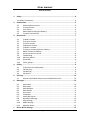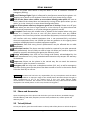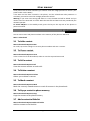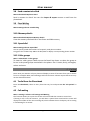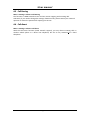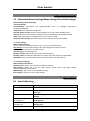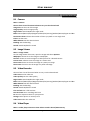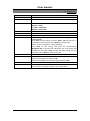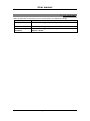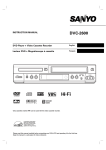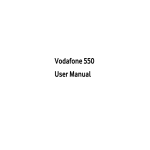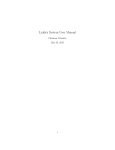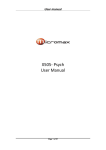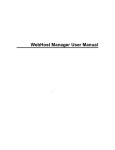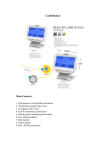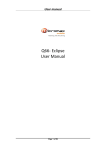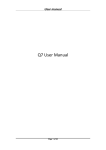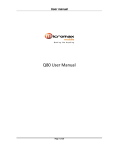Download X550- Qube User Manual - EsMobil
Transcript
User manual X550- Qube User Manual Page 1 of 24 User manual INTRODUCTION Thank you for purchasing this mobile phone. To obtain the best performance of your phone, please read this user manual carefully. Page 2 of 24 User manual Table of Contents 1 Safety ................................................................................................................. 4 2 1.1 Safety Precautions ........................................................................................ 4 Introduction ....................................................................................................... 5 3 2.1 Phone and Accessories .......................................................................... 5 2.2 To Lock/Unlock ...................................................................................... 5 2.3 Your Phone ............................................................................................ 6 2.4 About SIM Card and the Battery ............................................................ 6 2.5 To switch ON and OFF ........................................................................... 6 Phonebook ......................................................................................................... 7 4 3.1 To Add a contact.................................................................................... 7 3.2 To View a contact .................................................................................. 7 3.3 To Call a contact .................................................................................... 7 3.4 To Delete a contact................................................................................ 7 3.5 To Mark a contact.................................................................................. 7 3.6 To Copy a contact to phone memory ..................................................... 7 3.7 Add a contact to Blakclist ...................................................................... 7 3.8 Send a contact via vCard ....................................................................... 8 3.9 Fixed dialing .......................................................................................... 8 3.10 Memory details ..................................................................................... 8 3.11 Speed dial ............................................................................................. 8 3.12 Caller groups ......................................................................................... 8 Calling ................................................................................................................ 8 5 4.1 To dial from the Phonebook .................................................................. 8 4.2 Call waiting............................................................................................ 8 4.3 Call Barring............................................................................................ 9 4.4 Call divert .............................................................................................. 9 Call Logs ........................................................................................................... 10 6 5.1 Missed calls/dialed calls/received calls/blocked calls ........................... 10 Messages.......................................................................................................... 10 7 6.1 Write SMS ........................................................................................... 10 6.2 SMS Inbox ........................................................................................... 10 6.3 SMS Draftbox .......................................................................................11 6.4 SMS Outbox .........................................................................................11 6.5 Sent items ............................................................................................11 6.6 Templates.............................................................................................11 6.7 Voice Mail Server .................................................................................11 6.8 Broadcast Message.............................................................................. 12 6.9 SMS Settings ....................................................................................... 12 6.10 MMS Settings ...................................................................................... 12 6.11 Memory Status.................................................................................... 12 Phone & Call Settings ....................................................................................... 13 Page 3 of 24 User manual 8 7.1 Customized General Settings/Phone Settings/ Connection Settings ..... 13 User Profiles ..................................................................................................... 13 9 8.1 User Profile Setup ............................................................................... 13 Entertainment .................................................................................................. 15 9.1 Camera ............................................................................................... 15 9.2 Image Viewer ...................................................................................... 15 9.3 Video Recorder ................................................................................... 15 9.4 Video Player ........................................................................................ 15 9.5 Audio Player ........................................................................................ 16 9.6 Sound Recorder................................................................................... 16 9.7 FM Radio ............................................................................................. 16 10 Fun & Games .................................................................................................... 17 10.1 Games ................................................................................................. 17 11 Bluetooth ......................................................................................................... 17 11.1 To Activate/Deactivate Bluetooth Connectivity .................................... 17 11.2 Paired devices ..................................................................................... 17 11.3 To Search devices ................................................................................ 17 11.4 Settings ............................................................................................... 17 12 Organizer.......................................................................................................... 18 13 File Manager .................................................................................................... 19 14 WAP & JAVA Services ....................................................................................... 20 14.1 WAP Browser ...................................................................................... 20 14.2 Java ..................................................................................................... 20 15 STK ................................................................................................................... 21 15.1 STK Services ........................................................................................ 21 16 Inputting Text ................................................................................................... 21 17 Maintenance .................................................................................................... 22 18 Taking Care of your Device ............................................................................... 23 19 After Services ................................................................................................... 24 1 Safety 1.1 Safety Precautions Please read through the following briefings carefully, and act in accordance with these rules, so as to prevent causing any danger or violating any law. Safe driving 1) Do not use the phone while driving. When you have to use the phone, please use the personal hands-free kit. 2) Please put the phone safely in the phone stand. Do not put it onto any passenger Page 4 of 24 User manual seat or any place from which it may fall down in case of vehicular collision or emergency braking. Turn off during a flight: Flight is influenced by interference caused by the phone. It is illegal to use a phone on the airplane. Please turn off your phone during a flight. Turn off the phone when within an area where blasting takes place: Be sure to strictly observe the related laws and statutes by turning off the phone when you are within, or in the vicinity of, an area where blasting takes place. Turn off the phone when any dangerous goods are in vicinity: Please turn off your phone when you are close to a gas station or in the vicinity of any place where fuel and chemical preparations, or any other dangerous goods are stored. In hospital: Please obey the related rules or bylaws of the hospital when using your phone in a hospital. Be sure to turn off your phone when near any medical equipment. Your use of any wireless transmission equipment, inclusive of the phone, will interfere with any medical equipment that is not protected fully, and other electronic equipment items, too. Should you have any question in this regard, please consult a related physician or medical equipment supplier. Interference: Each and every phone’s performance may be affected due to radio interference. Professional service: The phone must be installed or repaired by no other personnel than professionals. You are likely to suffer a huge risk when you install or repair this phone by yourself, which also goes against the warranty rules. Fittings and battery: You shall use the fittings and battery acknowledged by the phone manufacturer only. Using unauthorized accessories may tamper the warranty of the device. Proper use: Please use the phone in the normal way. Do not touch the antenna unnecessarily after the phone is turned on. Emergency call: You may enter a telephone number (112, etc.) to ask for emergency help after making sure that the phone has been turned on and is in the service status. Press the Send Key to call out. Disclaimer: Micromax will not bear any responsibility for any incompliance with the above mentioned guidelines or improper usage of the mobile phone. Micromax keeps the right to make modifications to any of the content here in this user guide without public announcement in advance. The content of this manual may vary from the actual content displayed in the mobile phone. In such case, the latter shall govern. 2 Introduction 2.1 Phone and Accessories Open the packing box of the phone and check that you have the Phone, Standard Charger, Standard Battery, USB cable, Earphone, Service Guide, Software CD, Leather pouch and Warranty Card. 2.2 To Lock/Unlock To lock your phone, press the small button on the top side of the phone. To unlock the phone Page 5 of 24 User manual slide up on the message displayed on the screen. 2.3 Your Phone 2.4 About SIM Card and the Battery Please store the cards out of childrens reach. The card and the contacts are vulnerable to damage due to scratching or bending. Therefore, be careful when using, inserting or removing the cards. Be sure to switch off the phone before you insert or remove the battery or the card, otherwise, the phone may be damaged. Insert the plug of the charger into the interface of the phone, and insert the charger into the power socket carefully. The battery icon will blink. Tips: The battery icon displayed on the screen indicates that the battery power is low. Please charge the battery following the steps above. Please charge the battery before you use the newly purchased phone. We suggest you charge the battery for 4 hours continuously for the first time. Charging when the phone is in the ON mode will not influence the normal dialing and answering, but this needs to consume power, thus the time of charging will increase. We suggest you recharge the battery when the power is used up so as to prolong the life of the battery. 2.5 To switch ON and OFF To switch on: Long press End key when the phone is in the OFF mode. Page 6 of 24 User manual If the phone lock has been activated, you need to enter the 4-digit password to unlock. (The preset unlock code is 0000.) If the SIM card has been inserted in the phone, and the related PIN code protection is activated, you need to enter the 4-8 digit password to unlock. Warning: If you enter three wrong PIN codes in a row, the SIM card will be locked and you need to enter the PUK code to unlock. Both the PIN code and PUK code are provided by the network operator. To switch ON/OFF: In the standby mode, press the key on the top side of the phone to power on and off. 3 Phonebook You can store names and phone numbers in the memory of the phone or SIM card. Menu > Phonebook 3.1 To Add a contact Menu>Phonebook>Options>New Or in idle, tap on the calling icon to enter phone numbers and save a contact. 3.2 To V iew a contact Menu>Phonebook>Options>View In the contact list of the Phonebook, select to view the required name card 3.3 To Call a contact Menu>Phonebook>Options>Call View the contact number to make calls 3.4 To Delete a contact Menu>Phonebook>Options>Delete Allows you to delete a contact 3.5 To Mark a contact Menu>Phonebook>Options>Mark Mark the currently viewed contact or mark all contacts in the phonebook 3.6 To Copy a contact to phone memory Menu>Phonebook>Options>Copy Copy the contact to the phone memory 3.7 Add a contact to Blakclist Menu>Phonebook>Options>Add to blacklist Add the contact to the blacklsit Page 7 of 24 User manual 3.8 Send a contact via vCard Menu>Phonebook>Options>vCard Send a contact via vCard. You can also import & export contact to and from the phonebook. 3.9 F ixed dialing Menu>Settings>Phone >Fixed dialing 3.10 Memory details Menu>Phonebook>Options>Memory details View the memory used and left in the Phone and SIM memory 3.11 Speed dial Menu>Settings>Phone >Speed dial You can specify speed dial numbers to frequently used phone numbers. Long press the number keys 2-9 on the dial plate to display a corresponding phone number. 3.12 Caller groups Menu > Phonebook > Caller groups To view the ‘caller groups’ folder tap on the fourth key above- to select the group to be set in the preset groups mentioned in the phone. Like- Friends, family, colleagues, others and more. 4 Calling Note: Once you attend a call your phone will display a series of functions from you to choose from. For example- Mute, Send message, Hold call and more. Choose anyone feature to carry out the desired functions. 4.1 To dial from the Phonebook Enter the Phonebook, select an entry from the entry list and press on the ‘tick symbol’ to dial. 4.2 Call waiting Menu > Settings > Phone> Call settings>Call Waiting This function allows you to put the current call on hold and then answer a second one. If, during a call, a new call comes in, you will hear a special alert sound and the screen will display the number of the new incoming call, which indicates that a third-party call is coming in and waiting for to answer. Page 8 of 24 User manual 4.3 Call Barring Menu > Settings > Phone >Call Barring The function is a GSM network service and can restrict outgoing and incoming calls selectively. If you need to change the settings of Restrict Calls, please contact your network operator to obtain the password for opening this service. 4.4 Call divert Menu > Settings > Phone> Call divert With the Call Divert function (needs network support), you may divert incoming calls to another mobile phone or a direct line telephone, but not to any extensions of a fixed telephone. Page 9 of 24 User manual 5 Call Logs 5.1 Missed calls/dialed calls/received calls/blocked calls Press the keys displayed on top of the screen to view> Dialed calls / Received calls/ Missed calls/ BlockedCalls You may select View: View the desired entry Call: Call the desired entry Save to Phonebook: to save the number to the Phonebook Edit: to edit the number to dial or save to the phonebook. Send SMS/MMS: To write SMS/MMS to send to the number. Delete: To delete the entry. Delete All: Delete all the registered entry in one go. Call timer: View the call timers for the last/received/dialed calls or reset Call cost: View the call costs 6 Messages 6.1 Write SMS Menu > Messages > Write SMS/MMS Write the content of the SMS, Options > Input Method: select Multitap abc/Numeric/Insert Symbol Insert template: select a phrase from the list and insert it into the SMS. Advanced: Insert object/Insert contact/Format text (embellish the characters of text)/ Insert bookmark. Save to Drafts: Allows you to save a message that you wish to send later to ‘drafts’ 6.2 SMS Inbox Menu > Messages > Inbox To read a message, move to the entry and press OK When reading a SMS, you can select Options > Open: Allows you to view the SMS received. New Message: Allows you to type a new SMS or MMS Reply: Allows you to reply to the SMS/MMS received. Delete: Allows you to delete the SMS received Copy to SIM: Allows you to copy the SMS to the SIM memory Copy to phone: Allows you to copy the SMS to the phone memory. Export SMS: Allows you to export the message to phone memory Mark: Allows you to mark a single or all messages Sort by: Allows you to sort the messages by date/sender/subject View details: Allows you to view the details of the SMS received. Page 10 of 24 User manual 6.3 SMS Draftbox Menu > Messages > Drafts Open: Open a new message New message: Allows you to type a new SMS or MMS Delete: Delete the received message Copy to SIM: Copy the received message to the SIM memory Mark: Allows you to mark a single or all messages Sort by: Allows you to sort the messages by date/sender/subject View details: Allows you to view the details of the SMS received. 6.4 SMS Outbox SMS that have been sent and saved are stored in Outbox. Menu > Messages > Outbox To read a message, move to the entry and press OK When reading an SMS, you can select Options > Resend: select how to send. New message: Allows you to type a new SMS or MMS Delete: Delete the message. Delete all: Delete all the messages from the Outbox. Move to Draft: Move the to the drafts folder. Sort by: Allows you to sort the messages by date/sender/subject View details: Allows you to view the details of the SMS received. 6.5 Sent items Menu>Messages>Sent items View the messages sent by you to other numbers Open: Allows you to view the SMS received. New Message: Allows you to type a new SMS or MMS Delete: Allows you to delete the SMS received Copy to SIM: Copy the sent message to the SIM memory Export SMS: Allows you to export the message to phone memory Mark: Allows you to mark a single or all messages Sort by: Allows you to sort the messages by date/sender/subject View details: Allows you to view the details of the SMS received. 6.6 Templates Menu > Messages > Templates>SMS/MMS The phone has preset frequently used phrases which may be selected and added to the text when you are editing an SMS & MMS. Preset phrases may be modified. 6.7 Voice Mail Server Menu > Messages > Voice mail The phone supports Voice Mail. Page 11 of 24 User manual 6.8 Broadcast Message Menu > Messages > Broadcast Message The phone supports Broadcast Message. It is supported by GSM network. Broadcast messages are single-way messages sent to the users of the network operators by the message service center. For the contents and channel setup of broadcast messages, consult your network operator. 6.9 SMS Settings Menu > Messages > Settings>SMS/MMS Edit/Change settings for the folders belowSMS SMS Signature MMS Broadcast Message Voice mail 6.10 MMS Settings Menu > Messages > Settings> MMS Edit/Change settings for the folders belowMMS profiles Profiles Settings 6.11 Memory Status Menu > Messages > Memory status View the used and available memory in the phone & SIM memory Page 12 of 24 User manual 7 Phone & Call Settings 7.1 Customized General Settings/Phone Settings/ Connection Settings Menu>Settings>General Settings 1.General Settings Personalization: Personalize the Display/Standby view & Language settings/Pen Calibration/Wallpaper Date/Time: Personalize the Date & Time Schedule power on/off: Choose to switch ON/OFF to play the power ON/OFF music Security: Choose to edit settings for PIN/Phone/ Auto keypad/Self rescue/SMS blacklist Note: Default password for all applications in your phone is 0000 Restore Factory Settings: The default password to reformat your phone is 0000 2. Phone Settings Menu>Settings>Phone Choose from a list of features below to carry out your desired functions Call Settings- Choose to edit settings under call waiting/caller identity & more Call Divert- Divert all calls to another number Call Barring- Bar all incoming calls Network settings- Edit/Change the preset network settings Standby mode- To enable the SIM under this option enter the default password 0000. Speed dial- Select contact numbers that you wish to add to the speed dial list 3. Connection Settings Menu>Settings>Connection Data Accounts-: Allows you to select your GPRS connection Wap Settings: Allows you to set the WAP settings (Please refer to the WAP settings mentioned ahead in this manual) MMS Settings: Allows you to set the MMS settings Java Settings: Allows you set the JAVA settings 8 User Profiles 8.1 User Profile Setup Functions Activate the profile mode Description Menu > User profiles > Desired mode>Options > Activate Alert Type Menu>User Alert type Volume Menu > Settings > User profiles > Options > Personalize> profiles>Desired mode>Options>Personalize> Volume Set the ringtone incoming tone Set the ringtone message tone Calendar tone for Menu > User profiles > Desired mode>Options > Personalize > Incoming tone for Menu>User profiles> Desired mode> Options> Personalize> Message tone Menu>User profiles> Desired mode> Options> Personalize> Page 13 of 24 User manual Calendar tone Set the ringtone for key Menu>User profiles> Desired mode> Options> Personalize> pad tone Keypad tone Silent Mode On the idle screen tap on the dial key to view the keypad and press the # key to activate the silent mode. Page 14 of 24 User manual 9 Entertainment 9.1 Camera Menu > Camera Choose from a list of functions below to carry out the desired task Image size: Set the size of the image Image quality: Set the image quality Night mode: Switch ON/OFF the night mode Effect: Normal/Mono/Sepia/Negative/Sketch/Oil painting/Emboss/Mosaic/Zipper and Blur Continuous Shots: Choose the number of shots you prefer in one single click Timer: Set the timer White balance: Set the white balance Banding: Set the banding Sound: Switch ON/OFF the sound 9.2 Image V iewer Menu > Image viewer On the Image viewer list screen, open the image and select Options> Wallpaper: Choose to set the image as a wallpaper. Contact: Choose to set the image as a caller picture for a desired contact Screen saver: Choose to set the image as a screen saver Power ON: Choose to the set the image as a power on image Power OFF: Choose to set the image as a power off image 9.3 V ideo Recorder Choose from a list of functions below to carry out the desired taskVideo size: Set the video size Video quality: Set the video quality Night mode: Switch ON/OFF the night mode Effect: Normal/Mono/Sepia/Negative/Sketch/Oil painting/Emboss/Mosaic/Zipper and Blur White balance: Set the white balance Banding: Set the banding Sound: Switch ON/OFF the sound File size limit: Set a file size limit Rec time limit: Set a recording time limit EV: Set the ‘exposure value’ for your pictures Storage: Select phone or memory card. Video size: Select the video size 9.4 V ideo Player Menu > Video player>Choose to view videos stored in Phone/SIM memory Page 15 of 24 User manual On the video player list screen, select Options > Play: Play the video Send: Send the video by MMS or Bluetooth. Rename: Rename the video Delete: Delete the highlighted file. Mark: Mark the video to either delete or send the video via MMS or bluetooth View details: View details of thevideo 9.5 Audio Player Menu > Music In the audio player you can carry out the following functions: Play: Play the song by tapping on the play button displayed on your screen Stop: Stop the song Repeat: Choose to repeat one or all songs or turn OFF this application Shuffle: Switch ON/OFF Equalizer: Set the equalizer as per your preference 3D Surround: Switch ON/OFF the 3D surround sound Lyrics Display: Switch ON/OFF to display or not display the lyrics of the song playing Set cover: 9.6 Sound Recorder Menu > Multimedia > Sound recorder On the Sound Recorder list screen, you can select: Play: play the highlighted recording. New: Record a new sound file Send: Send the highlighted record by MMS, Bluetooth or Email. Set as: Set the sound as a ringtone, contact tone or alarm Rename: Rename the highlighted recording. Delete: Delete the highlighted recording. View files 9.7 FM Radio Menu > FM radio To search channelsOptions>Search channel>Auto search To save the channel listSelect one or all channels and add them to the channel list. To recordPress the red icon on the display screen to record a programme or songs playing currently. To change channelsLong press on the ‘>’ key to change to the next channel To continue to play songs even while on idle screenPage 16 of 24 User manual Select to highlight the music key while on idle screen. displayed on the screen to allow the radio to play even 10 Fun & Games 10.1 Games Menu > Games Your phone has 3 preloaded games in it. Choose the game you wish to play and keep yourself entertained. 11 Bluetooth You can connect wirelessly to other compatible device with Bluetooth technology. Compatible devices may include computers, mobile phones. You can use Bluetooth connectivity to send images, music and sound clips, video clips, and notes. Since devices with Bluetooth wireless technology communicate using radio waves, your device and the other devices need to be within a range of 10 meters from each other, but the connection may be subject to interference or could face obstruction from stuff such as wall or from other electronic devices. Use the wireless technology of bluetooth to be able to consume battery quantity of electric charge. If you are restricted by something when using bluetooth technology, consult your local Micromax support/service station. 11.1 To Activate/Deactivate Bluetooth Connectivity Menu > Bluetooth > Power(On/Off) 11.2 Paired devices Menu>Bluetooth>Paired devices Switch ON the Bluetooth to view other Bluetooth connections in your periphery and pair it up with a desired contact. 11.3 To Search devices Menu > Bluetooth > Search devices Tip: Please activate the Bluetooth first. 11.4 Settings Menu > Bluetooth > Settings View the following options to change/edit the Bluetooth settingsVisibility- Switch ON/OFF to display your Bluetooth device visbility Device name- Edit your Bluetooth device display name Receive folder- View items received via Bluetooth in the phone/SIM memory Device information- View details about your Bluetooth device. Page 17 of 24 User manual 12 Organizer Functions View the calendar Notes Description Menu > Calendar Menu > Notes Tasks Menu > Tasks Options > View Or: Menu > Calendar Options > View tasks Menu > Alarm > Edit Menu > World clock Menu>Countdown times Menu > Stopwatch > Typical stopwatch > Split timing/Lap timing / View record Press Start to start timing, and press Split / Lap continuously to record more than one time. Press Done to save the time. Menu > Extra > Stopwatch > nWay stopwatch Press Start to start timing, and press the corresponding Navigation key to activate the sub-timing. The main timing will continue to add. Select Stop to stop the main timing and the sub-timing. Press Reset to clear all the time. Menu > Calculator Menu > Currency converter Input the exchange rate and Press OK. Select the exchange rate, input the figure and press OK. Menu > Text reader Menu>My cash Use this feature to keep a check on your expenditure. Set the alarm World clock Countdown timer Stopwatch Calculator Currency converter Text reader My cash Page 18 of 24 User manual 13 File Manager When an USB cable is connected, you can use the phone as a USB mass storage. Functions Description View folders Menu > File manager> Options > Open Create folders Menu > File manager > Options > New folder View detailed Menu > File manager > Options > Open infomation Options > Detail Page 19 of 24 User manual 14 WAP & JAVA Services 14.1 WAP Browser For creating/editing a WAP accountYou need to make the relevant settings in WAP Setup before you use the WAP browser to surf the web. Menu> Connectivity>Data Accounts To edit/add new WAP account- Add account > Add account name/ APN/ Username & password > Save. Menu> Connectivity>WAP settings>WAP Profile Edit the profile settings- Account Name/ Homepage/ Data Account (select the previously created data account) > Select connection type (HTTP/WAP- Indise HTTP & WAP ener the correct proxy address & port > Done > Save the account >Go to the created account & activate. To activate your accountMenu>Connectivity>WAP settings>SIM1/2 profile When the WAP browser is activated, if a homepage is set in WAP Setup, the phone will link the website indicated by the homepage; otherwise, you may enter a website and the phone will connect to it. To surf the web, select Menu>Internet>Choose SIM1/2 profile Refresh: To refresh the web page. Guidance>Homepage: To link the homepage. Guidance> Input URL: input a website address. Add Bookmark: Add to bookmark. History: Toggle between the next & previous page Set Homepage: set the URL as homepage. Close: To exit the browser. 14.2 Java Menu > Java You can install Java applications to enhance the multimedia function. It also allows you to connect to Snaptu, Nimbuzz and Operamini as well. Java settings Menu > Connectivity>JAVA settings Page 20 of 24 User manual 15 STK 15.1 STK Services If your SIM card supports STK, you may use the corresponding value-added services. 16 Inputting Text You can enter text in English and digit. Page 21 of 24 User manual 17 Maintenance Use a dry soft cloth to wipe general dirt. Do not use a hard cloth, benzene or thinner to wipe the phone, otherwise, the surface of the phone will be scratched or could even result in the fading of colour. Page 22 of 24 User manual 18 Taking Care of your Device •Your device is a product of superior design and craftsmanship and should be handled with care: The following suggestions will help you protect your phone: •Always keep the small parts of the phone away from children. •Keep the device dry. Precipitation, humidity, and all types of liquids or moisture can contain minerals that will rust electronic circuits. If your device does get wet, remove the battery, and allow the device to dry completely before replacing it. •Do not use or store the device in dusty, dirty areas. Its moving parts and electronic components can be damaged. •Do not store the device in high or cold temperature. High temperatures can shorten the life of electronic devices and damage batteries. •Do not attempt to open the device other than as instructed in this guide. •Do not drop, knock, or shake the device. Rough handling can break internal circuit boards and fine mechanics. •Do not use harsh chemicals, cleaning solvents, or strong detergents to clean the device. Only use a soft, clean, dry cloth to clean the surface of the device. •Do not paint the device. Paint can clog the moving parts and prevent proper operation. •Use chargers indoors Page 23 of 24 User manual 19 After Services For details, see the After Service Guide supplied with the phone. Page 24 of 24