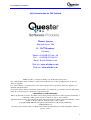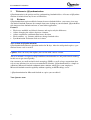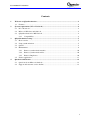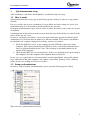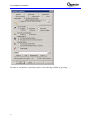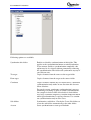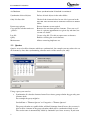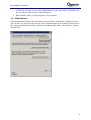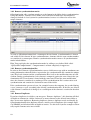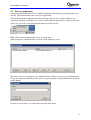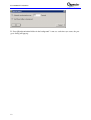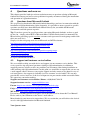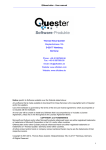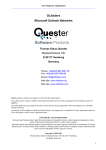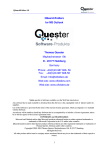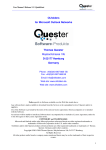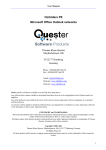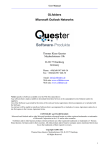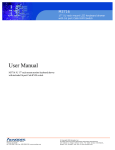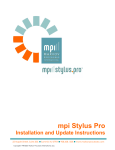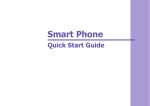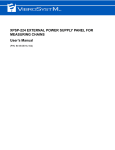Download QSyncManual - Outlook Server
Transcript
User manual / Version 1.8 QSynchronization for MS Outlook Thomas Quester Maybachstrasse 10b D - 22177 Hamburg Germany Phone: +49(0)40-987 668- 56 Fax: +49(0)40-987 668-58 Email: [email protected] Web site: www.olfolders.com Web site: www.olfolders.de Notice specific to Software available over the Web Site stated above: Any software that is made available to download from this Services is the copyrighted work of Quester and/or its suppliers. Use of the Software is governed by the terms of the end user license agreement, which accompanies or is included with the Software. An end user will be unable to install any Software that is accompanied by or includes a License Agreement, unless he or she first agrees to the License Agreement terms. COPYRIGHT and TRADEMARKS: Microsoft and Outlook and/or other Microsoft products referenced herein are either registered trademarks or trademarks of Microsoft Corporation in the U.S. and/or other countries. QSynchronization and/or other Quester products referenced herein are either registered trademarks or trademarks of Thomas Quester, Germany and/or other countries. Copyright ©2001-2004 Thomas Quester, Maybachstrasse 10b, D-22177 Hamburg. All Rights Reserved. All other product and/or brand or company names mentioned herein may be are the trademarks of their respective owners. 1 User manual / Version 1.8 1 Welcome to QSynchronization QSynchronzation is the perfect tool for synchronizing Outlook folders. A license of QSynchronization is included into any license of OLfolders. 1.1 Features QSynchronization copies modified elements between Outlook folders, you can use it to copy any kind of Outlook elements for example from your desktop to your notebook. QSynchronization integrates into Outlook and runs as stand alone application. Features: • Finds new, modified and deleted elements and copies only the difference. • Allows changing the subject of private elements. • Allows continuous synchronization in one direction • Finds conflicts, e.g. elements which are changed on both sides. • Synchronization via button click or via timer. Test version of QSynchronization QSynchronization without registration works for 30 days. After the trial period expires, a permanent license code is needed. Updates: You can at any time update your version with a newer version. This user manual is designed to help both Microsoft Outlook users and professionals working in this area to get started quickly. Our customers are small and mid-sized enterprises (SMEs) as well as large corporations that rely on cost-efficient, fast and easy-to-maintain IT solutions. QSynchronization is a simple to administer Microsoft Outlook communications solution, which gives your employees Microsoft Outlook network-capability without requiring an MS Exchange server. ! QSynchronization for Microsoft Outlook at a price you can afford ! Your Quester team 2 User manual / Version 1.8 Contents 1 Welcome to QSynchronization ................................................................................................... 2 1.1 Features................................................................................................................................ 2 2 System requirements (PC or Notebook) .................................................................................... 4 2.1 PC or Notebook ................................................................................................................... 4 2.2 Microsoft Windows and Outlook ........................................................................................ 4 2.3 QSynchronization for MS Outlook...................................................................................... 4 2.3.1 3 QSynchronization setup.............................................................................................................. 5 3.1 How it works........................................................................................................................ 5 3.2 Setup synchroniaztions ........................................................................................................ 5 3.3 Queries................................................................................................................................. 8 3.4 Maintainance........................................................................................................................ 9 3.5 4 Compatibility .......................................................................................................... 4 3.4.1 3.4.2 Remove synchronization marks............................................................................ 10 Remove synchronization files............................................................................... 10 3.4.3 Remove Duplicates............................................................................................... 10 Start as application............................................................................................................. 11 Questions and answers .............................................................................................................. 13 4.1 Questions about Microsoft Outlook................................................................................... 13 4.2 Support and customer service hotline................................................................................ 13 3 User manual / Version 1.8 2 System requirements (PC or Notebook) A well-prepared installation simplifies the process of getting QSynchronization up and running quickly and to optimum effect. The user guidance provided in this manual is designed to help both users with normal Microsoft Outlook and users with in-depth knowledge of Microsoft Outlook and MS Exchange to get QSynchronization up and running as quickly as possible. Prior to installing QSynchronization, it is advisable to check the settings on the PCs that will be used and adjust them if necessary. 2.1 PC or Notebook Workstation or Notebook equipment configuration: • Industry standard PC or Notebook • Pentium processor min. 450 MHz • 32 MB RAM system memory, min. 3 MB hard disk space for the configuration of QSynchronization. 2.2 Microsoft Windows and Outlook Microsoft Windows Version. Any version of Windows running Outlook 98 or better can be used. Microsoft Windows: • MS Windows 95 • MS Windows 98ME • MS Windows NT 4.0. Workstation / Server • MS Windows 2000 Professional • MS Windows 2000 Server • MS Windows XP Microsoft Outlook: • Microsoft Outlook 98 • Microsoft Outlook 2000 • Microsoft Outlook 2002 • Microsoft Outlook 2003 2.3 QSynchronization for MS Outlook The job of QSynchronization to replicate objects between two folders in Outlook. QSynchronization works by copying all new entries between folders; all new entries from folder are copied to folder b and vice versa. Every folder can only be synchronized to a single target, however the target folder can be synchronized from several source folders. 2.3.1 Compatibility QSynchronization is compatible with all 32 bit-version of Outlook as well as with Exchange Client. 4 User manual / Version 1.8 3 QSynchronization setup After installation, each folder which should be synchronized must be setup. 3.1 How it works QSynchronization adds a new page on the folder properties dialog, in order to set up synchronization. For every folder, that is to be synchronized, a target folder and some settings are given. Synchronization may be bi-directional or unidirectional in any direction. Permanent synchronization copies all new entries in either direction as soon as they are created or modified. Synchronization of deleted items removes items from the target folder if they are deleted in the source folder and vice versa. In order to synchronize two folders, you need to have both folders opened in Outlook. QSynchronization is by itself not able to connect to a different Outlook. If you want to synchronize two Outlooks, for example a laptop and a desktop, you have two choices 1. Install the OLFolders server at one computer and the OLFolders client at the other computer. This requires purchasing an OLFolders license code which automatically includes a QSynchronization licence code. The advantage is that both Outlook can be opened at the same time. 2. Open the other PST file via a network share. In this case, Outlook can be opened only at one computer, the other computer will complain about a locked file. In any case, it is a good idea to create two profiles in control panel/main. One profile containing a connection to the other computer, one without a connection. You may select a different profile if you are travelling and if you are in office. 3.2 Setup synchroniaztions In order to setup or modify synchronizations, please open the folder properties dialog: Then select the synchronization tab sheet: 5 User manual / Version 1.8 In order to synchronize, two folders please select the target folder by pressing „…“ 6 User manual / Version 1.8 Following options are available: Synchronize this folder To target Enables or disables synchronization of this folder. This applies to the synchroniation button or tools/Synchronize. If you want to disable a synchronization temporally, this option may be de-selected without permanently removing the synchronization. The folder will synchronize anyway if you click on start. Copies elements from the source to the target folder From taget Copies elements from the target to the source folder Continous Copies elements without any user interactivity. Continuous synchronization only works in one direction and does not allow deletions. For speed reasons, continuous synchronization is not synchronizing everything as good as normal synchronization, for example in order to find deleted objects, both folders need to be examined completely, Outlook should not block while QSynchronization is copying elements. Use continuous synchronization only in some cases. Synchronizes sub folders. Check also Create Sub folders to create the sub folders automatically at the other folder. Starts synchronizaton at start up of Outlook Sub folders At start 7 User manual / Version 1.8 At Shutdown Starts synchronization if Outlook is terminated Synchronize deleted objects Deletes deleted objects in the other folder. Only if in litter bin Checks if the element deleted at one side is present in the litter bin. This will not delete elements if moved to another folder. Private elements are not copied Removes the text from private elements. Users can see if there is a private appointment at a given day and time, but can not see details. Creates a log file. Use this to report errors or features. Enables selecting the set of elements. Allows removing duplicates etc. Do not copy private Copy private calendar entires as „private“ Log file Query Maintenance 3.3 Queries Queries are used to filter elements which are synchronized, for example you may reduce the set of elements by date, thus synchronizing calendar entries of the current year, only. Using a query you can also • Synchronize all calendar elements from all user into a group calendar bug get only your elements back. For example the query might be: SenderName = "Thomas Quester" or Categories = "Thomas Quester" The group calendar on a public folder will hold elements from all users, the secretary is able to move elements in the group calendar which will be synchronized back to you. The sender name is automatically added by Outlook if you create an entry. If you want 8 User manual / Version 1.8 to allow the secretary to create new appointments for you, they will be synchronized if the secretary sets the category “Thomas Quester”. • Hide elements with a certain castigatory, such as private 3.4 Maintainance QSynchronization works by moving changes between folders. Sometimes it might get out of sync, in this case you may want to create a new synchronization of all elements. In order to do this, click on maintenance and press “Remove synchronization marks” and “Remove synchronization files”. 9 User manual / Version 1.8 3.4.1 Remove synchronization marks QSynchonization adds a random number to each element in the folder during synchronization. Using this number, elements can be found even if all fields on both sides are completely changed. Outlook is a bad system for synchronization, because it is allowed to create nonunique elements. As soon as QSynchronization finds a counterpart for an element, a random number is chosen and added to each element. In later synchronizations, elements with the same random number are considered as counterparts. Remove synchronization marks removes all synchronization marks in both folders. Hint: You can display the synchronization marks by adding a user defined field called “QLSyncID.Computername”, Computername is written completely in uppercase. 3.4.2 Remove synchronization files In order to find elements, QSynchronization creates a hidden message with an attachment containing information about the folder, in particular, the synchronization file contains the unique entry ID of each element and the synchronization ID as well as the modification time of each element. During synchronization, each element is compared against the stored data in the synchronization file. If an element is found with the same entry ID and the same modification time, the element is considered as unchanged. The synchronization file is written after each synchronization and contains the last known status of the folder. If the synchronization gets out of sync, for example because the computer, has crashed during a sync, you may re-sync everything after deleting synchronization files. If the files are deleted, each element is considered as changed, so a counterpart of the element is searched in the other folder. 3.4.3 Remove Duplicates If you have duplicates in a folder, you may press “Remove duplicates”, this function will find all duplicate elements in a folder, and move as many elements to the deleted items folder as there are no more duplicates. Removing duplicates removes duplicates made accidentally by QSynchronization but also duplicate contacts, emails received duplicates (for example duplicate SPAMS) and all other kinds of duplicate entries. Use this also if you for example accidentally copied elements twice into a folder. 10 User manual / Version 1.8 3.5 Start as application Normally, QSynchronization lives in Outlook, blocking Outlook during synchronization. Optionally, QSynchronization can be started as application. The QSynchronization application has the advantage, that it syncs via timer while you are working in Outlook, you will not even realize, that a different application is syncing your data. After start, you will see the QSynchronization icon in the tray bar: Right click to start Synchronization or to set up the timer. After starting the synchronization, you will see the following screen: This allows you to edit properties of synchronizations, delete or create a new synchronizations. If you are using more than one profile, please set up the profile for QSynchronization using the profile button: In order to use the timer, set up the timer using the timer menu: 11 User manual / Version 1.8 If “Start QSynchronization hidden in the background” is not set, each time sync starts, the progress dialog will pop up. 12 User manual / Version 1.8 4 Questions and answers This chapter provides both tips on how to obtain answers to questions relating to Microsoft Outlook and answers on how to solve problems frequently encountered during the installation and operation of QSynchronization. 4.1 Questions about Microsoft Outlook We are pleased to broaden the Microsoft Outlook knowledge you have in connection with the installation of QSynchronization. Quite frequently, it is possible to answer general or specific questions you may have about Microsoft Outlook directly for you within the Microsoft environment and with proven expertise. Tip: If you have general or special questions concerning Microsoft Outlook, we have a good tip for you – simply ask an MVP = Microsoft Most Valuable Professional (recommended by Microsoft for providing special cost-free assistance and represented in newsgroups and/or with their own web sites). Simply visit the newsgroup web sites of Microsoft and MVP assistance: http://www.microsoft.com/technet/newsgroups/default.asp http://support.microsoft.com/newsgroups/default.aspx http://msdn.microsoft.com/newsgroups/ http://www.microsoft.com/communities/guide/usergroups.mspx Microsoft MVP Program Email [email protected] to request information on MVP’s 4.2 Support and customer service hotline We are available to help you with advice and support via our customer service hotline. This service provides tips on general questions relating to QSynchronization, in addition to supplying answers on how to solve any problems you encounter either during installation or when working with QSynchronization. At this point, we would like to request that you use our e-mail support address whenever you require support and only contact us by phone in case of real emergencies. Our support is available via a free customer service hotline. We can only provide this service, however, if the level of input on our part remains within reasonable limits. We appreciate your understanding Support und customer service hotline: Phone: +49(0)40-987 668-56 Support/customer service: [email protected] Forum: http://www.olfolders.de/Lang/English/phorum/index.php FAQ: http://www.olfolders.de/Lang/English/Artikel.htm MS Article: http://www.olfolders.de/Lang/English/links.htm Do you have anything positive or negative you would like to tell us about this User Manual? Please send us your comments to the above e-mail address. Many thanks for your interest in our products. We are certain that you will achieve the desired success with QSynchronization for Microsoft Outlook. Your Quester team 13