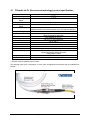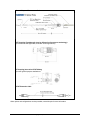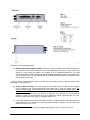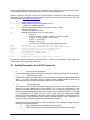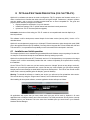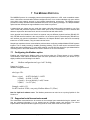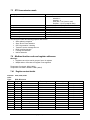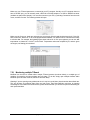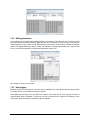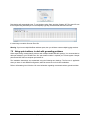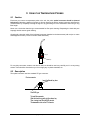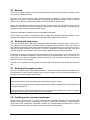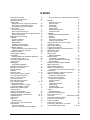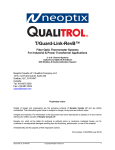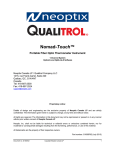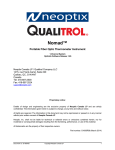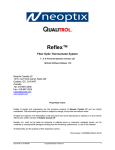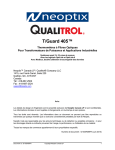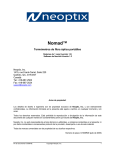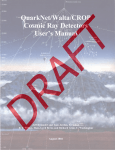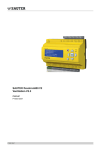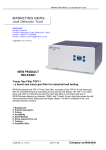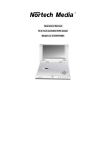Download G1041 - Neoptix
Transcript
T/Guard-Link TGL-FL™ Fiber Optic Thermometer Systems For Industrial & Power Transformer Applications Fluorescence Technology 1- to 8- Channel Systems OptiLink-II (version 1.40+) With Modbus Neoptix Canada LP / Qualitrol Company LLC 1415, rue Frank-Carrel, Suite 220 Québec, QC, G1N 4N7 Canada Tel: 418-687-2500 Fax: 418-687-2524 [email protected] Proprietary notice: Details of design and engineering are the exclusive property of Neoptix Canada LP and are strictly confidential. The information given herein is subject to change, at any time and without notice. All rights are reserved. The information in this document may not be reproduced or passed on in any manner without prior written consent of Neoptix Canada LP. Neoptix, Inc. shall not be liable for technical or editorial errors or omissions contained herein; nor for incidental or consequential damages resulting from the furnishing, performance, or use of this material. All trademarks are the property of their respective owners. Part number: G1041R03 (November 2014) Document no. G1041r03 Copyright Neoptix Canada LP 1 TABLE OF CONTENTS 1 END USER LICENSE & SOFTWARE WARRANTY AGREEMENT ...............................................................4 1.1 T/GUARD FAMILY AND NEOPTIX PROBE WARRANTY NOTICE ..................................................................................7 2 INTRODUCTION........................................................................................................................................................8 2.1 T/GUARD-LINK FL (FLUORESCENCE TECHNOLOGY) PRODUCT SPECIFICATIONS..................................................... 10 2.2 CALIBRATION........................................................................................................................................................... 12 2.3 TRANSFORMER APPLICATIONS ................................................................................................................................. 12 3 UNPACKING ............................................................................................................................................................ 13 4 T/GUARD-TGL™ HARDWARE REFERENCE................................................................................................. 14 5 SERIAL COMMAND PROTOCOL DESCRIPTION ......................................................................................... 17 5.1 USING HYPERTERMINAL IN WINDOWS.................................................................................................................... 17 5.2 SERIAL COMMAND HELP MENU ................................................................................................................................ 17 5.3 DETAILED DESCRIPTION OF THE ASCII COMMANDS .............................................................................................. 18 5.3.1 Recommended configuration, for transformer applications........................................................................... 20 5.3.2 Interpretation of “y” command results .......................................................................................................... 21 5.4 TYPICAL TEMPERATURE READING SEQUENCE.......................................................................................................... 21 5.5 ERROR CODES .......................................................................................................................................................... 22 6 OPTILINK-II SOFTWARE DESCRIPTION (FOR THE TGL-FL) ................................................................. 23 6.1 INSTALLATION AND INITIAL OPERATION .................................................................................................................. 23 6.2 ACQUIRE AND DISPLAY TEMPERATURE DATA ........................................................................................................ 24 6.2.1 Data Acquisition, Logging and Graphing Rates ............................................................................................ 25 6.2.2 Graphs............................................................................................................................................................. 26 6.3 OPTICAL CHANNEL SETTINGS TOOL ......................................................................................................................... 26 6.4 SERIAL PROTOCOL PARAMETERS ............................................................................................................................. 27 6.5 FIRMWARE UPDATE TOOL ........................................................................................................................................ 27 6.6 TROUBLESHOOTING ................................................................................................................................................. 27 7 THE MODBUS PROTOCOL ................................................................................................................................. 29 7.1 CONFIGURING THE MODBUS OPTION ....................................................................................................................... 29 7.2 SUPPORTED SERIAL TRANSMISSION MODE ............................................................................................................... 29 7.3 RTU TRANSMISSION MODE ...................................................................................................................................... 30 7.4 MODBUS FUNCTION CODE AND REGISTER ADDRESSES ............................................................................................ 30 7.4.1 Register content details ................................................................................................................................... 30 7.5 MODSCAN EXAMPLES .............................................................................................................................................. 33 7.5.1 Monitoring multiple T/Guard ......................................................................................................................... 34 7.5.2 Writing parameters ......................................................................................................................................... 35 7.5.3 Data logging ................................................................................................................................................... 35 7.6 USING OPTO-ISOLATORS, TO DEAL WITH GROUNDING PROBLEMS ........................................................................... 36 8 RS-485 CONVERTERS ........................................................................................................................................... 37 8.1 RS-485 TO USB CONVERTER................................................................................................................................... 37 9 USING THE TEMPERATURE PROBES ............................................................................................................. 38 9.1 CAUTION .................................................................................................................................................................. 38 9.2 DESCRIPTION ........................................................................................................................................................... 38 9.3 WARNING................................................................................................................................................................. 39 9.4 WORKING WITH LONG PROBES................................................................................................................................. 39 9.5 WORKING WITH CRYOGENIC PROBES....................................................................................................................... 39 9.6 INSTALLING PROBES IN POWER TRANSFORMERS ...................................................................................................... 39 10 INDEX .................................................................................................................................................................... 40 Document no. G1041r03 Copyright Neoptix Canada LP 2 Warning Permanent damage may be done to the thermometer if the power supply connections are not done correctly. In particular, do not connect the power input (18-24 VDC) to any of the analog output connectors. Note that the 20 mA analog output options are self-powered interfaces (by opposition to loop-powered interfaces), and thus do not require any external supply. Maximum loop impedance should be kept at 400 Ω; internal impedance is approximately 0.7 Ω. Fiber optic probes are fragile, and will break if the bending radius becomes less than 1cm, even temporarily. Furthermore, as probe tips are fragile, exercise care to: • Make sure the last ~1 cm of probes is free standing, and not pressurized by any glue, or by the spacers • Avoid bending the last 1cm of probes. Furthermore, due to the unique construction of the Neoptix probes, it is important that you avoid applying glue to the last 1 cm of the probes during their installation in transformer windings. Probe breakages are not covered under the standard Neoptix warranty. To assure cleanliness of optical connectors, keep caps on unused connectors at all time. This is also required during operation, as parasitic light entering via unused connectors into the T/Guard module may cause false temperature readings, even on other channels. The Neoptix T/Guard products are CE marking certified. This device complies with Part 15 of the FCC Rules. Operation is subject to the following two conditions: (1) this device may not cause harmful interference, and (2) this device must accept any interference received, including interference that may cause undesired operation. Document no. G1041r03 Copyright Neoptix Canada LP 3 1 END USER LICENSE & SOFTWARE WARRANTY AGREEMENT PLEASE READ THIS SOFTWARE LICENSE CAREFULLY BEFORE DOWNLOADING, INSTALLING OR USING ANY QUALITROL OR QUALITROL-SUPPLIED SOFTWARE. BY DOWNLOADING OR INSTALLING THE SOFTWARE, OR USING THE EQUIPMENT THAT CONTAINS THIS SOFTWARE, YOU ARE CONSENTING TO BE BOUND BY THIS LICENSE. The following terms govern your use of the Software except to the extent a particular program (a) is the subject of a separate written agreement with Qualitrol or (b) includes a separate “clickwrap” license agreement as part of the installation and/or download process. To the extent of a conflict between the provisions of the foregoing documents, the order of precedence shall be (1) the written agreement, (2) the clickwrap agreement, and (3) this Software License. License. Subject to the terms and conditions of and except as otherwise provided in this Agreement, Qualitrol Systems, Inc. or the Qualitrol Systems, Inc. subsidiary licensing the Software, if sale is not directly by Qualitrol Systems, Inc. (“Qualitrol”), and its suppliers grant to Customer (“Customer”) a nonexclusive and non-transferable license to use the specific Qualitrol program modules, feature set(s) or feature(s) for which Customer has paid the required license fees (the “Software”), in object code form only. In addition, the foregoing license shall also be subject to the following limitations, as applicable: • Unless otherwise expressly provided in the documentation, Customer shall use the Software solely as embedded in, for execution on, or (where the applicable documentation permits installation on non-Qualitrol equipment) for communication with Qualitrol equipment owned or leased by Customer • Customer’s use of the Software shall be limited to use on a single hardware chassis, on a single central processing unit, as applicable, or use on such greater number of chasses or central processing units as Customer may have paid Qualitrol the required license fee; and • Customer’s use of the Software shall also be limited, as applicable and set forth in Customer’s purchase order or in Qualitrol’s product catalog, user documentation, or web site, to a maximum number of (a) seats (i.e. users with access to the installed Software), (b) concurrent users, sessions, ports, and/or issued and outstanding IP addresses, and/or (c) central processing unit cycles or instructions per second. Customer’s use of the Software shall also be limited by any other restrictions set forth in Customer’s purchase order or in Qualitrol’s product catalog, user documentation or web site for the Software. NOTE: For evaluation or beta copies for which Qualitrol does not charge a license fee, the above requirement to pay a license fee does not apply. General Limitations. Except as otherwise expressly provided under this Agreement, Customer shall have no right and Customer specifically agrees not to: (i) transfer, assign or sublicense its license rights to any other person, or use the Software on unauthorized or second-hand Qualitrol equipment, and any such attempted transfer, assignment or sublicense shall be void; (ii) make error corrections to or otherwise modify or adapt the Software or create derivative works based upon the Software, or to permit third parties to do the same; or (iii) decompile, decrypt, reverse engineer, disassemble or otherwise reduce the Software to human readable form to gain access to trade secrets or confidential information in the Software. To the extent required by law, at Customer's request, Qualitrol shall provide Customer with the interface information needed to achieve interoperability between the Software and another independently created Document no. G1041r03 Copyright Neoptix Canada LP 4 program, on payment of Qualitrol’s applicable fee. Customer shall observe strict obligations of confidentiality with respect to such information. Upgrades and Additional Copies. For purposes of this Agreement, “Software” shall include (and the terms and conditions of this Agreement shall apply to) any upgrades, updates, bug fixes or modified versions (collectively, “Upgrades”) or backup copies of the Software licensed or provided to Customer by Qualitrol or an authorized distributor for which Customer has paid the applicable license fees. NOTWITHSTANDING ANY OTHER PROVISION OF THIS AGREEMENT: (1) CUSTOMER HAS NO LICENSE OR RIGHT TO USE ANY SUCH ADDITIONAL COPIES OR UPGRADES UNLESS CUSTOMER, AT THE TIME OF ACQUIRING SUCH COPY OR UPGRADE, ALREADY HOLDS A VALID LICENSE TO THE ORIGINAL SOFTWARE AND HAS PAID THE APPLICABLE FEE FOR THE UPGRADE; (2) USE OF UPGRADES IS LIMITED TO QUALITROL EQUIPMENT FOR WHICH CUSTOMER IS THE ORIGINAL END USER PURCHASER OR LESSEE OR WHO OTHERWISE HOLDS A VALID LICENSE TO USE THE SOFTWARE WHICH IS BEING UPGRADED; AND (3) USE OF ADDITIONAL COPIES IS LIMITED TO BACKUP PURPOSES ONLY. Proprietary Notices. Customer agrees to maintain and reproduce all copyright and other proprietary notices on all copies, in any form, of the Software in the same form and manner that such copyright and other proprietary notices are included on the Software. Except as expressly authorized in this Agreement, Customer shall not make any copies or duplicates or any Software without the prior written permission of Qualitrol. Customer may make such backup copies of the Software as may be necessary for Customer’s lawful use, provided Customer affixes to such copies all copyright, confidentiality, and proprietary notices that appear on the original. Protection of Information. Customer agrees that aspects of the Software and associated documentation, including the specific design and structure of individual programs, constitute trade secrets and/or copyrighted material of Qualitrol. Customer shall not disclose, provide, or otherwise make available such trade secrets or copyrighted material in any form to any third party without the prior written consent of Qualitrol. Customer shall implement reasonable security measures to protect such trade secrets and copyrighted material. Title to Software and documentation shall remain solely with Qualitrol. Term and Termination. This License is effective until terminated. Customer may terminate this License at any time by destroying all copies of Software including any documentation. Customer’s rights under this License will terminate immediately without notice from Qualitrol if Customer fails to comply with any provision of this License. Upon termination, Customer must destroy all copies of Software in its possession or control. Customer Records. Customer grants to Qualitrol and its independent accountants the right to examine Customer’s books, records and accounts during Customer’s normal business hours to verify compliance with this Agreement. In the event such audit discloses non-compliance with this Agreement, Customer shall promptly pay to Qualitrol the appropriate licensee fees. Export. Software, including technical data, may be subject to U.S. export control laws, including the U.S. Export Administration Act and its associated regulations, and may be subject to export or import regulations in other countries. Customer agrees to comply strictly with all such regulations and acknowledges that it has the responsibility to obtain licenses to export, re-export, or import Software. U.S. Government End Users. The Software and associated software documentation qualify as “commercial items,” as that term is defined at 48 C.F.R. 2.101, consisting of “commercial computer software” and “commercial computer software documentation” as such terms are used in 48 C.F.R. 12.212. Consistent with 48 C.F.R.12.212 and 48 C.F.R. 227.7202-1 through 227.7202-4, Licensee will provide to Government end user, or, if this Agreement is direct Government end user will acquire, the Software and software documentation with only those rights set forth herein that apply to nongovernmental customers. Use of this Software and software documentation constitutes agreement by the government entity that the computer software and computer software documentation is commercial, and constitutes acceptance of the rights and restrictions herein. Document no. G1041r03 Copyright Neoptix Canada LP 5 Limited Warranty. Qualitrol Systems, Inc. or the Qualitrol Systems, Inc. subsidiary licensing the Software, if sale is not directly by Qualitrol Systems, Inc. (“Qualitrol”) warrants that commencing from the date of delivery to Customer and continuing for a period of the longer of (a) ninety (90) days or (b) the period set forth in the Warranty Card accompanying the Product (if any): (a) the media on which the Software is furnished will be free of defects in materials and workmanship under normal use; and (b) the Software substantially conforms to its published specifications. The date of shipment of a Product by Qualitrol is set forth on the packaging material in which the Product is shipped. Except for the foregoing, the Software is provided “AS IS”. This limited warranty extends only to the Customer who is the original licensee. Customer's sole and exclusive remedy and the entire liability of Qualitrol and its suppliers under this limited warranty will be, at Qualitrol or its service center's option, repair, replacement, or refund of the Software if reported (or, upon request, returned) to the party supplying the Software to Customer, if different than Qualitrol. In no event does Qualitrol warrant that the Software is error free or that Customer will be able to operate the Software without problems or interruptions. In addition, due to the continual development of new techniques for intruding upon and attacking networks, Qualitrol does not warrant that the Software or any equipment, system or network on which the Software is used will be free of vulnerability to intrusion or attack. Restrictions. This warranty does not apply if the Product (a) has been altered, except by Qualitrol, (b) has not been installed, operated, repaired, or maintained in accordance with instructions supplied by Qualitrol, (c) has been subjected to abnormal physical or electrical stress, misuse, negligence, or accident; or (d) is licensed, for beta, evaluation, testing or demonstration purposes for which Qualitrol does not receive a payment of purchase price or license fee. DISCLAIMER OF WARRANTY. EXCEPT AS SPECIFIED IN THIS WARRANTY, ALL EXPRESS OR IMPLIED CONDITIONS, REPRESENTATIONS, AND WARRANTIES INCLUDING, WITHOUT LIMITATION, ANY IMPLIED WARRANTY OR CONDITION OF MERCHANTABILITY, FITNESS FOR A PARTICULAR PURPOSE, NONINFRINGEMENT, SATISFACTORY QUALITY OR ARISING FROM A COURSE OF DEALING, LAW, USAGE, OR TRADE PRACTICE, ARE HEREBY EXCLUDED TO THE EXTENT ALLOWED BY APPLICABLE LAW. TO THE EXTENT AN IMPLIED WARRANTY CANNOT BE EXCLUDED, SUCH WARRANTY IS LIMITED IN DURATION TO THE WARRANTY PERIOD. BECAUSE SOME STATES OR JURISDICTIONS DO NOT ALLOW LIMITATIONS ON HOW LONG AN IMPLIED WARRANTY LASTS, THE ABOVE LIMITATION MAY NOT APPLY TO YOU. THIS WARRANTY GIVES YOU SPECIFIC LEGAL RIGHTS, AND YOU MAY ALSO HAVE OTHER RIGHTS WHICH VARY FROM JURISDICTION TO JURISDICTION. This disclaimer and exclusion shall apply even if the express warranty set forth above fails of its essential purpose. Disclaimer of Liabilities. IN NO EVENT WILL QUALITROL OR ITS SUPPLIERS BE LIABLE FOR ANY LOST REVENUE, PROFIT, OR DATA, OR FOR SPECIAL, INDIRECT, CONSEQUENTIAL, INCIDENTAL, OR PUNITIVE DAMAGES HOWEVER CAUSED AND REGARDLESS OF THE THEORY OF LIABILITY ARISING OUT OF THE USE OF OR INABILITY TO USE SOFTWARE EVEN IF QUALITROL OR ITS SUPPLIERS HAVE BEEN ADVISED OF THE POSSIBILITY OF SUCH DAMAGES. In no event shall Qualitrol’s or its suppliers’ liability to Customer, whether in contract, tort (including negligence), or otherwise, exceed the price paid by Customer. The foregoing limitations shall apply even if the above-stated warranty fails of its essential purpose. BECAUSE SOME STATES OR JURISDICTIONS DO NOT ALLOW LIMITATION OR EXCLUSION OF CONSEQUENTIAL OR INCIDENTAL DAMAGES, THE ABOVE LIMITATION MAY NOT APPLY TO YOU. Document no. G1041r03 Copyright Neoptix Canada LP 6 The Warranty and the Software License shall be governed by and construed in accordance with the laws of the State of New York, without reference to principles of conflict of laws, provided that for Customers located in a member state of the European Union, Norway or Switzerland, English law shall apply. The United Nations Convention on the International Sale of Goods shall not apply. If any portion hereof is found to be void or unenforceable, the remaining provisions of the Warranty and the Software License shall remain in full force and effect. Except as expressly provided herein, the Software License constitutes the entire agreement between the parties with respect to the license of the Software and supersedes any conflicting or additional terms contained in the purchase order. If Customer has entered into a contract directly with Qualitrol for supply of the Products subject to this warranty, the terms of that contract shall supersede any terms of this Warranty or the Warranty Card, or the Software License, which are inconsistent with that contract. Customer acknowledges that the Internet URL address and the web pages referred to in this document may be updated by Qualitrol from time to time and the version in effect at the date of delivery of the Products to the Customer shall apply. 1.1 T/Guard Family and Neoptix Probe Warranty Notice Your T/Guard unit (model TGL-FL) is guaranteed (Parts and Workmanship) for one full year from the date of purchase. Upon written notification of any defect, Neoptix will either repair or replace any faulty product or components thereof. A Return Authorization Number (RMA) must be obtained from Neoptix Canada LP or authorized distributor prior to any merchandise return. Due to the unique nature of the fiber optic probes that are used with the Neoptix Conditioner system, probes are not warranted. When using any electrical appliance, basic safety precautions should be followed, including the following: • Do not operate in wet / damp environments • Do not operate in explosive atmospheres • Keep product surface dry and clean. Always make sure all electrical installations are made in accordance with local authorities’ regulations and laws. Document no. G1041r03 Copyright Neoptix Canada LP 7 2 INTRODUCTION The Qualitrol® T/Guard Link-FL™ (TGL-FL) is a multichannel fiber optic temperature monitoring system for power transformer hot spot measurements and other similar industrial applications. It has been developed with long-term performance and stability in mind. This fiber-optic temperature monitoring system offers accuracy, toughness, ease of use and long-term resistance to failure. Coupled with this T/Guard system, the Qualitrol® fiber-optic temperature probes provide accurate and direct temperature monitoring of transformer windings. This solution provides a realistic, real-time view of winding conditions that is quicker and more accurate than WTI (Winding Temperature Indicator) top oil thermocouple measurements, and greatly complements indirect measurements based on thermal models. However, the first intend of this system is to interface to existing fluorescence probes that are already installed in power transformers. Since its inception, Neoptix, a member of the Qualitrol family, has developed expertise in monitoring temperatures of hot spots in power transformers, and is considered a world leader in this field. Our user guide called, “Probe Installation Guide, inside power transformers” (part number G1009rXX) should be used by transformer manufacturers as a guide to safely install the probes inside windings of a power transformer. Make sure you instruct all of your employees that fiber optic components, contrary to conventional copper wires, are fragile. Generally speaking, fiber optics, contrary to copper wires, cannot be repaired once broken! This Qualitrol® T/Guard gives the exact temperature of optical probes in as little as 250 milliseconds per channel. Peak loads or emergency overloads are thus detected almost instantaneously. The T/Guard system is specifically designed to meet power transformer industry requirements: extended intervals between servicing, low maintenance, rugged components and the ability to withstand the harshest conditions. All components have been specifically selected for long term performance, including the LED source that has an MTBF estimated at a minimum of 10 years. The fiber-optic probes compatible with this system must be fabricated with fluorescing material (rare earth based); this T/Guard cannot read probes fabricated with the semiconductor GaAs technology; both technologies offer probes that are made only with dielectric materials. They are designed to withstand initial 1 manufacturing conditions, including kerosene desorption and heat runs , as well as long term oil immersion and vibration. This T/Guard system is available with 1 to 8 optical channels. As this system is intended to be used as an OEM system, it does not have any temperature display. LED indicators give immediate information about, power on status, mode (Neoptix or Modbus) and communication activity. Signal conditioner power consumption of the system is 15 watts. This T/Guard can be mounted in the back of a control cabinet using 4 screws or mounted directly on the cabinet swing door using the four bolt anchors. The T/Guard TGL-FL system provides an easy to use interface to an existing SCADA or substation system through its 4-20 mA analog outputs or through its RS-485 serial port using either the Modbus protocol or the Neoptix native communication mode. With its small footprint, this TGL is a space-efficient and versatile instrument. All connections are made through detachable terminal blocks for easy and seamless installation and after-sales service. This T/Guard-Link system has been designed to monitor temperatures only; it cannot control cooling or generate alarms; thus, it does not have any relay. 1 Also called “Temperature Rise Test”. Document no. G1041r03 Copyright Neoptix Canada LP 8 The system’s configuration is made through its industrial grade front panel keypad, serial terminal or PC software (OptiLink for Windows). Document no. G1041r03 Copyright Neoptix Canada LP 9 2.1 T/Guard-Link FL (fluorescence technology) product specifications Resolution Accuracy Calibrated Temperature Range Supported probes Usable Temperature Range Number of channels* Probe length Response time Unit Operating temperature Storage temperature Display Power Size Weight Standard interface Optional interface Sensor 0.1 °C +/- 2 °C -40° to 200 °C Neoptix fluorescence probes and competitive probes -80° to 250°C 1 to 8 Multiple modules can be linked together, up to 256 channels (Modbus) 1 to 30 meters Typically 0.8 second per channel (probe configuration dependent) User selection of °C or °F -40° to 72 °C, non-condensing -50° to +80 °C LED indicators for power on, communication protocol and activities 20 to 28 VDC, 0.3 A (nominal 24 VDC) 190L x 117W x 42D mm 0.7 kg RS-485 (2W or 4W, user configurable) Modbus and Neoptix (ASCII) protocols Analog output 4-20mA TCP-IP (Ethernet). External serial bridge module Dielectric epoxy or silicone tipped optical fiber *: Selection must be specified at time of order. The following figure gives a description of some probe configurations and options that are available from Neoptix. Transformer Probe (shown with feedthrough): Document no. G1041r03 Copyright Neoptix Canada LP 10 General Purpose Fluorescence Probe: ~1 cm OFT Coupling (Feedthrough) (may be different for fluorescence technology): (for transformer wall application, and other similar applications) ST Coupling (also called ST-ST Mating (for other general-purpose applications) ST-ST Extension Cable Other options and configurations are also possible; contact Neoptix for more information. Document no. G1041r03 Copyright Neoptix Canada LP 11 2.2 Calibration Your T/Guard thermometer comes factory-calibrated. Experience has shown that re-calibration is not required over the whole product life; however, if your ISO rules state that an annual re-calibration is required, then it is your responsibility to comply with those rules. For laboratory applications, a new calibration is standard every 12 months or whenever performance verification indicates that calibration is necessary; NIST traceable calibration certificates are available. All calibrations are performed at the factory. Contact your Neoptix Representative for further information. 2.3 Transformer applications One of the main applications for the T/Guard product is monitoring temperature of hot spots in power transformers. Since its inception, Neoptix has developed expertise in this application, and is considered as a world leader in this field. Sister products of the T/Guard, the T/Guard2, T/Guard-Link, T/Guard-408, are fully dedicated to the power transformer industry. Neoptix publishes a User Guide, called “Probe Installation Guide”, totally dedicated to the power transformer industry; do not hesitate to ask for your copy if you are working in this field (Neoptix document # g1009). Please note that this guide discussed the application of T2 probes based on the GaAs technology, however, the techniques used to handle both type of probes are very similar. Document no. G1041r03 Copyright Neoptix Canada LP 12 3 UNPACKING Before using your T/Guard thermometer, check the box content to be sure all items have been included. Your package should normally contain: • • • • • • T/Guard-TGL-FL signal conditioner unit Mating connectors for the power input, RS-485 and for the analog outputs (total 3) User manual (this manual) (paper copy not included, supplied as a PDF document on CD) Neoptix OptiLink™ Pro software on CD (supplied with an unlocking key to transformer OEMs only) Neoptix OptiLink-II software on CD Calibration Certificate. Warning: NO AC power supply is included with this T/Guard unit; a power supply must be ordered separately, or supplied by the user. Options: • Fiber optic temperature sensor probes • Fiber optic extension cables • Fiber optic coupling and feedthroughs • USB to RS-485 communication interface (NXP-349) • Power supply module (universal input: 90-265 VAC, 47-63 Hz or 110-370 VDC). Table top and DIN mounted models are available. Required output is 24 VDC, ~0.5 Amp • Carrying case & accessories. Make sure all listed items have been received and are in good condition. Note any evidence of rough handling in transit; immediately report any damage to the shipping agent. Should a part be missing or damaged, please contact your distributor immediately. Returns must be made with the original packaging, accompanied by an return authorization number (RMA). Your distributor will provide you with information concerning the return of merchandise. The carrier will not honor damage claims unless all shipping material is saved for inspection. After examining and removing contents, save packing material and carton in the event reshipment becomes necessary. Document no. G1041r03 Copyright Neoptix Canada LP 13 4 T/GUARD-TGL™ HARDWARE REFERENCE The following figure shows the T/Guard thermometer mechanical layout, including dimensions and mounting hole positions (4 x 6-32 screws required): 6 4 5 2 3 1 The following drawing gives more details on the electrical connectors, as well as pin-out information. Document no. G1041r03 Copyright Neoptix Canada LP 14 Description of each pointed elements: 1) RS-485 serial communication interface: This port is used to configure and extract information for 2 the instrument. This modular connector can be wired externally by the user in 2-wire mode (half duplex) or 4-wire mode (full duplex). See Chapter 5 for a complete description of the serial commands that are available. Please note that all software packages that can be used with the 405 can be in either mode. It is very important that your outside wiring and interface to computer match your selection of 2W or 4W. 2 LEDs (Transmit, Receive) can be used to monitor any communication activity, especially useful when debugging a communication link. 2) Analog output connectors: There are a total of 16 connection pairs, one pair for each channel. Prior to shipment, your T/Guard thermometer was factory set to 4-20 mA analog output. The minimum analog output value corresponds to minus 100°C and the maximum analog output value corresponds to 300°C. The thermometer normal range is from minus 80°C to 250°C, so a minimum value indicates an under-range error; likewise, a maximum value indicates an over-range error condition. If there is a sensor problem for a given channel, the analog output may take one of the following 3 states (refer to the serial “o” command, Section 5.3): a) It will toggle between the minimum and maximum values, at approximately 0.5 Hz; this indicates a sensor problem for that channel (“o0”). This is the default setting; to change it, you will need to use the serial command “o1” or “o2”. 2 2-wire configuration can be done by shorting together respectively RX- and TX-, and RX+ and TX+. Document no. G1041r03 Copyright Neoptix Canada LP 15 b) The analog output is forced to its maximum value (“o1”); this would indicate a “too-hot” situation. c) The analog output is forced to its minimum value (“o2”); this would indicate a “too-cold” situation. Warning: 1- Do not connect any external voltages to these outputs; this may cause permanent damage to the thermometer unit. 2- Avoid shorting output leads together, as this may destroy the electronic drivers inside the unit. 16-position mating connectors are supplied with the T/Guard system. When using long wires to the analog outputs (4-20 mA), it is recommended to use shielded twisted pairs, size AWG 24 or 22. The shield should be grounded at one end only, preferably the T/Guard end. 3) 20-28 Volt DC power connector: You must use an external DC power supply. Internal electronic is protected against wrong polarity wiring. This model has an internal fuse (not user replaceable), but does not have a power switch. A 2-position mating connector is supplied with this T/Guard system. The provided Phoenix Contact connections are made to accept wire gauges ranging from 24 to 14 AWG. Optimal torque is 0.22 to 0.25 N. 4) 1-button keypad: This button can be used to switch operating mode: from Modbus mode, or Neoptix mode which can be useful to configure this T/Guard; serial commands or OptiLink can be used. Push down for at least 3 seconds to toggle mode. The operating mode (Modbus or Neoptix-ASCII) is confirmed by the LED located near the push-button. This LED will give the following information: Solid green: Solid yellow: Green blinking 5x: Yellow blinking 5x: Yellow blinking: Modbus mode is currently active Neoptix mode (ASCII serial terminal) Temporary blinking 5 times at power on = Neoptix calibration enabled Temporary blinking 5 times at power on = Competition calibration enabled Continuous blinking = fatal error (contact factory). 5) Sensor connector(s): These are ST type connectors, mating to each of the 8 optical temperature sensors. If you need to extend a sensor fiber, you should use optional extension cables that are available from your Neoptix supplier. Warning: It is mandatory to keep dust caps (black) on unused channels, as light that might exist from the unused connectors can trigger false temperature readings on other channels. It is very important that these caps be black (keep the caps supplied with the instrument by Neoptix). Warning: The fiber type that is used with your T/Guard thermometer is of a special type, and it is recommended that you get ALL of your extension cables from Neoptix or a Neoptix authorized distributor. 6) Ground connection screw: For best performance and immunity to local electrical noise, it is mandatory to hard-wire the T/Guard enclosure to the control cabinet local ground. Document no. G1041r03 Copyright Neoptix Canada LP 16 5 SERIAL COMMAND PROTOCOL DESCRIPTION You can communicate with your T/Guard thermometer via its standard RS-485 port. A description of the cable requirements is given above, under front panel item # 1. Recommendation: The use of OptiLink-II software is highly recommended as an alternative to the serial command protocol described in this chapter; for more information on OptiLink-II, see chapter 6 below. Serial functions (or commands) can be accessed or simply with a computer and communication software (such as Windows HyperTerminal or Tera-Term) or with OptiLink’ Console software package. Your software should be set at 9600 Baud, 1 Stop-Bit and No-Parity. Furthermore, the new OptiLink-II software can also be sued to upload most parameters. 5.1 Using HyperTerminal in Windows 3 Hyper Terminal is a standard Windows program (XP and previous versions ) that can be easily used to exercise your T/Guard thermometer. To use Hyper Terminal you first set its properties as follows: 1- In the “Connection Description” window, enter a name that suits you, such as “Neoptix-TGuard”. Click OK. 2- In the next window, “Connect To”, select COM1 (or another COM port, if you are planning to use another port than COM1) in the box called “Connect using”. Click OK. 3- Then the COM1 Properties window will come up. As indicated above and as shown in the figure at right, set the port parameters to 9600 Baud, 1 Stop-Bit and No-Parity; Flow control must be set to None. Click OK. 4- You are ready to go. Type “h E ” to test your setup (see below). Warning: the characters that you enter are not echoed to you! 5.2 Serial command help menu To use the following commands, you will need a properly configured serial port client such as HyperTerminal or Tera-Term on the Windows platform, or the like. 3 Vista, Win-7 and Win-8 users: HyperTerminal is not included with Vista and subsequent Windows versions. However, an equivalent program (HTPE) can be downloaded (for a fee) at the following website: http://www.hilgraeve.com/htpe/download.html. Tera-Term (freeware) has also given good results; see http://ttssh2.sourceforge.jp/ . Document no. G1041r03 Copyright Neoptix Canada LP 17 We recommend HyperTerminal as it was used extensively during the development of the T/Guard TGL-FL, and it provides file transfer functionalities that are not found in all such software tools. However it should be noted that Tera-Term is a newer program, is friendlier for resizing windows, copying and pasting, as well as changing font and background color on the terminal’s command prompt, and is free and Open Source (http://ttssh2.sourceforge.jp/ ). b e[1;2;...;n] f[i;j] h i mb Return enclosure temperature Enable channels to scan; if no argument scan all; To disable, use e-[channel number] Set point adjustment on channel [i] to [j] (this will create an offset) Help menu (this screen) Get factory and status Information Modbus configuration tool (mb:? For help). Usage: mb:t,b,p,a b (baud) : 0=9600, 1=19200, 2=38400, 3=57600, 4=115200 p (parity) : 0=even (default), 1=odd, 2=none a (addr) : 1 to 247 (dec) Example : mb:0,1,0,21 For RTU mode at 19200, even parity, Modbus address 21 n+[i] o[i] resetoff s[i;j] t[i] u[i] y z[i;j] Set calibration (0 = Neoptix probes, 1 = Competition) Analog out if error (0:Max-Min 1Hz, 1:Max level, 2:Min level) Reset all offsets to 0.0, for all optical channels Specify analog output Span [j] for channel [i] Get Temperature reading, channel [i] Unit(c=øCelcius, f=øFahrenheit) Signal strength Temperature [j] for analog output Zero on channel [i] All commands must be terminated by a carriage return E or lower case can be used for letter characters). and are case insensitive (i.e. either upper case 5.3 Detailed Description of the ASCII Commands • • • b ...... ...... Return enclosure temperature Gives the temperature inside the T/Guard TGL enclosure, in units as specified by the “u” command. e[1;2;...;n] .. Enable channels to scan By default all channels are enabled, but a specific channel can be disabled. A disabled channel will show “----“on its red LED display. See the “verbose prompt” paragraph below to learn how to differentiate between a defective and disabled channel on the command line. Set point adjustment This command forces an actual temperature reading (j) for channel # i; any resulting offset will be applied to all future measurements for that channel. This is useful to compensate for small temperature deviations that may occur between sensors, such as forcing older Nortech-Fibronic, Inc. probes to read similar temperatures as the newer Neoptix probes. A maximum offset of +/-5 degrees C is recommended; if it is required for you to force a larger offset, your thermometer probably requires a new factory calibration; In that case, please consult your distributor or Qualitrol Support for more information. This procedure can also be called a one-point calibration. If the “j” parameter is not used, the command will clear any previously entered offset for channel “i”. f[i;j] ........ Remember that this command alters the internal calibration of the instrument. Always follow the following recommended procedure: I. Apply a stable and known temperature to the sensor tip; II. Check the display reading for abnormal deviation from the known temperature; Document no. G1041r03 Copyright Neoptix Canada LP 18 III. IV. V. Send the “f” command followed by channel number, a blank character and the reference temperature value (example “f2;27.0” followed by [ENTER]). Temperatures must be entered in units as specified by the “u” command; Wait a few seconds; Confirm that the readings correspond to the known temperature. You can revert at any time to the factory calibration using the “resetoff” command. This will in effect clear any offset that you may have entered, for all channels. Important: always make sure you are reading a valid temperature value before using the “f“ command; otherwise, your thermometer may display a random value for a channel where the “f” command has been used. • h ............. Help menu This will list the first half of all available commands. To see the second half, as indicated, enter the letter “p”. The listing will fit inside a HyperTerminal prompt window without cropping. • i ............. Get factory and status Information Returns general information regarding the instrument, including: o Model number o Unique serial number o Number of Channels on device o Calibration Type (Neoptix probe or Nortech-Fibronic, Inc. probe) o Internal Software version o Factory Calibration Date o Temperature unit (degrees Celsius or Fahrenheit) o Analog out, if error o Analog Zero per channel o Analog Span per channel o Enabled or Disabled status per channel o Temperature offset per channel • mb .........Modbus configuration tool Modbus configuration tool. mb:t,b,p,a Where t (type) : 0=RTU (default), 1=ASCII b (baud) : 0=9600, 1=19200, 2=38,400, 3=57,600, 4=115,200 p (parity) : 0=even (default), 1=odd, 2=none a (addr) : 1 to 247 (dec) Example: mb:0,1,0,21 For RTU mode at 19200, even parity, Modbus address 21 (15hex) • Toggle calibration (n+0 for Neoptix, n+1 for non-Neoptix probes) “n+0” or “n+1” This command can be used to change the calibration type that is active at any given time. “n+1” should be used to enable the non-Neoptix calibration, while “n+0” should be used for Neoptix probes. Warning: It is possible that new calibration tables will be introduced in the future; in this case, calibration #”n+2”, #”n+3”, and so forth, may become acceptable also. • Analog out if error (0:Max-Min 1Hz, 1:Max level, 2:Min level) This command can be used to change the behavior of the analog output(s) in a situation when the T/Guard-FL thermometer cannot read a temperature for this channel. “i” can take one of three values: o i=0. This is the default value, to assure compatibility with older Nortech Fibronic inc. probes. With this setting, the analog output will oscillate between its maximum and its minimum value at a rate of approximately 1Hz. o i=1. In case of a probe problem, the analog output for this channel will be forced to its maximum possible value (e.g., 10V or 20mA). n+[i] ......... o[i] .......... Document no. G1041r03 Copyright Neoptix Canada LP 19 o i=2. In case of a probe problem, the analog output will be forced to its minimum possible value (e.g., 0V or 4mA). • resetoff ...... Reset all offsets to 0.0, for all optical channels Please refer to command “f”, described above. This will reset the offset for all channels, using a single command • Specify analog output Span [j] for channel [i] This command will set the analog output span for the analog channel # i, the “i” parameter specifies the channel to which the command is addressed. The “j” parameter specifies the span that can range from 1.0 to 1000.0, in temperature units (Celsius or Fahrenheit) that are defined by the “u” command. • Get Temperature reading, channel [i] Without parameters, the “t” command will display temperatures for all available channels in the temperature unit currently defined on the system. If one provides a valid channel number, only the temperature for that channel will be displayed. An unavailable temperature will be displayed as “----“. Refer to the verbose prompt command to obtain more information on an unavailable temperature. • Unit(c= degrees Celsius, f= degrees Fahrenheit) Set units of measurements to either Celsius (i=c) or Fahrenheit (i=f). Note that this unit selection is the same as the temperature unit selection made from the keypad (if the display option is installed). s[i;j] ........ t[i] .......... u[i] .......... Ex: “uc“ followed by a carriage return, to select ºC (Celsius). • Signal Strength The “y” command can be used to confirm the “signal strength” of a probe and/or its connection. It can be used as a diagnostic tool to confirm the good operation of a probe and its extension cable (if applicable) connected to a channel. The “Light” parameter returned value should be around 3000 and the “LED” parameter should be less than 4000; a lower value is better. A minimum of 2000 (LED parameter) is required for a channel to return a temperature. For a more complete discussion regarding this parameter, please refer to Appendix 5.3.2. • Temperature [j] for analog output Zero on channel [i] This command is used in conjunction with the “s” command, as it sets the temperature that corresponds to the analog zero (minimum value of analog output). The “i” parameter specifies the channel to which the command is addressed; valid values are 1, 2, 3 and 4. The “j” parameter specifies the zero temperature value, and can range from -100.0 to 1000.0, in units that are defined by the “u” command. Factory default is -100.0. y ............. z[i;j] ........ 5.3.1 Recommended configuration, for transformer applications For transformer applications, it is recommended that the following parameters be set as follows: Feature Analog output zero Analog output span Analog output, if no probes Benefit description Adjust the analog output zero setting, for each channel. Warning: this command must be sent individually for each channel. Adjust the analog output span setting, for each channel. Warning: this command must be sent individually for each channel. Adjust the analog output behavior, when no probe is detected. Command z1 -50 z2 –50, etc. s1 200 s2 200, etc. See “o” command description, above Most of these command settings can be confirmed with the “i” command. Document no. G1041r03 Copyright Neoptix Canada LP 20 5.3.2 Interpretation of “y” command results The Neoptix T/Guard-FL systems are fitted with a function that gives an evaluation about probe signal strength or signal power; in Neoptix jargon, this is called the “y” command. The easiest method to access this command is to use Windows’ HyperTerminal. Typically, the “y” command will return the following information: CH1: 85%, Light:3012, LED:840, status:1, +24.5 Tdecay:1460 CH1 indicates the channel number (typically 1 to 8, for an 8-channel T/Guard system) The percent value (85%) is an evaluation of the probe signal strength, based on calculations involving both parameters Light and LED. LED parameter: gives an indication about the light source intensity for this channel. It ranges from 500 (weak LED) to 4000 (intense LED). A weaker source is usually preferred and indicates a “healthy” probe. Status: this is a code which value depends on the previous 2 parameters (light and LED). 1 Probe connected, no fault conditions 2 Probe disconnected, Probe recovery mode 3 Probe connected, Max LED current 4 Probe connected, low light level 5 Subtle convergence problem or EEPROM Write 6 No signal, possible LED Failure Light parameter: 3012 is a signal strength detected by the T/Guard internal sensor, going from a range of about 100 (noise level) to 4000. You can interpret it approximately as follows: • 0 to ~300: no probe is detected. Temperature reading is rejected • ~300 to 1000: a probe is present, but exhibits a weak signal. This corresponds to a % power level ranging from 0 to 10%.Temperature reading is rejected • 1000 to 3100: a good probe is present (the higher the power the more healthy the probe). The % power will be more than 10% here. • 3100 to 4000: probe saturation. Electronic problems? Tdecay parameter: This is given for information only. It gives no information regarding the performance of the probe. To summarize, a very good probe is characterized by a good power indicator (>2500) and by a small LED intensity (<3000). Also, dirty connectors will contribute to lower probe strength; always insure that all fiber connections are clean before evaluating probe performance. Warning: After a power-on or after changing (or exchanging) probes or extension cords, allow sufficient time for the T/Guard optimization process to complete before invoking the y command; it most cases, it may take as much as 1 minute for this optimization to complete. 5.4 Typical temperature reading sequence Once all parameters have been set, the following sequence should normally be followed to extract temperature information from your Neoptix thermometer. 2 procedures can be used for this purpose. The first method consists in using the “ta” command (preferred), while the second sequence would be: character. a) The host computer should send the “t” (or “t[i]”) command, followed by an E b) The thermometer responds by echoing the requested temperature values, as indicated above; the transmission is terminated by a “*” character. c) When the “*” character is received, it is suggested to immediately terminate the dialog character. session by having the host computer issue the “r” command followed by a E Document no. G1041r03 Copyright Neoptix Canada LP 21 5.5 Error Codes The following error messages are displayed under certain error conditions: ASCII comment Err2 Display Err5 Err6 Analog Out Description Internal memory checksum error. Memory corruption. When a channel has its calibration table corrupted, the corresponding front panel LED will continuously flash to indicate the corruption problem. Contact Neoptix. Argument out of range Unrecognized command *: The exact analog output behavior is a function of the command “o”; see previous Chapter. Note that these error codes are not applicable when using the OptiLink software package. This high-level software package is programmed to automatically handle all types of errors, as outlined in the next section. Document no. G1041r03 Copyright Neoptix Canada LP 22 6 OPTILINK-II SOFTWARE DESCRIPTION (FOR THE TGL-FL) OptiLink-II is a software tool that can be used to configure the TGL-FL, upload a new firmware version, etc. It offers a medium that is friendlier than other tools such as HyperTerminal. Furthermore, it allows to produce real time graphic, and to store the resulting acquired data into an Excel compatible file. The goals and purposes of this software packages are as follows: • Display temperature information, for up to 8 channels • Initialize and manage TGL-FL optical channel and associated control parameters • Upload new TGL-FL firmware (software upgrade). Information: At the time of this writing, the TGL-FL module is not compatible with the older OptiLink (or NeoLink) software. This software is still in development; contact Neoptix for the latest version (January 2013). Version 1.37 is described below. OptiLink-II can simultaneously support up to 4 Neoptix T/Guard instruments, either through their serial COM port or through their Ethernet port (if available). Currently, this tool supports the T/Guard models 408, 405 and T/Guard-Link-FL; it is expected that compatibility to more instruments will be developed in the future. 6.1 Installation and initial operation The Neoptix OptiLink-II tool is installed using a standard Microsoft Windows setup.exe package. Double-click on setup.exe to launch and accept the usual Windows Security warning to proceed. OptiLink-II requires the Microsoft .NET Framework version 4.5. If this dependency is not present on the target computer, then it will be automatically installed first and a reboot will probably be required before resuming the installation. On the T/Guard TGL-FL, make sure you have set the protocol to “Neoptix” (this is an easy thing to overlook). Make sure your serial port parameters are correct and that your cable matches your port duplex settings! Neoptix protocol serial settings are baud 9600, Parity None and Stop bits 1. The LED on the unit will confirm which mode is currently enabled (yellow for Neoptix, green for Modbus). Warning: To reinstall the software, or install a new version, you will need to first uninstall the older version. This must be done by using the “Program and Features”, found in Windows Control Panel. After installing all the required software, a master application window will open as follows: All applications will require that you know which serial com port will be used by OptiLink-II. So each application has a COM port selector and a Connect button. The COM port selector will only list the currently available ports on your Windows. This is the same list of available ports you would view in your Windows Hardware Device Manager: Document no. G1041r03 Copyright Neoptix Canada LP 23 Select the COM port connected to your TGL-FL and click the “Connect” button. Information confirms you have indeed communicated with the T/Guard and you will be provided with additional menu items. 6.2 Acquire and Display Temperature Data The “Acquire Temperatures” application will display up to 64 temperatures (16 temperatures for up to 4 instruments), as follows: This window also includes a “Graph” button, which will open an additional window that will show a trend graphic for all previously selected channels (channel selection should be made prior to opening this second window). See section 6.2.2 for more information. The main window also includes a feature whereby the user can save the data acquired since this window was open; this data file has the default extension .tem, and is a .CSV type file that can be directly read by Excel. Direct saving to an .xls file is also possible. Please note that data is being acquired ONLY when the “Acquire temperatures” window is active; however, the data will be saved only after the “Save log” button is clicked; this will open the following window: Document no. G1041r03 Copyright Neoptix Canada LP 24 If you have more than one instruments connected, then instead, this window will look like this, where more options are available to conditionally save specific channels: Then, you will need to enter a file name and select if you want to save your data as a text .csv file, or as a genuine Excel file already acquired in kept in memory, and can be saved as any time using the menu item “Log” and then “Save log”, or by using the “Save Log” button found in the lower right corner of the main window. It is also possible to save data directly to Excel, if the file you select to save it is an .xls file, as illustrated here: Then, all future data will be logged on your hard disk. The latest version of OptiLink-II now supports data transfers to an Excel file; this transfer can be punctual or can proceed as temperature data is being acquired. Make sure you download the latest version from the Neoptix web site (www.neoptix.com). Warning: this current implementation is weak in term of supporting user interaction with the Excel file during temperature acquisition; make sure you do not write or handle anything in the Excel application while an acquisition is active. Information: This PC data logging never interferes with the instrument on-board logging. If the data logging is enabled on your 408 instrument, this logging will continue uninterrupted whenever OptiLink-II is running. 6.2.1 Data Acquisition, Logging and Graphing Rates Logging and graphing rates (or frequencies) in OptiLink-II is very flexible, but could be also a bit confusing. This section explains the acquisition rate philosophy that is implemented in the software. When the “Display Temperature” window is active, the software will continuously acquire and temporarily store the data in a very large software buffer; this buffer is being filled at a rate that is called “Acquisition Rate” (now fixed at 1 per second; averaging is possible, and this will show down the acquisition rate to one per minute. This buffer will keep filling as long as the “Acquire temperatures” window is active. Document no. G1041r03 Copyright Neoptix Canada LP 25 6.2.2 Graphs This window allows presenting in graphical form both data 1) that is now being acquired, and 2) data previously acquired and that is saved in the instrument log memory (not implemented at the time of this writing). Similar to the previous windows whereby one can display up to 64 channels from 4 instruments, this window can also display up to 64 channels. The example below shows a graph while data is being acquired. The code behind this window is quite heavy, so this window may sometime appear non-responsive; please be patient! Description of some options that are offered to you: • • • • • You can adjust the colors of the window background, marker style, etc. With the 3D option, more variances are available, such as graph rotation, etc. The graphic can be zoomed, by first right-clicking anywhere in the graphic area, and select “Zoom”; then select an area that you would like to zoom with your mouse. The zoom is cancelled either after one minute, or by clicking the “Zoom out” button. The graphic can be panned, by first right-clicking anywhere in the graphic area, and select “Pan”; then use your mouse to move the graphic area. The window can be saved as an image (jpeg, png or gif), and can be printed. A “Pause Graph” option is useful if one want to examine in details some parts of the graphic. The graphic can be later resumed, without loss of data. 6.3 Optical channel settings tool This tool is useful to set up parameters that are related to the optical channel of your T/Guard system. You need to connect (only if you are not already connected) and then “Get Config” to download the current information, which will be displayed as follow (for an 8-channel system): Document no. G1041r03 Copyright Neoptix Canada LP 26 Once you have made the required changes to the displayed matrix of parameters, you must upload these changes by clicking “Apply Changes”. 6.4 Serial protocol parameters This tool is used to set other parameters, such as parameters that are linked to the Modbus interface (party, baud rate, etc.). 6.5 Firmware update tool This tool provides a simple way to upgrade the TGL-FL internal software code. Please note that such upgrade can take 10 to 15 minutes or more when using the OptiLink-II software. To get an upgrade file, you must contact Neoptix support, at [email protected]. 6.6 Troubleshooting The serial port is a wonderful thing but if you use it long enough, you will soon start using a “lucky cable” and your working serial port settings will be saved in at least two separate safe places in case of fire. Sometimes for seemingly no reason at all, there are basic communication issues with the serial port. Here are some things you can try to fix those issues: 1- Make sure the serial protocol on the T/Guard is set to “Neoptix”. The Modbus mode is not supported by OptiLink-II. 2- Make sure the COM port is listed correctly in the Windows Device Manager. Check the port properties. 3- Use the appropriate cables: During the development of the tool, the serial cabling we used was a USB to RS-485 converter: Document no. G1041r03 Copyright Neoptix Canada LP 27 The standard interface on the T/Guard is a RS-485 port, not a RS-232 port. You will probably need a converter, either a RS-232 to RS-485 converter or a USB to RS-485 converter; the latter is recommended (Neoptix part number NXP-349). Make sure your wiring matches your computer interface. For example, if your wiring is for 4wires, make sure the whole cabling and software setting are set for full-duplex. If part of your wiring follows the RS-232 protocol, make sure its cable is kept to a maximum length of 2 meter [6 feet], as the baud rate can be as high as 115,200 (RS-485 cables can be as long as 1 km at these high baud rates). 4- Make sure your duplex settings match. 5- Try connecting to the port with a HyperTerminal client to see if it is responsive. 6- Try rebooting Windows. 7- Try re-installing your USB to serial port drivers on Windows. 8- When reinstalling OptiLink-II, make sure you use the Programs and Features facility in Control Panel of Windows. Document no. G1041r03 Copyright Neoptix Canada LP 28 7 THE MODBUS PROTOCOL The MODBUS protocol is a messaging structure developed by Modicon in 1979, used to establish masterslave / client-server communication between intelligent devices. It is a de-facto standard, truly open and the most widely used network protocol in the industrial manufacturing environment. The Modbus protocol provides an industry standard method that Modbus devices use for parsing messages. The Neoptix Modbus option has been developed to support Modbus over a Serial Line protocol. A master-slave type system has one node (the master node) that issues explicit commands to one of the “slave” nodes and processes responses. Slave nodes (such as the T/Guard system) will not transmit data without a request from the master node, and do not communicate with other slaves. At the physical level, Modbus over Serial Line systems may use different physical interface (RS-485, RS232). RS-485 two-wire interface is the most common. As an add-on option (contact Neoptix), RS-485 fourwire interface may also be implemented. Furthermore, the Neoptix Modbus option has been successfully tested over a TCP/IP network, using a Lantronix device server. Neoptix has experienced some communication problems when configuring multiple Modbus-RS-485 systems together. This is usually caused by unstable grounding problems, such as what can be encountered when dealing with power transformers. To solve these problems, your RS-485 lines should be opto-isolated before connecting them to the master Modbus bus. Refer to Section 7.6 for more information. 7.1 Configuring the Modbus option Enabling and configuring the Modbus option must be done when the T/Guard system is not in Modbus communication mode. When the Modbus option has been purchased, the help menu (see Section 5.2) is slightly modified, as the following line is added: mb: Modbus configuration tool, type: 'mb:?' for help; Typing “mb:?” gives: Modbus configuration tool mb:t,b,p,a<CR> Where t (type) b (baud) p (parity) a (addr) : 0=RTU (default), 1=ASCII : 0=9600, 1=19200 : 0=even (default), 1=odd, 2=none : 1 to 247 (dec) Example: mb:0,1,0,21 For RTU mode at 19200, even parity, Modbus address 21 (15hex) Note for OptiLink-II software users: The Modbus parameters can also be set up using OptiLink-II. See Section 6.4. 7.2 Supported serial transmission mode The transmission mode defines the bit contents of the message bytes transmitted along the network, and how the message information is to be packed into the message stream and decoded. The current implementation of Neoptix-Modbus supports only the RTU mode; ASCII mode is a future option. Document no. G1041r03 Copyright Neoptix Canada LP 29 7.3 RTU transmission mode Coding system Number of data bits per character 8 bit binary 10 bits Parity Bit transfer rate Duplex Error checking Polynomial Bit transfer order End of message start bits –1 data bits – 8 parity bits – 0 or 1(even or odd) stop bits – 1 (2 if no parity bit used) Not used or even or odd parity 9600 or 19200 Baud Full or Half CRC (cyclic redundancy check) (CRC-16 101000000000001 LSBit first, MSByte first Idle line for 3.5 or more characters. The link layer includes the following properties /behaviours: • Slave address recognition • Start / End of Frame detection • CRC-16 generation / checking • Transmit / receive message time-out • Buffer overflow detection • Framing error detection • Idle line detection. 7.4 Modbus function code and register addresses Warnings: • Registers can only be read in groups of up to 16 registers. • Multiple write to more than one register is not supported. Temperature if no signal: -9996 (-999.6) Temperature if channel is disabled: -9995 (-999.5) 7.4.1 Register content details Function code: Type: Address 00001 00002 00003 00004 00005 00006 00007 00008 00009 00010 00011 00012 00013 0x01, 0x05, 0x0F R/W, Bit access Reg Name 0x00 Channel 1 enable 0x01 Channel 2 enable 0x02 Channel 3 enable 0x03 Channel 4 enable 0x04 Channel 5 enable 0x05 Channel 6 enable 0x06 Channel 7 enable 0x07 Channel 8 enable Reserved 0x08 0x09 Calibration type 0x0A Unit Reserved 0x0B Reserved 0x0C Document no. G1041r03 “0” meaning disable disable disable disable disable disable disable disable valid Neoptix C valid valid Copyright Neoptix Canada LP “1” meaning enable enable enable enable enable enable enable enable invalid Other F invalid invalid Note Not implemented Not implemented Not implemented Not implemented Not implemented Not implemented Not implemented Not implemented 30 00014 00015 00016 0x0D 0x0E 0x0F Reserved Reserved Reserved Function 0x02 code: Type: Read only, Bit access Address Name 10017 0x10 Channel 1 status 10018 0x11 Channel 2 status 10019 0x12 Channel 3 status 10020 0x13 Channel 4 status 10021 0x14 Channel 5 status 10022 0x15 Channel 6 status 10023 0x16 Channel 7 status 10024 0x17 Channel 8 status Reserved 10025 0x18 Reserved 10026 0x19 Reserved 10027 0x1A Reserved 10028 0x1B Reserved 10029 0x1C Reserved 10030 0x1D Reserved 10031 0x1E Reserved 10032 0x1F * No probe or broken probe Function code: Type: Address 40033 40034 40035 40036 40037 40038 40039 40040 0x03 40041 40042 40043 40044 40045 40046 40047 40048 40049 40050 40051 0x28 0x29 0x2A 0x2B 0x2C 0x2D 0x2E 0x2F 0x30 0x31 0x32 Read only, 16 bits access Name 0x20 Channel 1 temperature 0x21 Channel 2 temperature 0x22 Channel 3 temperature 0x23 Channel 4 temperature 0x24 Channel 5 temperature 0x25 Channel 6 temperature 0x26 Channel 7 temperature 0x27 Channel 8 temperature Internal temperature Number of channels Soft version Soft revision Device type Reserved Reserved Reserved Channel 1 status Channel 2 status Channel 3 status Document no. G1041r03 valid valid valid invalid invalid invalid 0 meaning No signal * No signal * No signal * No signal * No signal * No signal * No signal * No signal * valid valid valid valid valid valid valid valid 1 meaning Probe detected Probe detected Probe detected Probe detected Probe detected Probe detected Probe detected Probe detected invalid invalid invalid invalid invalid invalid invalid invalid Value Signed 16 bit integer (temperature 1 * 10) Signed 16 bit integer (temperature 2 * 10) Signed 16 bit integer (temperature 3 * 10) Signed 16 bit integer (temperature 4 * 10) Signed 16 bit integer (temperature 5 * 10) Signed 16 bit integer (temperature 6 * 10) Signed 16 bit integer (temperature 7 * 10) Signed 16 bit integer (temperature 8 * 10) Signed 16 bit integer (device internal temperature * 10) Signed 16 bit integer Signed 16 bit integer Signed 16 bit integer Signed 16 bit integer 0x0000 0x0000 0x0000 Signed 16 bit integer Signed 16 bit integer Signed 16 bit integer Copyright Neoptix Canada LP Note Note 31 40052 40053 40054 40055 40056 40057 40058 40059 40060 40061 40062 40063 40064 40065 40066 40067 40068 40069 40070 40071 40072 40073 40074 40075 40076 40077 40078 40079 40080 40081 40082 40083 40084 40085 40086 40087 40088 40089 40090 40091 40092 40093 40094 40095 40096 0x33 0x34 0x35 0x36 0x37 0x38 0x39 0x3A 0x3B 0x3C 0x3D 0x3E 0x3F 0x40 0x41 0x42 0x43 0x44 0x45 0x46 0x47 0x48 0x49 0x4A 0x4B 0x4C 0x4D 0x4E 0x4F 0x50 0x51 0x52 0x53 0x54 0x55 0x56 0x57 0x58 0x59 0x5A 0x5B 0x5C 0x5D 0x5E 0x5F Channel 4 status Channel 5 status Channel 6 status Channel 7 status Channel 8 status Channel 1 light level Channel 2 light level Channel 3 light level Channel 4 light level Channel 5 light level Channel 6 light level Channel 7 light level Channel 8 light level Channel 1 LED current Channel 2 LED current Channel 3 LED current Channel 4 LED current Channel 5 LED current Channel 6 LED current Channel 7 LED current Channel 8 LED current Reserved Reserved Reserved Reserved Reserved Reserved Reserved Reserved Channel 1 analog zero Channel 2 analog zero Channel 3 analog zero Channel 4 analog zero Channel 5 analog zero Channel 6 analog zero Channel 7 analog zero Channel 8 analog zero Channel 1 analog span Channel 2 analog span Channel 3 analog span Channel 4 analog span Channel 5 analog span Channel 6 analog span Channel 7 analog span Channel 8 analog span Temperature if no signal: Temperature if channel disabled: Document no. G1041r03 Signed 16 bit integer Signed 16 bit integer Signed 16 bit integer Signed 16 bit integer Signed 16 bit integer Signed 16 bit integer Signed 16 bit integer Signed 16 bit integer Signed 16 bit integer Signed 16 bit integer Signed 16 bit integer Signed 16 bit integer Signed 16 bit integer Signed 16 bit integer Signed 16 bit integer Signed 16 bit integer Signed 16 bit integer Signed 16 bit integer Signed 16 bit integer Signed 16 bit integer Signed 16 bit integer 0x0000 0x0000 0x0000 0x0000 0x0000 0x0000 0x0000 0x0000 Signed 16 bit integer (temperature 1 * 10) Signed 16 bit integer (temperature 2 * 10) Signed 16 bit integer (temperature 3 * 10) Signed 16 bit integer (temperature 4 * 10) Signed 16 bit integer (temperature 5 * 10) Signed 16 bit integer (temperature 6 * 10) Signed 16 bit integer (temperature 7 * 10) Signed 16 bit integer (temperature 8 * 10) Signed 16 bit integer (temperature 1 * 10) Signed 16 bit integer (temperature 2 * 10) Signed 16 bit integer (temperature 3 * 10) Signed 16 bit integer (temperature 4 * 10) Signed 16 bit integer (temperature 5 * 10) Signed 16 bit integer (temperature 6 * 10) Signed 16 bit integer (temperature 7 * 10) Signed 16 bit integer (temperature 8 * 10) -9996 (-999.6) -9995 (-999.5) Copyright Neoptix Canada LP 32 Function code: Type: Address 40081 40082 40083 40084 40085 40086 40087 40088 40089 40090 40091 40092 40093 40094 40095 40096 0x06 Write single register, 16 bits access Name Value 0x50 Channel 1 analog zero Signed 16 bit integer (temperature 1 * 10) 0x51 Channel 2 analog zero Signed 16 bit integer (temperature 2 * 10) 0x52 Channel 3 analog zero Signed 16 bit integer (temperature 3 * 10) 0x53 Channel 4 analog zero Signed 16 bit integer (temperature 4 * 10) 0x54 Channel 5 analog zero Signed 16 bit integer (temperature 5 * 10) 0x55 Channel 6 analog zero Signed 16 bit integer (temperature 6 * 10) 0x56 Channel 7 analog zero Signed 16 bit integer (temperature 7 * 10) 0x57 Channel 8 analog zero Signed 16 bit integer (temperature 8 * 10) 0x58 Channel 1 analog span Signed 16 bit integer (temperature 1 * 10) 0x59 Channel 2 analog span Signed 16 bit integer (temperature 2 * 10) 0x5A Channel 3 analog span Signed 16 bit integer (temperature 3 * 10) 0x5B Channel 4 analog span Signed 16 bit integer (temperature 4 * 10) 0x5C Channel 5 analog span Signed 16 bit integer (temperature 5 * 10) 0x5D Channel 6 analog span Signed 16 bit integer (temperature 6 * 10) 0x5E Channel 7 analog span Signed 16 bit integer (temperature 7 * 10) 0x5F Channel 8 analog span Signed 16 bit integer (temperature 8 * 10) Function code 02 (02h) Name Read Discrete Input 03 (03h) Read Holding Register 04 (04h) Read Input Register Exception code 01 02 Note Usage Optical signal present Device configuration and temperatures Measured temperature values Description Function not supported Register number out of range 7.5 ModScan examples ModScan be purchased from http://www.win-tech.com/html/modscan32.htm. ModScan is a good and simple program that can be used to exercise Modbus links. Furthermore, it can also be used to perform some simple data logging. Please note that this program must be purchased separately, it is not supplied as a standard item with the T/Guard system. When started, the following screen will appear: Document no. G1041r03 Copyright Neoptix Canada LP 33 Make sure your T/Guard systems are connected to your PC computer. Usually, as a PC computer does not have a RS-485 port, you will normally need a RS-232 to RS-485 adapter or a USB to RS-485 converter (available as option from Neoptix). You must first connect to your PC, by selecting Connection from the main menu, and then Connect. The following window will open: Make sure the Com port, baud rate and parity are set correctly (Word length should always be 8). Click OK. Next, make sure “Device Id:” is set to the proper Modbus address. You should now be connected and ready to monitor data. For example, the following figure shows values for all 101 input registers; you can see that o temperature on channel # 1 is 23.6 C, and so forth. Temperature values are multiplied by 10, and are given as integers, not floating point numbers. 7.5.1 Monitoring multiple T/Guard ModScan can be used to monitor either multiple T/Guard systems (as shown below), or multiple type of variables, for example, the input registers and coil status. To do this, simply open multiple windows within ModScan (from the main menu bar, select File and then New). Warning: if you are opening many windows at once, it may be a good idea to slow down the data refresh rate. This can be done by selecting Setup from the main menu, then Data Definition, and then by entering something like 5 seconds in the Scan rate box; please remember than you will need to perform this setting for each opened window. Document no. G1041r03 Copyright Neoptix Canada LP 34 7.5.2 Writing parameters To write data, you must select either Holding Register, or Coil Status. Then, from the main menu bar, select Setup, then Extended, then Preset Regs. Make sure the value of “Number of Points” is 1 (you cannot write to multiple registers at once). Make sure the Slave Device is corrected set (node number), and that the Address points to the register address you want to modify. For example, to change a temperature value, say from 200 to 150, you will enter (remember to multiply the temperature value by 10): Click update to “write” your new value. 7.5.3 Data logging ModScan allows you to log either in a text file (.txt) or a database file (.mdb, Microsoft Access format). Both are similar. Here is a quick example, saving to a text file. Select Setup from the main menu, and then Text Capture. In the Save As box, enter a proper file name (if using Windows Vista or Windows 7, make sure your file is not saved in the Program File directory). In the next window, enter the frequency at which you want to log data: Document no. G1041r03 Copyright Neoptix Canada LP 35 Data logging will automatically start. To end logging, select Setup and then Capture Off. The saved file can then be open using WordPad (do not use Notepad). Typically, the saved data should look like this: It is then easy to read this file as an Excel file. Warning: If you have multiple ModScan windows open, then you will have to start multiple logging sessions. 7.6 Using opto-isolators, to deal with grounding problems When experiencing communication problems with multiple Modbus-RS-485 systems, it is recommended to add opto-isolators to your RS-485 lines. One opto-isolator module is required per T/Guard system. Neoptix part number NXP-349 is a complete opto-isolator kit. The installation instructions are summarized using the following two drawings. The first one is applicable when you have a 2-wire RS-485 configuration, while the second one is for 4-wire installations. Refer to information given in Section 8 for more information regarding converters that have ground insulation. Document no. G1041r03 Copyright Neoptix Canada LP 36 8 RS-485 CONVERTERS 8.1 RS-485 to USB converter As most PC computers today don’t have serial ports, Neoptix recommends using a RS-485 to USB converter (also called adapter). It works great with all TGL-FL, T/Guard, T/Guard2, T/Guard-405 and T/Guard-408 systems. This converter works for both 2W and 4W RS-485 installations; no external power supply is required. It also offers 2000V RMS optical isolation, which is great for electrically noisy applications or when grounding may be a problem. The following figure shows this adapter (when purchased form Neoptix, the adapter will be fitted with a DB9 connector suitable for use for both 2W and 4W applications, part number NXP-349): Note that this converter requires a special software driver that needs to be installed before you use the device; you will find all details on the CD that comes with the unit. Furthermore, the converter has 4 dip switches that need to be configured depending on your exact installation: there are 2 possibilities, as follows: a) If you have a 2W (2-wire, also called “half-duplex”) installation, then the four dip switches must be set as follows: a. Switch 1 must be on (RS-485 mode) b. Switch 2 must be on (Echo Off) c. Switch 3 must be on (2 Wire mode) d. Switch 4 must be on (2 Wire mode). b) If you have a 4W (4-wire, also called “full-duplex”) installation, then the four dip switches must be set as follows: a. Switch 1 must be on (RS-485 mode) b. Switch 2 must be off (Echo On) c. Switch 3 must be off (4 Wire mode) d. Switch 4 must be off (4 Wire mode). Warning: When dealing with very long cables (e.g., more than 300 meters), your RS-485 network might need a termination resistor (typically 120Ω). Consult Neoptix for more details. Document no. G1041r03 Copyright Neoptix Canada LP 37 9 USING THE TEMPERATURE PROBES 9.1 Caution Each time you connect a temperature probe to the unit, the probe optical connector should be cleaned beforehand. Otherwise, particles of grease or dirt may obstruct the device internal connector and affect the measurements by completely blocking the signal or by generating too much attenuation when using a long fiber length. Never use a cloth other than the type recommended for fiber optic cleaning. Dampening the cloth with pure isopropyl alcohol ensures good cleaning. Occasionally, clean the inside of the bulkhead connector (attached to the thermometer) with a wipe or cotton swab dipped in alcohol (2.5 mm mini foam swabs work best). Locking nut Ferrule key Ferrule For very dirty connectors, acetone can also be used, but should be used very carefully, as it is a very strong solvent. Care should be exercised so you do not apply any on plastic materials, etc. 9.2 Description The optical connector used is a standard ST type connector. Device connector Insert the Ferrule key here Pins BNC type To install the connector, Slide the ferrule key gently into the above key. Then, turning, insert the two BNC pins into The appropriate slots on the ST connector Document no. G1041r03 Copyright Neoptix Canada LP 38 9.3 Warning The T1 probe is quite fragile and it must be handled carefully. Please note that any probe damages are not covered by the standard warranty. The probe tip is made of silicone rubber. Although silicone is resistant to a large number of chemical aggressors, strong acids or alkali may damage it, especially at high temperature and/or if used for extended periods of time. Warning: Solvents and fuel oils can cause problems for silicone rubber. Neoptix also manufactures probes that have their tips made of epoxy. Just like silicone, epoxy resin is resistant to a large number of chemical aggressors, strong acids or alkali may damage it, especially at high temperature and/or if used for extended periods of time. Contact your distributor for additional chemical compatibility information. Do not expose your probes to temperatures that are higher than specified. Permanent damage can be caused to probes that have been exposed to temperatures that are higher than their limits. 9.4 Working with long probes This note is important when using probes or extension cables that have a combined length of 100 meters or more. Working with long probes or extension cables may present special problems. To limit the amount of back reflection caused by the fiber optic connector located on the thermometer unit, you may have to use a matching gel optical couplant in the connector. This gel is a grease-like compound with high clarity, good resolution properties and a refractive index close to quartz. Apply the gel onto connector end faces. Avoid disconnecting the connectors for which gel has been used. In other words, it is recommended to use the gel only for permanent installations. If the connectors are disconnected many times, you may have to clean entirely the connector assemblies that have had the gel; this may require opening the instrument enclosure to remove the excess gel. Note that it is not required to use this gel with connectors that are far away from the thermometer electronic unit. 9.5 Working with cryogenic probes The use of a cryogenic probe required special attention. In particular, the probes become more brittle at very low temperatures. Avoid cycling the probes quickly between cryogenic temp and ambient temperatures, as this may cause material fatigue at the probe tips. Warning Always wear protective gloves and clothing when working with cryogenic material. Never use general purpose probes at cryogenic temperatures. Neoptix sells special probes that can be used at cryogenic temperatures. Please note that your T/Guard thermometer will require a special factory calibration to be used at cryogenic o temperatures (below -80 C). Consult Neoptix for more information. 9.6 Installing probes in power transformers Neoptix offers a complete line of T2 type probes that are specifically designed to be installed inside transformer windings, to monitor temperatures of hot spots. Please refer to the Neoptix’ “Probe Installation Guide Inside Power Transformers” (document G1009rxx) for recommendations and instructions on how to install and handle these probes, to maximize your success rate for this application. Document no. G1041r03 Copyright Neoptix Canada LP 39 10 INDEX 20-48 volt DC connector 16 Acquisition rate in OptiLink-II 25 Agreement, warranty 4 Analog output Setting value if error, using serial commands 19 Span setting, using serial commands 20 Zero setting, using serial commands 20 Analog outputs Connector description 15 How to adjust zero and span 15 How to control behavior when no probe detected? 15 Specifications, 4-20mA 3 Bulkhead connector cleaning 38 Calibration Annual re-calibration 12 Memory corruption 22 NIST traceable 12 Periodicity recommendation 12 Requirements and description 12 Calibration statement 12 One-point calibration, using serial command 18 Toggling, using serial commands 19 Cleaning connectors 38 Client programs, Modbus 33 Configuration Recommendations for transformer applications 20 Connector cleaning, how to 38 Converters, from RS-485 to USB 37 Coupling, ST-ST 11 Data logging Using Modscan (Modbus) 35 Description of RS-485 serial port 15 Description, ST connector 38 Dielectric materials 8 Dust caps 16 Extension cables 11, 16 External power supply for T/Guard 13 Factory and status information 19 Ferrule, connector cleaning 38 Fiber optic probe care 3 Fiber optic probe repair issues 8 Fluo, Transformer probe 10, 11 Front panel description Blinking LED, memory corruption 22 Front panel description, T/Guard 14 G1009 probe installation guide 8 GaAs technology 8 Graphing rate is OptiLink-II 25 Graphing, using OptiLink-II software 26 Grounding problems, opto-isolator use 29, 36 Hardware reference 10, 14 Heat run tests 8 Help menu 19 Modbus protocol 29 Hyper Terminal, serial communication 17 HyperTerminal Tera Term alternative 17 Vista users, HyperTerminal Private Edition 17 Document no. G1041r03 Win7 and Vista users, HyperTerminal Private Edition 17 Illustration Electrical connectors 14 11 Extension cable Feedthrough 11 OFT coupling 11 T/Guard outline 14 Transformer Fluo probe 11 Transformer probe 10 Installation Dealing with grounding applications 36 Modscan 33 OptiLink-II 23 Performance verification, probes 21 Windows HyperTerminal 17 Isopropyl alcohol, for connector cleaning 38 Kerosene desorption 8 LED intensity verification 21 Logging rate in OptiLink-II 25 Logging temperatures to a file,with ModScan 35 Mating sleeve, ST-ST 11 Memory corruption 22 Modbus option Modscan application 33 Modbus protocol 8 Configuration from OptiLink-II 27, 29 How is it implemented in the T/Guard 29 How to configure 29 ModScan,monitoring multiple T/Guards 34 MTBF of light source 8 NIST traceable calibration 12 Offset, on an optical channel How to reset on all channels, serial command 20 Oil immersion 8 One-point calibration, using serial command 18 OptiLink-II software pacakge Acquisition vs. Graphing rates 25 OptiLink-II software package Acquisition vs. Logging rates 25 Com port selection 23 Graphing 26 Logging to an Excel file 25 Option setting 26 Troubleshooting 27 Viewing temperature data 24 Options 13 OptiLink-II graphing 26 Opto-isolators, what and when 36 Part 15 of the FCC rules 3 Patch cords See Extension cables Performance verification, probes 21 Power connector description 16 Power consumption 8 Power input requirement 16 Power supply, 100-240VAC, for T/Guard 13 Probe installation guide, g1009 8, 12, 39 Copyright Neoptix Canada LP 40 Probe signal strength, how to get using serial commands 20 Probes Connector cleaning 38 Performance verification 21 Testing, using y command 21 Using cryogenic probes 39 Using long probes 39 Product specifications 10 Recommendations for transformer applications 20 Return authorization number, RMA 7, 13 RS-232, cable length limitations 28 RS-485 protocol 15 Cable length limitations 28 Dealing with grounding problems 36 RS-485 to USB converter 37 Sensor connectors, ST type 16 Sensors See Probes Serial commands y command results 21 Serial communication HyperTerminal use 17 Set Point Adjustment 18 Signal intensity verification, probe 21 Signal Strength, how to get using serial commands 20 Software Modscan application 33 OptiLink-II 17 Serial communication protocol 17 Tera-Term 18 Software upgrade statement 5 Specifications 10 ST connector cleaning, how to 38 ST coupling or mating 11 ST-ST mating sleeve or coupling 11 Document no. G1041r03 T2 probes, working with long probes Temperature acquisition rate in OptiLink-II Temperature Channel Enabling Reading, using serial commands Set Point Adjustment Temperature Unit Setting, using serial commands Tera Term software Tera-Term software Transformer application documentation Transformer probe Fluo Troubleshooting OptiLink-II Typical temperature reading sequence Universal power supply for T/Guard Unpacking USB converters, to serial port Vibration resistance Vista users HyperTerminal Private Edition Warranty Agreement Limitations on probes Warranty statement Probe not guaranteed What is in the box Win7 and Vista users HyperTerminal Private Edition Windows Device Manager Windows-7 users HyperTerminal Private Edition Working with cryogenic probes Working with long probes Copyright Neoptix Canada LP 39 25 18 20 18 20 17 18 12, 39 10, 11 27 21 13 13 37 8 17 7 7 4 3 13 17 27 17 39 39 41 Neoptix Canada LP 1415, rue Frank-Carrel, Suite 220 Québec City, QC CANADA G1N 4N7 Tel: 418-687-2500 Fax: 418-687-2524 www.neoptix.com www.qualitrolcorp.com [email protected] Printed in Canada Document no. G1041r03 Copyright Neoptix Canada LP 42