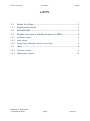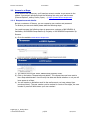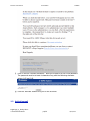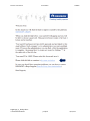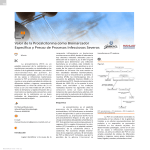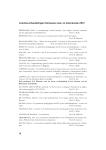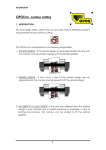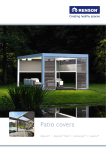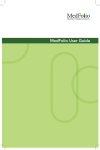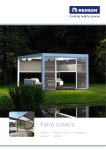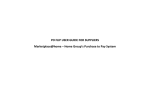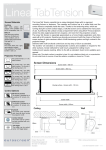Download User manual: Page Login
Transcript
User manual: Page Login Edition December 2011 Copyright Renson 2011 N.V. RENSON Ventilation S.A N.V. RENSON Sunprotection-Screens S.A N.V. RENSON Sunprotection-Projects S.A N.V. ARGENT ALU S.A www.renson-ereps.com [email protected] Renson® Ventilation Aanmelden e-REPS e-REPS. 1.1 Access to e-Reps...................................................................... 3 1.1.1 Request account details. 1.2 Activationmail .......................................................................... 4 1.3 Register as a user or activate as user of e-REPS ........................ 6 1.3.1 Activation Screen 6 1.3.2 Login screen 7 1.3.3 Forgot login credentials, ask for a new login. 8 1.4 Users ...................................................................................... 9 1.4.1 The User number. 1.4.2 Request user number PageLogin_e_boekje.docx ir. Patrick Snauwaert 3 9 10 p.2/12 09/01/2012 Renson® Ventilation e-REPS Aanmelden 1.1 Access to e-Reps. If you wish to use e-Reps you, you’ll need an account number to get access to the system. You can gain access through the following link using your web browser (Internet Explorer, safara, firefox, opera, ...): https://www.renson-ereps.com/ . 1.1.1 Request account details. Not yet a customer of Renson, you can request a user number and password. To retrieve your account details please take the following steps: You need to access the following steps to access as a customer of NV RENSON ® Ventilation, NV RENSON Sunprotection ®-Projects, or NV RENSON Sunprotection ®Screens. a) Go to the website www.renson-ereps.com. b) Click on the link "Request account details”. c) You need to fill out your name, address and company name. d) Click on the button "Request account details”. The request has now been sent to the e-Reps administrator. He will verify the data and decide whether or not you will have access to e-Reps. e) You will receive an activation email to the mail account you have entered (see previous picture). The user number you’ve received is a code of five digits, the user number is personal! Write down your user number! PageLogin_e_boekje.docx ir. Patrick Snauwaert p.3/12 09/01/2012 Renson® Ventilation Aanmelden e-REPS f) Click on the link "Account activation". Next you’ll need to fill out a new password. The password must be at least 4 characters long with the following character strings 'A-Z 'and '0-9'. g) Click the “Activate” button to log on for the first time. 1.2 Activationmail PageLogin_e_boekje.docx ir. Patrick Snauwaert p.4/12 09/01/2012 Renson® Ventilation Aanmelden e-REPS When an administrator creates a new user account, there’s a mail with the activation link sent to the new user. The new user activates his account through the link “Account activation” as shown in the screenshot below. PageLogin_e_boekje.docx ir. Patrick Snauwaert p.5/12 09/01/2012 Renson® Ventilation Aanmelden e-REPS 1.3 Register as a user or activate as user of e-REPS 1.3.1 Activation Screen Welkom op de e-commerce site van Renson®. U bevindt zich op het activatiescherm van deze website. Voor de algemene intro bij het gebruik van de website ga naar Welcome to the e-commerce site Renson®. You’ll find yourself at the activation screen of this website. For the general introduction to the use of the website go to eReps General introduction. User number(*) The user number is a code of 5 digits. The user receives this while activating his account. The user number is personal, and along with the password attached to the email address of the user. ! Write down your user ID! Password(*) The password at least 4 characters, letters and / or numbers, to be activated by the user. Click "Activate" to continue. Upon activation, several messages could appear. Read the messages carefully and follow step-by-step to finish your activation. PageLogin_e_boekje.docx ir. Patrick Snauwaert p.6/12 09/01/2012 Renson® Ventilation e-REPS Aanmelden 1.3.2 Login screen Welcome to the e-commerce site Renson®.. You’ll find yourself on the login screen of this website. This site is intended for customers and provides information about quotes, orders, invoices and shipping. How to work with this page? Click here Language: top right of the menubar NL, EN, FR, DE. Help function: press "?" right side of the title bar. Short description: move the cursor over the text, a tool tip appears User number(*) The user number is a code of 5 digits. The user receives this while activating his account. The user number is personal, and along with the password attached to the email address of the user. ! Write down your user ID! Password(*) The password at least 4 characters, letters and / or numbers, to be activated by the user. Forgot login credentials Click on this link if you have forgotten your password. You’ll receive a new activation link in your mailbox. Clicking this link, will ask you to choose a new password. PageLogin_e_boekje.docx ir. Patrick Snauwaert p.7/12 09/01/2012 Renson® Ventilation Aanmelden e-REPS 1.3.3 Forgot login credentials, ask for a new login. As a user you are the only one who owns a password. A new password can be reset by using the link "Forgot login credentials. Click here for an activation mail. "On the login screen. You'll end up in the screen below: Request account details You will receive an activation mail. Back Go back to the login screen. Upon activation, several messages can appear. Read the reports carefully and follow the steps to finish the activation. PageLogin_e_boekje.docx ir. Patrick Snauwaert p.8/12 09/01/2012 Renson® Ventilation e-REPS Aanmelden 1.4 Users Registering on the website "Renson e-Reps" is based on a user number and password. A user number is assigned and is unique, the password is chosen by the user. Each user is assigned a role: "administrator", "buyer" or "accountant". The role determines which information is visible and what actions can be executed. Renson Administrator Dealer Administrator Customer Client Administrator Customer Client Buyer Customer Client Accountant 1.1.1 The User Roles Administrator The administrator has the most rights in e-REPS within a particular organization. 1. Manage their own users: create, activate, delete or lock. 2. Management of active clients. 3. Management and monitoring of documents, regardless their type. While registrating each clientreceives an administrator user number. The clients administrator can decide to create one or more users combined with their roles. It is recommended to create an additional administrator account. Buyer The buyer is always related to a customer and will receive his user number from the administrator of that customer. 1. Management of his active clients. 2. Management and monitoring of documents except financial documents. Accountant The accountant is always related to a customer and will receive his user number from the administrator of that customer. 1. Management of his active clients. 2. Management and monitoring of documents including financial documents. 1.4.1 The User number. It depends on the role who’ll give you your user number. (see diagram above) The clients administrator gets his user number from the administrator above him in the hierarchy. PageLogin_e_boekje.docx ir. Patrick Snauwaert p.9/12 09/01/2012 Renson® Ventilation Aanmelden e-REPS Each customer receives one user number as an administrator, so he can create user numbers for its employees. Each user number is unique and is awarded to a person, who is identified with a valid email account. This email account will be used to request the password to the user. 1.4.2 Request user number Refer to the diagram above to find out who you can assign a user number. You will receive an email to assign a password. 1. Requests for a user number. The application for a user numer is done by mail towards the administrator. The administrator creates the user with the correct email address. 2. The applicant will receive an email, asking to activate using the activation link. Read this email carefully. 3. The login screen lists your user number. Take note and save this user number and enter a password at least 4 characters, AZ and 0-9. Example of the activation mail: PageLogin_e_boekje.docx ir. Patrick Snauwaert p.10/12 09/01/2012 Renson® Ventilation PageLogin_e_boekje.docx ir. Patrick Snauwaert Aanmelden p.11/12 e-REPS 09/01/2012 Renson® Ventilation PageLogin_e_boekje.docx ir. Patrick Snauwaert Aanmelden p.12/12 e-REPS 09/01/2012