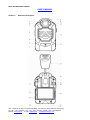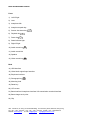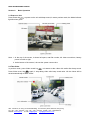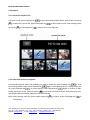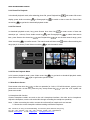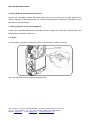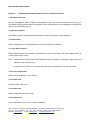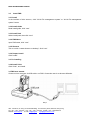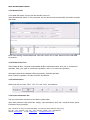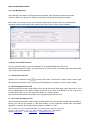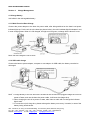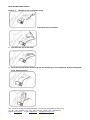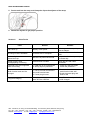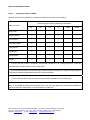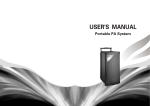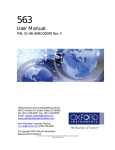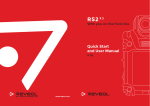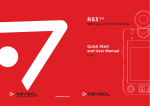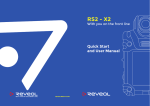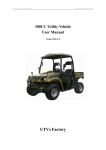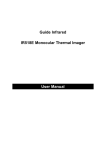Download USER`S MANUAL
Transcript
RIDGE INTERNATIONAL LIMITED USER’S MANUAL Section 1 Structure Description Add.: 18th Floor, On Hong Commercial Building, 145 Hennessy Road, Wanchai, Hong Kong Tel: + 86 – 799 – 6767972 Fax: + 86 – 799 – 6767973 Mobile: + 86 – 13907994349 Website: www.ridge.hk E-mail: [email protected] [email protected] RIDGE INTERNATIONAL LIMITED Front 1) Left IR light 2) Lens 3) Interphone Mic 4) Interphone speak key 5) Screen shut down key 6) Playback key 7) Power key 8) State indicator light 9) Right IR light 10) Audio record key 11) Audio record Mic 12) Speaker 13) Video record key Back 14) USB interface 15) Video/Audio signal input interface 16) Earphone interface 17) Photograph key 18) Mounting hole 19) Reset key 20) LCD screen 21) Base interface/ interphone interface/ 3G transmission terminal interface 22) Base charge touch point 23) Clip Add.: 18th Floor, On Hong Commercial Building, 145 Hennessy Road, Wanchai, Hong Kong Tel: + 86 – 799 – 6767972 Fax: + 86 – 799 – 6767973 Mobile: + 86 – 13907994349 Website: www.ridge.hk E-mail: [email protected] [email protected] RIDGE INTERNATIONAL LIMITED Section 2 Basic Operation 2.1 Power on Unit Press Power key light illumines green. to power on the unit with beep sound, it enters preview mode; the Mode indicator Note: 1. At the top of the screen, it shows left space, total file number, left video record time, battery power from left to right. 2. At the bottom of the screen, it shows the system current time. 2.2 Take Video In preview mode, press Video record key , unit starts to take video with audio after beep sound. Press Video record key again, it stop taking video after beep sound twice. All the videos will be saved automatically as MP4 format. Add.: 18th Floor, On Hong Commercial Building, 145 Hennessy Road, Wanchai, Hong Kong Tel: + 86 – 799 – 6767972 Fax: + 86 – 799 – 6767973 Mobile: + 86 – 13907994349 Website: www.ridge.hk E-mail: [email protected] [email protected] RIDGE INTERNATIONAL LIMITED Note: 1. During taking video, the State indicator light will flash in red. 2. At the top of the screen, it shows taking video indicator, total file number, recording time, and battery power from left to right. 3. At the bottom of the screen, it shows user’s information, system current time, and time stamp from left to right 2.3 Photograph In preview mode, press Photograph key saved automatically in JPG format. to take photo with small crash sound. The photo will be 2.4 Take audio In preview mode, press Audio record key record key , unit start to take audio with beep sound. Press Audio again, unit stops taking audio with beep sound. The audio will be saved automatically in WAV format. Note: In taking audio state, state indicator light is flashing in yellow, and a red dot is flashing on the left top of the LCD screen. 2.5 IR night Vision In preview mode or taking video state, long press Screen shut down key , unit enters IR mode. Long press Screen shut down key again, shut down the IR mode. Note: In IR mode, when unit switches to playback or taking audio mode, the IR lights will shut down automatically. Suggest open the IR mode when in low light condition. Add.: 18th Floor, On Hong Commercial Building, 145 Hennessy Road, Wanchai, Hong Kong Tel: + 86 – 799 – 6767972 Fax: + 86 – 799 – 6767973 Mobile: + 86 – 13907994349 Website: www.ridge.hk E-mail: [email protected] [email protected] RIDGE INTERNATIONAL LIMITED 2.6 Playback 2.6.1 Select the Playback File In preview mode, press Playback key to enter thumbnail playback mode, press Audio record key to select the next left file, press Photograph key record key or Photograph key to select right next file, hold pressing Audio to move left or move right fast. 2.6.2 Video and Audio File Playback In thumbnail playback mode, after selecting the video or audio file, press Playback key to enter full screen playback mode, press Playback key again to start playing the file. During playing the file, press Playback key to pause playing, press Playback key again to continue to play. During playing file, press Video record key to get back to thumbnail mode. After playing file over, unit will get back to thumbnail playback mode automatically. Note: During playing video file, press Audio record key to rewind, press Photograph key fast-forward. Add.: 18th Floor, On Hong Commercial Building, 145 Hennessy Road, Wanchai, Hong Kong Tel: + 86 – 799 – 6767972 Fax: + 86 – 799 – 6767973 Mobile: + 86 – 13907994349 Website: www.ridge.hk E-mail: [email protected] [email protected] to RIDGE INTERNATIONAL LIMITED 2.6.3 Photo File Playback In thumbnail playback mode, after selecting photo file, press Playback key display, press Audio record key record key or Photograph key , unit enters full screen to switch to last or next file. Press Video to get back to thumbnail playback mode. 2.6.4 File Search In thumbnail playback mode, long press Screen shut down key search(as pic 1 shows). Press Audio record key item, press Screen shut down key Video record key to enter screen of date set and Photograph key and Playback key to set the data search range, press to confirm search. The search result will show mark range (as pic 2 shows). Press Video record key to select date search with the files matching the to exit the search mode. 2.6.5 Exit the Playback Mode In full screen playback mode, press Video record key to get back to thumbnail playback mode, press Video record key again to get back to preview mode. 2.7 Shut Down Screen Press screen shut down key or after no operation for 3 mins, LCD will shut down, system go into power-save mode. At this time, press any key except Power key power-save mode. to open the LCD, system exit 2.8 Interphone Mic function Connect interphone cable’s one end to the unit’s interphone interface, the other end to interphone. Adjust the interphone, use the unit as the Mic through controlling the Interphone speak key. Note: 1. When connecting the cable, connect the unit’s end first, interphone’s end second. 2. Choose the correct interphone cable according to different interphone. Add.: 18th Floor, On Hong Commercial Building, 145 Hennessy Road, Wanchai, Hong Kong Tel: + 86 – 799 – 6767972 Fax: + 86 – 799 – 6767973 Mobile: + 86 – 13907994349 Website: www.ridge.hk E-mail: [email protected] [email protected] RIDGE INTERNATIONAL LIMITED 2.9 Using External Video/Audio Input Device Connect our compatible external video/audio input device, the unit will power off after detecting the correct connecting. After reopening the unit, it enter the external device video/audio input state, we can take video in special situation. 2.10 Using External 3G Transmitting Device Connect our compatible external 3G transmitting device to realize 3G video/audio communication, and GPS locating, send/receive SMS, etc. 2.11 Reset If need resetting, operate as the picture below. Press reset key for about 3 seconds. Note: This operation will not cause the file data losing. Add.: 18th Floor, On Hong Commercial Building, 145 Hennessy Road, Wanchai, Hong Kong Tel: + 86 – 799 – 6767972 Fax: + 86 – 799 – 6767973 Mobile: + 86 – 13907994349 Website: www.ridge.hk E-mail: [email protected] [email protected] RIDGE INTERNATIONAL LIMITED Section 3 File Management System (Basic Version) Installation and Use 3.1 Software Overview The File management system (FMS)’s confidentiality is high, and can proof tampering the files, etc. It can realize modifying the password, set resolution, time synchronization, log management, important file upload, user information set, etc. 3.2 Operation System The software support: Windows 2000 SP4/ Windows XP SP2/ Windows Vista/ Windows 7. 3.3 Install Driver Before installing FMS, we need install driver first, the method is as following: 3.3.1 Run diver Program Put the disc accessory into computer’s CD-ROM, in the auto-run interface, click “32 bit system driver” or “64 bit system driver” button. Note: 1. Windows XP is 32 bit system. About Windows Vista or Windows 7, check the system type in the attribute of the “computer icon”. 2. If the disc has not auto-run, open the disc, then open the “autorun.exe” in the root folder. 3.3.2 License Agreement Read License agreement, click “I accept”. 3.3.3 Install Pack Select the pack, click “next”. 3.3.4 Install Path Select install path, then click “install” 3.3.5 Install Finish After install finishes, click “close”, end the installation. Add.: 18th Floor, On Hong Commercial Building, 145 Hennessy Road, Wanchai, Hong Kong Tel: + 86 – 799 – 6767972 Fax: + 86 – 799 – 6767973 Mobile: + 86 – 13907994349 Website: www.ridge.hk E-mail: [email protected] [email protected] RIDGE INTERNATIONAL LIMITED 3.4 Install FMS 3.4.1 Install In the interface of disc auto-run, click “32 bit File management system” or “64 bit File management system” button. 3.4.2 Install Guide Read install guide, click “next” 3.4.3 Install Path Select install path, then click “next” 3.4.4 FMS Name Input FMS name, click “next”. 3.4.5 Shortcut Tick or not tick “create shortcut on desktop”, click “next”. 3.4.6 Prepare Install Click “install”. 3.4.7 In Installing 3.4.8 Install finish Click “finish”, end install. 3.5 FMS user manual Connect unit to computer via USB cable, run FMS. Connecting way is as pictures following. Way 1 Add.: 18th Floor, On Hong Commercial Building, 145 Hennessy Road, Wanchai, Hong Kong Tel: + 86 – 799 – 6767972 Fax: + 86 – 799 – 6767973 Mobile: + 86 – 13907994349 Website: www.ridge.hk E-mail: [email protected] [email protected] RIDGE INTERNATIONAL LIMITED Way 2 3.5.1 Verify Password Input unit’s password (initial one is: 123456), click “verify password”, after computer showing “set system time successfully”, the unit’s time synchronize with the computer’s. 3.5.2 Modify password Click “Reset password” button, input right old password, input new password twice, click “OK”, computer shows “reset password successfully”. Note: The password should be 6 number or character. Add.: 18th Floor, On Hong Commercial Building, 145 Hennessy Road, Wanchai, Hong Kong Tel: + 86 – 799 – 6767972 Fax: + 86 – 799 – 6767973 Mobile: + 86 – 13907994349 Website: www.ridge.hk E-mail: [email protected] [email protected] RIDGE INTERNATIONAL LIMITED 3.5.3 Movable Disk In movable disk mode, we can view the data file in the unit. Click “Movable disk” button, in “My Computer” we can see the new movable disk, unit enters movable disk mode. Note: After entering movable disk mode, FMS can’t set the unit, if need, disconnect the USB cable, reconnect it. 3.5.4 Delete All the Files Click “Delete all files”, computer shows delete all files confirmation table, click “yes” to continue the operation. Click “yes” again to continue the operation, click “no” to cancel the operation. Information table shows delete the files successfully, finish the operation. Note: Finish the operation, the files CAN NOT be restored. 3.5.5 Set Resolution Select and click one from “FHD”, “HD”, “D1” and “VGA”, set resolution. 3.5.6 Police Information Set The user information will show on the video or photo taken. Input unit’s password, click “Police No. setting”, input information, click “OK”, computer shows “police information set successfully”. Add.: 18th Floor, On Hong Commercial Building, 145 Hennessy Road, Wanchai, Hong Kong Tel: + 86 – 799 – 6767972 Fax: + 86 – 799 – 6767973 Mobile: + 86 – 13907994349 Website: www.ridge.hk E-mail: [email protected] [email protected] RIDGE INTERNATIONAL LIMITED 3.5.7 Log Management Unit make log notes when in running state and operation, the log can be viewed and removed. Click “log” button, the log can be viewed or removed according to the following message. Note: Click “view the log” button, the information table present “please view in the movable disk”, computer enters movable disk mode, double click “log.txt” file to view the log information. 3.5.8 The Use of FTP Function You can upload the files in unit to the defined FTP, or download files from FTP to unit. Note: Before using this function, you should first turn into the mode of movable disk, and reboot FMS, then input the unit’s password. 1) Connections with FTP Click the FTP connection icon on the top left corner, you’ll find the “quick connect” button, input the mainframe and user’s name, then the port and password, and click the “quick connect” button. 2) Downloading files from FTP After successful connection, there will be a list of server files on the lower right corner, right click it, you’ll have it downloaded to the certain catalog on the left, if you want to download it to unit, choose the movable disk of the unit, you can also click “delete” or “ rename” button Note: the downloaded files can be read only by supporting the format of unit. 3) Unit’s files uploading to FTP After successful connection, enter into the movable disk of unit, click the files needed to be uploaded on the list, you will find the prompt of “files send ending” on the information basket after successfully uploading. or operate this step by clicking “delete”, “rename” or “open.” Add.: 18th Floor, On Hong Commercial Building, 145 Hennessy Road, Wanchai, Hong Kong Tel: + 86 – 799 – 6767972 Fax: + 86 – 799 – 6767973 Mobile: + 86 – 13907994349 Website: www.ridge.hk E-mail: [email protected] [email protected] RIDGE INTERNATIONAL LIMITED Section 4 Charge Management 4.1 Charge battery Unit builds in the rechargeable battery. 4.1.1 Multi-Function Base Charge Connect the power adaptor to the base via power cable, after being switched on the base’s red power indicator lights up, Put the unit in to the base (as picture below), the unit’s indicator light illuminates in red, it enter charging state. When it is full charged, the light turn into green, recharge time is about 5 hours. Note: first time charge the unit 5 hours. 4.1.2 USB cable charge Connect the base to power adaptor, computer or car adaptor via USB cable; the battery can also be recharged. Note: 1. Charge directly to the unit WITHOUT the base is also ACCEPTED (suggest charge the unit in its power-off state, and use the base via power cable, it will save the charge time). 2. When charging the unit in its power-on state, take video or audio will not change the indicator light’s state. 3. If not use the unit for long time, please recharge the battery once every 3 months, in case of the battery losing effectiveness. Add.: 18th Floor, On Hong Commercial Building, 145 Hennessy Road, Wanchai, Hong Kong Tel: + 86 – 799 – 6767972 Fax: + 86 – 799 – 6767973 Mobile: + 86 – 13907994349 Website: www.ridge.hk E-mail: [email protected] [email protected] RIDGE INTERNATIONAL LIMITED Section 5 The way of put on shoulder strap 1. Expand the strap, and put it into the epaulette from its bottom. 2. Turn back the top of the strap. 3. Insert the turn back part of the strap into the middle layer of the epaulette, and fix the bayonet to the button position. 4. Press fastener to fix the strap Add.: 18th Floor, On Hong Commercial Building, 145 Hennessy Road, Wanchai, Hong Kong Tel: + 86 – 799 – 6767972 Fax: + 86 – 799 – 6767973 Mobile: + 86 – 13907994349 Website: www.ridge.hk E-mail: [email protected] [email protected] RIDGE INTERNATIONAL LIMITED 5. Put the unit into the strap, and clamp the clip to the adjuster of the strap. 6. Rotate the adjuster to get proper position. Section 6 Solve Faults Fault Reason Solution Can’t boot up Battery is low-power Full charge the battery with power source adapter Showing incorrect time/date Incorrect time of computer Reset time after enter into the FMS Indicator lights on but screen doesn’t boot up Device is in power-save mode Press other function key except the Power key Image is fuzzy when photographing or shooting Camera lens not clean Clean the lens with clean flannelette Computer can’t be recognized when connecting 1. USB wire is not inserted well 2. Wrong input of password 1. Insert the USB wire again 2. Check the password Multi-function base can’t be charged 1. Unit is not well connected to the multi-function base. 2. Power plug is loose 1.Connect unit to the multi-function base well 2.Check the power plug and insert it well Long time charging Charging unit in its power-on state and via USB wire Turn off the unit and open it after it is full-charged Add.: 18th Floor, On Hong Commercial Building, 145 Hennessy Road, Wanchai, Hong Kong Tel: + 86 – 799 – 6767972 Fax: + 86 – 799 – 6767973 Mobile: + 86 – 13907994349 Website: www.ridge.hk E-mail: [email protected] [email protected] RIDGE INTERNATIONAL LIMITED Annex Composition table of RoHS Poisonous and harmful substance or Element's names and content of this product: Poisonous and Harmful Substance or Elements Name of parts Pb Hg Cd Cr PBB PBDE Body case ○ / / / / / Button coating ○ / / / / / LCD screen ○ / / / / / Accessory cable × / ○ / / / Lens device × / ○ / / / Resistance × / / / / / Circuit board / ○ ○ ○ ○ ○ Battery ○ / ○ / / / ○: It means that the content of poisonous and harmful substance in all average material is under the requirements prescribed limits of SJ/T11363-2006. ×: It means that the content of poisonous and harmful substance at least in a certain average material is beyond the limited requirements with SJ/T11363-2006 states. /: It shows that we did not find any poisonous and harmful substance out in these parts. Note: 90% of parts is made of in harmful and un-poisonous environmental material, according to the limit of the global technology development level, the part with poisonous and harmful substance cannot achieve the replacement of toxic substance or elements . Add.: 18th Floor, On Hong Commercial Building, 145 Hennessy Road, Wanchai, Hong Kong Tel: + 86 – 799 – 6767972 Fax: + 86 – 799 – 6767973 Mobile: + 86 – 13907994349 Website: www.ridge.hk E-mail: [email protected] [email protected]