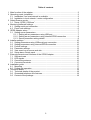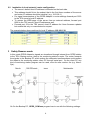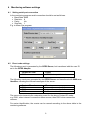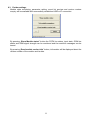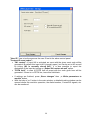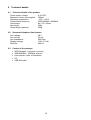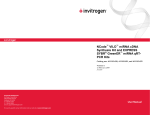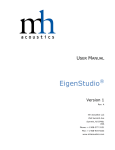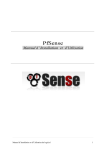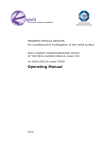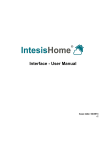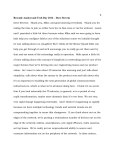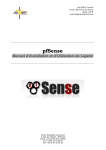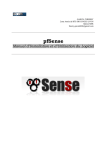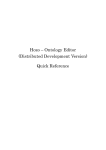Download GPRS ADAPTER
Transcript
GPRS ADAPTER INSTALLATION AND USER MANUAL 1 Table of contents 1 Main function of the adapter ........................................................................................3 2 Operating mode, installation........................................................................................3 2.1 Installation if no local network is available ..........................................................3 2.2 Instalation in local network / router configuration ................................................4 3 Safety Reserve mode ..................................................................................................4 3.1 Setup „GPRS_COM.exe” ....................................................................................5 4 Monitoring software settings........................................................................................6 4.1 Setting serial port connection..............................................................................6 4.2 Event code settings.............................................................................................6 5 GPRS Adapter setup ...................................................................................................7 5.1 Setting server parameters...................................................................................7 5.1.1 Setting server parameters using USB port .................................................7 5.1.2 Setting server parameters using internet/GPRS connection ......................8 5.1.3 Server parameter setting details.................................................................9 6 Installer settings ........................................................................................................10 6.1 Setting parameters using USB serial port connection.......................................10 6.2 Setting parameters using internet/GPRS connection........................................10 6.3 Further settings .................................................................................................11 6.4 Parameter settings............................................................................................12 6.5 View event log on server web site.....................................................................15 6.6 Setup alarm control panel .................................................................................16 7 External elements and functions of the GPRS Adapter .............................................16 7.1 SIM card case ...................................................................................................16 7.2 LED signals.......................................................................................................16 7.3 Connecting antenna..........................................................................................16 7.4 Connector terminals: .........................................................................................17 8 Installation guide .......................................................................................................17 8.1 Mounting ...........................................................................................................17 8.2 Putting into operation ........................................................................................17 9 Technical details........................................................................................................18 9.1 Technical details of the product ........................................................................18 9.2 Generated telephone line features....................................................................18 9.3 Content of the package .....................................................................................18 2 1 Main function of the adapter The main function of the GPRS Adapter is to forward alarm control panel signals to the monitoring station using GSM / GPRS connection. 2 Operating mode, installation In normal mode signals of the GPRS Adapters are transfered first from the GPRS station to the monitoring station's router through internet, then to the TEX server. After the adequate transformations, the server forwards the alarm signals towards the monitoring station's client PC through serial port. On the client PC any kind of monitoring station program can be used, even the one used so far (e.g. Alarm-Sys). 2.1 Installation if no local network is available In case there is no local network at the monitoring station or the Adapter would be installed separately from the existing local network and no router is used to divert data traffic, a fixed IP address obtained from the internet service provider should be set in the server’s software. In order to assure establishing and maintaining of the internet connection an external device is needed, for example using ADSL connection, an ADSL router is necessary into which the connection password and user ID has to be set, as well as the continuous maintenance of the connection. E.g. without router is possible the use of most cable TV type internet services. In this case request technical help from manufacturer. 3 2.2 Instalation in local network / router configuration • The server’s default local IP address is indicated on the back side. • This address should fit into the subnet, that is the first three numbers of the server and router IP address should be identical. (e.g. 192.168.1.) • For signal transmissions of the GPRS Adapter in router settings forward port 3333 to the TEX server's local IP address. • To access the WEB page of the server from an external address, forward port 8280 to the TEX server's local IP address as well. • Forward port 22 to the TEX server's local IP address for future firmware updates but enable this only on manufacturer's request. The example below shows settings for local IP address 192.168.1.30: 3 Safety Reserve mode In this mode GPRS Adapter's signals are transfered through internet from GPRS station to the TELL Backup server, then to the monitoring station's router. The router forwards the signals to the Backup PC which makes the adequate transformations and transfers the datas to the monitoring station client PC through serial port. On the client PC any kind of monitoring station program can be used, even the one used so far (e.g. AlarmSys): On On the Backup PC, GPRS_COM.exe program has to run with the following settings: 4 3.1 Setup „GPRS_COM.exe” • • • • Start software „GPRS_COM.exe” (found on CD enclosed) Connect Backup PC and Monitoring station client PC with serial Null-modem cable Enter WEB password. The password has to be entered only at first start. Select the physical serial port (where the cable has been connected) and open it in GPRS_COM.exe program • Check if the connection to the server has established (green icon) • Set the serial port parameters in the monitoring station program according to chapter „Setting serial port connection” • When serial port connection is established, the Backup PC will receive the incoming Contact-ID messages through internet and will forward them through serial cable (the same way as a standard PSTN receiver) towards the monitoring station client PC. The monitoring program will display and store the received Contact-ID messages. 5 4 Monitoring software settings 4.1 Setting serial port connection In the monitoring program serial connection should be set as follows: • Baud Rate: 9600 • Data bits: 8 • Parity: No • Stop bits: 1 E.g. in Alarm-Sys program: 4.2 Event code settings The following event is generated by the GPRS Server, but transferred with the user ID set in the GPRS Adapter: Contact-ID code Event E360 GPRS test report timeout The following events are generated by the GPRS Server and transferred with 9999 user identifier, meaning the internal messages of the server: Contact-ID code E361 E362 E363 Event Internet1 connection failure Internet2 connection failure LAN connection failure The server also transmits the restoration event for the above Contact-ID codes. e.g: E361, when internet1 connection failure occurs, then R361 when connection restores. For easier identification, the events can be named according to the above table in the monitoring software. 6 5 GPRS Adapter setup For setting the GPRS Adapter a PC is necessary with Windows operating system (Windows XP recommended) and the two programming softwares found on the CD enclosed: • GPRS_setup.exe: for server parameter settings through USB or internet/GPRS • Remoter software for installer settings through USB or internet/GPRS (further details in „Installer settings” chapter) 5.1 Setting server parameters Server parameters can be set using USB port or internet/GPRS connection. 5.1.1 Setting server parameters using USB port • Start „GPRS_Setup.exe” program (found on CD enclosed) • Language can be selected by clicking on the middle cell of the row on the bottom of the window (Magyar / English) • Enter the module's serial number in the second cell of "Serial nr." row (found in the framed part of the label on the back of the module) • Enter the module's own password (found in text file on the CD enclosed) • Select USB window • Power off the module (disconnect from power supply) • If you have already connected the module to PC then disconnect the USB cable • Set „AUTO USB” function or connect the module to USB port and select serial port manually after pressing „COM Select” button • Press „Connect” button • In case of „AUTO USB” connect the module to the PC now with USB cable (setting details in chapter 5.1.3) 7 5.1.2 Setting server parameters using internet/GPRS connection • Start „GPRS_Setup.exe” program (found on CD enclosed) • Language can be selected by clicking on the middle cell of the row on the bottom of the window (Magyar / English) • Enter the module's serial number in the second cell of "Serial nr." row (found in the framed part of the label on the back of the module) • Enter the module's own password (found in text file on the CD enclosed) • Select GPRS window • Enter GPRS server IP address • Press „Connect” button • When connection has established press "Read settings from module" button to download actual settings from the module You can interrupt connection at anytime during communication by pressing "Stop" buton if necessary (setting details in chapter 5.1.3) 8 5.1.3 Server parameter setting details • In a few seconds the actual GPRS settings will be downloaded from the module • Saved settings can be imported by pressing "Load from file" button or can be saved by pressing "Save to file" button. • Import settings or perform the desired changes • Check the following settings: • „General settings”: Enter new APN name in „APN1” field (e.g.: internet – in case of T-Mobile service or the name supplied by your GSM service provider) If you want the module to operate only with the SIM card inserted then enter the card's PIN code in „PIN” field and set "FIX SIM"option. In this case when the module restarts it will register the inserted SIM card's serial number and will operate only with that specific SIM ! If you wish the module to operate with other SIM cards as well then leave the "PIN" field blank. Do not select "FIX SIM" option and disable PIN code request on the SIM card to be placed in the module. • „IP Addresses” : „Primary Server IP A” : • Enter the IP address of the monitoring station’s internet connection (has to be a fixed IP address supplied by the internet provider) • Select „APN1” • Set „Port” 3333 „1. Reserve Server IP”: • Set reserve server IP address 193.28.86.102 (this is the TELL test server IP address) • Select „APN1” • Set „Port” 3333 • "Frequency of GPRS test report messages": the frequency of GPRS test report messages is adjustable in minutes to test the existance of GPRS connection. (default setting: 3 min) • If you have ensured the set parameters are correct, press „Write settings into the module” button • Wait a few seconds to complete the writing procedure • In case of programming through internet/GPRS the new settings will become effective only after pressing "Restart the module" button ! When programming is finished disconnect the USB cable if USB connection has been used. In case of programming through internet/GPRS the window can be closed. 9 6 Installer settings 6.1 Setting parameters using USB serial port connection • • • • Start „MINI_GPRS_Prog_USB.exe” remoter software Power off the module (disconnect from power supply) If you have already connected the module to PC then disconnect the USB cable Press „Auto detect USB port” button then connect the module to the PC with USB cable (or after pressing „Select serial port manually” button you can select the serial port manually). • When the program has detected the serial port used by the module (e.g. COM1) press „Open serial port” button to establish connection. • Press „Set module parameters” button and perform the necessary settings according to "Parameter settings" chapter. When finished press „Close serial port” button and disconnect the USB cable from the module. 6.2 Setting parameters using internet/GPRS connection • • • • • • Start „MINI_GPRS_Prog_IP.exe” program Enter the server’s IP address and the module’s serial number Press „Setup Login Password” button Enter the password of WEB connection Press „Open IP connection” button to establish connection Press „Set module parameters” button and perform the necessary settings according to "Parameter settings" chapter. When finished press „Close IP connection” button. 10 6.3 Further settings Module state monitoring, parameter setting, event list preview and version number enquiry will be available after successfully established USB or IP connection. By pressing „Show Module status” button the PSTN line status, input state, GSM line status and GSM signal strength can be monitored and the module’s messages can be traced. By pressing „Read module version info” button, information will be displayed about the version number of the module and its date. 11 6.4 Parameter settings By pressing „Set module parameters” button, a new window will appear. Here saved settings can be loaded from files, saved to files or loaded to or from the module or compared. By pressing „Edit parameters” button, necessary parameter settings can be performed on two pages: 12 Operation on GPRS connection fault: „Secondary reporting method in case of GPRS fault” The following three processes will be performed independently from any settings: 1. If there is no GSM network but there is a PSTN line, it immediately switches to PSTN line 2. If GSM network is available but the module still tries to find which server can be accessed and there is a PSTN line, then till finding a server it switches to PSTN line. 3. If the server is found, it immediately disconnects from PSTN line (if existed). (The current call can be interrupted, however it does not cause any message loss, because the control panel will repeat the unacknowledged events.) In case „Report all events through GSM voice call” is selected: If GSM network is available and tried to access all servers without success, then it switches to GSM voice call, that is it interrupts the PSTN connection if existed. (The current call can be interrupted, however it does not cause any message loss, because the alarm panel will repeat the unacknowledged events.) In case „Report the below events only through GSM voice call” is selected: If GSM network is available and tried to access all servers without success, then it emits handshake, and acknowledges all events (these will be lost) up to the point until it finds one that is in the list. If it finds an event that is in the list, it will not acknowledge it, and at the next dialing the monitoring station will be notified through GSM voice call. In case of selecting „Don’t use GSM voice call, use PSTN if available”, only the three first processes will be fulfilled. In „Central station’s phone number” field enter the monitoring station’s telephone number (which the control panel will dial). The module will monitor the line and if the control panel dials this number, the module answers itself and simulates a monitoring station. If there is no PSTN line, leave this telephone number field blank and enter 0123 instead of monitoring station number into the alarm control panel. The module will always react when dialing 0123. 13 "User ID": has to be the same as the user ID set in the alarm control panel "Contact-ID event codes": • "IN1 contact": If input IN1 is activated, an event with the given event code will be generated. By default this input is NO (normally open), but can be set to NC as well by ticking „IN1 is normally closed (NC)”. It is also possible to report the restoration of the input by turning on „Report IN1 restore as well” option. • "PSTN fault": in case of PSTN fault an event with the code given here will be generated. If there is no PSTN line, leave this field blank. • If settings are finished, press „Store changes” then „-> Write parameters to module” button. • With the help of „>>” button in the main window, a detailed tracking window can be opened where the module’s operation, the dialed number, Contact-ID signals, etc. can be monitored. 14 6.5 View event log on server web site • Open http://"your GPRS server's IP address":8280 page in a web browser. • Enter your WEB password and recent events will appear immediately. 15 6.6 Setup alarm control panel • Contact-ID format has to be set in the alarm control panel connected to the module • The monitoring station’s telephone number (that the alarm control panel will dial) has to be set in „MINI_GPRS_Prog” program on „Central station’s phone number” page. The module will react to this number. • If there is no PSTN line and signaling through GSM voice call is not necessary as backup possibility, then there is no need to enter a monitoring station telephone number and the module will react on dialing 0123. In this case it is sufficient to set 0123 as monitoring station phone number in the alarm control panel. 7 External elements and functions of the GPRS Adapter 7.1 SIM card case The cover can be opened by pulling horizontally towards the LED display on its marked end. Insert the SIM card here and replace the cover. 7.2 7.3 LED signals Red is continuously lit No GSM network or telephone power up / restart in progress. Red and green blink slowly and alternately (in about 1 second pace) The downloaded data is faulty Red and green blink fast and alternately Red and green blink at the same time impulsively (a short blink in about every 1,5 seconds) Data download is in progress GSM network is available but there is no GPRS connection with the server yet. Green blinks impulsively (a short blink in about every 1,5 seconds) Red is not lit. GPRS connection is ok, connected to the server. Connecting antenna The antenna can be connected to an FME (pin) connector. The antenna supplied with the module provides good transmission under normal reception circumstances. In case of occasionally occurring signal strength problems or/and wave interference (fading), use another (directed) type of antenna or find a more suitable place for the adapter. 16 7.4 Connector terminals: V+ VG1 G2 T1 T2 IN S3 S2 S5 Power supply 9-24 V DC Power supply negative polarity (GND) Simulated line output from the GSM system (to the alarm control panel’s TIP input) Simulated line output from the GSM system (to the alarm control panel’s RING input) Wired phone line (PSTN) input Wired phone line (PSTN) input Contact input for sending stand alone message (to activate, connect to V-) Not used Not used Not used Important! If the metal casing of the control panel in which the module is mounted is connected to the protective ground then it is necessary to connect that protective ground to the GPRS Adapter module's V- connector as well. 8 Installation guide Before installation verify the future environment of the adapter: • Verify the GSM signal strength using your mobile phone. It may happen that the signal strength is not sufficient in the desired installation place. In this case you have possibility to change the planned installation place before mounting. • Do not mount the unit in places where it can be affected by strong electromagnetic disturbances (e.g. near electric motors, etc.). • Do not mount the unit in wet places or places with high degree of humidity. 8.1 Mounting Suggested installation method: the GPRS Adapter should be placed into the same metal housing as the alarm control panel. Drill a hole on the metal housing for the FME connector. Choose the drill size appropriate for the FME base part. Fix the FME base with the enclosed screw nuts into the housing. Ensure that the FME base and the metal housing has galvanic connection. In case of plastic housing and weak GSM signal strength it may be necessary to use another (directed) type of antenna. 8.2 Putting into operation • • • • The SIM card should be placed into its case properly. The antenna should be fixed in the adapter. Cables should be connected as earlier instructed. The device can be powered up (9-24V DC). Make sure that power supply is sufficient at the load of both the alarm control panel and the adapter. The quiescent current of the adapter is 100mA, however it can reach up to 500mA during communication. 17 9 Technical details 9.1 Technical details of the product Power supply voltage: Maximum current consumption: Operating temperature: Transmission frequency: Dimensions: Net weight: Gross weight (packed): 9.2 Generated telephone line features Line voltage: Line current: Line impedance: Ringing voltage: Dial tone: 9.3 9-24 VDC 500mA -10ºC - +60ºC GSM 900MHz /1800MHz 84 x 72 x 32mm 200g 300g 48 V 25 mA 600 Ohm ±72V (25 Hz) 400 Hz Content of the package • • • • • GPRS Adapter + terminal connector GSM 900MHz / 1800MHz antenna User manual, Letter of Guarantee CD USB A-B cable 18