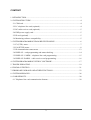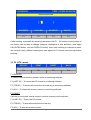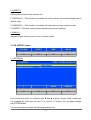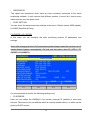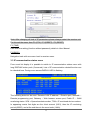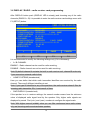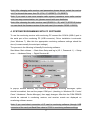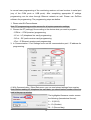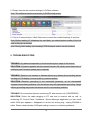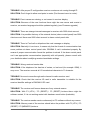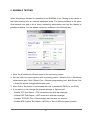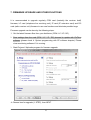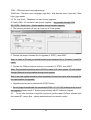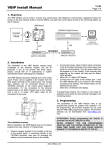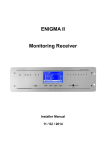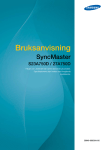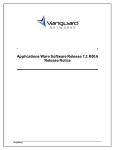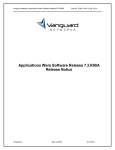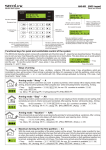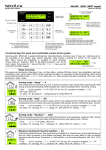Download VILLBAU Enigma II User manual
Transcript
ENIGMA II Monitoring Receiver Programming Manual 6 / 11 / 2014 CONTENT 1. INTRODUCTION.......................................................................................................................3 2. SYSTEM STRUCTURE.............................................................................................................4 2.1 CPM card..............................................................................................................................4 2.2 LC telephone line card (optional).........................................................................................4 2.3 RC radio receiver card (optional)..........................................................................................5 2.4 PWR power supply card.......................................................................................................5 2.5 IP card (optional)...................................................................................................................5 2.6 Monitoring software compatibility.......................................................................................5 3. SYSTEM PROGRAMMING FROM RECEIVER MENU.........................................................6 3.1 F3 (UTIL) menu....................................................................................................................7 3.2 F4 (SETUP) menu.................................................................................................................8 3.3 IP communication status menu...........................................................................................13 3.4 DISPLAY – card programming and status checking..........................................................14 3.5 DISPLAY / CARDS – telephone line card programming...................................................15 3.6 DISPLAY / RADIO – radio receiver card programming....................................................16 4. SYSTEM PROGRAMMING WITH PC SOFTWARE.............................................................17 5. TROUBLESHOOTING.............................................................................................................19 6. ENIGMA II TESTING..............................................................................................................21 7. FIRMWARE UPGRADE AND OTHER FUNCTIONS...........................................................23 8. SYSTEM MESSAGES..............................................................................................................26 9. COMPATIBILITY.....................................................................................................................28 9.1 Telephone line card communication formats......................................................................29 2 1. INTRODUCTION Thank you for choosing our product. This modern and reliable monitoring receiver not only guarantees the highest level of security, but also it is a useful colleague in the life of every monitoring company, because of its user-friendly handling and intelligent functions. To use the highest range of provided functions please read carefully the Programming Manual. For the confident programming and secure usage please keep all warnings in Installer Manual, with highly focusing to security directions. 3 2. SYSTEM STRUCTURE ENIGMA II monitoring receiver provides complex and reliable solution to build up a modern monitoring station. The device can receive signals from alarm control panels through IP network, telephone line and radio channel. Due to the universal operation, the device can receive all standard (and most of the non-standard) signals from alarm control panels and communicators. With combination of an appropriate PC-based monitoring software it guarantees not only reliable signal transmission, but also easy to use operator interface. The system consists of the following devices: 2.1 CPM card Central processing card (CPM) which controls the operation of the receiver. CPM contains two serial ports (respectively 2 high speed USB ports), one Ethernet port and one parallel printer port. CPM card can store up to 2000 events in its non-volatile memory. If the connection fails with monitoring computer, the receiver stores events in its own memory, and all events will be sent automatically when the connection is restored. CPM controls the graphical LCD display as well, where received events can be seen and basic settings can be done. 2.2 LC telephone line card (optional) Receiver has 8 slots to connect LC telephone line cards. LC line cards can monitor one telephone line. Each telephone line card have memory to store up to 500 events or caller ID. Caller ID function is built in, the caller telephone number is stored and can be transmitted to monitoring computer. Line cards support two-way audio communication also. Line cards are continuously monitored by CPM. All line card troubles are displayed immediately at LCD display, and transmitted to monitoring computer. The line card monitors the connection with CPM as well, if it detects trouble automatically switches to standalone operation mode. In this case it continues event receiving, but stores them in its own memory. All received events will be sent automatically to CPM when the connection is restored. 4 2.3 RC radio receiver card (optional) The optional RC radio receiver card works as a special line card in the system – it provides event receiving through UHF radio (440..450MHz). RC card can handle two independent radio channels, which are displayed as line card “A” and “B” in the system. Event management and CPM monitoring way is similar to LC line cards. In standalone mode the RC card can store up to 500 events, which will be sent automatically to CPM when the connection is restored. 2.4 PWR power supply card PWR power supply card ensures voltage for all cards in the system. The input of PWR requires 16.5 VAC / 18 VDC, which is generated by an external transformer unit / power supply unit. PWR has got battery charging circuit, batteries can be connected to external connectors. In case of main power trouble battery powered operation is switched automatically. The capacity of batteries should be between 7 Ah and 15 Ah. The PWR continuously check the state of main power and batteries, and it reports the status to CPM unit. 2.5 IP card (optional) Receiver has 8 slots to connect IP Ethernet based receiver cards. IP cards can work in standalone mode, they control individually the incoming events through Ethernet line. Then they forward the events to central processing unit of main receiver through internal receiver bus. By means of IP cards gives extended range in IP receiving functions (comparing to CPM card in base receiver unit). Additionally it provides possibility to connect the system to a secondary Internet provider. 2.6 Monitoring software compatibility The device can work with the most generally used monitoring software packages. During development the receiver has been tested with the following monitoring software packages: • ALARM SYS (recommended) • SIMS • MYMAS 5 SURGARD receiver should be chosen in case of SIMS, MYMAS or other monitoring software types. 3. SYSTEM PROGRAMMING FROM RECEIVER MENU After completing instructions from Installer Manual it is time to start ENIGMA II monitoring receiver programming. The main settings can be done through the receiver menu displayed on LCD. The starting display, LED signals of monitoring receiver, and the functions without user code are shown in User Manual. 09:17:46 ACCOUNT EVENT 5451 5451 5451 5451 5451 LINE CLOSING BURGLARY ZONE RESTORE OPENING CANCEL 01 001 01 005 01 005 01 001 01 001 IP IP IP IP IP TIME 11:35:37 11:45:22 11:45:24 11:50:39 11:50:40 FONT CODES UTIL SETUP F1 F2 F3 F4 After turning on the receiver and system boot the display above is shown on LCD screen. F1 – F4 buttons (there is the assigned function above each button) can be used for navigation in menu, and they can be used also to execute functions which are protected with password (and not mentioned in User Manual). Note: After the first start of the device it is always recommended to apply default settings: F3 (UTIL) / F3 (RESET) / F1 (DEFAULT). Default password for menu access: ENIGMA Note: It is strongly recommended to change default password with EniTerm software. 6 CONSOLE VER: CPM2.60.BC06 ENTER PASSWORD [ *█ ] ABCDEFG HIJKLMN OPQRSTU VWXYZ_ – F1 F2 F3 F4 Code entering is possible by choosing characters with F1 – F4 buttons (more pushes of one button can be used to change character, backspace is with ◄ button, code apply with ENTER button, exit with DISPLAY button). After code entering it is allowed to enter into receiver menu (without entering the code again) for 3 minutes since the last button pushing . 3.1 F3 (UTIL) menu REPORT PRINT RESET BACK F1 F2 F3 F4 F1 (REPORT) To resend receiver memory stored events to monitoring software. F1 (LAST 50) – To resend last 50 events to monitoring software. F2 (TODAY) – To resend all events from the last day to monitoring software. F3 (ALL) – To resend all receiver events to monitoring software. F2 (PRINT) If printer is connected, events stored in receiver memory can be printed. F1 (LAST 50) – To print last 50 events. F2 (TODAY) – To print all events from the last day. F3 (ALL) – To print all receiver events. 7 F3 (RESET) Different level resets of the receiver unit. F1 (DEFAULT) – This function is to delete full event memory and set all settings back to default value. F2 (MEMORY) – This function is to delete full event memory, then receiver restart. F3 (RESET) – Receiver restart without deleting any events / settings. F4 (BACK) Navigation back with one menu level in receiver menu. 3.2 F4 (SETUP) menu OPTIONS PORTS TIME BACK F1 F2 F3 F4 F1 (OPTIONS) CONSOLE VER: CPM2.60.BC06 CPM OPTIONS BUZZER OPERATE YES + – PAGE CANCEL F1 F2 F3 F4 First choose the option to configure with ◄ and ► buttons (chosen value is blinking). For changing the value you can use F1 (+) and F2 (–) buttons. You can apply settings with ENTER button. It is recommended to modify the following settings only: 8 • BUZZER OPERATE YES – ENIGMA II buzzer is on, yo can hear buzzer sound if there is new event until manual acknowledge (pushing ENTER button) / monitoring software acknowledge. NO – ENIGMA II buzzer is off, there is no buzzer signal in case of unacknowledged event. F2 (PORTS) / F1 (COM A) or F2 (COM B) CONSOLE VER: CPM2.60.BC06 SERIAL PORT A OPERATION MODE RECEIVER ID PORT SETTING NORMAL 01 9600, 8, NONE + – PAGE CANCEL F1 F2 F3 F4 It is recommended to modify the following settings only: • OPERATION MODE NORMAL – ENIGMA II forwards data on the given port towards monitoring software (default port for PC connection). RECEIVE – ENIGMA II can only receive data on the given port (this port is to connect another receiver to ENIGMA II, or for reserve port). Note: COM A and USB A ports are equivalent, as the COM B and USB B ports. Do not connect devices at the same time to COM A and USB A ports. If it is possible, always recommended to use COM A as against USB A. Note: If the A serial port of the receiver has any trouble, B port can work as a replacement. For this switch on OPERATION MODE to RECEIVE on port A, and to NORMAL on port B. Please connect PC connector from port A to port B. 9 • RECEIVER ID The option has importance when there are more receivers connected to the same monitoring software. If each receiver has different number, in event list it can be seen which receiver sent the given event. • PORT SETTING You can check the actual serial port settings in this menu. Default values: 9600 (speed), 8, NONE (Data Bits & Parity) F2 (PORTS) / F3 (TCP/IP) In this menu you can configure the main monitoring receiver IP parameters and settings. Note: After changing all kind of IP parameters please always restart the receiver unit (if restart doesn't happen automatically. For this exit the menu, then F3 (UTIL) / F3 (RESET) / F3 (RESET). CONSOLE VER: CPM2.60.BC06 TCP/IP OPTIONS IP ADDRESS NETMASK GATEWAY RECEIVE PORT PROGRAM PORT IP MONITORING MONITOR PERIOD CID TEST EVENT WEB HTTP PORT WEB PASSWORD 192 168 001 255 255 255 000 000 000 270F (09999) 0017 (00023) OFF 05A0 (01440) 16A3 0050 (00080) NO 240 000 000 TEST FILTER LINES OFF 024 + – PAGE CANCEL F1 F2 F3 F4 It is recommended to modify the following settings only: • IP ADDRESS Here you can define the ENIGMA II unit private (internal) IP address in local area network. Take care to not use address which is used by another device, or which can be given by DHCP service. 10 • NETMASK The used subnet mask in local area network. • GATEWAY This address is required if the device optionally wants to realize external communication (for example for WAN Test). Most of the times the gateway address is the same as rooter private (internal) address in local area network. • RECEIVE PORT (hexadecimal) The port can be defined where IP based (IP, GPRS) messages are coming to the monitoring station. Configuration is in hexadecimal mode, but in brackets the decimal port number also can be seen. • PROGRAM PORT (hexadecimal) The port can be defined where receiver remote programming (through Internet) is possible. Configuration is in hexadecimal mode, but in brackets the decimal port number also can be seen. Note: For the operation of remote programming the IP ADDRESS and PROGRAM PORT should be enabled in rooter as well (Port Forward / Virtual Server / NAT in rooter menu). • IP MONITORING If this option is enabled, the first 255 (from receiver startup) user accounts received through IP channel will be monitored. If there is no event with the given user account through IP line until the MONITOR PERIOD, the receiver will generate IP Communication Error message with the given client account. • TEST FILTER If IP MONITORING is enabled, this option can be used to filter test code by the receiver. The defined event codes in CID TEST EVENT menus will be filtered, the first test event after midnight / receiver start (for each user accounts) is always displayed. • MONITORING PERIOD The time period can be defined within the receiver wait IP communication for the first 255 user accounts. If there is no event with the given user account through IP line until this period, the receiver will generate IP Communication Error message with the given client account. 11 • CID TEST EVENT The test event code can be defined for CID communication. '0' character is displayed as 'A' character. • WEB HTTP PORT (hexadecimal) The device provides access for event list review through web browser. For this function this port should be configured. If you use different port as default 80, for view event list you should type the port as well after the IP address / domain name. Note: For the operation of event list review through web browser the IP ADDRESS and WEB HTTP PORT should be enabled in rooter as well (Port Forward / Virtual Server / NAT in rooter menu). Note: It is recommended to Internet Explorer 8 or higher for event list review. Note: Take care to not use ports which might be used by another device (for example: 110 port). • LINES When you use web browser to event list review, here can you define that how many events are displayed in one page. • WEB PASSWORD NO – No password is required for event list review in web browser. YES – Password is required for event list review in web browser. Note: The password for event list review is not the same as the ENIGMA II password. Web browser access password can be created by means of wpg.exe software. For this it is necessary to define the client account (which can be seen by the generated password; All = Access to all accounts), the validity period of the generated password (Unlimited = No limit for validity), and the ENIGMA II password is also needed for web browser password generation. 12 Note: After changing all kind of IP parameters please always restart the receiver unit. For this exit the menu, then F3 (UTIL) / F3 (RESET) / F3 (RESET). F3 (TIME) Date and time setting (function without password), details in User Manual. F4 (BACK) Navigation back with one menu level in receiver menu. 3.3 IP communication status menu From event list display it is possible to switch to IP communication status menu with long DISPLAY button push (3 seconds). Lots of IP communication related function can be checked here. During menu access DISPLAY LED is flashing. CONSOLE VER: CPM2.60.BC06 CPM STATUS IP : ON (FC4) SCK : 001/255 TCM : 004/255 192 . 168 . 000 . 240 09999 255 . 255 . 255 . 000 00023 192 . 168 . 000 . 001 00080 081 . 182 . 170 . 247 OK –––––––––––––––––––––––––––––––––––––––––––––––––––––––––– 5451 UPDATE 00005 14AA . . 5451 UPDATE 00005 16A2 x . The following data can be seen: Receiver LAN IP address – Receive port; Netmask – Remote programming port; Gateway – Web browser access port; Public IP – WAN monitoring status. SCK = Opened sockets number, TCM = IP monitored device number. In appearing events first digits are the client account (5451), then the IP monitoring period (00005), and at the end there is the event code (14AA). 13 3.4 DISPLAY – card programming and status checking After pushing the DISPLAY button (DISPLAY LED lights continuously) you can enter into the following window: CARDS 1 2 3 4 5 6 7 8 RADIO OK OK ------------------------- 16:48:17 _ A OK I████████ B ----I USB A LPT AC OK –– OK COM-B IPLINK BATTERY R OK OK 1 : OK MON OFF SETUP STATUS HANG UP F1 F2 F3 F4 CARDS – Telephone line cards / IP cards status READY – Telephone line card / IP card is OK. RING – Ring on telephone line card. INCOMING CALL – Telephone line card received the incoming call (incoming event codes can be seen). TEL LINE ERROR – Card is OK, but line has trouble. ID: xxx – Call is from xxx phone number. RADIO – Radio receiver card status OK – Radio receiver card OK (signal level scale below). Event codes can be seen during radio receiving, received signal strength in brackets (7 – minimum, F – excellent). F1 (MON ON / OFF) – Speaker On / Off. F3 (STATUS) – Card status (and firmware version checking, RESET button for card restart. F4 (HANG UP) – To abort stucked phone call. 14 3.5 DISPLAY / CARDS – telephone line card programming After DISPLAY button push (DISPLAY LED is steady) and choosing telephone line card (CARDS 1 – 8) it is possible to enter the chosen telephone line card settings menu with F2 (SETUP) button. CONSOLE VER: CPM2.60.BC06 CARD 1 OPTIONS HSK LENGTH CALLER ID 120 ENABLE + – PAGE CANCEL F1 F2 F3 F4 It is recommended to modify the following settings only (if it is necessary): • HSK LENGTH Here you can change the Handshake and Kissoff length of line card. • CALLER ID ENABLE – The telephone numbers of the call to the given line card appears on LCD display of ENIGMA II unit (if telephone number sending is enabled at service provider and 'Caller ID Message' is enabled in Enigma II unit). DISABLE – Telephone numbers from the given line card are not shown on ENIGMA II. Note: Function might be useful for debugging during communicator connecting to monitoring station, as the phone number is displayed in case of bad communication format too. Note: Before changing HSK SEQUENCE / TIMING always consult with your distributor. Note: After choosing the telephone line card (CARDS 1 – 8), with F3 (STATUS) button you can check the firmware version of the line card (for example: LC-2.20.BA14). 15 3.6 DISPLAY / RADIO – radio receiver card programming After DISPLAY button push (DISPLAY LED is steady) and choosing any of the radio channels (RADIO A – B) it is possible to enter the radio receiver card settings menu with F2 (SETUP) button. CONSOLE VER: CPM2.60.BC06 CARD R OPTIONS A–CHANNEL RECEIVER – CONFIGURATION RECEIVER 1–WAY – HOME SYSTEMS 01 01 01 01 01 01 01 – SWR DISPLAY 18 40 90 B–CHANNEL DISABLE – CONFIGURATION RECEIVER 1–WAY – HOME SYSTEMS 01 01 01 01 01 01 01 – SWR DISPLAY 18 40 90 REPEATER ID 1F40 SAME 01 SAME 01 + – PAGE CANCEL F1 F2 F3 F4 It is recommended to modify the following settings only (if it is necessary): • A / B CHANNEL ENABLE – Radio channel can be used for radio receiving. DISABLE – Radio channel can not be used for radio receiving. Note: By default channel A contains the built in radio receiver unit, channel B works only if you connect an external radio to that. • HOME SYSTEMS (hexadecimal) Here you can define that which radio transmitter identifiers are received by the radio channel. There are 8 different identifiers to set. Note: If you type 00 identifier to any of the positions, the radio receiver doesn't filter the incoming radio transmitter IDs, it receives all of them. • SWR DISPLAY (hexadecimal) If the speaker is on in receiver settings, the second number means here the minimum value of displayed radio signal level by the speaker. Only higher radio signals are displayed by sound. First (min.) and (max.) numbers to configure the signal scale. Note: With higher second (middle) value you can filter continuous lower radio noises, only real incoming radio events activates speaker. 16 Note: After changing radio receiver card parameters please always restart the receiver unit. For this exit the menu, then F3 (UTIL) / F3 (RESET) / F3 (RESET). Note: If you want to use more complex radio system (repeaters, more radio receiver units, two-way communication, etc.) please consult with your distributor. Note: After choosing the radio receiver card (RADIO A – B), with F3 (STATUS) button you can check the firmware version of the radio card (for example: RCM2.11.B223). 4. SYSTEM PROGRAMMING WITH PC SOFTWARE To use the monitoring receiver with monitoring PC connect the COM A (USB A) port to the serial port of the monitoring PC (USB connector). Driver installation is automatic (from Windows 7). After this the appropriate monitoring software settings should be done (it means usually the serial port settings). The process is the following in AlarmSyS monitoring software: Start Alarm Start software → Start Alarm Setup and log in (ID: 1, Password: 1) → Setup menu → Hardware Setup → Digital Receiver #1. In pop-up window basically only Receive and process incoming messages option should be enabled, then set the proper COM port (checking in Windows OS: Control Panel / Hardware / Device Manager), then apply changes. After this the COM ERROR should be restored in monitoring receiver, and receiver events are displayed on monitoring software screen. Note: If you need direct connection of IP card to monitoring software (through USB connector of the card) set Baud Rate value to 57600 in monitoring software settings. 17 In normal case programming of the monitoring receiver unit can be done in serial port (any of the COM ports or USB ports). After completing appropriate IP settings programming can be done through Ethernet network as well. Please use EniTerm software for programming. The programming steps are bellow: 1. Please start EniTerm software. Note: PC programming provides access for all system parameter settings. 2. Choose the ET (settings) file according to the device what you want to program: - CPM.et – CPM (receiver) programming - LC.et – LC (telephone line card) programming - RC.et – RC (radio receiver card) programming - IP.et – IP Ethernet receiver card programming 3. In Communication / Port Settings menu set the communication port / IP address for programming. 4. With Communication / Read Data menu you can read stored settings from receiver. Note: Before reading LC telephone line card data, you should select number of the line card in the pop-up window. The highlighted firmware version means the following (hexadecimal format): C – 12 (2012) A – 10 (October) 02 – 2 (Second day) 18 5. Please execute the required settings in EniTerm software. Note: The software functions are shown in EniTerm help menu. 6. Click to Communication / Write Data menu to send the modified settings to receiver. Note: Before reading LC telephone line card data, you should select number of the line card in the pop-up window. Note: During data reading (and sending) CPM firmware version can be checked. 5. TROUBLESHOOTING TROUBLE: Any abnormal operation in functions during the usage of the device. SOLUTION: Firmware upgrade with the newest firmware file usually solve these kind of problems (see Firmware update part in manual). TROUBLE: Receiver unit restarts or freezes without any reason when touching device housing or LCD display, or when push any receiver button. SOLUTION: Receiver grounding is not connected (properly), so the electrostatic charges causes these problems. Use the device only with appropriate grounding. Usage without grounding may cause the device and it is not warranty problem. TROUBLE: No connection between monitoring PC and receiver unit (COM ERROR). SOLUTION: Check the cable plugging in PC side and in receiver side as well. In monitoring PC Control Panel / Hardware / Device Manager application you can check which COM port appears / disappears in device list during plug / unplug ENIGMA II cable. Please check whether COM port setting is correct in monitoring software. 19 TROUBLE: After proper IP configuration receiver events are not coming through IP. SOLUTION: Don't forget to allow used ports in rooter (Port forward menu in rooter). TROUBLE: Event names are missing, or not correct in receiver display. SOLUTION: Because of the new functions there might be new menus and events in receiver, so receiver language should be updated regularly (see Firmware upgrade). TROUBLE: There are strange internal messages in receiver with 0000 client account. SOLUTION: It is possible that any of the external device (alarm control panel) has 0000 client account. Never use 0000 client account in alarm control panel side. TROUBLE: There is Fault call on telephone line card message on display. SOLUTION: Basically it is not error, it means only that the format of communication has some problem at alarm control panel side, ENIGMA II can't understand properly. By means of proper communication format the problem is solved. If the alarm control panel can't use appropriate communication (especially with old panels), please consult with your distributor about modifying receiver handshake settings. TROUBLE: Wrong received events data. SOLUTION: If the telephone line has lots of noises, or low level (for example: GSM), it may occur. The receiver converts all 'A' hexadecimal character to '0' character. TROUBLE: No event comes through radio channel to radio receiver card. SOLUTION: Check that the receiver ID used in radio transmitter is suitable for the receiver identifier settings in ENIGMA II RC card. TROUBLE: The receiver unit freezes because of any external reason. SOLUTION: With F3 (UTIL) / F3 (RESET) / F3 (RESET) buttons there might be software restart, if it is not working restart with hardware reset button (backside). TROUBLE: The receiver sends events continuously to PC software without any reason. SOLUTION: Memory reset of the receiver should solve the problem with F3 (UTIL) / F3 (RESET) / F2 (MEMORY) buttons. 20 6. ENIGMA II TESTING When all setting is finished it is possible to test ENIGMA II unit. Testing is also useful to test data sending from an external installation place. The testing software in the given local network can help a lot to check monitoring transmission and find the reason of possible problems. For test please use ipt.exe software in the following way: 1. Enter the IP address or Domain name of the monitoring station. 2. Set the ports for communication with monitoring station (Receive Port = Monitoring transmission port; Shell (Telnet) Port = Remote programming port; Web Server Port = Event list access through web browser port). 3. After click to Test button it can be seen that test is successful (PASS) or not (FAIL). 4. If you want you can change the program settings in Options part: - Enable TCP Test Report = TCP connection test with test message; - Enable UDP Test Report = UDP connection with test message; - Invisible TCP/UDP Test = Test message can't be seen on receiver; - Enable AES Crypted Test Report / AES Key = Test of AES encryption function. 21 Received events in Enigma II can be checked easily with a simple web browser access. For this IP address (and port if it is different from 80) of Enigma II unit should be typed in a web browser (Internet Explorer recommended). Then all received events from receiver memory can be seen. Note: For the operation of event list review through web browser the IP ADDRESS and HTTP PORT should be enabled in rooter as well. Note.: Web browser access can be limited with password generated by wpg.exe software. Note: Web browser access function usage is described deeply in receiver TCP/IP port settings in this manual. You should see a similar window (with refresh and page up/down) in web browser: Note: If you type in web browser the /list.php?a=1234 command after the receiver IP address, only the events with the given user account can be seen in the list (in this case 1234 user account). For example: 74.125.232.210:8800/list.php?a=54A5 (it means only 5405 user account events appear in the list). Note: Always use 'A' digits instead of '0' digits in client account. Note.: The status and event list of IP Ethernet receiver card can also be checked through web browser after typing the IP address of the card. 22 7. FIRMWARE UPGRADE AND OTHER FUNCTIONS It is recommended to upgrade regularly CPM card (basically the receiver itself) firmware, LC card (telephone line receiving unit), IP card (IP extension card) and RC card (radio receiver unit) firmware to use new functions and eliminate possible bugs. Firmware upgrade can be done by the following steps: 1. Get the latest firmware files from your distributor (CPM / LC / IP / RC). 2. Save settings from the card (CPM / LC / IP / RC) planned to update with EniTerm software (please check 4. System programming with PC software chapter). Please close monitoring software if it is running. 3. Start Enigma II Uploader program for firmware upgrade. 4. Choose item for upgrade (1. STEP), then NEXT. 23 CPM – CPM card (cpm.bot) programming; CPM Data – Receiver menu language (cpm.bin) / Web browser menu (cpm.dat) / Web logo (.jpg) update; LC Tel. Line Card – Telephone line card (lc.bot) upgrade; IP Card (USB) – IP extension card (ip.ipx) upgrade – Not possible through CPM! RC, LRR2 – Radio Card – Radio repeater device firmware upgrade. 5. The following window will pop up if you use IP Card update. 6. Choose the proper firmware file for upgrade (2. STEP), then NEXT. Note: In case of IP card you should select ip.ipx firmware file in Connect / Load File menu. 7. Choose the COM port where receiver is connected (3. STEP), then NEXT. Note: The baudrate should be set to 57600 in case of IP card update. IP card update through Ethernet is only possible through local network. Note: Line card update should be done separately for each line card, after choosing the line card number for upgrade. 8. Upgrade process can be started with START button. 9. Do not forget to send back the saved card (CPM / LC / IP / RC) settings at the end of the upgrade (please check 4. System programming with PC software chapter). 10. To use new functions it might be required to get the latest EniTerm software with the newest ET (setup) files – please download and use newest version. 24 Note: If there is any problem during CPM firmware update (current blackout, cable remove, other), repeat the upgrade steps from 3. point (start Enigma II Uploader). If there is any problem during update steps, you can try the following: • After choosing COM port (6. point, 3. STEP) choose the Selected Speed (Without checking) option, and set speed to 57600. • Turn off the power supply of ENIGMA II unit. • Turn on the AC supply of ENIGMA II unit, then immediately click to START button for firmware upgrade start. Event list and menu names in ENIGMA unit also can be updated. For this after starting Enigma II Uploader program, please choose CPM Data function, then choose the latest language file from distributor (for example: cpm250_EBA14.bin file) for upgrade language. Note: For individual text of events use EniTerm software / Codetable.et files. When web browser is used for event list review, it is possible to put the company logo to the web browser site. For this the logo should be uploaded with Enigma II Uploader program after choosing CPM Data upload function. Note: Recommended resolution for logo is 600 (wide) x Any (height), JPG format, size cannot be bigger than 20 kbyte. To upload newest web browser menu file you can also use Enigma II Uploader program CPM Data function. After uploading the cpm.dat file what you wish to use, you can see the new web browser display. Note: Web browser menu of IP card can only be uploaded on the web browser site of IP card. Upload is possible in Data Upload menu. If the web browser site cannot be uploaded from any reason, you can use IP address then /mpfsupload command for data upload (for example: 192.168.1.232/mpfsupload) of ip.bin file. Default password for web file upload is: 1234. 25 8. SYSTEM MESSAGES System Message Code Description AC ERROR 81 No main AC voltage AC RESTORED 82 Main AC voltage restored BATTERY LOW 83 No battery or low battery voltage level BATTERY OK 84 Battery connected, battery voltage level OK COM A ERROR 85 Communication error on COM A port COM A RESTORED 86 Communication restored on COM A port COM B ERROR 87 Communication error on COM B port COM B RESTORED 88 Communication restored on COM B port TCP/IP ERROR 89 For future usage TCP/IP RESTORED 8A For future usage IP LINK ERROR 8B Network cable unplugged IP LINK ACTIVE 8C Network cable connection OK PRINTER ERROR 8D Printer is off or no paper PRINTER OK 8E Printer is ready to use RECEIVER RESET 8F Receiver restarted TIME/DATE SET 91 Receiver date and time was set PROGRAM MODE 92 Programming through serial port PROGRAM END 93 End of programming through serial port REMOTE ACCESS 94 Programming through IP network REMOTE END 95 End of programming through IP network MANUAL ACK 96 Manual acknowledge of events in receiver ACCESS GRANTED 97 Successful password usage in receiver menu ACCESS DENIED 98 Incorrect password usage in receiver menu RECEIVER TAMPER 99 Receiver tamper violation (if tamper is enabled) REC. TAMP RESTORE 9A Receiver tamper restored (if tamper is enabled) IP WAN ERROR 9B External WAN connection test failed IP WAN RESTORE 9C External WAN connection test OK EVENT OVERFLOW 9E Event buffer overflow at COM A port EVENT OVERFLOW 9F Event buffer overflow at COM B port IP ERROR 1692 There is no IP communication from the given client account within the defined time range (comm. lost) IP RESTORE 3692 IP communication restored for the given client account where communication was lost 26 System Message Code Description LINE CARD RESET E0 Line card restarted TEL LINE ERROR 20 Telephone line error TEL LINE OK 30 Telephone line restored FAULT CALL 40 Received call error, no data receiving FAULT DATA 10 Received data error, missing data CANCEL CALL 50 Call abort by the user (hang up) LINE CARD FAIL D0 Internal communication trouble with line card System Message Code DATAFILE MODIFY B1 IP receiver card web browser data file modified SETTING MODIFY B2 IP receiver card settings changed PROGRAM MODE B3 IP receiver card programming through serial port / IP network PROGRAM END B4 IP receiver card programming through serial port / IP network end COM ERROR B5 IP receiver card communication error on USB port (with monitoring software) COM RESTORED B6 IP receiver card communication restore on USB port (with monitoring software) TCP/IP ERROR B7 IP receiver card TCP/IP network error TCP/IP RESTORED B8 IP receiver card TCP/IP network restored TIME/DATE SET B9 IP receiver card date and time set FIRMWARE UPDATE B0 IP receiver card firmware updated LAN ERROR BB IP receiver internal LAN connection (gateway) test failed LAN RESTORED BC IP receiver internal LAN connection (gateway) test OK RECEIVER RESET BD IP receiver card restarted IP WAN ERROR BE IP receiver external WAN connection test failed IP WAN RESTORE BF IP receiver external WAN connection test OK Description Note.: System messages are sent with 0000 client account (except IP ERROR / IP RESTORE messages, which are sent with the given client account where IP communication was lost). 27 9. COMPATIBILITY ENIGMA II receiver is compatible with the following communicators and monitoring software types: Monitoring software • ALARM SYS (recommended) • SIMS • MYMAS SURGARD receiver should be chosen in case of SIMS, MYMAS or other monitoring software types. IP communicators • VILLBAU VBIP, VBIP PRO, VBIP-G • SECOLink LAN800 GPRS communicators • VILLBAU VBIP-G • SECOLink GSV2, GSV6 • SECOLink GSV3, GSV4M • TELL ecoLINE SIA • WM M2M Easy Communicator • ELDES ESIM364 • ELDES ET082 Radio types • VILLBAU VBRC4 • VILLBAU VBRC5 28 9.1 Telephone line card communication formats Name HSK Data Speed Format Ext Kissoff Ademco Slow 1400 Hz 1900 Hz Pulse 10 bps 3/1, 3/2, 4/1, 4/2 + 1400 Hz Silent Knight Fast 1400 Hz 1900 Hz Pulse 14 bps 3/1, 3/2, 4/1, 4/2 + 1400 Hz Franklin Sescoa 2300 Hz 1800 Hz Pulse 20 bps 3/1, 3/2, 4/1, 4/2 + 2300 Hz Radionics 1400 Hz 1800 Hz Pulse 40 bps 3/1, 4/2, 3/1+p, 4/2+p + 1400 Hz Radionics 2300 Hz 1800 Hz Pulse 40 bps 3/1, 4/2, 3/1+p, 4/2+p + 2300 Hz Sescoa SuperSpeed 2300 Hz 1800 Hz Pulse 40 bps 4/3+p – 2300 Hz Contact ID Dual DTMF Contact ID – 1400 Hz 2300 Hz DTMF 4/1, 4/2, 4/3, 4/3+p* – 2300 Hz Sur-Gard 1400 Dual DTMF 4/1, 4/2, 4/3, 4/3+p* – 1400 Hz Ademco Express Dual DTMF 4/2 – 1400 Hz Acron DTMF Dual DTMF 4/8 – 1400 Hz Ademco HighSpeed Dual DTMF 4/8/1 – 1400 Hz SIA FSK level 1, 2, 3 FSK mark FSK 110-300 SIA data packets – tone/data Contact ID – DTMF – – – Sur-Gard BodyGuard CID 2W NGN FB Request DTMF DTMF 2100Hz – baud – * Receiving of the format depends on telephone line card settings. 29