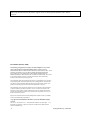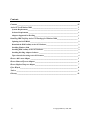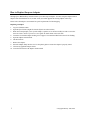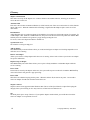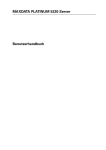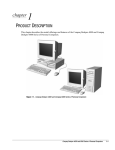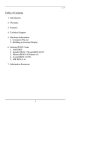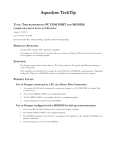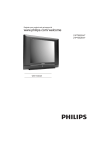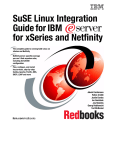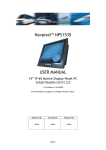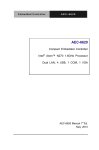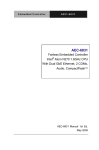Download Active PCI on Windows 2000 Version 1.0 User Guide - ps
Transcript
Active PCI on Windows 2000 Version 1.0 User Guide Note Before using this information and the product it supports, be sure to read the general information under “Notices” on page 12. First Edition (January 2000) The following paragraph does not apply to the United Kingdom or any country where such provisions are inconsistent with local law: INTERNATIONAL BUSINESS MACHINES CORPORATION PROVIDES THIS PUBLICATION “AS IS” WITHOUT WARRANTY OF ANY KIND, EITHER EXPRESS OR IMPLIED, INCLUDING, BUT NOT LIMITED TO, THE IMPLIED WARRANTIES OF MERCHANTABILITY OR FITNESS FOR A PARTICULAR PURPOSE. Some states do not allow disclaimer of express or implied warranties in certain transactions, therefore, this statement may not apply to you. This publication could include technical inaccuracies or typographical errors. Changes are periodically made to the information herein; these changes will be incorporated in new editions of the publication. IBM may make improvements and/or changes in the product(s) and/or the program(s) described in this publication at any time. This publication was developed for products and services offered in the United States of America. IBM may not offer the products, services, or features discussed in this document in other countries, and the information is subject to change without notice. Consult your local IBM representative for information on the products, services, and features available in your area. Requests for technical information about IBM products should be made to your IBM reseller or IBM marketing representative. Copyright International Business Machines Corporation 1998-2000. All rights reserved. Note to U.S. Government Users — Documentation related to restricted rights — Use, duplication or disclosure is subject to restrictions set forth in GSA ADP Schedule Contract with IBM Corp. ii © Copyright IBM Corp. 1998, 2000 Contents Contents ____________________________________________________________________ iii Active PCI on Windows 2000 ___________________________________________________ 1 Systems Requirements______________________________________________________________ 1 Software Requirements _____________________________________________________________ 1 Adapters Supported for Hot Plug_____________________________________________________ 1 Installing IBM Netfinity Active PCI Package for Windows 2000 _______________________ 3 Updating the POST/BIOS ___________________________________________________________ 3 Download the IBM Netfinity Active PCI Software_______________________________________ 3 Installing Windows 2000 ____________________________________________________________ 3 Installing IBM Netfinity Active PCI Software __________________________________________ 3 Installing Hot Plug Adapters Software ________________________________________________ 3 Tips to know before using Active PCI features__________________________________________ 4 How to Add a new Adapter _____________________________________________________ 5 How to Remove/Eject an Adapter ________________________________________________ 6 How to Replace/Swap an Adapter ________________________________________________ 7 Eject Wizard _________________________________________________________________ 8 Notices _____________________________________________________________________ 9 Glossary ___________________________________________________________________ 10 iii © Copyright IBM Corp. 1998, 2000 Active PCI on Windows 2000 IBM Netfinity® servers continue to bring high-availability features to the Intel-processor-based server market with Active PCI technology. IBM Netfinity Active PCI solutions give you the ability to add, remove and replace PCI I/O adapters while the system is running. Your Netfinity server remains available while you modify the I/O configuration. Active PCI is only supported on selected Netfinity servers, look under Systems requirement for more information. IBM is using ACPI to support Hot-PlugPCI. The infrastructure used in Windows 2000 is identical to the one required for laptop with Hot Docking. Microsoft will not support hot-Plug PCI in the first release of Windows 2000. For more information, please connect to the web at: http://www.microsoft.com/HWDEV/pci/hotplugpci.htm IBM is taking advantage of the features already available in Windows 2000 to support Hot-Plug PCI before Microsoft can fully support it. IBM has created a package that will allow users to: + + + Hot Add to install and configure a new adapter while the server is running Eject to remove an existing adapter while the server is still running Hot Swap to replace a faulty standalone or redundant adapter while the system is running Systems Requirements IBM Netfinity 5500, 5500 M10, 5500 M20, 7000 M10, 5600 and 8500. (Watch for more Active PCIcompatible IBM Netfinity servers on http://www.ibm.com/support) Software Requirements + System BIOS (You will require a special BIOS to install the IBM Netfinity ActivePCI software package, check on the web for the latest available BIOS). + Microsoft Windows 2000. + IBM Netfinity Active PCI Software which includes: - IBM Netfinity Active PCI Filter Driver - IBM Netfinity Active PCI Alert Driver - IBM Netfinity Active PCI Alert Service Adapters Supported for Hot Plug Any adapter that is using a WDM driver is compliant with the Active PCI requirements. For better support, IBM has created a list with adapters that have been certified. You can obtain a list of these supported adapters and download the most current versions of the adapter device driver and programs from the following IBM pages on the World Wide Web: http://www.pc.ibm.com/support http://www.pc.ibm.com/us/compat/hotplug/ For additional information about future support, contact your IBM marketing representative. 1 © Copyright IBM Corp. 1998, 2000 Installing IBM Netfinity Active PCI Package for Windows 2000 You must use the following software to provide IBM Netfinity ActivePCI support for IBM Netfinity systems including Active PCI technology. + + + System BIOS Windows 2000 IBM Netfinity Active PCI Package for Windows 2000 Step 1: Updating the POST/BIOS 1. Insert the IBM Netfinity system’s "POST/BIOS Flash Diskette" into drive A. 2. Start up or restart your IBM Netfinity server. 3. The system will boot off of the diskette and present a window, which allows you the option to flash various options. Choose "1 - Update POST/BIOS". 4. You will be asked if you would like to move the current POST/BIOS image to the backup ROM location. If you select 'Y', the current code will be flashed in to the backup bank immediately. 5. You will then be asked if you would like to save the current code to a diskette. If you select 'Y', you need to have a formatted diskette already available. 6. At this point, the image will be loaded from the diskette, and you will be asked to choose which language you wish to use during POST and in Setup. If you select a choice other than English, the selected language will be merged into the image. There is also an option to Quit the flash update on this menu. 7. After this completes the system will update the flash ROM with the new code. When this is complete you will be prompted to remove the diskette and hit enter to reboot the system. Step 2: Download the IBM Netfinity Active PCI Software Download the IBM Netfinity Active PCI Software exe file from the web page and extract the files onto a diskette. Step 3: Installing Windows 2000 You must install Windows 2000 in order to proceed to the next steps. You can find system configuration information on the following IBM page on the World Wide Web: http://www.pc.ibm.com/support Step 4: Installing IBM Netfinity Active PCI Software The IBM Netfinity Active PCI Software is using the Plug and Play Feature from Windows 2000. After Windows 2000 is configured, you will be prompted to install the driver for "Unknown Device". 1. 2. 3. Place the diskette into the Floppy Drive. Follow the instruction on the screen. Reboot. Step 5: Installing Hot Plug Adapters Software Please read the adapter’s user manual for specific Hot Plug and Fault Tolerant support. To insure that any of the Hot Plug features work properly, you must install the WDM drivers. If you already have an adapter configured on your system make sure that the drivers are WDM. In the case of an old version of the driver, those must be removed and replaced with the latest. A reboot will be required. 1. 2. 3 Download the driver .exe file from the web page and extract the files onto a diskette. Place the diskette into the floppy drive. © Copyright IBM Corp. 1998, 2000 3. Proceed with the normal upgrade of the adapter drivers. Please consult the documentation that came with your adapter or contact the manufacturer of the adapter for further information. Step 6: Tips to know before using Active PCI features Best Time to perform Active PCI action It is highly recommended to perform any of the Active PCI functions during low traffic. Same Network It is not recommended to add two stand alone NIC adapters connected to the same network. ServeRAID on Netfinity 8500 and Netfinity 7000M10 Do Not Hot Add a ServeRAID adapter in slot 10, 11 and 12. 1. Windows 2000 will look for a boot device on that ServeRAID card and fail to boot from the onboard drive. 2. Hot Adding this adapter also while the default is Windows 2000 VGA mode will make the system unusable and will require a reboot. Surprise Removal Removing an adapter without using the right Eject procedure (please go to "How to Remove/Eject an Adapter" for more informations), may cause Blue Screen or hang the system. Eject of an Adapter may install non-configured adapter If you uninstall a device and do NOT lift the latch, the next EJECT of a device will have the NT PlugNPlay wizard reinstall the uninstalled device. IBM Netfinity 7000M10 Hardware Issues IBM Netfinity 7000M10 with an I/O Planar ID of 93H9908 will not be able to install ACPI BIOS which will prevent any Hot Plug Features. Please, contact your IBM representative to upgrade your system. 4 © Copyright IBM Corp. 1998, 2000 How to Add a new Adapter Active PCI allows you to install and configure an adapter while the server is running. To add a new adapter: 1. 2. 3. 4. 5. 6. 7. 8. 9. Log on to Windows 2000. Open the server cabinet carefully in order to access the Active PCI slots. Locate an empty Active PCI slot. (Make sure the power to the slot is Off.) Open the adapter retention latch. Lift the black tab. Remove the expansion slot cover. Insert the adapter firmly into the slot. Use the plastic guides to ensure the adapter is properly seated. Connect any applicable adapter cables. Lower the tab and close the adapter retention latch. The power LED next to the slot turns ON and the Plug and Play Wizard starts. 10. Windows 2000 Plug and Play will automatically install the adapter. If a problem occurs during installation, refer to the Event Viewer (System Log) for information about the install session. Note: The IBM Netfinity Active PCI Hardware will notify the user if a Bus Mismatch or Power Fault occurs during this operation. Warning: The IBM Netfinity ActivePCI Alert driver will always log failures to the system event log. However, the service will only display a single application popup at a time. If the user fails to respond to the application popup, additional popup will not be displayed. 5 © Copyright IBM Corp. 1998, 2000 How to Remove/Eject an Adapter IBM Netfinity ActivePCI allows you to remove an adapter. Please look at the adapter’s user manual for special requirements on removing. 1. 2. 3. 4. 5. 6. 7. 8. 9. Log on to Windows 2000. Open the Eject Wizard (Right Click on the Eject Icon on the task bar) Select the adapter to be removed from the list. Click stop. When the wizard prompts you to stop the adapter, open the server cabinet carefully in order to access the Active PCI slots. Refer to your server’s user guide for details about Active PCI Slots. Locate the slot with the adapter needing to be removed. The Attention LED for this slot will be flashing. Open the adapter retention latch. Lift the black tab. Remove the adapter. 10. Close the latch. Warning: Surprise Removal is not supported. In order to remove an adapter, the above steps need to be followed. Failing to do so can end up in loss of data and even Blue Screen. If you perform a surprise removal, a warning message will be generated, it is recommended at this time to reboot the system. Messages can also be found in the event log. 6 © Copyright IBM Corp. 1998, 2000 How to Replace/Swap an Adapter Through Eject, IBM Netfinity ActivePCI allows you to hot-swap an adapter. You must swap the adapter with an adapter of the same hardware level; in other words you cannot upgrade the existing adapter in the swap. Please look at the adapter’s user manual for special requirements for Hot Swapping Replacing an adapter 1. 2. 3. Log on to Windows 2000. Open the Eject Wizard (Right Click on the Eject Icon on the task bar) When the wizard prompts you to eject the adapter, open the server cabinet carefully in order to access the Active PCI slots. Refer to your server’s user guide for details about Active PCI Slots. 4. Locate the slot with the adapter needing to be swapped. The Attention LED for this slot will be flashing. 5. Open the adapter retention latch. 6. Lift the black tab. 7. Remove the adapter. 8. Insert the adapter firmly into the slot. Use the plastic guides to ensure the adapter is properly seated. 9. Connect any applicable adapter cables. 10. Lower the tab and close the adapter retention latch. 7 © Copyright IBM Corp. 1998, 2000 Eject Wizard Use this wizard when removing or replacing an adapter. It will guide you through the eject process. To start the Eject Wizard, select right-click on the Eject Icon on the task Bar See the "How to Eject/Remove and Adapter" or "How to replace/swap an Adapter" sections for more information about Eject or Hot Remove. 8 © Copyright IBM Corp. 1998, 2000 Notices References in this publication to IBM products, programs, or services do not imply that IBM intends to make these available in all countries in which IBM operates. Any reference to an IBM product, program, or service is not intended to state or imply that only that IBM product, program, or service may be used. Subject to IBM’s valid intellectual property or other legally protectable rights, any functionally equivalent product, program, or service may be used instead of the IBM product, program, or service. The evaluation and verification of operation in conjunction with other products, except those expressly designated by IBM, are the responsibility of the user. IBM may have patents or pending patent applications covering subject matter in this document. The furnishing of this document does not give you any license to these patents. You can send license inquiries, in writing, to: IBM Director of Licensing IBM Corporation North Castle Drive Armonk, NY 10504-1785 U.S.A. Year 2000 Readiness and Instructions This is a Year 2000 Readiness Disclosure. A product is Year 2000 Ready if the product, when used in accordance with its associated documentation, is capable of correctly processing, providing and/or receiving date data within and between the 20th and 21st centuries, provided all other products (for example, software, hardware, and firmware) used with the product properly exchange date data with it. This IBM PC hardware product has been designed to process four-digit date information correctly within and between the 20th and 21st centuries. If your IBM computer is on when the century changes, you should turn it off and then back on again once, or restart the operating system, to ensure that the internal clock resets itself for the new century. This IBM PC product cannot prevent errors that might occur if software you use or exchange data with is not ready for the Year 2000. IBM software that comes with this product is Year 2000 Ready. However, software from other companies might come with this IBM PC product. IBM cannot take responsibility for the readiness of that software. You should contact the software developers directly if you wish to verify readiness, understand limitations, or look for any software updates. To learn more about IBM PC products and the Year 2000, visit our Web site at http://www.pc.ibm.com/year2000. The information and tools there can help you with your Year 2000 transition plan, especially if you have multiple IBM PCs. IBM encourages you to check periodically for updated information. Trademarks The following terms are trademarks of the IBM Corporation in the United States or other countries: IBM Netfinity Microsoft, Windows, Windows NT and Windows 2000 are trademarks or registered trademarks of Microsoft Corporation. Other company, product, and service names may be trademarks or service marks of others. 9 © Copyright IBM Corp. 1998, 2000 Glossary adapter retention latch This latch rests on top of the adapter slot. It rotates clockwise and counterclockwise, allowing you to fasten or release the tab over the slot. Attention LED Each Active PCI slot has an Attention LED that is visible from the rear of the server and one that is visible from the inside of the server. When the Attention LED is flashing, it signifies that the adapter requires some sort of user intervention. Bus Mismatch A Bus Mismatch will occur when an adapter is Hot Added to a bus with a speed it doesn't support. For example, if a 33Mhz adapter is Hot Added to a 66Mhz enable bus, the power to the PCI slot will not be powered on and the IBM Netfinity Active PCI software will generate a pop up message stating the error. To recover, remove the adapter and add it to another bus. expansion slot cover The metal bar covering an empty slot. Add an adapter This IBM Netfinity ActivePCI feature allows you to add and configure an adapter to a Hot Plug-compatible server while the server is running. Remove and adapter Allows you to remove a faulty adapter while the server is running. Please look at "How to eject/remove an adapter" for specific information. Replace/Swap an adapter This IBM Netfinity ActivePCI feature allows you to replace a faulty standalone or redundant adapter while the server is running. Power Fault Power Fault is caused by the adapter. In that case, the system will not power on the PCI slot and the IBM Netfinity Active PCI software will generate a pop up message. Power LED This LED is on when the hot plug slot has power. When this LED is off, the slot has no power. Do not add or remove an adapter from the slot when the Power LED is on. Surprise removal Surprise removal is not supported under Windows 2000. The use of the Eject Wizard is required for keeping the integrity of the system. Failing to do so may cause loss of data and even a Blue Screen. tab The black plastic piece on top of the slot. If you open the adapter retention latch, you can lift the tab to add or remove an adapter or an expansion slot cover. 10 © Copyright IBM Corp. 1998, 2000