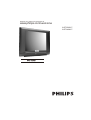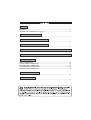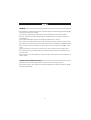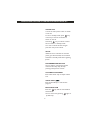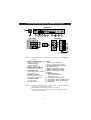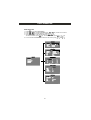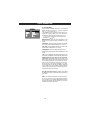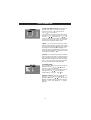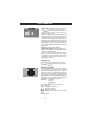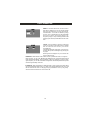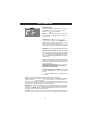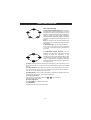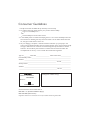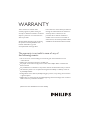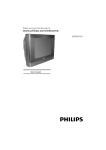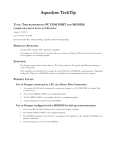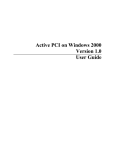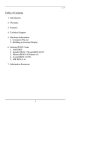Download Philips 21PT3426
Transcript
Register your product and get support at www.philips.com/ welcome 21PT5525/V7 21PT3426/V7 SAFETY GENERAL....................................................................................................................................2 CARING AND CLEANING OF THE TV............................................................................2 BEFORE CALLING SERVICE ........................................................................................................................................................3 TV HOOKUP (BASIC CONNECTION) ........................................................................................................................................................4 REMOTE CONTROL CARE AND USE ........................................................................................................................................................4 LOCATION AND FUNCTION OF CONTROLS ON REMOTE HAND SET ....................................................................................................................................................5-6 LOCATION AND FUNCTION OF CONTROLS ON TV SET .......................................................................................................................................................7 BASIC OPERATION MENU OPERATION................................................................................................................8 SOUND MENU OPERATION...............................................................................................9 PICTURE MENU OPERATION............................................................................................10 FEATURES MENU OPERATION...................................................................................11-13 SEARCH MENU OPERATION.............................................................................................14 DIRECT KEY FUNCTION ......................................................................................................................................................15 SPECIFICATIONS ......................................................................................................................................................16 1 GENERAL Two people are required to lift and carry a TV that weighs more than 25 kg. Improper handling of the TV can cause serious injury. The surface on which the TV is placed has to be level and able to withstand its weight. Air must be able to circulate freely through the ventilation slots. Do not place the TV in a confined place. Do not place naked flame sources such as lighted candles close to the TV. Do not place a vase filled with water near the TV. Spills can results in electric shock. If water gets into the TV, disconnect the TV from the mains and have it checked by a qualified technician. Do not expose the TV or the batteries of the remote control to heat, direct sunlight, rain or water. During a thunder storm, do not touch any part of the TV, power cord or antenna cable. Do not leave the TV in standby mode for an extended period of time. Instead disconnect it from the mains. Do not connect too much equipment to the same mains socket because it can result in fire or electric shock. CARING AND CLEANING OF THE TV Disconnect the TV from the mains before you clean the TV. Use only a dry cloth. Do not touch, push, rub or strike the screen with anything hard as this may scratch or damage the screen permanently. 2 3 SIDE PANEL POWER SWITCH 4 LOCATION AND FUNCTION OF CONTROLS ON REMOTE HAND SET Note :- Remote Control (Depending on the Models) and operation of remote control may be affected by bright artificial light near to the TV. 1. POWER Switches the set ON to Standby or Standby to ON. 1 9 12 ZOOM 2. DIRECT PROGRAM NUMBER SELECTION KEYS(0-9) Select program number. LOCK SCAN GAME 14 13 17 11 16 7 3. -/--/--Note: Depending on the Model. 4. VOLUME UP/DOWN Adjust the Volume & Menu settings. 20 8 21 22 PICTURE SOUND 5. MUTE Switches sound ON/OFF. 10 6. SMART PICTURE (PICTURE) Press the PICTURE Key to cyclically select STANDARD,GAME,CUSTOM,MOVIE,SPORTS. 6 5 4 15 -/--/--- 7. MENU Select & deselects main menu. 3 8. INCR SURR Note: Depending on the Model. 2 9. LOCK Selects Lock menu. 19 10. SMART SOUND(SOUND) Press the SOUND Key to cyclically select CUSTOM,VOICE,MUSIC,THEATER 18 11. Note: Depending on the Model. 12. SCAN 17. DISPLAY/CALL ( ) To Display and clear the on screen informations. Press the SCAN Key,the television will scan all the program in memory once. Every program will stay for about 1 second. 18. QUICK VIEW(A/CH) Returns to previous viewed program. 13. ZOOM Press the Key to select view the Normal and Zoom Picture Levels. 19. TV/AV ( AV ) Selects TV or AV mode. 14. GAME InTV mode, press the this key to enter or exit from Game Mode 20. Note: Depending on the Model. 15. PROGRAM UP/DOWN 21. CURSOR These 4 Keys are used to move around the menus. Selects program or Menu item. Switches set ON from standby. 16. SLEEP ( ) Sets the sleep timer from 0 to120 minutes. 22. OK Depending on the Model. 5 LOCATION AND FUNCTION OF CONTROLS ON REMOTE HAND SET ON AND OFF 1. Press the main power switch to switch on the set. 2. If set in standby mode, press key, or 0-9 key of remote controller to switch on the set. 3. Pressing key on remote control the set reverts to standby mode. 4. In case to switch Off the set again press the main power switch. NOTE : While the set is switched on and main power gets disconnected, the set will be switched to standby mode after regaining power. PROGRAMME SELECTION You can select a programme number with CH+/CH- key orby directly pressing 0-9 keys from remote. VOLUME ADJUSTMENT Press VOL+/VOL- key to adjust volume level. QUICK VIEW ( ) Press the A/CH key to view the last program. MUTE FUNCTION Press the key and the sound will be switched off. You can cancel it by pressing again or by VOL+key. 6 LOCATION AND FUNCTION OF CONTROL ON TV SET FRONTPANEL POWER SWITCH / STAND BY 2 10 3 7 8 9 6 5 4 REAR PANEL CR Y 2 3 1 SIDE PANEL CH+ CB DVD IN 11 OUT 12 IN 13 14 9 CH- 8 VOL+ 7 4 VOLMENU TV/AV 5 6 1 MAIN POWER SWITCH Note : The Actual configuration or position of controls of your TV may be different depending on TV model. 1. MAIN POWER SWITCH (Optional) Switches the set ON or OFF. STAND BY (Optional) Switches the set ON to Standby or Standby to ON. 2. REMOTE CONTROL SENSOR Receives remote instructions. 3. POWER INDICATOR LED indication shows the standby status of the set. 4. CHANNEL UP / DOWN Switches set ON from standby. Select program or Menu item. VOLUME UP / DOWN Adjust the volume Adjust Menu settings. 5. MENU Selects or deselects Main Menu. Return from submenu to main menu. 6. TV / AV - Switch to TV/AV1/AV2/DVD (AV2 / DVD - Optional) 7. VIDEO IN (Yellow colour socket) 8. AUDIO L IN (White colour socket) 9. AUDIO R - IN (Red colour socket) (Optional) 10. SENSI EYE (Optional) Adjust the picture according to surrounding conditions. 11. DVD Input (Y, CB, CR) (Optional) 12. Video, Audio-L, Audio - R (Optional) OUT 13. Video, Audio-L, Audio - R (Optional) IN 14. Cable Socket Note : 1) You must connect the Audio / Video outputs of external equipments by matching the colours of plug and socket. 2) Audio inputs at rear terminals are common for AV1 and DVD. 3) Front AV & Rear AV are parallel connection. It is recommended to connect any one connection at a time. 7 BASIC OPERATION MENU SELECTION 1. Press MENU key to display MAIN MENU. 2. Press CH+ / CH- key to select SUB MENU and VOL+ / VOL- key to enter into sub menu. 3. Press CH+ / CH- key to select feature in Submenu. 4. Change the settings of the selected feature by VOL+ / VOL- key. To enter in selection, press MENU key. To comeout of menu, press MENU or CALL key. 5. You can also slect SUB MENU and enter into sub menu by using / and / DNR PR. NAME PR LOCK 8 ABCD OFF BASIC OPERATION Communication between you and set takes place on the screen through operator menu. Press Menu key, main menu with list of submenus will appear on the screen. MENU CONTROLLED FUNCTIONS 1) MAIN MENU : Press menu key on the remote handset or the front panel to display main menu on the screen. Sound, Picture, Directory, Features and Install submenus options get displayed in this menu. Press CH+/CH- or / key to select option and press VOL+/VOL - or / key to enter into submenu. Press CH+/CH- or / key to select parameter in submenu and change the settings of selected parameter by VOL+/VOL- or key . 2) SOUND MENU : Press menu key to display main menu. Then select the sound submenu by Press CH+/CH- or / key and press VOL+ or key to enter into it. This menu has several settings which allow you to control the sound quality. User can select any parameter in sound menu by pressing CH+/CH- or / key and adjust it to desired setting by VOL+/VOL - or . / key VOLUME : User can set loudspeaker output as desired by setting volume. User can set volume by VOLUME UP / DOWN key directly without going into sound menu. BASS (Optional) : User can adjust low tones level of the loudspeaker output. TREBLE (Optional) : User can adjust high tones level of the loudspeaker output. BALANCE (Optional) : User can balance the sound of Left and Right speaker. LOUDNESS (Optional) : Loudness function can be used to compensate the human ear sensitivity loss specially at low and high frequencies with lower volume. It gives more effect on music channels as compare to vocal channels. 9 BASIC OPERATION DNR 3) PICTURE MENU : Press menu key to display main menu. Then select the picture submenu by CH+/CH- or / key and press VOL+ or key to enter into it. This menu has several settings which allow you to control the picture quality. User can select any parameter in picture menu by pressing CH+/CH- or / key and adjust it to desired setting by VOL+/VOL - or / key. BRIGHTNESS : User can adjust brightness to set bright level of the picture which is displayed on TV screen. CONTRAST : User can adjust contrast to set contrast level of the picture which is displayed on TV screen. COLOUR : User can adjust colour to set colours of the picture which is displayed on TV screen. SHARPNESS : User can adjust sharpness to set sharpness level of the picture which is displayed on the screen. TINT : This is applicable for NTSC playback only. Use this function to adjust tint of the picture for NTSC signal. DDPI (Digital Dynamic Picture Improvement) (Optional): This feature improves contrast, white level, picture detail skin tone effect and improves lower quality video with inputs. With this feature ON you can view picture overall improvement in picture quality. This feature enables you to split screen vertically into two parts in DEMO. With this demo feature you can see left half picture without picture improvement effect and right half picture with picture improvement effect. FCC (Favorite Colour Control) : It allows you to adjust the background colour of the picture from red to blue or vice versa. DNR : This feature will appear as you scroll down the cursor in picture menu. If the signal received by TV is weak, you can activate DNR feature to reduce any static and ghosting that may appear on the screen. It reduces the noise in the picture. 10 BASIC OPERATION 4) DIRECTORY MENU (Optional) : Press men u key to display main menu. Then select the directory submenu by CH+/CH- or / key and press VOL+ or key to enter into it. You can see array of program numbers on the screen. Program no. from 1 to 249 can be access by using VOL+/VOL - or / key. key. and CH+/CH- or / You can see the program name which you have written in install menu for each program. Two important functions can be executed in directory menu. i) MOVE : You can move the program from current position to desired position. Go to the program which you want to move and press picture key on remote to select program. Selected program will appear in red colour. Then go to the program where you want to move that program and again press Picture key on remote to execute move operation. ii) DELETE You can delete a program in the directory menu. Go to the program which you want to delete and press Sound key on remote to select that program. Selected program will appear in red colour. Now again press key on remote to execute delete operation. You can see deleted program again after ASM. 5) FEATURES MENU : Press menu key to display main menu. Then select the features submenu by CH+/CH- or / key and press VOL+ or key to enter into it. User can select any parameter in features menu by key and adjust it to / pressing CH+/CH- or desired setting by VOL+/VOL - or / key . LANGUAGE (Option al) : Go to the language opti on by key and select appropriate CH+/CH- or / / key. You can select language by VOL+/VOL - or ENGLISH or HINDI language, which will be used for displaying menus and indications in selected language. 11 BASIC OPERATION CHILD LOCK : Select Child Lock menu by CH+/CHor key in Features menu and press VOL+/ / key to enter in CHILD Lock menu. This / VOLmenu has Lock, Lock code, AV Lock, Panel Lock, Volume Lock, Volume Limit. Install menu, Directory menu and Child lock menu can not be operated if Lock is ON. It can also prevent unauthorized viewing of particular program if PR Lock in install menu for that channel is ON. Once you entered lock code to unlock the program or to enter into Install / Directory / Child lock menu, it will not ask lock code again till the set is in ON condition. You can give lock code with four digits. Master password to open the lock is “8888”. AV LOCK : Is used to lock AV operations. PANEL LOCK (Optional) : When panel lock is ON, Front panel key operation will not be possible so in this condition only remote will work. You can lock the volume upto certain level beyond which you do not want to increase further by Volume Lock set to ON. You can set desired volume level for volume lock in Volume Limit. To exit from lock menu, Press MENU or CALL key. GAME (Optional) : Select Game option in Features menu by CH+/CHor / And enter into Game menu by pressing / key . VOL+/ VOL- MARBLES LEFT : 32 UP/DN L/ R MENU : SEL. GAME /3 : EXI T BRAINVITA (OPTIONAL) : This game will provide tonic for your brain. Every time in new board game, vacant place will be selected randomly. The objective of this game is to cross one marble over other for next Vacant place and press menu key on that vacant place to eliminate crossed marble to create two vacant places. Play this game till last marble left or no chance for making vacant places in board game. Count the number of the marble left in board game and you will Judge yourself as Marbles left : 1. Intelligent 2. Sincere 3. Hardworking 4. Try Use following remote control keys to play game Digit 1 : New game Digit 3 : Exit and go to game menu. : Up / Down movement. / : Right / Left movement. / MENU : Eliminate crossed marble to create two vacant places. Game:Direct Exit. 12 BASIC OPERATION TIMER : To access the timer menu, move the cursor to timer option in features menu. You can set the reminder timer upto 120 minutes and you can be warned at the set reminder time. You can set On / Off timer by using 0 to 9 keys. Your TV set will switch On / Off automatically at the time you select. Set program number in On Program by using 0 to 9 keys. Set will get switched ON to that program number by default after execution of On timer. CLOCK : You can set time by using 0 to 9 keys and mode you can select as AM / PM or 24Hrs or ALARM OFF. On / Off timer will not work if you set mode as ALARM OFF. Clock display will appear continuously on the screen by pressing call key and it will disappear by pressing call key again. Following features will appear as you scroll down the cursor in features menu . BLUEBACK : When blueback is ON, sets the screen in pleasant blue colour, if no signal is being received in TV /AV mode. Blueback gets disabled as soon as the transmission resumes. It also activated automatically with poor reception of signal. For watching TV in case of weak signal reception, you can OFF the blueback. Set gets OFF automatically if blueback is present more than approximately 10 minutes. PLUGNPLAY : When the television is initially powered on, plug and play is the basic setting proceed automatically. Make it ON, if you need to tune all the available channels every time after set switch ON from mains. To Stop plug and play press MENU or CALL key. Plug & Play will not execute when child lock in Lock menu is ON. 13 BASIC OPERATION 6) INSTALL MENU : Press menu key to display main menu. Then select the install submenu by CH+/CH- or key and / press VOL+ or key to enter into it. PR. NAME PR LOCK ABCD OFF PR. NO : You can see program number in install menu and by using VOL +/- or / key you can select next / previous channel. COLOUR SYS : By using VOL +/- or / key , you can set colour system in AUTO / NTSC-4.43 / NTSC 3.58 / PAL-4.43 mode. Try to change the setting till proper colour appears in the picture. Note : For some NTSC transmission channels make colour system to AUTO to get proper colour in picture. SOUND SYS : Sound system BG is followed by India. ASM (Auto search memory) : This feature is useful to tune all the channels in the frequency range available to you and store them. Auto tuning starts from program no. 1. To stop auto tuning, press MENU or CALL key. If any program skips during ASM, retune the set with ASM or search. MFT: This allows to fine tune the channels manually in case of weak or distorted signals. For the fine tuning, select MFT in install menu and for adjustments use key . VOL +/- or / key, Select MFT and press & hold VOL +/- or / it allows manual searching to tune next / previous channel from current channel. AFC(Automatic frequency control) : Make AFC ON, to keep automatically fine tuning the searched channel. AFC becomes OFF when you manually fine tune the channel. Following features will appear as you scroll down the cursor in install menu. SKIP : You can skip unwanted programs with this feature. The skipped programs will key press on remote or TV set, but it can be not be selected by CH+/CH- or / selected by pressing skipped program no. by direct digit selection keys on remote. The program no. will change colour to red for skipped channel indication. To unskip the channel, select SKIP in install menu and make it OFF. PR. NAME : This allows you to assign the name to a program of maximum six characters. Use VOL +/- or key to move the cursor to write the program name and select the / characters / numbers by pressing CHANNEL UP/DOWN key on remote or on TV set. To see program name on the screen, press CALL key. PR LOCK : This lock is used to lock or unlock the programs to prevent unauthorized viewing of children. This function is active only if Lock in CHILD Lock menu is ON. 14 DIRECT KEY FUNCTION DIRECT KEY FUNCTIONS 1) SELECTABLE PICTURE (Optional) : You can select the type of picture which best corresponds to your viewing requirements in which picture settings like Contrast, Brightness, Colour and Sharpness are adjusted to the levels you prefer. There are 5 modes - CUSTOM– MOVIE--SPORTS--STANDARD--GAME of selectable picture can be accessed by direct key on the remote handset. NOTE : In normal use, user is recommended to keep picture mode setting in 'GAME' mode for optimum power consumption. 2) ZOOM (Optional) : You can enjoy two levels of picture size. Normal picture format is 4:3 of general TV. You can access this feature by ZOOM key on the remote. 3) SELECTABLE SOUND (Optional) : You can select the type of special sound effect to be used when watching TV which best corresponds to your requirements in which sound settings like Bass, Treble are adjusted to the levels you prefer. There are 4 modes--CUSTOM--VOICE--STANDARD--THEATER of selectable sound can be accessed by direct key on the remote handset. 4) MUTE : Press the MUTE key, MUTE symbol will appear on the screen and the sound will be switched OFF. You can cancel mute by pressing MUTE key again or by VOLUME UP key. 5) SLEEP (Optional) : The sleep timer can set by using SLEEP key on the remote. This feature can be used to switch off the television automatically after predefined time. You can set the sleep timer upto 120 minutes. 6) SCAN (Optional) : To scan all the tunned programs, press the key marked SCAN on the remote handset. Press any key to discontinue the scanning. 7) Programme Selection You can select a programme number with CH+ / pressing 0-9 keys from remote. 8) Volume Adjustment Press VOL+ / VOL- key to adjust volume level. 9) Quick View Press the A/CH key to view the last program. 15 CH- key or by directly 21PT5525/V7 21PT3426/V7 Ultra Slim Real Flat 54cm 51cm Contrast + Sound output 400W PMPO Mute, Balance control, Smart sound Sleep timer,Auto Store, Smart Picture PAL/BG Video Playback PAL, NTSC AV In ,DVD In,Monitor Out;Antenna In (75 ) AV In AC 110-240V~50/60Hz 120W 20Kg 23.5Kg 603x464x342mm 16 Consumer Guidelines 1. Kindly ensure that the dealer fills up Warranty card correctly. 2. To avail the Warranty please register your product with the Philips Logon to www.Philips.com OR Contact Philips Consumer Care Centre 3. In the unlikely event of a defect developing in the TV set contact the Philips Customer Care Centre for obtaining warranty service and inform of the defect observed in the set, the type no.and serial no.of the set. 4. On your lodging a complaint, a trained technician will call on you promptly. In the event of the technician deciding that set requires attention at the service station; kindly arrange to deliver the set to the service station designated by technician for further attention. "Home calls" by the technician would however be restricted within the municipal limits of the city / town in which the set has been registered. Type no._ Serial No._ Date of Purchase_ Purchased By: Name _ Address: _ _ Tel. No._ Sold by: Name _ Address: _ _ Tel. No._ Sold by(User rubber stamp) Model no: 21PT5525/V7 21PT3426/V7 Serial no.: MADE IN INDIA Contact Customer Service Executive at: 1860 180 1111 (Standard Call Rates Apply) 1800 102 2929 (Toll free No.) Regd Office: PE Electronics Limited,Auto Cars Compound,Adalat Road,Aurangabad,431005. WARRANTY ThisTv receiver is covered under warranty against any defect arising out of faulty or defective material or workman ship for a period of 12 months from the date of purchase. Should a defect develop in this set during the period of warranty,PE Electronics Limited undertakes to get the set repaired free of charge either From whom the set has been purchased or through an Authorised Service Center for warranty service. However, if the purchaser has to shift his residence to another town on account of transfer or other reasons, the warranty benefit will be available at the Authorised Service Center. The warranty is not valid in case of any of the following events: The TV set is not used according to instructions given in the 'Direction for use' / 'User Manual'. Defects are caused by improper or reckless use. Any repair work carried out by persons other than a Philips dealer or Authorised Service Center. Any modification or alteration of any nature made in the electrical circuitry of the est. This Warranty Card is not completed and signed immediately on delivery of the set by the Philips Dealer. Fading effects and/or Ghosts (Multiple Image) in picture, if any, arising due to location / signal reception. Defects due to causes beyond control like lightning, abnormal voltage, Acts of God or while in transit to purchaser's residence. (Refer Consumer Guidelines for further details) "PHILIPS and the PHILIPS' Shield Emblem are registered trademarks of Koninklijke Philips Electronics N.V. and are used under license from Koninklijke Philips Electronics N.V." ( 1100064829 ) Rev 01