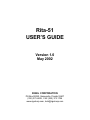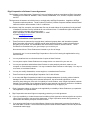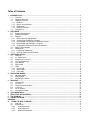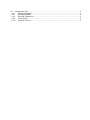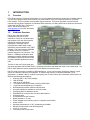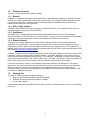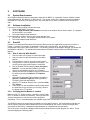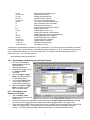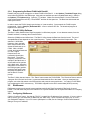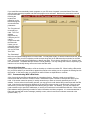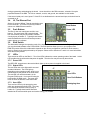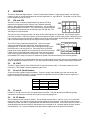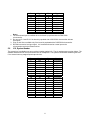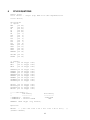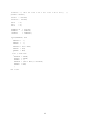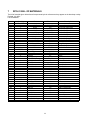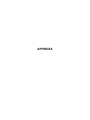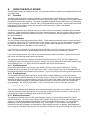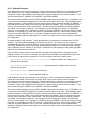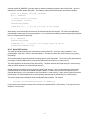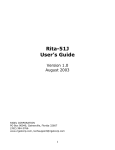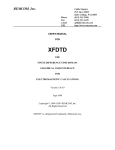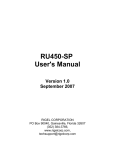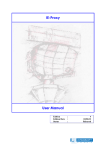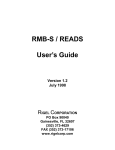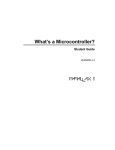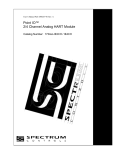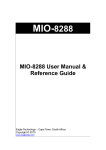Download Rita-51 USER`S GUIDE
Transcript
Rita-51 USER’S GUIDE Version 1.0 May 2002 RIGEL CORPORATION PO Box 90040, Gainesville, Florida 32607 (352) 373-4629, FAX (352) 373-1786 www.rigelcorp.com, [email protected] Copyright (C) 2000 - 2002 by Rigel Corporation. All rights reserved. No part of this document may be reproduced, stored in a retrieval system, or transmitted in any form or by any means, electronic, mechanical, photocopying, recording, or otherwise, without the prior written permission of Rigel Corporation. The abbreviation PC used throughout this guide refers to the IBM Personal Computer or its compatibles. IBM PC is a trademark of International Business Machines, Inc. Rigel Corporation’s Software License Agreement This Software License Agreement ("Agreement") covers all software products copyrighted to Rigel Corporation, including but not limited to: Reads51, rLib51, RbHost, RitaBrowser, rP51, rFLASH, rChpSim, Reads166, and rFLI. This Agreement is between an individual user or a single entity and Rigel Corporation. It applies to all Rigel Corporation software products. These Products ("Products") includes computer software and associated electronic media or documentation "online" or otherwise. Our software, help files, examples, and related text files may be used without fee by students, faculty and staff of academic institutions and by individuals for non-commercial use. For distribution rights and all other users, including corporate use, please contact: Rigel Corporation, PO Box 90040, Gainesville, FL 32607 or e-mail [email protected] Terms and Conditions of the Agreement 1. These Products are protected by copyright laws, intellectual property laws, and international treaties. Rigel Corporation owns the title, copyright, and all other intellectual property rights in these Products. We grant you a personal, non-transferable, and non-exclusive license to use the Products. These Products are not transferred to you, given away to you or sold to you. Non-commercial use: These Products are licensed to you free of charge. Commercial use: You must contact Rigel Corporation to find out if a licensing fee applies before using these Products. 2. You may install and use an unlimited number of copies of these Products. 3. You may store copies of these Products on a storage device or a network for your own use. 4. You may not reproduce and distribute these Products to other parties by electronic means or over computer or communication networks. You may not transfer these Products to a third party. You may not rent, lease, or lend these Products. 5. You may not modify, disassemble, reverse engineer, or translate these Products. 6. These Products are provided by Rigel Corporation "as is" with all faults. 7. In no event shall Rigel Corporation be liable for any damages whatsoever (including, without limitation, damages for loss of business profits, business interruption, loss of business information, or other pecuniary loss) arising out of the use of or inability to use the Product, even if Rigel Corporation has been advised of the possibility of such damages. Because some states do not allow the exclusion or limitations of consequential or incidental damages, the above limitations may not apply to you. 8. Rigel Corporation makes no claims as to the applicability or suitability of these Products to your particular use, application, or implementation. 9. Rigel Corporation reserves all rights not expressly granted to you in this Agreement. 10 If you do not abide by or violate the terms and conditions of this Agreement, without prejudice to any other rights, Rigel Corporation may cancel this Agreement. If Rigel Corporation cancels this Agreement; you must remove and destroy all copies of these Products. 11. If you acquired this Product in the United States of America, this Agreement is governed by the laws of the Great State of Florida. If this Product was acquired outside the United States of America all pertinent international treaties apply. HARDWARE WARRANTY Limited Warranty. Rigel Corporation warrants, for a period of sixty (60) days from your receipt, that READS software, RROS, hardware assembled boards and hardware unassembled components shall be free of substantial errors or defects in material and workmanship which will materially interfere with the proper operation of the items purchased. If you believe such an error or defect exists, please call Rigel Corporation at (352) 3734629 to see whether such error or defect may be corrected, prior to returning items to Rigel Corporation. Rigel Corporation will repair or replace, at its sole discretion, any defective items, at no cost to you, and the foregoing shall constitute your sole and exclusive remedy in the event of any defects in material or workmanship. Although Rigel Corporation warranty covers 60 days, Rigel shall not be responsible for malfunctions due to customer errors, this includes but is not limited to, errors in connecting the board to power or external circuitry. THE LIMITED WARRANTIES SET FORTH HEREIN ARE IN LIEU OF ALL OTHER WARRANTIES, EXPRESSED OR IMPLIED, INCLUDING, BUT NOT LIMITED TO, THE IMPLIED WARRANTIES OF MERCHANTABILITY AND FITNESS FOR A PARTICULAR PURPOSE. YOU ASSUME ALL RISKS AND LIABILITY FROM OPERATION OF ITEMS PURCHASED AND RIGEL CORPORATION SHALL IN NO EVENT BE LIABLE FOR DAMAGES CAUSED BY USE OR PERFORMANCE, FOR LOSS PROFITS, PERSONAL INJURY OR FOR ANY OTHER INCIDENTAL OR CONSEQUENTIAL DAMAGES. RIGEL CORPORATION'S LIABILITY SHALL NOT EXCEED THE COST OF REPAIR OR REPLACEMENT OF DEFECTIVE ITEMS. IF THE FOREGOING LIMITATIONS ON LIABILITY ARE UNACCEPTABLE TO YOU, YOU SHOULD RETURN ALL ITEMS PURCHASED TO RIGEL CORPORATION PRIOR TO USE. Return Policy. This policy applies only when product purchased directly from Rigel Corporation. If you are not satisfied with the items purchased, prior to usage, you may return them to Rigel Corporation within thirty (30) days of your receipt of same and receive a full refund from Rigel Corporation. You will be responsible for shipping costs. Please call (352) 373-4629 prior to shipping. Repair Policy. If you encounter problems with your board or software after the 60 day warranty period, please call Rigel Corporation at (352) 373-4629 or email [email protected] for advice and instruction. Rigel Corporation will test and attempt to repair any board. You will be responsible for shipping costs and repair fees. If you send a detailed report of the problems you encountered while operating the board, Rigel Corporation will inspect and test your board to determine what the problem is free of charge. Rigel Corporation will then contact you with an estimated repair bill. You will have the choice of having the board fixed or returned to you as is. Rigel Corporation charges repair fees based on an hourly rate of $50.00. Any parts that need to be replaced will be charged as separate items. Although Rigel Corporation will test and repair any board, it shall not be responsible for malfunctions due to customer errors, this includes but is not limited to, errors in connecting the board to power or external circuitry. Board Kit. If you are purchasing a board kit, you are assumed to have the skill and knowledge necessary to properly assemble same. Please inspect all components and review accompanying instructions. If instructions are unclear, please return the kit unassembled for a full refund or, if you prefer, Rigel Corporation will send you an assembled and tested board and bill you the price difference. You shall be responsible for shipping costs. The foregoing shall apply only where the kit is unassembled. In the event the kit is partially assembled, a refund will not be available, however, Rigel Corporation can, upon request, complete assembly for a fee based on an hourly rate of $50.00. Although Rigel Corporation will replace any defective parts, it shall not be responsible for malfunctions due to errors in assembly. If you encounter problems with assembly, please call Rigel Corporation at (352) 373-4629 for advice and instruction. In the event a problem cannot be resolved by telephone, Rigel Corporation will perform repair work, upon request, at the foregoing rate of $50.00 per hour. Governing Law. This agreement and all rights of the respective parties shall be governed by the laws of the State of Florida. Table of Contents INTRODUCTION................................................................................................................................................1 1.1 Overview.................................................................................................................................................1 1.2 Hardware Overview ................................................................................................................................1 1.3 Software Overview .................................................................................................................................2 1.3.1 Reads51..............................................................................................................................................2 1.3.2 Rita-51 Utility Software .......................................................................................................................2 1.3.3 RitaBrowser ........................................................................................................................................2 1.3.4 Example Software...............................................................................................................................2 1.4 Package List ...........................................................................................................................................2 2 SOFTWARE.......................................................................................................................................................3 2.1 System Requirements ............................................................................................................................3 2.2 Software Installation ...............................................................................................................................3 2.3 Reads51 .................................................................................................................................................3 2.3.1 Rita-51 Start-Up With Reads51 ..........................................................................................................3 2.3.2 Verifying that the Monitor is Loaded ...................................................................................................3 2.3.3 Downloading and Running an Assembly Program.............................................................................4 2.3.4 Downloading and Running a C Program ............................................................................................4 2.3.4 Programming On-Board FLASH with Reads51 ..................................................................................5 2.4 Rita-51 Utility Software ...........................................................................................................................5 2.5 RitaBrowser ............................................................................................................................................5 2.5.1 Configuring RitaBrowser.....................................................................................................................5 2.5.2 Communicating With a Rita Node.......................................................................................................6 3 OPERATING NOTES ........................................................................................................................................7 3.1 Overview.................................................................................................................................................7 3.2 J1, Power Input......................................................................................................................................7 3.3 Serial Ports, P1 and P2 ..........................................................................................................................7 3.4 J2, The Ethernet Port .............................................................................................................................8 3.5 Push Buttons ..........................................................................................................................................8 3.6 Slide Switch ............................................................................................................................................8 3.7 LEDs .......................................................................................................................................................8 3.7.1 Power LED..........................................................................................................................................8 3.7.2 Status LEDs ........................................................................................................................................8 3.7.3 User LEDs...........................................................................................................................................8 4 OPERATING MODES........................................................................................................................................9 4.1 Operating Mode......................................................................................................................................9 4.2 Memory Map...........................................................................................................................................9 4.3 Interfacing the Rita-51 ............................................................................................................................9 5 HEADERS........................................................................................................................................................10 5.1 J3A and J3B .........................................................................................................................................10 5.2 J4, JTAG...............................................................................................................................................10 5.3 J5 and J6, Serial Headers ....................................................................................................................10 5.4 J7 and J8 ..............................................................................................................................................10 5.5 J9, I/O Header ......................................................................................................................................10 5.6 J10, System Header .............................................................................................................................11 6 CPLD EQUATIONS .........................................................................................................................................12 7 RITA-51 BILL OF MATERIALS ......................................................................................................................14 8 TOP OVERLAY ...............................................................................................................................................15 9 CIRCUIT DIAGRAM ..........................................................................................................................................1 APPENDIX ............................................................................................................................................................... 1 USING THE RITA-51 BOARD ........................................................................................................................2 A A.1 Overview.................................................................................................................................................2 A.2 Experiments............................................................................................................................................2 A.2.1 Sniff Experiments ............................................................................................................................2 A.2.2 Ping Experiment ..............................................................................................................................2 A.2.3 RitaPorts Experiment ......................................................................................................................2 1 A.3 Programmers View .................................................................................................................................3 A.3.1 Network Initialization .......................................................................................................................3 A.3.2 Message Reception ........................................................................................................................4 A.3.3 Message Transmission ...................................................................................................................5 A.3.4 Frame Access .................................................................................................................................5 A.3.5 Serial I/O Function...........................................................................................................................6 1 INTRODUCTION 1.1 Overview RITA (Rigel's Internet Technology Architecture) is a set of hardware and software components to facilitate placing very low cost controller nodes on the Internet or a private network, such as a company intranet or a personal home network. RITA is a flexible and extensible open architecture. RITA is an outgrowth of custom Internet controllers built by Rigel Corporation for industrial OEM customers, now being offered to the public as commercial off-the-shelf (COTS) units. Refer to the article “The RITA Philosophy” at www.rigelcorp.com for more information about RITA. 1.2 Hardware Overview Rita-51 is the first board in Rigel Corporation's new line of RITA controllers. Rita-51 is a six-layer board with separate VCC and Ground planes intended for Internet and intranet applications. The board may be populated with a wide range of highspeed 8051 microcontrollers in the TQFP package. The board uses the CS8900A to directly connect to a 10Base-T network using an RJ-45 connector. The MCS-51 / CS8900A combination takes advantage of readily available hardware and software tools as well as the wealth of publicly available applications source code. The Rita-51 has one RS-232 serial port (two when populated with the DS87C520.) The board comes with 128K RAM and 128K 5-volt FLASH ROM. The Rita-51 Utility Software used to program the FLASH ROM is free with the board. Rita-51's small size makes it suitable for OEM applications. Its low cost and open architecture makes it a good choice for classroom instruction and hobbyists. It contains large memory to facilitate embedded TCP/IP applications. In addition, Rita-51 contains a prototyping area, 4 user's buttons and 4 indicators, which make it an ideal test and development platform. • Uses any 8051 in the TQFP package • 128K of SRAM • 128K 5-volt FLASH ROM • 1 full-duplex serial port on board (2 with the DS87C520) • 12 general purpose digital input / output bits • Demultiplexed processor Address and Data lines • All system signals are available on a 40-pin header • Prototyping area for additional circuitry • Shielded RJ-45 connector with LAN and LINK indicators • Prototyping area • 4 Indicators and 4 User's buttons • Board operates on +5 volts • Power supplied to the board by way of a 2 position terminal block • Power on LED • Operating temperature 0 to 70C, extended temp available • Machine screw sockets under all through-hole • 6 layer 3" x 4" board • 4 mounting holes ion the board 1.3 Software Overview The Rita-51 comes with four free software packages. 1.3.1 Reads51 Reads51 is an Integrated Development Environment (IDE) to write application programs for the Rita-51 boards. It contains a C compiler, an assembler, a linker and a chip simulator. Any third party software development tools may be used for the Rita-51. Reads51 comes free with Rigel’s MCS-51 hardware products. Refer to the Reads51 User’s Manual for more information. 1.3.2 Rita-51 Utility Software The Rita-51 Utility Software from Rigel Corporation is a Windows program. It is an alternate means, from the Reads51 software, to manage the on-board FLASH. 1.3.3 RitaBrowser The RitaBrowser is a simple Windows socket (winsock) application to send and receive UDP messages. RitaHost maintains a list of RITA nodes (e.g., Rita-51 boards). You may connect to the boards and communicate with them by typing in the edit window. Refer to the RitaBrowser manual for more information. 1.3.4 Example Software There are many example projects given with the Reads51 IDE that introduce the user to typical industrial applications of microcontrollers. These applications include timers, counters, serial communications, interrupt programming, analog-to-digital conversion, digital-to-analog conversion, stepper motors, LCDs, keypads, etc. A detailed exposure to microcontroller programming and applications may be found in textbooks published by Rigel Press (see www.rigelcorp.com/rigelpress.htm). In addition, preliminary code is provided to experiment with the networking capabilities of the Rita-51 board. Most importantly, a library of network support functions, NetApi51, is provided. NetApi51 functions allow the user to quickly develop network applications for the Rita-51 in C or assembly. The NetApi51 functions currently support a subset of the standard TCP/IP stack, namely, ARP, ICMP, IP and UDP. This subset is sufficient to program the Rita-51 as an Internet (or a private intranet) node, which communicates through UDP messages. Users are encouraged to modify the circuit diagrams and example software in developing their own specific applications. The source code of the user-accessible systems calls, as well as all examples on the distribution disk may be used or incorporated into applications by the registered buyer without any royalties, fees, or limitations. Rigel Corporation is not responsible for the suitability or correctness of the example software. Refer to warranty for additional information. 1.4 Package List Your Rita-51 / READS package includes the following: • Rita-51 populated with 128K RAM, 128K FLASH PROM • Software, data sheets, and user's guide on CD ROM. • RJ-45 Cable supplied A serial modem cable with a male DB9 connector and a regulated 5 Volt 500mA power source are to be supplied by the user. 2 2 SOFTWARE 2.1 System Requirements All of Rigel’s software products are designed to work with an IBM PC or compatible, Pentium 120MHz or better, running Windows 95, 98, 2000, PE, or Windows NT. The newest version of the software is always available to download off our web site, www.rigelcorp.com. We encourage you to check our web site often to keep up-todate. 2.2 Software Installation If you receive a CD from Rigel, follow these steps: 1. Place the CD-ROM in your drive. 2. Go to the Rigel Products | 8051 Software and click on the software file you wish to install. The program will then install in your system. 3. Follow the standard install directions. If you download the software from the web, (www.rigelcorp.com) 1. Click on the .exe file. The program will then install in your system. 2. Follow the standard install directions. 2.3 Reads51 Reads51 is an Integrated Development Environment (IDE) used to write application programs for the Rita-51 boards. It contains a C compiler, an assembler, a linker and a chip simulator. Any third party software development tools may be used for the Rita-51. The following sections are designed to help get you started with the Reads51 and Rita-51. For detailed information about the Reads51 software refer to the Reads51 User’s Manual. 2.3.1 1. 2. 3. 4. 5. 6. 7. 8. 9. 2.3.2 Rita-51 Start-Up With Reads51 Check to make sure a jumper is in the EA# header. Check to make sure the slide switch is in the MON position. Connect Rita-51 to the PC host via a modem cable. Connect Rita-51 to a well-regulated 5-Volt supply. The red LED should light up when power is connected. Run the Reads51 IDE by selecting Start | Programs | Reads51. You may also start Reads51 by double clicking on the Reads51 short cut icon if installed. Specify the serial port (COMM Port) that is connected to the board by opening the Options | TTY Options window. Select the Toolchain and Target platform by selecting Options | Toolchain/Target and selecting Reads51 Toolchain v4 and the target RROS. Open the TTY window using the menu command View | TTY Window. Press RESET on the embedded controller board and hit the space bar on the computer you are using, observe the prompt in the TTY window. Verifying that the Monitor is Loaded Make sure the TTY window is active, clicking the mouse inside the TTY window to activate it if necessary. Then type the letter ‘H’ (case insensitive) to verify that the monitor program is responding. The ‘H’ command displays the available single-letter commands the monitor will recognize. The READS monitors use single-letter commands to execute basic functions. Port configurations and data, as well as memory inspection and modifications may be accomplished by the monitor. Most of the single-letter commands are followed by 4 hexadecimal digit addresses or 2 hexadecimal digit data bytes. The list of monitor commands is displayed with the H command while the monitor program is in effect. The H command displays the following table. 3 B xxxx C xxxx-xxxx D xx-xx D xx=nn D xx-xx=nn G xxxx H K L Px P x=nn R S S xx-xx S xx=nn S xx-xx=nn X xxxx-xxxx X xxxx=nn X xxxx-xxxx=nn sets Break point at address xxxx displays Code memory displays internal Data ram modifies internal Data ram fills a block of internal Data ram Go - starts executing at address xxxx Help - displays monitor commands Kills (removes) break point down Loads Intel hex file into memory displays data on Port x modifies data on Port x to nn displays the contents of the Registers displays Special function register addresses displays Special function registers modifies Special function registers fills Special function registers displays eXternal memory modifies eXternal memory fills eXternal memory A single-letter command may be followed by up to 3 parameters. The parameters must be entered as hexadecimal numbers. Each 'x' above represents a hexadecimal digit (characters 0..9, A..F). Intermediate spaces are ignored. Alphabetic characters are converted to upper case. The length of the command string must be 16 characters or less. The command syntax is: Letter [address][-address][=data]<CR>. 2.3.3 1. 2. 3. 4. 5. Downloading and Running an Assembly Program Use the use the Project | Open Project command to open the project "AbsoluteAssembly01". Assemble the program using the Compile | Build command. Use the Compile | Toggle Mode command to switch to the Run/Debug Mode. Click on the Compile | Run command and specify the starting address 8000 (hex). Again the Compile | Toggle Mode command to revert back to the Build Mode. 2.3.4 Downloading and Running a C Program 1. 2. 3. Use the Project | Open Project command to open the project "Hello". Compile the program and download it to the board using the Compile | Build and Download command. The project will be compiled and the resultant HEX code will be downloaded to the target board. Press and hold the RESET button on the board. While the RESET button is pressed, flip the MON / RUN switch to the RUN position. This swaps the memory map on the board so that RAM occupies low memory. The HEX code downloaded to RAM executes when you release the RESET button. 4 2.3.4 Programming On-Board FLASH with Reads51 Reads51 may be used to manage the on-board FLASH of the Rita-51. In the Options | Toolchain/Target dialog, select either the RROS or the RRM target. Also select an available port and a suitable Baud rate (i.e. 9600) in the Options | TTY Options dialog. Open the TTY window. Make sure that the Rita-51 is in the PGM mode (slide switch towards the red LED). Press RESET and then hit the space bar. The Baud rate is detected and used by the Rita-51. In order to erase the FLASH, simply type the letter ‘e’ (case sensitive). Once erased, the FLASH may be programmed. Use the Compile | Download HEX… menu to select a HEX file. The download progress is reported in the status bar. 2.4 Rita-51 Utility Software The Rita-51 Utility Software from Rigel Corporation is a Windows program. It is an alternate means, from the Reads51 software, to manage the on-board FLASH. Select the COMM port and a Baud rate. The Rita-51 Utility detects the Baud rate from the board. The set of acceptable Baud rates depends on the crystal frequency. Typically, 9600 works with all frequencies. The standard 11.0592 MHz frequency often used with 8051 microcontroller allow almost all Baud rates up to 57600. With a 24 MHz crystal, the highest Baud rate is 11520. Higher frequencies do not necessarily allow higher Baud rates. The crystal frequency must be an even multiple of the Baud rate, or at least within a few percent of the ideal value. Move the slide switch on the Rita-51 to the PGM (program) position, press the reset push button and press the space bar to see the Rita-51 monitor prompt. The Rita-51 Utility has two buttons. The “Erase” button erases the FLASH ROM. The “Download” button asks for a program file in the Intel hex format. It opens and downloads the file to the board. Once you download your program, move the slide switch to the RUN position and press the reset push button. You code in FLASH ROM now constitutes the 8051 code memory. The RAM is mapped into the 8051 external data (XDATA) memory. 2.5 RitaBrowser RitaBrowser monitors and controls Internet applicances built with Rigel Corporation's Rita family of control boards. The Rita nodes may be on the Internet or on a private network such as a personal network or a company intranet. 2.5.1 Configuring RitaBrowser Click the “Configure” button. Use the tab “This PC” to specify the IP address of your computer. If you are using a dial-up service, you can obtain the IP address by the “ARP” utility. Open a DOS box and type “arp –a” to see your assigned IP address. If your PC is set to participate in a LAN, use the “Settings / Control Panel /Network” dialog to view your IP address. 5 If you would like to automatically launch programs on your PC when a keyword is received from a Rita node, enter the (case sensitive) keyword and select the program to be activated. Note that the parameters received from the Rita node following the keyword are passed on to the launched program as command line parameters. The “Ping timeout” is currently not used. The “Port” address determines the UDP part your PC uses to communicate with the Rita node. Unless you are using this value in the Rita program, you may click the “Auto” box. The “Rita Nodes” tab in the configuration dialog lists the current nodes. You may add, modify, or remove nodes from the list. When adding new nodes, you will be asked to provide a name along with the IP address and port number for the Rita node. The name is used by the RitaBrowser to identify the node. This is like the “bookmark” or a “favorite” entry in a web browser. The default Rita port number is 8192 (0x2000). You may change this number, especially if you intend to use it to identify among various services at the Rita node. Advanced Configuration You may save the list of Rita nodes to a file as a backup or to load onto another PC. When loading a Rita nodes list, you will be asked if you would like to append the new list to the existing one or to replace the existing list with the new list. In the former case, you will also be notified if there are duplications or conflicts. 2.5.2 Communicating With a Rita Node A list of currently known Rita nodes appears in a drop-down list box. Select the node you would like to communicate with and click the “Connect” button. RitaBrowser opens a socket to communicate with the Rita node. If the socket cannot be opened, it usually means that you have not correctly specified your PC’s IP address. Once a socket is successfully opened, you may type in the edit window and communicate with the Rita node. Note that the communication depends on the specific program running on the Rita node. Being an open architecture, you are free to program the Rita node any way you wish. For instance, you may use restrict the node to answer only to specific IP addresses, or use the port numbers to invoke different behaviors. Refer to the Rita hardware and programming manuals for further information and demo programs. It is recommended that a Rita node responds with a short message, possibly a menu, when it receives an unknown command or the question mark ( ‘?’). 6 3 OPERATING NOTES 3.1 Overview R T G R T G Rita-51 uses the 8051 family of microcontrollers in the standard 44-pin TQFP package. These microcontrollers use the MCS-51 instruction set. The Rita-51 uses external RAM during the development cycle. Once an application program is developed, it may be permanently placed in FLASH. With an application-specific program installed, the Rita-51 may be used as an embedded controller. J5 P1 J1 J2 J6 P2 D1 C17 CS8900A U7 U2 U6 PROG RUN RS232 J3B J3A 9536 PB1 C24 J9 8051 J7 PB J8 LEDs AM29F010 U1 U5 VCC U4 GND PB5 PB4 PB3 PB2 62128 J10 Prototyping Area U8 Figure 3.1 Top Board Overlay The following are general guides to operating the board. 3.2 J1, Power Input Power is brought to the Rita-51 board by a two-position screw-type terminal block, J1. A well-regulated (+/- 5%) 5V DC source is required. The (+) terminal is marked on the board. Note that a diode is placed across the input in reverse. If the power is applied to the Rita-51 board in reverse polarity, the diode will short the power supply attempting to prevent damage to the board. 3.3 Serial Ports, P1 and P2 The CPU serial port on the Rita-51 is accessed through an RS-232 level converter in U3. The microcontroller supports transmit and receive signals. P1 of the Rita51 is a DB-9 female connector used to connect the P1 P2 board to an IBM compatible PC. A minimal serial port is constructed with just 3 lines: transmit, receive, and ground, disregarding all hardware handshake signals. A straight-through modem cable may be used. That is a cable connecting pin 2 of the Rita-51 to pin 2 of the host, and similarly pin 3 to pin 3, and pin 5 to pin 5. As an alternitive to the DB9 connector, a header J5 may be populated instead of the DB9. The 3 lines: transmit, receive, and ground, are available on this header. The second serial port P2, on the Rita-51 is optional and only avaliable when using the DS87C520 or a similar 8051, which supports 2 serial ports. The DB-9 connector P2 may be used to communicate with the PC host 7 during programming and debugging the board. As an alternitive to the DB9 connector, a header J6 may be populated instead of the DB9. The 3 lines: transmit, receive, and ground, are available on this header. If the second serial port is used, ports P1.2 and P1.3 are dedicated to the second serial port, and should not be accessed on J9. 3.4 J2, The Ethernet Port Socket J2 accepts 10Base-T signals terminating at an RJ-45 connector. J2 is Rita-51’s primary means to connct to a 10Mbit Ethernet network. Reset Button 3.5 Power LED Push Buttons The Rita-51 has one reset button and four user buttons. The reset button PB1 reset the board. The four users buttons may be connected to external circuitry byway of header J7. Typically these buttons would be attached to the microcontroller ports and used to debug your software. 3.6 Ethernet Port Status LEDs Slide Switch The slide switch changes the operating mode of the board. When the slide switch is in the Program (PGM) mode you may download software to the FLASH ROM. The RUN position allows you to run your program from ROM.The precise effect of the slide switch depends on the memory configuration (referred to as the memory mode, or simply as the mode) selected by the jumpers. Please refer to Sections 2.1 and 2.2 for more information about the memory modes. 3.7 LEDs There are seven LEDs on the Rita-51. Two of the LEDs indicate the current operating mode of the board. A third LED provides visual confirmation that power is applied. The other four may be used by the end user 3.7.1 Power LED The RED LED, located next to the terminal block lights up when power is supplied to the board. 3.7.2 Status LEDs The two LEDs next to the slide switch are used as status indicators. The LEDs light up depending on the operating mode, which in turn is determined by the position of the slide switch. The red LED is on while the board is in the Program (PGM) mode. It is turned off when the board enters the RUN mode. The green LED turns on when the board is in the RUN mode. 3.7.3 J7 J8 User LEDs User Push Buttons User LEDs There are four LEDs by the prototyping area, which are designated as User LEDs. They may be connected to external circuitry byway of header J8. Typically these buttons would be attached to the microcontroller ports and used to debug your software. 8 Prototyping Area 4 OPERATING MODES 4.1 Operating Mode The operating modes, memory map, and bank switching options are determined by a complex programmable logic device (CPLD). Many different implementations are possible. Most OEM users have their own modes programmed into the CPLD at the factory. The CPLD programs may be modified in the field, provided that the user has access to a Xilinx 9500-series JTAG programmer. Contact Rigel Corporation for further information about custom operating modes. The following modes refer to the COTS (commercial off-the-shelf) version of the Rita-51 board. There are two operating modes: the PRG (program) mode and the RUN mode. The mode is determined by the position of the slide switch. When switching between modes, move the slide switch and press the RESET push button. Note that the mode is toggled when the RESET pushbutton is pressed, not when the slide switch is moved. More specifically, the CPLD samples the state of the slide switch when a RESET event occurs. Two LEDs indicate the current mode. Use the PRG mode to erase and program the FLASH ROM. Once the FLASH is programmed with the application code, switch to the RUN mode. Note that the MCS-51 can address up to 64K of code memory and 64K of external data memory. Bank switching must be used if all 128K of ROM and 128K of RAM are to be used. Almost all professional software tools support native bank switching capabilities. The Reads51 C compiler does not support bank switching. Most application require less than 64K of code or data memory. 4.2 Memory Map The memory map of Rita-51 depends on the mode. In the PRG (program) mode, the loader in internal ROM of the 8051 is used. The FLASH ROM is mapped to external data memeory (XDATA). In the RUN mode, the internal memory is typically removed from the map (jumper selectable). The FLASH ROM is mapped to code memory and the RAM is mapped to external data (XDATA) memory. The basic COTS version does not implement bank switching. Only 64K of the FLASH ROM and 64K of the RAM is used. In the RUN mode, the microcontroller runs in the Harvard architecture with 64K of code memory (FLASH ROM) and a distinct 64K block of external data (XDATA) memory (RAM). This fills the entire memory space of the 8051. Mode PGM (program) RUN Code Memory Internal (8051)code FLASH ROM External Data Memory FLASH ROM RAM In the PRG (program) mode, a loader program internal to the 8051 is used by Reads51 or by the Rita-51 Utility to erase and download application programs to the FLASH ROM. In this mode, the RAM is not accessible. In the RUN mode, the FLASH ROM is the code memory and the RAM is the external data memory Note that, in the basic COTS modes, code memory and data memory do not overlap. Contact Rigel Corporation if you would like to implement other configurations. If the Rita-51 is used with a third-party software debugger, the monitor must be downloaded along with the program. This arrangement is convenient in supporting a wide range of third-party software development tools. 4.3 Interfacing the Rita-51 The Rita-51 has connections to Port 1 and 4 bits of Port 3. Each port may be used as either an input or an output port. The 8051 ports may be operated in the 8051 mode. That is, the ports contain open-drain transistors with pull-up resistors. In this mode, when used as output ports, it is recommended that the ports sink current. Similarly, when used as input ports, first write 1's to the ports and have the external signal drive the port low. External Memory-mapped I/O may be attached to the Rita-51. All address, data and control signals for such interfacing are available on header J10. 9 5 HEADERS The Rita-51 board has eight headers: J9 the I/O (input/output) header, J10 the system header, two serial port headers J5 and J6, and the two headers for the user pushbuttons J7, and LEDS J8. The header J4 is the JTAG port for programming of the CPLD. 5.1 J3A and J3B The Rita-51 uses a complex programmable logic device (CPLD) to determine the operating modes, memory map, and bank switching options. Many different implementations are possible. J3A and J3B are the options headers for the CPLD. The CPLD may be programmed with several different options that may be selected using J3A and J3B. The J3A/J3B pinout is shown below. J3B J3A P1.5 P1.6 P1.7 P3.4 AUX 0 2 1 3 EA# GND GND GND GND GND The first four pairs of the gang jumper J3A allow the four CPLD signals to be grounded. Each of these signals has a pull-up resistor. Place the jumper to ground the respective signal, or remove the jumper to select logic level high. Placing a jumper in the last pair of headers connects the microcontroller signal (EA#) to ground. Similarly, a pull-up resistor keeps EA# at logic level high when the jumper is removed. The COTS unit only implements signal AUX3. AUX3 is an output J3B P1.5 P1.6 P1.7 P3.4 whose state depends on the slide switch, which determines the operating mode. In the PRG mode, AUX3 is at logic level high, and in AUX the RUN mode, it is at logic level low. Connecting AUX3 to the EA# 0 1 2 3 EA# post as shown below allows the microcontroller to execute from internal J3A GND GND GND GND GND CODE memory in the PGM mode, and execute code from the external code memory (FLASH ROM) in the RUN mode. In order to implement the standard COTS setup, one jumper is inserted into header J3A/J3B horizontally in the following position. The CPLD programs are reprogrammable and may be customized by Rigel or the end user to accomadate a wide range of operating and memory modes. If you wish a specific operating mode, please contact Rigel Corporation. 5.2 J4, JTAG The Rita-51 board uses the Xilinx XC95C36 CPLD to decode memory maps. The header marked J4 on the board is the JTAG header used for programming the CPLD. 5.3 J5 and J6, Serial Headers J5 and J6 are the auxillary serial port headers. These are usually not available to the end user as they are located under the DB9 connector. They are available for applications where the DB9 connector might be too large or in the way for mounting the boards. Pin # 1 2 3 5.4 Header J5 RXD TXD GND J6 RXD TXD GND J7 and J8 Headers J7 and J8 are for the four user push buttons and LEDs. The push buttons and LEDs are typically connected to the I/O ports or external circuitry built on the prototyping area. 5.5 J9, I/O Header The I/O header is a two-row 20-pin header. The I/O header contains Port 1, and Port 3.2 to 3.5, an active-low reset input, GND, VCC, and the transmit and receive signals for the serial ports. Note that two serial ports are available only when the Rita-51 is populated with the DS87C520 microcntroller. In this case, ports P1.2 and P1.3 are dedicated to the second serial port, and should not be accessed on J9. Individual signals of these jumpers are listed below. Pin 1 may be identified as the post with the square pad on the printed circuit board. 10 Pin 1 3 5 7 9 11 13 15 17 19 Signal VCC P1.O P1.1 P1.2 P1.3 P1.4 P1.5 P1.6 P1.7 RSTIN# Pin 2 4 6 8 10 12 14 16 18 20 Signal P3.2 P3.3 P3.4 P3.5 (not used) TXD0 RXD0 TXD1 RXD1 GND Notes: 1. The second serial port is available when the board is populated with the DS87C520 microcntroller. 2. Do not use P1.2 and P1.3 if the board is populated with a DS87C520 microcntroller with two serial ports. 3. Pins 16 and 18 are available only if the board is populated with a DS87C520 microcntroller. 4. RSTIN# is an active-low input signal. It is inverted and used as a reset input to the microcontroler and to the Ethernet driver. 5.6 J10, System Header The system bus is available on a two-row 40-pin header marked J10. The pin assignments are given below. The address and data lines of the microcontroller are de-multiplexed. The system bus facilitates interfacing the Rita51 to external memory-mapped input/output devices. Pin 1 3 5 7 9 11 13 15 17 19 21 23 25 27 29 31 33 35 37 39 Signal VCC A0 A1 A2 A3 A4 A5 A6 A7 A8 A9 A10 A11 A12 A13 A14 A15 A16 A17 A18 Pin 2 4 6 8 10 12 14 16 18 20 22 24 26 28 30 32 34 36 38 40 11 Signal (not used) D0 D1 D2 D3 D4 D5 D6 D7 (not used) RSTIN# RSTOUT# RSTOUT XIOSEL# RAMRD# RAMWR# (not used) (not used) (not used) GND 6 CPLD EQUATIONS module rita51 Title 'Rita51 - single (top) ABEL file CPLD implementation' rita51 device; Declarations // inputs WRX pin 40; RDX pin 41; A6 pin 42; A7 pin 43; A8 pin 44; A9 pin 1; A10 pin 2; A11 pin 3; A12 pin 5; A13 pin 6; A14 pin 7; A15 pin 8; AUX0 pin 12; AUX1 pin 13; AUX2 pin 14; AUX3 pin 16; MONRUN pin 18; RSTINX PSENX pin 34; pin 36; // outputs MA16 pin 28 istype 'com'; MA17 pin 27 istype 'com'; MA18 pin 19 istype 'com'; ROMSELX ROMRDX ROMWRX RAMSELX RAMRDX RAMWRX LEDMONX LEDRUNX pin pin pin pin pin pin pin pin 39 38 37 31 30 29 22 23 istype istype istype istype istype istype istype istype 'com'; 'com'; 'com'; 'com'; 'com'; 'com'; 'com'; 'com'; RSTOUT RSTOUTX XIOSELX NETSEL pin pin pin pin 32 33 21 20 istype istype istype istype 'com'; 'com'; 'com'; 'com'; " --- COTS modes --" code memory " ----------" MONMODE=1: internal " MONMODE=0 : internal+FLASH MONMODE data memory ----------FLASH ROM RAM NODE istype 'reg, buffer'; Equations NETSEL = ( A8 & !A9 & A10 & A11 & A12 & A13 & A14 & A15 ); [0xFD00..0xFDFF] 12 // XIOSELX = !( !A8 & A9 & A10 & A11 & A12 & A13 & A14 & A15 ); [0xFE00..0xFEFF] RSTOUT = !RSTINX; RSTOUTX = RSTINX; MA16 MA17 MA18 = 0; = 0; = 0; MONMODE.ck = !RSTINX; MONMODE := !MONRUN; LEDMONX = !MONMODE; LEDRUNX = MONMODE; when(MONMODE) then { RAMSELX = 1; RAMRDX = 1; RAMWRX = 1; ROMSELX = RDX & WRX; ROMRDX = RDX; ROMWRX = WRX; } else // RUN mode { ROMSELX = PSENX; ROMRDX = PSENX; ROMWRX = 1; RAMSELX = (RDX & WRX) # !XIOSELX; RAMRDX = RDX; RAMWRX = WRX; } end rita51 13 // 7 RITA-51 BILL OF MATERIALS The bill of materials given below lists all components by their reference as they appear on the board top overlay. Revised: July 2001 List Of Materials Item 26 27 28 29 30 31 32 33 Quantity CAPACATORS 2 1 14 2 4 4 RESISTORS 2 1 1 1 1 2 DIODES 6 1 2 CONNECTORS 2 1 1 5 1 4 3 1 1 1 1 ICS 1 1 1 1 1 1 1 1 34 35 1 1 1 2 3 4 5 6 7 8 9 10 11 12 13 14 15 16 17 18 19 20 21 22 23 24 25 Part Reference 22pF 560pF 10nF - 100nF 100nF 1uF 22uF - 47uF C18, C20 C27 C1-C13, C24 C25, C26 C19-C23 C14-C17 10K Gang 4.7K 4.99K 680 Ohm 10Gang 100 Ohm 8 Ohm R2, R3 R4 R5 R1 R6 R7, R8 Red LED Green LED 1N4001 D2, D5, D7-D10 D2 D1 Description Bypass Capacitors Surface Mt Capacitors Surface Mt Capacitors Surface Mt Capacitors Surface Mt Capacitors Surface Mt Capacitors Surface Mt Gang Resistor Surface Mt Resistor Surface Mt 1% Resistor Gang Resistor Surface Mt Resistor Surface Mt Resistor Diode DB9 FEMALE 2 Position Small TB RJ-45 Connector Push Buttons Slide Switch 1 X 3 Headers 1 X 4 Header 2 X 5 Header 1X 6 Header 2 X 10 Header 2X 20 Header P1, P2 J1 J2 PB1-PB5 S1 J5, J6 J3B, J7, J8 J3A J4 J9 J10 XC9536-15PC44C 74HC573 CS8900A 29F010 62128 8051 MAX232 DS1233-10 U6 U4 U2 U5 U6 U1 U3 U7 PLD Octal latch Internet Chip 128K FLASH ROM 128KK Static RAM Microcontroller RS-232 IC Reset Chip 24 / 33 MHz Crystal 20 MHz Crystal X1 X2 Microcontroller Crystal CS8900A Crystal 14 DB9 Connectors 3.5mm Terminal block 6 mm Pushbutton Slide Switch .100 1 X 3 Headers .100 1 X 4 Headers .100 2 x 5 Header .100 1 X 6 Headers .100 2 X 10 Headers .100 2 X 3 Headers 8 TOP OVERLAY 15 9 CIRCUIT DIAGRAM APPENDIX A USING THE RITA-51 BOARD This appendix is subject to change at any time. For the latest information, software, and examples please check our website often. A.1 Overview The Rita51 board has all the necessary hardware to connect the 8051 microcontroller to an ethernet network. With appropriate software, the board may be used as an internet node (host). A complete TCP/IP implementation is beyond the scope of this document. The range of capabilities depends on the limited memory and processing power of the 8-bit microcontroller. However, many TCP/IP applications are possible. Note that there are several professional TCP/IP software vendors who support the 8051 architecture. (Refer to the website www.rigelcorp.com for links.) This document presents a few projects that may be used to verify the functionality of the Rita51 and its ethernet connection. Please note that the software is currently under development. Many of the lower-level functions are written in assembly and collected into the two libraries. The low-level source code is subject to change, and is thus not yet released. A.2 Experiments You may conduct several experiments with the Rita51. These experiments assume that you connect the Rita51 to a network, and that your PC is connected to the same network. Note that your PC should also be connected to the Rita51 through a serial port. This connection is used to download the programs into the Rita51. It is also used in the experiments for the Rita51 to report its activity. If your PC is not on a network, you may simply connect the Rita51 to the PC's ethernet port with a crossover cable. The two devices (the PC and the Rita51) become the two (and only two) nodes on the network. If you use an existing network, you need an IP (internet protocol) number for the Rita51. Select this number so that it does not conflict with other hosts on the network. The experiments assume the IP address of the Rita51 board to be 200.100.100.2. You may change this by modifying the source and recompiling the project. Similarly, the board is assigned the ether MAC (media access control) address 5.4.3.2.1.0. Again, this may be changed in the source and recompiled. A.2.1 Sniff Experiments Once the PC and the Rita51 is connected to the network, you may conduct several experiments. The two projects Sniff_Ether and Sniff_IP run the Rita51 as a "sniffer." Here the Rita51 listens to the message traffic on the network and reports the messages out its serial port. Your PC's serial port connection receives these reports. A.2.2 Ping Experiment The two experiments Sniff_Ether and Sniff_IP call the function NetServiceMsgs() to process the incoming messages. A more detailed description of this function is given in Section A.3.2 below. Sniff_Ether() passes the argument FALSE (zero) to NetServiceMsgs(). Sniff_IP, on the other hand, passes a nonzero argument (TRUE). This instructs NetServiceMsgs() to process ARP (address resolution protocol) and ICMP echo request/reply (ping) messages. Run Sniff_IP on the Rita51. Then, from a DOS box on the PC, issue the command ping 200.100.100.2 This invokes the Windows ping application and sends a data packet, expecting it to be echoed back. The ping utility then reports the time it takes the echo to be received. Sniff_Ether does not process the echo request. IT may be used to inspect the messages received from the ping utility. A.2.3 RitaPorts Experiment The experiment RitaPorts runs over UDP (user datagram protocol). It communicates with the PC over the ethernet connection. You may use any software that is capable of sending and receiving UDP messages (such as netcat). The Windows application RitaBrowser is written specifically for this purpose. You may download RitaBrowser from the Rigel website www.rigelcorp.com. It is a simple "TTY-like" interface that sends the keystrokes out as UDP messages, and displays the UDP messages received in its window. With RitaBrowser, you may type in commands, which are sent over the ethernet connection from your PC through the network, and 2 finally to the Rita51. The responses travel from the Rita51, through the network, and arrive at your PC. Theses responses are displayed in the window of the RitaBrowser. The simple application, RitaPorts, implements a menu that runs on the Rita51. The user may read the port values of the Rita51 over the network as well as set the port values. A.3 Programmers View Rita51 network connectivity software is comprised of two libraries. NetStack51 contains the low level routines and hardware drivers. It also contains the code, written in low-level assembly, to perform ARP and ICMP echo requests. NetApi51 contains the higher-level routines, which are called by the application. NetApi51 has two modules. Module "Network" uses C code. This is the module that may be customized for specific applications. Module "NetworkLow" contains lower level routines, many of which are written in in-line assembly. The application performs network communications by calls to NetApi51 routines. NetApi51 is UDP-oriented. That is, there are many functions in the library to support transmitting and receiving UDP messages. The Rita51 family of boards uses the CA8900A network driver chip. The CS8900A does not support interrupts in the 8-bit mode. Thus, NetApi51 routines are polling oriented. A.3.1 Network Initialization void NetSetEtherAddress(unsigned int u2, unsigned int u1, unsigned int u0); Sets the six-byte ethernet address, also known as the hardware address or the IEEE address. For example, NetSetEtherAddress(0x0504, 0x0302, 0x0100); sets the ethernet address to 0x050403020100. It is customary to separate the individual bytes of the address by hyphens and write them in decimal, as 5-4-3-2-1-0. void NetSetIPAddress(unsigned int u1, unsigned int u0); NetSetIPAddress() sets the four-byte logical internet protocol (IP) address. For example, NetSetIPAddress(0xC864, 0x6402); sets the IP address to 0xC8646402. It is customary to separate the individual bytes of the address by periods and write them in decimal. Here, 0xC8646402 is written as "200.100.100.2". int NetInitialize(int uMode); NetInitialize() initializes the variables and the network driver chip. The network driver chip takes about 10 milliseconds after reset to complete its internal initialization. The function returns zero when initialization is completed. Otherwise, it returns a non-zero busy code. The argument determines the type of messages to be accepted. The following constants are defined: IM_PROMISCUOUS IM_BROADCAST IM_INDIVIDUAL allows all messages allows messages with broadcast ethernet address (e.g., FF-FF-FF-FF-FF-FF) allows messages with an ethernet destination address equal to the ethernet address of this node (set previously by a call to NetSetEtherAddress(). Any combination of the constants may be specified by combining them with the logical "or" operation. Typically an application calls the initialization routine with its argument set to (IM_BROADCAST | IM_INDIVIDUAL). Note that broadcast messages must be allowed for the node to respond to ARP messages. IM_PROMISCUOUS should be set to sniff all message traffic. However, this may overwhelm the node, missing some of the messages. 3 A.3.2 Message Reception A few steps are involved in receiving messages. First the network driver is polled to see if a message is pending at the network driver chip. Pending messages are copied from the network driver chip to external RAM and processed. Flags in external RAM are used to specify the results of polling and of the state of reception. There are three primary flags: E_MSGRDY, IPIN_MSGRDY, and UDPIN_MSGRDY. The function NetServiceMsgs() clears the UDPIN_MSGRDY flag and polls the network driver. E_MSGRDY is set if a raw (ethernet) message is pending (in the local memory of the network driver chip). NetServiceMsgs() takes a Boolean argument. If zero (FALSE), the function returns with the state of reception reflected in E_MSGRDY. If the argument is non-zero (TRUE), the function further processes the message. First, it is copied from the local memory of the network driver chip to external RAM. Then the two flags IPIN_MSGRDY and UDPIN_MSGRDY are cleared. The message is inspected. If the message is an ARP message (LLC=0806), it is automatically serviced. If the message is an IP message (LLC=0800) the flag IPIN_MSGRDY is set and the message is further inspected. If the message is an ICMP echo request, it is automatically serviced. If the message contains a UDP frame, the flag UDPIN_MSGRDY is set. In any case, message information such as source and destination addresses, message header and data length, etc. are written to variables stored in external RAM to be accessible to the application. As stated, NetApi51 is UDP oriented. Typically the application is interested only in the data portion of a UDP message. The function NetGetUdpMsg() is provided for this purpose. The function receives a pointer to a character buffer, to which it copies the message. The size of the message is returned by the function. Note that if the UDPIN_MSGRDY flag is set and the function NetGetUdpMsg() returns zero, it means that a UDP message with no data was received. Similarly, if the function is called when no UDP message is ready (UDPIN_MSGRDY flag zero), the function simply returns zero. Once the UDP message is retrieved, the application may obtain information about the message by several NetApi51 functions. Of course, the message is now copied into internal RAM, and the application may find the frame contents by inspecting the message, but it is more convenient to call the provided functions. NetGetUdpInSrcEthernAddress(char *pcSrcEther) copies the sender's ether address to the character array pcSrcEther. NetGetUdpInSrcIpAddress(char *pcSrcIP) copies the sender's IP address (source IP) to the character array pcSrcIP. NetGetUdpInSrcPort() returns the source UDP port. NetGetUdpInDestPort() returns destination UDP port If the application requires other information, such as IP flags, or IDs, it must inspect the message frame now copied into external RAM. Please refer to the section titled "Frame Access" below for more information. A few steps are involved in receiving messages. First the network driver is polled to see if a message is pending at the network driver chip. Pending messages are copied from the network driver chip to external RAM and processed. Flags in external RAM are used to specify the results of polling and of the state of reception. There are three primary flags: E_MSGRDY, IPIN_MSGRDY, and UDPIN_MSGRDY. The function NetServiceMsgs() clears the UDPIN_MSGRDY flag and polls the network driver. E_MSGRDY is set if a raw (ethernet) message is pending (in the local memory of the network driver chip). NetServiceMsgs() takes a Boolean argument. If zero (FALSE), the function returns with the state of reception reflected in E_MSGRDY. If the argument is non-zero (TRUE), the function further processes the message. First, it is copied from the local memory of the network driver chip to external RAM. Then the two flags IPIN_MSGRDY and UDPIN_MSGRDY are cleared. The message is inspected. If the message is an ARP message (LLC=0806), it is automatically serviced. If the message is an IP message (LLC=0800) the flag IPIN_MSGRDY is set and the message is further inspected. If the message is an ICMP echo request, it is automatically serviced. If the message contains a UDP frame, the flag UDPIN_MSGRDY is set. In any case, message information such as source and destination addresses, message header and data length, etc. are written to variables stored in external RAM to be accessible to the application. 4 As stated, NetApi51 is UDP oriented. Typically the application is interested only in the data portion of a UDP message. The function NetGetUdpMsg() is provided for this purpose. The function receives a pointer to a character buffer, to which it copies the message. The size of the message is returned by the function. Note that if the UDPIN_MSGRDY flag is set and the function NetGetUdpMsg() returns zero, it means that a UDP message with no data was received. Similarly, if the function is called when no UDP message is ready (UDPIN_MSGRDY flag zero), the function simply returns zero. Once the UDP message is retrieved, the application may obtain information about the message by several NetApi51 functions. Of course, the message is now copied into internal RAM, and the application may find the frame contents by inspecting the message, but it is more convenient to call the provided functions. NetGetUdpInSrcEthernAddress(char *pcSrcEther) copies the sender's ether address to the character array pcSrcEther. NetGetUdpInSrcIpAddress(char *pcSrcIP) copies the sender's IP address (source IP) to the character array pcSrcIP. NetGetUdpInSrcPort() returns the source UDP port. NetGetUdpInDestPort() returns destination UDP port If the application requires other information, such as IP flags, or IDs, it must inspect the message frame now copied into external RAM. Please refer to the section titled "Frame Access" below for more information. A.3.3 Message Transmission Frames to be transmitted are composed in external RAM. The low-level view of a transmit operation consists of two steps. First, the network driver chip is informed of a transmit request, along with the size of the frame. The network driver chip uses local memory to store frames to be transmitted. The chip grants the request only when there is enough room in its local memory to hold the frame. Then, the frame is copied from external RAM to the local memory of the driver chip. The driver chip transmits the message, which may require waiting for the medium to be available, or even retransmitting it if collision occurs. The driver chip is polled to see if the frame has successfully been transmitted. Again, being UDP-oriented, NetApi51 provides a straightforward means of transmitting UDP messages. The function NetSendUdpMsg() takes two arguments. The first is a pointer to the character buffer holding the message. The second is the number of characters (bytes) to transmit. It composes the frame, computes the checksums, asks the driver chip for permission to transmit, copies the frame to the driver chip, and finally waits for the transmission to be completed. It returns an error code, zero if successful, non-zero if there were errors in transmission. Before NetSendUdpMsg() is called, several parameters of the UDP message must be set. Namely, the destination ether address and IP address, and the source and destination ports. The source ether and IP addresses previously specified during initialization are used. The following functions set the parameters of the UDP message to be transmitted. NetSetUdpOutDestEthernAddress(char *cEther) NetSetUdpOutDestIpAddress(char *cIP) NetSetUdpOutSrcPort(int nDestPort) NetSetUdpOutDestPort(int nSrcPort) Both cEther and cIP are pointers to character arrays holding the ethernet and IP address of the destination. A.3.4 Frame Access Low-level frame access is available as the incoming messages are placed in a buffer. This buffer, referred to as the receive buffer, is kept in external data memory. A pointer to this memory may be declared and the buffer contents be accessed as array elements. Note that the buffer is an external variable to the C code. Similarly, the 5 external variable E_MSGRDY is nonzero when an ethernet message is placed in the receive buffer. Its size is stored by the external variable EIN_SIZE. The following code portions illustrate the use of these variables. extern int E_MSGRDY, EIN_SIZE, RX_BUFFER; char c, *RxBuffer; // check incoming IP messages if(!E_MSGRDY) continue; RxBuffer=&RX_BUFFER; c=RxBuffer[12]; // get the 12-th byte of the message Alternatively, the receive buffer elements may be accessed as two-byte integers. The function SwapEndian() interchanges the two bytes of its integer argument. It is convenient in translating network integers (with high byte first) to C integers (with low byte first). int n, *RxBuffer; RxBuffer=&RX_BUFFER; n=RxBuffer[12]; // get the 12-th integer (bytes 24 and 25) n=SwapEndian(RxBuffer[12]); A.3.5 Serial I/O Function The serial input/output functions are collected in the library xSio51.lib. Its source code is available. It is a generalization of the Sio51, cSio51, and csSio libraries. The library contains the usual functions putc(), getc(), and peekc(). The functions puts() and cputs() transmit the strings given by their arguments. The function puts() assumes that the string is in external data memory, while cputs() assumes that the string is in code memory. The same applies to the functions printf() and cprintf(). The latter assumes the format string is in code memory, while the former assumes it is in external data memory. Stream support is provided by the two functions sprintf() and csprintf(). Here, the first argument is the stream (character buffer) into which the formatted strings are written. In ether case, the stream is assumed to be in external data memory (it is not possible to write to the MCS-51 code memory). Again, sprintf() assumes that the format string is in external data memory, while csprintf() assumes that the format string is in code memory. The library contains the initialization function InitSerialPort0(int nMode). The function unsigned int GetCodeWord(unsigned int uAddress); is used by the code-memory-versions of the functions to read the MCS-51 code memory. The argument is the address in code memory. 6