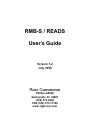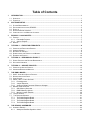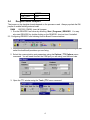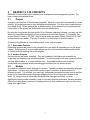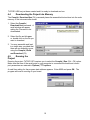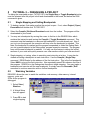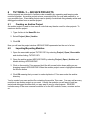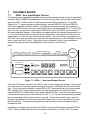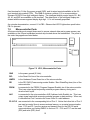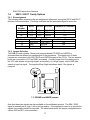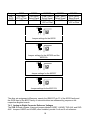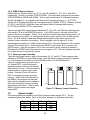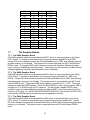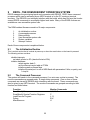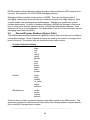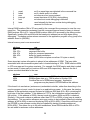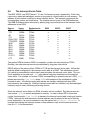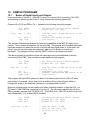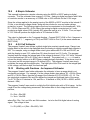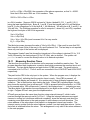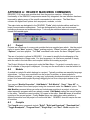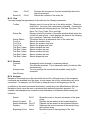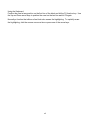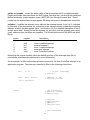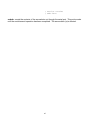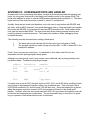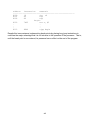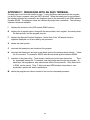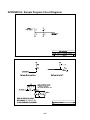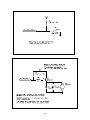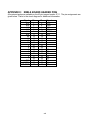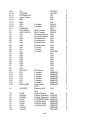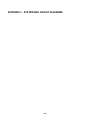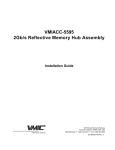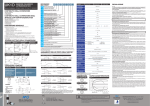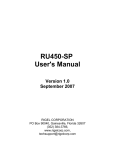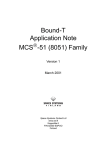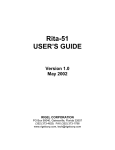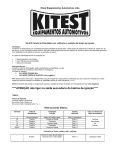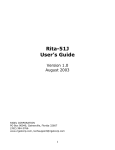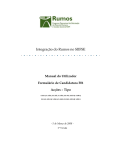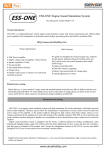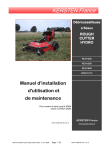Download RMB-S / READS User`s Guide
Transcript
RMB-S / READS User’s Guide Version 1.2 July 1998 RIGEL CORPORATION PO Box 90040 Gainesville, FL 32607 (352) 373-4629 FAX (352) 373-17106 www.rigelcorp.com Copyright (C) 1998 by Rigel Corporation. All rights reserved. No part of this document may be reproduced, stored in a retrieval system, or transmitted in any form, or by any means, electronic, mechanical, photocopying, recording, or otherwise, without the prior written permission of Rigel Corporation. The abbreviation PC used throughout this guide refers to the IBM Personal Computer or its compatibles. IBM PC is a trademark of International Business Machines, Inc. Warranty RIGEL CORPORATION - CUSTOMER AGREEMENT 1. Return Policy. If you are not satisfied with the items purchased, prior to usage, you may return them to Rigel Corporation within thirty (30) days of your receipt of same and receive a full refund from Rigel Corporation. You will be responsible for shipping costs. Please call (904) 373-4629 prior to shipping. A refund will not be given if the READS package has been opened. 2. READS License. The READS being purchased is hereby licensed to you on a non-exclusive basis for use in only one computer system and shall remain the property of Rigel Corporation for purposes of utilization and resale. You acknowledge you may not duplicate the READS for use in additional computers, nor may you modify, disassemble, translate, sub-license, rent or transfer electronically the READS from one computer to another, or make it available through a timesharing service or network of computers. Rigel Corporation maintains all proprietary rights in and to the READS for purposes of sale and resale or license and re-license. BY BREAKING THE SEAL AND OTHERWISE OPENING THE READS PACKAGE, YOU INDICATE YOUR ACCEPTANCE OF THIS LICENSE AGREEMENT, AS WELL AS ALL OTHER PROVISIONS CONTAINED HEREIN. 3. Limited Warranty. Rigel Corporation warrants, for a period of sixty (60) days from your receipt, that READS disks, hardware assembled boards and hardware unassembled components shall be free of substantial errors or defects in material and workmanship which will materially interfere with the proper operation of the items purchased. If you believe such an error or defect exists, please call Rigel Corporation at (904) 373-4629 to see whether such error or defect may be corrected, prior to returning items to Rigel Corporation. Rigel Corporation will repair or replace, at its sole discretion, any defective items, at no cost to you, and the foregoing shall constitute your sole and exclusive remedy in the event of any defects in material or workmanship. THE LIMITED WARRANTIES SET FORTH HEREIN ARE IN LIEU OF ALL OTHER WARRANTIES, EXPRESSED OR IMPLIED, INCLUDING, BUT NOT LIMITED TO, THE IMPLIED WARRANTIES OF MERCHANTABILITY AND FITNESS FOR A PARTICULAR PURPOSE. YOU ASSUME ALL RISKS AND LIABILITY FROM OPERATION OF ITEMS PURCHASED AND RIGEL CORPORATION SHALL IN NO EVENT BE LIABLE FOR DAMAGES CAUSED BY USE OR PERFORMANCE, FOR LOSS PROFITS, PERSONAL INJURY OR FOR ANY OTHER INCIDENTAL OR CONSEQUENTIAL DAMAGES. RIGEL CORPORATION’S LIABILITY SHALL NOT EXCEED THE COST OF REPAIR OR REPLACEMENT OF DEFECTIVE ITEMS. IF THE FOREGOING LIMITATIONS ON LIABILITY ARE UNACCEPTABLE TO YOU, YOU SHOULD RETURN ALL ITEMS PURCHASED TO RIGEL CORPORATION. 4. Board Kit. If you are purchasing a board kit, you are assumed to have the skill and knowledge necessary to properly assemble same. Please inspect all components and review accompanying instructions. If instructions are unclear, please return the kit un-assembled for a full refund or, if you prefer, Rigel Corporation will assemble the kit for a fee of $100.00. You shall be responsible for shipping costs. The foregoing shall apply only where the kit is un-assembled. In the event the kit is partially assembled, a refund will not be available, however, Rigel Corporation can, upon request, complete assembly for a fee based on an hourly rate of $50.00. Although Rigel Corporation will replace any defective parts, it shall not be responsible for malfunctions due to errors in assembly. If you encounter problems with assembly, please call Rigel Corporation at (904) 373-4629 for advice and instruction. In the event a problem cannot be resolved by telephone, Rigel Corporation will perform repair work, upon request, at the foregoing rate of $50.00 per hour. 5. Governing Law. This agreement and all rights of the respective parties shall be governed by the laws of the State of Florida. Table of Contents 1 INTRODUCTION............................................................................................................................................... 1 1.1 1.2 2 SOFTWARE SETUP ......................................................................................................................................... 3 2.1 2.2 2.3 2.4 2.6 3 OVERVIEW ...................................................................................................................................................... 1 PARTS LIST ..................................................................................................................................................... 2 SYSTEM REQUIREMENTS ................................................................................................................................. 3 SOFTWARE INSTALLATION, READS51 ............................................................................................................. 3 START UP ....................................................................................................................................................... 3 DAUGHTER BOARD JUMPERS ........................................................................................................................... 4 VERIFYING THAT THE MONITOR IS LOADED ....................................................................................................... 5 READS51 V 3.00 CONCEPTS.......................................................................................................................... 7 3.1 PROJECT ........................................................................................................................................................ 7 3.1.1 Executable Projects.............................................................................................................................. 7 3.1.2 Archive Projects ................................................................................................................................... 7 3.2 MODULE ......................................................................................................................................................... 7 4 TUTORIAL 1 -- EXECUTABLE PROJECTS .................................................................................................... 8 4.1 4.2 4.3 4.4 4.5 5 TUTORIAL 2 -- DEBUGGING A PROJECT ................................................................................................... 11 5.1 5.2 6 SINGLE-STEPPING AND SETTING BREAKPOINTS .............................................................................................. 11 W ATCHING VARIABLES .................................................................................................................................. 11 TUTORIAL 3 -- ARCHIVE PROJECTS .......................................................................................................... 13 6.1 6.2 7 CREATING AN EXECUTABLE PROJECT .............................................................................................................. 8 ADDING A MODULE .......................................................................................................................................... 8 BUILDING THE PROJECT................................................................................................................................... 9 DOWNLOADING THE PROJECT INTO MEMORY.................................................................................................. 10 RUNNING THE PROJECT ................................................................................................................................. 10 CREATING AN ARCHIVE PROJECT ................................................................................................................... 13 IMPORTING/EXPORTING MODULES ................................................................................................................. 13 THE RMB-S BOARD ...................................................................................................................................... 14 7.1 UIOD - USER INPUT/OUTPUT DEVICES .......................................................................................................... 14 7.2 MICROCONTROLLER PORTS ........................................................................................................................... 15 7.3 CHIP OPTIONS .............................................................................................................................................. 16 7.4 80515 / 80517 FAMILY OPTIONS .................................................................................................................. 17 7.4.1 Pin assignment................................................................................................................................... 17 7.4.2 Jumper Selection................................................................................................................................ 17 7.4.3 Analog-to-Digital Converter Reference Voltages ............................................................................... 18 7.5 MEMORY CONFIGURATION ............................................................................................................................. 19 7.5.1 8051 Memory Overview...................................................................................................................... 19 7.5.2 RMB-S Memory Options..................................................................................................................... 20 7.5.3 Memory Jumper Selection.................................................................................................................. 20 7.6 SYSTEM HEADER .......................................................................................................................................... 20 7.7 THE DAUGHTER BOARDS .............................................................................................................................. 21 7.7.1 The DA84 Daughter Board................................................................................................................. 21 7.7.2 The DA68 Daughter Board................................................................................................................. 21 7.7.3 The DA44 Daughter Board................................................................................................................. 21 7.7.4 The DA40 Daughter Board................................................................................................................. 22 8 THE READS51 ASSEMBLER ........................................................................................................................ 23 8.1 ASSEMBLY ERRORS ...................................................................................................................................... 23 8.1.1 Attempt to Redefine Symbol or Label................................................................................................. 23 8.1.2 8.1.3 8.1.4 8.1.5 8.1.6 8.1.7 8.1.8 8.1.9 8.1.10 8.1.11 8.1.12 9 Incorrect Symbol or Label................................................................................................................... 23 Incorrect Operand .............................................................................................................................. 23 Attempt to Branch Out of Bounds....................................................................................................... 23 Unresolved Operand(s) ...................................................................................................................... 23 Undecodable Line............................................................................................................................... 23 Operand(s) Out of Range................................................................................................................... 23 Incorrect Operand Types.................................................................................................................... 24 Incorrect Register Use........................................................................................................................ 24 Incorrect Constant .............................................................................................................................. 24 Odd or Out-of-Range Address ........................................................................................................... 24 Undefined Symbol .............................................................................................................................. 24 RROS - THE ROM-RESIDENT OPERATING SYSTEM ................................................................................ 25 9.1 9.2 9.3 9.4 THE INITIALIZATION ROUTINE ......................................................................................................................... 25 THE COMMAND PROCESSOR ......................................................................................................................... 25 DEBUG FUNCTIONS ....................................................................................................................................... 27 GENERAL PURPOSE ROUTINES (SYSTEM CALLS)............................................................................................ 28 9.5 9.6 SYSTEM VARIABLES ...................................................................................................................................... 29 THE INTERRUPT VECTOR TABLE .................................................................................................................... 31 Serial Communication 10 chkbrk ................................................................................................................................ 28 SAMPLE PROGRAMS ................................................................................................................................... 32 10.1 10.2 10.3 10.4 10.5 10.6 10.7 10.8 10.9 10.10 10.11 10.12 BASICS OF DIGITAL INPUTS AND OUTPUTS ................................................................................................. 32 A KEYLESS ENTRY (DIGITAL UNLOCK) SYSTEM.......................................................................................... 33 USING SUBROUTINES ................................................................................................................................ 34 USING THE SLR2016 INTELLIGENT DISPLAY .............................................................................................. 34 RUNNING LIGHTS ...................................................................................................................................... 34 USING INTERNAL TIMERS .......................................................................................................................... 34 USING INTERRUPTS................................................................................................................................... 34 A SIMPLE VOLTMETER .............................................................................................................................. 35 A 0-5 VOLT VOLTMETER ........................................................................................................................... 35 W ORKING WITH FRACTIONS - AN IMPROVED VOLTMETER .......................................................................... 35 MEASURING REACTION TIMES ................................................................................................................... 36 RUNNING IN THE USER MODE ................................................................................................................... 37 11 8051 FAMILY CHIP MANUFACTURERS....................................................................................................... 38 12 SOFTWARE VENDORS ................................................................................................................................. 39 13 BIBLIOGRAPHY ............................................................................................................................................. 40 JOURNALS ............................................................................................................................................................. 40 BOOKS .................................................................................................................................................................. 40 HARDWARE DESIGN ............................................................................................................................................... 40 APPENDICES ............................................................................................................................................................. I APPENDIX A: READS51 MAIN MENU COMMANDS ............................................................................................. II A.1 PROJECT .........................................................................................................................................................II A.2 MODULE ..........................................................................................................................................................II A.3 COMPILE ..........................................................................................................................................................II A.4 VIEW .............................................................................................................................................................. III A.5 TOOLS ............................................................................................................................................................ III A.5.1 Editor ....................................................................................................................................................iii A.5.2 TTY.......................................................................................................................................................iii A.5.3 Assembler ............................................................................................................................................iii A.5.4 Project ..................................................................................................................................................iii A.5.5 Compile Errors .....................................................................................................................................iii A.6 OPTIONS......................................................................................................................................................... III A.7 W INDOW ......................................................................................................................................................... III A.8 HELP .............................................................................................................................................................. III APPENDIX B: READS EDITOR ..............................................................................................................................IV B.1 READS51 EDITOR OVERVIEW ....................................................................................................................... IV B.2 FILE MENU ..................................................................................................................................................... IV B.2.1 Edit Menu .............................................................................................................................................iv B.2.2 View...................................................................................................................................................... v B.2.3 Window................................................................................................................................................. v B.2.4 Navigate ............................................................................................................................................... v B.3 MISCELLANEOUS EDIT AND NAVIGATION KEYS................................................................................................. VI B.4 HIGHLIGHTING TEXT ....................................................................................................................................... VI B.4.1 Highlighting the Current Word ..............................................................................................................vi B.4.2 Highlighting a Block of Characters .......................................................................................................vi B.4.3 Highlighting a Block of Lines ................................................................................................................vi APPENDIX C: GENERAL PURPOSE ROUTINES (SYSTEM CALLS) ................................................................VIII APPENDIX D: HOW BREAKPOINTS ARE HANDLED .........................................................................................XII APPENDIX E: HOW TRACING IS HANDLED ..................................................................................................... XIV APPENDIX F: DEBUGGING WITH AN ASCII TERMINAL................................................................................... XV APPENDIX G: THE SOFTWARE DEVELOPMENT CYCLE ............................................................................... XVI APPENDIX H: SAMPLE PROGRAM CIRCUIT DIAGRAMS ............................................................................ XVIII APPENDIX I: RMB-S BOARD HEADER PINS.................................................................................................. XXI APPENDIX J: BILL OF MATERIALS ................................................................................................................ XXII APPENDIX K: BOARD LAYOUT ....................................................................................................................... XXV APPENDIX L: SYSTEM AND CIRCUIT DIAGRAMS ....................................................................................... XXVI 1 1.1 INTRODUCTION Overview The RMB-S prototyping board and READS (Rigel’s Embedded Applications Development System) constitute a complete system for developing embedded control applications. Efficient software development and rapid hardware prototyping are combined in a single integrated development environment. The prototyping board is designed to communicate with a PC (IBM PC or compatible) acting as a host. The host-to-board communications are carried out through a serial port (COM1 or COM2). The host-based development system READS is a menu-driven environment with an editor, assembler, debugger, and PC-to-board communications software. The ROM Resident Operating System (RROS) includes an operating system, a monitor system and user-accessible system calls for control and communication support. The RROS monitor may be used to communicate with an ASCII terminal when the PC (IBM PC or compatible) host is unavailable. RMB-S uses daughter boards to accommodate a wide variety of 8051 microcontrollers. The daughter boards accommodate the following of pin configurations: DA84 for Siemens 80517 family in 84-pin PLCC format; DA68 for Siemens 80515 family in 68-pin PLCC format; and DA44 for the 8052 family in 44-pin PLCC format including the new INTEL chip the 80C251; and the DA40 for the 8052 family in the 40 pin dip package. The instruction set of these microcontrollers are supersets of the MCS-51 instruction set. The RMB-S uses external RAM during the development cycle. Once an application program is developed, it may be permanently placed in EPROM. With an application-specific program installed, the RMB-S may be used to emulate an embedded controller. Prototyping components consisting of push buttons, dip switches, light emitting diodes (LED), numerical displays, potentiometers, and a speaker are used for emulating control application inputs and outputs. These components are referred to as the User Input Output Devices (UIOD). There are two solderless breadboard terminal strips, one connected to the prototyping components and the other to the microcontroller ports and control lines, plus a large solderless breadboard. These provide flexibility for connecting prototyping components to the microcontroller lines, and for developing and debugging user-designed analog and digital application circuits. The source code of the user-accessible systems calls is provided. These routines as well as all examples in the User’s Guide and in the distribution diskettes may be used or incorporated into applications by the registered buyer without any royalties, fees, or limitations. Rigel Corporation is not responsible for the suitability or correctness of the example software. Refer to the warranty for additional information. 1.2 Parts List Your RMB-S / READS package includes the following: RMB-S Board 1. RMB-S motherboard. 2. RMB-S / READS User’s Guide. 3. A 32K EPROM with RROS (ROM Resident Operating System), 32K RAM. 4. Four daughter boards (DA40, DA44, DA68, and DA84), the DA68 populated with the 80C535. 5. Assembly Instructions (for unassembled kits only). 6. A serial modem cable and adapter. 7. 9 Volt 500mA power source (for US sales only). READS Software 1. The Integrated Development System Package including an editor, a cross-assembler, and PC to board communications software. 2. R-Host ASCII terminal emulator. 3. 8031 chip simulator 3. Sample software. 4. Source code for user-accessible system calls. 2 2 2.1 SOFTWARE SETUP System Requirements READS51 is designed to work with an IBM PC or compatible, 386 or better, running Windows 95 or Windows NT. 2.2 Software Installation, READS51 Place the CD-ROM in your drive. Go to the Rigel Products | 8051 Software | READS51 | and select whether you wish to use the DOS or the WIN95/NT version of the software. Click on the exe file and the program will begin to load in your system. Follow the standard install directions answering the questions with the appropriate answers This user’s manual is for the WIN95/NT version of the software. The DOS User’s Manual can be found on the CD-ROM. 2.3 Start up If you purchased a built RMB-S board, it is already set up to run the demo programs. The following are the factory settings. Memory 1. The RROS EPROM in U5. Jumper SEP removed. 2. A 32K RAM (62256) in U6. The two jumpers configured as RAM (right position). 3. U7 and U8 are not used by the demo programs. If populated, place jumpers to specify either RAM or EPROM devices. Slide switch S16 should be in the MON(ITOR) position. USER P2 P1 D10 D11 MON TXD AUX 9VAC RXD AUX HWPD/ PE\ SWD VCC 62256 VAREF RAM RAM EPROM VAGND 27C256 EPROM SEP RAM EPROM GND RESET Y1 U11 U5 U6 Vcc Remove for VBB Remove for HWPD EA Figure 2.1 Default Jumper Settings with the 80C535 Processor Jumpers in VAREF and VAGND populated. These are used for the analog-to-digital converters. The settings of jumpers PE\ SWD and HWPD\ depend on the processor used. For the demo programs use the following settings. 3 Jumper PE# / SWD HWPD# 2.4 80C535 GND Removed Daughter Board Jumpers The jumper on the daughter boards depend on the processor used. Always populate the EA\ jumper to enable fetching external code. DA68 80C535, (CMOS): insert all jumpers. 1. Run the READS51 host driver by selecting Start | Programs | READS51. You may also start READS51 by double clicking on the READS51 short cut icon if installed. 2.5 Configuring READS51 and Initiating Host-to-Board Communications 1. Press the Projects | New | Executable | a new project window will open where you can select the board and processor you are using. 2. Select the communication port parameters using the Options | TTY Options menu command. You will need to select the COM port you are using, and the baud rate. 3. Open the TTY window using the Tools | TTY menu command. 4 4. You can confirm the board is working by pushing the reset button on the board. The appropriate processor should show in the TTY window. (8031/8032 will show 8052 5. monitor program, 80C535 will show 80515 monitor program) 80515 monitor program 2.6 Verifying that the Monitor is Loaded Make sure the TTY window is active, clicking the mouse inside the TTY window to activate it if necessary. Then type the letter ‘H’ (case insensitive) to verify that the monitor program is responding. The ‘H’ command displays the available single-letter commands the monitor will recognize. The READS monitors use single-letter commands to execute basic functions. Port configurations and data, as well as memory inspection and modifications may be accomplished by the monitor. Most of the single-letter commands are followed by 4 hexadecimal digit addresses or 2 hexadecimal digit data bytes. The list of monitor commands is displayed with the H command while the monitor program is in effect. The H command displays the following table. B C D D D G H K L xxxx xxxx-xxxx xx-xx xx=nn xx-xx=nn xxxx sets Break point at address xxxx displays Code memory displays internal Data ram modifies internal Data ram fills a block of internal Data ram Go - starts executing at address xxxx Help - displays monitor commands Kills (removes) break point down Loads Intel hex file into memory 5 P P R S S S S X X X x x=nn xx-xx xx=nn xx-xx=nn xxxx-xxxx xxxx=nn xxxx-xxxx=nn displays data on Port x modifies data on Port x to nn displays the contents of the Registers displays Special function register addresses displays Special function registers modifies Special function registers fills Special function registers displays eXternal memory modifies eXternal memory fills eXternal memory A single-letter command may be followed by up to 3 parameters. The parameters must be entered as hexadecimal numbers. Each ’x’ above represents a hexadecimal digit (characters 0..9, A..F). Intermediate spaces are ignored. Alphabetic characters are converted to upper case. The length of the command string must be 16 characters or less. The command syntax is: Letter [address][-address][=data]<CR>. 6 3 READS51 V 3.00 CONCEPTS READS51 introduces a project-oriented code development and management system. The new concepts are defined below. 3.1 Project A project is a collection of files managed together. Each file in a project corresponds to a code module. All projects are kept in their individual subdirectories. You may copy or save projects as a single entity. When saved under a different name, a new subdirectory is created and all components of the project are duplicated in the new subdirectory. By using the long names provided by the 32-bit Windows operating systems, you may use this feature to keep different versions of your software in a controlled manner. For example, the project “Motor Control 07-20-1997” may be saved under the name “Motor Control 07-25-1997” as new features are added. This way, if needed, you may revert to an older version. A project may either be an “executable project” or an “archive project.” 3.1.1 Executable Projects Executable projects are meant to be compiled into code which is eventually run on the target system. Components of an executable project are the code modules containing subroutines or functions which make up the entire program. 3.1.2 Archive Projects Archive projects are never compiled. They are intended to facilitate code reusability by organizing and keeping code modules together. An archive project acts as a repository which you may add modules to, or copy modules from. Executable projects can be quickly constructed using already written and debugged modules from an archive project. 3.2 Module A module is a single file which belongs to a project. Typically modules are assembly language subroutines. You may copy modules from one project to another, or share modules in different projects. For example, you may copy a previously developed module from an archive project to an executable project by simply dragging its icon from one project window to the other. By using existing or previously developed and debugged modules, you may significantly improve code reusability, much in the same manner as libraries. Reusing modules differs from using library functions of existing routines in that modules are kept in source form rather than object form. 7 4 TUTORIAL 1 -- EXECUTABLE PROJECTS A project is a collection of code modules which are grouped together. READS51 uses two different kinds of projects, executable projects and archive projects. An executable project is a collection of modules which are compiled together to form one executable program. An archive project is a collection of modules that are grouped together to make retrieval from storage easier. We will first create an executable project. We will explain creating archive projects in a later section. 4.1 Creating an Executable Project 1. Select Project | New | Executable 2. A New Project box will open up. 3. In the Name/Dir box type Tutor1. You may also browse the available selections by clicking on the hand icon and looking in the work directory. 4. Select the processor and board you are using in the HW Configuration boxes. 5. Click OK 6. Click Yes to "A directory with that name exists. Do you want to use it ?" 7. A project window box will open which shows TUTOR1.RPJ represented as the root of a tree. Next, we will add a module to it. 4.2 Adding a Module A module is a block of code which is saved in a single source file. To add a module to the executable project TUTOR1.RPJ, make sure that the project window is open. If the project window is not open, select Project | Open | Executable and double click on TUTOR1.RPJ. Now, you can add a module. 1. Select Module | Add Module. A New Code Module window will appear. 2. Type Tutor.asm in the Filename box, or click on 8 the hand icon and select Tutor.asm file from the list. 3. In the Name box type a short description for the module. 4. Select as the main module. 5. Click OK Tutor.asm has been added. It appears as a branch of the project TUTOR1.RPJ. The language box in the New Code Module window shows that the module will be in Assembly. Currently READS51 only supports assembly language programming. 4.3 Building the Project 1. Double click on the Tutor.asm module. A READS Editor box with the program opens up. 2. Click on the right mouse button and select Build from the sub-menu items displayed. 3. The READS Status Bar says Congratulations! No assembly errors found. 4. Now let’s add an error. Add an "e" at the end of the first mov statement so that it reads move. 5. Right click and select Build in the READS editor box again. 6. The READS Error Dialog box opens up and reports an Illegal Op Code in line 18 and Line 18 in the READS Editor will be highlighted. 7. In the READS Editor correct line 18 by removing the "e", we added. 8. Right click and select Build in the READS editor box again. The project will build without errors. 9 TUTOR1.HEX has just been created and it is ready to download and run. 4.4 Downloading the Project into Memory The Compile | Download Hex (F4) command places the assembled instructions into the code memory of the microcontroller model. 1. Select the Compile | Download Hex command. A small window will appear asking the File name to be downloaded. 2. Select the file and hit open or, double click on the file you want to download. 3. You may assemble and load in a single step, provided that there are no assembly errors, using the Compile | Build and Download (F9) 4.5 Running the Project Running the project TUTOR1.RPJ requires you to select the Compile | Run (Ctrl + F8) option. Make sure that one of the serial ports on your computer is connected the board and correct port parameters are entered in Options | TTY options. A small box asking for the program start address appears. Enter 8000 and press OK. The program will now be running on your board. 10 5 TUTORIAL 2 -- DEBUGGING A PROJECT To debug the executable project TUTOR1.RPJ, the Single-Step or Toggle Breakpoint option must be selected after the project is built and downloaded to the board, but before the RUN command is given. 5.1 Single-Stepping and Setting Breakpoints 1. To debug a project, first make sure that the project is open. If not, select Project | Open | Executable and double click TUTOR1.RPJ. 2. Select the Compile | Build and Download mode from the toolbar. The program will be downloaded to your board. 3. You may set a breakpoint by moving the cursor to the line in the READS Editor which contains the instruction and issuing the Compile | Toggle Breakpoint command. This command sets the breakpoint or removes the breakpoint if one was already set. Now if you try to run the program, the execution will stop once the breakpoint is reached. This state, the breakpoint is reached and the program suspended, is called the Debug State. If you set a new breakpoint in the Debug state, program execution resumes. The program runs until the new breakpoint is reached. You may use this feature to debug the critical sections of your code and quickly execute over other sections which you know work well. 4. Single stepping, or tracing, refers to executing one instruction at a time. It may also be viewed as having a breakpoint at each instruction. Use the Compile | Single Step command. READS asks for the address of the first instruction. This is the first breakpoint. Select 8000 to stop at the first instruction. Now repeatedly press F8 to observe the flow of the program. READS is in the Debug state throughout single stepping. You may toggle a breakpoint and execute until the new breakpoint, or simply issue the Assemble | Run command to continue execution with no further breakpoints. 5.2 Watching Variables READS51 allows the user to watch the variables, code memory, data memory, internal memory, ports and SFRs as the program is debugged. 1. Select View | Watches 2. A Watch Setup box will appear. 3. Press F8 to start single-stepping. 11 4. You can watch the program single step through the code by looking at the READS Editor window or you can select which variables to watch as the code runs. 12 6 TUTORIAL 3 -- ARCHIVE PROJECTS Archive projects are intended to facilitate code reusability by organizing and keeping code modules together. An archive project acts as a repository that you may add modules to, or copy modules from. Executable projects can be quickly constructed using already written and debugged modules from an archive project. 6.1 Creating an Archive Project An archive project is used to store source code that may then be used for other projects. To create an archive project: 1. Type Archive in the Name/Dir box 2. Select Project | New | Archive 3. Click OK Now you will see the project window ARCHIVE.RAR represented as the root of a tree. 6.2 Importing/Exporting Modules 1. Open the executable project TUTOR1.RPJ by selecting Project | Open | Executable and double clicking TUTOR1.RPJ 2. Open the archive project ARCHIVE.RAR by selecting Project | Open | Archive and double clicking ARCHIVE.RAR 3. Click on the module Tutor.asm and hold the left mouse button down while you are dragging toward ARCHIVE.RAR. When the archive project name is highlighted release the mouse button 4. Click OK meaning that you want to make duplicate of Tutor.asm under the archive directory. You’ve created your own archive file containing the module Tutor.asm. You may add as many modules to an archive project as you want. Usually the modules you will want to add are tested and debugged modules that you may want to use for other projects. READS51 includes many of the more common modules in for the A/D routines, timers, counters and so on. 13 7 THE RMB-S BOARD 7.1 UIOD - User Input/Output Devices The development of application-specific microcontroller based prototype circuits is significantly simplified with the RMB-S breadboard area, the two terminal strips, and the user input/output devices (UIOD). UIODs include 14 light emitting diodes (LED), marked L0 to L5 and Bar Display 0 to 7, 2 seven-segment numeric displays, marked DISPLAY LOW and DISPLAY HIGH, and a speaker as output devices. The 54-post solderless terminal strip located just above the UIODs contains 14 posts, marked LEDs 0 to 5 and Bar Display 0 to 7, for the LEDs. Also, 14 posts, grouped into 2 sets marked HIGH DIGIT and LOW DIGIT, are connected to the seven-segment displays. Each display has segments with the standard designations a to g. The output devices are in a common anode configuration, meaning that their anodes are connected to +5 Volts (Vcc) by current-limiting resistors. An output device, say segment d of DISPLAY LOW, may be turned on by linking the corresponding post on the solderless terminal strip to power ground (0 Volts). The power ground is available on the 54-post solderless terminal strip placed above the breadboard, at two positions, both marked GND. BAR DISPLAY LEDS POTS SPEAKER 7 6 5 4 3 210 7 6 54 3210 5 4 3 210 3 210 1 PUSHBUTTONS 7 6 5 43 210 HIGH DIGIT CLR\ BL\ A1 A0 WR\ DIP SWITCH 6 543210 g fedcba SPEAKER LOW DIGIT gfedcba JP1 D3 76543210 R1 POT3 POT2 POT1 POT0 R2 SLR2016 U2 SS 76543210 L5 L2 L4 L1 L3 L0 D2 U1 HIGH PB7 PB6 PB5 PB4 PB3 PB2 PB1 LOW PB0 Figure 7.1 UIODs -- User Input/Output Devices There are 16 switches, as part of the UIODs, to be used as digital input devices. Each switch has one terminal connected to power ground, and the other available at the 54-post terminal strip. The 8 push button switches, marked PB0 to PB7, terminate at the set of posts marked PB. Similarly, the 8 toggle switches which are implemented by an 8 contact DIP switch marked SW DIP-8, are terminated at the posts marked DIP-SW. Care should be taken not to connect these output posts to the power posts VCC, V1, or V2, since closing (making contact) the corresponding switch will short power to ground. Output devices sink current, and are therefore appropriate to drive the microcontrollers input ports. No pull-up resistors are used with the switches. If required by the application, pull-up resistors may be added using the breadboard area. In addition to the digital input devices, the UIODs contain 4 potentiometers, marked POT0 to POT3. Each potentiometer has one fixed terminal connected to +5 Volts (VCC), the other 14 fixed terminal to 0 Volts (the power ground GND), and its wiper terminal available at the 54post terminal strip marked POTs. The RMB-S contains a socket (U1) to accommodate a Siemens SLR2016 four-digit intelligent display. The intelligent display control inputs CL\, BL\, A0, A1 and WR\ are available on the terminal. The data inputs to the intelligent display are shared with the seven-segment display high digit. U1 is not normally populated. As a simple demonstration, connect L0 to PB0. Observe that LED 0 lights when push button PB 0 is pressed. 7.2 Microcontroller Ports All microcontroller ports except those used to access external data and program memory are available on the 54-post solderless terminal strip located above the breadboard. The posts in the order they appear are listed below. JP12 P8.3 P8.2 P8.1 P8.0 P7.0 P4.7 P4.6 P4.5 P4.4 P4.3 P4.2 P4.1 P4.0 P6.7 P6.6 P6.5 P6.4 P6.3 P6.2 P6.1 P6.0 P5.7 P5.6 P5.5 P5.4 P5.3 P5.2 P5.1 P5.0 VAREF VAGND GND RO\ HWPO\ PE\ PSEN\ ALE P3.5 P3.4 P3.3 P3.2 TXD RXD P1.7 P1.6 P1.5 P1.4 P1.3 P1.2 P1.1 P1.0 P7.7 P7.6 P7.5 P7.4 P7.3 P7.2 P7.1 JP13 VCC V1 V2 GND JP14 BREADBOARD Figure 7.2 JP12, Microcontroller Ports GND is the power ground (0 Volts). RO\ is the Reset Out line of the microcontroller. HWPD\ is the Hardware Power Down line of the microcontroller. PE\ is the PE\ SWD (Power saving modes Enable / Start WatchDog timer) line of the microcontroller. PSEN\ is connected to the PSEN\ (Program Segment Enable) pin of the microcontroller. This is an output signal requesting external program memory during an instruction fetch cycle. ALE is connected to the microcontrollers ALE (Address Latch Enable) pin. This is an output signal used while accessing external program or data memory. When set, it indicates that Port 0 contains the lower 8 bits of a valid address. P3.2-P3.5 are connected to the corresponding bits of Port 3. Notice that other bits of Port 3 are used as control lines to access external memory or as serial communication lines. P3.0 and P3.1 are the receive and transmit lines for the RS-232 serial communications port linking RMB-S to the host PC. P3.6 and P3.7 are the read (RD\) and write (WR\) lines. 15 TXD is connected to the transmit line of the RS-232 port connected to the host. RXD is connected to the receive line of the RS-232 port connected to the host. P7.0-P7.7 are connected to the bits of Port 7. P4.0-P4.7 are connected to the bits of Port 4. P6.0-P6.7 are connected to the bits of Port 6. P5.0-P5.7 are connected to the bits of Port 5. P1.0-P1.7 are connected to the bits of Port 1. VAGND is connected to the microcontrollers VAGND pin. It provides the lower reference voltage to the analog-to-digital converter. A jumper labeled VAGND, when installed, connects VAGND to the power ground (GND). If a reference voltage other than 0 Volts is desired, the jumper should be removed and the new reference voltage should be supplied at the VAGND post. VAREF is connected to the microcontrollers VAREF pin. It provides the higher reference voltage to the analog-to-digital converter. A jumper labeled VAREF, when installed, connects VAREF to +5 Volts, regulated by a separate voltage regulator. If a reference voltage other than +5 Volts is desired, the jumper should be removed and the new reference voltage should be supplied at the VAREF post. P8.0-P8.3 are connected to the bits of Port 8. VCC is the +5 Volt supply. V1 is the unregulated voltage from the main power supply, about 12 Volts. V2 is the unregulated negative supply from the MAX232 chip, about -10 Volts. GND is the power ground (0 Volts). As a demonstration, connect the posts TXD and RXD to L0 and L1. Observe the state of L0 and L1 while RMB-S and the PC host communicate, for example, during issuing various monitor commands. Recall that the LEDs will light when the TXD and RXD signals are low. This arrangement is useful to verify that serial communications are operational. 7.3 Chip Options The RMB-S prototyping and evaluation board accommodates the 8051 family of microcontrollers. The microcontrollers are placed in daughter boards which are plugged in to the RMB-S. This configuration allows the same motherboard to be used with a wide variety of 8051 family products. The following is a partial list of microcontrollers which may be used with the RMB-S: 8031/ 80C31 8032/ 80C32 83C51/83C52 87C51/87C52 8052AH BASIC and 80C251 from INTEL 80C320 from Dallas Semiconductor 80535/80515, 80C535/80C515/80C515A from Siemens 80C537/80C517/80C517A also from Siemens 16 SAB C500 series from Siemens 7.4 80515 / 80517 Family Options 7.4.1 Pin assignment The following tables summarize the pin assignment differences among the 80515 and 80517 families of microcontrollers. The # sign indicates that the associated signal is active low. Pin Number 4 37 68 Pin Number 4 60 69 80535 80C535 80C515A VPD VBB VCC PE# VCC VCC 80C537 PE# /SWD GND OWE Available on Terminal? PE# / SWD VCC HWPD# 80C517A PE# / SWD HWPD# OWE Yes No Yes Available on Terminal ? Yes Yes No 7.4.2 Jumper Selection The RMB-S board contains 2 three-post jumpers labeled PE\ SWD and HWPD\ to accommodate the different pin assignments of the processors. The center post of these jumpers are connected to the PE# / SWD and HWPD# signals of the CPUs. The two extreme posts are connected to VCC and GND, as marked. A single jumper from the center post to the VCC side selects a logic high signal, and similarly, to a single jumper on the GND side selects a logic low signal. The signal will float (high-impedance state) if the jumper is removed. 9VAC HWPD/ PE\ SWD VCC VAREF VAGND GND RESET Y1 U11 Vcc Remove for VBB Remove for HWPD EA 7.3 PE\SWD and HWPD jumpers Note that these two signals are also available on the solderless terminal. The PE# / SWD signal is internally set to logic 1 with a pull-up resistor. If the application circuit is to provide the signals, the jumpers should be removed. The table below shows the jumper configurations for various 535 and 537 microcontrollers. 17 Jumper PE# / SWD HWPD# 80535 (PD input) VCC or Float VCC 80C535 (PE# input) Select Signal VCC 80C515A (PE# / SWD) Select Signal (HWPD# input) VCC or Float 80C537 (PE# / SWD) Select Signal GND 80C517A (PE# / SWD) Select Signal (HWPD# input) VCC or Float HWPD/ PE\ SWD VCC VAREF VAGND GND RESET Jumper settings for the 80535 HWPD/ PE\ SWD VCC VAREF VAGND GND RESET Jumper settings for the 80C535 and the 80C515A HWPD/ PE\ SWD VCC VAREF VAGND GND RESET Jumper settings for the 80C537 HWPD/ PE\ SWD VCC VAREF VAGND GND RESET Jumper settings for the 80C517A The other pin assignment differences, namely the VBB/VCC pin 37 of the 80535 family and the OWE input of the 80537 family of microcontrollers are addressed by jumpers on the respective daughter boards. 7.4.3 Analog-to-Digital Converter Reference Voltages The RMB-S board contains 4 two-post jumpers labeled VAREF, VAGND, TXD AUX, and RXD AUX. Jumpers VAREF and VAGND, when installed, provide 5 volt and 0 volt reference 18 voltages to the microcontrollers’ analog-to-digital converters. When external reference voltages are to be used, remove these jumpers and connect the reference voltages to the posts on the solderless terminal strip. USER P2 P1 MON TXD AUX RXD AUX PE\ SWD VCC HWPD/ VAREF VAGND RAM EPROM RAM EPROM RAM SEP EPROM GND 7.4 A/D and AUX Jumpers The jumpers TXD AUX and RXD AUX, when installed, connect the second serial port of the 80517 transmit and receive signals (P6.2 and P6.1) to the auxiliary serial port driver. If port bits P6.1 and P6.2 are to be used as general purpose input/output ports, these jumpers should be removed. 7.5 Memory Configuration 7.5.1 8051 Memory Overview The 8051 family of microcontrollers address 64 kilobytes of program memory and 64 kilobytes of external data memory. The microcontroller may read from both external data memory and external code memory using the movx and movc instructions. The microcontroller may write to external data memory but may not write to external code memory. It is possible, therefore, to have up to 128 kilobytes of external memory. The microcontroller pin Program Segment Enable (PSEN\) is activated (made logic 0) when a byte is to be read from external program memory, and pin Read (RD\), when a byte is to be read from external data memory. By combining these signals by an and gate (PSEN\ AND RD\), the same physical 64-kilobyte memory block is made to appear as both external code and data memory. The default RMB-S configuration overlaps external data and code memory blocks by combining PSEN\ and RD\ in this manner. That is, code may be written to the single overlapping 64 kilobytes of external memory as data, and then executed as code. This allows down loading and running programs on the RMB-S. 19 7.5.2 RMB-S Memory Options RMB-S has four 28-pin sockets U5, U6, U7, and U8, labeled P L, P H, XD L, and XD H, respectively. Socket U5 accepts 27256 EPROMs. The other three sockets may hold either 27256 EPROMs or 62256 static RAMs. That is, each socket holds 32 kilobytes of memory. Socket U5 labeled P L is mapped as the lower half of program memory, i.e., [0..7FFFh]. Socket U6 (P H)holds the higher half of program memory, [8000h..FFFFh]. Similarly, sockets U7 (XD L) and U8 (XD H) hold the lower and higher halves of external data memory, [0..7FFFh] and [8000h..FFFFh], respectively. 7.6 System header All system signals are available on the 40-pin jumper header marked JP11. The pin assignments are given below. Refer to the circuit diagram for additional information. Signal A15 A14 A13 Pin 1 3 5 Pin 2 4 6 Signal VCC GND WR\ 20 EPROM RAM EPROM RAM EPROM 7.5.3 Memory Jumper Selection There are two jumpers next to each of the sockets U6, U7, and U8. These jumpers select whether an EPROM or a static RAM is held. Note that these jumpers must be set together, i.e., both jumpers must either be in the EPROM position or in the RAM position. There is a single two-post jumper next to U5, labeled SEP. Insert this jumper if separate program memory and external SE P data memory is used. If the two memory segments are to overlap, remove this 27C 256 62256 jumper. Sockets U5 and U6 hold the 64K of overlapped program and data memory. When code is downloaded to the RMB-S, the program and external data memory segments must overlap so U8 U5 U6 U7 that code is placed in memory as data and read as instructions. Place a static RAM in U6 and remove the jumper Figure 7.5 Memory Jumper Selection labeled SEP. RAM The low and high 32K memory blocks labeled as PL, PH, XDL, and XDH are valid when the slide switch S16 is in the MONITOR position. In its USER position, the high and low 32K memory blocks are swapped. That is, U5 is decoded to be the high code memory block, U6, the low code memory block, U7, the high data memory block, and U8, the low data memory block. The slide switch is used when downloaded programs need direct access to the interrupt vectors located in low memory. Such a program, with its origin at 0, is first downloaded a program into a RAM device placed in U6. During the download, U6 occupies the high 32K memory block. While holding the RESET button down, S16 is moved to its USER position. Now the program in U6 is in the low memory block, starting at address 0. Releasing the RESET button executes the user program in U6. The user program may then have direct access to all interrupt vectors. A12 A11 A10 A9 A8 A7 A6 5 4 3 2 1 0 RO\ HWPD\ PE\ SWD 7.7 7 9 11 13 15 17 19 21 23 25 27 29 31 33 35 37 39 8 10 12 14 16 18 20 22 24 26 28 30 32 34 36 38 40 RD\ PSEN\ ALE D7 D6 D5 D4 D3 D2 D1 D0 The Daughter Boards 7.7.1 The DA84 Daughter Board The DA84 daughter board accommodates the 80517 family of microcontrollers in the 84 pin PLCC format. It contains a reset button and 2 two-post jumpers labeled EA\ and OWE. Jumper EA\ when installed connects the External Enable input to GND, thus allowing external program memory to be fetched. This jumper must be removed when an 80517 with internal ROM is used. The jumper OWE, when inserted, connects the Oscillator Watchdog Enable input to ground, disabling the watchdog timer. This jumper may be removed, provided that the software updates prevents the watchdog timer from overflowing. 7.7.2 The DA68 Daughter Board The DA68 daughter board accommodates the 80515 family of microcontrollers in the 68 pin PLCC format. It contains a reset button and 3 two-post jumpers labeled EA\ , VBB, and HWPD. Jumper EA\ when installed connects the External Enable input to GND, thus allowing external program memory to be fetched. This jumper must be removed when an 80515 with internal ROM is used. The jumper VBB, when inserted, connects pin 37 to VCC. This is the setting used with the CMOS devices. When the 80515/80535 is used, remove jumper VBB to connect pin 37 to GND through a 47nF capacitor. The last jumper, labeled HWPD, when installed, inserts a by-pass capacitor between pin 68 and GND. Insert this jumper if pin 68 is used as a VCC input, i.e., with the 80515/80535/80C515/80C535, and remove if a 80C515A is used and the HWPD# input is provided by external application circuitry. 7.7.3 The DA44 Daughter Board The DA44 daughter board accommodates the 8052 family of microcontrollers in the 44 pin PLCC format. It contains a reset button and a single two-post jumper labeled EA\. Jumper EA\ when installed connects the External Enable input to GND, thus allowing external program memory to be fetched. This jumper must be removed when an 8052 with internal ROM is used. 21 The RST/VPD input to the microcontroller is connected to the HWPD\ line. Although the 8052 microcontrollers do not have the HWPD# input, this arrangement allows the RST/VPD input to be selected by the 3-post jumper on the mother board, or by external application circuitry. Note that the HWPD# input is available on the solderless terminal. 7.7.4 The DA40 Daughter Board The DA40 daughter board accommodates the 8052 family of microcontrollers in the 40 pin DIP format. It contains a reset button and a single two-post jumper labeled EA\. Jumper EA\ when installed connects the External Enable input to GND, thus allowing external program memory to be fetched. This jumper must be removed when an 8052 with internal ROM such as the 83C51 or the 8052AH BASIC from INTEL is used. 22 8 THE READS51 ASSEMBLER When the assembly is successful, three files are automatically created or rewritten in the default directory. They are the hex file with extension .HEX, the error file with extension .ERR, and the map file with extension .MAP. All three files have the same file name as the source file. These files are text files and can be viewed and modified in the editor. The hex file contains the generated machine language code in the INTEL Hex format. This file, when downloaded, will be converted into true machine language code by the RROS, the ROM resident firmware. READS calls ASSEMBLER to assemble source code in the editor. The assembler may also be used off line. ASSEMBLER is a cross assembler for the Intel MCS-51 assembly language used by the 8031/8051 family of microcontrollers. ASSEMBLER is a two-pass assembler. Forward references are resolved during the second pass. 8.1 Assembly Errors 8.1.1 Attempt to Redefine Symbol or Label A label or symbol of the same name was previously defined. 8.1.2 Incorrect Symbol or Label Symbols and labels may only include letters [a-z], or [A-Z], digits [0-9], or the underscore character ( _ ). 8.1.3 Incorrect Operand The operand type is not permitted in the instruction. For example, movb R0, R1 is a byte-oriented move, where the operands are word operands. 8.1.4 Attempt to Branch Out of Bounds The jump point of a branching instruction is beyond reach. Relative jumps and calls are limited to the range of [-127 to 128] words from the current address. The current address is the address of the first byte of the following instruction. 8.1.5 Unresolved Operand(s) Either a typographical error was made in naming the operand, or the operand is not defined. If the operand is an expression, one or more of the terms is undefines. 8.1.6 Undecodable Line This error is a "catch-all" error. Misspelled operation codes will generate this error. As in, for example, move R0, R1 Note that the assembler continues to read tokens until a valid operation code is detected. Therefore, this error may be given after the instruction following the "MOVE" instruction. That is, the assembler may assume that MOVE is a label or a symbol, for example. 8.1.7 Operand(s) Out of Range This message is generated when the specified operand has a value too large or too small. 23 8.1.8 Incorrect Operand Types Some instructions are limited to word, byte, or bit operands. Moreover, a word may be a memory location, a Special Function Register address or a data byte of type #data16. Sometimes this error is generated when a symbol is not properly defined. 8.1.9 Incorrect Register Use An operand which is a constant or a memory type was expected, but a register was found. 8.1.10 Incorrect Constant A constant or an expression contains an error. For example, hexadecimal numbers must start with a numerical digit and end with the letter ’h’ or ’H’. Expressions involving incorrect constants also generate this message. 8.1.11 Odd or Out-of-Range Address The specified address is either odd or beyond the reach of a branching instruction. See the error message "Operand(s) Out of Range." 8.1.12 Undefined Symbol A symbol appears in the instruction, but no definition of the symbol is found. Sometimes this message is generated if an include file containing the symbol definitions was not found, or when a misspelled operation code is mistaken for a symbol. 24 9 RROS - THE ROM-RESIDENT OPERATING SYSTEM RROS manages the prototyping board and cooperates with READS. RROS has a command processor which can be accessed by an ASCII terminal or by the PC running a terminal emulator. The READS is an intelligent interface with the board, which has hot keys that invoke several RROS commands to accomplish higher level tasks. Many of the RROS routines are available as user-accessible system calls. The ROM-resident firmware consists of 6 major components: 1. 2. 3. 4. 5. 6. An initialization routine A command processor Debug utilities User-accessible system calls System variables Interrupt Vectors Each of these components is explained below. 9.1 The Initialization Routine This is a short routine that is invoked at power up or when the reset button on the board is pressed. The following actions are taken: disable interrupts set stack pointer to 4Fh (stack will start at 50h) initialize hardware: select register bank 0 set the interrupt vector table at FF00h initialize system software flags initialize the serial port to run at 9600 Baud with parameters 8 bits, no parity, and 1 stop bit 9.2 The Command Processor The system will branch to the command processor if no auto-exec routine is present. The monitor commands are grouped under 12 single-letter commands. One or more of these commands are issued by READS while interacting with the board. These commands may also be given by an ASCII terminal. The monitor commands are grouped according to their function and listed below. Function Read/Modify Data, Read/Modify Special Function Registers Load/Execute Program Debug Miscellaneous 25 Monitor Commands X, C, D, R P L, G B, K H The list of monitor commands is displayed with the H command while the monitor program is in effect. The H command displays the following table. B C D D D G H K L P P R S S S S X X X xxxx xxxx-xxxx xx-xx xx=nn xx-xx=nn xxxx x x=nn xx-xx xx=nn xx-xx=nn xxxx-xxxx xxxx=nn xxxx-xxxx=nn sets Break point at address xxxx displays Code memory displays internal Data ram modifies internal Data ram fills a block of internal Data ram Go - starts executing at address xxxx Help - displays monitor commands Kills (removes) break point down Loads Intel hex file into memory displays data on Port x modifies data on Port x to nn displays the contents of the Registers displays Special function register addresses displays Special function registers modifies Special function registers fills Special function registers displays eXternal memory modifies eXternal memory fills eXternal memory A single-letter command may be followed by up to 3 parameters. The parameters must be entered as hexadecimal numbers. Each ’x’ above represents a hexadecimal digit (characters 0..9, A..F). Intermediate spaces are ignored. Alphabetic characters are converted to upper case. The length of the command string must be 16 characters or less. The command syntax is: Letter [address][-address][=data]<CR>. For example, the monitor command X 92C1 will display the contents of external memory location 92C1h. The command X 92C1 - 92CF will display the contents of consecutive memory locations from 92C1h to 92CFh. Similarly, the command X 92C1-92CF=3F will modify the contents of the memory locations from 92C1h to 92CFh, inclusively, to 3Fh. The contents of these memory locations may be verified to be 3Fh by the command X92C1-92CF. 26 The C command is identical to the X command except that code memory is displayed, not external data memory. Also, in the MCS-51 architecture, writing to code memory is not allowed. If code and external data memory banks are overlapping, then code memory can effectively be modified by the X command. Overlapping external data and code memory banks is the default architecture of the development boards. The C command is only useful if the code and external memory banks are jumper selected to be non-overlapping (see Section 4.3). The D command is similar to the X command. It displays or modifies internal RAM memory. The 8031 contains 128 internal RAM locations and the 8032, 256 internal RAM locations. Notice that, in this case, the memory addresses are limited to 2 hexadecimal digits. The P command allows viewing or modifying the current state of the processor ports. Viewing the state of a port is equivalent to reading the port as an input port. Modifying the port contents outputs a byte to the port. The 8031 and 8032 have 4 ports. Notice that ports 0 and 2 are used by the processor for memory address and data busses. In addition, 4 bits of Port 3 are used by the system. Bits of Port 3, P3.0 and P3.1 are used by the serial port as the receive data and transmit data lines. P3.6 and P3.7 are used in accessing memory as the write and read control lines. Modifying bits P3.0 and P3.1 may affect the current data being transferred between the host and the board. Application programs should not write to ports 0 or 2, or bits P3.6 or P3.7 of Port 3. The G and L commands are used to down load a program into RAM and run this program. The L command puts the board into a receive mode. The program should then be sent to the board in the Intel Hex format. Once downloading is complete, the program may be run by the G command. The parameter that follows the G command is the starting point of the program. Notice that several programs may be loaded into RAM, each one run by a G command followed by its starting address. The details of the down load-and-run process are hidden from the user when READS is used. The R command displays the contents of the 4 register banks and the accumulator (a), the b register (b), the program status word (psw), the data pointer (dptr), the stack pointer (sp), and the program counter (pc). The commands B and K are used in debugging. Their use is described in the following sections. Again, the details of their use are hidden from the user when READS is used. The H command displays the help screen, summarizing the available monitor commands. 9.3 Debug Functions Debugging a program which has been loaded in RAM may be accomplished by the monitor functions B and K. However, the powerful debugging environment of READ is, in most cases, the preferred way to debug programs. Debugging a program through the use of monitor commands is initiated by selecting a break point in the program. The command B followed by the address of the break point sets the break point. The break point should be placed at the first byte of an instruction. The break point may only be placed at a RAM location. The K command removes or "kills" the break point. 27 RROS provides minimal debugging utilities through a submenu when an ASCII terminal is being used. See Appendix A.4 for the RROS debugging submenu. Debugging utilities constitute a major portion of RROS. There are two basic modes of debugging: setting break points and tracing, sometimes referred to as single stepping. Each of these modes have advantages and disadvantages. Debugging is geared more toward software development. In terms of hardware debugging, although the debugger offers much help, it cannot track real-time operation issues, such as external hardware interrupts. Such situations call for an in-circuit emulator. See Appendices C and D for more information on how debugging is performed by RROS. 9.4 General Purpose Routines (System Calls) The ROM-resident firmware contains many general purpose subroutines that can be called by user-written programs. Some of these subroutines are used by the system in carrying out the monitor functions. The system calls are classified by their function below. Function Subroutine Names Serial Communication chkbrk beep cret crlf getbyt getchr getchrx inkey print prthex prsphx prtstr sndchr System break delay mdelay os_return sdelay setintvec Miscellaneous ascbin binasc display percent Access to these routines is provided through a jump table located in low ROM memory. The application program can call these routines by name if the following header of equate pseudoops is included in the application program. ; ------------------------------------------------------28 ; system calls registers used ; ------------------------------------------------------ascbin equ 0100h ; a, r2, error flag autoexec equ 0103h beep equ 0106h ; none binasc equ 0109h ; a break equ 010Ch ; a, (reads accumulator) chkbrk equ 010Fh ; a, (reads serial port) cret equ 0112h ; a crlf equ 0115h ; a delay equ 0118h ; a display equ 011Bh ; a getbyt equ 011Eh ; a, b getchr equ 0121h ; a getchrx equ 0124h ; a init equ 0127h inkey equ 012Ah ; a mdelay equ 012Dh ; a os_return equ 0130h percent equ 0133h ; a print equ 0136h ; a, dptr prsphx equ 0139h ; a, r2 prtstr equ 013Ch ; a prthex equ 013Fh ; a, r2 sdelay equ 0142h ; a setintvec equ 0145h ; a, dptr sndchr equ 0148h ; a Then, the application program simply calls, say, subroutine getchr as follows. . . lcall getchr . . The registers used by these routines appear in the header as comments. If the application program uses these registers, the registers should be pushed before the system call. The source code of these general purpose routines are given on the distribution diskette. A short description of the system calls is presented in Appendix A.1. 9.5 System Variables The ROM-resident firmware uses several internal registers for the system. All of the monitor commands use register bank 0. The stack is initialized to 4Fh, so that the first byte pushed is placed in internal location 50h. Stack does not grow beyond 16 bytes (50h..5Fh) when the monitor functions or the host mode debugging functions are used. The bottom of stack may be set anywhere in internal ram by a user program. The bit addressable internal RAM location 20h is used by the system to hold various software flags. Notice that the individual bits of internal RAM 20h have addresses 0 to 7, 0 being the least significant bit of 20h. The use of each software flag is shown below. bit 0 flag name dash use set if a dash was detected in the command line 29 1 2 3 4 5 6 7 equal break error interrupt host trace set if an equal sign was detected in the command line set if a break point is in effect set when an error is encountered saves the status of EA (EAL) during debug set when host mode debugging is selected used internally by the trace routine during debugging reserved for future use Internal RAM locations 30h to 3Fh are used by the command line processor to save the command line. The parameters extracted from the command line are stored in binary in internal RAM locations 42h to 47h. Internal RAM locations 48h to 4Ch are used by the debug routine. Specifically, location 48h and 49h hold the break point address low and high bytes during debugging. The debug routine returns command to the application program a long jump to the address stored in [49h,49h]. Internal memory use is now summarized. address 20h 30h..3Fh 42h..47h 48h..4Ch 50h.. use software flags command line buffer buffer for command parameters buffer for break parameters stack (RROS does not place more than 16 bytes on stack) Some important system information is placed at low addresses of ROM. The jump table associated with user accessible system calls is located starting at 100h. ROM locations 400h to 47Fh are reserved for system constants. For example, the ROM version and date is coded as two words (2 bytes each) at locations 400h and 402h respectively. Below is the list of system constants available to the user. address 400h 402h 404h use ROM program version; e.g., 0103h refers to version 1.3 ROM program date; e.g., 1091h refers to October 1991 Contains the end of ROM-based program. Application programs may be placed in EPROM above this address. If the board is to emulate an (autonomous) embedded controller, rather than branching to the monitor program at reset, control is given to an application program. In this case, the starting address of the application program is placed at locations 480h and 481h, 481h containing the high byte of the start address. If this address is FFFFh, the initialization routine branches to the monitor. If this address is 0000h, the next word at locations 402h and 403h is checked. Similarly, if this word contains an address other than FFFFh or 0000h, a long jump is made to that address. This convention allows an auto-exec routine to be installed by placing its starting address at [401h,400h] or removed by placing 0000 at [401h,400h]. Once zeros are burnt into the EPROM, a new autoexec routine may be installed by placing its starting address at [403h,402h]. This allows for up to 64 such installations, since ROM locations 480h to 4FFh are set aside for autoexec routine addresses. 30 9.6 The Interrupt Vector Table The 8032, 80535, and 80537 have 6, 12, and 14 interrupt sources, respectively. Each interrupt source, when acknowledged, causes a long jump to a fixed location in code memory. The address of this location is referred to as an interrupt vector. The interrupt sources and the corresponding vectors are listed below. The interrupt vectors point to low ROM addresses. The RMB-S redirects these interrupts by placing long jump instructions at the interrupt vector addresses in low ROM. Source Vector IE0 0003h TF0 000Bh IE1 0013h TF1 001Bh RI(0)+TI(0) 0023h TF2+EXF2 002Bh IADC 0043h IEX2 004Bh IEX3 0053h IEX4 005Bh IEX5 0063h IEX6 006Bh RI1/TI1 0083h CTF 009B Redirected to FF00h FF04h FF08h FF0Ch FF10h FF14h FF18h FF1Ch FF20h FF24h FF28h FF2Ch FF30h FF34h 8052 x x x x x x 80535 x x x x x x x x x x x x 80537 x x x x x x x x x x x x x x The system ROM at location 0003h, for example, contains the instruction ljmp FF00h. Similarly, the other interrupt vectors are redirected by long jump instructions. RROS refers to the memory block FF00h to FF18h as the interrupt vector table. Notice that with the default configuration, the interrupt vector table is in RAM. The initialization routine (init) which is automatically invoked upon reset refreshes the interrupt vector table. This routine is available as a system call. Init also places long jump instructions at the interrupt vector table. For example, at location FF00h, corresponding to external interrupt 0 (IE0), init places the instruction ljmp 500h, where 500h is the address of the initialization routine invoked at reset. All interrupt vector table entries are similarly initialized with ljmp 500h instructions by the routine init. With the interrupt vector table so initialized, any acknowledged interrupt jumps to start, effectively performing a reset. Since the interrupt vector table is in RAM, its entries can be modified. Say the interrupt service routine isrIE0 is written and placed in memory. In order to direct IE0 to its service routine, the instruction ljmp isrIE0 is placed in the interrupt vector table, starting at location FF00h. Although the interrupt service routine address may be placed in the vector table by move instructions, it is more convenient to use the system call setintvec. Setintvec is invoked after placing the interrupt service routine address in dptr and the interrupt source, from 0 to 11, in the accumulator. 31 10 SAMPLE PROGRAMS 10.1 Basics of Digital Inputs and Outputs It was mentioned in Section 3.1 that LED 0 can be lit or turned off by connecting L0 to PB0 and pressing or releasing push button 0. Now consider the following experiment. Connect L0 to P4.0 and PB0 to P4.1. Assemble the following very short program. loop: org 8100h setb P4.1 ; run using the monitor G8100 command ; prepare P4.1 for input mov ; ; ; ; C, P4.1 mov P4.0, C sjmp loop read the state of PB0 and store in the Carry flag transfer PB0 status to LED0 loop forever... This program illustrates the Boolean (bit-oriented) capabilities of the MCS-51 family of processors. Notice that all bit transfers use the carry flag. The program also illustrates that digital inputs are sensed only when the port bit is set and the input signal sinks or "pulls down" the port bit (see the microcontroller manufacturer’s data book for details on internal port hardware). This program will loop until the RESET button on the board is pressed. The above program is superfluous since the same task can be accomplished by directly connecting L0 and PB0. Now consider a simple addition to the program. org 8100h setb P4.1 loop: mov C, P4.1 cpl C mov P4.0, C sjmp loop ; run using the monitor G8100 command ; prepare P4.1 for input ; ; ; ; ; read the state of PB0 and store in the Carry flag complement the carry flag transfer complemented PB0 status to L0 loop forever... This program will light LED 0 when push button 0 is released and will turn LED 0 off when push button 0 is pressed. Notice how trivial an addition this is to the software, while no changes are made to the hardware (the beauty of programmable control!). Moreover, several inputs can be monitored to make a decision whether to light the LED. Let DIP switch 0 (DIP-SW0) be connected to Port 4 bit 2. The following program lights L0 when PB0 is pressed, provided that DIP-SW0 is off. If DIP-SW0 is on, then P4.2 is pulled to ground, and consequently, L0 is lit when PB0 is released. org 8100h setb P4.1 setb P4.2 loop: mov C, P4.1 ; run using the monitor G8100 command ; prepare P4.1 for input ; prepare P4.2 for input ; read the state of PB0, ; store in the Carry flag ; to invert or not to 32 ; invert - ask P4.2 jb cpl P4.2, show C mov P4.0, C ; complement the carry flag show: sjmp loop ; transfer complemented ; PB0 status to L0 ; loop forever... Suppose that, several input bits need to be considered to make a decision whether to light L0. For example, let PB1 be connected to Port 4 bit 2 (P4.2). The following program will light L0 if both PB0 and PB1 are pressed. loop: org 8100h setb P4.1 setb P4.2 ; run using the monitor G8100 command ; prepare P4.1 for input ; prepare P4.2 for input mov C, P4.1 orl mov C, P4.2 P4.0, C ; ; ; ; ; ; ; sjmp loop read the state of PB0, store in the Carry flag the logic OR operator transfer complemented PB0 or PB1 to L0 loop forever... Notice that in the above program both PB0 and PB1 need to be pressed so that both P4.1 and P4.2 are at logic level 0. Only in this case will PB0 or PB1 will be 0, lighting the LED. 10.2 A Keyless Entry (Digital Unlock) System Suppose you wanted to implement a keyless entry system. Let push buttons 0 to 3 be used. If these buttons are pressed in the correct order, the unlocking mechanism is activated. If the buttons are pressed in the incorrect order, an alarm is to be activated when 10 incorrect key presses accumulate. Let LED 0 represent the unlocking mechanism and L1, the alarm. Connect PB0, PB1, PB2, PB3 to P4.0, P4.1, P4.2, and P4.3, respectively. Connect L0 and L1 to P4.4 and P4.5 respectively. In addition, let PB4 be the reset input, connected to P4.6. The program KEYLESS1.ASM, given on the distribution diskette, is a "brute force" implementation of the keyless entry system, designed to unlock if the buttons are pressed in the order 0-2-3-1. It uses 2 internal RAM locations: 7Eh stores the number of incorrect key presses left before an alarm is activated and location 7Fh stores a count number used in a delay loop. The delay loop is to prevent push button switch bouncing. (Bouncing refers to the rapid contact-disengage sequence while the button is being released.) The program is in 4 segments, each checking for the next right button to be pressed. If the right button is pressed, the next section follows, If not, the number of incorrect presses left is decremented. If this count reaches 0 the alarm is activated. 33 10.3 Using Subroutines The code making up program KEYLESS1.ASM can be reduced significantly by the use of subroutines to undertake the repetitive procedures of waiting for a button to be pressed and waiting for all buttons to be released. Consider next the program KEYLESS2.ASM. The program uses the system call delay for the wait periods for debouncing, as well as the chkbrk routine to see if the user has become bored and hit the break key (Ctrl-C or Alt-F4). The program KEYLESS3.ASM further implements a programmable key sequence. The constants labeled first, second, third, and fourth hold the 4 keys of the sequence. 10.4 Using the SLR2016 Intelligent Display Socket U1 accepts the Siemens SLR2016 Intelligent Display chip. This chip has 4 digits that displays ASCII characters. The program SLR2016.ASM illustrates the intelligent display. The SLR2016 has two address lines A0 and A1. One of the four digits is selected by A1-A0. There are 7 data lines D0 to D6 that specifies the character to be displayed by its ASCII code. The active low line WR\ executes a write command that displays the digit (character) specified by D0-D7 at the location specified by A0-A1. The SLR2016 can be thought of a write only memory of 4 locations that accept ASCII characters. 10.5 Running Lights The example RunLgts0.ASM uses the 8 LEDs as output devices connected to Port 1. Connect the 8 LEDs of the bar display to Port 1 bits. The program starts with the LED0 connected to P1.0 lit and all other LEDs off. After a short delay, this LED0 is turned off and the LED1 connected to P1.1 is lit. The lit LED shifts to the left until LED7 is lit. The process then reverses as the lit LED shifts to the right. The program RunLgts1.asm implements the running lights. It also illustrates the use of system calls crlf, delay, inkey, print, prsphx, and sndchr. The subroutine rlights performs rotating the lights. 10.6 Using Internal Timers The programs RunLgts0.asm and RunLgts1.asm shifts the LEDs at a constant rate determined by the delay routine. RunLghts1.asm is similar to RunLghts0.asm except it uses Ports 4 and 5 together to control 16 LEDs. Besides the Bar Display, use LEDs marked L0 to L5 and two segments from one of the seven-segment displays. While the delay routine is running, the CPU is otherwise unproductive. It seems that spending the processors time on simple timing is somewhat of a waste of resources. The program RunLgts2.asm introduces interrupt driven timing operations. Timer 1 is initiated to operate as a free running timer, interrupting the processor each time it overflows. RunLgts2.asm also uses the subroutine rlights. 10.7 Using Interrupts As seen in the above example, RunLgts2.asm, interrupt driven subroutines are especially useful when hardware such as a timer or an analog-to-digital converter (ADC) runs independently of the processor and requests the processor’s attention only after it has completed its task. In such an arrangement, the timer or the ADC may be viewed as undertaking a background process. In fact, since the timer or the ADC contains all necessary hardware, the arrangement is really a simple form of parallel processing. The program RunLgts3.asm implements the analog-to-digital converter to issue interrupts when the conversion is completed. The interrupt service routine places the digital output of the converter into an internal ram location. This value is used to time the rotation of the lights. In order to run RunLgts3.asm, connect the potentiometer POT0 to the port P6.0 of the 80535 or port P7.0 of the 80537. 34 10.8 A Simple Voltmeter This example implements a simple voltmeter using the 80535 or 80537 analog-to-digital converter. TLet the voltmeter have a range 0-15 Volts. Analog-to-digital conversion with 8 bits of resolution results in an accuracy of 0.0586 volts or 58.6 millivolts for the 0-15V range. Since the voltage applied to the analog inputs of the 80535 or 80537 must be in the interval 05 Volts, a two-resistor voltage divider, along with two diodes for over and under voltage protection, is used. The following simple circuit can be constructed on the breadboard. With R1 = 10 Kilo Ohms and R2 = 5 Kilo Ohms, the analog-to-digital converter input is 5 volts, producing a digital value of 256 (actually 255) when the input is at is 15 Volts. Thus, an input of 12.5 Volts will produce the digital value of 213 decimal or D5h. The output is displayed on the 7-segment displays. Connect DIGIT LOW to Port 4 (segment a to P4.0, b to P4.1, ..., segment g to P4.6) and DIGIT HIGH to Port 5 (in the same manner as DIGIT LOW). 10.9 A 0-5 Volt Voltmeter The program Vmeter2.asm defines a global single-byte constant named range. Range is an integer which is the value to be displayed when the analog-to-digital converter data register is 255. For example, using a voltage divider circuit given above with R1=10K and R2=5K, we wish the display to read 12.5, rather than D5, when the input is at 12.5 volts. The program Vmeter2.asm first shows the integral part of the voltage in decimal (12 for 12.5 Volts), followed by the fractional part (50 for 0.5 Volts), also in decimal. The system call percent is used to convert the binary fraction to its BCD (binary coded decimal) equivalent. If the above circuit is to be used, set the constant range to 15 decimal (0Fh). The program Vmeter2.asm simply multiplies the range with the digital value. The high byte of the 16-bit result is the integral part of the voltage, and the low byte, the fractional part. 10.10 Working with Fractions - An Improved Voltmeter The program Vmeter3.asm further elaborates the voltmeter to have a range which is not necessarily an integer. For example, if in the voltage divider given above, R1 = 22 Kilo Ohms and R2 = 6.8 Kilo Ohms, then the full range of the voltmeter is 5*(R1+R2)/R2 = 21.18. The two single-byte constants Rint and Rfrc define the integral and fractional parts of the range. For 21.18, Rint is 21 decimal or 15h, and Rfrc = 18 decimal or 2Eh (18/100 = 46/256, and 46 decimal = 2Eh). The program Vmeter3.asm needs to multiply the 8-bit digital value with a 16-bit range. Let the range R and the voltage being measures V be broken down to their integral and fractional parts as, R = Rint + Rfrc/256 V = Vint + Vfrc/256 where Rint, Rfrc, Vint, and Vfrc are 8-bit numbers. Let n be the 8-bit digital value of analog signal. The voltage is then V = R*(n/256) = n*(Rint + Rfrc/256) / 256. 35 Let N = n*(Rint + Rfrc/256), the numerator of the above expression, so that V = N/256. Note that n*Rint and n*Rfrc are 16 bit numbers. Then, 256*N = 256*n*Rint + n*Rfrc is a 24 bit number. Suppose 256*N is stored in 3 bytes, labeled B_0, B_1, and B_2, B_0 being the least significant byte. Bytes B_1 and B_2 give the integral part of N, and therefore, byte B_2 is the integral part of V and byte B_1, the fractional. We will refer to B_2 and B_1 as Vint and Vfrc. The following procedure is used to compute V, where HI(.) and LO(.) represent the high and low bytes of the 16-bit arguments. Vint = HI(n*Rint) Vfrc = LO(n*Rint) Vfrc = Vfrc + HI(n*Rfrc) and increment Vint if a carry results. B_0 = LO(n*Rfrc) The third step means increase the value of Vfrc by HI(n*Rfrc). If the result is more that 256, then keep the lower 8 bits of the sum in Vfrc and increment Vint. The last step is not required, since only one byte of the fraction will be displayed. The program Vmeter3.asm first shows the integral part of the voltage in decimal (12 for 12.5 Volts), followed by the fractional part (50 for 0.5 Volts), also in decimal. The system call percent is used to convert the binary fraction to its decimal equivalent. 10.11 Measuring Reaction Times The time from the reception of a stimulus until a response is called the reaction time. The program described here implements a reaction timer which measures the reaction time in milliseconds. The two digital displays and push button 0 (PB0) are used. The push button is connected to bit 0 of Port 1. Ports 4 and 5 are connected to the LOW DIGIT and HIGH DIGIT, respectively. The push button PB0 is the only input to the system. When the program runs, it displays the letters r and d (rd), indicating that the reaction timer is ready. Once PB0 is pressed, all segments of the display are turned off. At a certain point in time all display segments are turned on. This is the stimulus, also starting the timer. When PB0 is pressed again, the display shows the reaction time in milliseconds. If PB0 is pressed before the stimulus, or if PB0 is not pressed within 1000 milliseconds (1 second), the display shows ’- -’, indicating an error. The three digits of the reaction time are displayed on two digits as the number "rolls" from left to right. Program RTime1.asm gives the implementation. RTime2.asm performs the same timer function using external interrupt 3, which is also received through the same pin as bit 0 of Port 1. Using the interrupt reduces some repetitiveness in coding, but introduces additional complexity, since the interrupt must abort the remaining count and return to the main program in subroutines count and showtime. The return address of the subroutine is first placed in a designated internal ram location. The interrupt service routine finds the return address, pushes it on stack and then returns. Notice that stack is initialized before the return. This arrangement is only valid if the return address is in the main program. 36 10.12 Running in the USER mode Although RROS provides many useful facilities that complement user programs, it is sometimes desirable to develop and run programs independent of RROS. The EPROM in U6 which holds the RROS occupies the low 32K block of memory when the slide switch S16 is in the MON(ITOR) position. Upon reset, RROS executes and allows, downloading programs into RAM. The program USERmode.asm demonstrates how a program with its origin at 0 may be downloaded to RAM and run. USERmode.asm uses the TIMER0 overflow interrupt to flash an LED connected to port P1.0. Note that the Timer 0 interrupt branches to 0Bh. USERmode.asm has an origin at 0, where a jump instruction is placed to branch to the main body of the program. At origin 0Bh, a jump instruction redirects the program flow to the interrupt service routine. Connect P1.0 to an LED of the UIODs. Assemble the program. Download the program to RAM. Note that although the program starts from 0, RROS stores the code starting at 8000h where the RAM is decoded. (When downloading, RROS always sets the most significant bit of the specified address.) Now, press and hold the RESET button. While the RESET button is pressed, move the slide switch S16 to its USER position. Release the RESET button to start the program and observe that the LED flashes. 37 11 8051 FAMILY CHIP MANUFACTURERS The following is a list of chip manufacturers. There are over a 100 varieties of 8051 processors on the market today. The 8051 family has about a 45% share of the 8-bit processor market. We recommend you call and ask for data books if you are interest in any of the chips we’ve mentioned in this document. Atmel Corporation, 2125 O’Nel Dr., San Jose, CA 95131, Telephone (800) 365-3375 www.atmel.com Dallas Semiconductor, 4350 S. Beltwood Pkwy., Dallas, TX 75244-3292, Telephone (800) 336-6933 www.dalsemi.com Intel Corporation, 2200 Mission College Blvd., Santa Clara, CA 95052-8119, Telephone (800) 468-8118 www.intel.com OKI Semiconductor, Inc., 785 N.Mary Ave., Sunnyvale, CA 94086, Telephone (800) 6546388 www.okisemi.com Philips Semiconductors (Signetics), 811 E. Arques Ave., Box 3409, Sunnyvale, CA 940883409, Telephone (800) 447-1500, BBS: (800) 451-6644 www.philipsmcu.com Siemens Components, Inc., Integrated Circuits Division, 10950 N. Tantau Ave., Cupertino, CA 95014, Telephone (800) 777-4363 ext. 149 www.sci.siemens.com Standard Microsystems Corporation, 80 Arkay Dr., Hauppauge, NY 11788, Telephone (516) 435-6000 Silicon Systems, 14351 Myford Rd., Tustin, CA 92680-7022, Telephone (714) 573-6000 Silicon Systems offers one chip at present, the 73D2910. This is a 8052 compatible that has been optimized for low power portable modem or communication applications. Please check out our WEB site at www.rigelcorp.com for the latest software updates. Other WEB sites you should check out are www.sci.siemens.com/, www.intel.com/, www.tasking.com/, www.keil.com/, www.fsinc.com/. All of these sites provide free software, Intel and Siemens provide app notes, and data sheets as well. 38 12 SOFTWARE VENDORS We have a list with approximatly 40 - 50 software vendors on it. If you would like to receive the complete list please call us and we will FAX it to you. We have worked with the following companies and their software and found that it works well with our boards. VENDOR ASSEMBLE BASIC C FORTH FUZZY LOGIC A.M. Research X BSO/Tasking X X CMX Co. E. S. P. Franklin X X Software Inc. KEIL X X M.C.C. X X Rigel Corp. X X Systronixs X (RTOS stands for Real-Time Operating System) DEBUGGER SIMULATOR X RTOS X X X X X X X X X X X X A. M. Research, 4600 Hidden Oaks Lane, Loomis, CA 95650-9479, Telephone (916) 6527472 www.amresearch.com BSO/Tasking, 333 Elm St, Norfolk Pl., Dedham, MA 02026, Telephone (800) 458-8276, www.tasking.com CMX Co., 19 Indian Head Heights, Framingham, MA 01701, Telephone (508) 872-7675, www.cmx.com Embedded Systems Products, 11501 Chimney Rock, Houston, TX 77035, Telephone (800) 525-4302 www.rtxc.com Franklin Software Inc., 888 Saratoga Ave., #2, San Jose, CA 95129, Telephone (408) 296-8051 www.fsinc.com Keil Software., 214-735-8052 www.keil.com Micro Computer Control, P.O. Box 275, 17 Model Ave., Hopewell, NJ 08525, Telephone (609) 466-1751 www.mcc-us.com Rigel Corporation, P.O. Box 90040, Gainesville, FL 32607, Telephone (352) 373-4629 BBS: (352) 377-4435 www.rigelcorp.com Systronix Inc, 754 E. Roosevelt Ave., Salt Lake City, Utah 84105, Telephone (801) 4877412 www.systronix.com 39 13 BIBLIOGRAPHY Journals Circuit Cellar Ink, Circuit Cellar Incorporated, 4 Park Street, Suite 20, Vernon CT 06066 (telephone: 203/875-2751). Elector Electronics USA, Audio Amateur Publications, Inc., 305 Union Street, Peterborough, NH 03458. Embedded Systems Programming, Miller Freeman Publications, 500 Howard Street, San Francisco, CA 94105 (telephone: 415/397-1881). Books MCS-51 Macro Assembler, User’s Guide for DOS Systems, Intel Corp. 19106, Intel Corp. Literature Sales, P.O. Box 7641, Mt. Prospect, IL 60056-7641 (Order No:122752-001). 8-Bit Embedded Controllers, Intel Corp. 1990, Intel Corp. Literature Sales, P.O. Box 7641, Mt. Prospect, IL 60056-7641 (Order No:270645-002). Embedded Applications, Intel Corp. 1990, Intel Corp. Literature Sales, P.O. Box 7641, Mt. Prospect, IL 60056-7641 (Order No:2706410-002). Microcontrollers 1988 Data Book / Handbook, Advance Micro Devices, Inc., 901 Thompson Place, P.O. Box 3453, Sunnyvale, CA 9401010-3453. 8-Bit Single-Chip Microcontroller Handbook 1991/92, Siemens Components, Inc., Integrated Circuit Division, 2191 Laurelwood Road, Santa Clara, CA 95054 Hardware Design The Art of Electronics, by Paul Horowitz and Windfield Hill, Cambridge University Press, 19100. 40 APPENDICES APPENDIX A: READS51 MAIN MENU COMMANDS READS51 V3.X has a more modular look than the previous versions. Although the functionality of the READS51 components remain fully integrated, the user interface has been improved by placing many of the specific commands into sub-menus. The Main Menu contains the higher-level options such as projects, modules, or tools. The major tasks are delegated to the READS51 “Tools” which includes editors and host-toboard communications subsystems. Tools are distinguished by their own environments including sub-menus and accelerator keys. Tools may be minimized when not used or simply closed until needed again. A.1 Project Projects are collections of source code modules that are compiled as a whole. Use the project menu to create “New” projects, “Open” existing projects, “Close” projects, select project “Options”, and save projects. The “Exit” command is also under the menu “Project” option. The use of projects is optional in READS51. It is meant to simplify the bookkeeping of the various components of larger code. For short programs, it is often more practical to simply write the code in the text editor and compile it without first creating a project. The Project Window is the space just under the Main Menu. If a project is currently open, a list of modules of the project is displayed. You may use the scroll bars to view the module list. A.2 Module A module is a single file which belongs to a project. Typically modules are assembly language subroutines. You may copy modules from one project to another, or share modules in different projects. For example, you may copy a previously developed module from an archive project to an executable project by simply dragging its icon from one project window to the other. You may set “Module Properties”, “Add Module”, “Edit Module”, “Save”, “Save All”, or “Delete” modules of the current project using the commands under the “Module” option. The Add Module command allows you write and include new modules to a project, or lets you select assembly programs which are already created. Edit Module opens the current module in the editor. " saves the current module if it is open in the editor. Save All saves all modified modules of the current project. Finally, Delete brings up a dialog box asking whether to delete the module from the project or from the disk also. READS51 does not require the use of modules. A.3 Compile The Compile menu commands include "Build", "Build and Download", "Download Hex", "Toggle Breakpoint", "Program Reset", "Single Step", and "Run". Build compiles the ii current project. If no project is open and the editor contains a file, this current file is compiled. Build and Download compiles the highlighted project and downloads it to the target board. Toggle Breakpoints allow you to turn on or off breakpoints. The Single Step command allows you to step through the program, statement by statement, after it has been downloaded to the board. Download Hex, and Program Reset are basic features that implement the stated command. The Run command runs the downloaded program on the target board. A.4 View The “View” menu commands allow the user to watch the variables and breakpoints as the program is debugged. The “Watches” menu command also allows you to select the variables that you wish to watch. "Code Memory", "Data Memory", Internal Memory", "Ports", and "SFR" let you view/edit stated parts of the memory. A.5 Tools Tools are the powerful subsystems that let you carry out complicated tasks. Tools usually have their own menus and hot-key combinations. Currently the following tools are available “Editor”, “TTY”, “Assembler”, “Project”, “Compile Errors”. A.5.1 Editor The Editor is a multi-document interface which holds small text files. The editor has its own menu with the standard File, Edit, and Navigate commands. The user interface and hot-key combinations are identical to the MS Windows Notepad program. A.5.2 TTY The TTY Window encapsulates all host-to-board communications. It has its own menu to set the communications parameters, to bootstrap the board, and to download compiled programs into the RAM of the board. A.5.3 Assembler Opens up the assembler, so that you can also assemble individual files. A.5.4 Project The Project selection toggles the Project window open or closed. A.5.5 Compile Errors Selecting the Compile Errors command toggles the READS Error Dialog window off and on. A.6 Options There are three commands in the “Options” menu. The “PC Timeout Options”, allows you to select time-outs and whether to terminate the compiler after use. The “Compile Options” allows you to select the processor you are working with. The “TTY options” allows you to select the COM port and Baud rate. A.7 Window The Window command allows you to select how the READS51 windows will appear. A.8 Help This command invokes the READS51 Help system. iii APPENDIX B: READS EDITOR B.1 READS51 Editor Overview The Reads Editor implements a standard text editor with menus and controls familiar to most Windows applications. The menu items and the actions taken by them are described below. The Reads Editor is a stand-alone application. It is a part of the Integrated Development Environment (IDE). In some cases, the IDE automatically opens the editor, for example, to display a break point during a debug session. The Reads Editor is more than just a text editor. Its behavior depends on the current state of the IDE as listed below. IDE State Writing code Compiling/assembling Debugging Reads Editor Tasks Text editor, keyword help Show errors Show current step In addition, the Reads Editor supports a local popup menu, activated by clicking the mouse right button within the editor. All editor tasks and links, such as building the current project or clearing all breakpoints during a debug session may be initiated by selecting the corresponding popup menu item. B.2 File Menu This menu groups the operations which deal with storing, retrieving or printing files. It also keeps a history list of the last few files opened, so that they may quickly be reopened. New Ctrl+N Open Ctrl+0 Close Save Ctrl+S Save As Print Ctrl+P Print Preview Printer Setup Exit Opens a new file. Opens an existing file. Closes the current file. Saves the current file to disk. Saves the current file under a different file name. Prints the current file. Displays the page as it will be printed. Selects printer options. Terminates the editor. B.2.1 Edit Menu The editor uses the clipboard to facilitate copying segments of text from one place to another. Such text is first tagged by highlighting it. You may highlight text by dragging the mouse while keeping the left button down, or from the keyboard, by using the arrow keys while holding the shift key down. Cut Ctrl+X Copy Ctrl+C Paste Ctrl+V Removes the highlighted text from the file and places it into the clipboard. Copies the highlighted text into the clipboard without removing it from the file. Places the contents of the clipboard into the file at the current caret position. iv Undo Ctrl+Z Select All Ctrl+A Restores the document to its state immediately before the last edit command. Selects the contents of the entire file. B.2.2 View You may change the appearance of the editor by the following commands. Toolbar Status Bar Status Ribbon Font 8 pt Font 10 pt Font 12 pt Tab Size 2 chars Tab Size 3 chars Tab Size 4 chars Tab Size 5 chars Tab Size 6 chars B.2.3 Window Cascade Tile Arrange Icons Displays a set of icons at the top of the editor window. These are shortcuts to the more often used menu commands. Currently the toolbar includes the following shortcuts: File New, File Open, File Save, Cut, Copy, Paste, Print, and Help. Displays a bar at the bottom of the editor window which shows the current line and column. It also displays the status of the following keys: Overwrite, CapsLock, and NumLock. The status ribbon is an alternative form of the status bar. Selects the smallest fonts. Selects the medium size fonts. Selects the largest size fonts. Selects smallest tab size Selects medium tab size Selects medium tab size Selects medium tab size Selects largest tab size Arranges all editor windows in a cascade fashion. Tiles all editor windows. This is especially usefult to view two files simultaneously. You may arrange the minimized edit windows neatly by this command. Next Window B.2.4 Navigate Navigation commands move the caret within the text file. Although many of the navigation commands are available from the menu, in most cases, the hot key combinations are more convenient. For example, use Ctrl+Home to bring the caret to the beginning of the file. In addition to the menu commands listed below, several keys (see Miscellaneous Edit and Navigation Keys) move the caret, sometimes while performing another operation. For example, the backspace key moves the caret backwards one character while erasing that character. Search Ctrl+F Search Forward Search Backward Replace F3 Ctrl+F3 Ctrl+H Beginning of Line Home Moves the caret to the next occurrence of the given string. Repeats the last search in the forward direction. Repeats the last search in the backward direction. Replaces the next occurrence of the search string with another string. Moves the caret to the beginning of the line. v End of Line Beginning of File End of File Next Word Previous Word Jump B.3 Moves the caret to the end of the line. Moves the caret to the beginning of the file. Moves the caret to the end of the file. Moves the caret to the next word. Moves the caret to the previous word. Jumps to a given line number. Miscellaneous Edit and Navigation Keys Up Arrow Down Arrow Right Arrow Left Arrow PgUp PgDn Del Backspace B.4 End Ctrl+Home Ctrl+End Ctrl+Right Ctrl+Left Moves caret to the previous line. Moves caret to the next line. Moves caret to the next character. Moves caret to the previous character. Moves caret to the previous page. Moves caret to the next page. Deletes the next character. Deletes the previous character. Highlighting Text Highlighting text is the most fundamental operation in using the edit commands. There are various shortcuts to highlighting text, also referred to as selecting text. B.4.1 Highlighting the Current Word Position the mouse cursor on the word to be highlighted and double click any mouse button. B.4.2 Highlighting a Block of Characters Using the mouse Position the mouse cursor on the first character of the block and depress the left button. While the left button is depressed, drag the mouse to the last character of the block and release the mouse. Using the Keyboard Position the caret on the first character of the block and depress the shift key. Now, use the arrow keys to position the caret on the last character of the block and release the shift key. Normally, you can use any position key in combination with the shift key to advance or shrink the highlighted area. Normally a function that utilizes a character block also erases the highlighting. To explicitly erase the highlighting click the mouse one more time or press any of the positioning keys. B.4.3 Highlighting a Block of Lines Using the mouse Position the mouse cursor at any position on the first line of the block and depress the right button. While the right button is depressed, drag the mouse to the last line of the block and release the mouse. vi Using the Keyboard Position the caret at any position on the first line of the block and hit the F8 function key. Use the Up and Down arrow keys to position the caret on the last line and hit F8 again. Normally a function that utilizes a line block also erases the highlighting. To explicitly erase the highlighting, click the mouse one more time or press one of the arrow keys. vii APPENDIX C: GENERAL PURPOSE ROUTINES (SYSTEM CALLS) A short description of user-accessible system calls is given below. The source code for the system calls is given on diskette in the file syscalls.src. ascbin - assumes that the contents of the accumulator is a hexadecimal digit, that is in the interval ’0’..’9’, ’A’..’F’, or ’a’..’f’. Provided that the accumulator holds a valid hexadecimal character, it is converted to binary and returned as the lower nibble of the accumulator. The high nibble is cleared to 0000b. If the accumulator does not hold a valid hexadecimal character, the system error flag (errorf) is set. autoexec - checks the RROS system variable if a routine is to be executed after power up. The presence of a start up routine is indicated by the routines start address (other than 0000h or FFFFh) placed after location 480h. If an autoexec routine exists the message "hit any key to abort" is sent out the serial port. If no characters are received from the serial port, a long jump performed to the start up routine. If no such routine is present or if a character is received through the serial port within 2 seconds of the abort message, control is turned over to the RROS command processor. The program status word (PSW) may be affected. binasc - converts the low nibble of the accumulator to a hexadecimal character in the range ’0’..’9’ or ’A’..’F’. The high nibble is ignored. The program status word (PSW) may be affected. beep - sends a bell character, ASCII 7, to the host through the serial port. No registers are affected. break - compares the contents of the accumulator to the break character, ASCII 3 (Ctrl-C). If the accumulator holds the break character, control is passed back to the RROS command processor. The program status word (PSW) may be affected. chkbrk - reads a character from the serial port and compares it to the break character, ASCII 3. If equal, control is passed back to the monitor command processor. The program status word (PSW) may be affected. cret - outputs a carriage return, ASCII 0Dh, through the serial port. The accumulator (a) is affected. crlf - outputs a carriage return, ASCII 0Dh, followed by a line feed character, ASCII 0Ah through the serial port. The accumulator (a) is affected. delay - executes a dummy loop to suspend the execution nn milliseconds where nn is the contents of the accumulator. display - converts the low nibble of the accumulator to the corresponding seven-segmentdisplay pattern. Upon return, the accumulator holds the 7 bits, acc.0 corresponding to segment a, and acc.6, segment g. The bits are cleared if the corresponding segment is to be lit. Thus, the pattern will drive a common anode seven-segment-display which can be connected to a port of the microcontroller. viii getbyt - waits to receive 2 characters (2 bytes) from the serial port. If the characters are valid hexadecimal digits (0..9, A..F), then the ASCII-represented byte is converted to binary and placed in the accumulator (a). The accumulator (a) and the b register (b) are affected. getchr and getchrx - wait for a character to be received through the serial port. The character is then returned in the accumulator (a). Routine getchr clears the most significant bit of the character (byte), whereas getchrx returns all 8 bits. init - invokes the initialization routine which initializes the interrupt vector table, sets the stack to 4fh, clears software flags, and sets the serial communications to 9600 Baud, 8 data bits, 1 stop bit and no parity bits. It affects the accumulator, r0, and dptr. inkey - peeks at the serial port to see if a character has been received. If so, the character is returned in the accumulator (a). If not, a null (0) is returned in the accumulator (a). The accumulator (a) is affected. mdelay and sdelay - execute dummy loops for timing purposes. The period from when mdelay is called to its return is exactly 1 millisecond. Routine sdelay takes exactly one second from its call to its return. These delay routines are exact only when a 12Mhz system clock is used, and when there are no interrupt routines in the background. os_return - turns control over to the monitor. Since the monitor resets the stack (to 4fh), either a call or a jump instruction may be used to branch to the monitor. percent - converts the binary fraction in the accumulator to the binary coded decimal (BCD) fraction in the interval [0..99]. For example, the binary value 80h is converted to 50 BCD. The BCD value is returned in the accumulator. This routine uses a look up table for speedy execution rather than computing the BCD value. print and prtstr - send a string of characters out through the serial port. Print and prtstr use the accumulator (a) and the data pointer (dptr). The string to be sent can be of arbitrary length, provided that it terminates with the null character (0). Prtstr sends a null-terminated string pointed to by dptr. Prtstr is useful if a string in a table of strings (such as error messages) is to be printed. The routine print assumes that the string immediately follows the call to print. It is appropriate when the message is embedded in code. An example is given below. . . lcall print db "Hello Everybody", 0Dh, 0Ah, 0 . . The define byte (db) pseudo-op allocates 18 bytes the code memory immediately following the long call instruction. The first 15 bytes are filled with the ASCII codes of the letters of ’Hello Everybody’. The following 3 bytes contain the ASCII codes for carriage return (0Dh), line feed (0Ah), and the null character (0) which indicates the end of the string. The carriage return and line feed will start a new line after the string ’Hello Everybody’ has been displayed. ix prthex and prsphx - convert the binary value of the accumulator into 2 hexadecimal digits. Prsphx and prthex then send these two ASCII digits, high digit first, out through the serial port. Before termination, prsphx sends a space (ASCII 20h) out through the serial port. These routine use the accumulator (a) and register R2 during the binary to hexadecimal conversion. setintvec - modifies the interrupt vector table so that interrupt source, from 0 to 5, indicated by the value of the accumulator (a), is directed to the interrupt service routine whose starting address is held in the data pointer (dptr). See Section 5.6 for a detailed description of the interrupt vector table. Except for the two registers (a) and (dptr), and the program status word (psw), setintvec does not affect any registers. The 6 interrupt sources of the 8032 are listed below. source 0 1 2 3 4 5 number int0 tint0 int1 tint1 sint exint description external interrupt 0 timer 0 overflow interrupt external interrupt 1 timer 1 overflow interrupt serial port interrupt timer 2 overflow interrupt Notice that the source numbers follow the default priorities of the interrupts (see the microcontroller manufacturer’s data book for more information). As an example, let t0isr be the interrupt service routine for the timer 0 overflow interrupt in an application program. The interrupt is directed to t0isr by the following instructions. . . mov a, #1 ; select interrupt ; source 1 move dptr, #t0isr ; address of the ; service routine lcall setintvec . . . . t0isr: . . . . . reti ; the interrupt ; service routine ; starts here ; ; ; ; various applicationspecific instructions ; the interrupt x ; service routine ; ends here sndchr - sends the contents of the accumulator out through the serial port. This routine waits until the serial transmit operation has been completed. The accumulator (a) is affected. xi APPENDIX D: HOW BREAKPOINTS ARE HANDLED A break point is set by replacing three bytes, the byte at the break point and the following two bytes, by a long jump instruction to the break point handler routine in the system ROM. The break point address is stored in internal RAM locations labeled pbuffr and pbuffr+1. The three bytes removed from code are stored in pbuffr+2, pbuffr+3, and pbuffr+4. Actually, there are two break point handlers, one to be used in conjunction with READS, and the other, with an ASCII terminal. Host mode debugging, that is, using the break point handler that works with READS, is more powerful than the ASCII terminal mode. Both modes let the user view the internal data RAM. The host mode also allows viewing external memory and modifying internal or external memory. The break point handler in either debugging mode invokes submenus. The following must be observed when setting a break point. 1. 2. The break point must coincide with the first byte of an instruction in RAM. The program should not make a jump to the byte BP+1 or BP+2 where BP is the break point address. Point 1 does not pose any restrictions. It is advisable to first obtain a list file from the assembler and then pick appropriate break points. Although very infrequently, point 2 may require some additional care in placing break points just before labels. Consider the following example. address instruction mnemonic ---------------------------------------------------------8100 16 dec r0 begin: 8101 7405 mov a, #5 . . . . . . 8110 80EF sjmp begin if a break point is set at 8100, the three bytes at 8100, 8101, and 8102 will be modified to hold a long jump to the break point handler routine, say at address xxxx. That is the byte 16h at 8100 will be modified to 02, and the word 7405 will hold xxxx. Once the break point is placed, when the program execution comes to 8100, the program will branch to the break point handler. However, when the short jump instruction at 8110 is processed, the address xxxx will be fetched and interpreted as an instruction. The recommended way to avoid this is to place nop (no operation) instructions after the dec r0 instruction. xii address instruction mnemonic ---------------------------------------------------------8100 16 dec r0 8101 00 nop 8102 00 nop begin: 8103 7405 mov a, #5 . . . . . . 8112 80EF sjmp begin Despite this inconvenience, implementing break points by placing long jump instructions in code has the major advantage that it is not intrusive to the operation of the processor. That is, until the break point is encountered, its presence has no effect on the rest of the program. xiii APPENDIX E: HOW TRACING IS HANDLED Tracing is one of the options once a break point is encountered. It is implemented by activating external interrupt 0 (IE0). First the interrupt is chosen to be level activated by clearing TCON.0. Then bit 2 of Port 3 (P3.2), which receives the external signal for external interrupt 0, is cleared. All interrupt priorities are set to the lowest priority by clearing interrupt priority registers IP0 and IP1. By default, IE0 has the highest priority. An interrupt service routine for IE0 is linked by placing its address into the interrupt vector table. Next the break point is removed by restoring the 3 bytes occupied by the call to the break point handler, and the execution resumes from the break point address. Since IE0 is already active, the program jumps to its interrupt service routine after executing one instruction. The interrupt service routine pops the return address, which points to the next instruction, and places a new break point at the next instruction. It then deactivates IE0, restores the interrupt service routine and returns. Of course, now the instruction upon return is a long jump to the break point handler. Effectively, the processor has executed one instruction and has returned to the break point handler. The following must be observed when using the trace option. 1. 2. IE0 and P3.2 must not be used by the program. The interrupt service routine inspects the return address and inserts a break point only if the return address is in RAM (8000h-FFFFh). Thus, tracing will not single step through ROM. Since at each trace instruction the system returns to the break point handler, the user interface is identical to using break points. xiv APPENDIX F: DEBUGGING WITH AN ASCII TERMINAL A break point is set from the monitor prompt (*) using the Bxxxx command and the program run by the Gxxxx command, using an ASCII terminal. When the break point is encountered, the registers followed by a submenu are displayed (sent to the terminal) by the ROM resident firmware RROS. The submenu items are selected by single letter commands. The following submenu items are available. I displays the contents of the 256 internal RAM locations R displays the 4 register banks, along with the accumulator, the b register, the stack pointer, the data pointer, and the program counter. F displays the Special Function Registers. Notice that of the 128 special function registers displayed, not all are used by the processor. S shows the stack pointer C removes the break point and continues the program N removes the break point and sets a new break point at the address which should follow the N command. For example, N8200 sets the new break point at address 8200h. T branches to the trace utility. Trace places a break point at the next instruction. Thus, by repeatedly issuing the T command, one may single step through the program. At each step, the programmer may examine the state of the processor. Only instructions in RAM can be traced. Thus, T skips over any ROM resident subroutine or user accessible system call which it encounters. M aborts the program and returns control to the monitor command processor. xv APPENDIX G: THE SOFTWARE DEVELOPMENT CYCLE A successful embedded controller application requires a careful blend of hardware and software. There is still a considerable amount of art involved in developing an embedded controller system, especially in dividing the system functions between hardware and software, and in designing the global structure of the software system. In this section, we focus our attention on software development. The objective of software engineering is to create software which meets the requirements, minimizes cost, maximizes reliability, and maximizes the understandability and modifiability of code. These objectives imply that a prerequisite to embedded system software development is a set of specific system requirements. Cost should be minimized in the global sense. That is, cost should include not only software development costs, but also hardware costs and hardware/software maintenance costs. System reliability considerations, especially for real time embedded systems, require writing code which is equipped to handle unexpected operating circumstances. It is not uncommon that the majority of the code is concerned with monitoring the health of the system and error recovery. Code understandability is enhanced with a clear programming style combined with the liberal use of comments nested in the code. Code modifiability is usually achieved by structured programming practices. Structured programming refers to the organization of software in a hierarchy of modules and subroutines. The lowest level subroutines should be small and general purpose. These subroutines will normally be used by higher level routines. Each higher echelon of routines becomes more specific to the application. The sample software and system calls constitute a good starting point for structured programming. The software development cycle can be broken down into the following steps: Establish software requirements There are two important questions to be answered in this step: what will software do, and how will it do it? The answers provide the basis of subsequent software design. Preliminary design A good approach to preliminary design is to partition the problem into relatively independent subproblems. Such modularization leads to a reduction in code complexity, to better code understandability, to easier code modifiability, to more efficient system testability. Moreover, such modularization yields the key data structures to be used. A hierarchical chart should be developed which shows the place of each module in the system, as well as the module calling conventions. Such a hierarchical structure is the basis of modular programming and structured programming. The interface between modules which communicate must be specified. At the conclusion of the preliminary design step, each module is a black box with a logical purpose. Detailed design Now that every module of the system is identified, the step of detailed design develops the detailed description of the inputs and of the outputs for each module. The detailed design step should also include a summary of all processes. xvi Coding If a good detailed design was done, coding is the easiest step. Debugging Debugging is first concerned with producing an executable code. All syntax errors should be resolved. Once executable code is developed, it should be run with realistic inputs to see if each module produces the desired outputs. Single stepping, or tracing, through the code is a good tool to microscopically evaluate the behavior of code. Testing Testing may be broken down to the following three activities. Module testing: does each module perform as specified? Integration testing: do modules interact with each other as specified? System testing: does the system meet specifications? Maintenance and Modification Software maintenance refers to repairing the errors in code. Note that programs do not break down! All errors were already in the program when it was created. These errors may be due to coding errors, specification errors, or information passing misassumptions. Software modification adds value to the software by introducing new features. The above steps should be regarded as minimal guidelines. Depending on the specific application, additional steps should be added as necessary. xvii APPENDIX H: Sample Program Circuit Diagrams xviii xix xx APPENDIX I: RMB-S BOARD HEADER PINS All system signals are available on the 40-pin jumper header JP11. The pin assignments are given below. Refer to the circuit diagram for additional information. Signal A15 A14 A13 A12 A11 A10 A9 A8 A7 A6 5 4 3 2 1 0 RO\ HWPD\ PE\ SWD Pin 1 3 5 7 9 11 13 15 17 19 21 23 25 27 29 31 33 35 37 39 Pin 2 4 6 8 10 12 14 16 18 20 22 24 26 28 30 32 34 36 38 40 Signal VCC GND WR\ RD\ PSEN\ ALE D7 D6 D5 D4 D3 D2 D1 D0 xxi APPENDIX J: BILL OF MATERIALS The components used in the RMB-S are listed below. The bill of materials is organized in terms of the part types. The cross reference list pertains to the component footprints as they appear on the RMB-S board. The sheet number and the sheet name refer to the circuit diagrams given in the previous section. The board location coordinates refer to the board layout which follows the cross reference list in this section. RMB-S System Block Diagram Revision: 1.2 Reference Part BB1 C1 C2 C3 C4 C5 C6 C7 C8 C9 C10 C11 C12 C13 C14 C15 D1 D2 D3 D4 D5 D6 D7 D8 D9 D10 D11 JP1 JP2 JP3 JP4 JP5 JP6 JP7 JP8 BREADBOARD 22uF 47uF 2200uf 100uf 10nF 10nF 10nF 10nF 10nF 100uf 470uF 22uF 22uF 22uF 22uF ON DISPLAY DISPLAY L5 L4 L3 L2 L1 L0 BRIDGE 1N4001 Input/Output 9VAC 9VAC SEP VAGND VAREF HWPD\ PE\SWD Revised: October 27, 1993 Value 25Volts 25Volts 35Volts 25Volts 25Volts 25Volts 25Volts 25Volts 25Volts 25Volts 25Volts 25Volts 25Volts 25Volts 25Volts LED Seven-Segment Seven-Segment LED LED LED LED LED LED 2-Header 2-Header 2-Header 3-Header 3-Header xxii Sheetname Sheet # ROOT PAD PAD POWER POWER POWER POWER POWER POWER POWER POWER POWER SERIAL SERIAL SERIAL SERIAL PAD PAD PAD PAD PAD PAD PAD PAD PAD POWER POWER PAD POWER POWER DECODE CPU CPU CPU CPU 1 2 2 3 3 3 3 3 3 3 3 3 9 9 9 9 2 2 2 2 2 2 2 2 2 3 3 2 3 3 5 6 6 6 6 JP9 JP10 JP11 JP12 JP13 JP14 JP15 JP16 LS1 P1 P2 R1 R2 R3 R4 R5 R6 R7 R8 R9 S1 S2 S3 S4 S5 S6 S7 S8 S9 S10 S11 S12 S13 S14 S15 S16 I/O SYSTEM SYSTEM BUS Input / Output BB4 BB4 DO2 DI2 SPEAKER AUX RS232 HOST RS232 470 470 AN0 AN1 AN2 AN3 220 220 1K PB0 PB1 PB2 PB3 PB4 PB5 PB6 PB7 SW DIP-8 E/R E/R E/R E/R E/R E/R MON/USER U1 INTDSPY U2 U3 U4 U5 U6 U7 U8 U9 U10 LED8 LM7805 LM7805 27256 27256 27256 27256 74LS00 74LS32 2-Header 2-Header DB-9 Female DB-9 Female (9) Gang Resistor (9) Gang Resistor Potentiometer Potentiometer Potentiometer Potentiometer 1/2 Watt 1/2 Watt 1/4 Watt DIP Switch 3-Header 3-Header 3-Header 3-Header 3-Header 3-Header Slide Switch DPDT Siemens SLR 2016 (8) Bar Display Voltage Regulator Voltage Regulator SYSTEM EPROM or 62256 RAM or 62256 RAM or 62256 RAM xxiii SOCKET SOCKET PIO PIO PIO PIO SERIAL SERIAL PAD SERIAL SERIAL PAD PAD PAD PAD PAD PAD PAD PAD DECODE PAD PAD PAD PAD PAD PAD PAD PAD PAD MEMORY MEMORY MEMORY MEMORY MEMORY MEMORY MEMORY 7 7 8 8 8 8 9 9 2 9 9 2 2 2 2 2 2 2 2 5 2 2 2 2 2 2 2 2 2 4 4 4 4 4 4 4 PAD 2 PAD POWER POWER MEMORY MEMORY MEMORY MEMORY MEMORY DECODE 2 3 3 4 4 4 4 4 5 U11 U12 74HCT573 MAX232 CPU SERIAL RMB-S Board Layout Revised: October 27, 1993 Revision: 1.2 DA40, DA44, DA68, DA84 Board Layouts Revised: October 27, 1993 Revision: 1.2 xxiv 6 9 APPENDIX K: BOARD LAYOUT xxv APPENDIX L: SYSTEM AND CIRCUIT DIAGRAMS xxvi