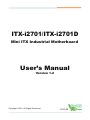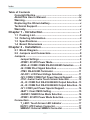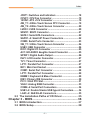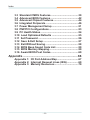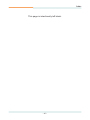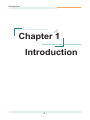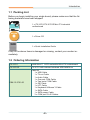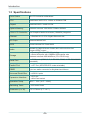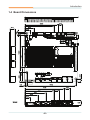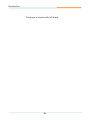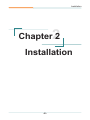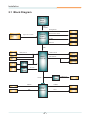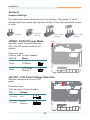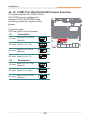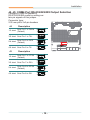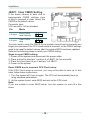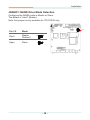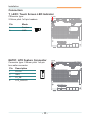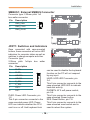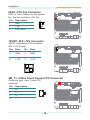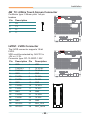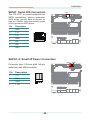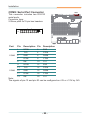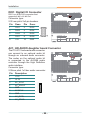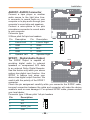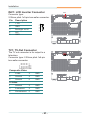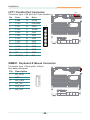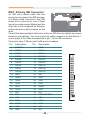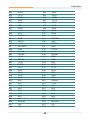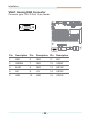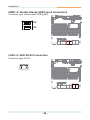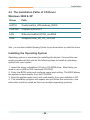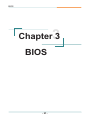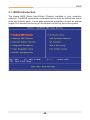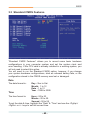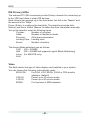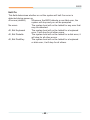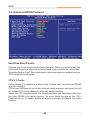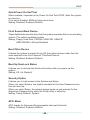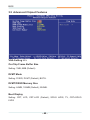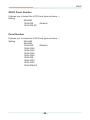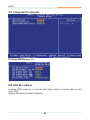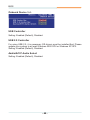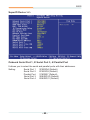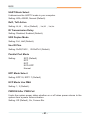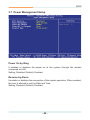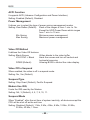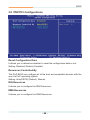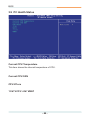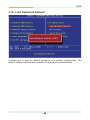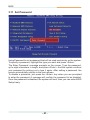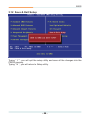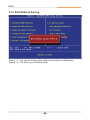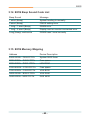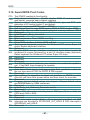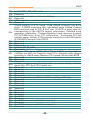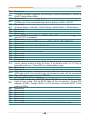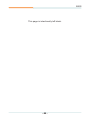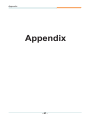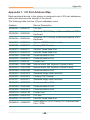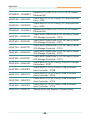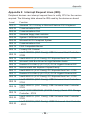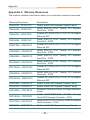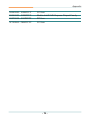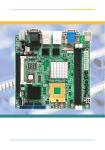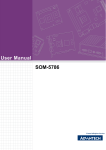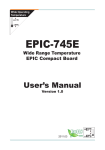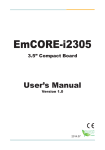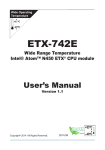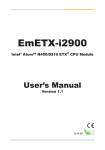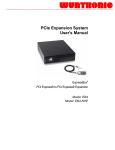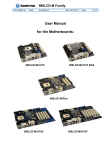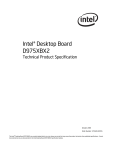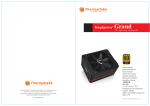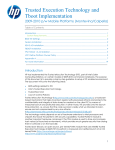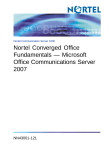Download ITX-i2701/ITX-i2701D User`s Manual
Transcript
ITX-i2701/ITX-i2701D Mini ITX Industrial Motherboard User’s Manual Version 1.2 Copyright® 2010 All Rights Reserved. 2010.09 Index Table of Contents Copyright Notice..............................................................iv About this User’s Manual................................................iv Warning.............................................................................iv Replacing the lithium battery...........................................v Technical Support.............................................................v Warranty.............................................................................v Chapter 1 - Introduction............................................. 1 1.1 1.2 1.3 1.4 Packing List................................................................2 Ordering Information.................................................2 Specifications.............................................................3 Board Dimensions.....................................................4 Chapter 2 - Installation............................................... 6 2.1 Block Diagram............................................................7 2.2 Jumpers and Connectors..........................................8 Jumpers.............................................................................9 Jumper Settings................................................................9 JPWR1: AT/ATX Power Mode...........................................9 JRS3~4: COM3/ COM4 RS-232/422/485 Selection..........9 J6: COM2 Pin-2 Signal Selection...................................10 JTM3: RS-422/485 Terminator........................................ 11 JVLCD1: LCD Panel Voltage Selection.......................... 11 JV5: COM5/ COM6 Port Power Special Support...........12 JTS1: 4-wire/ 5-wire Touch Screen Selection...............12 J2, J3: COM3 Port RS-232/422/485 Output Selection...13 J4, J5: COM4 Port RS-232/422/485 Output Selection...14 JV1: COM1 port Power Special Support.......................14 JBAT1: Clear CMOS Setting...........................................15 JNAND1: NAND Drive Mode Selection..........................16 JPWR1: AT/ATX Power Mode Selection........................16 Connectors......................................................................17 T_LED1: Touch Screen LED Indicator...........................17 EATX1: ATX Feature Connector.....................................17 SMBUS1: External SMBUS Connector..........................18 -i- Index JFRT1: Switches and Indicators....................................18 CPUF1: CPU Fan Connector...........................................19 12VIN1: ATX +12V Connector.........................................19 4W_T1: 4-Wire Touch Screen FPC Connector..............19 4W_T2: 4-Wire Touch Screen Connector......................20 LVDS1: LVDS Connector.................................................20 SDVO1: SDVO Connector...............................................21 SATA1: Serial ATA Connectors.......................................22 SAPO1~2: Small 4P Power Connectors........................22 COM5: Serial Ports Connector.......................................23 5W_T1: 5-Wire Touch Screen Connector......................24 USB3: USB Connector....................................................24 DIO1: Digital I/O Connector............................................25 AC1: HD AUDIO daughter board Connector.................25 SPDIF1: Digital Audio Output.........................................26 INV1: LCD Inverter Connector........................................27 TV1: TV-out Connector....................................................27 LPT1: Parallel Port Connector........................................27 MC1: Mini-Card Socket...................................................28 COM1: Serial Port Connector.........................................28 LPT1: Parallel Port Connector........................................29 KBMS1: Keyboard & Mose Connector..........................29 IDE1: Primary IDE Connector.........................................30 PCI1: 32-bit PCI Slot........................................................31 VGA1: Analog RGB Connector.......................................33 COM2~4: Serial Port Connectors...................................34 USB1~2: Double Stacks USB type A Connectors.........34 LAN1~2: GbE RJ-45 Connectors....................................35 2.3 The Installation Paths of CD Driver........................35 Chapter 3 - BIOS....................................................... 36 3.1 BIOS Introduction....................................................37 3.2 BIOS Setup...............................................................38 - ii - Index 3.3 Standard CMOS Features........................................39 3.4 Advanced BIOS Features........................................42 3.5 Advanced Chipset Features....................................44 3.6 Integrated Periperals...............................................46 3.7 Power Management Setup......................................51 3.8 PNP/PCI Configurations..........................................53 3.9 PC Health Status......................................................54 3.10 Load Optimized Defaults . ....................................55 3.11 Set Password ........................................................56 3.12 Save & Exit Setup..................................................57 3.13 Exit Without Saving...............................................58 3.14 BIOS Beep Sound Code List.................................59 3.15 BIOS Memory Mapping..........................................59 3.16 Award BIOS Post Codes........................................60 Appendix................................................................... 66 Appendix 1: I/O Port Address Map...............................67 Appendix 2: Interrupt Request Lines (IRQ).................69 Appendix 3: Memory Resources..................................70 - iii - Copyright Notice All Rights Reserved. The information in this document is subject to change without prior notice in order to improve the reliability, design and function. It does not represent a commitment on the part of the manufacturer. Under no circumstances will the manufacturer be liable for any direct, indirect, special, incidental, or consequential damages arising from the use or inability to use the product or documentation, even if advised of the possibility of such damages. This document contains proprietary information protected by copyright. All rights are reserved. No part of this manual may be reproduced by any mechanical, electronic, or other means in any form without prior written permission of the manufacturer. About this User’s Manual This User’s Manual is intended for experienced users and integrators with hardware knowledge of personal computers. If you are not sure about any description in this User’s Manual, please consult your vendor before further handling. Warning Single Board Computers and their components contain very delicate Integrated Circuits (IC). To protect the Single Board Computer and its components against damage from static electricity, you should always follow the following precautions when handling it : 1. Disconnect your Single Board Computer from the power source when you want to work on the inside. 2. Hold the board by the edges and try not to touch the IC chips, leads or circuitry. 3. Use a grounded wrist strap when handling computer components. 4. Place components on a grounded antistatic pad or on the bag that came with the Single Board Computer, whenever components are separated from the system. - iv - Replacing the lithium battery Incorrect replacement of the lithium battery may lead to a risk of explosion. The lithium battery must be replaced with an identical battery or a battery type recommended by the manufacturer. Do not throw lithium batteries into the trashcan. It must be disposed of in accordance with local regulations concerning special waste. Technical Support If you have any technical difficulties, please consult the user’s manual first at: ftp://ftp.arbor.com.tw/pub/manual Please do not hesitate to call or e-mail our customer service when you still can not find out the answer. http://www.arbor.com.tw E-mail:[email protected] Warranty This product is warranted to be in good working order for a period of two years from the date of purchase. Should this product fail to be in good working order at any time during this period, we will, at our option, replace or repair it at no additional charge except as set forth in the following terms. This warranty does not apply to products damaged by misuse, modifications, accident or disaster. Vendor assumes no liability for any damages, lost profits, lost savings or any other incidental or consequential damage resulting from the use, misuse of, or inability to use this product. Vendor will not be liable for any claim made by any other related party. Vendors disclaim all other warranties, either expressed or implied, including but not limited to implied warranties of merchantibility and fitness for a particular purpose, with respect to the hardware, the accompanying product’s manual(s) and written materials, and any accompanying hardware. This limited warranty gives you specific legal rights. Return authorization must be obtained from the vendor before returned merchandise will be accepted. Authorization can be obtained by calling or faxing the vendor and requesting a Return Merchandise Authorization (RMA) number. Returned goods should always be accompanied by a clear problem description. -v- Index This page is intentionally left blank. - vi - Introduction 1 Chapter 1 Introduction Chapter 1 - Introduction -1- Introduction 1.1 Packing List Before you begin installing your single board, please make sure that the following materials have been shipped: 1 2 2 1 1 1 1 1 1 21 1 1 1 1 1 1 2 1 2 1 1 1 1 1 1 1 2 1 1 1 2 1 1 1 1 x ITX-i2701/ITX-i2701D Mini-ITX industrial motherboard 1 1 1 1 x Driver CD 1 x Quick Installation Guide If any of the above items is damaged or missing, contact your vendor immediately. 1.2 Ordering Information ITX-i2701 Intel® Atom™ N270 embedded Mini-ITX motherboard ITX-i2701D ITX-i2701 with onboard soldered 4GB NANDrive CBK-13-2701-00 Cable Kit 1 x USB Cable 1 x TV-out Cable 1 x Audio Cable 1 x One port COM Cable 1 x Two ports COM Cable 1 x IDE Cable 1 x LPT Cable 1 x Keyboard & Mouse Y-Cable 1 x SATA Cable 1 x SATA power Cable 3 x COM port RJ-45 Cables -2- Introduction 1.3 Specifications Form Factor Mini-ITX industrial motherboard CPU Intel® Atom N270 CPU 1.6GHz w/ 533MHz FSB Chipset Intel® 945GSE + Intel® ICH7M System Memory Soldered onboard 1GB DDR2 533MHz SDRAM VGA/ LCD Controller Intel Graphics Media Accelerator (GMA950) integrated Ethernet 2 x Realtek 8111C PCIe Gigabit Ethernet LAN I/O Chips Winbond W83627HG BIOS Phoenix-Award PnP Flash BIOS Audio Realtek ALC888 HD Audio Codec, MIC-in/Line-In/Line-Out Support SPDIF output Storage 1 x Parallel ATA (Ultra ATA 33) interface 2 x Serial ATA ports with 150MB/s HDD transfer rate Soldered onboard 4GB NANDrive (ITX-i2701D only) Serial Port 6 x COM ports (COM1, 2, 5, 6: RS-232, COM3, 4: RS-232/422/485 selectable) Parallel Port 1 x LPT Port (SPP/EPP/ECP mode selectable) KBMS 6-pin box wafer connector for Keyboard and Mouse Universal Serial Bus 6 x USB 2.0 ports Expansion Interface 1 x PCI slot 1 x Mini-Card socket Operation Temp. -20oC ~ 70oC (-4oF ~ 158oF) Watchdog Timer 1~255 levels Reset Dimension (L x W) 170 x 170 mm (6.7” x 6.7”) -3- Introduction 1.4 Board Dimensions 107.59 92.60 13.00 29.60 16.10 9.00 16.97 2 1 1 1 1 1 1 1 1 1 1 1 1 1 1 1 1 1 1 1 1 1 2 1 1 1 1 1 1 71.70 132.08 MC1 10.16 33.02 49.09 1 6.33 157.48 127.48 92.34 17.39 17.70 67.52 41.98 17.25 Unit: mm 16.80 -4- Introduction This page is intentionally left blank. -5- Installation 2 Chapter 2 Installation Chapter 2 - Installation -6- Installation 2.1 Block Diagram Intel® Atom N270 FSB 533MHz Analog R.G.B. Onboard 1GB (Max.) Single Channel DDRII 400/533MHz Mobile Intel® 945GSE VGA Dual-Channel 18-bit LVDS TV-Out TV-Out SDVO I/F SDVO DMI 6 x USB USB ports x 6 Serial ATA I/F Intel® ICH7-M Touch panel 2 x RJ-45 HD 2 x Realtek 8111C GbE Realtek HD ALC888 4-in/ 4-out IDE ATA I/F 1 x IDE NANDFlash (Optional) PCIe I/F AC Link Fintek F81216DG UART LPC I/F KB/ MS 2 x SATA COM3,4 KB, MS DIO Winbond Super IO W83627HG -7- LPT1 COM1,2,5,6 COM ports COM ports LPT Installation 2.2 Jumpers and Connectors JV5 SAPO1 SDVO1 JVLCD1 4W_T2 12VIN1 T_LED1 LVDS1 SAPO2 SATA1 COM5 1 2 2 JPWR1 1 1 EATX1 1 1 1 1 2 1 1 1 2 5W_T1 JTS1 USB3 1 DIO1 1 2 1 INV1 1 SPDIF1 KBMS1 1 AC1 1 SMBUS1 JFRT1 1 1 1 LPT1 1 2 1 1 1 1 1 1 21 1 1 IDE1 1 AUDIO1 1 4W_T1 JBAT1 FAN1 JNAND1 TV1 MC1 J3 J2 (For ITX-i2701D only) J5 J4 JV1 JRS3 J6 COM1 1 1 1 1 1 JTM3 VGA1 COM2 1 1 1 PCI1 1 JRS4 1 COM3 -8- USB1 USB2 LAN1 LAN2 Installation Jumpers Jumper Settings The illustrations below show how to set up jumpers. The jumper is “short” (closed) when the jumper cap is placed on pins. If not, that means the jumper is “open”. Pin short (closed) Pin open Pin 1-2 short (closed) Pin 2-3 short (closed) JPWR1: AT/ATX Power Mode Use this jumper to select either the AT or the ATX power mode for the system. JPWR1 1 2 2 1 1 1 2 1 1 1 1 21 1 1 1 1 1 1 1 1 1 2 1 1 1 1 2 1 1 1 2 1 1 1 1 Connector type: 2.54mm pitch 1x2-pin headers. Pin 1-2 Mode Short AT Mode Open ATX Mode (Default) 1 2 1 1 2 JVLCD1: LCD Panel Voltage Selection Sets the voltage level for the LCD panel. 1 2 2 1 1 1 1 1 1 21 1 1 1 1 1 1 1 2 1 2 1 1 1 1 1 1 2 1 1 Connector type: 2.54 mm pitch 1x3-pin headers Pin Voltage 1-2 short +5V 2-3 short +3.3V (Default) JVLCD1 1 1 1 2 1 1 3 2 1 3 2 1 1 -9- Installation J6: COM2 Pin-1 Signal Selection Select DSR# or RI# to be the Pin-1 signal of COM2. 1 2 2 1 1 1 2 1 1 1 1 21 1 1 1 1 1 1 1 1 1 2 1 1 1 1 2 1 1 2 1 1 Connector type: 2.00 mm pitch 1x3-pin headers 1 2 1 1 1 1 Pin Voltage 1-2 short Set to DSR# (Default) 3 2 1 2-3 short Set to RI# 3 2 1 1 J6 1 JRS3~4: COM3/ COM4 RS-232/422/485 Selection Use JRS3 and JRS4 to configure COM3 and COM4 ports to operate in RS-232, RS-422 or RS-485 mode. 1 2 2 1 1 1 1 1 1 21 1 1 1 1 1 1 2 1 1 1 1 2 1 1 1 1 1 2 1 1 1 1 RS-422 mode differs in the way RX/ TX is being handled. Jumper JRS3, JRS4 switches between RS-232 or RS-422/485 mode. When JRS3/ JRS4 is being set to operate at RS-422 or RS-485 mode, there will be only +12V output. JRS3 1 1 1 JRS4 All RS-232/422/482 modes are available on COM3/ COM4. Connector type: 2.00mm pitch 2x3-pin headers. Pin RS-232 (Default) RS-422 RS-485 1-2 Short Open Open 3-4 Open Short Open 5-6 Open Open Short 1 2 1 2 1 2 5 6 5 6 5 6 - 10 - Installation J2, J3: COM3 Port RS-232/422/485 Output Selection Pin signal selection for COM3. Notice that COM3 can be configured to operate in RS-232/422/485 mode by setting certain pin signals of this jumper. 1 2 2 1 1 1 1 1 1 21 1 1 1 1 1 1 2 1 1-3 short 1 1 2 6 1 5 Sets Pin-2 to DCD (Default) 4-6 short Sets Pin-2 to TX- J3 1-3 short 3-5 short Sets Pin-7 to RX+ 2-4 short 2 6 1 5 2 6 1 5 2 6 1 5 2 6 1 5 2 6 1 5 2 6 1 5 Description Sets Pin-7 to CTS# (Default) Sets Pin-8 to RTS# (Default) J2 J3 1 1 1 2-4 short 1 1 1 1 3-5 short Sets Pin-1 to TX+ 1 2 1 Description Sets Pin-1 to DSR# (Default) 1 1 1 2 Connector type: 2.00 mm pitch 2x3-pin headers J2 1 2 1 1 1 - 11 - 1 1 1 1 1 1 Installation J4, J5: COM4 Port RS-232/422/485 Output Selection Configure COM4 to operate in RS-232/422/485 mode by setting certain pin signals of this jumper. Connector type: 2.00 mm pitch 2x3-pin headers 1 1 1 1 1 1 2 1 1 2 1 1 1 Description 21 1 1 1 1 1 1 2 1 1 1 2 1 1 J4 1 2 2 1 1 1 1-3 short Sets Pin-1 to DSR# (Default) 3-5 short Sets Pin-1 to TX+ 2-4 short Sets Pin-2 to DCD (Default) 1 2 6 1 5 2 6 1 5 2 6 1 5 1 1 1 4-6 short Sets Pin-2 to TX- J5 1-3 short 3-5 short Sets Pin-7 to RX+ 2-4 short 2 6 1 5 2 6 1 5 2 6 1 5 2 6 1 5 2 6 1 5 Description Sets Pin-7 to CTS# (Default) Sets Pin-8 to RTS# (Default) 4-6 short Sets Pin-8 to RX- J4 J5 1 - 12 - 1 1 1 1 1 1 1 Installation JTM3: RS-422/485 Select Users can use this jumper to configure the operating mode for COM3 and COM4. Connector type: 2.00 mm pitch 2x4-pin headers Pin 1 2 2 1 1 1 2 1 1 1 1 21 1 1 1 1 1 1 1 1 1 2 1 1 1 1 2 1 1 2 1 1 1 2 1 1 1 1 Mode Setting RS-422 COM3 RS-485 RS-422 COM4 RS-485 2 8 1 7 2 8 1 7 2 8 1 7 2 8 1 7 1 JTM3 1 JV1: COM1 port Power Support Select the Pin-1 signal for COM1. 1 2 2 1 1 1 1 1 1 1 1 2 1 2 1 1 1 1 Connector type: 2.00mm pitch 1x3-pin headers. 21 1 1 1 1 1 1 1 1 2 1 1 1 1 Pin Setup 1-2 short Sets Pin-1 to +5V (Default) 3 2 1 2-3 short Sets Pin-1 to +12V 3 2 1 JV1 1 1 1 1 - 13 - 1 1 1 1 1 1 Installation JV5: COM5/ COM6 Port Power Support Use this jumper to select +5V or +12V for the Pin-10 of COM5 / the Pin-20 of COM6. JV5 1 2 2 1 1 1 2 1 1 1 1 1 1 21 1 1 1 1 1 1 1 2 1 1 1 1 2 1 1 Connector type: 2.00 mm pitch 2x3-pin headers 1 2 1 1 1 1 COM5: Pin 1-3 short Description Sets Pin-10 to +5V (Default) 2 6 1 5 2 6 1 5 2 6 1 5 2 6 1 5 1 3-5 short Sets Pin-10 to +12V COM6: Pin Description 2-4 short Sets Pin-20 to +5V (Default) 4-6 Sets Pin-20 to +12V JTS1: 4-wire/ 5-wire Touch Screen Selection 1 2 2 1 1 1 JTS1 21 1 1 1 1 1 Select 5-wire or 4-wire for the touch screen. 1 1 1 1 1 2 1 2 1 1 1 1 1 1 2 1 1 1 2 1 1 1 Connector type: 2.54mm pitch 1x3-pin headers. Pin Setup 1-2 short 5-wire (Default) 2-3 short 4-wire 1 3 2 1 3 2 1 1 - 14 - Installation JBAT1: Clear CMOS Setting 30 2 1 2 1 If the board refuses to boot due to inappropriate CMOS settings here is how to proceed to clear (reset) the CMOS to its default values. Connector type: 2.54 mm pitch 1x3-pin headers 29 4 4 1 1 5 1 1 1 2 3 4 3 4 1 1 1 1 5 6 1 1 1 1 29 10 9 10 1 1 2 1 2 43 25 26 19 20 1 2 1 2 1 2 44 1 4 3 9 10 1 1 2 JBAT1 1 1 1 1 2 51 1 4 Pin Mode 1-2 short Keep CMOS data (Default) 3 2 1 5 6 1 2 5 6 1 2 7 8 1 5 2 6 1 5 1 6 1 2 1 2 5 6 5 6 1 2 1 2 2-3 short Clear CMOS data 3 2 1 2 9 10 1 1 1 You may need to clear the CMOS if your system cannot boot up because you forgot your password, the CPU clock setup is incorrect, or the CMOS settings need to be reset to default values after the system BIOS has been updated. Refer to the following steps to reset your CMOS setting: Steps to reset CMOS setting: 1. Power off the system and disconnect the power cable. 2. Place a shunt to short pin 1 and pin 2 of JBAT1 for five seconds. 3. Place the shunt back to pin 2 and pin 3 of JBAT1. 4. Power on the system. Reset CMOS due to incorrect CPU Clock setup: If the CPU Clock setup is incorrect, you may not be able to boot up. In this case, follow these instructions: 1. Turn the system off, then on again. The CPU will automatically boot up using standard parameters. 2. As the system boots, enter BIOS and set up the CPU clock. Note: If you are unable to enter BIOS setup, turn the system on and off a few times. - 15 - Installation JNAND1: NAND Drive Mode Selection Configures the NAND mode in Master or Slave. The default is “short” (Master). Note: this jumper is only available for ITX-i2701D only. 30 2 1 2 1 29 4 4 1 1 5 LVDS1 1 1 2 3 4 3 4 1 1 1 1 5 6 1 1 1 1 1 29 9 10 1 1 2 10 1 2 43 25 26 19 20 1 2 1 2 1 2 44 1 4 3 9 10 1 Pin 1-2 Mode Short Master (Default) 1 1 1 1 1 2 51 1 4 Open Slave 1 2 5 6 1 2 5 6 1 2 7 8 1 5 2 6 1 5 1 6 1 2 1 2 5 6 5 6 1 2 1 2 1 2 9 10 1 - 16 - 1 2 1 2 JNAND1 Installation Connectors T_LED1: Touch Screen LED Indicator Connector type: 2.54mm pitch 1x2-pin headers. T_LED1 1 2 2 1 1 1 2 1 1 1 1 21 1 1 1 1 1 1 1 1 1 2 1 1 1 1 2 1 1 2 1 1 Mode 1 Positive 2 GND 1 1 Pin 1 2 1 1 1 2 1 Connector type: 2.54mm pitch 1x4-pin box wafer connector Description 1 PS-ON 2 GND 3 5V_SB 4 ATX_PWRGD 1 2 2 1 1 1 1 1 21 1 1 1 1 1 1 1 2 1 2 1 1 1 1 1 1 1 2 1 1 Pin EATX1 1 EATX1: ATX Feature Connector 1 1 1 1 - 17 - Installation SMBUS1: External SMBUS Connector Connector type: 2.00mm pitch 1x3 box wafer connector. Description 1 SMB_Data 2 SMB_Clock 3 SMB_Alert# 21 1 1 1 1 2 1 1 1 1 1 1 1 1 1 2 1 1 1 1 2 1 1 SMBUS1 1 1 2 1 Pin 1 2 2 1 1 1 1 1 2 3 1 1 JFRT1: Switches and Indicators Once connected with case-mounted buttons, these connectors will act as LED indicators for computer status as well as switches to change computer activities. Connector type: 2.00mm pitch 1x8-pin box wafer connector Pin Description 1 PLED+ 2 PLED- 3 HDLED+ 4 HDLED- 5 P_SW+ 6 P_SW- 7 RST+ 8 RST- 1 2 2 1 1 1 1 1 1 1 1 1 PLED: Power LED Connector, pin 1-2. This 2-pin connector connects to the case-mounted power LED. Power LED can indicate whether the CPU card is on or off. And keyboard lock 1 2 1 2 1 1 1 1 1 2 1 1 JFRT1 1 2 1 1 1 1 can be used to disable the keyboard function so the PC will not respond by any input. HLED: HDD LED Connector, pin 3-4. This 2-pin connector connects to the case-mounted HDD LED to indicate hard disk activity. PWRBTN: ATX soft power switch, pin 5-6. This 2-pin connector connects to the case-mounted Power button. RES: Reset Button, pin 7-8. This 2-pin connector connects to the case-mounted reset switch and is used to reboot the system. 1 1 21 1 1 1 1 - 18 - Installation FAN1: CPU Fan Connector Pin Description 1 GND 1 2 +12V 3 3 FAN_Detect 1 2 2 1 FAN1 is 3-pin headers for the system fan. The fan must be a +12V fan. 1 1 2 1 1 1 1 21 1 1 1 1 1 1 1 1 1 2 1 1 1 1 2 1 1 2 1 1 2 1 1 1 2 1 1 FAN1 1 1 2 1 12VIN1: ATX +12V Connector 12VIN1 supplies the CPU operation ATX +12V (Vcore). 12VIN1 Pin Desc. 1 1 1 1 1 2 1 1 1 1 1 2 1 1 Desc. 1 2 1 1 1 1 21 1 1 1 Pin 1 2 2 1 1 1 1 1 2 GND 1 GND 4 +12V 3 +12V 2 1 4 3 1 4W_T1: 4-Wire Touch Screen FPC Connector Connector type: 4-pin 1.0mm FPC connector 4W_T1 1 1 1 1 Description 21 1 1 1 1 1 2 1 2 1 1 1 1 1 1 1 1 2 1 1 Pin 1 2 2 1 1 1 1 X+ 2 Y+ 3 X- 4 Y- 1 1 1 1 - 19 - Installation 4W_T2: 4-Wire Touch Screen Connector Description 1 X+ 2 Y+ 3 X- 4 Y- 1 4W_T2 21 1 1 1 1 2 1 1 1 1 1 1 1 2 1 1 1 1 2 1 1 2 1 1 1 2 1 1 Pin 1 2 2 1 1 1 1 Connector type: 2.54mm pitch 1x4-pin headers 1 1 1 1 LVDS1: LVDS Connector Pin Description Pin Description 2 VDD 1 VDD 4 TX2CLK+ 3 TX1CLK+ 6 TX2CLK- 5 TX1CLK- 8 GND 7 GND 10 TX2D0+ 9 TX1D0+ 12 TX2D0- 11 TX1D0- 14 GND 13 GND 16 TX2D1+ 15 TX1D1+ 18 TX2D1- 17 TX1D1- 20 GND 19 GND 22 TX2D2+ 21 TX1D2+ 24 TX2D2- 23 TX1D2- 26 GND 25 GND 28 GPIO14 27 DDC_CLK 30 GPIO15 29 DDC_DATA - 20 - 1 2 2 1 1 1 LVDS1 21 1 1 1 1 1 1 1 1 1 1 2 1 2 1 1 1 1 1 1 1 2 1 1 The LVDS connector supports 18-bit LVDS. VDD could be selected by JVLCD1 in +5V or +3.3V. Connector type: DF-13-30DP-1.25V 1 1 1 2 1 30 29 Installation SDVO1: SDVO Connector SDVO1 Connector type: 30-pin 0.5mm FH12-30S-0.5SH 1 2 2 1 1 1 1 1 1 21 1 1 1 1 1 1 1 1 2 1 2 1 1 1 1 1 2 1 1 1 2 1 1 1 1 1 1 Pin Description Pin Description 1 GND 16 GND 2 SDVO_B_RED# 17 SDVO_CTRLCLK 3 SDVO_B_RED 18 SDVO_CTRLDATA 4 GND 19 GND 5 SDVO_B_GREEN# 20 SDVO_B_INT# 6 SDVO_B_GREEN 21 SDVO_B_INT 7 GND 22 BUF_PLT_REST# 8 SDVO_B_BLUE# 23 +5V 9 SDVO_B_BLUE 24 +5V 10 GND 25 +5V 11 SDVO_B_CLK_N 26 +5V 12 SDVO_B_CLK_P 27 GND 13 GND 28 GND 14 SDVO_FLDSTALL# 29 GND 15 SDVO_FLDSTALL 30 GND - 21 - Installation SATA1: Serial ATA Connectors SATA1 Description 1 GND 2 TX+ 3 TX- 4 GND 5 RX- 6 RX+ 7 GND 21 1 1 1 2 1 1 1 1 1 1 1 1 1 2 1 1 1 SATA drives transfer data at speeds as high as 150MB/s, twice the transfer speed of first generation SATA drives. Pin 1 2 2 1 1 1 1 The ITX-i2701 on board supports two SATA connectors, second generation 1 2 1 1 2 1 1 1 2 1 1 1 1 1 1 1 SAPO1~2: Small 4P Power Connectors SAPO1 SAPO2 1 2 2 1 1 1 1 1 21 1 1 1 1 1 Connector type: 2.54mm pitch 1x4-pin wafer one wall 90D connector 1 1 1 2 1 2 1 1 1 1 1 1 1 2 1 1 1 1 Pin Description 1 +5V 2 GND 3 GND 4 +12V 1 1 - 22 - Installation COM5: Serial Port Connector 19 1 20 2 COM5 1 2 2 1 1 1 1 1 21 1 1 1 1 1 1 1 1 2 1 2 1 1 1 1 1 1 2 1 2 1 1 1 1 Port COM5 COM6 Pin Description Pin Description 1 DCD# 2 RXD 3 TXD 4 DTR# 5 GND 6 DSR# 7 RTS# 8 CTS# 9 RI# 10 CV1 11 DCD# 12 RXD 13 TXD 14 DTR# 15 GND 16 DSR# 17 RTS# 18 CTS# 19 RI# 20 CV1 Note: The signals of pin-10 and pin-20 can be configured as +5V or +12V by JV5. - 23 - 1 1 1 This connector includes two RS-232 serial ports. Connector type: 2.00mm pitch 2x10-pin box headers. Installation 5W_T1: 5-Wire Touch Screen Connector Connector type: 2.54mm pitch 1x5-pin headers Description 1 UL 2 UR 3 PROBE 4 LR 5 LL 1 1 2 1 1 1 1 1 21 1 1 1 1 1 5W_T1 1 1 2 1 1 1 2 1 1 2 1 1 1 2 1 1 Pin 1 2 2 1 1 1 1 1 1 1 USB3: USB Connector 1 2 2 1 1 1 1 1 1 1 Pin Description Pin Description 1 +5V 2 +5V 3 USBD- 4 USBD- 5 USBD+ 6 USBD+ 7 GND 8 GND 9 GND 10 N/C (Key) - 24 - 1 2 JUSB3 1 2 1 1 1 1 1 1 1 1 2 1 1 The ITX-i2701 CPU board on board supports one pin-header USB3 that can connect up to three high-speed (Data transfers at 480MB/s), fullspeed (Data transfers at 12MB/s) or low-speed (Data transfers at 1.5MB/s) USB devices. Connector type: 2.00mm 2x5-pin headers 21 1 1 1 1 1 1 1 1 2 9 10 Installation DIO1: Digital I/O Connector 1 Desc. Pin Desc. 1 DIO1 2 DIO2 3 DIO3 4 DIO4 5 DIO5 6 DIO6 7 DIO7 8 DIO8 9 +5V 10 GND 1 1 2 1 1 1 1 21 1 1 1 1 1 1 1 1 1 2 1 1 1 1 2 1 1 2 1 1 DIO1 Connector type: 2.00 mm pitch 2x5-pin headers. Pin 1 2 2 DIO1 is a 8-bit DIO connector that supports 4-bit In/ 4-bit Out. 1 2 1 1 1 1 1 AC1: HD AUDIO daughter board Connector Pin Description 1 +12V 2 +3.3V 3 AC_SYNC 4 AC_SDOUT 5 GND 6 AC-BCLK 7 GND 8 AC_RST# 9 AC_SDIN0 1 2 2 1 - 25 - 1 1 1 1 1 1 2 1 1 1 AC1 1 2 1 1 1 1 1 1 2 3 4 5 6 7 8 9 1 2 1 1 1 1 21 1 1 1 1 1 The ITX-i2701 onboard audio connector can connect to an optional audio kit through an onboard audio connector. The codec on the optional audio kit is connected to the ALC888 audio controller through the High Definition audio interface. Connector type: 2.00mm pitch 1x9 box wafer connector. Installation 1 2 2 1 AUDIO1: AUDIO Connector 1 1 1 2 1 1 2 Line-in Right 3 GND 4 GND 5 MIC 6 N/C 7 GND 8 GND 9 Speaker Left 10 Speaker Right 1 2 1 1 Connect a tape player or another audio source to the light blue Linein connector to record audio on your computer or to play audio through your computer’s sound chip and speakers. Connect a micro-phone to the pink microphone connector to record audio to your computer. Connector type: 2.00mm pitch 2x5-pin box headers. Pin Description Pin Description Line-in Left 1 1 1 1 1 1 2 1 1 1 1 21 1 1 1 1 1 2 1 1 1 AUDIO1 1 1 1 2 9 10 SPDIF1: Digital Audio Output SPDIF1 The S/PDIF output is capable of providing digital audio to external speakers or compressed AC3 data to an external Dolby Digital Decoder. Use this feature only when your stereo system has digital input function. Use S/PDIF In feature only when your device has digital output function. Be careful with the polarity of the SPDIF1 connector. Check the pin assignment carefully while you connector the S/PDIF cable, incorrect connection between the cable and connector will make the device unable to work or even damage it. For optional S/PDIF cable, please contact your local dealer. Connector type: 2.54mm pitch 1x4-pin headers 1 2 2 1 1 1 1 1 1 1 1 21 1 1 1 1 1 2 1 2 1 1 1 1 1 1 2 1 1 1 2 1 1 1 1 1 Pin Description 1 +5V 2 N/C 3 SPDIF_Out 4 GND 1 2 3 4 - 26 - Installation INV1: LCD Inverter Connector Description 1 +12V 2 GND 3 Backlight on/off 4 N/C 5 GND 1 2 1 2 1 1 1 1 21 1 1 1 1 1 1 1 2 1 1 1 1 2 1 1 2 1 1 1 2 1 1 Pin INV1 2 1 1 1 1 Connector type: 2.00mm pitch 1x5-pin box wafer connector. 1 1 1 2 3 4 5 1 TV1: TV-Out Connector 1 2 2 1 1 1 1 1 1 CVBS 2 GND 3 Unused 4 GND 5 Unused 6 GND 1 Unused 2 GND 3 Luminance 4 GND 5 Chrominance 6 GND - 27 - 1 1 2 1 1 1 1 S-Video 1 1 TV1 1 Composite Video 1 1 2 1 2 1 1 1 1 21 1 1 1 1 1 The TV out connector is for output to a television. Connector type: 2.00mm pitch 1x6-pin box wafer connector Installation MC1: Mini-Card Socket This ITX form factor board supports the expansion by Mini-Card (short for Mini PCI Express Card). A mini-card such as WLAN card, SCSI, graphic card or audio card can be plugged into this socket for function expansion. 1 2 2 1 1 1 2 1 1 1 1 21 1 1 1 1 1 1 1 1 1 2 1 1 1 1 2 1 1 1 2 1 1 1 1 MC1 1 COM1: Serial Port Connector Connector type: 2.00mm pitch 2x5-pin box headers Pin Desc. Pin Desc. 1 DCD# 2 RXD 3 TXD 4 DTR# 5 GND 6 DSR# 7 RTS# 8 CTS# 9 RI# 10 CV3 1 2 2 1 1 1 1 1 21 1 1 1 1 1 This connector supports two RS-232 serial ports. 1 1 1 2 1 1 2 1 1 1 1 1 2 1 1 1 2 1 1 1 1 1 2 1 9 10 - 28 - 1 1 1 1 1 1 1 1 1 COM1 Installation LPT1: Parallel Port Connector LPT1 Connector type: 2.00 pitch 2x13-pin headers. Pin Desc. 1 STB# 14 AFD# 2 PTD0 15 ERROR# 3 PTD1 16 INIT# 4 PTD2 17 SLIN# 5 PTD3 18 GND 6 PTD4 19 GND 7 PTD5 20 GND 8 PTD6 21 GND 9 PTD7 22 GND 10 ACK# 23 GND 11 BUSY 24 GND 12 PE 25 GND 13 SELECT 26 N/C 1 2 1 1 1 1 1 2 1 1 1 1 2 1 1 2 1 1 1 2 1 1 Desc. 1 1 1 1 21 1 1 1 Pin 1 2 2 1 1 1 1 1 1 2 1 25 26 KBMS1: Keyboard & Mouse Connector Description 1 KB_DATA 2 GND 3 MS_DATA 4 KB_CLK 5 PS2_VCC 6 MS_CLK 21 1 1 1 1 1 1 1 1 1 2 1 1 1 1 2 1 1 2 1 1 1 KBMS1 1 Pin 1 2 2 1 1 1 1 Connector type: 2.0mm pitch 1x6-pin box wafer connector. 1 1 1 - 29 - Installation IDE1: Primary IDE Connector 1 2 2 An IDE drive ribbon cable has two IDE1 connectors to support two IDE devices. If a ribbon cable connects to two IDE drives at the same time, one of them has to be configured as Master and the other has to be configured as Slave by setting the drive select jumpers on the drive. Consult the documentation that came with your IDE drive for details on jumper locations and settings. You must orient the cable connector so that the pin 1 (color) edge of the cable corresponds to pin 1 of the IDE connector. Connector type: 2.00mm pitch 2x24-pin box headers 1 1 1 1 1 1 21 1 1 1 1 1 1 1 2 1 2 1 1 1 1 1 1 2 1 1 1 2 1 1 1 1 1 Pin Description Pin Description RESET# 2 GND 3 DATA7 4 DATA8 5 DATA6 6 DATA9 7 DATA5 8 DATA10 9 DATA4 10 DATA11 11 DATA3 12 DATA12 13 DATA2 14 DATA13 15 DATA1 16 DATA14 17 DATA0 18 DATA15 19 GND 20 N/C 21 DREQ 22 GND 23 IOW# 24 GND 25 IOR# 26 GND 27 IRDY 28 IDSEL 29 ACK# 30 GND 31 IRQ 32 N/C AD1 34 ATA66 DETECT AD0 36 AD2 1 2 33 35 43 44 1 37 CS1# 38 CS3# 39 ACT# 40 GND 41 +5V 42 +5V 43 GND 44 N/C - 30 - Installation PCI1: 32-bit PCI Slot 1 2 2 1 1 1 2 1 1 1 1 21 1 1 1 1 1 1 1 1 1 1 2 1 1 1 2 1 1 1 2 1 1 1 1 PCI1 1 Pin B1 B2 B3 B4 B5 B6 B7 B8 B9 B10 B11 B12 B13 B14 B15 B16 B17 B18 B19 B20 B21 B22 B23 Description -12V TCK GND TDO +5V +5V INTB# INTD# PRSTN1 RSVD PRSTN2 GND GND RSVD GND CLK GND REQ# +5V AD31 AD29 GND AD27 Pin A1 A2 A3 A4 A5 A6 A7 A8 A9 A10 A11 A12 A13 A14 A15 A16 A17 A18 A19 A20 A21 A22 A23 - 31 - Description TRST +12V TMS TDI +5V INTA# INTC# +5V RSVD +5V RSVD GND GND 3.3V_AUX RST# +5V GNT# GND PME# AD30 +3.3V AD28 AD26 Installation B24 B25 B26 B27 B28 B29 B30 B31 B32 B33 B34 B35 B36 B37 B38 B39 B40 B41 B42 B43 B44 B45 B46 B47 B48 B49 B52 B53 B54 B55 B56 B57 B58 B59 B60 B61 B62 AD25 +3.3V C/BE3# AD23 GND AD21 AD19 +3.3V AD17 C/BE2# GND IRDY# +3.3V DEVSEL# GND LOCK# PERR# +3.3V SERR# +3.3V C/BE1# AD14 GND AD12 AD10 GND AD6 AD7 +3.3V AD5 AD3 GND AD1 +5V ACK64# +5V +5V A24 A25 A26 A27 A28 A29 A30 A31 A32 A33 A34 A35 A36 A37 A38 A39 A40 A41 A42 A43 A44 A45 A46 A47 A48 A49 A52 A53 A54 A55 A56 A57 A58 A59 A60 A61 A62 - 32 - GND AD24 IDSEL +3.3V AD22 AD20 GND AD18 AD46 +3.3V FRAME# GND TRDY# GND STOP# +3.3V SDONE SBO# GND PAR AD15 +3.3V AD13 AD11 GND AD9 C/BE0# +3.3V AD6 AD4 GND AD2 AD0 +5V REQ64# +5V +5V Installation VGA1: Analog RGB Connector Connector type: VGA: D-Sub 15-pin female. 1 2 2 1 1 5 1 1 1 1 1 1 1 1 1 2 1 1 1 2 1 1 1 15 1 2 1 2 1 1 1 1 21 1 1 1 1 1 11 1 VGA1 Pin Description Pin Description Pin Description 1 RED 6 GND 11 N/C 2 GREEN 7 GND 12 VDDAT 3 BLUE 8 GND 13 HSYNC 4 N/C 9 +5V 14 VSYNC 5 GND 10 GND 15 VDCLK - 33 - Installation COM2~4: Serial Port Connectors 1 8 COM2 Pin 1 8 COM3 1 1 2 2 1 1 1 1 1 21 1 1 1 1 1 This industrial motherboard features 3 serial port connectors in RJ-45 jack. Users can use these ports to connect to serial devices such as network modem with RJ-45-to-COM type of cable connectors. Connector type: RJ-45 jack 1 1 1 2 1 2 1 1 1 1 1 1 2 1 1 1 2 1 1 1 1 8 COM4 COM2 COM3 COM4 1 DSR# / RI# DSR# / TX+ DSR# / TX+ 2 DCD# DCD / TX- DCD / TX- 3 DTR# DTR# DTR# 4 GND GND GND 5 RXD RXD RXD 6 TXD TXD TXD 7 CTS# CTS# / RX+ CTS# / RX+ 8 RTS RTS# / RX- RTS# / RX- 1 COM2 COM3/ COM4 Attention: When changing the signals of Pin 1/2/7/8 for COM3 or COM4, remember to change the operating mode (RS-422/485) as well by using the jumper JTM3 (please refer to the “JTM3” under the Jumper Setting section). About Selecting the Pin Signals Please follow the table for the corresponding jumpers: Pin 1_COM2 --> J6 Pin 1_COM3 --> J2 Pin 2_COM3 --> J2 Pin 7_COM3 --> J3 Pin 8_COM3 --> J3 Pin 1_COM4 --> J4 Pin 2_COM4 --> J4 Pin 7_COM4 --> J5 Pin 8_COM4 --> J5 For details about J6, J2, J3, J4, and J5, please refer to the Jumper Setting section of this manual. - 34 - Installation USB1~2: Double Stacks USB type A Connectors Connector type: double stack USB type A. 1 2 2 1 1 1 2 1 1 1 1 21 1 1 1 1 1 1 1 1 1 2 1 1 1 1 2 1 1 1 2 1 1 2 3 4 USB 1 2 3 4 USB 1 1 1 1 USB1 USB2 LAN1~2: GbE RJ-45 Connectors Connector type: RJ-45 1 2 2 1 1 1 2 1 1 1 1 21 1 1 1 1 1 1 1 1 1 1 2 1 1 1 2 1 1 1 2 1 1 1 1 1 LAN1 - 35 - LAN2 Installation 2.3 The Installation Paths of CD Driver Windows 2000 & XP Driver Path AUDIO \Audio\realtek_HD\windows_R209 CHIPSET \Chipset\Intel\Inf8.3 LAN \Ethernet\realtek\8111B_win5698 VGA \Graphics\Intel_2K_XP_32\1432 Note: you must have installed Operating System via your drives before you install the drivers. Installing the Operating System Operating system is necessary for installing the drivers. Connect the necessary peripherals first and do the following steps to install an operating system into your system. 1. Insert the driver installation CD into a CD-ROM drive. Most likely you need to use a USB or IDE interfaced CD-ROM. 2. Enter the BIOS setup and configure some boot setting. The BIOS allows the system to boot directly from the CD-ROM. 3. Boot the system again and it will read directly from your diskette or CD. 4. The installation program will appear and just follow the instruction. (the instruction could be varied as there are multiple operating systems). - 36 - BIOS 3 Chapter 3 BIOS Chapter 3 - BIOS - 37 - BIOS 3.1 BIOS Introduction The Award BIOS (Basic Input/Output System) installed in your computer system’s. The BIOS provides for a standard device such as disk drives, serial ports and parallel ports. It also adds password protection as well as special support for detailed fine-tuning of the chipset controlling the entire system. - 38 - BIOS 3.2 BIOS Setup The Award BIOS provides a Setup utility program for specifying the system configurations and settings. The BIOS ROM of the system stores the Setup utility. When you turn on the computer, the Award BIOS is immediately activated. Pressing the <Del> key immediately allows you to enter the Setup utility. If you a little bit late press the <Del> key, POST (Power On Self Test) will continue with its test routines, thus preventing you from invoking the Setup. If you still wish to enter Setup, restart the system by pressing the ”Reset” button or simultaneously pressing the <Ctrl>, <Alt> and <Delete> keys. You can also restart by turning the system Off and back On again. The following message will appear on the screen: Press <DEL> to Enter Setup In general, you press the arrow keys to highlight items, <Enter> to select, the <PgUp> and <PgDn> keys to change entries, <F1> for help and <Esc> to quit. When you enter the Setup utility, the Main Menu screen will appear on the screen. The Main Menu allows you to select from various setup functions and exit choices. - 39 - BIOS 3.3 Standard CMOS Features “Standard CMOS Features” allows you to record some basic hardware configurations in your computer system and set the system clock and error handling. If the CPU card is already installed in a working system, you will not need to select this option. You will need to run the Standard CMOS option, however, if you change your system hardware configurations, shch as onboard battery fails, or the configuration stored in the CMOS memory was lost or damaged. Date The date format is: Time Day : Sun to Sat Month : 1 to 12 Date : 1 to 31 Year : 1999 to 2099 The time format is: Hour : 00 to 23 Minute : 00 to 59 Second : 00 to 59 To set the date & time, highlight the “Date” & “Time” and use the <PgUp>/ <PgDn> or +/- keys to set the current time. - 40 - BIOS IDE Primary HDDs The onboard PCI IDE connectors provide Primary channel for connecting up to four IDE hard disks or other IDE devices. Each channel can support up to two hard disks; the first is the “Master” and the second is the “Slave”. Press <Enter> to configure the hard disk. The selections include Auto, Manual, and None. Select ‘Manual’ to define the drive information manually. You will be asked to enter the following items. Cylinder: Number of cylinders Head: Number of read/write heads Precomp: Write precompensation Landing Zone: Landing zone Sector: Number of sectors The Access Mode selections are as follows: CHS (HD < 528MB) LBA (HD > 528MB and supports Logical Block Addressing) Large (for MS-DOS only) Auto Video This field selects the type of video display card installed in your system. You can choose the following video display cards: EGA/VGA For EGA, VGA, SEGA, SVGA or PGA monitor adapters. (default) CGA 40 Power up in 40 column mode. CGA 80 Power up in 80 column mode. MONO For Hercules or MDA adapters. - 41 - BIOS Halt On This field determines whether or not the system will halt if an error is detected during power up. All errors (default) Whenever the BIOS detects a non-fatal error, the system will stop and you will be prompted. No errors The system boot will not be halted for any error that may be detected. All, But Keyboard The system boot will not be halted for a keyboard error; it will stop for all other errors. All, But Diskette The system boot will not be halted for a disk error; it will stop for all other errors. All, But Disk/Key The system boot will not be halted for a keyboard or disk error; it will stop for all others. - 42 - BIOS 3.4 Advanced BIOS Features Hard Disk Boot Priority It allows you to set the priority for hard disk boot. When you press enter, the selections shows the current hard disks used in your system as well as the “Bootable Add-in Card” that is relevant to other boot sources media such as SCSI cards and LAN cards. CPU L3 Cache Cache memory is additional memory that is faster than conventional DRAM (system memory). CPUs from 486-type on up contain internal cache memory, and most, but not all, modern PCs have additional (external) cache memory. When the CPU requests data, the system transfers the requested data from the main DRAM into cache memory, for even faster access by the CPU. These allow you to enable (speed up memory access) or disable the cache function. - 43 - BIOS Quick Power On Self Test When enabled, it speeds up the Power On Self Test (POST) after the system is turned on. If it is set to Enabled, BIOS will skip some items. Setting: Disabled, Enabled (Default). First/ Second Boot Device These fields determine the drive that the system searches first for an operating system. The options available include Setting:Floppy, Hard Disk, CDROM, USB-FDD, USB-ZIP, USB-CDROM, LAN and Disabled. Boot Other Device It allows the system to search for an OS from other devices other than the ones selected in the First/ Second/ Third Boot Device. Setting: Disabled, Enabled (Default). Boot Up NumLock Status It allows you to activate the NumLock function after you power up the system. Setting: Off, On (Default). Security Option It allows you to limit access to the System and Setup. When you select System, the system prompts for the User Password every time you boot up. When you select Setup, the system always boots up and prompts for the Supervisor Password only when the Setup utility is called up. Setting: Setup (Default), System. APIC Mode APIC stands for Advanced Programmable Interrupt Controller. Setting: Disabled, Enabled (Default). - 44 - BIOS 3.5 Advanced Chipset Features VGA Setting >>> On-Chip Frame Buffer Size Setting: 1MB, 8MB (Default). DVMT Mode Setting: FIXED, DVMT (Default), BOTH. DVMT/FIXED Memory Size Setting: 64MB, 128MB (Default), 224MB. Boot Display Setting: CRT, LCD, CRT+LCD (Default), SDVO LVDS, TV, CRT+SDVO LVDS - 45 - BIOS SDVO Panel Number It allows you to select the LCD Panel type as below --Setting: 800x600 1024x768 (Default) 1024x768 (D) Panel Number It allows you to select the LCD Panel type as below --Setting: 640x480 800x600 1024x768 (Default) 1280x1024 1400x1050 1400x1050 1600x1200 1280x768 1680x1050 1920x1200 1204x768(24) - 46 - BIOS 3.6 Integrated Periperals OnChip IDE Device >>> IDE HDD Block Mode It allows HDD controller to use the fast block mode to transfer data to and from HDD. Setting: Disabled, Enabled (Default). - 47 - BIOS On-Chip Primary PCI IDE The integrated peripheral controller contains an IDE interface with support for two IDE channels. Select Enabled to activate each channel separately. Setting: Disabled, Enabled (Default). IDE Primary Master/Slave PIO It allows your system HDD controller to run faster. Rather than having the BIOS issue with a series of commands that transferring to or from the disk drive, PIO (Programmed Input/Output) allows the BIOS to communicate with the controller and CPU directly. When Auto is selected, the BIOS will select the best available mode. Setting: Auto (Default), Mode 0, Mode 1, Mode 2, Mode 3, Mode 4. IDE Primary Master/Slave UDMA It allows your system to improve disk I/O throughput to 33MB/sec with the Ultra DMA33 feature. Setting: Disabled, Auto. - 48 - BIOS Onboard Device >>> USB Controller Setting: Enabled (Default), Disabled. USB 2.0 Controller For using USB 2.0, it is necessary OS drivers must be installed first. Please update your system to at least Windows 2000 SP4 or Windows XP SP2. Setting: Enabled (Default), Disabled. Azalia/AC97 Audio Select Setting: Enabled (Default), Disabled. - 49 - BIOS SuperIO Device >>> Onboard Serial Port 1, 2/ Serial Port 3, 4/ Parallel Port It allows you to select the serial and parallel ports with their addresses. Setting: Serial Port 1 3F8/IRQ4 (Default) Serial Port 2 2F8/IRQ3 (Default) Parallel Port 378/IRQ7 (Default) Serial Port 3 3E8/IRQ10 (Default) Serial Port 4 2E8/IRQ11 (Default) - 50 - BIOS UART Mode Select It determines the UART 2 mode in your computer. Setting: IrDA, ASKIR, Normal (Default). RxD, TxD Active Setting: Hi,Hi , Hi,Lo (Default) , Lo,Hi , Lo,Lo. IR Transmission Delay Setting: Disabled, Enabled (Default). UR2 Duplex Mode Setting: Full, Half (Default). Use IR Pins Setting: RxD2,TxD2 , IR-Rx2Tx2 (Default). Parallel Port Mode Setting: SPP (Default) EPP ECP ECP+EPP Normal EPP Mode Select Setting: EPP1.9, EPP1.7 (Default) ECP Mode Use DMA Setting: 1, 3 (Default). PWRON After PWR-Fail It sets the system power status whether on or off when power returns to the system from a power failure situation. Setting: Off (Default), On, Former-Sts. - 51 - BIOS 3.7 Power Management Setup Power On by Ring It enables or disables the power on of the system through the modem connected or LAN. Setting: Disabled (Default), Enabled. Resume by Alarm It enables or disables the resumption of the system operation. When enabled, the user is allowed to set the Date and Time. Setting: Disabled (Default), Enabled. - 52 - BIOS ACPI Function It supports ACPI (Advance Configuration and Power Interface). Setting: Enabled (Default), Disabled. Power Management It allows you to select the type of power saving management modes. Setting:User Define (Default) Each of the ranges is from 1 min. to 1hr. Except for HDD Power Down which ranges from 1 min. to 15 min Min Saving Minimum power management Max Saving Maximum power management Video Off Method It defines the Video Off features. Setting:Blank Screen Writes blanks to the video buffer V/H SYNC + Blank blank the screen and turn off vertical and horizontal scanning DPMS (Default) Allowing BIOS to control the video display. Video Off In Suspend When enabled, the video is off in suspend mode. Setting: No, Yes (Default). Suspend Type Setting: Stop Grant (Default), PwrOn Suspend. Modem Use IRQ It sets the IRQ used by the Modem. Setting: NA, 3 (Default), 4, 5, 7, 9, 10, 11. Suspend Mode When “Enabled”, after the set time of system inactivity, all devices except the CPU will be shut off as the set time. Setting: Disabled (Default), 1 Min, 2 Min, 4 Min, 8 Min, 12 Min, 20 Min, 30 Min, 40 Min, 1 Hour. - 53 - BIOS 3.8 PNP/PCI Configurations Reset Configuration Data It allows you to determine whether to reset the configuration data or not. Setting: Disabled (Default), Enabled. Resources Controlled By This PnP BIOS can configure all of the boot and compatible devices with the use of a PnP operating system. Setting: Auto(ESCD) (Default), Manual. IRQ Resources It allows you to configure the IRQ Resources. DMA Resources It allows you to configure the DMA Resources. - 54 - BIOS 3.9 PC Health Status Current CPU Temperature This item shows the internal temperature of CPU. Current CPU FAN CPU VCore 1.5V/ VCC3/ +5V/ VBAT - 55 - BIOS 3.10 Load Optimized Defaults It allows you to load the default values to your system configuration. The default setting is optimal and enabled all high performance features. - 56 - BIOS 3.11 Set Password Using Password to set a password that will be used exclusively on the system. To specify a password, highlight the type you want and press <Enter>. The Enter Password: message prompts on the screen. Type the password, up to eight characters in length, and press <Enter>. And the system confirms your password by asking you to type it again. After setting a password, the screen automatically returns to the main screen. To disable a password, just press the <Enter> key when you are prompted to enter the password. A message will confirm the password to be disabled. Once the password is disabled, the system will boot, then you can enter BIOS Setup freely. - 57 - BIOS 3.12 Save & Exit Setup Typing “ Y ”, you will quit the setup utility and save all the changes into the CMOS memory. Typing “ N ”, you will return to Setup utility. - 58 - BIOS 3.13 Exit Without Saving Typing “ Y ” will quit the Setup utility without saving the modifications. Typing “ N ” will return you to Setup utility. - 59 - BIOS 3.14 BIOS Beep Sound Code List Beep Sound Message 1 short (Beep) System booting is normally 2 short (Beep) CMOS setting error 1 long - 1 short (Beep) DRAM error 1 long - 2 short (Beep) Display card or monitor connected error Long (Beep) continuous DRAM hasn’t inset correctly 3.15 BIOS Memory Mapping Address Device Description E000:0000h - F000:FFFFh System BIOS Area D000:2000h - D000:FFFFh Free space D000:0000h - D000:1FFFh LAN ROM C000:E000h - CF00:FFFFh Free space C000:0000h - C000:DFFFh VGA BIOS A000:0000h - B000:FFFFh VGA RAM 0000:0000h - 9000:FFFFh DOS 640K - 60 - BIOS 3.16 Award BIOS Post Codes CFh Test CMOS read/write functionality chipset initialization: Disable shadow RAM, L2 cache (socket 7 C0h Early and below), program basic chipset registers memory: Auto detection of DRAM size, type and ECC, auto C1h Detect detection of L2 cache (socket 7 and below) C3h Expand compressed BIOS code to DRAM C5h Call chipset hook to copy BIOS back to E000 & F000 shadow RAM 01h Expand the Xgroup codes located in physical memory address 1000:0 02h Reserved 03h Initial Superio_Early_Init switch 04h Reserved 05h Blank out screen; Clear CMOS error flag 06h Reserved 07h Clear 8042 interface; Initialize 8042 self test special keyboard controller for Winbond 977 series Super I/O 08h Test chips; Enable keyboard interface 09h Reserved Disable PS/2 mouse interface (optional); Auto detect ports for 0Ah keyboard & mouse followed by a port & interface swap (optional); Reset keyboard for Winbond 977 series Super I/O chips 0Bh Reserved 0Ch Reserved 0Dh Reserved F000h segment shadow to see whether it is read/write capable or 0Eh Test not. If test fails, keep beeping the speaker 0Fh Reserved detect flash type to load appropriate flash read/write codes into 10h Auto the run time area in F000 for ESCD & DMI support 11h Reserved Use walking 1’s algorithm to check out interface in CMOS circuitry. 12h Also set real time clock power status and then check for overrride 13h Reserved Program chipset default values into chipset. Chipset default values 14h are MODBINable by OEM customers 15h Reserved 16h Initial Early_Init_Onboard_Generator switch 17h Reserved CPU information including brand, SMI type (Cyrix or Intel) and 18h Detect CPU level (586 or 686) 19h Reserved 1Ah Reserved Initial interrupts vector table. If no special specified, all H/W 1Bh interrupts are directed to SPURIOUS_INT_HDLR & S/W interrupts to SPURIOUS_soft_HDLR 1Ch Reserved - 61 - BIOS 1Dh 1Eh 1Fh 20h 21h 22h 23h 24h 25h 26h 27h 28h 29h 2Ah 2Bh 2Ch 2Dh 2Eh 2Fh 30h 31h 32h 33h 34h 35h 36h 37h 38h 39h 3Ah 3Bh 3Ch 3Dh 3Eh 3Fh 40h 41h Initial EARLY_PM_INIT switch Reserved Load keyboard matrix (notebook platform) Reserved HPM initialization (notebook platform) Reserved Check validity of RTC value; Load CMOS settings into BIOS stack. If CMOS checksum fails, use default value instead; Prepare BIOS resource map for PCI & PnP use. If ESCD is valid, take into consideration of the ESCD's legacy information; Onboard clock generator initialization. Disable respective clock resource to empty PCI & DIMM slots; Early PCI initialization - Enumerate PCI bus number, assign memory & I/O resource, search for a valid VGA device & VGA BIOS, and put it into C000:0 Reserved Reserved Reserved Initialize INT 09 buffer Reserved Program CPU internal MTRR (P6 & PII) for 0-640K memory address; Initialize the APIC for Pentium class CPU; Program early chipset according to CMOS setup; Measure CPU speed; Invoke video BIOS Reserved Reserved Reserved Initialize multilanguage; Put information on screen display, including Award title, CPU type, CPU speed, etc... Reserved Reserved Reserved Reserved Reserved Reset keyboard except Winbond 977 series Super I/O chips Reserved Reserved Reserved Reserved Reserved Reserved Reserved Reserved Test 8254 Reserved Test 8259 interrupt mask bits for channel 1 Reserved Test 9259 interrupt mask bits for channel 2 Reserved - 62 - BIOS 42h 43h 44h 45h 46h 47h 48h 49h 4Ah 4Bh 4Ch 4Dh 4Eh 4Fh 50h 51h 52h 53h 54h 55h 56h 57h 58h 59h 5Ah 5Bh 5Ch 5Dh 5Eh 5Fh 60h 61h 62h 63h 64h 65h 66h 67h 68h 69h Reserved Test 8259 functionality Reserved Reserved Reserved Initialize EISA slot Reserved Calculate total memory by testing the last double last word of each 64K page; Program writes allocation for AMD K5 CPU Reserved Reserved Reserved Reserved Program MTRR of M1 CPU; initialize L2 cache for P6 class CPU & program cacheable range; Initialize the APIC for P6 class CPU; On MP platform, adjust the cacheable range to smaller one in case the cacheable ranges between each CPU are not identical reserved Initialize USB Reserved Test all memory (clear all extended memory to 0) Reserved Reserved Display number of processors (multi-processor platform) Reserved Display PnP logo; Early ISA PnP initialization and assign CSN to every ISA PnP device Reserved Initialize the combined Trend Anti-Virus code Reserved Show message for entering AWDFLASH.EXE from FDD (optional feature) Reserved Initialize Init_Onboard_Super_IO switch; Initialize Init_Onboard_AUDIO switch Reserved Reserved Okay to enter Setup utility Reserved Reserved Reserved Reserved Initialize PS/2 mouse Reserved Prepare memory size information for function call: INT 15h ax=E820h Reserved Turn on L2 cache - 63 - BIOS 6Ah 6Bh 6Ch 6Dh 6Eh 6Fh 70h 71h 72h 73h 74h 75h 76h 77h 78h 79h 7Ah 7Bh 7Ch 7Dh 7Eh 7Fh 80h 81h 82H 83H 84h 85h 86h 87h 88h 89h 90h 91h 92h 93h Reserved Program chipset registers according to items described in Setup & Auto-Configuration table Reserved Assign resources to all ISA PnP devices; Auto assign ports to onboard COM ports if the corresponding item in Setup is set to “AUTO” Reserved Initialize floppy controller; Setup floppy related fields in 40:hardware Reserved Reserved Reserved Enter AWDFLASH.EXE if: AWDFLASH.EXE is found in floppy dive and ALT+F2 is pressed Reserved Detect and install all IDE devices: HDD, LS120, ZIP, CDROM... Reserved Detect serial ports and parallel ports Reserved Reserved Detect and install coprocessor Reserved Reserved Reserved Reserved Switch back to text mode if full screen logo is supported: if errors occur, report errors & wait for keys, if no errors occur or F1 key is pressed continue - Clear EPA or customization logo Reserved Reserved Call chipset power management hook: Recover the text fond used by EPA logo (not for full screen logo), If password is set, ask for password Save all data in stack back to CMOS Initialize ISA PnP boot devices Final USB initialization; NET PC: Build SYSID structure; Switch screen back to text mode; Set up ACPI table at top of memory; Invoke ISA adapter ROM’s; Assign IRQ’s to PCI devices; Initialize APM; Clear noise of IRQ’s Reserved Reserved Reserved Reserved Reserved Reserved Reserved Read HDD boot sector information for Trend Anti-Virus code - 64 - BIOS 94h 95h 96h FFh Enable L2 cache; Program boot up speed; Chipset final initialization; Power management final initialization; Clear screen and display summary table; Program K6 write allocation; Program P6 class write combining Program daylight saving; Update keyboard LED and typematic rate Build MP table; Build and update ESCD; Set CMOS century to 20h or 19h; Load CMOS time into DOS timer tick; Build MSIRQ routing table Boot attempt (INT 19h) - 65 - BIOS This page is intentionally left blank. - 66 - Appendix Appendix Appendix - 67 - Appendix Appendix 1: I/O Port Address Map Each peripheral device in the system is assigned a set of I/O port addresses which also becomes the identity of the device. The following table lists the I/O port addresses used. Address Device Description 00000000 - 00000CF7 PCI bus 00000060 - 00000060 Standard 101/102-Key or Microsoft Natural PS/2 Keyboard 00000064 - 00000064 Standard 101/102-Key or Microsoft Natural PS/2 Keyboard 00000070 - 00000073 System CMOS/real time clock 000001F0 - 000001F7 Primary IDE Channel 00000274 - 00000277 ISAPNP Read Data Port 00000279 - 00000279 ISAPNP Read Data Port 000002E8 - 000002EF Communications Port 000002F8 - 000002FF Communications Port 00000378 - 0000037F Printer Port 000003B0 - 000003BB Mobile Intel® 945 Express Chipset Family 000003C0 - 000003DF Mobile Intel® 945 Express Chipset Family 000003E8 - 000003EF Communications Port 000003F0 - 000003F5 Standard floppy disk controller 000003F6 - 000003F6 Primary IDE Channel 000003F7 - 000003F7 Standard floppy disk controller 000003F8 - 000003FF Communications Port 000004E8 - 000004EF Communications Port 000004F8 - 000004FF Communications Port 00000778 - 0000077B Printer Port 00000D00 - 0000FFFF PCI bus 00000000 - FFFFFFFF ISAPNP Read Data Port 0000B000 - 0000BFFF Intel® 82801G (ICH7 Family) PCI Express Root Port - 27D0 - 68 - Appendix 0000BE00 - 0000BEFF Realtek RTL8168C(P)/8111C(P) PCI-E Gigabit Ethernet NIC 0000C000 - 0000CFFF Intel® 82801G (ICH7 Family) PCI Express Root Port - 27D4 0000D000 - 0000DFFF Intel® 82801G (ICH7 Family) PCI Express Root Port - 27D2 0000DE00 - 0000DEFF Realtek RTL8168C(P)/8111C(P) PCI-E Gigabit Ethernet NIC 0000F500 - 0000F50F Intel® 82801GBM/GHM (ICH7-M Family) Serial ATA Storage Controller - 27C4 0000F600 - 0000F603 Intel® 82801GBM/GHM (ICH7-M Family) Serial ATA Storage Controller - 27C4 0000F700 - 0000F707 Intel® 82801GBM/GHM (ICH7-M Family) Serial ATA Storage Controller - 27C4 0000F800 - 0000F803 Intel® 82801GBM/GHM (ICH7-M Family) Serial ATA Storage Controller - 27C4 0000F900 - 0000F907 Intel® 82801GBM/GHM (ICH7-M Family) Serial ATA Storage Controller - 27C4 0000FA00 - 0000FA0F Intel® 82801G (ICH7 Family) Ultra ATA Storage Controllers - 27DF 0000FB00 - 0000FB1F Intel® 82801G (ICH7 Family) USB Universal Host Controller - 27CB 0000FC00 - 0000FC1F Intel® 82801G (ICH7 Family) USB Universal Host Controller - 27CA 0000FD00 - 0000FD1F Intel® 82801G (ICH7 Family) USB Universal Host Controller - 27C9 0000FE00 - 0000FE1F Intel® 82801G (ICH7 Family) USB Universal Host Controller - 27C8 0000FF00 - 0000FF07 Mobile Intel® 945 Express Chipset Family - 69 - Appendix Appendix 2: Interrupt Request Lines (IRQ) Peripheral devices use interrupt request lines to notify CPU for the service required. The following table shows the IRQ used by the devices on board. Level Function IRQ 01 Standard 101/102-Key or Microsoft Natural PS/2 Keyboard IRQ 03 Communications Port IRQ 04 Communications Port IRQ 06 Standard floppy disk controller IRQ 08 System CMOS/real time clock IRQ 09 Microsoft ACPI-Compliant System IRQ 10 Communications Port IRQ 12 PS/2 Compatible Mouse IRQ 14 Primary IDE Channel IRQ 16 Intel® 82801G (ICH7 Family) USB Universal Host Controller 27CB IRQ 16 Intel® 82801G (ICH7 Family) PCI Express Root Port - 27D0 IRQ 16 Microsoft UAA Bus Driver for High Definition Audio IRQ 16 Realtek RTL8168C(P)/8111C(P) PCI-E Gigabit Ethernet NIC IRQ 16 Mobile Intel® 945 Express Chipset Family IRQ 17 Intel® 82801G (ICH7 Family) PCI Express Root Port - 27D2 IRQ 17 Realtek RTL8168C(P)/8111C(P) PCI-E Gigabit Ethernet NIC IRQ 18 Intel® 82801G (ICH7 Family) PCI Express Root Port - 27D4 IRQ 18 Intel® 82801G (ICH7 Family) USB Universal Host Controller 27CA IRQ 19 Intel® 82801G (ICH7 Family) USB Universal Host Controller 27C9 IRQ 19 Intel® 82801GBM/GHM (ICH7-M Family) Serial ATA Storage Controller - 27C4 IRQ 23 Intel® 82801G (ICH7 Family) USB Universal Host Controller 27C8 IRQ 23 Intel® 82801G (ICH7 Family) USB2 Enhanced Host Controller - 27CC - 70 - Appendix Appendix 3: Memory Resources This module contains information about your computer's memory resources. Memory Resources Description D0000000 - DFFFFFFF Mobile Intel® 945 Express Chipset Family FD600000 - FD6FFFFF Intel® 82801G (ICH7 Family) PCI Express Root Port - 27D0 FD6F0000 - FD6FFFFF Realtek RTL8168C(P)/8111C(P) PCI-E Gigabit Ethernet NIC FD900000 - FD9FFFFF Intel® 82801G (ICH7 Family) PCI Express Root Port - 27D0 FD9FF000 - FD9FFFFF Realtek RTL8168C(P)/8111C(P) PCI-E Gigabit Ethernet NIC FDA00000 - FDAFFFFF Intel® 82801G (ICH7 Family) PCI Express Root Port - 27D4 FDB00000 - FDBFFFFF Intel® 82801G (ICH7 Family) PCI Express Root Port - 27D4 FDC00000 - FDCFFFFF Intel® 82801G (ICH7 Family) PCI Express Root Port - 27D2 FDCF0000 - FDCFFFFF Realtek RTL8168C(P)/8111C(P) PCI-E Gigabit Ethernet NIC FDD00000 - FDDFFFFF Intel® 82801G (ICH7 Family) PCI Express Root Port - 27D2 FDDFF000 - FDDFFFFF Realtek RTL8168C(P)/8111C(P) PCI-E Gigabit Ethernet NIC FDE80000 - FDEFFFFF Mobile Intel® 945 Express Chipset Family FDF80000 - FDFBFFFF Mobile Intel® 945 Express Chipset Family FDFF8000 - FDFFBFFF Microsoft UAA Bus Driver for High Definition Audio FDFFE000 - FDFFE3FF Intel® 82801GBM/GHM (ICH7-M Family) Serial ATA Storage Controller - 27C4 FDFFF000 - FDFFF3FF Intel® 82801G (ICH7 Family) USB2 Enhanced Host Controller - 27CC FEB80000 - FEBFFFFF Mobile Intel® 945 Express Chipset Family - 71 - Appendix 000A0000 - 000BFFFF PCI bus 000A0000 - 000BFFFF Mobile Intel® 945 Express Chipset Family 000C0000 - 000DFFFF PCI bus 3F700000 - FEBFFFFF PCI bus - 72 -