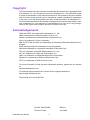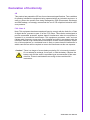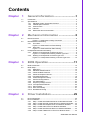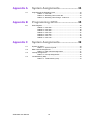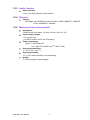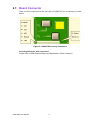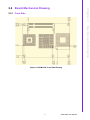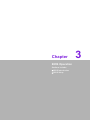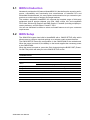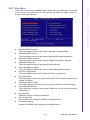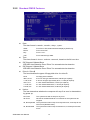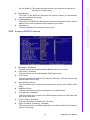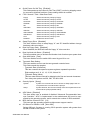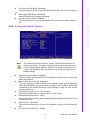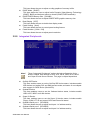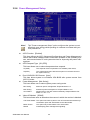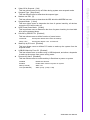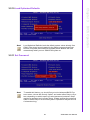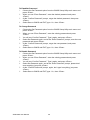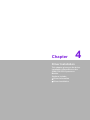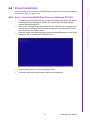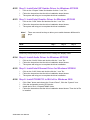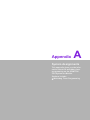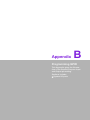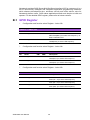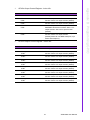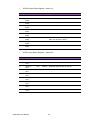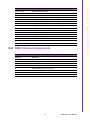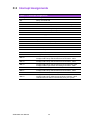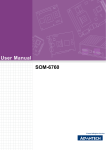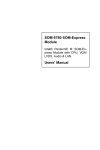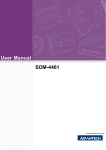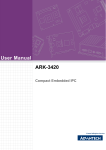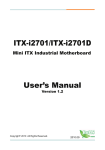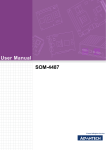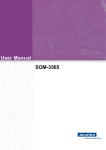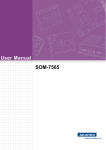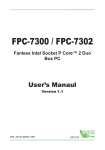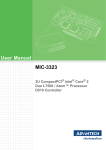Download Advantech SOM-5786 User manual
Transcript
User Manual SOM-5786 Copyright The documentation and the software included with this product are copyrighted 2008 by Advantech Co., Ltd. All rights are reserved. Advantech Co., Ltd. reserves the right to make improvements in the products described in this manual at any time without notice. No part of this manual may be reproduced, copied, translated or transmitted in any form or by any means without the prior written permission of Advantech Co., Ltd. Information provided in this manual is intended to be accurate and reliable. However, Advantech Co., Ltd. assumes no responsibility for its use, nor for any infringements of the rights of third parties, which may result from its use. Acknowledgements SOM and DTOS are trademarks of Advantech Co., Ltd. AMD is a trademark of Advanced Micro Devices, Inc. Award is a trademark of Award Software International, Inc. Cyrix is a trademark of Cyrix Corporation. IBM, PC/AT, PS/2 and VGA are trademarks of International Business Machines Corporation. Intel® and Pentium® are trademarks of Intel Corporation. Microsoft Windows® is a registered trademark of Microsoft Corp. RTL is a trademark of Realtek Semiconductor Co., Ltd. C&T is a trademark of Chips and Technologies, Inc. UMC is a trademark of United Microelectronics Corporation. Winbond is a trademark of Winbond Electronics Corp. STPC is a trademark of SGS Thomson Corp. For more information on this and other Advantech products, please visit our website at: http://www.advantech.com For technical support and service, please visit our support website at: http://support.advantech.com This manual is for the SOM-5786. SOM-5786 User Manual Part No. 2006578600 Edition 1 Printed in China July 2008 ii Declaration of Conformity CE This product has passed the CE test for environmental specifications. Test conditions for passing included the equipment being operated within an industrial enclosure. In order to protect the product from being damaged by ESD (Electrostatic Discharge) and EMI leakage, we strongly recommend the use of CE-compliant industrial enclosure products. FCC Class A Note: This equipment has been tested and found to comply with the limits for a Class A digital device, pursuant to part 15 of the FCC Rules. These limits are designed to provide reasonable protection against harmful interference when the equipment is operated in a commercial environment. This equipment generates, uses, and can radiate radio frequency energy and, if not installed and used in accordance with the instruction manual, may cause harmful interference to radio communications. Operation of this equipment in a residential area is likely to cause harmful interference in which case the user will be required to correct the interference at his own expense. Caution! There is a danger of a new battery exploding if it is incorrectly installed. Do not attempt to recharge, force open, or heat the battery. Replace the battery only with the same or equivalent type recommended by the manufacturer. Discard used batteries according to the manufacturer's instructions. iii SOM-5786 User Manual Technical Support and Assistance 1. 2. Visit the Advantech web site at www.advantech.com/support where you can find the latest information about the product. Contact your distributor, sales representative, or Advantech's customer service center for technical support if you need additional assistance. Please have the following information ready before you call: – Product name and serial number – Description of your peripheral attachments – Description of your software (operating system, version, application software, etc.) – A complete description of the problem – The exact wording of any error messages Document Feedback To assist us in making improvements to this manual, we would welcome comments and constructive criticism. Please send all such - in writing to: [email protected] Packing List Before setting up the system, check that the items listed below are included and in good condition. If any item does not accord with the table, please contact your dealer immediately. ! Before you begin installing your card, please make sure that the following materials have been shipped: ! SOM-5786 System On Module CPU module ! CD-ROM or Disks for utility, drivers, and manual (in PDF format) ! Heatspreader SOM-5786 User Manual iv Safety Instructions 1. 2. 3. 4. 5. 6. 7. 8. 9. 10. 11. 12. 13. 14. Read these safety instructions carefully. Keep this User Manual for later reference. Disconnect this equipment from any AC outlet before cleaning. Use a damp cloth. Do not use liquid or spray detergents for cleaning. For plug-in equipment, the power outlet socket must be located near the equipment and must be easily accessible. Keep this equipment away from humidity. Put this equipment on a reliable surface during installation. Dropping it or letting it fall may cause damage. The openings on the enclosure are for air convection. Protect the equipment from overheating. DO NOT COVER THE OPENINGS. Make sure the voltage of the power source is correct before connecting the equipment to the power outlet. Position the power cord so that people cannot step on it. Do not place anything over the power cord. All cautions and warnings on the equipment should be noted. If the equipment is not used for a long time, disconnect it from the power source to avoid damage by transient overvoltage. Never pour any liquid into an opening. This may cause fire or electrical shock. Never open the equipment. For safety reasons, the equipment should be opened only by qualified service personnel. If one of the following situations arises, get the equipment checked by service personnel: – The power cord or plug is damaged. – Liquid has penetrated into the equipment. – The equipment has been exposed to moisture. – The equipment does not work well, or you cannot get it to work according to the user's manual. – The equipment has been dropped and damaged. – The equipment has obvious signs of breakage. Safety Precaution - Static Electricity Follow these simple precautions to protect yourself from harm and the products from damage. ! To avoid electrical shock, always disconnect the power from your PC chassis before you work on it. Don't touch any components on the CPU card or other cards while the PC is on. ! Disconnect power before making any configuration changes. The sudden rush of power as you connect a jumper or install a card may damage sensitive electronic components. v SOM-5786 User Manual SOM-5786 User Manual vi Contents Chapter Chapter 1 General Information ............................1 1.1 1.2 Introduction ............................................................................................... 2 Specifications ............................................................................................ 3 1.2.1 Standard System On Module functions ........................................ 3 1.2.2 VGA/flat panel Interface................................................................ 3 1.2.3 Audio function ............................................................................... 4 1.2.4 Ethernet ........................................................................................ 4 1.2.5 Mechanical and environmental ..................................................... 4 2 Mechanical Information ......................5 2.1 Board Connector ....................................................................................... 6 Figure 2.1 SOM-5786 Locating Connectors ................................ 6 Board Mechanical Drawing ....................................................................... 7 2.2.1 Front Side ..................................................................................... 7 Figure 2.2 SOM-5786 Front Side Drawing .................................. 7 2.2.2 Rear Side ...................................................................................... 8 Figure 2.3 SOM-5786 Rear Side Drawing ................................... 8 Heatspreader Mechanical Drawing ........................................................... 9 2.3.1 Drawing of Heatspreader for BGA type CPU................................ 9 Figure 2.4 Heatspreader Drawing of BGA Type CPU ................. 9 2.3.2 Drawing of Heatspreader for Socket type CPU .......................... 10 Figure 2.5 Heatspreader Drawing of Socket Type CPU ............ 10 2.2 2.3 Chapter Chapter 3 BIOS Operation ..................................11 3.1 3.2 BIOS Introduction.................................................................................... 12 BIOS Setup ............................................................................................. 12 3.2.1 Main Menu .................................................................................. 13 3.2.2 Standard CMOS Features .......................................................... 14 3.2.3 Advanced BIOS Features ........................................................... 15 3.2.4 Advanced Chipset Features........................................................ 17 3.2.5 Integrated Peripherals................................................................. 18 3.2.6 Power Management Setup ......................................................... 20 3.2.7 PnP/PCI Configurations .............................................................. 22 3.2.8 PC Health Status ........................................................................ 23 3.2.9 Frequency/voltage Control.......................................................... 24 3.2.10 Load Optimized Defaults............................................................. 25 3.2.11 Set Password.............................................................................. 25 3.2.12 Save & Exit Setup ....................................................................... 27 3.2.13 Quit Without Saving .................................................................... 27 4 Driver Installation ..............................29 4.1 4.2 Driver Introduction................................................................................... 30 Driver Installation .................................................................................... 31 4.2.1 Step 1- Install Intel RAID Disk Driver for Windows XP/2000 ...... 31 4.2.2 Step 2- Install Intel INF Update Driver for Windows XP/2000..... 32 4.2.3 Step 3- Install Intel Graphic Driver for Windows XP/2000 .......... 32 4.2.4 Step 4- Install Audio Driver for Windows XP/2000...................... 32 4.2.5 Step 5- Install Intel Ethernet Driver for Windows XP/2000 ......... 32 4.2.6 Step 6- Install IT8888 PCI to ISA Inf for Windows 2000 ............. 32 vii SOM-5786 User Manual Appendix A System Assignments........................ 33 A.1 Programming the Watchdog Timer ......................................................... 34 Table A.1: Index-03h ................................................................. 34 Table A.2: Watchdog Timer Index 36h ...................................... 34 Table A.3: Watchdog Timer Range - Index 37h ........................ 34 Appendix B Programming GPIO........................... 35 B.1 GPIO Register......................................................................................... 36 Table B.1: Index 03h.................................................................. 36 Table B.2: Index 04h.................................................................. 36 Table B.3: Index 05h.................................................................. 36 Table B.4: Index 10h.................................................................. 37 Table B.5: Index 20h.................................................................. 37 Table B.6: Index 11h.................................................................. 38 Table B.7: Index 12h.................................................................. 38 Appendix C System Assignments........................ 39 C.1 System I/O Ports..................................................................................... 40 Table C.1: System I/O ports....................................................... 40 DMA Channel Assignments .................................................................... 41 Table C.2: DMA channel assignments....................................... 41 Interrupt Assignments ............................................................................. 42 Table C.3: Interrupt assignments............................................... 42 1st MB Memory Map............................................................................... 43 Table C.4: 1st MB memory map ................................................ 43 C.2 C.3 C.4 SOM-5786 User Manual viii Chapter 1 1 General Information This chapter gives background information on the SOM-5786 CPU System on Module. Sections include: ! Introduction ! Specification 1.1 Introduction SOM-5786 is an embedded COM Express Type 2 CPU module that fully complies with the PCI Industrial Computer Manufactures PICMG COM Express standard. The new CPU module supports Intel Core Duo / Solo processor by Intel GME965/ICH8-M chipset which supports faster integrated graphic engine, PCI Express and SATA interfaces. In a basic form factor of 95 mm x 125 mm, the SOM-5786 provides a scalable high performance and easy to integrate solution for customers’ applications by utilizing a plug-in CPU module on an application-specific customer solution board. The SOM-5786 with advanced I/O capacity incorporates serial differential signaling technologies such as PCI Express, Serial ATA, USB 2.0, LVDS, HD Audio and Serial DVO interfaces. SOM-5786 offers design partners more choices for their own applications needing higher computing speeds while maintaining a compact form factor. SOM-5786 complies with the "Green Function" standard and supports Doze, Standby and Suspend modes. The small size (95 mm x 125 mm) uses two high capacity connectors based on the proven SOM-Express form factor, allowing the SOM-Express modules to be easily and securely mounted onto a customized solution board or our standard SOM-DB5700 development board. The SOM-5786 is a highly integrated multimedia SOM that combines audio, video, and network functions. It provides high quality TV out, dual channel LVDS interface for large size TFT LCD display, DDR2 memory up to 4 GB, high definition audio interface (AC97/Azalia), 25 to 112 MHz.. SOM-5786 User Manual 2 1.2.1 Standard System On Module functions ! ! ! ! ! ! ! ! ! ! – Supports socket type Intel® CoreTM 2 Duo processor or Intel® Celeron® M Processor – On board Intel® Core 2 Duo processor LV or Intel® Celeron® M processor ULV (For detailed CPU support information please contact your sales representative) BIOS: Award 4 Mb Flash BIOS Chipset: Intel® GME965 GMCH/ICH8-M Chipset 533/800 MHz FSB Cache memory: Intel® processor integrated L2 cache System memory: 2 x 200 pin SODIMM sockets, Double Data Rate 2 (DDR2) 128 MB to 4 GB, DDR2 533/667 MHz Power management: Supports power saving modes including Normal / Standby / Suspend modes. ACPI 2.0 compliant Enhanced IDE interface: 1 EIDE channel for two devices. BIOS auto-detect up to UDMA -100 SATA interface: 3 SATA-150 Channels for two SATA devices Watchdog timer: 256 levels timer interval, from 0 to 255 sec or min setup by software, jumper less selection, generates system reset USB interface: Supports 8 USB 2.0 ports Expansion Interface: Supports PCIe by 16, PCIe by 1 x 4 channels, PCI, LPC interface 1.2.2 VGA/flat panel Interface ! ! ! ! Chipset: Intel GME965 integrated 2D/3D graphic controller Frame buffer: Intel DVMT supported up to 384 MB system memory Display type: – Simultaneously supports CRT / LCD, LCD / TV, CRT / TV displays – Dual-view supports CRT / LCD displays – Supports 18-bit dual channel LVDS interface Display mode: – CRT Mode: Support up to 2048 x 1536 – LCD Mode: Support up to 1600 x 1200 – TV Mode: Support up to 1024 x 768 3 SOM-5786 User Manual General Information ! CPU: Chapter 1 1.2 Specifications 1.2.3 Audio function ! Audio interface: AC97, Intel high definition audio interface 1.2.4 Ethernet ! Chipset: – 1000 Mbps: Intel 82566DM Controller. Base on IEEE 10BASE-T, 100BASETX and 1000BASE-T standard. 1.2.5 Mechanical and environmental ! ! ! ! ! ! Dimensions: SOM-Express form-factor, 125 mm x 95 mm (4.92" x 3.74") Power supply voltage: +12 V power only (+5 VSB is need for ACPI and ATX power) Power requirement: – Typical: (1 GB DDRII 667) +12 V @ 2.56 A (Intel® CoreTM 2 Duo T7000) Operating temperature: 0 ~ 60° C (32 ~ 140° F) Operating humidity: 0% ~ 90% relative humidity, non-condensing Weight: 0.103 Kg (weight of total package) SOM-5786 User Manual 4 Chapter 2 2 Mechanical Information This chapter gives mechanical and connector information on the SOM-5786 CPU System on Module. Sections include: ! Connector Information ! Mechanical Drawing 2.1 Board Connector There are two connectors at the rear side of SOM-5786 for connecting to carrier board. Figure 2.1 SOM-5786 Locating Connectors Pin Assignments for X1/2 connectors Please refer to SOM-Express Design and Specification Guide, Chapter 2. SOM-5786 User Manual 6 Chapter 2 2.2 Board Mechanical Drawing 2.2.1 Front Side Mechanical Information Figure 2.2 SOM-5786 Front Side Drawing 7 SOM-5786 User Manual 2.2.2 Rear Side Figure 2.3 SOM-5786 Rear Side Drawing SOM-5786 User Manual 8 Chapter 2 2.3 Heatspreader Mechanical Drawing 2.3.1 Drawing of Heatspreader for BGA type CPU Mechanical Information Figure 2.4 Heatspreader Drawing of BGA Type CPU 9 SOM-5786 User Manual 2.3.2 Drawing of Heatspreader for Socket type CPU Figure 2.5 Heatspreader Drawing of Socket Type CPU SOM-5786 User Manual 10 Chapter 3 BIOS Operation Sections include: ! BIOS Introduction ! BIOS Setup 3 3.1 BIOS Introduction Advantech provides the full-featured AwardBIOS 6.0 that delivers the superior performance, compatibility and functionality that manufactures of Industrial PCs and Embedded boards demand, it’s many options and extensions let you customize your products to a wide range of designs and target markets. The modular, adaptable AwardBIOS 6.0 supports the broadest range of third-party peripherals and all popular chipsets, plus Intel, AMD, nVidia, VIA, and compatible CPUs from 386 through Pentium and AMD Geode, K7 and K8 (including multiple processor platforms), and VIA Eden C3 and C7 CPU. You can use Advantech’s utilities to select and install features to suit your customers requirements. 3.2 BIOS Setup The SOM-5786 system has build-in AwardBIOS with a CMOS SETUP utility which allows users to configure required settings or to activate certain system features. The CMOS SETUP saves the configuration in the CMOS RAM of the motherboard. When the power is turned off, the battery on the board supplies the necessary power to the CMOS RAM. When the power is turned on, press the <Del> button during the BIOS POST (PowerOn Self Test) which will take you to the CMOS SETUP screen. CONTROL KEYS < ↑ >< ↓ >< ← >< → > Move to select item <Enter> <Esc> Select Item Main Menu - Quit and not save changes into CMOS Sub Menu - Exit current page and return to Main Menu <Page Up/+> Increase the numeric value or make changes <Page Down/-> Decrease the numeric value or make changes <F1> General help, for Setup Sub Menu <F2> Item Help <F5> Load Previous Values <F7> Load Optimized Default <F10> Save all CMOS changes SOM-5786 User Manual 12 Press <Del> to enter the AwardBIOS CMOS Setup Utility, the Main Menu will appear on the screen. Use arrow keys to select among the items and press <Enter> to accept or enter the sub-menu. Chapter 3 3.2.1 Main Menu BIOS Operation ! ! ! ! ! ! ! ! ! ! ! ! Standard CMOS Features This setup page includes all the items in standard compatible BIOS. Advanced BIOS Features This setup page includes all the items of Award BIOS enhanced features. Advanced Chipset Features This setup page includes all the items of Chipset configuration features. Integrated Peripherals This setup page includes all onboard peripheral devices. Power Management Setup This setup page includes all the items of Power Management features. PnP/PCI Configurations This setup page includes PnP OS and PCI device configuration. PC Health Status This setup page includes the system auto detect CPU and system temperature, voltage, fan speed. Frequency/Voltage Control This setup page includes CPU host clock control, frequency ratio and voltage. Load Optimized Defaults This setup page includes Load System Optimized for the best performance configuration. Set Password Establish, change or disable a password. Save & Exit Setup Save CMOS value settings to CMOS and exit BIOS setup. Exit Without Saving Abandon all CMOS value changes and exit BIOS setup. 13 SOM-5786 User Manual 3.2.2 Standard CMOS Features ! ! ! ! ! ! Date The date format is <week>, <month>, <day>, <year>. Week From Sun to Sat, determined and display by BIOS only. Month From Jan to Dec. Day From 1 to 31 . Year From 1999 through 2098. Time The times format in <hour> <minute> <second>, based on the 24-hour time. IDE Channel 0 Master/Slave IDE HDD Auto-Detection Press "Enter" for automatic device detection. IDE Channel 1 Master/Slave IDE HDD Auto-Detection Press "Enter" for automatic device detection. Drive A / Drive B The Item identifies the types of floppy disk drive A or drive B None No floppy drive installed. 360 K, 5.25" 5.25 inch PC-type standard drive; 360 K byte capacity. 1.2 M, 5.25" 5.25 inch AT-type high-density drive; 1.2 M byte capacity. 720 K, 3.5" 3.5 inch double-sided drive; 720 K byte capacity. 1.44 M, 3.5" 3.5 inch double-sided drive; 1.44 M byte capacity. 2.88 M, 3.5" 3.5 inch double-sided drive; 2.88 M byte capacity. Halt on The item determines whether the computer will stop if an error is detected during power up. No Errors The system boot will not stop for any error. All Errors Whenever the BIOS detects a non-fatal error the system will be stopped. All, But Keyboard The system boot will not stop for a keyboard error; it will stop for all other errors (Default value). All, But Diskette SOM-5786 User Manual The system boot will not stop for a disk error; it will stop for all other errors. 14 ! ! 3.2.3 Advanced BIOS Features ! ! ! ! ! ! ! ! Blank Boot [Disabled] This item allows user to enable/disable BIOS POST screen output. POST Beep [Enabled] This item allows user to enable/disable POST beep sound. CPU Feature This item allows user to adjust CPU features, CPU ratio, VID and Thermal and special feature like XD flag. Hard Disk Boot Priority This item allows user to select boot sequence for system device HDD, SCSI, RAID. USB Boot Priority This item allows user to select boot sequence for USB devices. Virus Warning [Disabled] This item allows user to choose the VIRUS Warning feature for IDE Hard Disk boot sector protection. CPU L3 Cache [Enabled] This item allows user to enable CPU L3 cache. Hyper-Threading Technology [Enabled] This item allows user to enable supported on the Intel® Pentium® 4 Processor with HT Technology. 15 SOM-5786 User Manual BIOS Operation ! Base Memory The POST of the BIOS will determine the amount of base (or conventional) memory installed in the system. Extended Memory The POST of the BIOS will determine the amount of extended memory (above 1MB in CPU’s memory address map) installed in the system. Total Memory This item displays the total system memory size. Chapter 3 All, But Disk/Key The system boot will not stop for a keyboard or disk error; it will stop for all other errors. ! ! ! ! ! ! ! ! ! ! ! Quick Power On Self Test [Enabled] This field speeds up the Power-On Self Test (POST) routine by skipping retesting a second, third and forth time. Setup setting default is enabled. First / Second / Third / Other Boot Drive Floppy Select boot device priority by Floppy. LS120 Select boot device priority by LS120. Hard Disk Select boot device priority by Hard Disk. CDROM Select boot device priority by CDROM. ZIP Select boot device priority by ZIP. USB-FDD Select boot device priority by USB-FDD. USB-ZIP Select boot device priority by USB-ZIP. USB-CDROM Select boot device priority by USB-CDROM. USB Device Select boot device priority by USB Device. LAN Select boot device priority by LAN. Disabled Disable this boot function. Swap Floppy Drive [Disabled] This item enables users to swap floppy “A” and “B” identified without change hardware cable connection. Boot Up Floppy Seek [Disabled] When enabled, the BIOS will seek the floppy “A” drive one time Boot Up NumLock Status [Enabled] This item enables users to activate the Number Lock function upon system boot Gate A20 Option [Fast] This item enables users to switch A20 control by port 92 or not. Typematic Rate Setting This item enables users to set the two typematic controls items. This field controls the speed at – Typematic Rate (Chars/Sec) This item controls the speed at system registers repeated keystrokes. Eight settings are 6, 8, 10, 12, 15, 20, 24 and 30. – Typematic Delay (Msec) This item sets the time interval for displaying the first and second characters. Four delay rate options are 250, 500, 750 and 1000. Security Option [Setup] System System can not boot and can not access to Setup page if the correct password is not entered at the prompt. Setup System will boot, but access to Setup if the correct password is not entered at the prompt (Default value). APIC Mode [Enabled] This item allows user to enabled of disabled “Advanced Programmable Interrupt Controller”. APIC is implemented in the motherboard and must be supported by the operating system, and it extends the number of IRQ's available. MPS Version Control for OS [1.4] This item sets the operating system multiprocessor support version. OS Select For DRAM > 64 M [Non-OS2] Select OS2 only if system is running OS/2 operation system with greater than 64 MB of RAM on the system. SOM-5786 User Manual 16 Full Screen LOGO Show [Enabled] This item allows the user to set if the BIOS should show the full screen logo or not. ! Small Logo (EPA) Show [Disabled] Show EPA logo during system post stage. ! Summary Screen Show [Enabled] This item allows the user to set if the BIOS should show the summary screen or not. Note! ! ! ! ! ! ! BIOS Operation 3.2.4 Advanced Chipset Features Chapter 3 ! The “Advanced Chipset Features” options control the configuration of the board’s chipset. This page is developed for the particular chipset, to control chipset register settings, and fine tune system performance. It is strongly recommended that only technical users make changes to the default settings. System BIOS Cacheable [Enabled] This item allows the system BIOS to be cached to allow faster execution and better performance. Memory Hole At 15 M-16 M [Disabled] This item reserves 15 MB-16 MB memory address space to ISA expansion cards that specifically require the setting. Memory from 15 MB-16 MB will be unavailable to the system because of the expansion cards can only access memory at this area. PCI Express Root port Func [Press Enter] This item allows the user to adjust PCIE port on,off or auto. PEG/Onboard VGA Control [Auto] This item allows the user to select whether onboard graphics processor or the PCI Express card. PEG Force X1 [Disabled] This item allows the user to covert a PCI Express X16 slot to PCI Express X1 slot. On-Chip Frame Buffer Size [8 MB] 17 SOM-5786 User Manual ! ! ! ! ! This item allows the user to adjust on-chip graphics of memory buffer. DVMT Mode [DVMT] This item allows the user to adjust Intel's Dynamic Video Memory Technology (DVMT). BIOS provide three option to choose (DVMT,FIXED and Both). DVMT/FIXED Memory Size [128 MB] This item allows the user to adjust DVMT/FIXED graphics memory size. Boot Display [CRT] This item allows the user to decide that display mode. Panel Scaling [Auto] This item allows the user to control panel scaling feature. Panel Number [1024 x 768] This item allows the user to adjust panel resolution. 3.2.5 Integrated Peripherals Note! ! ! ! ! ! These “Integrated Peripherals” options include configuration of the board’s chipset, with settings for IDE, ATA, SATA, USB, AC97, MC97 and Super IO and Sensor devices. This page is chipset dependent. OnChip IDE Device This item enables users to set the OnChip IDE device status, includes enable IDE devices and setting PIO and DMA access mode, and some of new chipset also support for SATA device (Serial-ATA). Onboard Device This item enables users to set the Onboard device status, includes enable USB, AC97, MC97 and LAN devices. Super IO Device This item enables users to set the Super IO device status, includes enable Floppy, COM, LPT, IR and control GPIO and Power fail status. Onboard Serial port 1 [3F8/IRQ4] This item allows the user to adjust serial port 1 of address and irq. Onboard Serial port 2 [2F8/IRQ3] This item allows the user to adjust serial port 2 of address and irq. SOM-5786 User Manual 18 ! ! ! ! ! ! ! ! ! 19 SOM-5786 User Manual BIOS Operation ! UART Mode Select [Normal] This item allows user to adjust UART mode. BIOS provides three item for choose (Normal, IrDA and ASKIR). RxD, TxD Active [Hi,Lo] This item allows user to adjust infrared ray transition of polarity. IR Transmission Delay [Enabled] This item allows the user to adjust infrared ray transmission delay function. UR2 Duplex mode [Half] This item allows the user to adjust infrared ray duplex function. Two options provided.(half, Full). Full-duplex mode permits simultaneous two-direction transmission. Half-duplex mode permits transmission in only one direction at a time. Use IR Pins [IR-Rx2Tx2] This item allows the user to adjust infrared ray pins of options (IR-Rx2Tx2, RxD2 TxD2). Onboard Parallel Port [378/IRQ7] This item allows the user to adjust parallel port of address and irq. Parallel Port Mode [SPP] This item allows the user to adjust parallel port mode. EPP Mode Select [EPP1.7] This item allows the user to adjust EPP standard. ECP Mode Use DMA [3] This item allows the user to adjust ECP DMA resource. PWRON After PWR-Fail [Off] This item allows the user to select system power status after power loss. USB Device Setting This item enables users to set the OnChip USB functions, includes enable USB1.1/2.0 controller and operation mode, and USB keyboard/mouse/storage functions. Chapter 3 ! 3.2.6 Power Management Setup Note! ! ! ! ! ! This "Power management Setup" option configures the system to most effectively save energy while operating in a manner consistent with your user preferences. ACPI Function [Enabled] This item defines the ACPI (Advanced Configuration and Power Management) feature that makes hardware status information available to the operating system, and communicates PC and system devices for improving the power management. ACPI Suspend Type [S3 (STR)] This item allows user to select sleep state when suspend. S1(POS) The suspend mode is equivalent to a software power down; S3(STR) The system shuts down with the exception of a refresh current to the system memory. Run VGA BIOS if S3 Resume [Auto] This item allows system to re-initialize VGA BIOS after system resume from ACPI S3 mode. Power Management [Min Saving] This item allows user to select system power saving mode. Min Saving Minimum power management. Suspend Mode=1 hr. Max Saving Maximum power management. Suspend Mode=1 min. User Define Allows users to set each mode individually. Suspend Mode= Disabled or 1 min ~1 hr. Video Off Method [DPMS] This item allows users to determine the manner in which the monitor is blanked. V/H SYNC+Blank This option will cause system to turn off vertical and horizontal synchronization ports and write blanks to the video buffer. Blank Screen This option only writes blanks to the video buffer. DPMS Initial display power management signaling. SOM-5786 User Manual 20 ! ! ! ! ! ! ! Instant-Off Press power button then Power off instantly. Delay 4 Sec Press power button 4 sec. to Power off. Wake-Up by PCI card [Enabled] This item allows users to defines PCI cards to wake up the system from the suspend mode. USB KB Wake-Up From S3 [Enabled] This item allows users to enable using a USB keyboard, and allow a keystroke to wake up the system from power saving mode. Resume by Alarm [Disabled] This item allows users to enable and key in Date/time to power on system Disabled Disable this function. Enabled Enable alarm function to power on system. Data (of month) Alarm 1-31 Time (HH:MM:SS) Alarm (0-23) : (0-59) : 0-59) 21 SOM-5786 User Manual BIOS Operation ! Video Off In Suspend [Yes] This item allows users to turn off Video during system enter suspend mode. Suspend Type [Stop Grant] This item allows users to determine the suspend type. Modem use IRQ [3] This item allows users to determine the IRQ which the MODEM can use. Suspend Mode [1 Hour] This item allows users to determine the time of system inactivity, all devices except the CPU will be shut off. HDD Power Down Mode [15 Min] This item allows users to determine the time of system inactivity, the hard disk drive will be powered down. Soft-Off by PWR-BTTN [Enabled] This item allows users to define function of power button. Chapter 3 ! 3.2.7 PnP/PCI Configurations Note! ! ! ! ! ! ! This "PnP/PCI Configurations" option is for setting up the IRQ and DMA (both PnP and PCI bus assignments. Init Display First [PCI Slot] This item is setting for start up Video output from PCI or Onboard device. Reset Configuration Data [Disabled] This item allow users to clear any PnP configuration data stored in the BIOS. Resources Controlled By [Auto (ESCD)] – IRQ Resources This item allows you respectively assign an interruptive type for IRQ-3, 4, 5, 7, 9, 10, 11, 12, 14, and 15. – DMA Resources This item allows you respectively assign an interruptive type for DMA, 0, 1, 2, 3, 4, 5, 6, and 7. PCI VGA Palette Snoop [Disabled] The item is designed to solve problems caused by some non-standard VGA cards. A built-in VGA system does not need this function. INT Pin 1~8 Assignment [Auto] The interrupt request (IRQ) line assigned to a device connected to the PCI interface on your system. Maximum payload Size [4096] The item allows users to adjust maximum TLP (Transaction Layer Packet) payload size. SOM-5786 User Manual 22 ! ! ! ! This "PC Health Status" option controls the Thermal, FAN and Voltage status of the board. Shutdown Temperature [Disabled] This item allow user to set the temperature to notify the ACPI OS to shutdown the system. CPU Temperature [Show Only] This item displays current CPU temperature. Local Temperature [Show Only] This item displays current system temperature. CPU/ 1.8 V DDR2/12 V Input Voltage [Show Only] This item displays current CPU and system Voltage. 23 SOM-5786 User Manual BIOS Operation Note! Chapter 3 3.2.8 PC Health Status 3.2.9 Frequency/voltage Control Note! ! ! This “Frequency/Voltage Control” option controls the CPU Host and PCI frequency, this page is CPU and Chipset dependent; some items will show up when a processor which supports those items is installed. Auto Detect PCI Clk [Enabled] This item enables users to set the PCI Clk by system automatic detection or by manual. Spread Spectrum [Disabled] This item enables users to set the spread spectrum modulation. SOM-5786 User Manual 24 Load Optimized Defaults loads the default system values directly from ROM. If the stored record created by the Setup program should ever become corrupted (and therefore unusable) these defaults will load automatically when you turn SOM-5786 system on. 3.2.11 Set Password Note! To enable this feature, you should first go to the Advanced BIOS Features menu, choose the Security Option, and select either Setup or System, depending on which aspect you want password protected. Setup requires a password only to enter Setup. System requires the password either to enter Setup or to boot the system. A password may be at most 8 characters long. 25 SOM-5786 User Manual BIOS Operation Note! Chapter 3 3.2.10 Load Optimized Defaults To Establish Password 1. Choose the Set Password option from the CMOS Setup Utility main menu and press <Enter>. 2. When you see “Enter Password”, enter the desired password and press <Enter>. 3. At the “Confirm Password” prompt, retype the desired password, then press <Enter>. 4. Select Save to CMOS and EXIT, type <Y>, then <Enter>. To Change Password 1. Choose the Set Password option from the CMOS Setup Utility main menu and press <Enter>. 2. When you see “Enter Password”, enter the existing password and press <Enter>. 3. You will see “Confirm Password”. Type it again, and press <Enter>. 4. Select Set Password again, and at the “Enter Password” prompt, enter the new password and press <Enter>. 5. At the “Confirm Password” prompt, retype the new password, and press <Enter>. 6. Select Save to CMOS and EXIT, type <Y>, then <Enter>. To Disable Password 1. Choose the Set Password option from the CMOS Setup Utility main menu and press <Enter>. 2. When you see “Enter Password”, enter the existing password and press <Enter>. 3. You will see “Confirm Password”. Type it again, and press <Enter>. 4. Select Set Password again, and at the “Enter Password” prompt, please don’t enter anything; just press <Enter>. 5. At the “Confirm Password” prompt, again, don’t type in anything; just press <Enter>. 6. Select Save to CMOS and EXIT, type <Y>, then <Enter>. SOM-5786 User Manual 26 Type "Y" will quit the BIOS Setup Utility and save user setup value to CMOS. Type "N" will return to BIOS Setup Utility. 3.2.13 Quit Without Saving Note! Type "Y" will quit the BIOS Setup Utility without saving to CMOS. Type "N" will return to BIOS Setup Utility. 27 SOM-5786 User Manual BIOS Operation Note! Chapter 3 3.2.12 Save & Exit Setup SOM-5786 User Manual 28 Chapter 4 4 Driver Installation This chapter gives you the driver installation information on the SOM-5786 CPU System on Module. Sections include: ! Driver Information ! Driver Installation 4.1 Driver Introduction The CD shipped with SOM-5786 should contain below drivers, please follow the below sequence to complete the driver installation. Step 1- Install Intel RAID Disk Driver for Windows XP/2000. (This Step is required to be done before installing Microsoft Windows) Step 2- Install Intel INF Update Driver for Windows XP/2000. Step 3- Install Intel Graphic Driver for Windows XP/2000. Step 4- Install Audio Driver for Windows XP/2000. Step 5- Install Intel Ethernet Driver for Windows XP/2000. Step 6- Install IT8888 PCI to ISA Inf for Windows 2000. Note! For Windows XP Embedded, Windows CE 5.0 and Linux support, please contact sales representative or technical person. Note! Downloading the update for Windows XP or Windows 2000 may be required for enabling USB 2.0 function. Details information please refers to below web link. http://www.microsoft.com/whdc/system/bus/USB/USB2support.mspx SOM-5786 User Manual 30 Insert the SOM-5786 CD into the CD-ROM device, and follow the below installation process from Step 1 to Step 5 or 6. 4.2.1 Step 1- Install Intel RAID Disk Driver for Windows XP/2000 1. 3. 4. 5. At the prompt, press “S” to select the RAID driver. Follow the instructions and complete RAID driver installation. 31 SOM-5786 User Manual Driver Installation 2. To install the Intel RAID Disk Driver, you need to make a utility floppy disk before installing Microsoft Windows on SOM-5786, please make this floppy disk on another Windows based PC. Click on the “Storage” folder and double click the ”F6flpy32.exe” file and the system will ask for a floppy to be inserted for making the utility floppy disk. Follow the instructions till the disk is done. Insert the floppy utility disk and start to install Microsoft Windows on SOM-5780 then press “F6” to install Intel RAID Disk Driver. Chapter 4 4.2 Driver Installation 4.2.2 Step 2- Install Intel INF Update Driver for Windows XP/2000 1. 2. 3. Click on the “Chipset” folder and double click the “*.exe” file. Follow the instructions that the driver installation wizard shows. The system will help you to complete the driver installation. 4.2.3 Step 3- Install Intel Graphic Driver for Windows XP/2000 1. 2. 3. Click on the “VGA” folder and double click the “*.exe” file. Follow the instructions that the driver installation wizard shows. The system will help you to complete the driver installation. Note! There are several hot keys to allow you to switch between different displays. Mode Key 1 Key 2 Key 3 CRT CTRL ALT F1 LCD CTRL ALT F3 Graphic Control Panel CTRL ALT F12 Press Key1+Key2+Key3 at the same time to change the display mode. 4.2.4 Step 4- Install Audio Driver for Windows XP/2000 1. 2. 3. Click on the “Audio” folder and double click the “*.exe” file. Follow the instructions that the driver installation wizard shows. The system will help you to complete the driver installation. 4.2.5 Step 5- Install Intel Ethernet Driver for Windows XP/2000 1. 2. 3. Click on the “LAN” folder and double click the “*.exe” file. Follow the instructions that the driver installation wizard shows. The system will help you to complete the driver installation. 4.2.6 Step 6- Install IT8888 PCI to ISA Inf for Windows 2000 1. 2. 3. 4. Click “Start” button and choose the “Control Panel”, Click the “System” Icon. Click the exclamation mark of PCI device. Install the inf file in “Chipset/IT8888” folder. Follow the instructions that the driver installation wizard shows. Then the inf file is installed. SOM-5786 User Manual 32 Appendix A A System Assignments This appendix gives you the information about the watchdog timer programming on the SOM-5786 CPU System on Module. Sections include: ! Watchdog Timer Programming A.1 Programming the Watchdog Timer 1. 2. SMBus Address: Pin 3 internal pull up 100K = 0X9C, External pull up 4.7K = 0X6E2. Enable WDT function: Configuration and function select register Index-03h3. Table A.1: Index-03h Bit Name P/W PWR Description 1-0 PIN10_MODE R/W VSB3V 00:GPI010 01: LED10 IN this mode can use REG Ox06(bit1,0) to select LED frequency. 10,11 :WD_OUT 3. Watchdog Control: Watchdog Timer Control Register - Index 36h Power-on default [7:0] =0000_0000b Table A.2: Watchdog Timer Index 36h Bit Name P/W PWR Description 7 Reserved RO VSB3V Reserved. Read will return 0. 6 STS WD TMOUT R/W VSB3V Watchdog is timeout. When the watchdog is timeout, this bit will be set to one. If set to 1, write 1 will clear this bit. Write 0, no effect. 5 WD ENABLE R/W VSB3V Enable watchdog timer. 4 WD PULSE R/W VSB3V Watchdog output level or pulse. If set 0 (default), the pin of watchdog is level output, if write 1, the pin will output with a pulse. 3 WD UNIT R/W VSB3V Watchdog unit select. Default 0 is select second. Write 1 to select minute. 2 WD HAC-TIVE RW VSB3V Program WD2 output level. If set to 1 and watchdog asserted, the pin will be high. If set to 0 and watchdog asserted, this pin will drive low (default). 1-0 WD_PS WIDTH RW VSB3V Watchdog pulse width selection. If the pin output is selected to pulse mode. The pulse width can be choice. 00b- 1m second. 01b- 20m second. 10b -100m second. 11b- 4 second. 4. Watchdog reset timing control: Watchdog Timer Range Register - Index 37h Power-on default [7:0] =0000_0000b Table A.3: Watchdog Timer Range - Index 37h Bit Name P/W PWR Description 7-0 WD_TIME RW VSB3V Watchdog timing range from 0 - 255. The unit is either second or minute programmed by the watchdog timer control register bits. SOM-5786 User Manual 34 Appendix B B Programming GPIO This Appendix gives the illustration of the General Purpose Input and Output pin setting. Sections include: ! System I/O ports Advantech provides SUSI (Secure&Unified Smart Interface) API for customers. It is a set of user-friendly, intelligent and integrated application programming interfaces, which shortens development time, enhances security and offers add-on value for Advantech platform users. SUSI makes applications easier and simpler to build and operate. For the detailed GPIO register, please refer to below contents. B.1 GPIO Register 1. Configuration and function select Register - Index 03h. Table B.1: Index 03h Bit Name P/W PWR Description 4-3 PIN12_MODE RW VSB3V 00: GPIO12 01: LED12 IN tills mode can use REG Ox06(bit5,4) to select LED frequency. 10: IRQ 11:WDTOUT11#: 2 PIN11_MODE RW VSB3V 0: GPI011 1: LED11 IN this mode can use REG Ox06(brt3,2) to select LED frequency. 2. Configuration and function select Register - Index 04h. Table B.2: Index 04h Bit Name P/W PWR Description 1 PIN5_MODE RW VSB3V 0: GPI0171: LED17 IN this mode can use REG Ox07(bit7, 6) to select LED frequency. 0 PIN4_MODE RW VSB3V 0: GPIO161: LED16 IN this mode can use REG Ox07(bit5, 4) to select LED frequency. 3. Configuration and function select Register - Index 05h. Table B.3: Index 05h Bit Name P/W PWR Description 2 PIN23_MODE RW VSB3V 0: GPIO241: LED24 IN this mode can use REG 0x09 (bit 1, 0) to select LED frequency. 1 PIN22_MODE RW VSB3V 0: GPI0251: LED25 IN this mode can use REG 0x09 (bit 3, 2) to select LED frequency. 0 PIN21_MODE RW VSB3V 0: GPIO261: LED26 IN this mode can use REG 0x09 (bit5, 4) to select LED frequency. SOM-5786 User Manual 36 GPIOIx Output Control Register - Index 10h. Table B.4: Index 10h Bit Name P/W PWR Description 7 GP17JX CTRL RW VSB3V GPIO 17 output control. Set to 1 for output function. Set to 0 for input function (default). 6 GP16_O CTRL RW VSB3V GPIO 16 output control. Set to 1 for output function. Set to 0 for input function (default). 2 GP12JD CTRL RW VSB3V GPIO 12 output control. If this pin serves as IRQ/SMI#. this bit has no effect. Set to 1 for output function. Set to 0 for input function (default). 1 GP11_O CTRL RW VSB3V GPIO 11 output control. Set to 1 for output function. Set to 0 for input function (default).mode can use REG 0x09 (bit5, 4) to select LED frequency. 5. GPIO2x Output Control Register - Index 20h. Table B.5: Index 20h Bit Name P/W PWR Description 7 GP27_O CTRL RW VSB3V GPIO 27 output control. Set to 1 for output function. Set to 0 for input function (default). 6 GP26_O CTRL RW VSB3V GPIO 26 output control. Set to 1 for output function. Set to 0 for input function (default). 5 GP25_O CTRL RW VSB3V GPIO 25 output control. Set to 1 for output function. Set to 0 for input function (default). 4 GP24_O CTRL RW VSB3V GPIO 24 output control. Set to 1 for output function. Set to 0 for input function (default). 3 GP23_O CTRL RW VSB3V GPIO 23 output control. Set to 1 for output function. Set to 0 for input function (default). 2 GP22_O CTRL RW VSB3V GPIO 22 output control. Set to 1 for output function. Set to 0 for input function (default). 1 GP21_O CTRL RW VSB3V GPIO 21 output control. Set to 1 for output function. Set to 0 for input function (default). 0 GP20_O CTRL RW VSB3V GPIO 20 output control. Set to 1 for output function. Set to 0 for input function (default). 37 SOM-5786 User Manual Appendix B Programming GPIO 4. 6. GPIOIx Output Data Register - Index 11h. Table B.6: Index 11h Bit Name P/W PWR Description 7 GP17JD DATA RW VSB3V GPIO 17 output data. 6 GP16_O DATA RW VSB3V GPIO 16 output data. 5 GP15JD DATA RW VSB3V GPIO 15 output data. 4 GP14JD DATA RW VSB3V GPIO 14 output data. 3 GP13JD DATA RW VSB3V GPIO 13 output data. 2 GP12_O DATA RW VSB3V GPIO 12 output data. If this pin serves as IRQ/ SMI*, this bit has no effect. 1 GP11_O DATA RW VSB3V GPIO 11 output data. 0 GP10JD DATA RW VSB3V GPIO 10 output data. 7. GPIOIx Input Status Register - Index 12h. Table B.7: Index 12h Bit Name P/W PWR Description 7 GP17_P STS RO VSB3V Read the GPIO17 data on the pin. 6 GP16_P STS RO VSB3V Read the GPIO16 data on the pin. 5 GP15_P STS RO VSB3V Read the GPIO15 data on the pin. 4 GP14_P STS RO VSB3V Read the GPIO14 data on the pin.. 3 GP13_P STS RO VSB3V Read the GPIO13 data on the pin. 2 GP12_P STS RO VSB3V Read the GPIO12 data on the pin. 1 GP11_P STS RW VSB3V Read the GPIO11 data on the pin. 0 GP10_P STS RW VSB3V Read the GPIO10 data on the pin. SOM-5786 User Manual 38 Appendix C C System Assignments This appendix gives you the information about the system resource allocation on the SOM-5786 CPU System on Module. Sections include: ! System I/O ports ! DMA Channel Assignments ! Interrupt Assignments ! 1st MB Memory Map C.1 System I/O Ports Table C.1: System I/O ports Addr. range (Hex) Device 0000 - 0CF7 PCI bus 0000 - 000F Direct memory access controller 0010 - 001F Motherboard resources 0020 - 0021 Programmable interrupt controller 0022 - 003F Motherboard resources 0040 - 0043 System timer 0044 - 005F Motherboard resources 0060 - 0060 Standard 101/102-Key or Microsoft Natural PS/2 Keyboard 0061 - 0061 System speaker 0062 - 0063 Motherboard resources 0064 - 0064 Standard 101/102-Key or Microsoft Natural PS/2 Keyboard 0065 - 006F Motherboard resources 0070 - 0073 System CMOS/real time clock 0074 - 007F Motherboard resources 0080 - 0090 Direct memory access controller 0091 - 0093 Motherboard resources 0094 - 009F Direct memory access controller 00A0 - 00A1 Programmable interrupt controller 00A2 - 00BF Motherboard resources 00C0 - 00DF Direct memory access controller 00E0 - 00EF Motherboard resources 00F0 - 00FF Numeric data processor 01F0 - 01F7 Primary IDE Channel 0274 - 0277 ISAPNP Read Data Port 0279 - 0279 ISAPNP Read Data Port 02F8 - 02FF Communications Port (COM2) 0378 - 037F Printer Port (LPT1) 03B0 - 03BB Mobile Intel(R) 965 Express Chipset Family 03C0 - 03DF Mobile Intel(R) 965 Express Chipset Family 03F0 - 03F5 Standard floppy disk controller 03F6 - 03F6 Primary IDE Channel 03F7 - 03F7 Standard floppy disk controller 03F8 - 03FF Communications Port (COM1) 0400 - 04BF Motherboard resources 04D0 - 04D1 Motherboard resources 0500 - 051F Intel(R) ICH8 Family SMBus Controller - 283E 0778 - 077B Printer Port (LPT1) 0880 - 088F Motherboard resources 0A78 - 0A7B Motherboard resources 0B78 - 0B7B Motherboard resources 0BBC - 0BBF Motherboard resources 0D00 - FFFF PCI bus 0E78 - 0E7B Motherboard resources SOM-5786 User Manual 40 0F78 - 0F7B Motherboard resources 0FBC - 0FBF Motherboard resources F200 - F20F Intel(R) ICH8M 3 port Serial ATA Storage Controller - 2828 F300 - F30F Intel(R) ICH8M 3 port Serial ATA Storage Controller - 2828 F400 - F403 Intel(R) ICH8M 3 port Serial ATA Storage Controller - 2828 F500 - F507 Intel(R) ICH8M 3 port Serial ATA Storage Controller - 2828 F600 - F603 Intel(R) ICH8M 3 port Serial ATA Storage Controller - 2828 F700 - F707 Intel(R) ICH8M 3 port Serial ATA Storage Controller - 2828 F800 - F80F Intel(R) ICH8M Ultra ATA Storage Controllers - 2850 F900 - F91F Intel(R) ICH8 Family USB Universal Host Controller - 2832 FA00 - FA1F Intel(R) ICH8 Family USB Universal Host Controller - 2831 FB00 - FB1F Intel(R) ICH8 Family USB Universal Host Controller - 2830 FC00 - FC1F Intel(R) ICH8 Family USB Universal Host Controller - 2835 FD00 - FD1F Intel(R) ICH8 Family USB Universal Host Controller - 2834 FE00 - FE1F Intel(R) 82566MM Gigabit Network Connection FF00 - FF07 Mobile Intel(R) 965 Express Chipset Family C.2 DMA Channel Assignments Table C.2: DMA channel assignments Channel Function 0 Available 1 Available 2 Standard floppy disk controller 3 Available 4 Direct memory access controller 5 Available 6 Available 7 Available 41 SOM-5786 User Manual Appendix C System Assignments Table C.1: System I/O ports C.3 Interrupt Assignments Table C.3: Interrupt assignments Interrupt# Interrupt source NMI Parity error detected IRQ 0 System timer IRQ 1 Standard 101/102-Key or Microsoft Natural PS/2 Keyboard IRQ 2 Available IRQ 3 Communications Port (COM2) IRQ 4 Communications Port (COM1) IRQ 5 Available IRQ 6 Standard floppy disk controller IRQ 7 Available IRQ 8 System CMOS/real time clock IRQ 9 Microsoft ACPI-Compliant System IRQ 10 Available IRQ 11 Available IRQ 12 PS/2 Compatible Mouse IRQ 13 Numeric data processor IRQ 14 Primary IDE Channel IRQ 15 ntel(R) ICH8 Family SMBus Controller - 283E IRQ 16 Mobile Intel(R) 965 Express Chipset Family Intel(R) ICH8 Family USB Universal Host Controller - 2834 IRQ 18 Intel(R) ICH8 Family USB2 Enhanced Host Controller - 283A Intel(R) ICH8 Family USB Universal Host Controller - 2832 IRQ 19 Intel(R) ICH8 Family USB Universal Host Controller ®C 2831 Intel(R) ICH8M 3 port Serial ATA Storage Controller - 2828 IRQ 20 Intel(R) 82566MM Gigabit Network Connection IRQ 21 Intel(R) ICH8 Family USB Universal Host Controller - 2835 IRQ 22 Microsoft UAA Bus Driver for High Definition Audio IRQ 23 Intel(R) ICH8 Family USB Universal Host Controller ®C 2830 Intel(R) ICH8 Family USB2 Enhanced Host Controller - 2836 USB and Ethernet IRQ is automatically set by the system SOM-5786 User Manual 42 Table C.4: 1st MB memory map Addr. range (Hex) Device 00000000 - 0009FFFF System board 000A0000 - 000BFFFF PCI bus 000A0000 - 000BFFFF Mobile Intel(R) 965 Express Chipset Family 000C0000 - 000DFFFF PCI bus 000E0000 - 000EFFFF System board 000F0000 - 000FFFFF System board 00100000 - 7F6DFFFF System board 7F6E0000 - 7F6FFFFF System board 7F700000 - FEBFFFFF PCI bus 7F700000 - 7F7FFFFF System board D0000000 - DFFFFFFF Mobile Intel(R) 965 Express Chipset Family E0000000 - EFFFFFFF Motherboard resources FDB00000 - FDBFFFFF Mobile Intel(R) 965 Express Chipset Family FDE00000 - FDEFFFFF Mobile Intel(R) 965 Express Chipset Family FDFC0000 - FDFDFFFF Intel(R) 82566MM Gigabit Network Connection FDFF4000 - FDFF7FFF Microsoft UAA Bus Driver for High Definition Audio FDFFC000 - FDFFC0FF Intel(R) ICH8 Family SMBus Controller - 283E FDFFD000 - FDFFD3FF Intel(R) ICH8 Family USB2 Enhanced Host Controller - 2836 FDFFE000 - FDFFE3FF Intel(R) ICH8 Family USB2 Enhanced Host Controller - 283A FDFFF000 - FDFFFFFF Intel(R) 82566MM Gigabit Network Connection FEC00000 - FEC00FFF System board FED14000 - FED1DFFF System board FED20000 - FED9FFFF System board FEE00000 - FEE00FFF System board FFB00000 - FFB7FFFF System board FFB80000 - FFBFFFFF Intel(R) 82802 Firmware Hub Device FFF00000 - FFFFFFFF System board 43 SOM-5786 User Manual Appendix C System Assignments C.4 1st MB Memory Map www.advantech.com Please verify specifications before quoting. This guide is intended for reference purposes only. All product specifications are subject to change without notice. No part of this publication may be reproduced in any form or by any means, electronic, photocopying, recording or otherwise, without prior written permission of the publisher. All brand and product names are trademarks or registered trademarks of their respective companies. © Advantech Co., Ltd. 2008