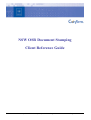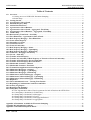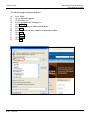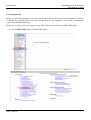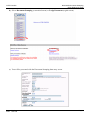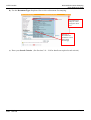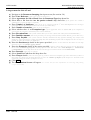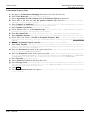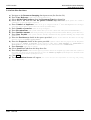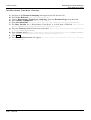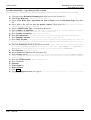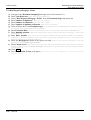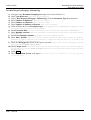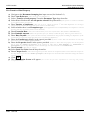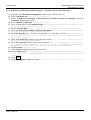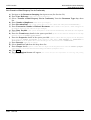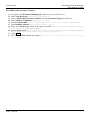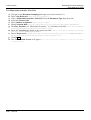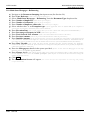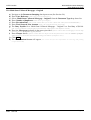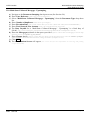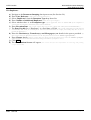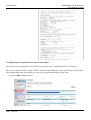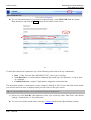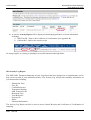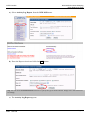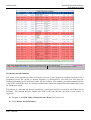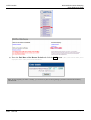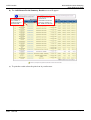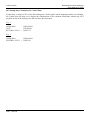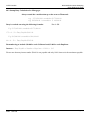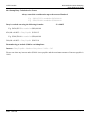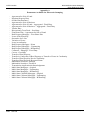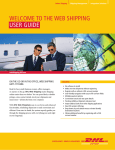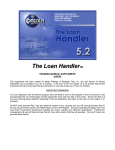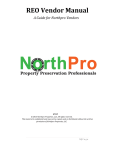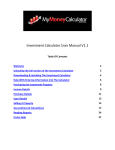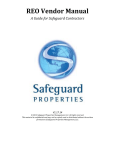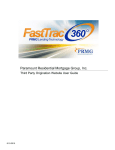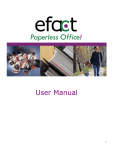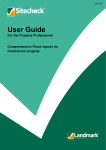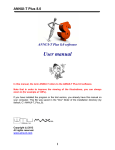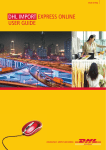Download to the Document Stamping detailed
Transcript
NSW OSR Document Stamping Client Reference Guide This User Manual was reproduced with the express permission of Legalink Page 1 CITEC Confirm NSW OSR Document Stamping Client Reference Guide Table of Contents 1.0 2.0 3.0 4.0 5.0 6.0 7.0 8.0 9.0 10.0 11.0 12.0 13.0 14.0 15.0 16.0 17.0 18.0 19.0 20.0 21.0 22.0 23.0 24.0 25.0 26.0 27.0 28.0 29.0 30.0 31.0 32.0 33.0 34.0 35.0 36.0 37.0 38.0 39.0 40.0 Overview.............................................................................................................................................................3 1.1 Getting Access to NSW OSR Document Stamping .................................................................................3 1.2 Initial Setup ...............................................................................................................................................3 Getting Started...................................................................................................................................................6 Agreement for Sale of Land..............................................................................................................................9 Premium Property Duty..................................................................................................................................10 Off the Plan Purchases ....................................................................................................................................11 Agreement for Sale of Business ......................................................................................................................12 Agreement for Sale of Land – Aggregated - Fixed Duty..............................................................................13 Agreement for Sale of Business – Aggregated - Fixed Duty ........................................................................14 Vendor Duty.....................................................................................................................................................15 Discretionary Trust Deed – fixed duty...........................................................................................................16 First Home Plus – Agreement for Sale of Land ............................................................................................17 Real Property Mortgage – First Home Plus..................................................................................................18 Lease of Real Property ....................................................................................................................................19 Surrender of a Lease .......................................................................................................................................20 Variation of Lease............................................................................................................................................21 Lease in Conformity ........................................................................................................................................22 Real Property Mortgage - Prime....................................................................................................................23 Real Property Mortgage - Upstamping .........................................................................................................24 Real Property Mortgage - Refinancing..........................................................................................................25 Collateral – Mortgage - Fixed Duty ...............................................................................................................26 Caveat – fixed duty ..........................................................................................................................................27 Transfer of Real Property...............................................................................................................................28 Transfer in Conformity of Real Property or Transfer of Lease in Conformity ........................................29 Transfer of Real Property Not in Conformity ..............................................................................................30 Transfer of Real Property Deceased Estate ..................................................................................................31 Marketable Securities- Unlisted .....................................................................................................................32 Marketable Securities- Fixed $10...................................................................................................................33 Transmission Application/Acknowledgement...............................................................................................34 Multi-State Mortgages - Original...................................................................................................................35 Multi-State Mortgages - Upstamping ............................................................................................................36 Multi-State Mortgages - Refinancing.............................................................................................................37 Multi-State Collateral Mortgage - Original ..................................................................................................38 Multi-State Collateral Mortgage - Upstamping............................................................................................39 Multi-State Collateral Mortgage - Refinancing ............................................................................................40 Duplicates .........................................................................................................................................................41 The Confirmation Screen – Viewing Your Results.......................................................................................42 Reprinting a Confirmation Certificate from Inbox......................................................................................43 Activity Log Report .........................................................................................................................................45 Return Period Summary.................................................................................................................................47 Stamp Duty Calculation ..................................................................................................................................50 40.1 For Agreement for Sale of Land, Agreement for Sale of Business & Off The Plan .............................50 40.2 Stamp duty Calculation for Vendor Duty.............................................................................................51 40.3 Stamp Duty Calculation For Mortgages ................................................................................................52 40.4 Stamp Duty Calculation For Leases ......................................................................................................53 40.5 Stamp Duty Calculation For Mortgage Refinances...............................................................................54 40.6 Stamp Duty Calculation For Aggregation .............................................................................................55 Appendix A Documents Available for Electronic Stamping ................................................................................56 Appendix B Confirmation Certificate ....................................................................................................................57 Appendix C Information Required Matrix ............................................................................................................58 Status: Version 1.2 Date: 14/01/09 Page 2 1.0 Overview The NSW OSR Document Stamping service allows approved clients to electronically self assess a wide range of duties transactions and make payment by way of periodic remittance. Information is sent via the CITEC Confirm Website to be processed by the NSW Office of State Revenue (NSW OSR). Document Stamping can be used by any organisation that processes duties transactions, including; - Solicitors Conveyancers Financial Institutions Law Agents For a full list of documents available for electronic stamping see Appendix A. Each successful document submission will produce an electronic Confirmation Certificate (see Appendix B) containing information such as: - Document Type and Details Payment Details Party Names Property ID's Stamping Details 1.1 Getting Access to NSW OSR Document Stamping Clients wishing to use Electronic Document Stamping will need to be approved for access by the NSW Office of State Revenue. Access is granted on a per organisation basis. 1. Download the Office of State Revenue Application Form from the Confirm FAQs 2. Send your completed application form to the Office of State Revenue for approval (addresses are listed on the application). Please ensure to quote CITEC Confirm as your EDR CSP 3. Applications usually take around 1 - 2 weeks to process and once approved, you will need to complete Document Stamping training. This will be facilitated by the NSW OSR and you will be contacted accordingly at which time you will also receive confirmation of: - name and address of the approved organisation - Client number - Frequency for payment of tax (daily or weekly) - Commencing day of return period - Day by which returns must be lodged - You will also receive a booklet of remittance slips and a set of accountable stamps Note: If you are already a user of Document Stamping and have been given an EDR number from the NSW OSR, you do not need to reapply. Simply forward a copy of your NSW OSR letter of approval to Fax: 07 3222 2747 or email: [email protected] with a covering letter requesting that your account be enabled with access. Please ensure to quote your Confirm account code and company details. This User Manual was reproduced with the express permission of Legalink Page 3 CITEC Confirm NSW OSR Document Stamping Client Reference Guide 1.2 Initial Setup To access the NSW OSR Document Stamping system, cookies and popups from our sites will need to be allowed. The following instructions will only need to be completed once. To Allow Cookies in Internet Explorer a) b) c) d) e) f) g) h) i) j) k) l) Select Tools. Choose Internet Options. Click Privacy tab. Under the Settings heading, click the Sites button. Within the Per Site Privacy Actions box. Enter *.citec.com.au in Address of Web site. Click Allow. Enter *.legalink.com.au in Address of Web site. Click Allow. Click OK. Click Apply. Click OK. Status: Version 1.2 Date: 14/01/09 Page 4 CITEC Confirm NSW OSR Document Stamping Client Reference Guide To Allow Pop-ups in Internet Explorer a) b) c) d) e) f) g) h) i) j) k) l) Select Tools. Choose Internet Options. Click Privacy tab. In the Pop-up Blocker Settings box Click Settings Enter *.citec.com.au in Address of Web site. Click Add Enter *.legalink.com.au in Address of Web site to allow Click Add Click Close Click Apply Click OK Status: Version 1.2 Date: 14/01/09 Page 5 CITEC Confirm NSW OSR Document Stamping Client Reference Guide 2.0 Getting Started Before you can start stamping on-line you need to ensure that you have the correct documents; it is better to identify any problems before you start entering the data. See Appendix C for a table of information required for each document type. When you are ready to proceed navigate to the NSW Office of State Revenue (NSW OSR) Menu. a) Select NSW OSR from the Confirm Main Menu Status: Version 1.2 Date: 14/01/09 Page 6 CITEC Confirm NSW OSR Document Stamping Client Reference Guide b) Select Document Stamping (customised menu) or Lodge Document (regular menu) c) You will be presented with the Document Stamping data entry screen Status: Version 1.2 Date: 14/01/09 Page 7 CITEC Confirm NSW OSR Document Stamping Client Reference Guide d) Use the Document Type drop down list to select a document for stamping. Turn Interactive Help on or Off using this check box. Selecting a document will update the criteria input fields accordingly e) Enter your Search Criteria. (See Sections 3.0 – 34.0 for details on required search criteria) Status: Version 1.2 Date: 14/01/09 Page 8 CITEC Confirm NSW OSR Document Stamping Client Reference Guide 3.0 Agreement for Sale of Land a) b) c) d) e) f) g) h) i) j) k) l) Navigate to the Document Stamping data input screen (See section 2.0) Enter Your Reference. (This can be up to 25 Characters.) Select Agreement for Sale of Land from the Document Type drop down list. Select Yes or No from the Are the parties related? drop down list (If the parties are related a valuation by a registered valuer is required.) Enter Number of duplicates. (This can be up to 5 digits. From the 1st June 2004 duplicates are no longer charged on the purchasers contract due to the release of Vendors Duty) Enter Number of transfers. (This can be up to 5 digits.) Select whether there is an Exemption type. (If not applicable leave at default NO. If an exemption is selected then the auto duty calculation feature will be disabled.) Enter Execution Date. (The system will not allow you to enter a future date. Date format is DD/MM/YYYY.) Enter Dutiable Amount. (This is the purchase price for Agreement for Sale of Land. Must be greater than zero.) Enter Duty Payable. (The system will have already calculated the duty payable including any transfer and duplicates. If the transaction is exempt from stamp duty then $0.00 duty payable will be displayed as there is no fee is payable for either the transfers or duplicates.) Enter the Purchaser(s) details in the spaces provided. (If there is more than one Purchaser use the drop down list to select the Number of party details.) Enter the Properties details in the spaces provided. (If there is more than one property use the drop down list to select the number of properties. For all properties other than those with a Folio Identifier (i.e. Volume/Folio or Book/Number) use the drop down list to select the title type. For Auto-Consols select Volume/Folio.) Enter Postcode. (This must be 4 digits.) m) n) Select Land Use Code from the drop down list. o) Enter Cheque details. (This will not appear if you have chosen an exemption type (other than none). If there is more than one cheque use the drop down list to select the Number of cheques. If no cheques are involved in this transaction change the number of cheques to zero.) p) Click $OK q) The Confirmation Screen will appear (see section 36.0 for more information on retrieving and printing receipts and results) Status: Version 1.2 Date: 14/01/09 Page 9 CITEC Confirm NSW OSR Document Stamping Client Reference Guide 4.0 Premium Property Duty a) b) c) d) e) f) g) h) i) j) k) l) m) n) Navigate to the Document Stamping data input screen (See Section 2.0) Enter Your Reference. (This can be up to 25 Characters.) Select Agreement for Sale of Land from the Document Type drop down list. Select Yes or No from the Are the parties related? drop down list (If the parties are related a valuation by a registered valuer is required.) Enter Number of duplicates. (This can be up to 5 digits. From the 1st June 2004 duplicates are no longer charged on the purchasers contract due to the release of Vendors Duty) Enter Number of transfers. (This can be up to 5 digits.) Select whether there is an Exemption type. (If not applicable leave at default NO. If an exemption is selected then the auto duty calculation feature will be disabled.) Enter Execution Date. (The system will not allow you to enter a future date. Date format is DD/MM/YYYY.) Enter Dutiable Amount. (This is the purchase price for Agreement for Sale of Land. Must be greater than zero.) Select Yes if the matter is Liable to Premium Property Duty. (A matter is only liable to Premium Property Duty when the purchase price is over $3,000,000.00 this does not mean aggregation price and is residential property) Enter the Premium Property Amount. (This is the amount over the $3,000,000.00) Enter Duty Payable. (The system will have already calculated the duty payable including any transfer and duplicates. If the transaction is exempt from stamp duty then $0.00 duty payable will be displayed as there is no fee is payable for either the transfers or duplicates.) Enter the Purchaser(s) details in the spaces provided. (If there is more than one Purchaser use the drop down list to select the Number of party details.) Enter the Properties details in the spaces provided. (If there is more than one property use the drop down list to select the number of properties. For all properties other than those with a Folio Identifier (i.e. Volume/Folio or Book/Number) use the drop down list to select the title type. For Auto-Consols select Volume/Folio.) Enter Postcode. (This must be 4 digits.) o) p) Select Land Use Code from the drop down list. q) Enter Cheque details. (This will not appear if you have chosen an exemption type (other than none). If there is more than one cheque use the drop down list to select the Number of cheques. If no cheques are involved in this transaction change the number of cheques to zero.) r) Click $OK s) The Confirmation Screen will appear (See section 36.0 for more information on retrieving and printing receipts and results) Status: Version 1.2 Date: 14/01/09 Page 10 CITEC Confirm NSW OSR Document Stamping Client Reference Guide 5.0 Off the Plan Purchases a) b) c) d) Navigate to the Document Stamping data input screen (See Section 2.0) Enter Your Reference. (This can be up to 25 Characters.) Select Off the Plan Purchases from the Document Type drop down list. Select Yes or No from the Are the parties related? drop down list (If the parties are related a valuation by a registered valuer is required.) e) Enter Number of duplicates. (This can be up to 5 digits. From the 1st June 2004 duplicates are no longer f) g) h) i) j) k) charged on the purchasers contract due to the release of Vendors Duty) Enter Number of transfers. (This can be up to 5 digits.) Enter Execution Date. (The system will not allow you to enter a future date. Date format is DD/MM/YYYY.) Enter Dutiable Amount. (This is the purchase price for Agreement for Sale of Land. Must be greater than zero.) Enter Duty Payable. (The system will have already calculated the duty payable including any transfer and duplicates.) Enter the Purchaser(s) details in the spaces provided. (If there is more than one Purchaser use the drop down list to select the number of party details.) Enter the Properties details in the spaces provided. (If there is more than one property use the drop down list to select the Number of properties. If the property is other than a Folio Identifier (i.e. Volume/Folio or Book/Number) use the drop down list to select the title type. For Auto-Consols select Volume/Folio.) Enter Postcode. (This must be 4 digits.) l) m) Select Land Use Code from the drop down list. n) Enter Cheque details. (This will not appear if you have chosen an exemption type (other than none. If there is more than one cheque use the drop down list to select the Number of cheques. If no cheques are involved in this transaction change the number of cheques to zero.) o) Click $OK p) The Confirmation Screen will appear (See section 36.0 for more information on retrieving and printing receipts and results) Status: Version 1.2 Date: 14/01/09 Page 11 CITEC Confirm NSW OSR Document Stamping Client Reference Guide 6.0 Agreement for Sale of Business a) b) c) d) Navigate to the Document Stamping data input screen (See Section 2.0) Enter Your Reference. (This can be up to 25 Characters.) Select ‘Agreement for Sale of Business’ from the Document Type drop down list. Select Yes or No from the Are the parties related? Drop down list (If the parties are related a valuation by a registered valuer is required.) e) Enter Number of duplicates. (This can be up to 5 digits. From the 1st June 2004 duplicates are no longer f) g) h) i) j) k) l) m) n) charged on the purchaser’s contract due to the release of Vendors Duty) Enter Number of transfers. (This can be up to 5 digits.) Enter Execution Date. (The system will not allow you to enter a future date. Date format is DD/MM/YYYY.) Enter Dutiable Amount. (This is the purchase price for Agreement for Sale of Business. Must be greater than zero.) Enter Duty Payable. (The system will have already calculated the duty payable including any transfer and duplicate.) Enter both the Vendor(s) and Purchaser(s) details in the spaces provided. (If there is more than one Vendor or Purchaser use the drop down list to select the Number of party details.) Enter the Properties details in the spaces provided. (This question is optional unless you have included a transfer in the transaction then this question becomes mandatory. If there is more than one property use the drop down list to select the Number of properties. If the property is other than a Folio Identifier (i.e. Volume/Folio or Book/Number) use the drop down list to select the title type. For Auto-Consols select Volume/Folio.) Enter Postcode. (This has to be 4 digits long. This question is optional unless you have included a transfer in the transaction then this question becomes mandatory.) Select Land Use Code from the drop down list. (This question is optional unless you have included a transfer in the transaction then this question becomes mandatory.) Enter Cheque details. (If there is more than one cheque use the drop down list to select the Number of cheques. If no cheques are involved in this transaction change the number of cheques to zero.) o) Click $OK p) The Confirmation Screen will appear (See section 36.0 for more information on retrieving and printing receipts and results) Status: Version 1.2 Date: 14/01/09 Page 12 CITEC Confirm NSW OSR Document Stamping Client Reference Guide 7.0 Agreement for Sale of Land – Aggregated - Fixed Duty a) b) c) d) Navigate to the Document Stamping data input screen (See Section 2.0) Enter Your Reference. (This can be up to 25 Characters.) Select ‘Agreement for Sale of Land - Aggregated’ from the Document Type drop down list. Enter Number of duplicates. (This can be up to 5 digits. From the 1st June 2004 duplicates are no longer charged on the purchasers contract due to the release of Vendors Duty) e) Enter Execution Date. (The system will not allow you to enter a future date. Date format is DD/MM/YYYY.) f) Enter the Transaction Number of Related Document. (This is OSR’s cross-reference, which will appear on the first contract stamped. This can be up to 10 digits.) g) The Duty Payable for ‘Agreement for Sale of Land - Aggregated’ is a fixed duty of $10.00. (The system will default to $10.00 and will automatically add $2.00 for each duplicate entered.) h) Enter the Purchaser(s) details in the spaces provided. (If there is more than one Purchaser use the drop down list to select the number of party details.) i) Enter the Properties details in the spaces provided. (If there is more than one property use the drop down list to select the Number of properties. If the property is other than a Folio Identifier (i.e. Volume/Folio or Book/Number) use the drop down list to select the title type. For Auto-Consols select Volume/Folio.) j) Enter Postcode. (This must be 4 digits.) k) Select Land Use Code from the drop down list. l) Enter Cheque details. (If there is more than one cheque use the drop down list to select the Number of cheques. If no cheques are involved in this transaction change the number of cheques to zero.) m) Click $OK n) The Confirmation Screen will appear (See section 36.0 for more information on retrieving and printing receipts and results) Status: Version 1.2 Date: 14/01/09 Page 13 CITEC Confirm NSW OSR Document Stamping Client Reference Guide 8.0 Agreement for Sale of Business – Aggregated - Fixed Duty a) Navigate to the Document Stamping data input screen (See Section 2.0) b) Enter Your Reference. (This can be up to 25 Characters.) c) Select ‘Agreement for Sale of Business – Aggregated’ from the Document Type drop down list. d) Enter Number of duplicates. (This can be up to 5 digits. From the 1st June 2004 duplicates are no longer charged on the purchasers contract due to the release of Vendors Duty) e) Enter Number of Transfers. (This can be up to 5 characters.) f) Enter Execution Date. (The system will not allow you to enter a future date. Date format is DD/MM/YYYY.) g) Enter the Transaction Number of Related Document. (This is OSR’s cross-reference, which will appear on the first contract stamped. This can be up to 10 digits.) h) The Duty Payable for ‘Agreement for Sale of Business – Aggregated’ is a fixed duty of $10.00. (The system will default to $10.00 and will automatically add $2.00 for each duplicate entered.) i) Enter the Purchaser(s) details in the spaces provided. (If there is more than one Vendor or Purchaser use the drop down list to select the Number of party details.) j) Enter the Properties details in the spaces provided. (This will only appear if a transfer has been selected. If there is more than one property use the drop down list to select the Number of properties. If the property is other than a Folio Identifier (i.e. Volume/Folio or Book/Number) use the drop down list to select the title type. For AutoConsols select Volume/Folio.) k) Enter Postcode. (This must be 4 digits. This will only appear if a transfer has been selected.) l) Select Land Use Code from the drop down list. (This will only appear if a transfer has been selected.) m) Enter Cheque details. (If there is more than one cheque use the drop down list to select the number of cheques. If no cheques are involved in this transaction change the number of cheques to zero.) n) Click $OK o) The Confirmation Screen will appear (See section 36.0 for more information on retrieving and printing receipts and results) Status: Version 1.2 Date: 14/01/09 Page 14 CITEC Confirm NSW OSR Document Stamping Client Reference Guide 9.0 Vendor Duty a) b) c) d) e) f) g) h) i) j) Navigate to the Document Stamping data input screen (See Section 2.0) Enter Your Reference. (This can be up to 25 Characters.) Select Vendor Duty from the Document type drop down list. Select whether the Document is an Agreement for Sale of Land. If Document is not An Agreement for Sale of Land skip to question 7 If Document is An Agreement for Sale of Land. Select Whether Settlement has occurred. If settlement hasn’t Occurred skip to Question 5 If Settlement has occurred. Enter the Settlement Date. (Please note that vendor’s duty needs to be paid by settlement. Interest will start to incur for stampings happening after settlement.) k) Select whether the document is Exempt from Duty? (This is when the vendor is applying for a full exemption) l) If the document is not exempt from duty skip to question 8 m) If the document is Exempt from Duty. n) Select the relevant Exemption type. (Please note that if you select exemption type 162X or 162Y you will need to pick the relevant sub type.) o) Enter an Execution Date. (This is the date of exchange on the contract. The system will not allow you to enter a future date. Date format is DD/MM/YYYY.) p) Select whether the Property is mixed use? (This is when the Property is part residential and part commercial) q) r) s) t) If Property is not Mixed Use skip to Question 8 If the Property is Mixed Use. Enter the Percentage Liable. (This is the percentage of the property that is commercial) Select whether the vendor is claiming a discount? (This is when the value of the property has increased u) v) w) x) y) z) If the Vendor is not Claiming a Discount skip to question 9 If the Vendor is Claiming a Discount? Enter the Amount at Acquisition (This is the amount that the vendor paid when purchasing the property) Enter Dutiable Amount. (This is the Price the property is being sold for) The Duty Payable will automatically be calculated for you. Enter the Vendors Name. (If there is more than one Vendor use the drop down list to select the Number of between 12 – 15% since acquisition) party details.) aa) Enter the Folio Identifier. (If there is more than one property use the drop down list to select the Number of properties. If the property is other than a Folio Identifier (i.e. Volume/Folio or Book/Number) use the drop down list to select the title type. For Auto-Consols select Volume/Folio.) bb) Enter the Postcode. (This must be 4 digits.) cc) Select the Land Use Code from the drop down list. dd) Enter the Cheque Number. (This will not appear if you have chosen an exemption type (other than none. If there is more than one cheque use the drop down list to select the Number of cheques. If no cheques are involved in this transaction change the number of cheques to zero.) ee) Enter the BSB Number. ff) Click $OK gg) The Confirmation Screen will appear (See section 36.0 for more information on retrieving and printing receipts and results) Status: Version 1.2 Date: 14/01/09 Page 15 CITEC Confirm NSW OSR Document Stamping Client Reference Guide 10.0 Discretionary Trust Deed – fixed duty a) b) c) d) e) f) Navigate to the Document Stamping data input screen (See Section 2.0) Enter Your Reference. (This can be up to 25 Characters.) Select ‘Discretionary Trust Deed – fixed duty’ from the Document Type drop down list. Enter Number of duplicates. (This can be up to 5 digits.) Enter Execution Date. (The system will not allow you to enter a future date. Date format is DD/MM/YYYY.) The Duty Payable for a ‘Discretionary Trust Deed’ is a fixed duty of $200.00. (The system will default to $200.00 and will automatically add $2.00 for each duplicate entered.) g) Enter the Trustee(s) details in the spaces provided. (If there is more than one Trustee use the drop down list to select the Number of party details.) h) Enter Cheque details. (If there is more than one cheque use the drop down list to select the Number of cheques. If no cheques are involved in this transaction change the number of cheques to zero.) i) Click $OK j) The Confirmation Screen will appear (See section 36.0 for more information on retrieving and printing receipts and results) Status: Version 1.2 Date: 14/01/09 Page 16 CITEC Confirm NSW OSR Document Stamping Client Reference Guide 11.0 First Home Plus – Agreement for Sale of Land Please be sure to select the correct FHP document type whether it be pre 3/4/2004 or post 4/4/2004 a) Navigate to the Document Stamping data input screen (See Section 2.0) b) Enter Your Reference. (This can be up to 25 Characters.) c) Select ‘First Home Plus –Agreement for Sale of Land’ from the Document Type drop down list. d) Select Yes or No from the Are the parties related? Drop down list (If the parties are related a valuation by a registered valuer is required.) e) Select a ‘FHP Rebate Type’ from the drop down list. f) Enter Number of duplicates. (This can be up to 5 digits. From the 1st June 2004 duplicates are no longer g) h) i) j) k) charged on the purchaser(s) contract due to the release of Vendors Duty) Enter Number of transfers. (This can be up to 5 digits.) Enter Execution Date. (The system will not allow you to enter a future date. Date format is DD/MM/YYYY.) Enter Dutiable Amount. (This is the purchase price. Must be greater than zero.) Enter Duty Payable. (The system will have already calculated the duty payable including any transfer and duplicates. If the transaction is exempt from stamp duty then $0.00 duty payable will be displayed as there is no fee is payable for either the transfers or duplicates.) Enter the Properties details in the spaces provided. (If there is more than one property use the drop down list to select the Number of properties. If the property is other than a Folio Identifier (i.e. Volume/Folio or Book/Number) use the drop down list to select the title type. For Auto-Consols select Volume/Folio). Enter Postcode. (This must be 4 digits.) l) m) Select Land Use Code from the drop down list. n) Enter Cheque details. (If there is more than one cheque use the drop down list to select the Number of cheques. If Duty is exempt this option will not appear. If no cheques are involved in this transaction change the number of cheques to zero.) o) Enter the ‘FHP Postcode’ (Must be a NSW property.) p) q) r) s) t) u) Enter Purchasers Surname Given Name(s) Dates of Birth Click $OK The Confirmation Screen will appear (See section 36.0 for more information on retrieving and printing receipts and results) Status: Version 1.2 Date: 14/01/09 Page 17 CITEC Confirm NSW OSR Document Stamping Client Reference Guide 12.0 Real Property Mortgage – First Home Plus Please be sure to select the correct FHP document type whether it be pre 3/4/2004 or post 4/4/2004 a) b) c) d) e) f) g) h) i) Navigate to the Document Stamping data input screen (See Section 2.0) Enter Your Reference. (This can be up to 25 Characters.) Select ‘Real Property Mortgage – First Home Plus’ from the Document Type drop down list. Select a ‘FHP Rebate Type’ from the drop down list. Enter Number of duplicates. (This can be up to 5 digits.) Enter Number of collaterals. (This can be up to 5 digits.) Enter Number of duplicate collaterals. (This can be up to 5 digits.) Enter Execution Date. (The system will not allow you to enter a future date. Date format is DD/MM/YYYY.) Enter Dutiable Amount. (This is the amount of the Loan Agreement for FHP – Mortgage. Must be greater than zero.) j) Enter the Transaction Number of Related Document. (This is OSR’s cross-reference, which will appear on the prime stamped document. This can be up to 10 digits.) k) Enter Duty Payable. (The system will have already calculated the duty payable including any duplicates, Collaterals or duplicate Collaterals. If the transaction is exempt from stamp duty then no fee is payable for the duplicates, Collaterals or duplicate Collaterals.) l) Enter the Mortgagor(s) details in the spaces provided. (If there is more than one Mortgagor use the drop down list to select the Number of party details.) m) Enter Cheque details. (If there is more than one cheque use the drop down list to select the Number of cheques. This option will not appear if duty is exempt. If no cheques are involved in this transaction change the number of cheques to zero.) n) Enter the FHP Purchase Price. (This is the purchase price on the contract for sale.) o) Click $OK p) The Confirmation Screen will appear (See section 36.0 for more information on retrieving and printing receipts and results) Status: Version 1.2 Date: 14/01/09 Page 18 CITEC Confirm NSW OSR Document Stamping Client Reference Guide 13.0 Lease of Real Property a) b) c) d) e) Navigate to the Document Stamping data input screen (See Section 2.0) Enter Your Reference. (This can be up to 25 Characters.) Select ‘Lease of Real Property’ from the Document Type drop down list. Enter Number of duplicates. (This can be up to 5 digits.) Select whether there is an Exemption type. (If not applicable leave at default NO. If an exemption is selected f) g) h) i) Enter Execution Date. (The system will not allow you to enter a future date. Date format is DD/MM/YYYY.) Enter Term of Lease. (This can be up to 3 digits.) Select Lease Frequency from the drop down list. Enter Dutiable Amount. (Dutiable amount needs to include Rent, GST and outgoing if any. Round up to the then the auto duty calculation feature will be disabled.) nearest dollar. Amount must be greater than zero.) j) Enter Duty Payable. (The system will have already calculated the duty payable including any duplicates. If the transaction is exempt from stamp duty then no fee is payable for duplicates.) k) Enter the Lessee(s) details in the spaces provided. (If there is more than one Lessee use the drop down list to l) select the Number of party details.) Enter Cheque details. (This will not appear if you have chosen an exemption. If there is more than one cheque use the drop down list to select the Number of cheques. If no cheques are involved in this transaction change the number of cheques to zero.) m) Click $OK n) The Confirmation Screen will appear (See section 36.0 for more information on retrieving and printing receipts and results) Status: Version 1.2 Date: 14/01/09 Page 19 CITEC Confirm NSW OSR Document Stamping Client Reference Guide 14.0 Surrender of a Lease a) b) c) d) e) f) Navigate to the Document Stamping data input screen (See Section 2.0) Enter Your Reference. (This can be up to 25 Characters.) Select ‘Surrender of a Lease’ from the Document Type drop down list. Enter Number of duplicates. (This can be up to 5 digits.) Enter Execution Date. (The system will not allow you to enter a future date. Date format is DD/MM/YYYY.) Enter Dutiable Amount. ($800.00 dutiable amount and $10.00 duty are the minimum amounts accepted by OSR for this transaction type. Actual dutiable amounts less than $800.00 incurs a duty of $10.00.) g) The Duty Payable for ’Surrender of Lease’ is a fixed duty of $10.00. (The system will default to $10.00 and will automatically add $2.00 for each duplicate entered.) h) Enter the Lessee(s) details in the spaces provided. (If there is more than one Lessee use the drop down list to select the Number of party details.) i) Enter Cheque details. (If there is more than one cheque use the drop down list to select the Number of cheques. If no cheques are involved in this transaction change the number of cheques to zero.) j) Click $OK k) The Confirmation Screen will appear (See section 36.0 for more information on retrieving and printing receipts and results) Status: Version 1.2 Date: 14/01/09 Page 20 CITEC Confirm NSW OSR Document Stamping Client Reference Guide 15.0 Variation of Lease a) b) c) d) e) f) Navigate to the Document Stamping data input screen (See Section 2.0) Enter Your Reference. (This can be up to 25 Characters.) Select ‘Variation of a Lease’ from the Document Type drop down list. Enter Number of duplicates. (This can be up to 5 digits.) Enter Execution Date. (The system will not allow you to enter a future date. Date format is DD/MM/YYYY.) Enter the Transaction Number of Related Document. (This is OSR’s cross-reference, which will appear on the Agreement of Lease. This can be up to 10 digits.) g) The Duty Payable for a ‘Variation of Lease’ is a fixed duty of $10.00. (The system will default to $10.00 and will automatically add $2.00 for each duplicate entered.) h) Enter the Lessee(s) details in the spaces provided. (If there is more than one Lessee use the drop down list to select the Number of party details.) i) Enter Cheque details. (If there is more than one cheque use the drop down list to select the Number of cheques. If no cheques are involved in this transaction change the number of cheques to zero.) j) Click $OK k) The Confirmation Screen will appear (See section 36.0 for more information on retrieving and printing receipts and results) Status: Version 1.2 Date: 14/01/09 Page 21 CITEC Confirm NSW OSR Document Stamping Client Reference Guide 16.0 Lease in Conformity a) b) c) d) e) f) Navigate to the Document Stamping data input screen (See Section 2.0) Enter Your Reference. (This can be up to 25 Characters.) Select ‘Lease in conformity’ from the Document Type drop down list. Enter Number of duplicates. (This can be up to 5 digits.) Enter Execution Date. (The system will not allow you to enter a future date. Date format is DD/MM/YYYY.) Enter the Transaction Number of Related Document. (This is OSR’s cross-reference, which will appear on the Agreement of Lease. This can be up to 10 digits.) g) The Duty Payable for a ‘Lease in conformity’ is a fixed duty of $2.00. (The system will default to $2.00 and will automatically add $2.00 for each duplicate entered.) h) Enter the Lessee(s) details in the spaces provided. (If there is more than one Lessee use the drop down list to select the Number of party details.) i) Enter Cheque details. (If there is more than one cheque use the drop down list to select the Number of cheques. If no cheques are involved in this transaction change the number of cheques to zero.) j) Click $OK k) The Confirmation Screen will appear (See section 36.0 for more information on retrieving and printing receipts and results) Status: Version 1.2 Date: 14/01/09 Page 22 CITEC Confirm NSW OSR Document Stamping Client Reference Guide 17.0 Real Property Mortgage - Prime a) b) c) d) e) f) g) Navigate to the Document Stamping data input screen (See Section 2.0) Enter Your Reference. (This can be up to 25 Characters.) Select ‘Real Property Mortgage - Prime’ from the Document Type drop down list. Enter Number of duplicates. (This can be up to 5 digits.) Enter Number of collaterals. (This can be up to 5 digits.) Enter Number of duplicate collaterals. (This can be up to 5 digits.) Select whether there is an Exemption type. (If not applicable leave at default NO. If an exemption is selected then the auto duty calculation feature will be disabled.) h) Enter Execution Date. (The system will not allow you to enter a future date. Date format is DD/MM/YYYY.) i) Enter Dutiable Amount. (This is the amount of the Loan Agreement for Real Property Mortgage - Prime. Must be greater than zero.) j) Enter Duty Payable. (The system will have already calculated the duty payable including any Duplicates, Collaterals or Duplicate Collaterals. If the transaction is exempt from stamp duty then no fee is payable for the Duplicates, Collaterals or Duplicate Collaterals.) k) Enter the Mortgagor(s) details in the spaces provided. (If there is more than one Mortgagor use the drop down list to select the Number of party details.) l) Enter Cheque details. (This will not appear if you have chosen an exemption. If there is more than one cheque use the drop down list to select the Number of cheques. If no cheques are involved in this transaction change the number of cheques to zero.) m) Click $OK n) The Confirmation Screen will appear (See section 36.0 for more information on retrieving and printing receipts and results) Status: Version 1.2 Date: 14/01/09 Page 23 CITEC Confirm NSW OSR Document Stamping Client Reference Guide 18.0 Real Property Mortgage - Upstamping a) b) c) d) e) f) g) Navigate to the Document Stamping data input screen (See Section 2.0) Enter Your Reference. (This can be up to 25 Characters.) Select ‘Real Property Mortgage - Upstamping’ from the Document Type drop down list. Enter Number of duplicates. (This can be up to 5 digits.) Enter Number of collaterals. (This can be up to 5 digits.) Enter Number of duplicate collaterals. (This can be up to 5 digits.) Select whether there is an Exemption type. (If not applicable leave at default NO. If an exemption is selected h) i) j) k) Enter Date of Further Advance. (This is the date of the new loan agreement. Date format is DD/MM/YYYY) Enter Total Amount Secured. (This amount needs to be the previous amount plus the latest amount advanced.) Enter Prior Dutiable Amount. (This figure is the previous amount borrowed.) Enter Transaction Number of Related Document. (This is the OSR cross reference which will appear on then the auto duty calculation feature will be disabled.) the Previous stamped mortgage. This can be up to 10 digits.) l) Enter Duty Payable. (The system will have already calculated the duty payable including any duplicates, Collaterals or duplicate collaterals. If the transaction is exempt from stamp duty then no fee is payable for the duplicates, collaterals or duplicate collaterals.) m) Enter the Mortgagor(s) details in the spaces provided. (If there is more than one Mortgagor use the drop down list to select the Number of party details.) n) Enter Cheque details. (If there is more than one cheque use the drop down list to select the Number of cheques. If no cheques are involved in this transaction change the number of cheques to zero.) o) Click $OK p) The Confirmation Screen will appear (See section 36.0 for more information on retrieving and printing receipts and results) Status: Version 1.2 Date: 14/01/09 Page 24 CITEC Confirm NSW OSR Document Stamping Client Reference Guide 19.0 Real Property Mortgage - Refinancing a) b) c) d) e) f) g) Navigate to the Document Stamping data input screen (See Section 2.0) Enter Your Reference. (This can be up to 25 Characters.) Select ‘Real Property Mortgage - Refinancing’ from the Document Type drop down list. Enter Number of duplicates. (This can be up to 5 digits.) Enter Number of collaterals. (This can be up to 5 digits.) Enter Number of duplicate collaterals. (This can be up to 5 digits.) Select whether there is an Exemption type. (If not applicable leave at default NO. If an exemption is selected then the auto duty calculation feature will be disabled.) h) Enter Execution Date. (The system will not allow you to enter a future date. Date format is DD/MM/YYYY.) i) Enter Dutiable Amount. (This is the total amount secured being the previous and new loan amounts. Must be greater than zero.) j) Enter Prior Dutiable Amount. (This Figure is the previous amount borrowed.) k) Enter Duty Payable. (The system will have already calculated the duty payable including any duplicates, Collaterals or duplicate collaterals. If the transaction is exempt from stamp duty then no fee is payable for the duplicates, collaterals or duplicate collaterals.) l) Enter the Mortgagor(s) details in the spaces provided. (If there is more than one Mortgagor use the drop down list to select the Number of party details.) m) Enter Cheque details. (This will not appear if you have chosen an exemption. If there is more than one cheque use the drop down list to select the Number of cheques. If no cheques are involved in this transaction change the number of cheques to zero.) n) Click $OK o) The Confirmation Screen will appear (See section 36.0 for more information on retrieving and printing receipts and results) Status: Version 1.2 Date: 14/01/09 Page 25 CITEC Confirm NSW OSR Document Stamping Client Reference Guide 20.0 Collateral – Mortgage - Fixed Duty a) b) c) d) e) Navigate to the Document Stamping data input screen (See Section 2.0) Enter Your Reference. (This can be up to 25 Characters.) Select ‘Collateral – Mortgage - Fixed Duty’ from the Document Type drop down list. Enter Number of duplicates. (This can be up to 5 digits.) Select whether there is an Exemption type. (If not applicable leave at default NO. If an exemption is selected then the auto duty calculation feature will be disabled.) f) Enter Execution Date. (The system will not allow you to enter a future date. Date format is DD/MM/YYYY.) g) Enter the Transaction Number of Related Document. (This is OSR’s cross-reference, which will appear on the stamped mortgage. This can be up to 10 digits.) h) The Duty Payable for a ‘Mortgage – Collateral’ is a fixed duty of $10.00. (The system will default to $10.00 and will automatically add $2.00 for each duplicate entered. If the transaction is exempt from stamp duty then no fee is payable for duplicates, collaterals or duplicate collaterals.) i) Enter the Mortgagor(s) details in the spaces provided. (If there is more than one Mortgagor use the drop down list to select the Number of party details.) j) Enter Cheque details. (If there is more than one cheque use the drop down list to select the Number of cheques. If no cheques are involved in this transaction change the number of cheques to zero.) k) Click $OK l) The Confirmation Screen will appear (See section 36.0 for more information on retrieving and printing receipts and results) Status: Version 1.2 Date: 14/01/09 Page 26 CITEC Confirm NSW OSR Document Stamping Client Reference Guide 21.0 Caveat – fixed duty a) b) c) d) e) f) Navigate to the Document Stamping data input screen (See Section 2.0) Enter Your Reference. (This can be up to 25 Characters.) Select ‘Caveat – fixed duty’ from the Document Type drop down list. Enter Number of duplicates. (This can be up to 5 digits.) Enter Execution Date. (The system will not allow you to enter a future date. Date format is DD/MM/YYYY.) Enter the Transaction Number of Related Document. (This is OSR’s cross-reference, which will appear on the stamped mortgage. This can be up to 10 digits.) g) The Duty Payable for a ‘Mortgage – Caveat’ is a fixed duty of $10.00. (The system will default to $10.00 and will automatically add $2.00 for each duplicate entered.) h) Enter the Registered Proprietor(s) details in the spaces provided. (If there is more than one Registered Proprietor use the drop down list to select the Number of party details.) i) Enter Cheque details. (If there is more than one cheque use the drop down list to select the Number of cheques. If no cheques are involved in this transaction change the number of cheques to zero.) j) Click $OK k) The Confirmation Screen will appear (See section 36.0 for more information on retrieving and printing receipts and results) Status: Version 1.2 Date: 14/01/09 Page 27 CITEC Confirm NSW OSR Document Stamping Client Reference Guide 22.0 Transfer of Real Property a) b) c) d) Navigate to the Document Stamping data input screen (See Section 2.0) Enter Your Reference. (This can be up to 25 Characters.) Select ‘Transfer of real property’ from the Document Type drop down list. Select Yes or No from the Are the parties related? Drop down list (If the parties are related a valuation by a registered valuer is required.) e) Enter Number of duplicates. (This can be up to 5 digits. From the 1st June 2004 duplicates are no longer charged on the purchasers contract due to the release of Vendors Duty) f) Select whether there is an Exemption type. (If not applicable leave at default NO. If an exemption is selected then the auto duty calculation feature will be disabled.) g) Enter Execution Date. (The system will not allow you to enter a future date. Date format is DD/MM/YYYY.) h) Enter Dutiable Amount. (This is the purchase price for Transfer of Real Property. Must be greater than zero.) i) Enter Duty Payable. (The system will have already calculated the duty payable including any duplicates. If the transaction is exempt from stamp duty then no fee is payable for duplicates.) j) Enter the Purchaser(s) details in the spaces provided. (If there is more than one Purchaser use the drop down list to select the number of party details.) k) Enter the Properties details in the spaces provided. (If there is more than one property use the drop down list to select the Number of properties. If the property is other than a Folio Identifier (i.e. Volume/Folio or Book/Number) use the drop down list to select the title type. For Auto-Consols select Volume/Folio.) l) Enter Postcode. (This must be 4 digits.) m) Select Land Use Code from the drop down list. n) Enter Cheque details. (This will not appear if you have chosen an exemption. If there is more than one cheque use the drop down list to select the Number of cheques. If no cheques are involved in this transaction change the number of cheques to zero.) o) Click $OK p) The Confirmation Screen will appear (See section 36.0 for more information on retrieving and printing receipts and results) Status: Version 1.2 Date: 14/01/09 Page 28 CITEC Confirm NSW OSR Document Stamping Client Reference Guide 23.0 Transfer in Conformity of Real Property or Transfer of Lease in Conformity a) Navigate to the Document Stamping data input screen (See Section 2.0) b) Enter Your Reference. (This can be up to 25 Characters.) c) Select ‘Transfer in conformity of Real Property Transfer of Lease in conformity’ from the Document Type drop down list. d) Enter Number of duplicates. (This can be up to 5 digits.) e) Select whether there is an Exemption type. (If not applicable leave at default NO. If an exemption is selected f) g) h) i) j) then the auto duty calculation feature will be disabled.) Enter Execution Date. (The system will not allow you to enter a future date. Date format is DD/MM/YYYY.) Enter the Transaction Number of Related Document. (This is OSR’s cross-reference, which will appear on the stamped contract for sale. This can be up to 10 digits.) The Duty Payable for a ‘Transfer in conformity’ is a fixed duty of $2.00. (The system will default to $2.00 and will automatically add $2.00 for each duplicate entered. If the transaction is exempt from stamp duty then no fee is payable for duplicates.) Enter the Purchaser(s) details in the spaces provided. (If there is more than one Purchaser use the drop down list to select the number of party details.) Enter the Properties details in the spaces provided. (If there is more than one property use the drop down list to select the Number of properties. If the property is other than a Folio Identifier (i.e. Volume/Folio or Book/Number) use the drop down list to select the title type. For Auto-Consols select Volume/Folio.) Enter Postcode. (This must be 4 digits.) k) l) Select Land Use Code from the drop down list. m) Enter Cheque details. (This will not appear if you have chosen an exemption. If there is more than one cheque use the drop down list to select the Number of cheques. If no cheques are involved in this transaction, change the number of cheques to zero) n) Click $OK o) The Confirmation Screen will appear (See section 36.0 for more information on retrieving and printing receipts and results) Status: Version 1.2 Date: 14/01/09 Page 29 CITEC Confirm NSW OSR Document Stamping Client Reference Guide 24.0 Transfer of Real Property Not in Conformity a) Navigate to the Document Stamping data input screen (See Section 2.0) b) Enter Your Reference. (This can be up to 25 Characters.) c) Select ‘Transfer of Real Property Not in Conformity’ from the Document Type drop down list. d) Enter Number of duplicates. (This can be up to 5 digits.) e) Enter Execution Date. (The system will not allow you to enter a future date. Date format is DD/MM/YYYY.) f) Enter Transaction Number of Related Document. (This is OSR’s cross-reference, which will appear on the stamped contract for sale. This can be up to 10 digits.) g) Enter Duty Payable. (The system will default to $2.00 and will automatically add $2.00 for each duplicate entered.) h) Enter the Transferor(s) details in the spaces provided. (If there is more than one Transferor use the drop down list to select the number of party details.) i) Enter the Properties details in the spaces provided. (If there is more than one property use the drop down list to select the Number of properties. If the property is other than a Folio Identifier (i.e. Volume/Folio or Book/Number) use the drop down list to select the title type. For Auto-Consols select Volume/Folio.) j) Enter Postcode. (This must be 4 digits.) k) Select Land Use Code from the drop down list. l) Enter Cheque details. (If there is more than one cheque use the drop down list to select the Number of cheques. If no cheques are involved in this transaction change the number of cheques to zero.) m) Click $OK n) The Confirmation Screen will appear (See section 36.0 for more information on retrieving and printing receipts and results) Status: Version 1.2 Date: 14/01/09 Page 30 CITEC Confirm NSW OSR Document Stamping Client Reference Guide 25.0 Transfer of Real Property Deceased Estate a) b) c) d) Navigate to the Document Stamping data input screen (See Section 2.0) Enter Your Reference. (This can be up to 25 Characters.) Select ‘Transfer of Real Property Deceased Estate’ from the Document Type drop down list. Enter Number of duplicates. (This can be up to 5 digits. From the 1st June 2004 duplicates are no longer charged on the purchasers contract due to the release of Vendors Duty) e) Enter Execution Date. (The system will not allow you to enter a future date. Date format is DD/MM/YYYY.) f) The Duty Payable for a ‘Transfer of Real Property Deceased Estate’ is a fixed duty of $10.00. (The system will default to $10.00 and will automatically add $2.00 for each duplicate entered.) g) Enter the Transferee(s) details in the spaces provided. (If there is more than one Transferee use the drop down list to select the number of party details.) h) Enter the Properties details in the spaces provided. (If there is more than one property use the drop down list to select the Number of properties. If the property is other than a Folio Identifier (i.e. Volume/Folio or Book/Number) use the drop down list to select the title type. For Auto-Consols select Volume/Folio.) i) Enter Postcode. (This must be 4 digits.) j) Select Land Use Code from the drop down list. k) Enter Cheque details. (If there is more than one cheque use the drop down list to select the Number of cheques. If no cheques are involved in this transaction change the number of cheques to zero.) l) Click $OK m) The Confirmation Screen will appear (See section 36.0 for more information on retrieving and printing receipts and results) Status: Version 1.2 Date: 14/01/09 Page 31 CITEC Confirm NSW OSR Document Stamping Client Reference Guide 26.0 Marketable Securities- Unlisted a) b) c) d) e) f) g) Navigate to the Document Stamping data input screen (See Section 2.0) Enter Your Reference. (This can be up to 25 Characters.) Select ‘Marketable Securities-Unlisted’ from the Document Type drop down list. Enter Number of duplicates. (This can be up to 5 digits.) Enter Execution Date. (The system will not allow you to enter a future date. Date format is DD/MM/YYYY.) Enter Dutiable Amount. (This is the amount of money secured.) Enter the Transferee(s) details in the spaces provided. (If there is more than one Transferee use the drop down list to select the Number of party details.) h) Enter Cheque details. (If there is more than one cheque use the drop down list to select the Number of cheques. If no cheques are involved in this transaction, change the number of cheques to zero.) i) Click $OK j) The Confirmation Screen will appear (See section 36.0 for more information on retrieving and printing receipts and results) Status: Version 1.2 Date: 14/01/09 Page 32 CITEC Confirm NSW OSR Document Stamping Client Reference Guide 27.0 Marketable Securities- Fixed $10 a) b) c) d) e) f) g) Navigate to the Document Stamping data input screen (See Section 2.0) Enter Your Reference. (This can be up to 25 Characters.) Select ‘Marketable Securities- Fixed $10’ from the Document Type drop down list. Select the Section Code Enter Number of duplicates. (This can be up to 5 digits.) Enter Execution Date. (The system will not allow you to enter a future date. Date format is DD/MM/YYYY.) The Duty Payable for a ‘Marketable Securities-’ is a fixed duty of $10.00. (The system will default to $10.00 and will automatically add $2.00 for each duplicate entered.) h) Enter the Transferee(s) details in the spaces provided. (If there is more than one Transferee use the drop i) down list to select the Number of party details.) Enter Cheque details. (If there is more than one cheque use the drop down list to select the Number of cheques. If no cheques are involved in this transaction change the number of cheques to zero.) j) Click $OK k) The Confirmation Screen will appear (See section 36.0 for more information on retrieving and printing receipts and results) Status: Version 1.2 Date: 14/01/09 Page 33 CITEC Confirm NSW OSR Document Stamping Client Reference Guide 28.0 Transmission Application/Acknowledgement a) b) c) d) e) f) Navigate to the Document Stamping data input screen (See Section 2.0) Enter Your Reference. (This can be up to 25 Characters.) Select ‘Transmission Application /Acknowledgment’ from the Document Type drop down list. Enter Number of duplicates. (This can be up to 5 digits.) Enter Execution Date. (The system will not allow you to enter a future date. Date format is DD/MM/YYYY.) The Duty Payable for a ‘Transmission Application/Acknowledgement’ is a fixed duty of $10.00. (The system will default to $10.00 and will automatically add $2.00 for each duplicate entered.) g) Enter the Beneficiaries/Devisee(s) details in the spaces provided. (If there is more than one Beneficiary/Devisee use the drop down list to select the Number of party details.) h) Enter Cheque details. (If there is more than one cheque use the drop down list to select the Number of cheques. If no cheques are involved in this transaction change the number of cheques to zero.) i) Click $OK j) The Confirmation Screen will appear (See section 36.0 for more information on retrieving and printing receipts and results) Status: Version 1.2 Date: 14/01/09 Page 34 CITEC Confirm NSW OSR Document Stamping Client Reference Guide 29.0 Multi-State Mortgages - Original a) b) c) d) e) f) g) h) i) j) Navigate to the Document Stamping data input screen (See Section 2.0) Enter Your Reference. (This can be up to 25 Characters.) Select ‘Multi-State Mortgages – Original’ from the Document Type drop down list. Enter Number of duplicates. (This can be up to 5 digits.) Enter Number of collaterals. (This can be up to 5 digits.) Enter Number of duplicate collaterals. (This can be up to 5 digits.) Enter Execution Date. (The system will not allow you to enter a future date. Date format is DD/MM/YYYY.) Enter Percentage of Property in NSW. (This can be up to 2 Digits.) Enter Total Secured/ New Amount. (This is the whole amount borrowed over all states.) Enter Dutiable Amount. (This is the amount of money secured over the land in NSW i.e. if the total amount secured is $500,000.00 and the percentage of property in NSW is 25% then the dutiable amount is 25% of the $500,000.00 which is $125,000.00.) k) Enter Duty Payable. (The system will have already calculated the duty payable including any duplicates, Collaterals or duplicate collaterals.) l) Enter the Mortgagor(s) details in the spaces provided. (If there is more than one Mortgagor use the drop down list to select the Number of party details.) m) Enter Cheque details. (This will not appear if you have chosen an exemption. If there is more than one cheque use the drop down list to select the Number of cheques. If no cheques are involved in this transaction, change the number of cheques to zero.) n) Click $OK o) The Confirmation Screen will appear (See section 36.0 for more information on retrieving and printing receipts and results) Status: Version 1.2 Date: 14/01/09 Page 35 CITEC Confirm NSW OSR Document Stamping Client Reference Guide 30.0 Multi-State Mortgages - Upstamping a) b) c) d) e) f) g) h) i) j) k) Navigate to the Document Stamping data input screen (See Section 2.0) Enter Your Reference. (This can be up to 25 Characters.) Select ‘Multi-State Mortgages – Upstamping’ from the Document Type drop down list. Enter Number of duplicates. (This can be up to 5 digits.) Enter Number of collaterals. (This can be up to 5 digits.) Enter Number of duplicate collaterals. (This can be up to 5 digits.) Enter Execution Date. (The system will not allow you to enter a future date. Date format is DD/MM/YYYY.) Enter Percentage of Property in NSW. (This can be up to 99%.) Enter Total Secured/ New Amount. (This is the whole amount borrowed over all states.) Enter Further Advance. (This is the difference between the previous amount and the new amount borrowed.) Enter Dutiable Amount. (Is the amount of money secured over the land in NSW i.e. if the further amount advanced is $500,000.00 and the percentage of property in NSW is 25% then the dutiable amount is 25% of the $500,000.00 which is $125,000.00.) l) Enter Duty Payable. (The system will have already calculated the duty payable including any duplicates, Collaterals or duplicate collaterals.) m) Enter the Mortgagor(s) details in the spaces provided. (If there is more than one Mortgagor use the drop down list to select the Number of party details.) n) Enter Cheque details. (This will not appear if you have chosen an exemption. If there is more than one cheque use the drop down list to select the Number of cheques. If no cheques are involved in this transaction change the number of cheques to zero.) o) Click $OK p) A message will appear asking you to confirm the Dutiable Amount. To confirm select OK. If the amount is incorrect select Cancel and enter the correct amount. q) The Confirmation Screen will appear (See section 36.0 for more information on retrieving and printing receipts and results) Status: Version 1.2 Date: 14/01/09 Page 36 CITEC Confirm NSW OSR Document Stamping Client Reference Guide 31.0 Multi-State Mortgages - Refinancing a) b) c) d) e) f) g) Navigate to the Document Stamping data input screen (See Section 2.0) Enter Your Reference. (This can be up to 25 Characters.) Select ‘Multi-State Mortgages – Refinancing’ from the Document Type drop down list. Enter Number of duplicates. (This can be up to 5 digits.) Enter Number of collaterals. (This can be up to 5 digits.) Enter Number of duplicate collaterals. (This can be up to 5 digits.) Select whether there is an Exemption type. (If not applicable leave at default NO. If an exemption is selected then the auto duty calculation feature will be disabled.) Enter Execution Date. (The system will not allow you to enter a future date. Date format is DD/MM/YYYY.) Enter Percentage of Property in NSW. (This can be up to 99%.) Enter Total Secured/ New Amount. (This is the whole amount borrowed over all states.) Enter Previous Amount. (This is the previous amount advance under the prior Loan.) Enter Dutiable Amount. (Is the amount of money secured over the NSW part of the land i.e. if the Total Secured / New Amount is $500,000.00 the difference between the previous amount and new amount is $250,000.00 and the percentage of property in NSW is 25% then the dutiable amount is 25% of the $250,000.00 which is $62,500.00.) m) Enter Duty Payable. (The system will have already calculated the duty payable including any duplicates, Collaterals or duplicate collaterals. If the transaction is exempt from stamp duty then no fee is payable for duplicates, collaterals or duplicate collaterals.) n) Enter the Mortgagor(s) details in the spaces provided. (If there is more than one Mortgagor use the drop down list to select the Number of party details.) o) Enter Cheque details. (This will not appear if this can be chosen an exemption. If there is more than one cheque use the drop down list to select the Number of cheques. If no cheques are involved in this transaction change the number of cheques to zero.) h) i) j) k) l) p) Click $OK q) The Confirmation Screen will appear (See section 36.0 for more information on retrieving and printing receipts and results) Status: Version 1.2 Date: 14/01/09 Page 37 CITEC Confirm NSW OSR Document Stamping Client Reference Guide 32.0 Multi-State Collateral Mortgage - Original a) b) c) d) e) f) g) Navigate to the Document Stamping data input screen (See Section 2.0) Enter Your Reference. (This can be up to 25 Characters.) Select ‘Multi-State Collateral Mortgage - Original’ from the Document Type drop down list. Enter Number of duplicates. (This can be up to 5 digits.) Enter Execution Date. (The system will not allow you to enter a future date. Date format is DD/MM/YYYY.) Enter Total Secured/ New Amount. (This is the total amount being borrowed.) The Duty Payable for a ‘Multi-State Collateral Mortgage – Original’ is a fixed duty of $10.00. (The system will default to $10.00 and will automatically add $2.00 for each duplicate entered.) h) Enter the Mortgagor(s) details in the spaces provided. (If there is more than one Mortgagors use the drop i) down list to select the Number of party details.) Enter Cheque details. (If there is more than one cheque use the drop down list to select the Number of cheques. If no cheques are involved in this transaction change the number of cheques to zero.) j) Click $OK k) The Confirmation Screen will appear (See section 36.0 for more information on retrieving and printing receipts and results) Status: Version 1.2 Date: 14/01/09 Page 38 CITEC Confirm NSW OSR Document Stamping Client Reference Guide 33.0 Multi-State Collateral Mortgage - Upstamping a) Navigate to the Document Stamping data input screen (See Section 2.0) b) Enter Your Reference. (This can be up to 25 Characters.) c) Select ‘Multi-State Collateral Mortgage - Upstamping’ from the Document Type drop down list. d) Enter Number of duplicates. (This can be up to 5 digits.) e) Enter Execution Date. (The system will not allow you to enter a future date. Date format is DD/MM/YYYY.) f) Enter Total Secured/ New Amount. (This is the total amount being borrowed.) g) The Duty Payable for a ‘Multi-State Collateral Mortgage – Upstamping’ is a fixed duty of $10.00. (The system will default to $10.00 and will automatically add $2.00 for each duplicate entered.) h) Enter the Mortgagor(s) details in the spaces provided. (If there is more than one Mortgagors use the drop i) down list to select the Number of party details.) Enter Cheque details. (If there is more than one cheque use the drop down list to select the Number of cheques. If no cheques are involved in this transaction, change the number of cheques to zero.) j) Click $OK k) The Confirmation Screen will appear (See section 36.0 for more information on retrieving and printing receipts and results) Status: Version 1.2 Date: 14/01/09 Page 39 CITEC Confirm NSW OSR Document Stamping Client Reference Guide 34.0 Multi-State Collateral Mortgage - Refinancing a) Navigate to the Document Stamping data input screen (See Section 2.0) b) Enter Your Reference. (This can be up to 25 Characters.) c) Select ‘Multi-State Collateral Mortgage - Refinancing’ from the Document Type drop down list. d) Enter Number of duplicates. (This can be up to 5 digits.) e) Select whether there is an Exemption type. (If not applicable leave at default NO. If an exemption is selected then the auto duty calculation feature will be disabled.) f) Enter Execution Date. (The system will not allow you to enter a future date. Date format is DD/MM/YYYY.) g) Enter Total Secured/ New Amount. (This is the total amount being borrowed.) h) Enter Previous Amount. (This is the previous amount advance under the prior Loan.) i) The Duty Payable for a ‘Multi-State Collateral Mortgage – Refinancing’ is a fixed duty of $10.00. (The system will default to $10.00 and will automatically add $2.00 for each duplicate entered. If the transaction is exempt from stamp duty then no fee is payable for duplicates, collaterals or duplicate collaterals.) j) Enter the Mortgagor(s) details in the spaces provided. (If there is more than one Mortgagors use the drop down list to select the Number of party details.) k) Enter Cheque details. (This will not appear if this can be chosen an exemption. If there is more than one cheque use the drop down list to select the Number of cheques. If no cheques are involved in this transaction change the number of cheques to zero.) l) Click $OK m) The Confirmation Screen will appear (See section 36.0 for more information on retrieving and printing receipts and results) Status: Version 1.2 Date: 14/01/09 Page 40 CITEC Confirm NSW OSR Document Stamping Client Reference Guide 35.0 Duplicates a) b) c) d) e) Navigate to the Document Stamping data input screen (See Section 2.0) Enter Your Reference. (This can be up to 25 Characters.) Select ‘Duplicates’ from the Document Type drop down list. Enter Number of Additional Duplicates. (This can be up to 5 digits.) Select whether there is an Exemption type. (If not applicable leave at default NO. If an exemption is selected then the auto duty calculation feature will be disabled.) f) Enter Execution Date. (The system will not allow you to enter a future date. Date format is DD/MM/YYYY.) g) The Duty Payable for a ‘Duplicates’ is a fixed duty of $2.00. (The system will default to $2.00 and will automatically add $2.00 for each duplicate entered. If the transaction is exempt from stamp duty then no fee is payable for duplicates.) h) Enter the Purchaser(s), Transferee(s), and Mortgagor(s) etc details in the spaces provided. (If there is more than one Beneficiary/Devisee use the drop down list to select the Number of party details.) i) Enter Cheque details. (If there is more than one cheque use the drop down list to select the Number of cheques. If no cheques are involved in this transaction change the number of cheques to zero.) j) Click $OK k) The Confirmation Screen will appear (See section 36.0 for more information on retrieving and printing receipts and results) Status: Version 1.2 Date: 14/01/09 Page 41 CITEC Confirm NSW OSR Document Stamping Client Reference Guide 36.0 The Confirmation Screen – Viewing Your Results Each time you submit a document you will receive the following confirmation screen. You can use the hyperlinks on the confirmation screen to view your Search Receipt or Confirmation Certificate. a) Click on the hyperlinks to retrieve your Search Receipt or Confirmation Certificate Click to view your search receipt Status: Version 1.2 Date: 14/01/09 Click to view and print your confirmation certificate Page 42 CITEC Confirm NSW OSR Document Stamping Client Reference Guide 37.0 Reprinting a Confirmation Certificate from Inbox The results of your submissions can also be accessed from your Confirm Inbox for up to 90 days. Inbox is an internal feature of your CITEC Confirm account that stores your search requests and results. Successful transactions are available for retrieval, viewing and printing at a later time. a) Select Inbox from the menu Status: Version 1.2 Date: 14/01/09 Page 43 CITEC Confirm NSW OSR Document Stamping Client Reference Guide b) To view all transactions for your account requested today, select NSW OSR from the System Drop down box and click the Search button on the Inbox search screen or To limit the transactions returned use any of the following search criteria in any combination: Date - Today, Previous Day (DD-MM-YYYY), Last n (up to 99) Days Your Reference - as entered when conducting the search, up to 25 characters, % can be used as a wildcard Confirm Reference - unique 7 digit number assigned to each transaction The maximum number of transaction records returned is limited to 200. If more than 200 results match your search criteria an error is displayed and you will need to refine your search. Tip: For more information on Inbox visit our online Inbox FAQs from the Help menu c) Select one of the Sort By radio buttons to order your results by either ‘Date/Time’ (the default setting), ‘Search Name’ or ‘Your Reference’ d) To view a successful search result, select the Completed link from the Result Status column. Status: Version 1.2 Date: 14/01/09 Page 44 CITEC Confirm NSW OSR Document Stamping Client Reference Guide e) A one line Activity Report will be displayed containing hyperlinks to relevant information including: a. OSR Tran ID – links to the Certificate of Confirmation (See Appendix B) b. Confirm Ref – links to the search receipt No charge applies to viewing or printing a successful transaction through Inbox. 38.0 Activity Log Report The NSW OSR Document Stamping Activity Log Report has been designed as a supplementary tool to help you keep track of your transaction history. The Activity Log will provide summary information of your transactions including: - Submission Time User ID Confirm Reference Transaction Number OSR Transaction ID Document Type Your Reference Property ID Status Financial Information The Activity Log Report can also be used to access Search Receipts and Certificates of Confirmation of stamping. Status: Version 1.2 Date: 14/01/09 Page 45 CITEC Confirm NSW OSR Document Stamping Client Reference Guide a) Select Activity Log Report from the NSW OSR menu b) Enter the Report criteria and click the $OK button Tip: You can use the Transaction Status tick boxes to specify the type of results returned. Simply tick or untick the boxes accordingly c) The Activity Log Report appears Status: Version 1.2 Date: 14/01/09 Page 46 CITEC Confirm NSW OSR Document Stamping Client Reference Guide Tip: Each Transaction Status is depicted by a different colour for easy identification. Complete =White Deleted=Pink Error = Red and Ordered=Blue - clients can also click on the ? icon to retrieve more information about a status 39.0 Return Period Summary The return period summary provides a financial overview of your document stamping transactions for a designated period. The period, or 'Return Frequency' is determined by you when you first apply for Document Stamping access and can be either Weekly or Daily. The summary calculates amounts payable to the Office of State Revenue for document submissions entered through the Document Stamping system for that Return Period. The total tax (ie: duty and any interest) payable for a return period will be recorded on your Return Period Summary. This amount must be lodged with OSR by the time and date specified in your Notice of Approval. a) Navigate to the NSW Office of State Revenue Menu (See Section 2.0) b) Select Return Period Summary Status: Version 1.2 Date: 14/01/09 Page 47 CITEC Confirm NSW OSR Document Stamping Client Reference Guide c) Enter the End Date of the Return Period and click the $OK button. (The system will not allow you to input future dates. Date format is DD MM YYYY.) Tip: If your frequency of return is weekly, you can enter any date occurring during a period to return the full summary for that week. Status: Version 1.2 Date: 14/01/09 Page 48 CITEC Confirm NSW OSR Document Stamping Client Reference Guide d) The OSR Return Period Summary Results screen will appear. You must quote this number if speaking directly with the OSR You can also view the certificate of confirmation from this screen by clicking on the ‘OSR Tran ID’ link e) To print the results select the print icon in your browser. Status: Version 1.2 Date: 14/01/09 Page 49 CITEC Confirm NSW OSR Document Stamping Client Reference Guide 40.0 Stamp Duty Calculation 40.1 For Agreement for Sale of Land, Agreement for Sale of Business & Off The Plan Always round the consideration up to the nearest hundred: e.g. $174,250 is rounded to $174,300 e.g. $174,230 is rounded to $174,300 a) For Consideration between $1.00 - $14,000.00 N x 1.25 e.g. $13,550 is rounded to $13,600.00 13600 x .0125 = duty payable $170.00 b) For Consideration between $14,000.00 - $30,000.00 N x 1.5 ÷ 100 – 35 e.g. $22,790 is rounded to $22,800.00 22800 x 1.5 ÷ 100 – 35 = duty payable $307.00 c) For Consideration between $30,000.00 - $80,000.00 N x 1.75 ÷ 100 - 110 e.g. $56,850 is rounded to $56,900.00 56,900 x 1.75 ÷ 100 - 110 = duty payable $885.75 d) For Consideration between $80,000.00 - $300,000.00 N x 35 – 1510 e.g. . $85,220 is rounded to $85,300.00 85.3 x 35 – 1510 = duty payable $1475.50 e) For Consideration between $300,000.00 - $1,000,000.00 N x 45 – 4510 e.g. $799,915.00 is rounded to $800,000.00 800 x 45 – 4510 = duty payable $31,490.00 f) For Consideration over $1,000,000.00 N x 55 – 14510 e.g. $1,500,500.00 is rounded to $1,500,500.00 1500.5 x 55 – 14510 = duty payable $68,017.50 Remember to include $2.00 for each duplicate and $2.00 for each transfer. Interest = stamp duty x number of days late x 12.89% ÷ 365 (Please note that any interest under $20.00 is not payable and only 100% interest is the maximum interest payable.) Status: Version 1.2 Date: 14/01/09 Page 50 CITEC Confirm NSW OSR Document Stamping Client Reference Guide 40.2 Stamp duty Calculation for Vendor Duty Vendor duty is simply 2.25% of the full selling price. Same applies when stamping transfer via valuation, the Vendor pays on what ever is higher the consideration or the valuation. Remember include any GST payable on top of the selling price and calculate duty from that. E.g. 1 Selling Price $250,000.00 GST: $25,000.00 $275,000 x 2.25% = $6187.50 E.g. 2 Selling Price $250,000.00 $250,000 x 2.25% = $5625.00 Status: Version 1.2 Date: 14/01/09 Page 51 CITEC Confirm NSW OSR Document Stamping Client Reference Guide 40.3 Stamp Duty Calculation for Mortgages Always round the consideration up to the nearest Thousand: e.g. $174,500.00 is rounded to $175,000.00 e.g. $65,400.00 is rounded to $ 66,000.00 Duty is worked out using the following formula: N x 4 – 59 E.g. $174,650.00 is rounded to $175,000.00 175 x 4 – 59 = Duty Payable $641.00 E.g. $65,400.00 is rounded to $66,000.00 66 x 4 – 59 = Duty Payable $205.00 Remembering to include $10.00 for each Collateral and $2.00 for each Duplicate Interest = Duty Payable x Number of days late x 12.89% ÷ 365 Please note that any interest under $20.00 is not payable and only 100% interest is the maximum payable. Status: Version 1.2 Date: 14/01/09 Page 52 CITEC Confirm NSW OSR Document Stamping Client Reference Guide 40.4 Stamp Duty Calculation for Leases Always round the consideration up to the nearest Hundred: E.g. $456,852.23 is rounded to $456,900.00 E.g. $580,550.00 is rounded to $580,600.00 Duty is worked out using the following formula: N x 0.0035 E.g. $456,852.23 is rounded to $456,900.00 456,900 x 0.0035 = Duty Payable $1599.15 E.g. $580,550.00 is rounded to $580,600.00 580,600 x 0.0035 = Duty Payable $2032.10 Remembering to include $2.00 for each duplicate Interest = Duty Payable x Number of days late x 12.89% ÷ 365 Please note that any interest under $20.00 is not payable and the maximum amount of interest payable is 100%. Status: Version 1.2 Date: 14/01/09 Page 53 CITEC Confirm NSW OSR Document Stamping Client Reference Guide 40.5 Stamp Duty Calculation for Mortgage Refinances Always round the consideration up to the nearest Thousand: E.g. $174,500.00 is rounded to $175,000.00 E.g. $ 65,400.00 is rounded to $66,000.00 Duty is worked out using the following formula: E.g. Previous Loan New Loan Difference (Previous Loan – New Loan) x 4 $175,450.00 $180,000.00 $4,550.00 is rounded to $5000.00 5 x 4 = Duty Payable $20.00 E.g. Previous Loan New loan Difference $175,000.00 $160,000.00 -$15,000.00 is rounded to $0.00 0 x 4 = Duty Payable $0.00 Remembering to include $2.00 for each duplicate and $10.00 for each collateral. Interest = Duty Payable x Number of days late x 12.89% ÷ 365 Please note that any interest under $20.00 is not payable and only 100% interest is the maximum payable. Status: Version 1.2 Date: 14/01/09 Page 54 CITEC Confirm NSW OSR Document Stamping Client Reference Guide 40.6 Stamp Duty Calculation for Aggregation Calculations – Contract 1 = $250,000.00 Contract 2 = $330,000.00 Total Dutiable Amount = $580,000.00 Calculation = 580 x 45 – 4510 = $21590.00 (For Calculation see Stamp duty calculation for agreement for Sale of Land.) Plus Duplicate = $2.00 Plus Transfers = $4.00 Plus 2nd Contract = $10.00 nd Plus 2 contract Duplicate = $2.00 Total Duty = $21606.00 Remember to include in the transaction details on the stamps ‘s.25’ for both contracts. Status: Version 1.2 Date: 14/01/09 Page 55 CITEC Confirm NSW OSR Document Stamping Client Reference Guide Appendix A Documents Available for Electronic Stamping - Agreement for Sale of Land Premium Property Duty Off the Plan Purchases Agreement for Sale of Business Agreement for Sale of Land – Aggregated - Fixed Duty Agreement for Sale of Business – Aggregated - Fixed Duty Vendor Duty Discretionary Trust Deed – fixed duty First Home Plus – Agreement for Sale of Land Real Property Mortgage – First Home Plus Lease of Real Property Surrender of a Lease Variation of Lease Lease in conformity Real Property Mortgage - Prime Real Property Mortgage – Upstamping Real Property Mortgage - Refinancing Collateral – Mortgage - Fixed Duty Caveat – fixed duty Transfer of Real Property Transfer in Conformity of Real Property or Transfer of Lease in Conformity Transfer of Real Property Not in Conformity Transfer of Real Property Deceased Estate Marketable Securities- Unlisted Marketable Securities- Fixed $10 Transmission Application/Acknowledgement Multi-State Mortgages - Original Multi-State Mortgages - Upstamping Multi-State Mortgages - Refinancing Multi-State Collateral Mortgage - Original Multi-State Collateral Mortgage - Upstamping Multi-State Collateral Mortgage - Refinancing Status: Version 1.2 Date: 14/01/09 Page 56 CITEC Confirm NSW OSR Document Stamping Client Reference Guide Appendix B Confirmation Certificate Status: Version 1.2 Date: 14/01/09 Page 57 CITEC Confirm NSW OSR Document Stamping Client Reference Guide Agreement for Sale of Land Agreement For Sale of Business Aggregation - Contract for Sale of Land Aggregation - Contract For Sale of Bus Discretionary Trust Deeds FHP - Agreement for Sale of Land First Home Plus - Mortgage Lease Lease in Conformity Mortgage - Prime Mortgage - Upstamping Mortgage - Refinancing Mortgage - Collateral Transfer of Real Property Transfer in Conformity Transfer not in Conformity Transmission Application Acknowledgement Status: Version 1.2 Date: 14/01/09 X X X X X X X X X X X X Court Orders Caveat Valuation Transmission Application Probate Previous Loan Agreement Prime Stamped Mortgage Lease Statutory Declaration Lease Loan Agreement Mortgage First Home Plus Stat Dec Trust Deed Transfer of Lease Transfer Contract for Sale of Business Information Required Contract for Sale of Land Appendix C Information Required Matrix X X X X X X X X X X X X X X X X X X X X X X X X X X X X X X X X Page 58