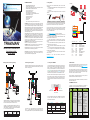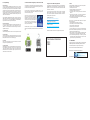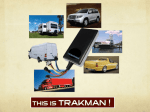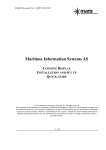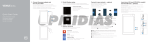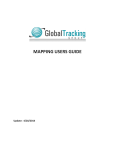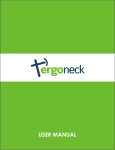Download TRAKMAN In-Pack User Manual
Transcript
1. Getting Started TRAKMAN FEATURES: GLOBAL TELECOMMUNICATIONS GLOBAL TELECOMMUNICATIONS PTY. LIMITED PO Box 551 Sanctuary Cove Qld Australia 4212 Tel 07 55148226 ACN 15579276 www.globaltel.com.au TRAKMAN TM THE EVERY VEHICLE TRACKING DEVICE Quick Activation Guide And User Manual • GSM 850/900/1800/1900 Quad band • Wide input voltage range: 9-36V DC • GPS continuous positioning and maintains online odometer for service • Dedicated mobile APP for Android and iPhone • Track the current location 24/7 • Replay the historical journey • Daily event and Periodic summary report • ACC ignition detection to set up Automated GeoFence • Additional GeoFence by App • Unlimited online GeoFence • External power cut Alert • Low battery alert • Panic alert • Email, mobile APP message instant alert to the customer TRAKMAN reports on the location of a vehicle and the route it has travelled over a set time frame. The information can be viewed by web browser on any Internet connected device including mobile phones, PC, laptops, and tablets, A dedicated mobile APP for both Android and iPhone is essential (download) to be used for vehicle management or to track unauthorised movement. TRAKMAN is ideal for Caravan’s, Cars, 4WD’s, Buses, Trucks, RV Vehicles, Trailers and Boats etc. and is required to be connected with battery power for just about anything that moves! TRAKMAN detects when the vehicle has moved outside or back in (optional) a defined boundary that can be automatically set by the detection of an ignition status change. Additional GeoFence’s can be set by the mobile APP. TRAKMAN should be discreetly mounted and wired into to any 9-36V battery of vehicle, comes complete with a Sim-Card that uploads the location data to the server on the cloud, enables it to alert its owner of movement of the vehicle, low battery or a power disconnection. TRAKMAN includes a back-up battery that will continue to operate for 4 hours even if the charge or connection is severed. TRAKMAN maintains an online odometer and once the initial reading is recorded, vehicle service notifications can be setup via email. Vehicle Owners have the option of utilising the web portal that features comprehensive detail of a selected journey time frame Fleet Owners are able to access the web portal to monitor the whole fleet in a dedicated management account. Daily event and periodic summary reports are available for management purposes. 2.1 Wiring to Vehicle that has Ignition Key 2.2 Wiring for Every Vehicle 34 567 8 9 10 11 12 34 567 TRAKMAN Unit Power Cord Panic Button SOS-Schnittstelle A copy of your device information is printed on the SIM card holder. Please keep it and the user manual sachet in a safe place for future reference. 1. Visit www.global-telcom.com and search for TRAKMAN 2. Navigate to the ACTIVATE page and select the region in which your TRAKMAN device will normally operate in 3. Fill in the activation form with customer details, device details, service and payment details then submit the form 4. Under normal circumstance, the activation process will send you confirmation and device information to your nominated email address within 72 hours 5. Keep the TRAKMAN device continuously powered and allow it to be configured according to your service plan 6. You can browse the TRAKMAN information website for other useful resources 7. You can download the free mobile APP for both Android and iPhone 8. Once the green LED on the TRAKMAN device turns solid bright, the activation process is complete, and 9. You can login the online platform with your service details to view and track your device(s) any assistance, please email Mic-Schnittstelle SOS SOS Follow the wiring diagram in the user manual and install your TRAKMAN device according to your vehicle type. Connect the device to power, turn the back up battery switch on and leave it to charge. Then follow these steps to activate your TRAKMAN service: Alternatively, or if you require [email protected] ACC Schnittstelle Datenschnittstelle Manual Sachet Cable Index 1 SOS 2 SOS 3 MIC 4 MIC + 5 TX 6 RX 7 GND 8 MOTOR 9 ACC 10 V11 V+ to Colour Orange Orange Grey Brown Green Blue Purple Yellow White Black Red Function SOS button SOS button Microphone (Optional) Microphone (Optional) Data transmission Data Reception Ground Motor Relay (Optional) Ignition Detection DC Negative DC Positive 4. SIM Activation: Once your TRAKMAN is properly connected to power, it will turn itself ON. The Red LED in the middle will lit ON and steady, indicating the internal battery is charging. Then the Green and Blue LEDs will be ON and flashing. If you have followed the step 1 to activate your SIM card service, the Green LED should stay steady when it connects to the mobile network successfully. Depending on the location, the Blue LED will stay on when the device is successfully connected to the GPS satellites and located. Remember to check the internal battery in the ON position to enable the back up battery to work when the device is disconnected from external power source. Slide open the cover at the side of the device and you can find the switch next to the SIM card and the ON/OFF location is printed on the case. 10 11 9 8 Power Schnittstelle SIM-Kartensteckplatz 3. Initiate your TRAKMAN: TRAKMAN is suitable for every vehicle, even if the vehicle does not have an engine or an ignition key to operate the automated GeoFence (for example, a caravan or camper trailer). 12 2. Wiring: After your purchase of the TRAKMAN device, please check the contents inside the box: 1. TRAKMAN device with IMEI information and wiring diagram on the back 2. 4-in-1 power cable set 3. Panic button 4. User manual sachet including the SIM card holder with important information The Global Telecommunication SIM card comes inserted in the unit with its detailed information printed on the box. Please visit www.global-telcom.com and activate the SIM card with device and payment details. In the mean time, please turn on the device by switching the power button next to the SIM card slot and check the 3 LED signals. After the connection is established, you can see both green and blue LED will indicate solid bright status, which confirms the activation is successful. The device will begin to upload positioning data to the server only when the valid Simcard has been activated and the power is on. During the working time, it can upload data to the server every five minutes as noted with the standard plan. 5. TRAKMAN Service Plan To minimise your service charges, TRAKMAN has been configured in Standard Plan. You can upgrade to another plan to satisfy your usage. White Cable Ignition Status ON OFF TRAKMAN Mode Tracking Mode Defensing Mode Automated GeoFence OFF ON GPRS Upload ON OFF Red LED Power Indicator Green LED Network Indicator There are 3 different colour LED lights on TRAKMAN and they indicates the power, network, and defense mode status of the device as summarised in the table below: TRAKMAN is powered by 9V~36V DC. Connect the Red and Black cables and turn the switch on, TRAKMAN will start working and the three LEDs indicates the power and connection status. The Cable 9 – ACC (White) determines the defense function of the TRAKMAN by detecting the ignition status of the vehicle. When this cable is connected to the ignition key of vehicle and the TRAKMAN is on, it sets itself as follow table indicates: Blue LED Satellite Indicator Connect the Cable 9 – ACC (White) directly to DC Positive together with Cable 11 – V+ (Red) to keep the device in operating mode. Then you can use the registered mobile APP to operate the Defense Mode for your Device. Status Blue LED Red LED Green LED Dark Power OFF Quick Flash Searching Low Searching for Satellites Battery GSM network Solid Satellite Battery GSM connected, connected Charging GPRS uploading Tracking Mode Blue and Green solid, Red LED flashes every second Defensing Mode Blue, Red, and Green LEDs flash in turns Service Provision Service Detail Standard Plan 5 minute linear uploads; 15 degree directional uploads; Real-time Vehicle Location check; Historical Playback Battery Fail, Battery Low, Geofence Alert, Standard Plus Plan 30 seconds linear uploads; 15 degree directional uploads; Real-time Vehicle Location check; Historical Playback Battery Fail, Battery Low, Geofence Alert; Online Odometer; Service Reminder Fleet Management Plan Fleet Management portal display, 10 seconds linear uploads; 15 degree directional uploads; Real-time Vehicle Location check; Historical Playback Battery Fail, Battery Low, Geofence warning, Online Odometer; Service Reminder; Speedlog, Journey Detail, Daily Report; Periodical Report; Charge $16.95 per month or $19.95 per month or $24.95 per month or (GST Incl.) $180 per year $220 per year $270 per year Set Up No Set Up Fee No Set Up Fee $200 Set Up Fee Mobile APP Free operation APPs for both Android and iPhone Included. 6. Security Message 7. Download the APP and Register your Phone with the APP 8. Login the Online GPS Tracking Platform 9. FAQ a. Movement Alert: If you have installed the TRAKMAN device according to section 2.1 with the ACC (White) cable connected to the ignition key, when you park your vehicle and turn off the engine, the device enters its Defense Mode, which enables the detection of movement via the auto GeoFence. If the device moves over 300 metres from the location (without turning on the ignition or rocker switch), the device will send a movement alert with the location and date and time to registered mobile phone. The GeoFence is disabled when the ignition or the rocker switch is turned back on. To operate the “One-Click” Defense Geo-Fence and receive security alerts on your mobile phone, you’ll need to download the APP and register your phone with the APP for both Android and iPhone. You can login the online GPS Tracking Platform after you have activated the TRAKMAN service. Follow the instructions on the activation email and login the platform. You can see your vehicle location when the device locates itself and connects to the network. Following installation, should the device not connect to the platform server, please verify each of the following: a. Check the power connection b. Check the installation of the Simcard is correct c. Check that the power switch toggle is on d. For motored vehicles, check the ignition switch has turned the device on e. Check normal working status – the Red LED is solid bright or flashing (the Blue and Green LED are both solid bright) f. Check whether the GPS is masked and not located in underground or solid construction parking areas. If you installed the TRAKMAN device according to section 2.2 with the ACC (White) cable connected directly to the battery positive terminal together with the V+ (Red) cable, you can set the TRAKMAN into its Defense Mode by using the mobile APP from the registered mobile phone. b. GeoFence Enter/Exit: You can set up multiple areas (GeoFence) in the GPS tracking platform. You can adjust the radius and name each of the GeoFence for your own reference. You will receive GeoFence Enter/Exit message via the APP on registered mobile phone. c. Low Battery Alert: If the internal battery of the device falls to 25%, it will notify owner via the APP. d. Power Fail Alert: If the device is powered by an external power source and the source is cut off by any circumstance, the device will notify the owner via the APP. The internal battery will last a minimum of 4 hours without charging. e. SOS Alert: Press and hold the SOS button for 3 seconds, the device will send SOS message to the registered mobile phones. f. Service Reminder: TRAKMAN keeps a record of total mileage travelled online from the device. It will be initiated from the first upload. You can set up the “Last Service” and “Service Due” mileage via “Target Info” window on the platform. When the TRAKMAN reaches the “Service Due” mileage, the platform will send a reminder email to the account holder. For Android users, go to Google Play. For iPhone/iPad users, go to App Store. Search the APP “GLOBAL TRACK” developed by Global Telecommunications and install to your phone. The APP icon is shown at the right. Run the APP and put in your correct details in for the first time. Remember to check the box for “Remember my username and password” to register the APP with the device. You can display your TRAKMAN on as many mobile phones as you like, however, only one device can be registered to a mobile phone, unless you have a fleet account. Alternatively, take your phone and scan the QR Code below for your operation system respectively to the store location to download and install the App. You can change the device information, check the location, start real-time tracking, playback historical records, set up GeoFences, view statistics reports, and more in the platform. More detailed information can be found in the following video clip on YouTube: TRAKMAN Platform Demo https://www.youtube.com/watch?v=r8iSgaFg0qg TRAKMAN Contents and Assembly https://www.youtube.com/watch?v=N37sioS1wHE TRAKMAN John Citizen https://www.youtube.com/watch?v=dDUSZYzNp90 Subscribe the YouTube account for more upcoming video tips and hints. Your device information: SIM : IMEI: Where access to the platform indicates offline status, to verify the workings of the device: g. Call the allocated Simcard number of the device h. Check whether your vehicle is located in a GSM area i. Check the Internet is not disconnected j. Check whether your Simcard is active If the device GPS function is normal but it is unable to be located, please check the installation setting of the device is correct as follows: k. Please ensure the TRAKMAN is face up l. Please ensure there is no electro-magnetic wave absorbency above the device (metal). It may affect the GPS reception of the device. m. When located amongst tall buildings, the device may not receive GPS reception. Please relocate the vehicle to an open area. This applies to the parking areas within buildings. 10. COMPLIANCE The CE marking as it has been legally called since 1993 (per directive 93/68/EEC)(DECISION No 768/2008/EC) (abbreviation of French: Conformité Européenne, meaning "European Conformity") RoHS - Restriction of Hazardous Substances Directive Both A-tick and C-tick compliances effected May 2012 GLOBAL TELECOMMUNICATIONS MANAGEMENT at GLOBAL TELECOMMUNICATIONS PTY. LIMITED PO Box 551 Sanctuary Cove Qld Australia 4212 Tel 07 55148226 ACN 15579276 www.globaltel.com.au