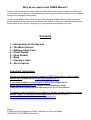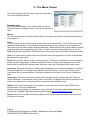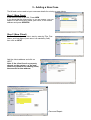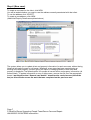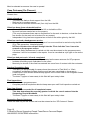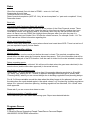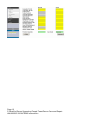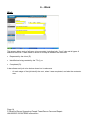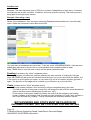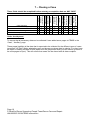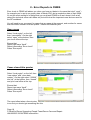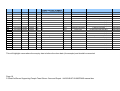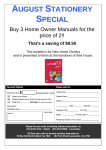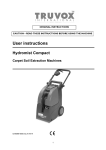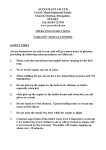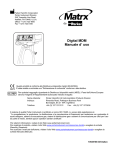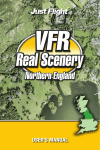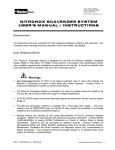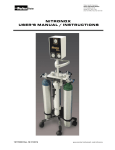Download FEMIS manual
Transcript
FEMIS User Manual (First copy – 18th May 2009) Amendments: th 27 May 2009 - Page 10,11,12 Page 1 P:\StratCor\Devon Supporting People Team\Devon Care and Repair HIA\2009\07.09.09\FEMIS manual.doc Why do we need a new FEMIS Manual? The aim of this manual is to ensure that we collect all the data that we require for reporting to our providers on our activity. It will also ensure that we collect sufficient data for more localised reports to be provided to each office. Over the past months I have been visiting the 8 Care and Repair offices to observe general admin practices. What I hope that this manual will enable us to do is to establish best practice across each of the 8 offices. Hopefully you’ll recognize some ideas as your own. Contents 1 - Introduction to the System 2 - The Menu Screen 3 - Adding a New Case 4 - Client Details 5 - Case Details 6 - Work 7 - Closing a Case 8 – Error reports Important Information Should you have any queries regarding FEMIS data input or wish to add / delete users please email [email protected] If you have problems connecting to FEMIS then please email [email protected] (based in the Barnstaple office) Alana will then contact the relevant person at IS or Foundations. To request new contractors to be added, to update contact details, or to scan across copies of insurance documents email: (DO NOT POST) devoncare&[email protected] Page 2 P:\StratCor\Devon Supporting People Team\Devon Care and Repair HIA\2009\07.09.09\FEMIS manual.doc 1 - Introduction to the System What is FEMIS? FEMIS is the Foundations Electronic Management Information System that replaces the original Foundations MIS that has been in existence since June 2000. It has been created to meet the current and future information and monitoring needs of the Home Improvement Agency sector. In particular, FEMIS can populate the Supporting People Work Book that we use as part of our quarterly reports. FEMIS is held centrally on a website which the user logs into, rather than being installed on each individual user’s computer. What can FEMIS do for me? At Devon Care & Repair we use FEMIS to record all our activity. All data input in the system can then be analysed to produce reports for Supporting People or for our internal reporting. What kind of reports will I be able to produce? Reporting via FEMIS is simple and comprehensive. There are a series of pre-designed reports, eg: commonly used management reports. There is also the opportunity to add different reports onto FEMIS in the “User Defined Reports” section. These can be set up to answer any query you may have. For example: you can pull together lists of open cases or provide totals for work done in the last quarter. If you would like to create your own please contact me for advice ([email protected]) Page 3 P:\StratCor\Devon Supporting People Team\Devon Care and Repair HIA\2009\07.09.09\FEMIS manual.doc 2 - The Menu Screen The Home Page provides an easy to use menu that takes you to the following features: Database Name Our combined database for the 8 local offices of Devon Care and Repair is coded as “ddd”, Commercial Services is “daq”. Wizard The wizard supplies a quick and simple method of creating new cases for new and existing clients and properties. Client To find a client’s record, input a name or part name in the search facility. This will list all the cases associated with that client. It is a feature of this system that a client’s details can be updated on new cases (client is older, health has deteriorated etc.) whilst retaining the original details on earlier cases that have been completed for that client. In order to meet the new requirement to use the Supporting People Work Book, FEMIS places the client at the centre of the data recording process. Case The Case section records all the services that have been provided for a client and indicates the outcomes for that client. Forum This provides the link to the on-line user forum. The Forum is divided into several category areas: General, Suggestions, Problems and What’s New? The forum provides the user with an ideal facility to discuss MIS related issues with other users and Foundations MIS support team. Contractor This screen allows the creation and management of a contractor database. For Devon Care and Repair this is managed at the Manaton office (in Exeter). You can use the list to find Contractors but any amendments to Contractors details must be sent to the Central Contractors team. Caseworker This screen allows the creation and management of a Caseworker and Technical Officer Database. A new feature of this screen is the facility to designate the person entered on the screen as a caseworker, a technical officer or someone who fulfils both roles. Utilities This screen gives access to a number of tools that can be used to tailor FEMIS to the requirements of the user organisation. Should you wish to change your password, add a new user or have any other queries regarding your access to FEMIS then please contact Sarah Hadley ([email protected]) Report There are a number of Monitoring Reports that can be accessed directly from this screen, including error reports. Page 4 P:\StratCor\Devon Supporting People Team\Devon Care and Repair HIA\2009\07.09.09\FEMIS manual.doc 3 - Adding a New Case The Wizard can be used to input new case details for existing or new clients. Step 1 (New Case) If the client is new to the HIA, Press NEW If you know that the client exists, or you are unsure, you can search for that client using name, part name, or the clients address and press SEARCH. Step 2 (New Client) To enter details of a new client, start by entering Title, First Name, and Last Name (Last name is a mandatory field) then click on NEXT Add the clients address and click on NEXT Note: if the client lives in a property already on the system, e.g. the new client is a partner of an existing client, then search for that address Page 5 P:\StratCor\Devon Supporting People Team\Devon Care and Repair HIA\2009\07.09.09\FEMIS manual.doc Add Initial Enquiry Details Date of Enquiry: This is a mandatory field (Enter T and this will input today’s date) Case Ref: This is a free text field Source of Enquiry: Method of Enquiry: Nature of Enquiry: Press NEXT. The case has now been created in the database. The screen shown is the “Client, Personal” screen. Client’s name, address and case number are shown at the top of the screen. If you now want to input client data, remain on this screen and navigate through the Client screens using the link buttons. Step 3 (Existing Client) If a Client already exists, type their name (or part name) into the NAME box, and press SEARCH. All clients meeting that name criteria will appear as shown. Where a large number of clients meet the search criteria, these will be shown over several screens. Each screen can be accessed by clicking on the numbers shown on the turquoise bar underneath the Cancel button. Select the desired client by clicking on the „?’ to the left of the client s name. NB: The notation to the right of each client indicates the number of cases associated with the client which are open, and the number of cases that are closed. E.g. 4(1) means: 4 cases open and 1 closed. To select an existing case, click the ? on it’s left Page 6 P:\StratCor\Devon Supporting People Team\Devon Care and Repair HIA\2009\07.09.09\FEMIS manual.doc Step 4 (New case) To create a new case for the client, click NEW You will be asked whether you want to use the address currently associated with that client. To use the address click ‘ACCEPT’. To create a new address, click NEW. (Add Initial Enquiry Details as explained above) The system allows you to update client and property information for each new case, without losing historical information saved on old cases. Whenever a new case has been created using an existing client and property, a screen giving the option of changing details of that client and property is displayed: The default option is to accept all current client and property information (all boxes ticked). To update information on any of the screens, remove the tick from the appropriate boxes. I would advise that “General case details” should not be carried across (untick the box) as this will take across the work that was completed on the previous case. Page 7 P:\StratCor\Devon Supporting People Team\Devon Care and Repair HIA\2009\07.09.09\FEMIS manual.doc 4 – Client Details Address (first line min) Enquiry Date Date of birth Ethnicity Health and disabilities (As appropriate) Tenure First Visit Date Cost of Building Works (Ex Vat) SP Outcome (As appropriate) Practical Completion Date Case Outcome Client referred on – no support given Client has received substantial advice Client has received handyperson service Client has had part work/all work done Name The table below shows what information is required for each type of case: For non-HP cases we need to collect: Client’s name Address Date of enquiry Date of birth (FEMIS then calculates their age) – guess 1st Jan (someyear) if won’t tell you Ethnicity Health (Assumes “healthy” if nothing completed. Only tick one Disability Check Box) Tenure First contact date, Case worker and technical officer first visit dates Cost of work done SP outcome Practical completion date Closed date To provide meaningful reports we need to also collect: Region Case status Case outcome - client referred on / all work completed etc Date of Home Safety Assessment if given Page 8 P:\StratCor\Devon Supporting People Team\Devon Care and Repair HIA\2009\07.09.09\FEMIS manual.doc 5 – Case Details This section is not intended as a field-by-field guide to filling in case data. Each screen associated with case data will be displayed and those fields with specific characteristics or relevance to the Supporting People workbook will be explained. Summary First visit (we want this to record our first contact with the client) This is read only on the summary screen. We want this to show the date we first made contact with the client so we must enter a first “visit” on the visit page to reflect this. - - The visits tab should be used to record the first contact with the client. This information is then analysed in the quarterly reports – it is important that we collect this information here, otherwise the first contact date will be recorded as either the Case worker or Technical Officer first visit date. The letter T (upper or lower case) in this field will input today’s date. The date and note (along with the user’s name) will appear in the “first visit” box . Status Choose from: Benefits advice Enquiry Handyperson Home Safety Assessment Major adaptations Minor adaptations (non-structural) – (Should be completed for MID-DEVON ONLY) Minor adaptations (structural) Repairs Region Page 9 P:\StratCor\Devon Supporting People Team\Devon Care and Repair HIA\2009\07.09.09\FEMIS manual.doc Must be selected as soon as the case is opened Case Outcome (On Closure) This field must be filled in for all closed cases. Choose from: Client referred on: - The client has had no direct support from the HIA - Referred on to another agency. - Client has not received a home visit (first visit) from the HIA. Client has been given substantial advice: - Client will have received a visit from the HIA or visited the office. - No work has been carried out on the property. (This may be because there was no requirement for the work to be done, or that the client has chosen for the work not to be done for any reason) - Independent living has been supported as a result of the advice given by the HIA. Client has received a handyperson service: - “Handyperson” in this instance, is any type of non-core work that is carried out by the HIA (E.g. Falls prevention, Hospital release) - HP first visit date does not pull through into the “First visit date” box. It must be entered on the progress screen - If a Home Safety Assessment is carried out this must be entered on the progress screen, otherwise it will not be counted in the reports. It can be recorded as a job type on the works page. Client has had part work / all work completed: - Part work and all work completed will be treated as the same outcome for SP purposes. - Includes all building work undertaken for the client - Must only be chosen if the client has entered into some form of contract with the contractor. Practical Completion Date - This date is to be used only for cases where the outcome is “Part Work” or “Work completed” and defines the date that the work has been completed on the property - A date input in this field will automatically appear in the correct field on the Progress Screen (and visa versa) - The letter T (upper or lower case) in this field will input today’s date Final Inspections - Record on the progress screen - Complete practical completion date but keep case open until final inspection carried out Date Case Closed - This must be recorded for all completed cases. - This date determines the reporting quarter in which the case is entered into the Supporting People Workbook. - The letter T (upper or lower case) in this field will input today’s date Supporting People Outcomes These are read only on this screen and must be entered on the “SP Outcome” Screen. Page 10 P:\StratCor\Devon Supporting People Team\Devon Care and Repair HIA\2009\07.09.09\FEMIS manual.doc Dates Client first contacted (first visit date in FEMIS – enter via “visit” tab) Caseworker first visit date Technical officer first visit date Date of practical completion (NOT HP. Only “all work completed” or “part work completed” -Core) Date case closed Extra info: Vulnerability and Cautionary Alerts (VA and CA) There are also 2 variables called VA and CA at the bottom of the Client Personal screen. These are designed so that everyone who views the case for this client can identify whether they have vulnerability issues, such as being deaf or a cautionary alert may say that you should not visit alone. As there is no way FEMIS can highlight these dangers when you open the case it is recommended that you include CA or VA after the clients surname, for example: Smith - VA. The DCR manual has further information regarding this. Where client heard about DCR There is now a drop down box to report where clients have heard about DCR. There is a text box if you are required to specify further details. Queries regarding dates Closing cases: Final inspections must be carried out before the case is closed. The practical completion date should reflect the date when the Contractor leaves the property. This is the information that will be picked up in analysis of the DFG timeline. Until the case is closed it will not be included in analysis. Delays regarding grants This information is already collected. We will record the date when the grant was submitted (in the actual column) and the date when approved (in the actual column) New fields on the Progress screen: “Client delay” to record delays due to the client (for example delaying work due to ill health), “OT delay” (eg: waiting for OT / Grants to approve drawings before they go to tender) and “Planning delay” where you can record delays due to building regulations and planning delays. For all 3 of these variables record the date when the delay began in the planned column, and the date when the work started again in the actual column, eg: for planning / building regulations delays fill in “planned” date when planning / building regulations are submitted, fill in “actual” date when approved. Please ask if you are unsure what dates to enter. Preliminary enquiries / Feasibility study Close case after your visit rather than leaving open. Report as substantial advice. Progress Screen Page 11 P:\StratCor\Devon Supporting People Team\Devon Care and Repair HIA\2009\07.09.09\FEMIS manual.doc Page 12 P:\StratCor\Devon Supporting People Team\Devon Care and Repair HIA\2009\07.09.09\FEMIS manual.doc SP Outcomes This screen has been specifically designed to populate the Outcomes Section of the SP Workbook, and must be filled in for all completed cases. If all work was completed, what was the outcome for the client? - Complete if Case Outcome is that the client has received a handyperson service, has had part work completed or has had all work completed If the client has received no support from the HIA, then leave blank If substantial advice was given but no work carried out, what was the outcome for the client? - Complete this only if the Case Outcome is that the client has received substantial advice - If the client has received no support from the HIA, then leave blank If the client remained in their own home were they…? Fill this in only if either of the boxes above indicates that the client has remained in their own home, or has died. How many people other than the named client were helped by the work done If there are people apart from the client who will benefit from the work that has been done, you can add the number here Page 13 P:\StratCor\Devon Supporting People Team\Devon Care and Repair HIA\2009\07.09.09\FEMIS manual.doc 6 – Work Work This screen allows work of all types to be recorded, including both “Core” jobs and all types of additional services. It also allows a record to be kept of whether the work was: Requested by the client (R) Identified as being needed by the TO (I), or Completed (D). It also allows each job to be broken down into its elements - At each stage of that job identify the cost, when it was completed, and who the contractor was. Page 14 P:\StratCor\Devon Supporting People Team\Devon Care and Repair HIA\2009\07.09.09\FEMIS manual.doc Add New Job Example: The client has been given a DFG for a number of adaptations to their home. It includes an extension with a walk in shower. In addition, the house requires rewiring. This rewiring work is being paid for through equity release. Example: Recording a case Select “Core Adaptation” from the upper menu and Redesign/relocate bathroom” from the lower menu. Select the contractors name then click SAVE. You may want to breakdown this job further. To do this, press JOB BREAKDOWN. Here we have added three elements to the job, with a cost breakdown and completion date for each. Note: FEMIS doesn’t sum the costs or work out the latest completion date. Funding (Located on the “Work” dropdown menu) The funding screen is divided into sections reflecting the main sources of funding for HIA type work. NB FEMIS will add up all the individual funds and give you a nice red total at the bottom, but is far too shy to do this whilst you watch, so you need to go out of this screen and then go back in again. The specifics of this page will be covered in your induction at your local office. Costs (Located on the “Work” dropdown menu) - The cost screen provides a cost summary of all jobs completed during the case. The field at the top of the screen is read only and shows the total of all the costs allocated to jobs on the Work screen (Building work costs, exc. VAT). At the bottom of the screen (read only fields), the total of all the entries on the funding screen is shown in the Funding field, the total of costs (including VAT and Fees) is shown in the Costs field and the [Funding – Costs] field shows the difference between the two. BOTH FUNDING AND COSTS MUST BE FILLED IN OR INFORMATION MAY NOT BE COLLATED FOR REPORTING Page 15 P:\StratCor\Devon Supporting People Team\Devon Care and Repair HIA\2009\07.09.09\FEMIS manual.doc 7 – Closing a Case Address (first line min) Enquiry Date Date of birth Ethnicity Health and disabilities (As appropriate) Tenure First Visit Date Cost of Building Works (Ex Vat) SP Outcome (As appropriate) Practical Completion Date Case Outcome Client referred on – no support given Client has received substantial advice Client has received handyperson service Client has had part work/all work done Name These fields should be completed before entering a completion date on ANY CASE Under development To ensure that all necessary data can be collected I have added some pages to FEMIS in the “Case”, “Ancillary” page. These pages highlight all the data that is expected to be collected for the different types of cases (enquiries / HP jobs / Major adaptations etc) and shows you where data is missing. You then have the option of adding the data in here (apart from the grey boxes which you will need to go back to the main pages to input). This will ensure that cases can be closed with all data complete. Page 16 P:\StratCor\Devon Supporting People Team\Devon Care and Repair HIA\2009\07.09.09\FEMIS manual.doc All work except HP - Case, Ancillary, Data checks: HP work - Case, Ancillary, HP screen: Page 17 P:\StratCor\Devon Supporting People Team\Devon Care and Repair HIA\2009\07.09.09\FEMIS manual.doc 8 - Error Reports in FEMIS Error check in FEMIS will advise you when you have put dates in for cases that don’t “work” – for example you’ve put in an enquiry date in March 2010 but a completion date of April 2009. It’s not the most wonderful of things that you could ask FEMIS to do as it doesn’t look at all dates (like technical officer visit dates etc) but will look at the important ones that are used for the SP workbook. You will need to run one report for cases that are open at the moment, and another for cases that have been closed in the last quarter / closed this financial year Open cases Select “local region” on the left, then “case status”. On the right select “open” at the bottom, then your local office at the top. Ensure that: Report type says “Audit”, Report name says “Error check” Press “Run report” Cases closed this quarter Select “local region” on the left, then “case status” and “close date quarter”. On the right select “2008/9” and “q4” at the bottom, then “closed” and your local office at the top. Ensure that: Report type says “Audit”, Report name says “Error check” Press “Run report” The report often takes a few minutes to run but you should get something like this: Page 18 P:\StratCor\Devon Supporting People Team\Devon Care and Repair HIA\2009\07.09.09\FEMIS manual.doc Audit Errors Report DCHA - COMBINED 8 Local Case sysID datechanged Case ID Reference Title ddd 27/04/2009 116658 HP Miss ddd 27/04/2009 116658 HP Miss ddd 27/04/2009 116658 HP Miss ddd 15/04/2009 116478 HP/PR Mrs ddd 23/04/2009 116299 HP/PR Mrs ddd 23/04/2009 116299 HP/PR Mrs ddd 15/04/2009 116294 CR Mr ddd 15/04/2009 116294 CR Mr ddd 27/04/2009 116155 A/C Mrs ddd 31/03/2009 115640 HP/PR Mrs ddd 22/04/2009 115548 MA Mrs ddd 22/04/2009 115548 MA Mrs ddd 07/04/2009 115342 HP/PR Mrs ddd 19/03/2009 115094 Cr-DFG Mr ddd 27/01/2009 114826 HP/SS Miss Firstname K K K G R R Harry Harry Bettina Margaret Gladys Gladys Edward Janice Lastname Weeks Weeks Weeks Sadler Lowe Lowe Yeoll Yeoll Hill Rose Badcock Badcock Terry Shopland Gibbons Field Description Close Date Is before date of enquiry Practical Completion Is before date of enquiry First Visit Date Is before date of enquiry First Visit Date Is before date of enquiry Practical Completion is before First Visit Close Date Is before the first visit date First Visit Date Is before date of enquiry Close Date Is before date of enquiry Close Date Is before the practical completion date First Visit Date Is before date of enquiry Practical Completion is before First Visit Close Date Is before the first visit date First Visit Date Is before date of enquiry Close Date Is before the first visit date Practical Completion Is before date of enquiry This will highlight cases where the enquiry date is before the close date (for example) and should be corrected Page 19 P:\StratCor\Devon Supporting People Team\Devon Care and Repair - HIA\2009\07.09.09\FEMIS manual.doc Close Date 14/04/2009 14/04/2009 14/04/2009 15/04/2009 20/04/2009 20/04/2009 07/04/2009 07/04/2009 04/04/2009 27/02/2009 22/03/2009 22/03/2009 12/02/2009 05/02/2009 21/01/2009