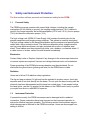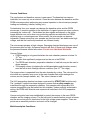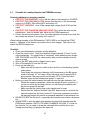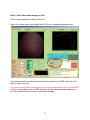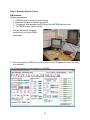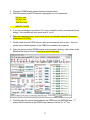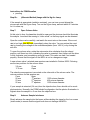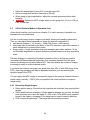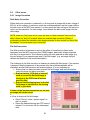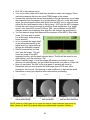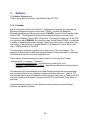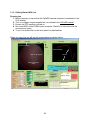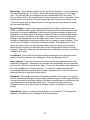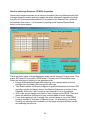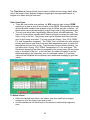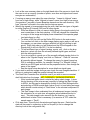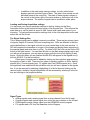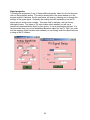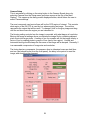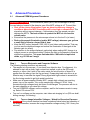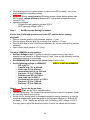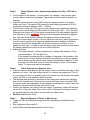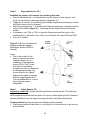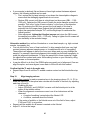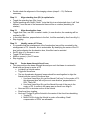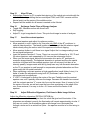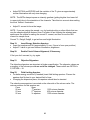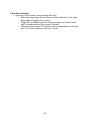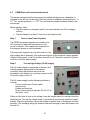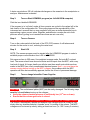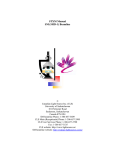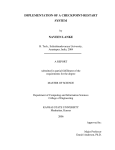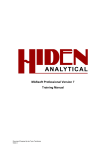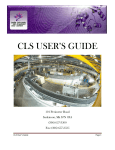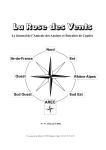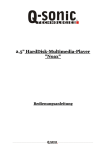Download Manual for Canadian Elmitec PEEM
Transcript
CaPeRS Users’ Manual ver. 3.8 November 12, 2008 Users’ Manual for CaPeRS CAnadian Photoemission Electron Research Spectromicroscope Conventions used in this manual: • RED TEXT – warning! • Green Text – PEEM design suggestions • Yellow highlighter – incomplete text in manual File: Authors: CaPeRS-user-manual-v3.8.doc Version: 3.8 Stephen Urquhart ([email protected]) Adam Hitchcock ([email protected]) Uday Lanke ([email protected]) Brian Haines ([email protected]) Jacob Stewart – Ornstein Last changed: 12 November 2008 (SGU) STUFF TO ADD: • New changes to the microscope: o Field of view limiting aperture • M3PEEM adjustment: At the start of any shift, or after any beamline changes (grating, change between PEEM and STXM branches) or suspected beam position changes, the M3PEEM mirror pitch must be adjusted. One can easily gain 2 orders of magnitude after adjustments. • To adjust the signal, get Lox running in a “chart mode” o Get signal on PEEM screen (either in Lox field of view via an ROI) or a mesh signal that is downstream of the exit slit o Set Lox scanning in time mode e.g. Acquire Spectra / Stack Select the Time Scan tab Set up to scan many points (50,000) with a suitable dwell (200 ms) and energy Press start o Once running, select “display” to display the signal you wish to optimize o Optimize M3PEEM pitch to maximize the signal in this chart mode (e.g. make sure that you actually have a signal to optimize, e.g. all the shutters are open, etc) 2 Contents 1. Safety and Instrument Protection ......................................................................... 4 1.1 Personal Safety ................................................................................................. 4 1.2 Instrument Protection ........................................................................................ 4 2. Basic Instrument Operations ............................................................................. 8 2.1 Mounting Samples............................................................................................. 8 2.2 Checklist for Loading Samples into PEEM Microscope ................................... 10 2.3 Operating the PEEM Microscope on a Synchrotron Beamline ........................ 12 2.4 Changing Magnification ................................................................................... 21 2.5 A Brief Guide to Modes of Operation (Lox) ..................................................... 22 2.5.1 Recording Single Images ......................................................................... 22 2.5.2 Recording Spectral Image Sequences ..................................................... 23 2.5.3 Recording Spectra ................................................................................... 23 2.5.4 XPS Image Sequences ............................................................................ 23 2.5.5 Focus scans ............................................................................................. 24 2.5.6 Other Modes ............................................................................................ 24 2.6 Other issues .................................................................................................... 25 2.6.1 Image Correction...................................................................................... 25 2.6.2 Beamline shutter (SM) ............................................................................. 27 2.6.3 Recording other signals ........................................................................... 27 3. Software ................................................................................................................ 28 3.1 A Users’ Guide to Lox .......................................................................................... 28 3.1.1 Preamble: ................................................................................................. 28 3.1.2 Getting Started With Lox .......................................................................... 29 3.1.3 A Guide to Lox Image Acquisition ............................................................ 32 4. Other Functions ....................................................................................................... 40 4.1 Metal evaporation in PEEM chamber .............................................................. 40 4.2 Sample Heating and Cooling ........................................................................... 40 4.3 Transfer into Preparation Chamber ................................................................. 40 5. Frequently asked questions ............................................................................ 41 5.1 Why can’t I turn on the High Voltage ? ............................................................ 41 5.2 Software Errors and Debugging ...................................................................... 41 6. Advanced Procedures.......................................................................................... 42 6.1 PEEM Alignment Procedures (advanced) ....................................................... 42 6.2 PEEM Start-up Procedures (advanced) .......................................................... 51 3 1. Safety and Instrument Protection The first section outlines personal and instrument safety for the PEEM. 1.1 Personal Safety The PEEM microscope operates with several high voltages, including the sample manipulator (20 kV relative to ground), the imaging energy analyzer (19 kV relative to ground), the image intensifier and multichannelplates (5.6 kV and 1.4 kV), the ion pumps (7 kV) and titanium sublimation pumps (1 kV). The high voltage rack (LEEM III Power Supply Unit) contains the electronics for the sample manipulator and imaging energy analyzer. This cabinet is carefully interlocked. The high voltage cables for the sample manipulator and the analyzer are special flexible cables with a nylon protective sheaf. The titanium sublimation pump, image intensifier and ion pump cables are thinner, and also protected with a nylon or stainless steel sheaf. These cables must be protected from kinks, cuts, abrasion, or chemical attack. If a cable is worn or broken, contact the staff scientist immediately. Electronics: Contact Uday Lanke or Stephen Urquhart if any changes to the microscope electronics or vacuum system are required. Vacuum and voltage interlocks must not be defeated. Proper grounding of the PEEM microscopy chamber must be maintained. Do not disconnect the ground wires (yellow-green wire) for the PEEM frame or table. Radiation Users are to follow CLS radiation safety regulations. The Hg arc lamp produces UV light and has the potential to produce ozone. Avoid skin exposure and do not look directly into the beam. Do not open the lamp housing until the electricity has been disconnected and the lamp has cooled down. If user needs to align the lamp optics, use the UV goggles (in the drawer on the PEEM control rack) to protect your eyes from direct or reflected UV exposure. 1.2 Instrument Protection If operated incorrectly, the PEEM microscope can be damaged and/or rendered inoperative. Certain restrictions have been imposed on the instrument operation to ensure its effective long-term operation. The following section lists the known ways in which damage can be inflicted on the PEEM microscope. Users are discouraged from adding to this list. 4 Vacuum Conditions: The synchrotron and beamline vacuum is sacrosanct. The beamline has vacuum interlocks, but never rely on an interlock. Close the valve between the beamline and the PEEM microscope when performing any unusual operation in the microscope (sample loading and unloading, transfer, heating, etc). Contaminants from your sample can damage the beamline optics and the PEEM microscope. A common problem is the deposition of organic species on mirror surfaces, increasing the “carbon dip”. Particulates can also migrate and deposit on the optics. Image distortion can occur when non-conducting particles are deposited on PEEM objective lens or contrast apertures. When severe, the microscope can become inoperable. Please ensure that your samples are free from dust, are stable under high voltage, and that the load-lock procedures are followed closely. The microscope operates at high voltages. Damaging electrical discharges can occur if the pressure gets too high. A pressure interlock will shut off these high voltages when the pressure exceeds certain safe values. Do not over-ride these interlocks. Vacuum Rules: • PEEM imaging is only permitted when the main chamber pressure is below 5 x 10-8 torr. • Samples that significantly outgas must not be run in the PEEM. • The PEEM main chamber, preparation chamber or load-lock may not be used to degas samples. • The imaging column (containing the multichannelplates and phosphor screen) must be run at strict ultrahigh vacuum conditions (low 10-10 torr range). The image column is separated from the main chamber by a valve. The valve must be shut when any operation may occur in the main chamber that might endanger the column vacuum (sample transfer, etc). This valve is known to leak. The UHV preparation chamber has been constructed for STRICT UHV activities only. The “upstream” loadlock has been designed to ensure that no dirty samples are transferred through the preparation chamber. Only samples with impeccable UHV vacuum compatibility may be loaded into this chamber. Unless explicitly authorized in writing, the PEEM staff scientist must supervise all activities in the UHV preparation chamber. Vacuum set-points have been established to protect the vacuum in the main PEEM chamber and the imaging column. The first set-point for each chamber sounds a buzzer, and the second set-point is interlocked to the high voltage power supplies. These setpoints are an essential protection and must not be changed. Multichannelplate Conditions: 5 The multichannelplates can be irreversibility damaged by high electron counts. Reversible damage can occur at lower count rates, where the damage might be reversed by a heavy bakeout. The count rate for any channel on the MCP must not exceed 800 Hz. This is most easily observed using the histogram function in LOX. CHECK Permanent damage is observed in the form of bright or dark spots on the MCP screen. The bright spots are sometimes only active (e.g. brighter) when illuminated – e.g. these channels regions amplify the electron signal more than surrounding channels. There are at least three permanent “bright” areas on the MCP screen. Dark spots are present from damage to the phosphor screen – there are three distinct dark spots present. Nonpermanent damage is observed when the MCPs are exposed to high-count rates, often appearing as stripes or webs in the image. These features can be removed with a hard bakeout; however this is not convenient nor is this a practical solution; therefore this non-permanent damage must also be avoided. The thresholds for permanent and nonpermanent damage are not well characterized. In some circumstances, a high-count rate will only exist for a few pixels and be hard to see. It is very important to watch histograms carefully. ESSENTIAL RULE: If an action might cause the MCP’s to be exposed to an excessive electron count, CLOSE THE COLUMN VALVE. It is not sufficient to turn down the MCP voltages – damage can still occur, even if you are artificially counting “less” electrons by turning down the amplification. Conditions that lead to MCP over exposure and damage • Field emission. Sharp features protruding on the sample surface lead to field emission and very high electron count rates. 6 • Changing conditions. In x-ray imaging, the x-ray flux and the photoemission can change with x-ray wavelength, depending on the sample and beamline. If you tune in low flux conditions, you risk overexposure if you change photon energy, open the beamline slits, remove apertures, or change the “start voltage”. As noted above, the column vacuum must be maintained in the low 10-10 torr range for proper MCP operation. This is best protected by ensuring that the column valve is shut before performing risky vacuum activities in the main chamber. Objective lens: The objective lens is important for the focusing properties of the microscope. A build-up of contamination can occur on this lens, leading to charging. When moving samples, be careful to NOT run the samples into the objective lens – scratches must be avoided. Sample Transfer: There is considerable risk of messing up the vacuum when transferring the sample. Before transferring samples, • Ensure that the valve between the PEEM and the beamline is shut • Ensure that the column valve is shut • Ensure that MCP/ screen voltages are turned to zero • Ensure that the sample high voltage is turned to zero 7 2. Basic Instrument Operations This chamber is organized into the following sections 1.1 Mounting Samples 1.2 Loading Samples 1.3 Operating the PEEM Microscope 1.4 PEEM Alignment Procedures (advanced) 1.5 PEEM Start-up Procedures (advanced) 2.1 Mounting Samples There are two categories of sample holders; heatable and non heatable. If user is intending to use the preparation chamber, then he/she must mount a special titanium adaptor on the side of the sample holder. This is meant for the double sided transfer. Simple non-heatable holder: We have this holder in two different thicknesses, for thinner and thicker samples. .This holder can accommodate fairly large sized samples (13 mm x 13 mm square or 18 mm diameter circle). The sample is hold in place using a double sided carbon conductive tape. Non-heatable holder with cap: This holder is based on the Elmitec heatable holder base, but lacks a heater or thermocouple. A cap must be used to hold the sample in place. This holder has a special titanium adaptor (image left) for transferring the sample into the preparation chamber. These capped Elmitec sample holders can accommodate samples of the size 10 mm x 10 mm (or 14 mm diameter circular discs) or smaller. Heatable holder: The heatable sample holders are capable of heating to a maximum temperature of 2300oC, based on a blackbody radiation from a heated filament (up to 600oC) or an electron bombardment heater for higher temperature. See the Elmitec manual for sketches and a description of capabilities. These heatable sample holders are extremely fragile and expensive, and are only to be used for applications that require sample heating. 8 When working with PEEM samples and the sample holders, users must follow strict UHV procedures. Clean gloves must be worn when handling the sample holders, tools and samples. All samples and tools must be UHV clean. Mounting samples on flat holders Samples can be mounted using carbon conductive tape. It is important to ensure that the samples are well connected to the holder and that they are flat (parallel to the holder surface). Avoid having any exposed conductive tape, as this undergo photo-degradation in the UV beam and seriously degrade the microscope vacuum. Mounting samples on capped holders: A sample which needs to be heated (in mains or preparation chamber) is mounted on a heatable sample holder, using a Mo cap. There are two different sized caps available (4 mm and 7 mm diameter hole at the center). One chooses depending on the sample size. After gentle tightening all the four M2 screws symmetrically, the Mo-cap will hold the sample in place. It is advisable not to over tighten these screws, as it may lead to break the sample. Ensure that there is no tilt generated while mounting the sample. The manipulator can adjust ± 2°. It could be difficult to get high resolution images if sample tilt is more than 2°. At this stage, it is good to take the sample out from the mains and correct the tilt. Helpful hint: a micrometer can be used to verify that the sample cap is not tilted. 9 2.2 Checklist for Loading Samples into PEEM Microscope General guidelines for changing samples: • PROTECT THE BEAMLINE: ensure that the valve to the beamline is CLOSED • PROTECT THE CHANNELPLATES: ensure that the valve to the microscope column is CLOSED. Shut off the MCP and screen HV. • PROTECT YOURSELF: shut off the sample high voltage (both 20 kV and the crate) • PROTECT THE TRANSFER ARM AND VALVE: Don’t close the valve on the transfer arm – fatal for transfer arm, valve and for PEEM operations! • Protect the instrument vacuum. Sure, the main chamber ion pump is very fast, but why hoses the vacuum if you really don’t need to? When loading samples on the SM beamline, TAKE CARE to not disturb the STXM branch – vibrations of this branch can create noise in their images. Take care to not disturb the REIXS clean-room. Checklist: Close valve between the chamber and the beamline Close the column valve. The closed position is approximately “3.5 mm” on the valve manipulator. You should hear a “scratching” noise when the valve closes. USE THIS NOISE and NOT the valve position as a positive indication that the valve is closed. Shut of the MCP and screen voltages (turn to zero) Shut off the sample HV and the HV rack. Pump out the load lock: o Make sure that the up-to-air valve is shut, and turn on the backing and the turbo pumps. o Pump down the lock pump chamber until the pressure on the BA gauge reads in the high 10-7 torr range. When the pump is at full speed with a good vacuum, the pump power should read ~22 W. Press the button labelled “pump current temperature power” to read this. Before you open the valve between the load-lock and the main chamber, first: o Retract the sample manipulator; centre the sample tilt and x,y position. If you do not centre the tilts and position, you risk losing the sample puck into the ion pump! Be warned. o Make sure that the locking ring on the transfer arm is loose. o Ensure that the “Setpoint override” has NOT been turned on, and that the setpoint beeper has not been turned off. If you have a pressure excursion, the warning beeper will provide an essential indication of the pressure rise. DOUBLE CHECK the list above – especially the beamline and column valves and HV WHEN READY, open the hand-valve between the load-lock chamber and the PEEM main chamber. WATCH THE MAIN CHAMBER VACUUM. IF it rises too fast (into the 7’s), be ready to close the valve and think carefully about your sample and how long you pumped the load-lock. 10 SLOWLY move the sample into the chamber. Do not hit the manipulator’s mu metal shield. Remove / insert the sample onto the manipulator (see detail on next page) Retract the sample / transfer arm slowly. When the transfer arm is cleared from the valve (VERIFY VISUALLY), close the valve. Verify that the valve is closed. Shut off the BA ion gauge for the load-lock, and then the turbo and membrane pumps. Wait ~2 minutes before venting the loadlock to dry N2 to remove your sample. Loading the sample on the end of the transfer arm Use the long needle nose pliers (UHV cleaned) to hold the flat side of the sample holder. It is easier to mount / unmount the sample puck if you have a very good grip on the sample holder Putting the sample onto the transfer arm: o Insert the first pin of the transfer arm into the puck o Slightly compress the spring on the end of transfer arm by gently pressing the transfer arm against the sample puck. While doing this, rotate the end of the transfer arm by 90 degrees until the second pin is engaged onto the slots on the sample holder o Use as little compression as you can get away with. o The sample should now be engaged on the end of the sample holder Removing the sample from the transfer arm – reverse of above Loading the Sample from the transfer rod onto the Manipulator o Be careful that the sample does not hit the mu metal shield when moving it into place. You will need to retract the PEEM sample manipulator slightly to do this. o Slide the sample into the end of the manipulator. (there are top/bottom slots which must be aligned up/down and in/out. When the sample is engaged onto the manipulator holder, there is a ‘click’ and the spring at the top of the manipulator holder changes position. o need picture of manipulator o Document the positive indicator that sample is in place (notches) o Press in slightly (too much and the magnetic coupling will dis-engage) and rotate the end of the sample transfer rod by 90o to disengage the pins of the transfer rod, from the sample puck. o Retract the transfer arm slowly. Rotate the transfer rod by 90o and make sure that the pins do not hit the mu metal shield. o Make sure the end of the transfer arm is visible in the load lock before closing the valve to the main chamber. Removing a Sample from the Manipulator onto the Transfer Rod o To remove the sample from the manipulator, follow the above process in reverse. 11 2.3 Operating the PEEM Microscope on a Synchrotron Beamline This section assumes that microscope is running, its magnetic optics are well aligned, the microscope is optimized on a synchrotron beamline, and a new sample has been loaded into the microscope (§2.2, above). This text is written to accompany formal training on the PEEM microscope. A separate “users guide” to Lox follows in Chapter 3. Separate start-up procedures (starting from a “cold” microscope) and details optical alignment procedures are outlined separately, below. 2.3.1 Sample Alignment Preliminaries: This section assumes that you have just loaded a sample on the PEEM manipulator, that the sample voltage power and image intensifier power supplies are turned off, and that the valve to the beamline and the column valve are closed. Step 0: Verify the following: • • • • • Ensure that the contrast aperture is fully retracted (position < 7 mm) Ensure that the field of limiting aperture position is at 10 mm Ensure that the energy filter exit slits are removed (top of energy filter, position = 10 mm) That the vacuum in the main chamber should be in the low 10-9 torr range. That the lens power supply (rack) and camera (PCO) are on • Ensure that the programs LEEM-2000 and Lox are both running. Start LEEM2000 first, and wait until it is fully active before starting Lox. • Make sure that start voltage is set to zero, and that the LEEM2000 field of view is set to 100 micron (largest field of view) Step 1: Advance the sample so that it is ~3-4 mm from the objective lens Step 2: Turn up the High Voltage (20 kV) supply: Activate the high voltage power supply, and slowly turn up the voltage to 20,000 V. Watch for a pressure rise as the voltage is applied, due to discharges and field emission. The discharge along the ceramics can raise the pressure into the mid-9’s. 12 Step 3: Start video mode imaging in LOX The Lox users guide is provided in Section 3. Start Lox in video mode, with a dwell time of 200 ms, in weighted average mode. The screen should now show shot noise and hot spots from the MCP, with a very low level of signal (~54 cps). You must have the camera running and Lox in video imaging before turning up the MCP voltages. Any problems with the MCP operation will then be immediately apparent on the Lox screen, before the on-set of permanent damage. 13 Step 4 • • • • Turn on Image Intensifier Power Supplies CAUTION: If the column chamber has been vented and baked since last operation of the image intensifier, increase the image intensifier voltages slowly (100 V every five minutes) While watching the Lox camera screen in video mode (200 ms dwell), turn on the image intensifier to operating voltage CAUTION: ensure correct polarity (Phosphor screen voltage always greater than MCP voltage; voltage difference not to exceed 4.5 kV) Operating voltages: o Phosphor screen operating voltage: 5600 V o MCP operating voltage: 1450 V Step 5: Enable Lox – Beamline Communications These instructions may be specific for each beamline (SGM, SM and PGM) 1. Ensure that LEEM2000 and Lox are both running, and that the PEEM is ready to take photons. 2. If on a beamline with more than one branch, check with other users to ensure that they are not using the beamline. On the SM beamline, you need to coordinate with STXM users, as further action will disturb their beam. 3. Ask beamline (SM: Chithra or Drew; PEEM: Uday) to set-up the wrapper software. The “wrapper” is a program that communicates between the PEEM software (Lox) and all of the CLS systems (EPICS controls and signals). Execution of the wrapper program, or changes to the wrapper configuration are to be handled by the beamline or PEEM scientists. If you can’t tell if the wrapper is running, go to the next step – you can test with Lox. 4. Start communications on the Lox side: a. Select “set-up” and “beamline” from the pull-down menus b. Check the box labeled “Activate Communications” then “Save and Close” 14 c. If communications are working, a green light will illuminate on the main Lox screen, e.g. upper right hand corner of the figure below. If communications do not connect, this light will not illuminate, and the error “10:03:13: TCP connection error: No connection could be made because the target machine actively refused it, Disabling TCP communications” will appear in the Lox message window. Contact an SM or PEEM scientist for assistance. 15 Step 6: Beamline Specific Set-up SM Beamline: Starting assumptions: • PEEM is ready to image (on and running) • Beamline and photon shutters are closed • The manual valve between the PEEM and the M4PEEM tank is closed • The PEEM column valve is closed 1. Find the SM control computer, located to the left of the PEEM microscope. 2. Run the program runPEEM and runSM (short-cut should appear on one of the many linux screens) The following window should appear for runPEEM 16 3. Change to PEEM branch (select branch pull-down menu) 4. Select the grating and EPU harmonic appropriate for your experiment: 250 line / mm 500 line / mm 1250 line / mm INSERT FIGURE 5. If you are just starting to run after a fill, it may be useful to select your desired photon energy – the undulator will take some time to “run in”. 6. Open the beamline shutter. (instructions given in the Beamline Specific Orientation documents. PICTURE) 7. Double check that the PEEM column valve and the manual valve is shut – this is to protect the multichannelplates in the PEEM from sudden over-exposure. 8. Open the photon shutter (PEEM branch control program) and any other valves in the beamline that may be closed (need more careful language) 9. Carefully open the manual valve between the PEEM and the M4PEEM tank – 1st ensure that the vacuum in the PEEM main chamber is below 5 x 10-8 torr. 17 Instructions for PGM Beamline • pending Step 6b: (Alternate Method) Image with the Hg Arc Lamp If the sample is appropriate (radiation resistant), you can tune up and aligned the microscope with the Hg arc lamp. Turn on the Hg arc lamp, and wait about 2-3 minutes for it to warm up. Step 7: Open Column Valve At this point in time, the beamline should be open and the photons should be illuminate the sample. Lox should be running in “video mode” so that any signal can be detected. Open the volume valve carefully, and watch the count rate on the screen. If the count rate is too high (over 800 cps) immediately close the valve. You can reduce the count rate by lowering the voltage on the multichannelplates (from 1450 V) or by closing the exit slits. To open the column valve, rotate the micrometer drive clockwise from the closed position, until there is a click, indicating the valve is unseated, then further until the drive is fully clockwise, and a scratching sound is heard. This valve can leak if not seated properly. Ensure that the signal on the MCPs is not in a dangerous range. A new column valve / selected area aperture was installed in October 2008. Following are the two positions for the column valve: 3.5 mm Close 17.5 mm Open The selective area aperture is mounted on the other side of the column valve. The various positions for this aperture are: 0 mm Open 1250 micron diameter 20 mm 1st aperture 23 mm 2nd aperture 400 micron diameter 1200 micron diameter 25 mm 3rd aperture If your sample is retracted (3-4 mm) from the objective lens, there should not be much photoemission. Normally, the PEEM should be aligned so that the photon illumination is highest when the sample is ~2 mm from the objective lens. Step 8: Advance Sample into beam Slowly advance the sample into the beam, while watching the signal on the Lox screen (video mode) to ensure that the signal level does not damage the MCPs. 18 You should “eyeball” the distance between the sample and the objective lens by looking in the viewports (yes, I realize that this isn’t easy, particularly on the SM beamline). With experience and some information about the sample thickness, it is possible to guess this from the number of threads visible on the manipulator. Once you start getting close, try to find a feature on the sample – a small particle, for example – that provides good contrast without excessive topography. A feature with excessive topography will cast a shadow. Adjust the objective lens current (OBJ) and/or the sample position (manipulator retraction) to bring this feature into focus. The optimal OBJ current for best imaging properties at 20.0 kV accelerating voltage is between 1650 – 1750 mA, corresponding to ~2 mm distance. Insert the column valve to check that the edge of this valve is in focus (see Step 7 for complete instructions). Note that if the field lens (FL) current is not properly set, it is possible to push the sample into the objective lens while tuning. This is easily checked by inserting the column valve and ensuring that the valve edge is in focus. Step 9 Rough Alignment Try to centre the sample in the PEEM field of view. Normally, the manipulator is high (vertically) when the sample is transferred from the load lock. The purpose of this step is to align the PEEM sample into the center of the beamline spot. This should be done with great care, particularly if large movements are needed. Generally, when the PEEM is well aligned, a small change in the sample manipulator distance and a small adjustment in the table tilt is needed to align the sample onto the beamspot. Large table motions, including rotations, should be left to the beamline scientist, as this can really mess up the PEEM alignment. Find a small bright and isolated feature, and adjust the objective lens current to focus. If the feature is fuzzy, then the sample may be badly misaligned (see next step). Step 10 Tilt adjustment Method #1: Non-uniformly Illuminated Sample When the beamspot is on the similar size scale as the PEEM field of view, the “zone of least confusion” of the objective lens (method #2) is uneven and can not be used for aligning the sample tilt. When the sample is tilted (surface normal not aligned along transfer lens axis), features in the sample will “track” (left to right, up to down, etc) when the sample voltage is changed relative to -20,000 V. If the sample tilt is aligned perfectly, a well defined feature will go in and out of focus with the change in the sample focus, but the center of this feature will not move. 19 To determine the tilt axis that needs changing, compare the “track” direction of a feature on the Lox screen as you adjust the sample voltage with the sample axis. Note that the image on the Lox screen rotates with magnification (e.g. a horizontal sample motion with the manipulator can result in an image motion at a different angle, e.g. vertical, inclined, etc). One needs to adjust the tilt (horizontal or vertical) to reduce the motion on the Lox screen. This is an iterative procedure; often both tilt axes need to be changed. When the sample tilt is well aligned, small features will remain stationary in the image but go in and out of focus as the sample voltage is changed. Method #2: Uniformly Illuminated, Mostly Homogeneous Sample This method is not effective when the sample is not uniformly illuminated, or the image is highly heterogeneous. This method is usually used when the sample is illuminated with the Hg arc lamp. The goal of this process is to adjust the sample tilt to make the OBJ optical axis coincide with the TL optical axis: • Place mouse pointer at the centre of your fiducial (or click the mouse to put a cross at the fiducial) • If your sample is relatively flat and does not have high contrast between adjacent regions, the following method can be used: o First, reduce the Hg lamp intensity or turn down the channelplate voltages to ensure that the damaging signal levels do not occur. o Reduce OBJ current until there is a bright spot on the screen (OBJ ~ 1100 1000 mA). Optimize the OBJ current to make the circle diameter as small as possible. This is the “circle of least confusion” or the focus of the objective lens. By reducing the OBJ lens current, the focal length of this lens is extended into the image plane. Reduce the light intensity as required. o Adjust the manipulator sample TILT until the bright spot is centered at the fiducial position o After adjustment, tighten the tilt adjust screws and return the OBJ current the sample focus value (1650 – 1700 mA). Failing to tighten the tilt screws will give instability in the recorded image. • Note that you can not use the “zone of least confusion” to align samples that have very high contrast between adjacent sample areas, or for samples with a lot of topography. These effects will appear to distort the focus spot shape and you may misalign the sample. For example, the etched alignment test sample has sufficient topography to make this alignment problematic. To align the sample tilt in these instances, toggle the objective lens current and center the breathing motion on your fiducial by using four tilt screws on the manipulator Step 11: Insert Contrast Aperture Insert contrast aperture and adjust for optimum position : 20 • • • • • • Move aperture in until it starts to clip, then use only ONE of the 45o positioner to optimize lateral position. The lateral position should be such that the electron signal tracks cleanly along the motion axis of the aperture rod without clipping. Move aperture farther in until there is no signal. Adjust the Lox image scaling to see the no-signal background. Insert the aperture another 2.7 turns. There is a vee notch followed by a 100, 70 and 50 micron aperture, each separated by 2.6 turns on the micrometer motion. When you find some signal, adjust the micrometer drive and a 45o positioner to maximize image intensity. The chromatic aberration is reduced and thus the spatial resolution is highest with the smallest aperture (cuts off axis rays) but there is an intensity penalty. Images made with the Hg lamp have very low chromatic aberration so the 70 μm aperture is small enough to compensate spherical aberration and thus gives nearly the full spatial resolution. When optimizing a contrast aperture at high magnification (small fields of view), it is better to make fine adjustments using both 45o positioners, rather than the micrometer and one positioner. IF LOST: A technique for finding the center of the vee. Partially insert the contrast aperture vee, until it partially obscures the image. Decrease the transfer lens current until the contrast aperture “V” comes into focus on the screen. Now, it is easy to find the center of the vee, as well as to see the burrs from machining on the edge of the vee. Once centered, it is easy to do the ~2.6 turns and find the center of the aperture. Step 11 • • Insert Energy Aperture Insert first analyzer exit slit (approximately 15 mm, 5 turns in from open position) Adjust P1 value to get most uniform illumination, brightness Open 1st slit 2nd slit 10 mm 25 micron 125 micron You should now be ready to acquire data. Iterating on these steps may improve alignment. High quality, high spatial resolution imaging may require additional alignment of the magnetic lenses (see section X.X) Note that the energy exit slit must be in for PEEM imaging with x-ray illumination; otherwise severe chromatic aberrations will distort your image. This exit slit must also be in for XPS imaging. 2.4 Changing Magnification When you zoom in, you may need to adjust the sample focus with the field lens. 21 • • • • 2.5 Select the desired field of view (FoV) from the preset list. Refocus image with field lens (less than ±150 mA). When going to high magnification, adjust the contrast apertures position after focusing CAUTION: Reduce the MCP voltage when you are going from 10 μm to 100 μm FOV, in one step. A Brief Guide to Modes of Operation (Lox) Users should read the Lox instructions (chapter 3). A short summary of possible Lox experiments is provided below. Lox set to continuously acquire images at set dwell, binning and masking parameters. Thus you can adjust these parameters to obtain the desired combination of • pixel density (highest = 1x1 binning – 1280x1024; lowest = 8x8 binning), • total image size (controlled by the ability of the PCO camera to reduce the number of pixels transferred, in pres-set block sizes) • image quality – longer acquisition times and averaging give better statistics. So far no noticeable degradation of spatial resolution has been observed at long acquisition times. The best strategy is to adjust the illumination (beamline slits) to as high as possible (consistent with desired spectral properties), then increase the dwell until the upper levels in the histogram of pixels is above 50%. One then selects the number of images to average in order to achieve desired quality. If you leave the intensity per image very small (less than 10% of total 4096 range of the CCD), then long averaging will lead to digitization artefacts (you are restricting the dynamic range of the CCD). You can adjust the MCP voltage to increase the signal in the camera. However above a certain value (currently ~1450 V) this only amplifies the noise and does not improve image quality. 2.5.1 Recording Single Images • Select photon energy. Ensure that the beamline and undulator have reached their targets • Select dwell time and averaging. Unless radiation damage is a concern, the dwell time should be set to have the signal fill ~50% of the 12-bit (4096 count) dynamic range of the camera. Averaging of this signal can be used to improve statistics. • Click “Acquire Single Image”. The image will automatically be saved. 22 2.5.2 Recording Spectral Image Sequences • Click on “Acquire Spectra/Stack”; this will get you in a menu where you can define the energy range of the stack, as well as regions of interest and other signals to save. • Define a region of interest – even if you don’t use it afterwards, this will give you something to look at on the screen. • When you have defined your image sequence, select “save images” to save the entire image sequence • Select “go to first energy”, then “start” Before entering the image sequence, you can “cut down” the size of your save image by using camera set-up; this will let you save a sub-set of the image rather than the full image. Hints: • Cut down the size of the image, or use binning. If the stack is too big, it will be tedious to manipulate, but contain little additional information. 2.5.3 Recording Spectra • The process is the same as acquiring spectra (see above) except that only data from the regions of interest is saved. This is chosen by unselecting “save images” • Don’t use this mode – save the “image sequence” instead. You may want to process the data, to extract a signal from a different region, or look at an image acquired at a specific energy. Seriously. Don’t let this be a “I told you so”. Hard drives are cheap. 2.5.4 • • • • XPS Image Sequences Exit slit in Refocusing selected Image isn’t at a constant energy Fill in 23 Objective Focus Current Variation with Start Voltage 1700 Objective Lens Current mA 3 term polynomial fit K0+K1X+ K2X2 1690 1680 K0 = 1666.2 K1 = 0.39089 K2 = -0.0014188 ΔObj is the value that needs to be added to the objective lens current 1670 ΔObj = (K1 + K2*X)X where X is the start voltage 1660 Red spots are for sample farther from objective lens 1650 0 20 40 60 80 100 120 140 160 Start Voltage (V) The image focus depends both on the potential between the sample and the objective lens, and the objective lens current. When you records XPS images, you change the potential, and the image focus changes with the start voltage. The figure shows the variation with start voltage. To ensure an image is in focus us the equaqtion, ΔObj = (K1 + K2*X)X where X is the start voltage and add this value to the objective lens current. 2.5.5 Focus scans Fill in 2.5.6 Other Modes Multi-dimension stacks Heating Scans versus other process variables 24 2.6 Other issues 2.6.1 Image Correction Dark Noise Correction When dark noise correction is selected, Lox first records an image with a start voltage of 400 eV; at this voltage, no electrons reach the multichannelplate, and the image reflects the dark noise of the MCP and camera. Lox then resets the start voltage to the previous value, and records data. For each image, Lox subtracts the dark noise image from the data image. NOTE: there is a “flag” error in Lox; once you turn on “dark correction” and use it for data, it does not “shut off” properly when you unselect dark correction. Rather, it continues to subtract the last dark noise image recorded. It does not tell you this in the file header! You must restart Lox to clear this. Flat field correction Flat field correction is intended to remove the effect of imperfections (dead spots, hexagons from the MCP structure) from PEEM images, particularly images acquired with very low signal levels. This is done by taking the ratio between a data image (e.g. the nice image of your sample area) and a “flat field image” (e.g. an image that just reflects the response of the multichannelplate). The challenge to flat field correction is obtaining a suitable flat field image. If the camera is bumped, then the alignment of the camera onto the multichannelplates will be displaced, and flat field correction will create artefacts. It is very important to: • Ensure that you have recorded a recent flat field image, and verify this before using this mode for taking good data. • Ensure that the “CCD area of interest” used to record the flat field image is identical to the CCD area of interest used for data. • Ensure that the binning used in the flat field image is identifical to the binning used in your data If either of the last two parameters are not met, an image will not be saved. h a.) How to acquire a flat field image: • Select “Set-up” under “camera signal” on the Lox screen • Select the desired binning and CCD area of interest. You must use this for subsequent data. 25 • • • • • • • • • Click OK to exit camera set-up Turn on lox video mode with a dwell time suitable for video rate imaging. These instructions assume that you can see a PEEM image on the screen. Increase the objective lens current substantially to lose all structure in your image that originates from the sample (e.g. typically above 2100 mA. In this defocused mode, you should see the three dark spots from the MCP, but no other structure. Adjust the flux (with beamline slits or the Hg lamp – NOT with the MCP voltages) to keep the count rate low enough to avoid non-linear amplification (e.g. bright spots) – say, below 400 counts in 200 ms. [NB – we sometimes turn the MCP voltages down to avoid damage from high flux; this changes the amplification] You now have an image that represents the response of the MCPs. Stop video mode. [You may wish to restart Lox at this point; buffer clearing errors abound!] In Lox, increase the image dwell to get adequate statistics at the signal level (e.g. signal half-way through the histogram window) Return to camera set-up. Now click “take flat image”. This will record an image of this MCP response function, with the dwell selected above. This file will be saved in your data directory, with the extension “.flat”. Select “load flat image” to load this image (NB directory will default to code directory, not data directory, but you should know where your data is). Select OK Now you can select “flat field” at the front panel. A warning will come up. Remember that you need a recent flat field image (same CCD area, same binning) for this to work. If the binning or area is different, no data will be saved Remember to reset your objective lens current before proceeding. Uncorrected image dark correction dark and flat correction NOTE: there is a “flag” error in Lox; once you turn on “dark correction” and use it for data, it does not “shut off” properly when you unselect dark correction. Rather, it 26 continues to subtract the last dark noise image recorded. It does not tell you this in the file header! You must restart Lox to clear this. 2.6.2 Beamline shutter (SM) 2.6.3 Recording other signals Io via PV Io via counter Voltage signals 27 3. Software 3.1 A Users’ Guide to Lox Author: Jacob Stewart-Ornstein, Last Modified: May 20th 2007. 3.1.1 Preamble: Lox is a Program written in Visual Basic 7 (a Microsoft.net product) for operating an Elmitec photoemission electron microscope ( PEEM ), currently the Canadian Photoemission Research Spectromicroscope (CaPeRS), located at the Canadian Light source (CLS). The program has evolved from initial development and use at the Synchrotron Radiation Centre (SRC, Wisconsin), to its current configuration at the CLS. In conjunction with LEEM2000, the control program for the Elmitec PEEM, it coordinates a variety of data acquisition tasks (images, signals from flux sensors, temperature, etc) with control of the operation of several different CLS beamlines, to form the top level user – PEEM interface for CaPeRS. This document is designed to guide novice users in use of the Lox program. The appendix of this document deals with technical details for advanced users, in particular the Beamline Setup form and the configuration file. There are two other documents that may be useful for reference and to better understand the Lox program. These are: LoxProgrammersGuide.doc - a programmer’s guide to Lox and Beamline_Communication_CLS.doc - describes the Beamline Communications Protocol Lox was written by Peter Hitchcock and Jacob Stewart-Ornstein with encouragement and occasional direction from Stephen Urquhart and Adam Hitchcock. The Lox TCP communications package and beamline control systems owes much to Tolek at the ALS (for basic syntax) and a number of people at the CLS for functionality, Tony Wilson in particular. Comments and bug reports on the software should be directed to Jacob StewartOrnstein, via Stephen Urquhart. 28 3.1.2 Getting Started With Lox Running Lox 1. Before running Lox insure that the CaPeRS-camera computer is connected to the CLS network. 2. Turn on voltages, magnet supplies etc, as outlined in the CaPeRS-manual. 3. Ensure the PCO camera is turned on. 4. Run Leem2000 on the PEEM-control computer. Wait till it is fully active and the microscope is ready 5. To run Lox double click on the front panel icon labeled Lox When you open Lox you will see the main window as shown bellow Print Current File Name Zoom Spectra Display Spectra Main Image display Region Of Interest (ROI) Acquisition Control BeamLine Control PEEM Control Shutter Control Image Controls Histogram 29 Camera Settings Signal Setup Log Window Main Image: This is where images from the camera are displayed. It also has printing and zooming capability. To zoom in, click on the magnifying glass icon in the upper right. The View will shift; the image will now be centered and will fill the screen. To zoom in further click on the image and the location you wish to see in more detail. Every left click zooms in by a factor of two and every right click zooms out by a factor of two. To print the image click on the print button (it has a printer icon) and select the printer from the resulting dialog. Spectra Display: A graph which displays spectra that has been collected from the PEEM. In addition, other signals selected for recording (such as data measured using the analog or counting capabilities of the National Instruments acquisition board) are displayed on this same graph. The default x-scale is full range and the default vertical scale is minimum to maximum of all signals. You can print and zoom this display by clicking on the appropriate icon in the upper right corner. The zoom is controlled by clicking and dragging the resulting rectangle over the region you want to display. Click on the zoom icon again to restore the un-zoomed image. This display button in the upper right region of this control allows will open a window in which you may select which signals you wish to be displayed (this can be changed either before or during imaging). Also in this dialog you can select whether to display the primary or secondary variable in a 4D scan. Log Window: This is where the program displays messages to the user about what actions it has taken and any error messages. Errors are displayed in bold. Image controls: These allow the user to set the contrast and brightness scale of the image that is displayed. Alternatively the program can automatically set the brightness and contrast. This can be done in two ways. To auto set the contrast and brightness for the current image click on the green button. To have the contrast and brightness automatically adjusted every time a new image is displayed click on the circular button which will light up to show this mode is active. Histogram: This displays the range of intensities available in the image. It is typically used to help manual setting the contrast and brightness controls for the image, and also to ensure the electron intensities falling on the image intensifier are in a safe range (that value depends on the image acquisition time). The maximum safe value in the histogram is shown by a pink bar which changes location according to your dwell setting. Signal Setup: Signals to acquire during acquisition are listed here. This control also appears in the acquire form, see page10 for a full description. 30 Communications Active Indicator Four Variable Fields Beamline Control: This set of controls (on a light brown background) allows various beamline parameters to the desired values. The Beamline name in the top left corner should correspond to the Beamline on which CaPeRS is presently operating. If not, you will need to reset the communications using the beamline setup window. Those controls that are grayed out are not available on the defined beamline. Each control operates in a similar manner. To set a beamline parameter to a specific value (e.g. to change the photon energy to 300 eV) input the desired value into the white box and then click on the Go button. The text on the Go button will change to “—“ and it will gray out. When the movement is complete the new value should be displayed in the value display (gray box to the left of the white input box) and the button should be restored to its active state. Values in this box are typically updated every 2-5s. PEEM Active Indicator Three Variable Fields PEEM Controls: This set of controls allows the user to set PEEM variables from the LOX front panel. The specific variables display can be set in the PEEM setup window. The values displayed here are refreshed at the some rate as the Beamline variables (usually every 2-5s). 31 3.1.3 A Guide to Lox Image Acquisition Image Acquisition concepts • Dwell: This is the length of time the Camera collects data for when taking an image, the less intensity you have the longer the dwell you will need to collect reasonable data. • Averaging: This is the number of images taken and averaged during a single image acquisition, if contrast is poor then more averaging is often necessary. Recording a single image To acquire a single image at the current Energy and dwell time click the “acquire single image” button. The image will be measured and saved to disk, and a message will appear in the log window informing you of this fact (along with the file and path names) . The image itself will appear in the image display. If this is the first image acquired after turning on the instrument or changing settings it may be a black or white rectangle (indicating under- or over-scale). To see the image change the display settings using the image controls. To auto-set the contrast and brightness click the square green button in the image control region, otherwise adjust manually. Using Video or Chart Mode Video mode will acquire images continuously at the currently defined acquisition dwell time, and display them on the screen as they are captured. To turn on video mode click the “Video On” button. You should see a continuously updating image in the image display region. If image is black then adjust the image display controls. You can dynamically change the averaging and dwell while in video mode by changing the value in the appropriate text box and hitting enter. Chart mode allows continuous acquisition and display of images while collecting data from these images and any other defined signal channels. There are two things to keep in mind while using chart&video mode: (1) none of the data is saved and (2) it is slower (maximum refresh rate is about 3 times a second). Data from any existing regions of interest (ROIs) or other signals will be displayed in the spectra graph. To use this mode click on the “Chart” check box and click on the Video On button, you cannot dynamically change this while in video mode, but must stop and restart. To use video mode without charting other data, insure that the “Chart” checkbox is unchecked. 32 Spectral and Image Sequence (STACK) Acquisition Spectra and image sequences use a common procedure, the only difference being that in image sequence (stack) mode the images are saved, whereas in spectra-only mode they are not. Spectra and stack collection is governed by the Acquire Form, which will be detailed in this section. It is accessed by clicking on the Acquire Spectra/Stack button on the main window. Scan Type Selection There are Seven types of image sequences which can be acquired, Energy scans, Time scans, XPS scans, Focus scans, PEEM scans, PV scans and 4 Dimensional scans. Select the scan type by clicking on the appropriate tab. • Energy Scans acquire images while scanning over a preset series of photon energies, this is probably the most typical scan type. • Time Scans acquire and display images at a specified frequency and extract ROI and other signals and display them in the Spectra Display as a function of time. Generally useful only if also running a scan external to Lox on the sample. • XPS scans acquire images at a series of start voltages on the PEEM. This scan allows the selection of electrons of only a narrow band of kinetic energies. • Focus scans acquire a set of images over several values of one of the PEEM focusing variables (Field Lens or Objective Lens). It is intended for use during focusing, by allowing careful evaluation of the image at several different values and selecting the best one. 33 • • • The PEEM scan is a general scan that can be used to scan any of the PEEM modules, XPS and focus scans are subsets of this. PV Scan allows for the scanning of a predefined Process Variable (PV), such as a mirror or motor position. 4D scanning allows for the scan of two variables simultaneously. The Energy Scan tab (shown above) is where a series of photon energies to scan can be defined. Each row of text boxes represents one energy region to scan. For each region one can define the start energy, the end energy, the energy step, the dwell and the averaging. The parameters for an existing energy region are modified by clicking on the text boxes and changing the values. To create a new region click on the “add region” button. To delete an existing region click on one of the text-boxes in that region (to select it) and then click on the “Remove Region” button. 34 The Time Scan tab (shown above) can be used to define photon energy, dwell, delay (this is the length of time between images), image/signal averaging and number of images to be taken during a time scan. Other Scan Types • There are other similar scan settings, for XPS scans the start voltage, PEEM scanning is a generic scan of any module on the PEEM. PV scanning allows any defined process variable to be scanned, such as IDGap, exit slits or mirrors. All these scans can be defined similarly to the Energry scan in their respective tabs. • The only scan which has a significantly different layout is the 4D scanning. The layout is shown bellow, broadly the 4D scanning layers one scan (the secondary scan) on top of the first. The primary scan type is selected with the combo box next to the Primary scan label. The scan types are Energy, Time, XPS, PEEM, PV, and Temperature (untested). The “Settle Time” is the wait time after setting a primary point and is most likely to be used with temperature scans for which the temperature will need time to rise. The secondary Scan is defined similarly, you can select from: Energy, XPS, PEEM, Temperature or PV for scan types. The Dwells and Averaging can either be assigned by the primary scan, the secondary scan or a multiple of the two. In this last case you should be careful to set the dwells/averaging in the secondary scan to reasonable values (1-5) as these values will be multiplied with the primary scan dwells and averaging to give final values. To Define a Scan • Define the desired start values, end values, step size, dwell and averaging settings for all of the regions you wish to scan. • Use the checkboxes on the left side of the window to select which regions to scan. 35 • • • • • • Look at the scan summary data on the right hand side of the screen to check that the scan is set up correctly (number of points, scan time and highest and lowest energies are reasonable). If running an energy scan select the scan direction. “Lowest to Highest” scans from low to high energy, while “Highest to lowest” scans from high to low energy (the precision / accuracy of some Beamline depends on the scan direction). Sort type “Unsorted” will scan in the order that the regions appear. Identify the signals to be acquired during the scan, there are two types of signals to setup, Regions Of Interest (ROI) and all other signals o ROIs are different in that you cannot define them in the signal controls, but must create them in the main window. A ROI will integrate the intensities in a region of the image and display these intensities in the spectra graph (and write them to a file). o To define a ROI first click on the Define ROI button in the main screen. You can then left click on the Main image display region and you will see a line appear, you can draw a polygon with this tool by left clicking to add points. Right click when you are finished and the ROI will appear in the Signals box (it will look like ROI 0 in the box bellow). o To add a different type of signal (analog, counts, etc), click on the drop down box, select one from the currently defined signal types, and then click the add signal button. o If you do not wish to record one of the currently defined signals click on its name in the “Signals Display” and click on “Remove”. “Clear All” removes all currently defined signals. To change the name of a signal (except an ROI) to something sensible, for example “Analog 0” to “Sample Voltage”, select a non-ROI signal and click on the properties button, then change the name of the signal. o See the signal setup description for more details on signal types If you wish to save the images during a scan check the save images check box. If this box is unchecked, only the spectral data will be recorded. The Dark Field Correction box should be used if you wish to remove constant dark field data from the image. NOT CURRENTLY WORKING PROPERLY o If this is selected then a stack is started by taking a dark image. It does this by throwing off the microscope (currently by setting the Start Voltage to 400eV, but this can be changed by clicking on the Dark Settings button and selecting a PEEM module and a value to set it to) and taking an image which should consist entirely of “Dark Noise” ie the constant component of each image. o This Dark Image is then subtracted from all subsequent images (actually the subtraction is not quite true; all negative values obtained are set to zero). This dark image is also saved in the file directory, so it can be added back in latter if this is necessary (it is saved as a TIFF called the sample name + “Dark”). Click start scan. This will close the window and begin the scan. Data from the stack will be saved in a directory on the lox file path (to find or change this directory look at the configuration file). 36 o In addition to the main image saving routines, Lox also collects and displays spectral and other types of data. The data is then stored in a tab delimited format in the output file. The state of these signals is shown in the control in the bottom right of the main window or the bottom left of the acquire window. The status of signals can be modified in either place Loading and Saving Acquisition settings You can save your current acquisition settings to disk by clicking on the Save Acquisition button in the bottom left hand corner of the Acquire form. This will save the scan data as a .saf file (which is saved in XML format) with a path and name of your choosing. To load previous acquisition settings click on the load acquisition button and select the .saf file to load. The Signal Settings Box This is where signals can be added, removed or modified. There are two primary types of signals, Region Of Interest (ROI) and everything else. ROIs are different in that you cannot define them in the signal controls, but must create them in the main window. A ROI will integrate the intensities in a region of the image and display these intensities in the spectra graph (and write them to a file). To define a ROI first click on the Define ROI button in the main screen. You can then left click on the Main image display region and you will see a line appear, you can draw a polygon with this tool by left clicking to add points. Right click when you are finished and the ROI will appear in the Signals box (it will look like ROI 0 in the box bellow). Other types of signals can be added by clicking on the combobox and selecting the signal you wish to add. There are four types of signals in addition to ROIs, Analog signals (four), Counter signals (two), PV signals (two) and PEEM signals (two). Once the signal has been selected hit the add button and you will see it appear in the signals box. It can be removed by selecting (highlighting) it in the list box and clicking on the remove button, similarly a signal’s properties can be accessed by selecting it in the list box and clicking on the properties button. Signal Types • Analog signals read a analog signal from a given channel (from the NI card). • Counter signals read a pulse signal from one of the two counters on the NI card. • PEEM signals read a voltage value from the LEEM2000 control program • PV signals read a PV from the Beamline via the Wrapper. 37 Signal properties To change the properties of any of these additional signals, select it in the list box and click on the properties button. This can be done either in the main window or in the acquire window. A window, like the one below, will pop-up, allowing you to change the settings of the given signal. Generally the settings are self explanatory, but the PV signal setup is a little more complex. The name itself is arbitrary, and can be any descriptive name. The object or PV radio button select whether you will use a predefined communications object for this control, or use a simple string instead. It is recommended that you use an established Beamline object for the PV. But if you wish and the wrapper object has also been defined you can simply enter the object name as a string in the PV textbox. 38 Camera Setup This is accessed by clicking on the setup button in the Camera Signals box or by selecting Camera from the Setup menu (pull down menus at the top of the Main Display). This opens up the dialog screen displayed bellow, which allows the user to select Camera settings. The most commonly used control here will be the CCD region of interest. This controls what region of the full CCD is used by Lox when acquiring an image. The red box represents the region that will be used. To change it click on the gray image and drag until the red box covers the region you are interested in. The binning setting controls how the image is recorded, with what degree of resolution. Binning the image at settings above one shrinks the image file by combining adjacent pixel counts into larger pixels. A setting of two for example will cut the image size by a factor of four by reading pixels in groups of four (two-by-two region). Vertical and horizontal binning should always be the same or the image will be warped. Generally 2 is a reasonable compromise of image size and resolution. The timing has two components, the exposure time is otherwise known as dwell time and can (and should be set from the front panel), the delay is the period to read the image, and should not be changed. 39 4. Other Functions 4.1 Metal evaporation in PEEM chamber Built in lead evaporator (use to make decorated Si test sample) 1. Connect the Elmitec sublimation pump filament cable (FIL) to the evaporator BNC 2. Degas filament at 2.0 A for a while to outgas filament (keep pressure below mid 9’s) 3. Pb will start to evaporate at 2.7 A 4. Evaporate Pb while watching PEEM – contrast will grow while imaging 5. For a clean surface you may need to remove water by heating the sample to 150 C or so. However, good Pb/Si samples can be made when the sample is “dirty’. 4.2 Sample Heating and Cooling Heating: typical working current is 2.5 A. Maximum recommended is 2.7 A. The maximum current supplied is 3 A, which is workable but will have a limited lifetime Refer users to the Elmitec manual for details on what can be done, but give a short recipe on how to do low temperature heating. Summarize here what types of heating can be done from the computer and from the front panel. Cooling: A gravity feed system can be used to pass liquid N2 through the manipulator via the tubes on the side. Use a tube to recover the liquid N2. 4.3 Transfer into Preparation Chamber Samples are loaded into the preparation chamber with a special titanium screw attachment (marked inside a pink square) on the Elmitec sample holder. This attachment is mounted opposite to the bayonet attachment side. User has to be very careful while transferring the sample to and from the preparation chamber. The port-aligner, on which the long transfer arm is mounted, helps to perfectly Preparation align the transfer arm axis with that of the sample. Ti screw transfer tip This is very crucial step for the smooth transfer. Sample holder 40 5. Frequently asked questions 5.1 Why can’t I turn on the High Voltage? The power to the HV rack is interlocked in several different ways. If the high voltage power supplies (20 kV, MCPs) are not getting power, the bakeout or pressure interlocks may have been tripped. Check the vacuum in the mains and column. Do not override these interlocks. Don’t. If you still do not get power, check: • Breakers on the control rack (220 V; if set to off, would kill power to both racks) • enable switch on LEEM POWER CONTROL UNIT • interlocks on enable switch (bakeout and vacuum) • interlock switches on back and side panels of HV rack • key to lock back door to cabinet (key is stored in CaPeRS tool box) • “enable” key on the front panel (stored in the control rack drawer) 5.2 Software Errors and Debugging This is a preliminary list, to be fleshed out as errors occur and are noted. LEEM-2002 software: • NO ADAPTOR POWER: There is a USB to serial adaptor in the bottom of the HV cabinet. It is powered by a simple adaptor. When moving the cabinet, this adaptor sometimes becomes unplugged. To fix, open the HV cabinet and look for the serial adaptor at the bottom of the rack (attached by nylon ties) 41 6. Advanced Procedures 6.1 Advanced PEEM Alignment Procedures WARNING! CAUTION!! The multichannel plates (MCP) can be damaged if strong focused electron beams hit the detector even if the MCP voltage is off. To avoid this: • Shut off the photon illumination if you are about to make any change in conditions where the MCP illumination will be too high or uncontrolled. This step alone will not prevent damage – field emission from the sample can also damage the MCPs. The best solution to protect the MCPs is to close the column valve. • Ensure that the pressure in the microscope column is in the low 9’s (or lower). • Reduce the sample illumination (and/or MCP voltage) whenever you go from a small field of view to a larger field of view. • Keep the MCP active (between 1300-1400 V) and video mode enabled. That way you can see the displayed image and reduce the illumination if the signal at the detector gets too strong. • Pay attention to the image displayed, particularly when making ANY change to a magnet current or microscope control. Reduce the light on the sample to keep the signals from saturation. The upper limit should be ~800 while in rapid view mode, e.g. 85-100 ms / image. Step 1. Turn on Electronics and Computer Software The following starting conditions are assumed: • The sample is in microscope; ~3 mm back from objective lens. For alignment, it is advised to start with a clean, high contrast test sample, such as the SiO mesh sample, or silicon (don’t etch of the native oxide; the work function of clean Si is greater than the energy from the Hg arc lamp). Evaporating lead onto silicon is an effective way to increase the signal. Strong signal and high contrast is essential for the fine tuning needed to get high spatial resolution. • Make sure all power supplies (lenses, MCP, sample high voltage) are receiving power; turn on the camera. Turn up the sample high voltage to -20 kV. Note: increase this high voltage slowly and listen for discharges. The pressure will rise in the main chamber as you raise this voltage. • Turn on LEEM2000 software on the computer; wait for the lenses currents to ramp up. Select 100 micron FOV. • Turn on Lox software on the computer; start video rate imaging in Lox (200 ms dwell, sliding average, 2x2 binning) Step 2. Turn on Image Intensifier Voltages – Watch for Excessive Exposure • CAUTION: If the column chamber has been vented and baked since last operation of the image intensifier, increase the image intensifier voltages slowly (100 V every five minutes) 42 • • • While watching the Lox camera screen in video mode (200 ms dwell), turn on the image intensifier to operating voltage CAUTION: ensure correct polarity (Phosphor screen voltage always greater than MCP voltage; voltage difference between MCP and screen voltages should not exceed 4.5 kV) Operating voltages: o Phosphor screen operating voltage: 5600 V o MCP operating voltage: 1450 V Step 3. Set Microscope Starting Parameters Ensure that all slits and apertures are in the OUT position before starting alignment • Remove contrast aperture (fully retracted, position < 7 mm) • Remove energy filter exit slits (top of energy filter, position = 10 mm. • Remove both sets of field of field limiting apertures (by column valve and by analyzer entrance) • Open column valve (position = 17.5 mm) Set initial LEEM2000 tuning settings • Set Start Voltage to zero. This step is critical for proper tuning! If the column alignment is performed for a different value of “start”, then you will artificially tune the hemisphere bending to compensate • Set LEEM2000 field of view to 100 micron (largest field of view) • Set the following settings in LEEM2002 VERIFY STARTING NUMBERS o SEL to 80.5 V o Transfer lens (TL) to 922 mA o Field Lens (FL) to 2528 mA o Intermediate lens (IL) to 1068 mA o Projector 1 (P1) to 1359 mA o Retarding lens (RL) to 7282 V o Inner Lens (InL) to 4333 V o Acceleration Lens (AccL) to 1152 V o Projector 2 (P2) to 1190 mA o Projector 3 (P3) to 2800 mA Step 4. Turn on the Hg arc lamp • CAUTION: First, set the iris to a smaller setting • Turn the Hg arc lamp. The lamp will take a few minutes to come to full power. Watch the Lox video screen as it does so • Set the iris (for the Hg lamp) or slits/apertures/photon energy (beamline) so that the maximum image signal (green bar graph in the histogram window) is ~800 with 85 ms dwell (~ 12 Hz – frames per second), with 2x2 binning, MCP voltage of 1450 V. You may need to adjust the sample z position to move the sample into the beam. 43 Step 5. • • • • • Focus Objective lens; adjust sample position for Obj = 1675 mA in focus Find a feature on the sample – a small particle, for example – that provides good contrast without excessive topography. The particle should not cast a shadow, for example. Adjust the objective lens current (OBJ) and/or the sample position to bring this feature into focus. The optimal OBJ current for best imaging properties at 20.0 kV accelerating voltage is between 1650 – 1750 mA. If the current is lower that 1650 mA, move the sample slowly towards the objective and re-focus in small steps until OBJ current is in the range 1650 – 1750. The ideal Objective lens current is 1675 mA, which corresponds to an ideal sample-objective lens distance of 2 mm. CAUTION: When moving the sample towards the objective lens, take care of the distance between the sample and the objective lens Once the correct sample position is found, adjust the stop ring to define this position. You will need to reset the stop ring when changing between samples of different thickness. Note that the manipulator can move by vacuum force when it is not against the stop ring – it is best to have the stop ring set and locked at a point where the sample cannot be moved in so far as to hit the objective. Additional Notes: o The optimal sample – objective distance for a perfect (flat) sample is 2 mm (corresponding to 1675 mA @ 20 kV). o If the sample has sharp points or is subject to charging or field emission, this field may be too large. Reduce the field at the sample by moving the sample farther away from the objective lens, keep the accelerating voltage at 20 keV, but reduce the OBJ lens current to keep the sample in focus. (A somewhat higher TL current may also be necessary). Step 6. Check Selected Area Aperture focus • Insert the selected area aperture (by the column valve) to check that the edge of this aperture is in focus. This step verifies that the FL currents are properly set. If the FL is not properly set, then it is possible to push the sample into the objective lens while tuning; the field of view calibration will be incorrect. • The selected area aperture is positioned at the image plane between the objective lens and the transfer lens. Previously the column valve was used; in October 2008 the column valve was replaced by a new assembly consisting of a column valve and apertures; the apertures should be used for this step. • Position this aperture so it partly blocks the image. If necessary, adjust the field lens current (FL) to bring the edge of this valve in focus. When the microscope currents are properly adjusted, the edge of this lens will be in sharp focus. • Recheck objective lens focus Step 7. Ensure Alignment of Planes in Microscope • Toggle the SEL lens. Minimize image motion by adjusting the acceleration lens (AccL) • Stop toggle and refocus with FL. • Verify that the selected area aperture is still in focus. 44 Step 8. Align transfer lens (TL) Establish the centre of the transfer lens as the optical axis: • Select a fiducial feature – a characteristic point like feature of your sample - and move it to the centre of the image with the manipulator X,Y. • Toggle the TL current. (if necessary adjust wobble amplitude and frequency to make this motion clear on the Lox screen) • Adjust the manipulator X, Y until the fiducial feature is stationary, coincident with the centre of the wobble (Figure 6.1). The image should “breath” around the fiducial marker. • If necessary, use P1AX or P1AY to keep the fiducial point and the centre of the wobble motion in the field of view. If this is not sufficient, also use P3AX and P3AY. • Turn off TL wobble. Figure 6.1. Motion of aligned and misaligned fiducial markers [Reference: Elmitec PEEM III manual] Notes: • Due to the rotation of the electron trajectories by the magnetic lenses, the x, y orientation of the alignment lenses (P2AX, P2AY in this case) will not necessarily correspond to the (x,y) directions on the displayed image. The motion direction for a given deflector will appear to change with the image magnification. You can establish the x, y axis’s by moving the sample manipulator. Step 9. Adjust Sample Tilt Adjust the sample tilt to make the OBJ optical axis coincide with the TL optical axis: NB the sample should be near the centre of its motion when aligning the tilt; otherwise electric field effects from the edge of the cap will distort the electron trajectories. Primary method (Hg lamp; sample with relatively uniform contrast • Place mouse pointer at the centre of your fiducial (or click the mouse to put a cross at the fiducial) 45 • If your sample is relatively flat and does not have high contrast between adjacent regions, the following method can be used: o First, reduce the Hg lamp intensity or turn down the channelplate voltages to ensure that the damaging signal levels do not occur. o Reduce OBJ current until there is a bright spot on the screen (OBJ ~ 1100 1000 mA). Optimize the OBJ current to make the circle diameter as small as possible. This is the “circle of least confusion” or the focus of the objective lens. By reducing the OBJ lens current, the focal length of this lens is extended into the image plane. Reduce the light intensity as required. o Adjust the manipulator sample TILT until the bright spot is centered at the fiducial position o After adjustment, tighten the tilt adjust screws and return the OBJ current the sample focus value (1650 – 1700 mA). Failing to tighten the tilt screws will give instability in the recorded image. Alternative method (non-uniform illumination or a non-ideal sample; e.g. high contrast sample, topography, etc) • You can not use the “zone of least confusion” to align samples that have very high contrast between adjacent sample areas, or for samples with a lot of topography. These effects will appear to distort the focus spot shape and you may misalign the sample. For example, the etched alignment test sample has sufficient topography to make this alignment problematic. To align the sample tilt in these instances, toggle the objective lens current and center the breathing motion on your fiducial by using four tilt screws on the manipulator. • It may be difficult to do this if the PEEM optics are greatly out of alignment. One can align the optics, and once aligned, come back to fix the tilt with this method. Confirm that the TL axis is the optic axis: • Repeat Steps 8 and 9 until the TL wobble remains centred on the fiducial after step 9. Step 10. Align imaging column • Adjust align currents for each successive lens in the imaging column (FL, IL, P1) to make the trajectory of the optical axis coincide with the axis of that lens, by adjusting each lens in turn by: o Wobbling the lens o Adjust (LENS)AX, and (LENS)AY currents until the fiducial point is at the centre of the wobble motion. o When the alignment currents are correct one of two behaviours will be observed: A regular ‘breathing’ centred about the fiducial OR A rotation, centered about the fiducial. o If the centre of wobble, or the fiducial move out of the field of view, adjust P1AX and P1AY to re-position. • Repeat until the wobble for all lenses is centred on the fiducial. • Adjust FL to focus the image 46 • Double check the alignment of the imaging column (steps 6 – 10). Refine as necessary. Step 11. Align retarding lens (RL) to optical axis: • Toggle the retarding lens (Ret. Lens) • Center breathing with RetAX, RetAY (note that this is an electrostatic lens; it will “feel different” from the rest of the lenses and there will be no rotation (breathing Vs rotation) Step 12. Align Acceleration Lens • Toggle Accl Lens, use SEL to make it stable. (In one direction, the centering will be reached by SEL. • In the other direction, perpendicular to the first, it will be reached by Accl Lens Alg A.) • Stop toggling. Step 13. Identify center of P2 lens • It is possible that the misalignment of the Acceleration lens will be corrected by the misalignment of P2. However, this is undesirable. By identifying the center of the P2 lens before aligning the Acceleration lens, this effect can be avoided. • Set P2 align (x,y) currents to zero • Toggle P2 lens current • Mark on screen (+) the P2 center • Stop toggling Step 14. Center beam through Accel Lens • This step positions the beam through the analyzer such that beam is centered in Accel lens and close to center of P2 • (re)identify a fiducial marker • Toggle the Accel lens • The two Accelerator alignment lenses should be used together to align the fiducial with the centre of the Accel lens. i. Use Accel Lens Align A to get the fiducial “half way” to the centre of P2; this alignment lens will only move in one direction, perpendicular to SEL. That’s OK ii. Use Accel Lens Align B to get the fiducial the rest of the way to the centre of P2. It moves in the same was as Accel Lens Align A. • Now use SEL to minimize motion of the fiducial • Stop Accel lens toggling. • Now use P2 align to get the fiducial to the centre of the Accel lens breathing. i. Toggle P2 ii. Move P2AX to bring the fiducial in centre of breathing. Small compensation of P2AY are allowable 47 Step 15. Align P3 lens • Adjust align currents for P3 to make the trajectory of the optical axis coincide with the axis of that lens by wobbling the lens and adjust P3AX, and P3AY currents until the fiducial point is at the centre of the wobble motion. • Repeat until the wobble for all lenses is centred on the fiducial. Step 16. Set Image Centre Plane of Energy Analyzer • Toggle SEL, Minimize motion with Accel Lens • Stop toggling • Adjust FL to get image back in focus. This puts focal image in center of analyzer Step 17. Insert the contrast aperture Insert contrast aperture and adjust for optimum position : • Move aperture in until it starts to clip, then use only ONE of the 45o positioner to optimize lateral position. The lateral position should be such that the electron signal tracks cleanly along the motion axis of the aperture rod without clipping. • Move aperture farther in until there is no signal. Adjust the Lox image scaling to see the no-signal background. • Insert the aperture another 2.7 turns. There is a vee notch followed by a 100, 70 and 50 micron aperture, each separated by 2.6 turns on the micrometer motion. • When you find some signal, adjust the micrometer drive and a 45o positioner to maximize image intensity. The spherical aberration is reduced and thus the spatial resolution is highest with the smallest aperture (cuts off axis rays) but there is an intensity penalty. Images made with the Hg lamp have very low chromatic aberration so the 70 μm aperture is small enough to compensate spherical aberration and thus gives nearly the full spatial resolution. • When optimizing a contrast aperture at high magnification (small fields of view), it is better to make fine adjustments using both 45o positioners, rather than the micrometer and one positioner. • IF LOST: A technique for finding the center of the vee. Partially insert the contrast aperture vee, until it partially obscures the image. Decrease the transfer lens current until the contrast aperture “V” comes into focus on the screen. Now, it is easy to find the center of the vee, as well as to see the burrs from machining on the edge of the vee. Once centered, it is easy to do the ~2.6 turns and find the center of the aperture. Step 18. Adjust Diffraction Stigmators, Field Lens to Make Image Uniform Adjust the diffraction stigmators (DSTIGA, DSTIGB) by: • move TL current lower and higher than the value that give best illumination. If the stigmators are adjusted correctly the illumination will remain approximately circular. If they are not correct, the illumination pattern will change from a horizontal line through a circle and to a vertical line (Note – the aperture must be in for this tuning to work) 48 • Adjust DSTIGA and DSTIGB until the variation of the TL gives an approximately circular illumination with only size changing. NOTE: The MCPs always impose an intensity gradient (getting brighter from lower left to upper right) due to the orientation of the channels. Take this into account when setting the most ‘uniform’ illumination. • Adjust FL current to focus the image. NOTE: If you are varying the sample –e.g. by heating/cooling or other effects that can vary the sample-objective distance, then it is better to use focusing the selected area aperture as the criteria for setting the correct FL current, and then to use the OBJ current for sample focus. Correct TL, DstigA, DstigB, to get uniform and bright illumination Step 19. Insert Energy Selection Aperture • Insert first analyzer exit slit (approximately 15 mm, 5 turns in from open position) • Adjust P1 value to get most uniform illumination, brightness Step 20. Double Check Column Alignment, if Necessary If first you don’t succeed, try, try again. Step 21. Objective Stigmators The objective stigmators are important at higher magnification. The stigmator values are a property of the microscope and are not to be changed. These values are OSTIGA = 0; OSTIGB = -18. Step 22. Field Limiting Aperture • For better energy resolution (if needed) insert field limiting aperture. Choose the aperture that fits best to your desired field of view. • If imaging the dispersive plane, this aperture should also be inserted. The selective area aperture is mounted on the other side of the column valve. The various positions for this aperture are: 0 mm Open 20 mm 1st aperture 1250 micron diameter nd 23 mm 2 aperture 400 micron diameter 1000 micron diameter 25 mm 3rd aperture 49 Tests after zooming in: • Apertures in (just contrast, remove energy filter slits) o When removing energy filter slit, remove so that a fiducial is in the same place when the biggest slit is in place o Toggle SEL and adjust Accel lens voltage (change focal length of acell lens) to minimize motion of the centre of the lens o Then check by putting in FOV aperture that the image plane is at the right spot; FL to focus on aperture then obj to correct. 50 6.2 PEEM Start-up Procedures (advanced) This section assumes that the microscope is installed and aligned on a beamline (or intended to run with the Hg arc lamp), that the vacuum is adequate (main pressure < 1 x 10-8 Torr; column pressure < 1 x 10-9 Torr) and that the sample has been loaded in the microscope. Before starting, verify: • That the vacuum is adequate (mid 8’s for main chamber; low 9’s for imaging column) • That the sample is at least 3-4 mm from the objective lens Step 1: Turn on Lens Power Supplies The PEEM lens power-supplies are normally to be left on except for when the microscope is to be moved or vented. This is particularly important for the magnetic lenses to avoid hysteresis. The lens power supplies can only be turned on if the high voltage rack is powered. If the pressure set-point on the main and column gauges is tripped, then power to the HV and lens rack will be off. Check this interlock if you can not turn on the lens power supply. Step 2: Turn on High Voltage (20 kV) supply: The HV power supply is interlocked to the main and column pressure gauges and to the bakeout controller. When the pressure set points are exceeded (or the bakeout is in process), power to the HV power supply is shut off. The HV power supply has the following switches or controls Front of control rack: Power switch Interlock key Enable and reset key Drain current setting is typically 300 μA (10 on the dial is 1 mA) When you first start to turn up the voltage, keep the sample about 4+ mm back from the objective lens. Turn up the voltage slowly, in particular if you have an imperfect crystal / sample. Watch for a pressure rise as the voltage is applied, due to discharges and field emission. The discharge along the ceramics has been enough to raise the pressure into the mid-9’s. 51 A drain current above 350 μA indicates discharges on the ceramics in the manipulator or analyzer. Maintenance is needed. Step 3: Turn on Start LEEM2000 program (on CaPeRS PEEM computer) Click the icon labelled LEEM2000. If the program is in ‘soft start’ mode, all lens currents are cycled to the values left in the last version of the configuration file. This cycling improves the reproducibility of the instrument as it ensures the iron core magnetic coils trace a similar hysteresis loop in approaching a given current value. Stigmator and deflector currents are set to their previous values (cycling is not needed since these are air core coils). Step 4: Turn on Camera: Turn on the rocker switch at the back of the PCO CCD camera. It will take several minutes for the cooler to cool, reducing the noise level. Step 5: Start LOX NOTE: The camera program must be started after the LEEM2000 program in order to establish proper communication from LOX to LEEM2000. Set exposure time to 200 msec. Use weighted average mode. Set auto B/C contrast level. The screen should now show shot noise and hot spots from the MCP, with a very low level of signal. At longer dwells you will also see three small spots which are burn marks in the MCP from overly concentrated electron beams. Note – you must have the camera running before turning up the MCP voltages. Any problems with the MCP operation will then be immediately apparent, before the on-set of permanent damage. Step 6 Turn on Image Intensifier Power Supplies CAUTION!! The multichannel plates (MCP) can be easily damaged. The following steps must be followed before turning up the voltages: • Verify the column chamber pressure is sufficiently low (10-9 torr or lower). • Ensure that the column gate valve is closed. SPECIAL CAUTIONS AFTER A BAKEOUT, CHAMBER VENT OR CHAMBER MOVE: The Screen, channelplate, sample and analyzer high voltages must be turned up very slowly after any chamber bakeout, chamber move, or venting of the column. The MCP voltages must be turned up slowly, taking at least one hour (i.e. 100 V every 5 minutes). 52 MAINTAIN POLARITY WHILE INCREASING VOLTAGE (SCREEN > MCP): Keep the screen voltage greater than the MCP voltage. Keep the difference between the MCP and the screen less than 4.5 kV. Step 7 Operations If the microscope optics are well aligned and the sample tilt is correctly set, you are now ready to operate. If you are using the Hg lamp, close the iris completely before turning on. The lamp takes a few minutes to stabilize. At this point, if the column valve is open, the contrast aperture is fully out, the light is hitting sample, and there is photoemission (i.e. the sample work function is below the Hg lamp energy!), then you should see some signal on the image display. NOTE: The Hg lamp has a short lifetime (~100 hrs), when it is vertically mounted; life time is even shorter when it is inclined at an angle (45° in the present case) – shut off when not being used for more than 10 minutes. There is a bulb hour display on the front panel. Order a spare when there is more than 40 hours of operation logged. Troubleshoots: What happens when HV readout on 20 kV PS flakes out ? Solution: Microsoft solution. Turn down the HV to zero/minimum, Put off the HV p/s, put off the lens p/s, put off the “power supply rack enable” button on the control rack. Then turn back on in the reverse way. This rarely happens but probability is more when there is a HV discharge in the mains chamber (between sample and objective lens). 53